Authorize Products on Mall Page
04/30/2025
This article will help you to manage your branded products so that you can fulfill one of the criteria to be a Mall seller easily.
Entrance: Seller Center - Growth - Mall

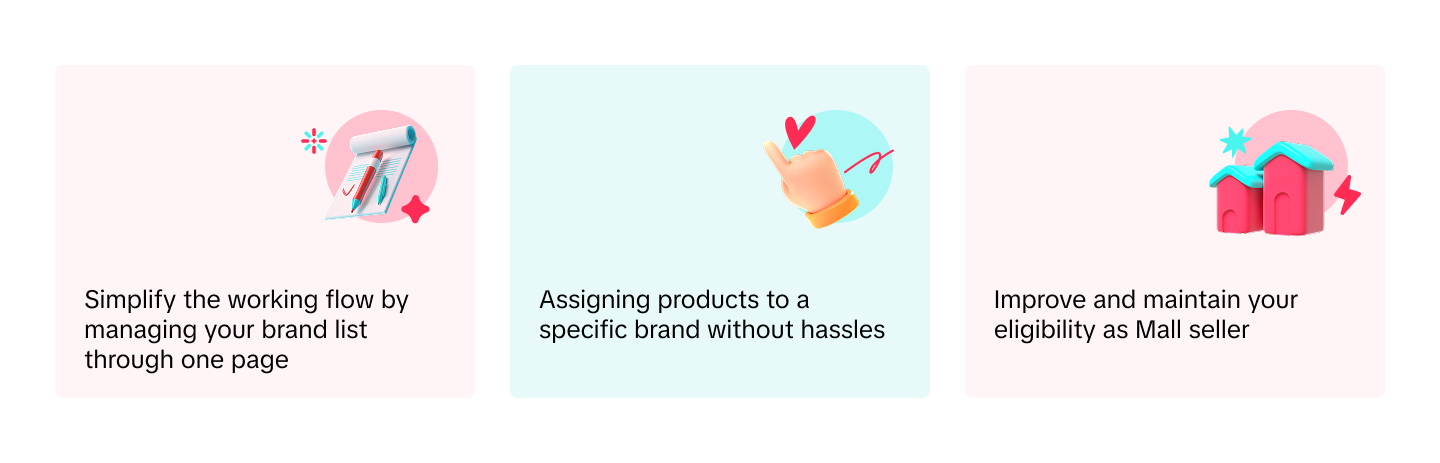

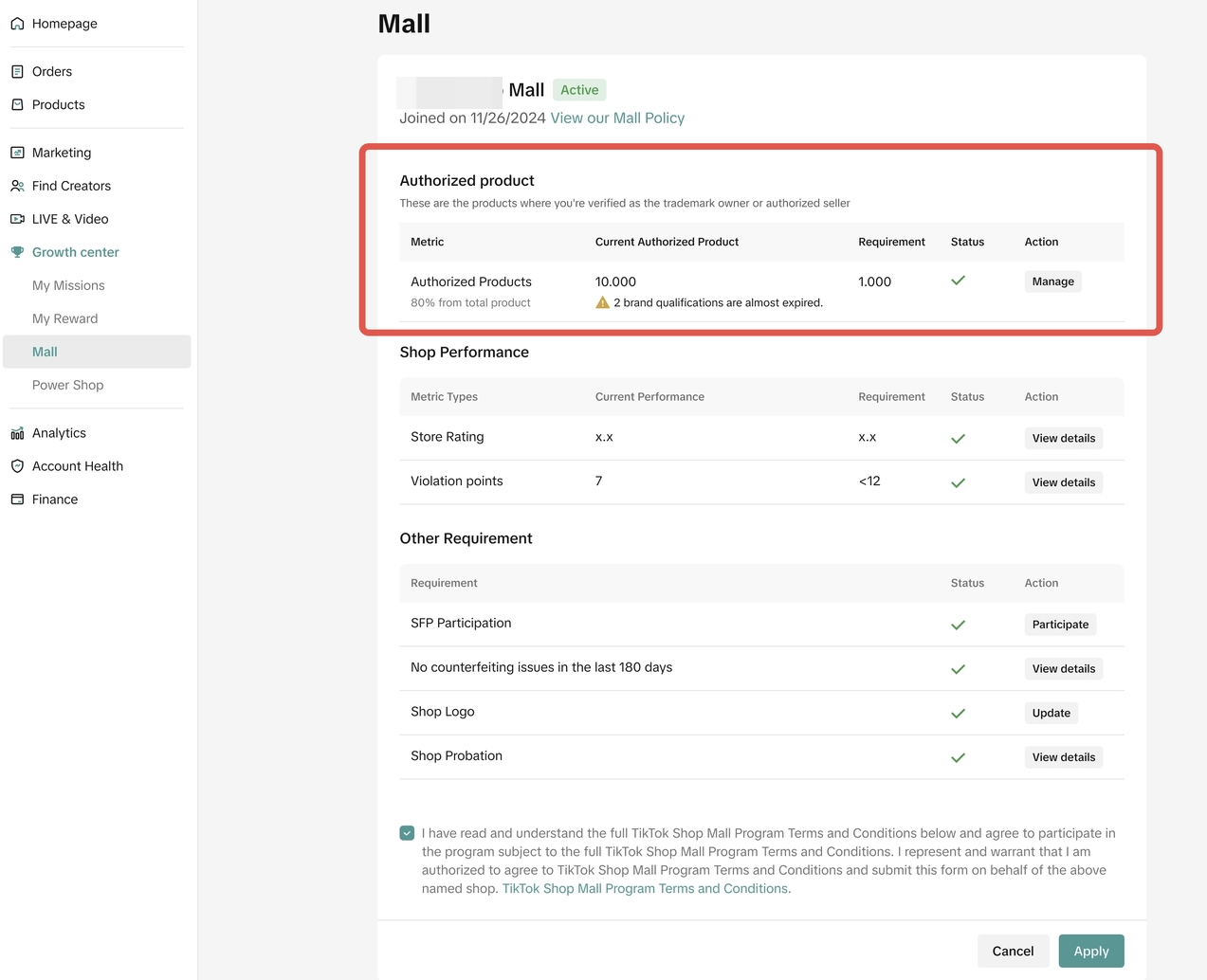
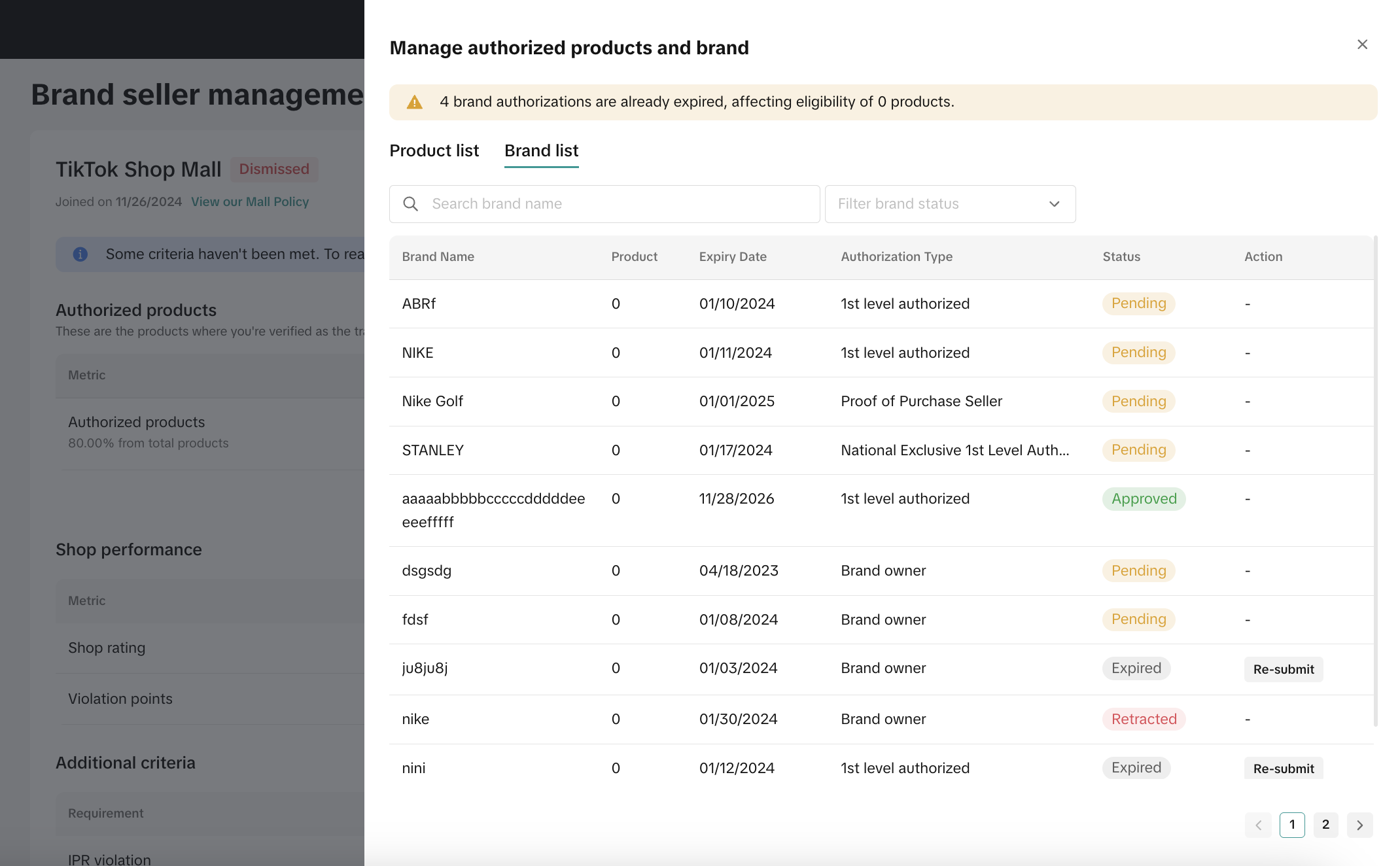 For the expired brand, you can click Re-submit in the Action column. It will redirect you to Brand Qualification Center. On that page, you can update the expiry date and resubmit it for review.
For the expired brand, you can click Re-submit in the Action column. It will redirect you to Brand Qualification Center. On that page, you can update the expiry date and resubmit it for review.
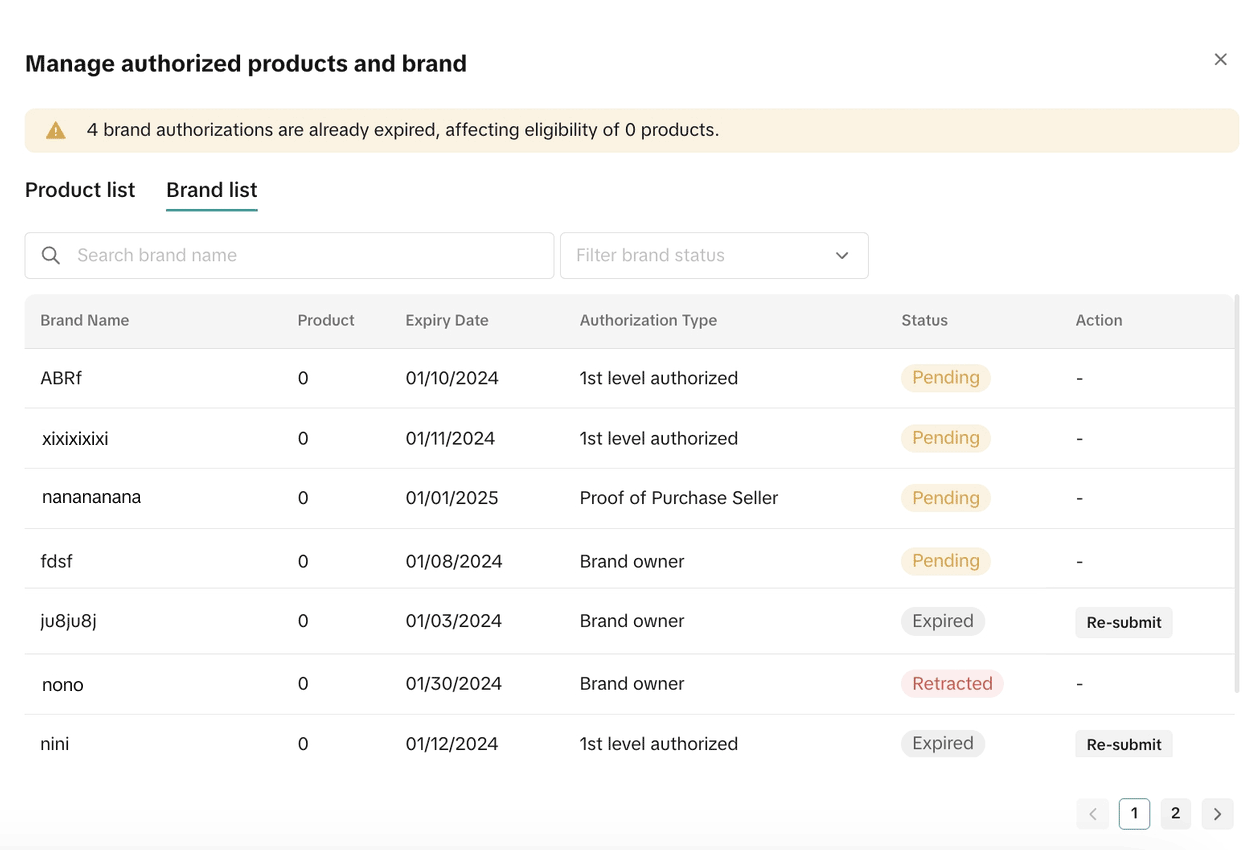
You can also select up to 20 multiple products in one go to assign a brand manually. However, you can only choose one brand for those multiple products you selected.
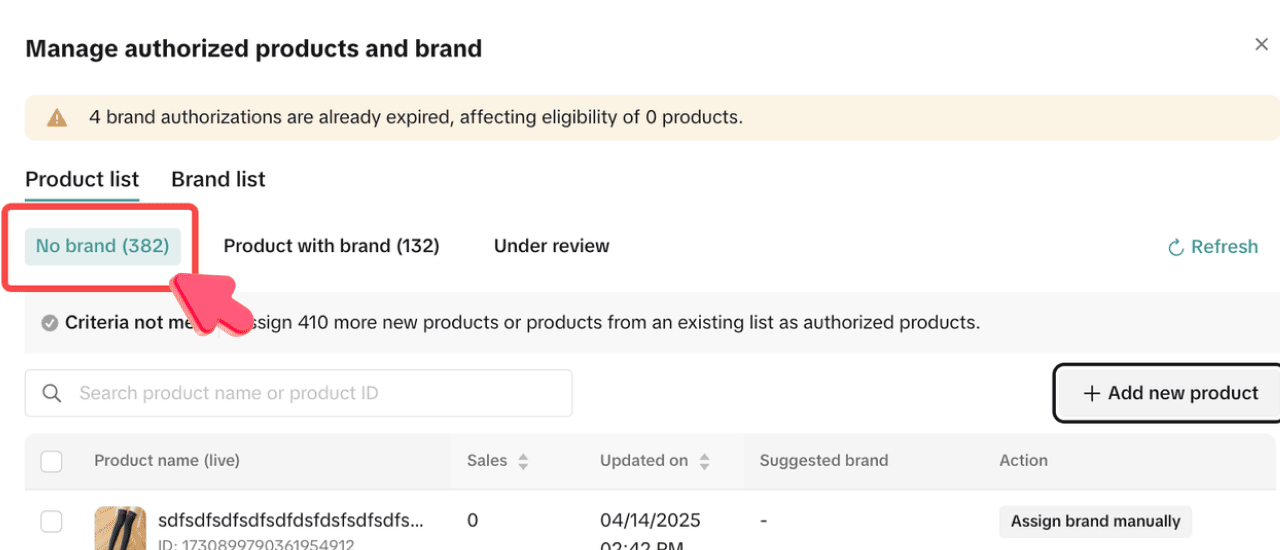

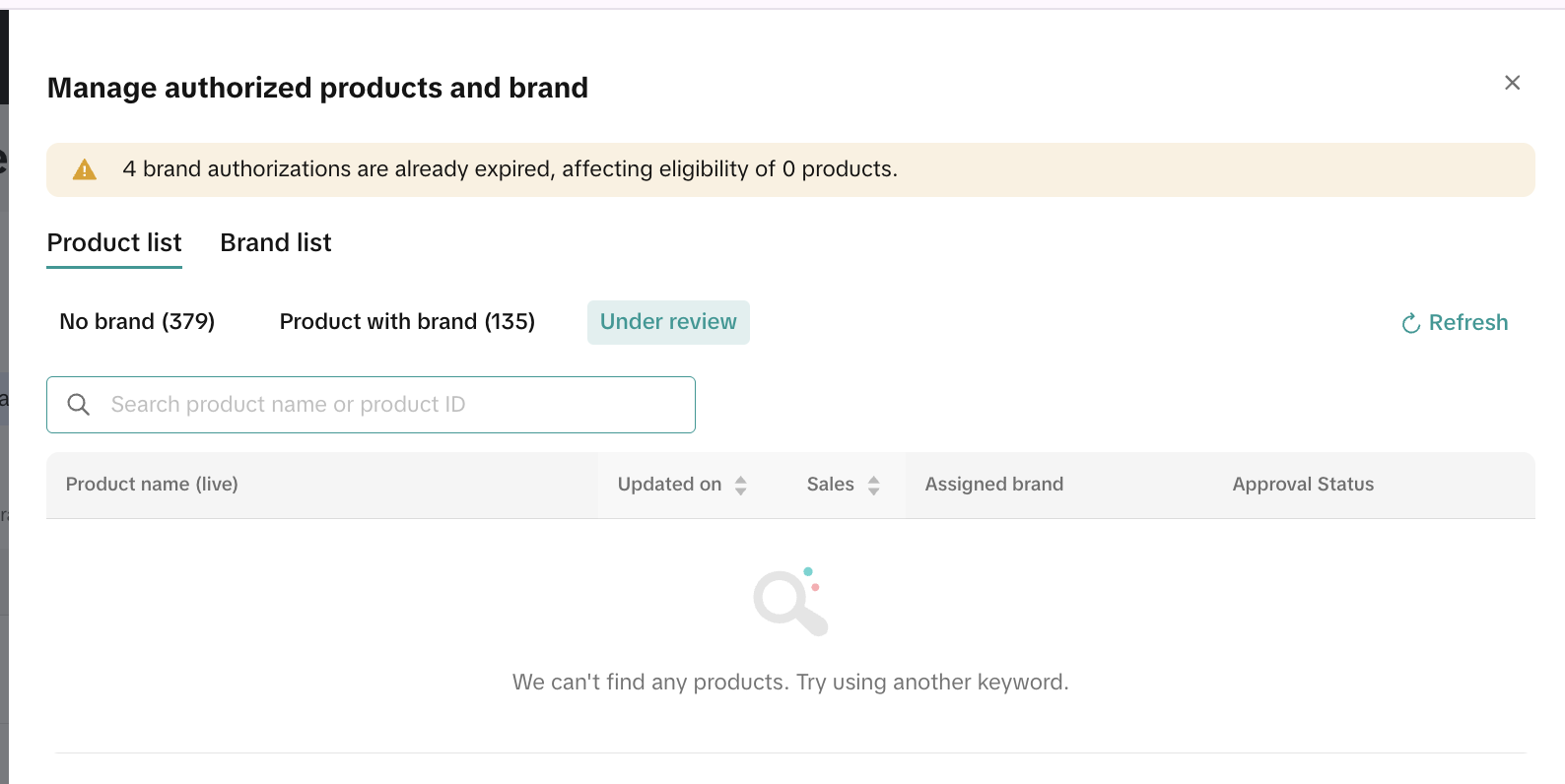
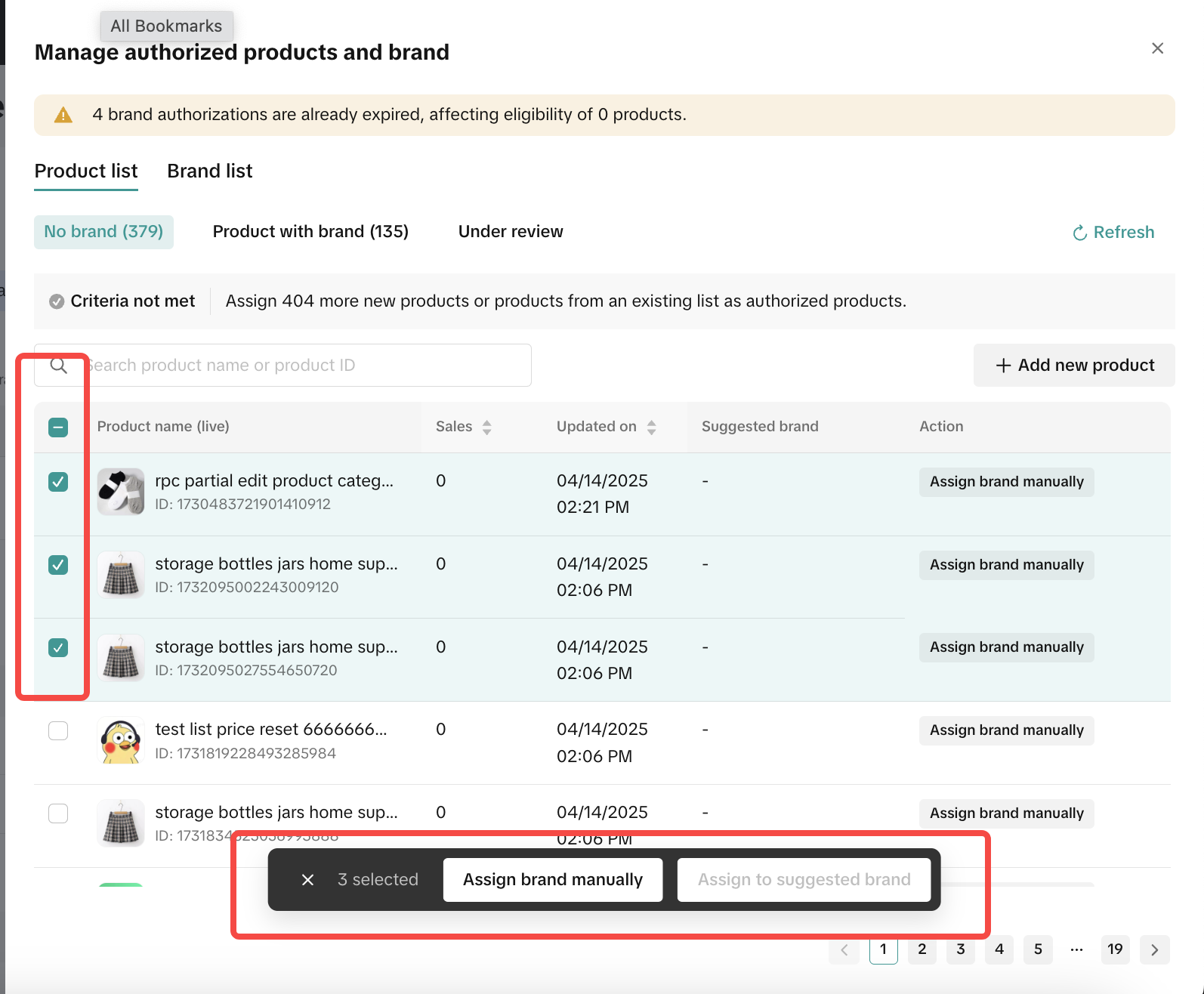

Entrance: Seller Center - Growth - Mall

Benefits of Authorizing Products on Mall Page
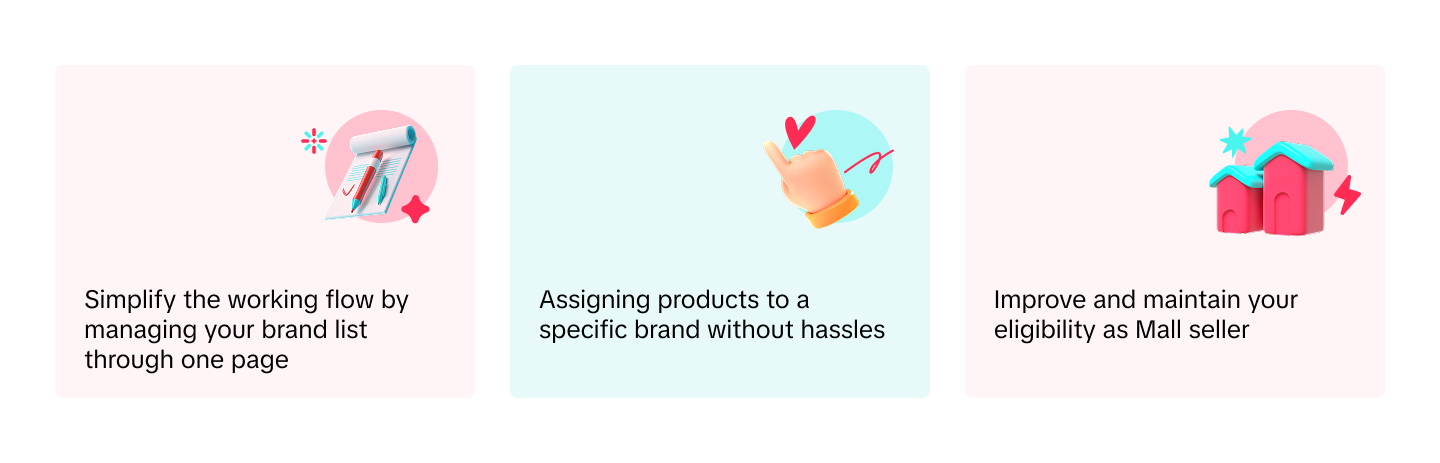

Key Features
Main Page
At the top of the page, you will see the status of your authorized products. You can see:- Number of required products to be authorized
- Number of current products that have been authorized
- Status
- Action - You can click Manage to see the details.
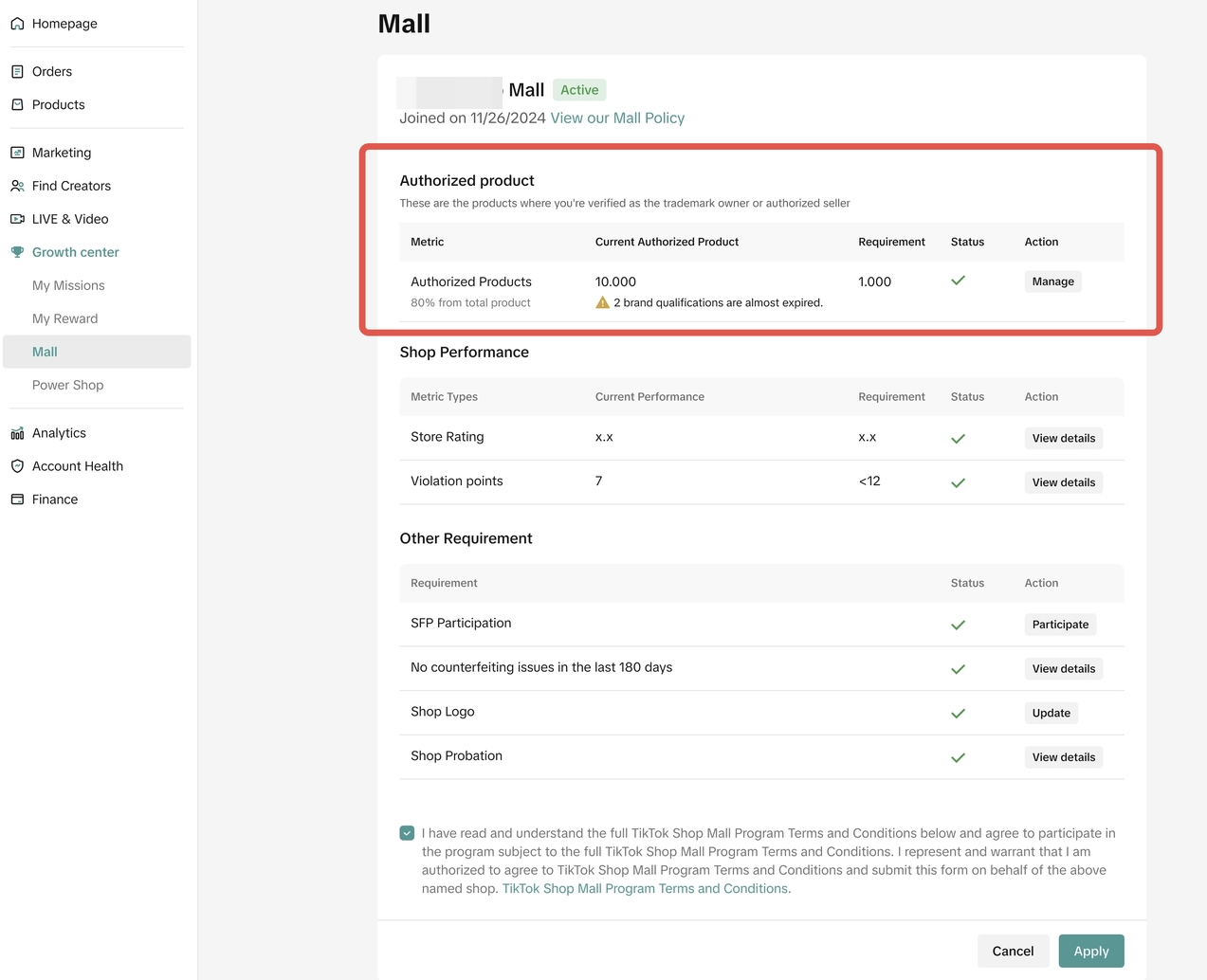
Brand List
Once you click Manage on the authorized product section, you will see the list of brands that you have registered through the Brand Qualification Center. On this page, you can see the status of each brand list:- Pending = under review
- Approved = authorized and active
- Retracted = your submission has been recalled
- Expired = your brand authorization has expired, you can re-submit the registration
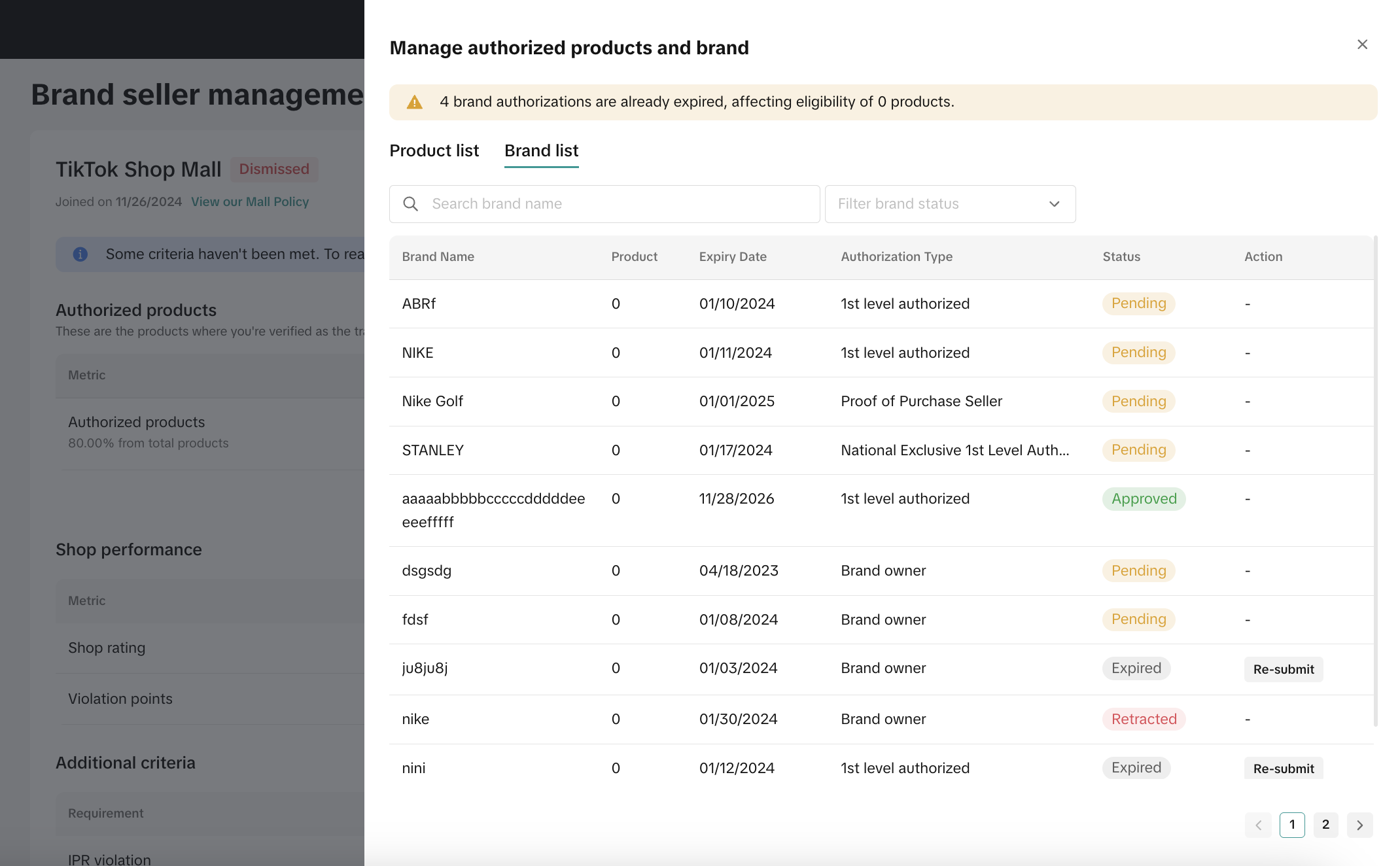 For the expired brand, you can click Re-submit in the Action column. It will redirect you to Brand Qualification Center. On that page, you can update the expiry date and resubmit it for review.
For the expired brand, you can click Re-submit in the Action column. It will redirect you to Brand Qualification Center. On that page, you can update the expiry date and resubmit it for review.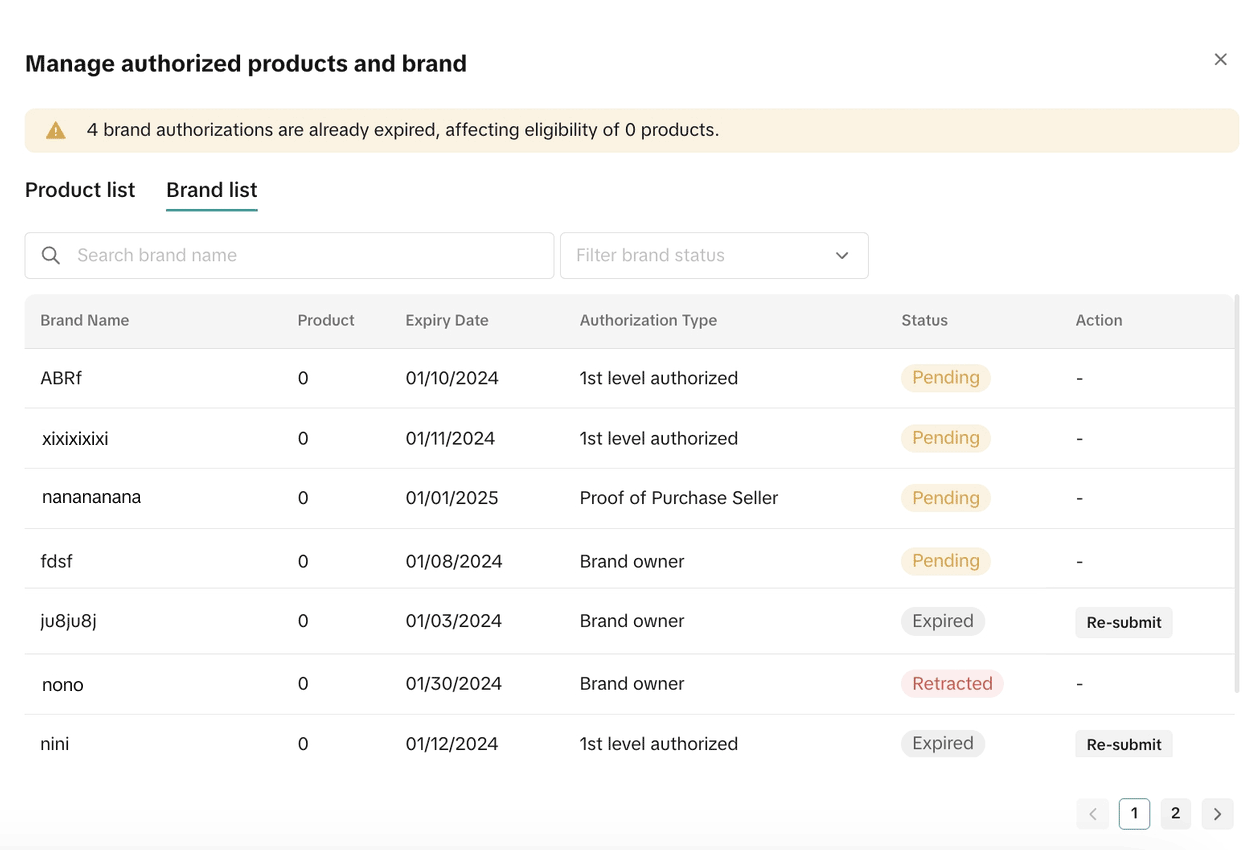
Product List
In this section, you will see a list of products in your store, number of sales, last update time detail, and also the status of brand authorization for each of them.- No Brand tab
You can also select up to 20 multiple products in one go to assign a brand manually. However, you can only choose one brand for those multiple products you selected.
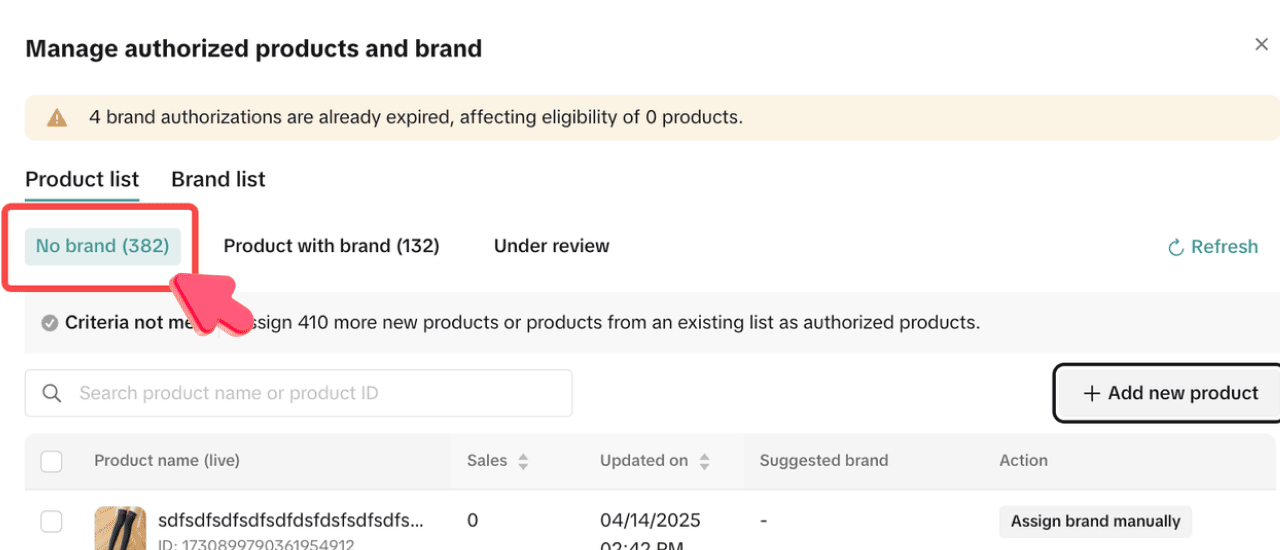
- Product with Brand tab
- For authorized one, you can edit the brand if needed directly through the edit brand button
- For non-authorized one, you can assign the products to a specific authorized brand by clicking assign to authorized brand button

- Under Review tab
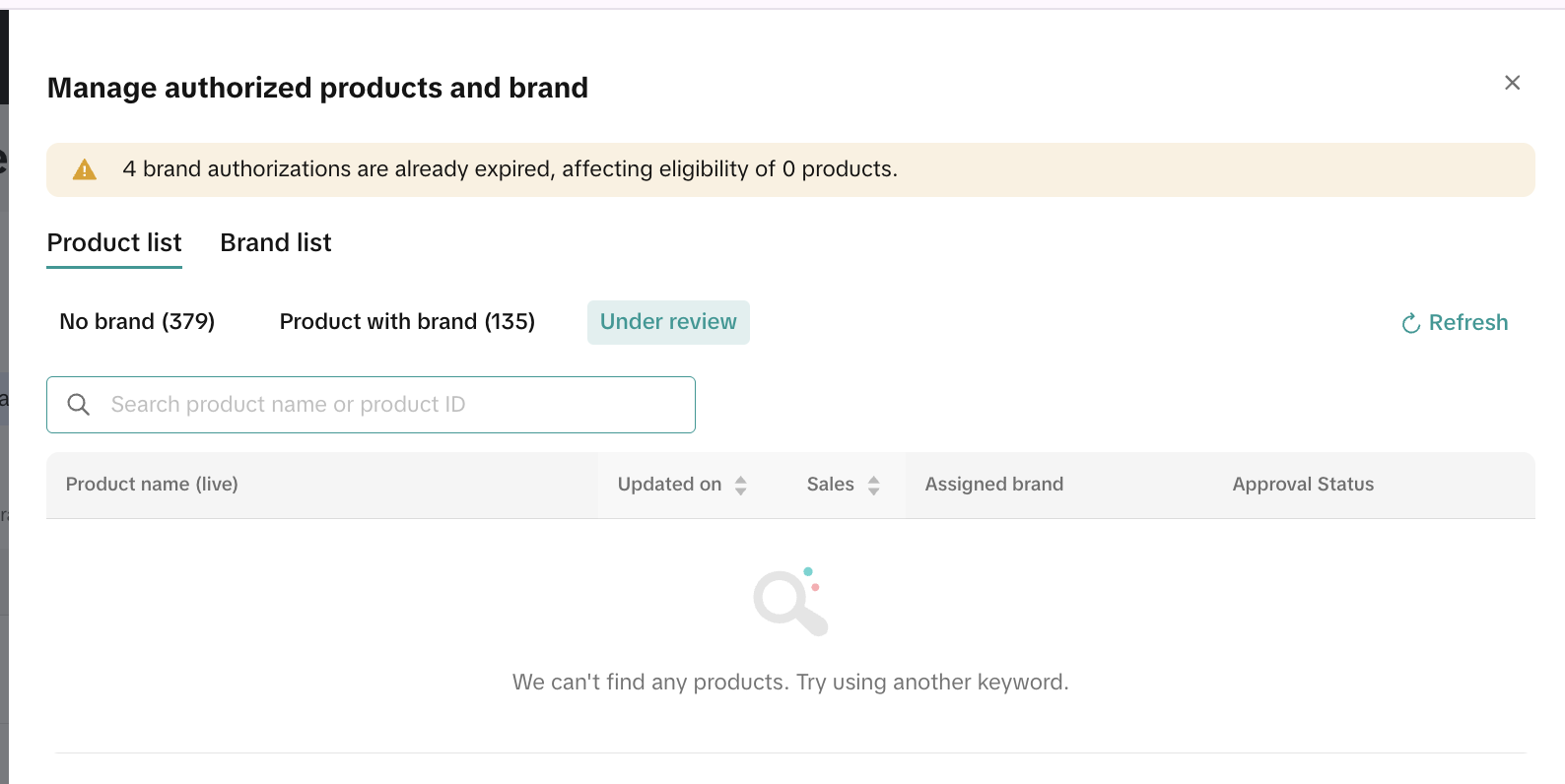
- You can multiple select the products on the Product list tab. However, for those selected products, you can assign only one brand. If you want to assign another brand, you can group those products and multi-select them again
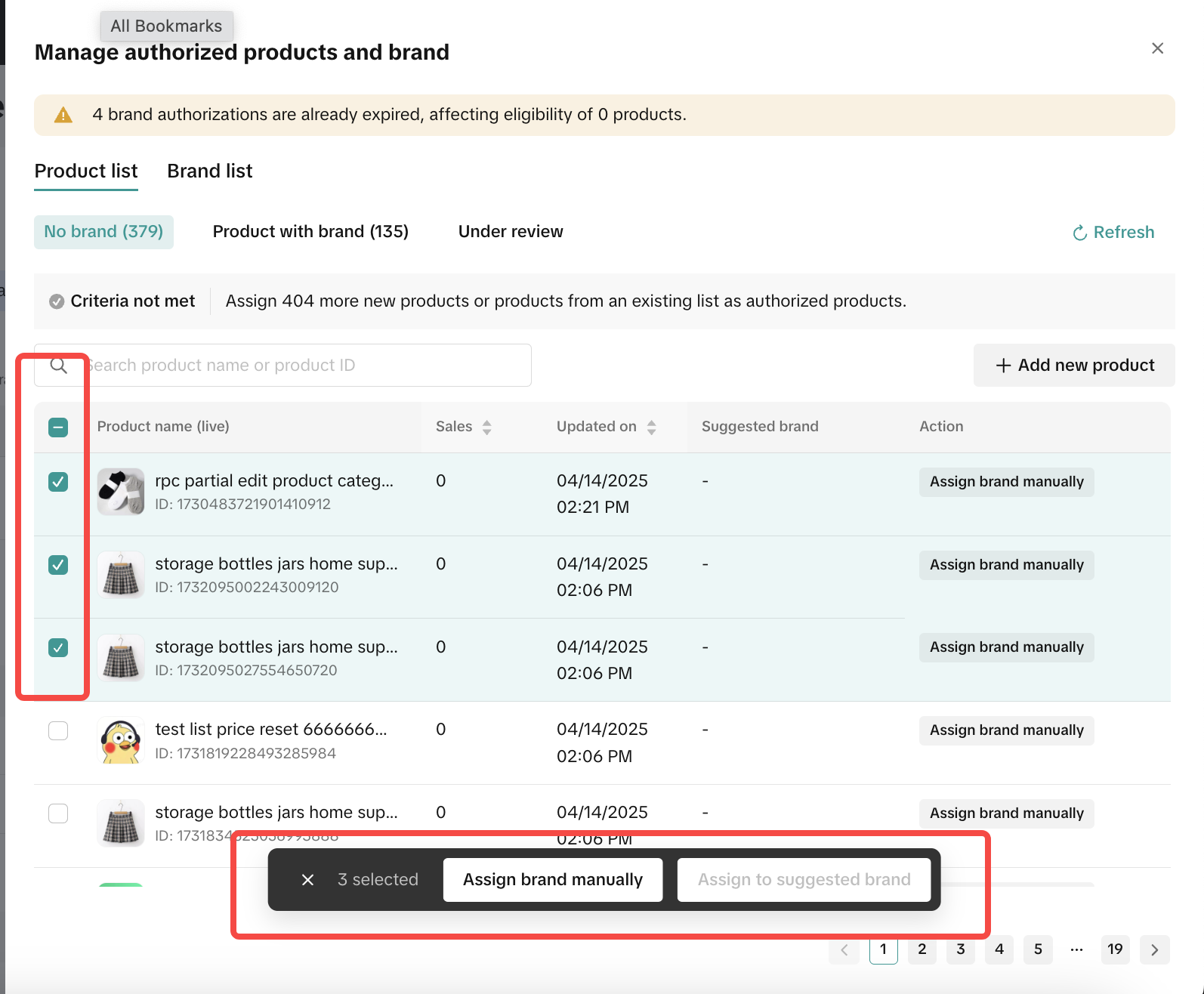

FAQ
- What kind of Brand Authorization is accepted for Mall Qualification?
- Only Trademark Owner, National Exclusive 1st Level Authorized Seller, and 1st-3rd Level Authorized Seller that are accepted.
- Proof of Purchase is not accepted