TikTok Shop Ads LIVE GMV Max
01/28/2025
LIVE GMV Max is an automated Shop Ads campaign that optimizes liveroom traffic to get the highest gross revenue for your LIVE event. You can create a new LIVE GMV Max campaign in Seller Center.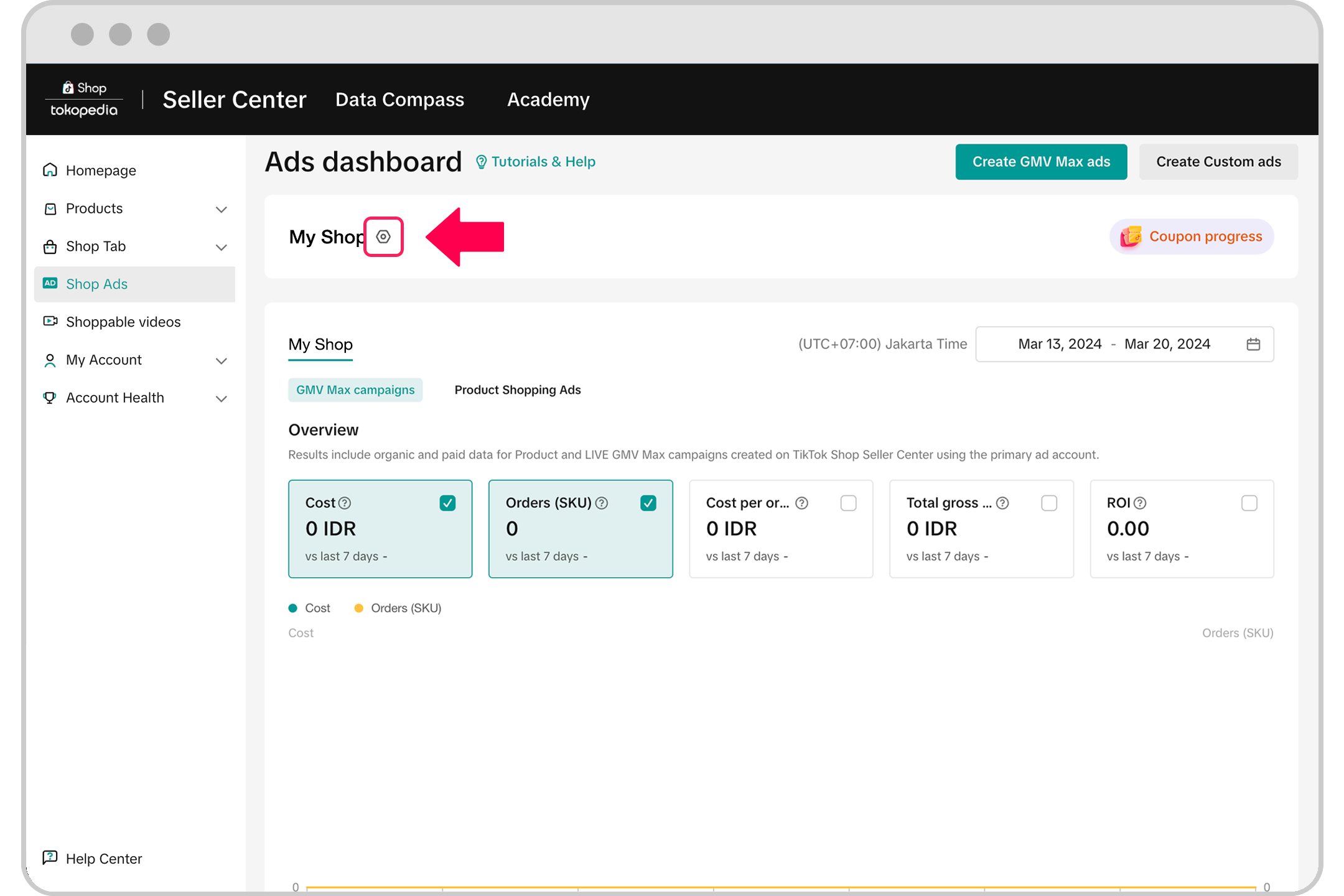
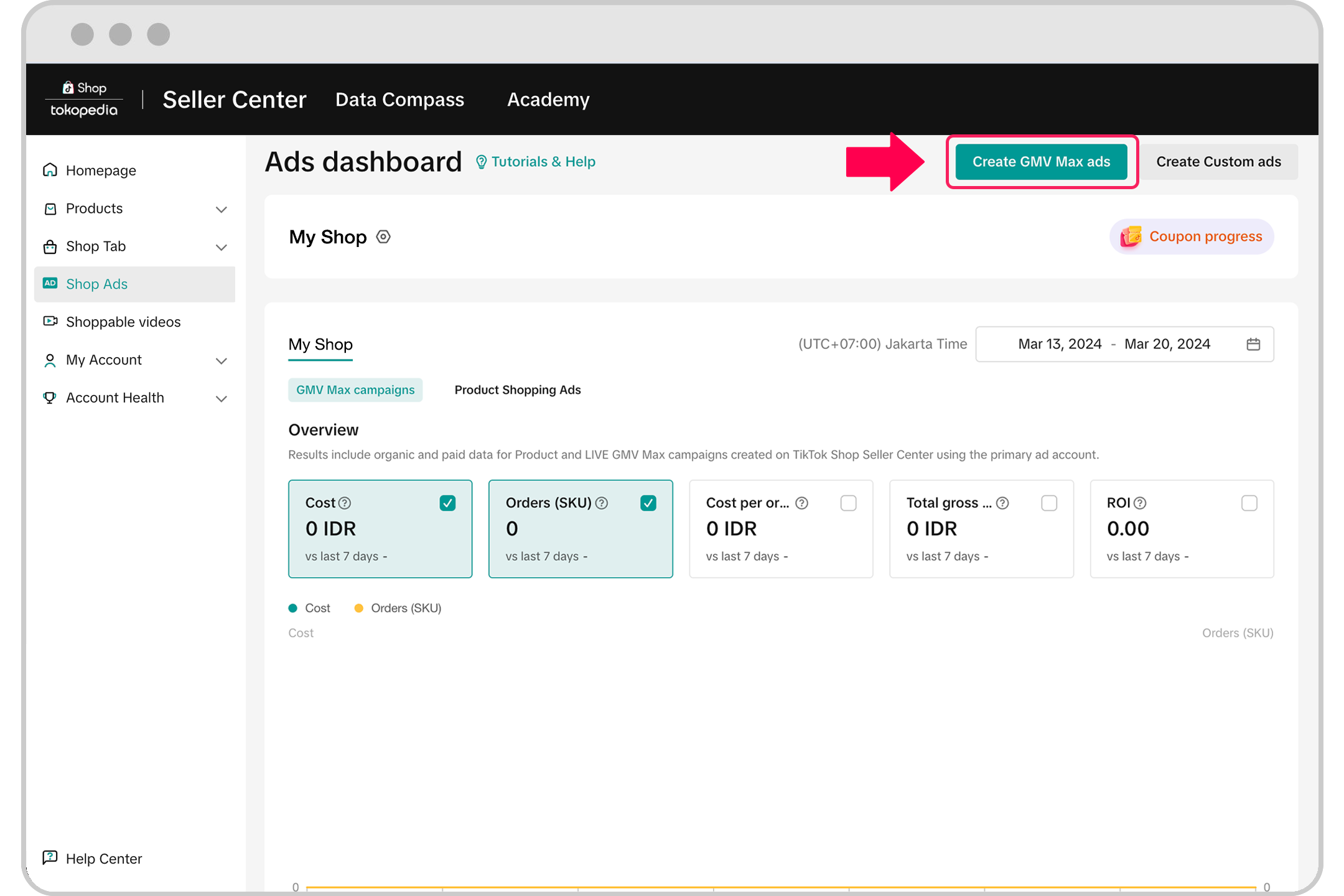
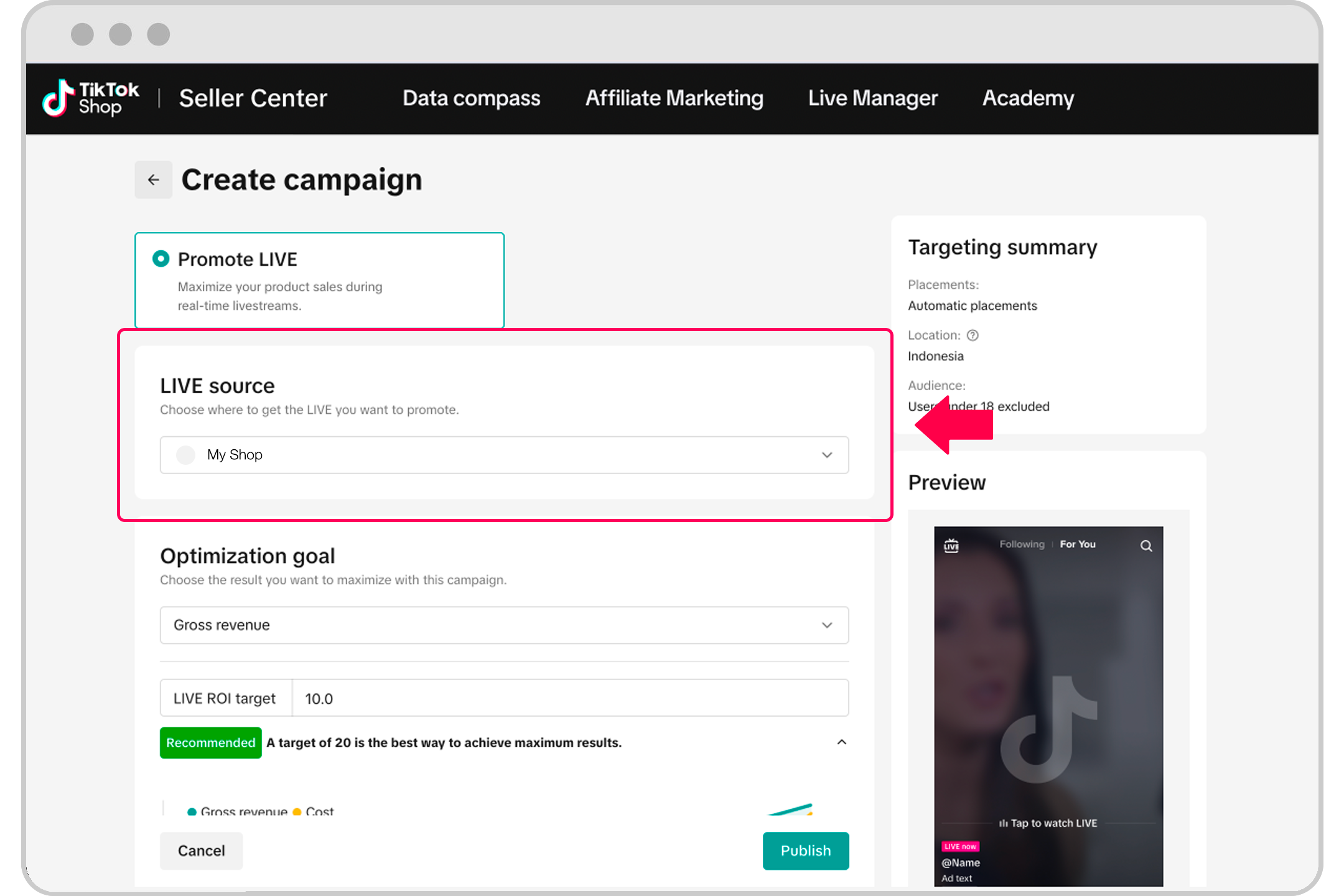
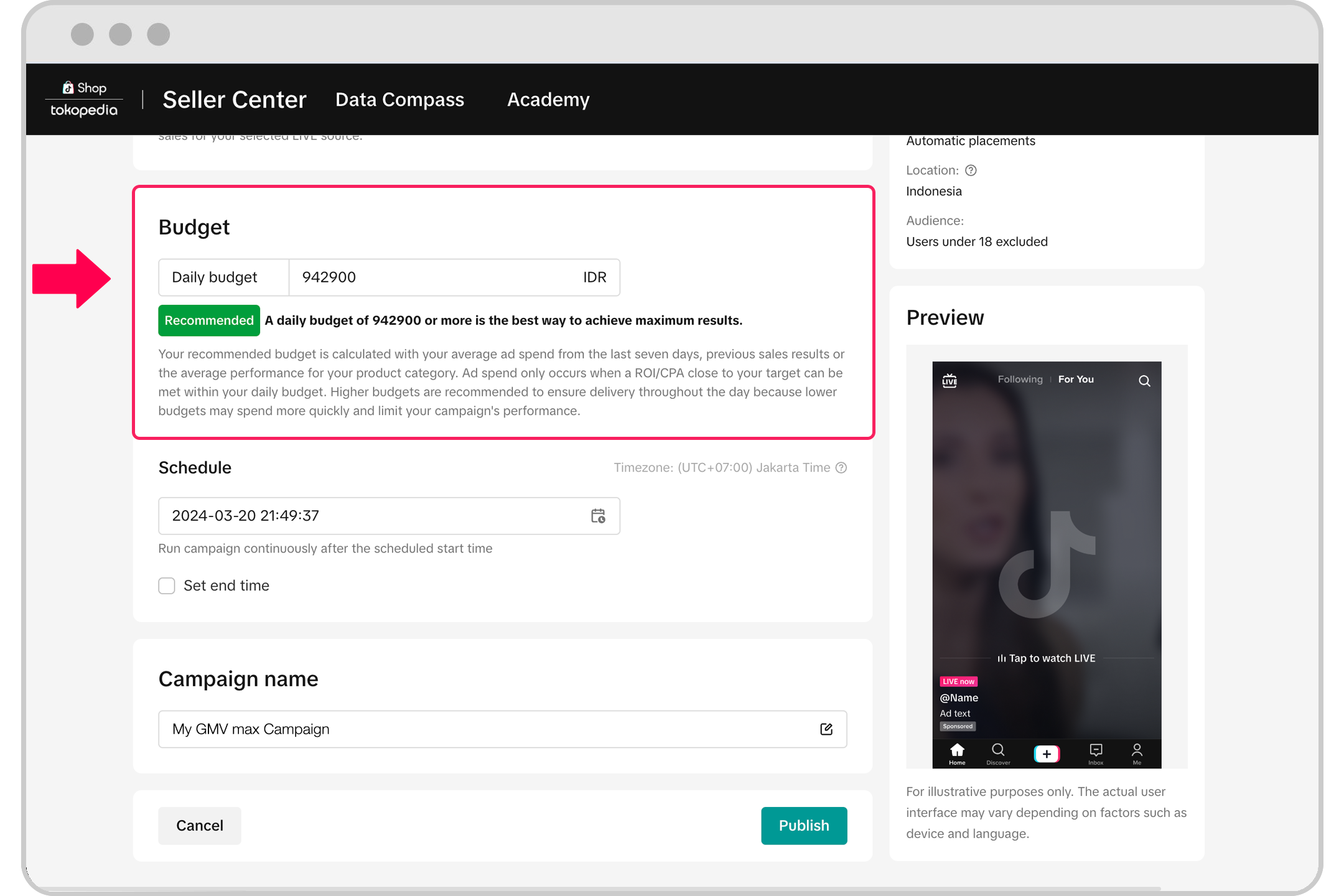
Features and benefits of LIVE GMV Max
- Optimize for total liveroom return on investment (ROI). Note: LIVE ROI measures your total liveroom GMV divided by your total ad spend. Learn more about ads metrics in Seller Center.
- Optimize and control overall LIVE placements for your campaigns
- Drive incremental GMV for your liveroom events
When to use LIVE GMV Max
- If you are actively investing in livestreaming
- If you want to grow your livestream GMV
- If you want to maintain strong LIVE ROI
How to create a LIVE GMV Max campaign in Seller Center
To create a LIVE GMV Max campaign:- Go to Seller Center and click Shop Ads in the left-hand menu.
- Click Create GMV Max ads. The campaign will be created in your primary ad account. To switch to another ad account, click the gear wheel next to the ad account name at the top of your Ads dashboard. Changing accounts won't affect ads running in your other ad accounts.
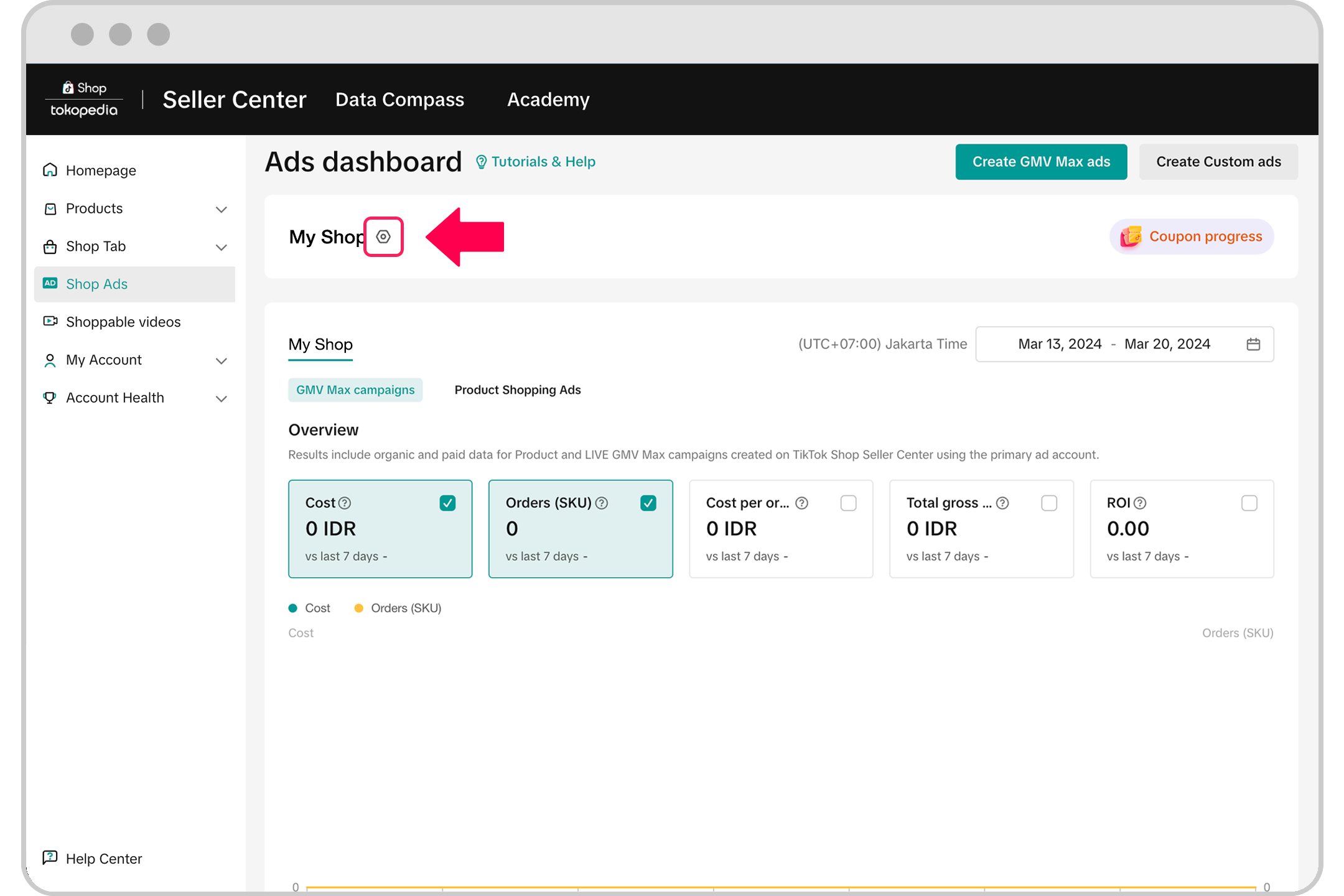
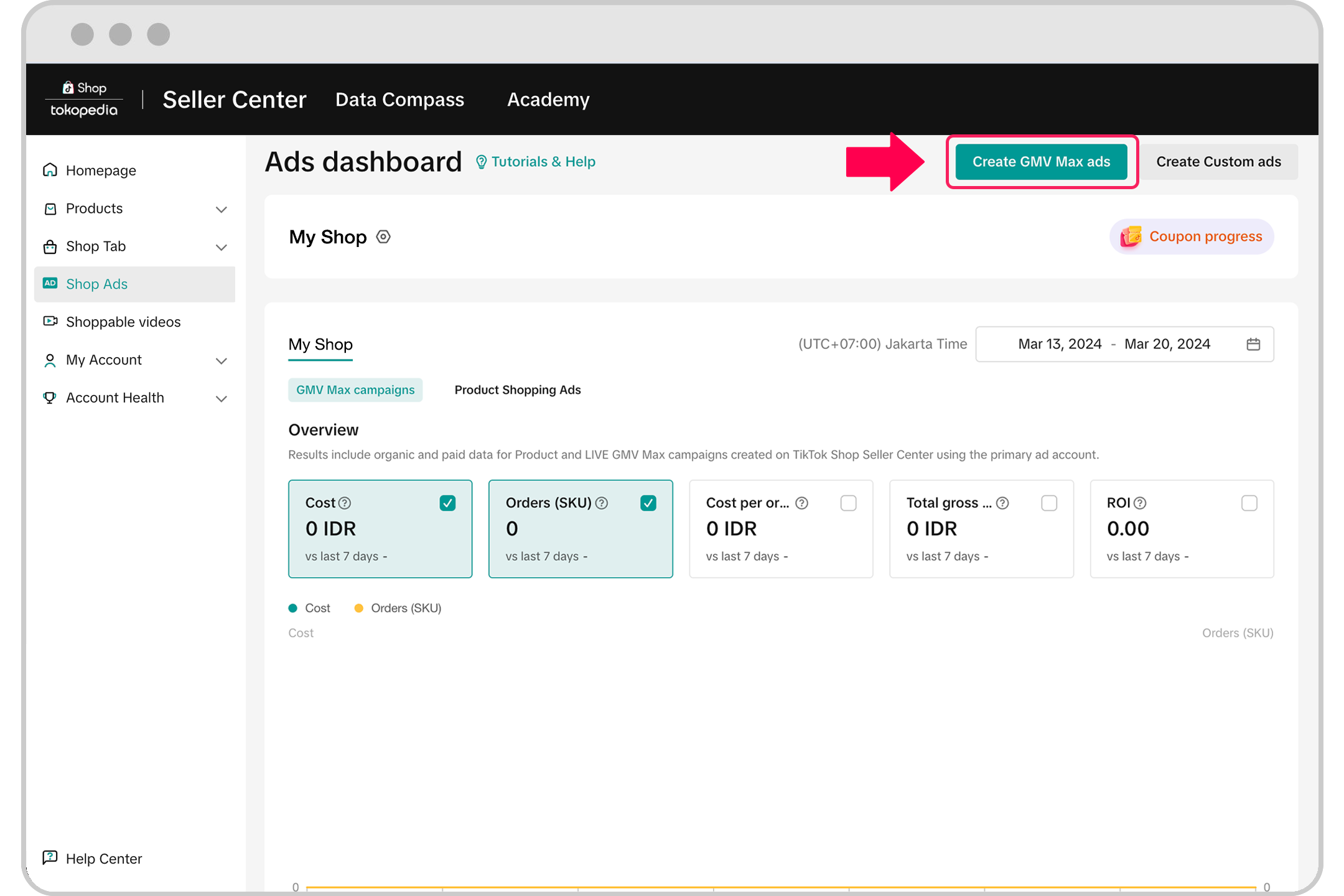
- Click Promote LIVE.
- Choose the TikTok account with the LIVE event you'd like to promote.
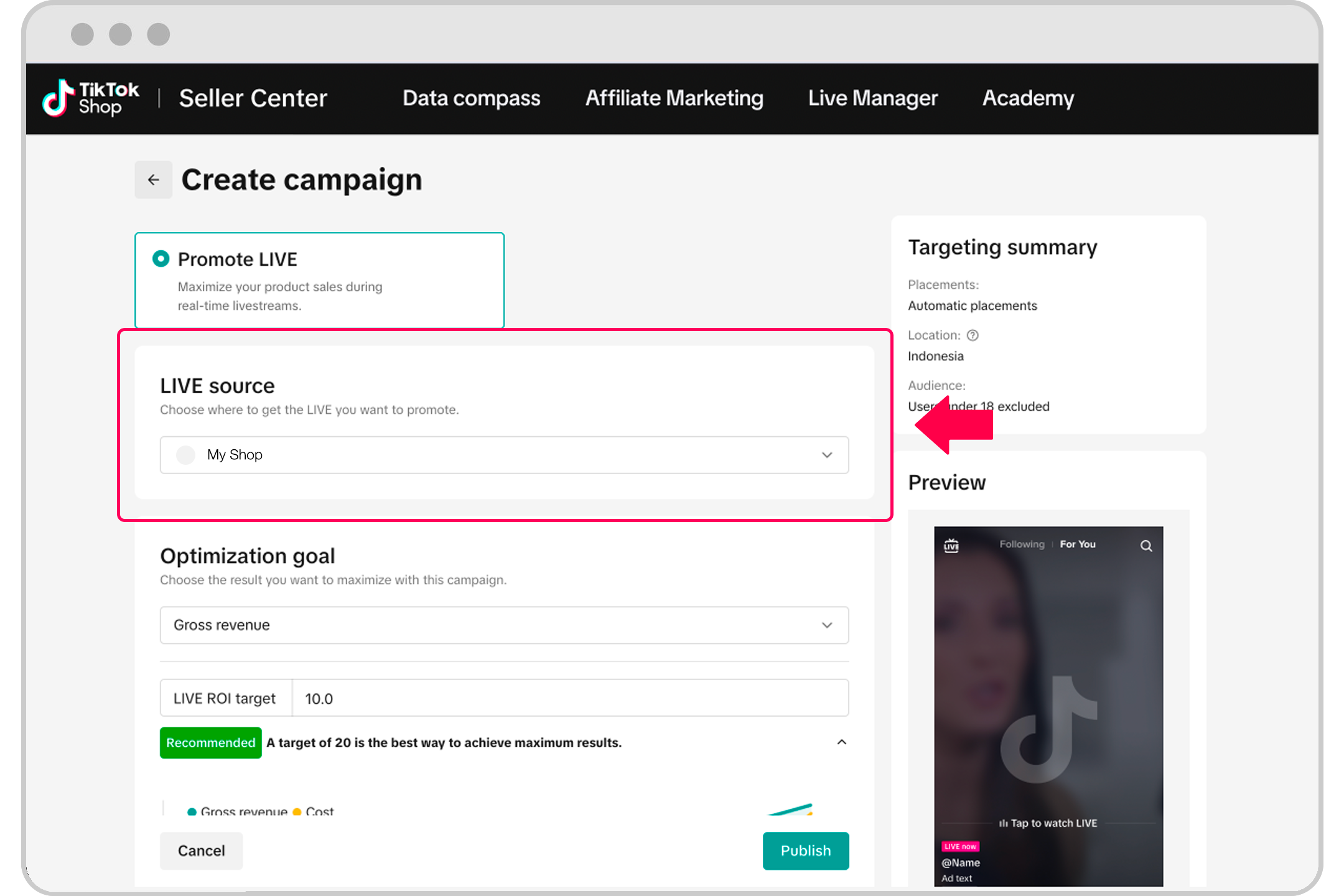
- In the Optimization goal section, choose Gross revenue.
- In the Bid Strategy section, provide your LIVE ROI target to maximize your campaign's delivery and performance. You can choose to follow the recommended ROI target in order to maximize your campaign's delivery and performance.
- In the Budget section, enter the daily budget you want to spend on your campaign. You can choose to follow the recommended daily budget based on your LIVE performance over time. You can adjust your budget settings any time after you start the campaign.
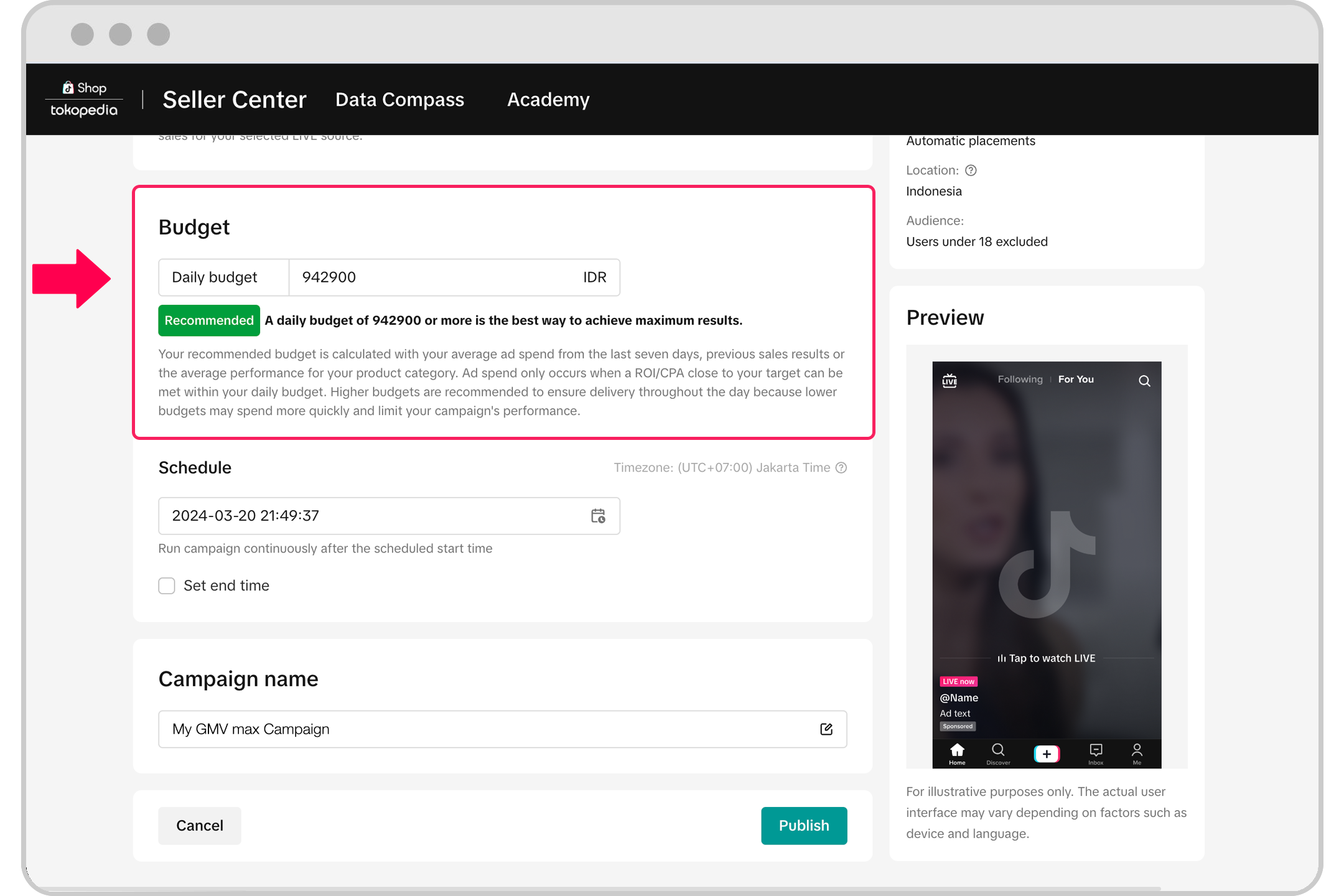
- Adjust the Schedule settings for your campaign.
- When you're finished, click Publish.
How to create a LIVE GMV Max campaign in TikTok Ads Manager
To create a LIVE GMV Max campaign:- Sign in to TikTok Ads Manager.
- Click GMV Max at the top of your dashboard.
- Click Create campaign.
- Choose the TikTok Shop you want to promote. Note: You'll need to choose the TikTok Shop connected to your primary ad account.
- Click Next.
- Click Promote LIVE.
- Choose the TikTok account with the LIVE event you'd like to promote.
- In the Optimization goal section, choose a LIVE ROI target to maximize your campaign's delivery and performance. You can follow the recommended target or choose your own.
- In the Budget section, enter the daily budget you want to spend on your campaign. You can choose to follow the recommended daily budget based on your LIVE performance over time. You can adjust your budget settings any time after you start the campaign.
- Adjust the Schedule settings for your campaign.
- When you're finished, click Publish.
Differences between LIVE Shopping Ads and LIVE GMV Max campaigns
You can use both LIVE Shopping Ads and LIVE GMV Max campaigns to drive more traffic to your livestream events and encourage people to buy your products. While you can create LIVE shopping ads in TikTok Ads Manager, you'll need to go to Seller Center to create a LIVE GMV Max campaign.LIVE Shopping Ads | LIVE GMV Max | |
Optimizes for | LIVE Ad Placements | LIVE Ad and Organic Placements |
Set-up and Reporting | TikTok Ads Manager | Seller Center Ads Tab |
Availability | Ad Account Level | Shop Level |
Information needed | TikTok Profile Budget Schedule Optimization Goal Bidding Strategy Targeting Creative Selection | TikTok Profile Budget Start Time |
ROI Definition | Ad Gross Revenue / Ad Cost | Total Liveroom Gross Revenue / Ad Cost |
Attribution Window | Shop Level 7-day click, 1-day view | Liveroom Level All conversions which occur within the liveroom while the LIVE GMV Max campaign is active will be counted towards gross revenue |
Delivery | Prioritizes delivery and budget consumption | Prioritizes ROI achievement and will not scale ad spend unless it can hit an ROI that is around the target ROI |
Budget Pacing | Maximum delivery bidding strategy ensures even budget pacing within a set schedule | Ensures the quickest ad delivery as long as campaign can meet ROI goals |
Campaign creation | Can create multiple campaigns per TikTok account | Cannot create multiple campaigns per TikTok ID. One LIVE GMV Max campaign optimizes for the entire liveroom performance from the chosen profile, including paid & organic placements. Hence, there can only be one LIVE GMV Max campaign for one TikTok Identity |
Best practices for LIVE GMV Max
LIVE GMV Max is a campaign automation that optimizes traffic to get you the most product sales for your LIVE event. To get the most from your LIVE GMV Max campaign:- Set a reasonable ROI target based on historical LIVE performance. When you create your campaign, we'll recommend ROI and budget settings to optimize traffic to get you the most product sales for your LIVE event.
- Start with a high campaign budget to ensure continued ad delivery. We recommend setting a budget two to three times higher than a normal LIVE shopping ad. Your budget won't be fully used unless the campaign can approximately meet your target ROI.
- If spending is too slow after one day from the start of your campaign, consider decreasing your ROI target in your campaign settings.
- If spending is too fast after one day from the start of your campaign, consider increasing your campaign budget or your ROI target in your campaign settings. Note: Fast spending usually means your campaign is performing well and according to expectations.
- Avoid changing your ROI target more than once per day.
- Choose a TikTok Profile that has strong LIVE GMV. A profile that has approximately $1000 gross revenue in the last 7 days is considered strong.
PreviousMetrics Explanation and Attribution of GMV MaxNext Setting Up GMV Max for Affiliate Contents
You may also be interested in
- 1 lesson
Start Using TikTok Shopping Ads
If you have a TikTok Shop, you can create ads with the Product Sales objective in TikTok Ads Manager…
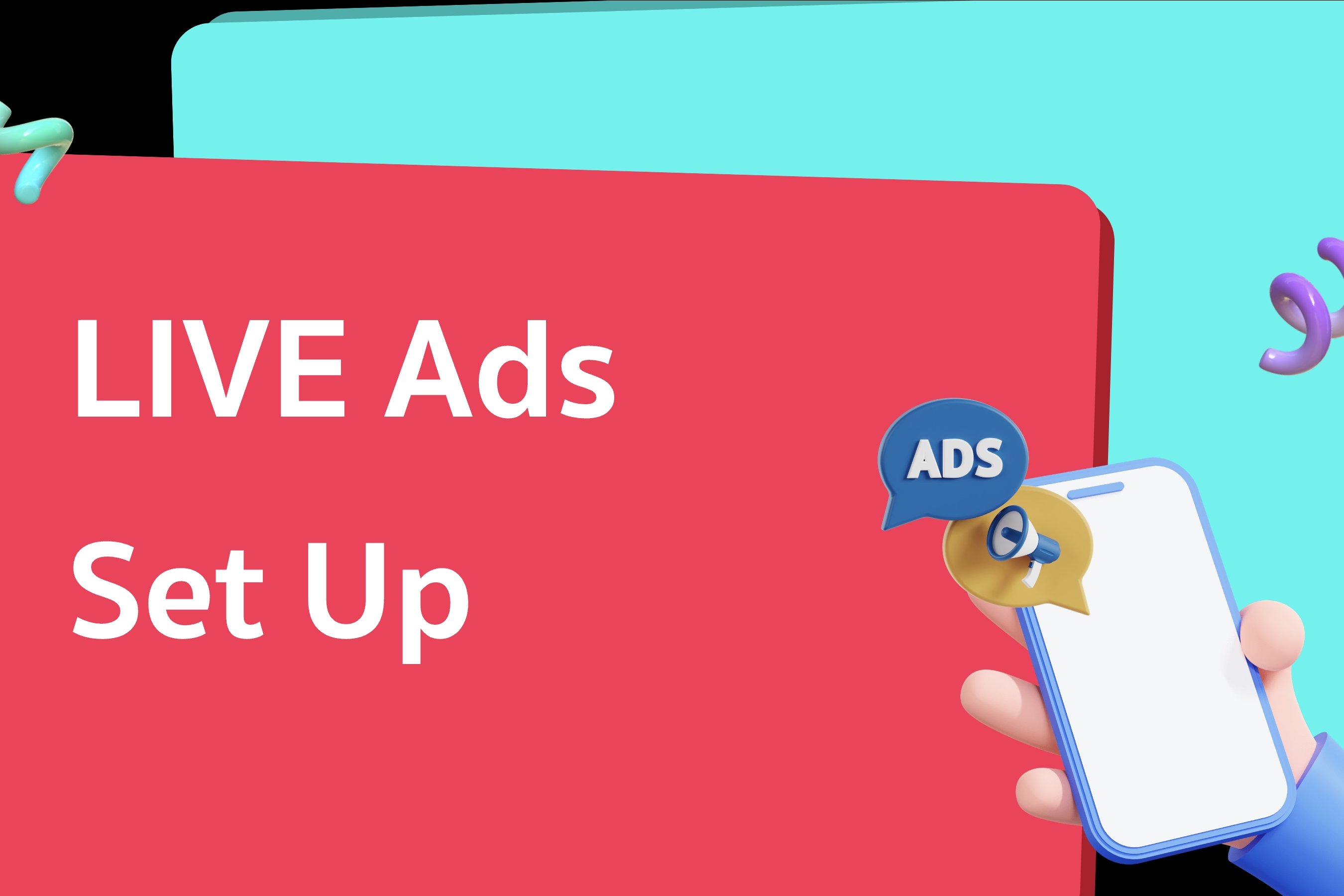
LIVE Ads Set Up
Set Up Interact in real-time with viewers while promoting your products and store. You can create L…
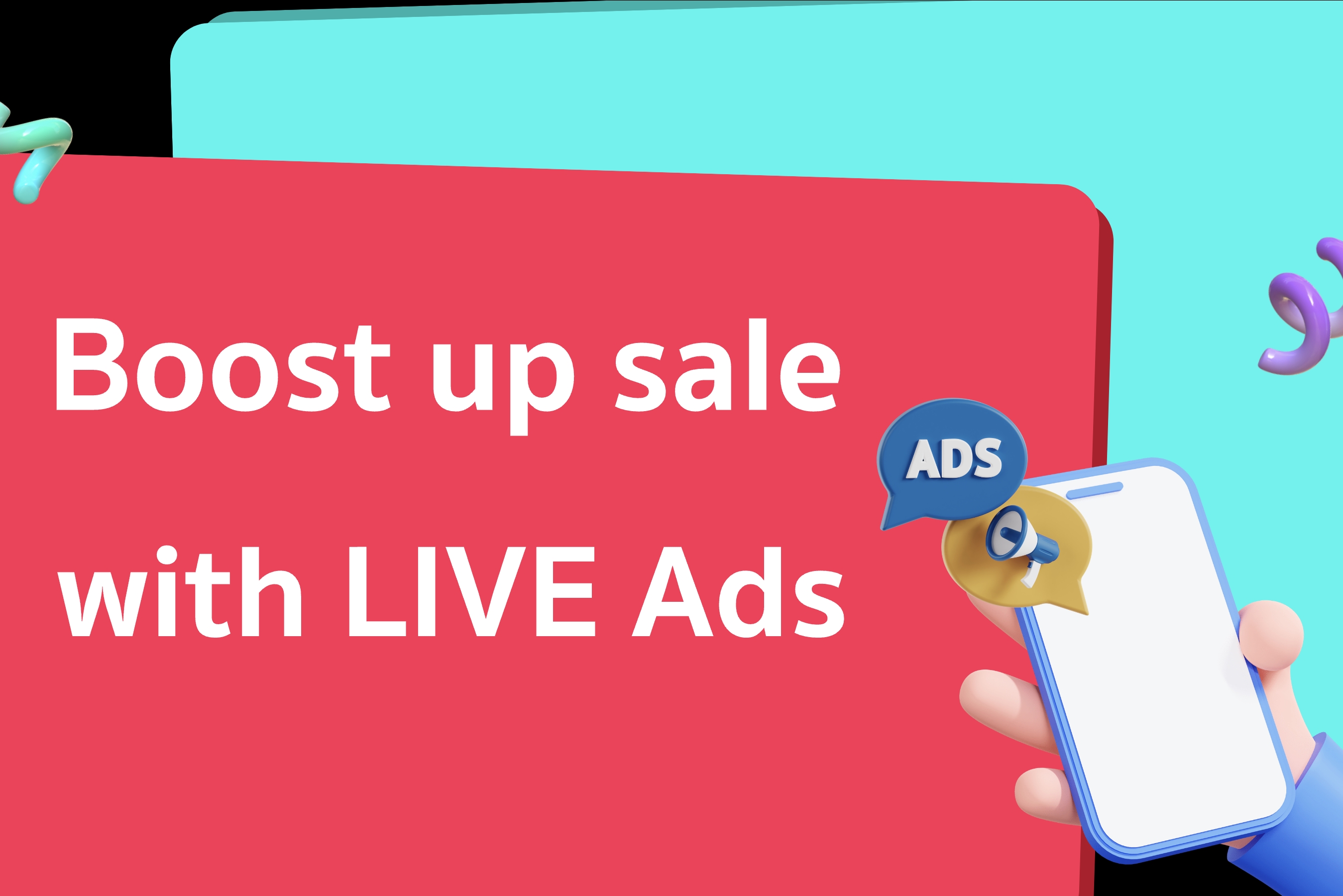
Drive sales with Live Shopping Ads
Live Shopping Ads (LSA) is where entertainment meets commerce on TikTok. Here's what we recommend to…
![[Part 1] How can I create Video Shopping Ads or LIVE Shopping Ads?](https://p16-oec-university-sign-sg.ibyteimg.com/tos-alisg-i-nk3i2mqmvs-sg/3bbc4d4fe01d4340a1fcc2de783a1d7e~tplv-nk3i2mqmvs-image.jpeg?x-expires=2018279309&x-signature=exQQEjujjTGr0gg660cnIAw%2BupE%3D)
[Part 1] How can I create Video Shopping Ads or LIVE Shoppin…
After completing setup and enabling Shopping Ads, go to Seller Centre > Ads > Create Video or LIVE S…
![[Part 2] How can I create Video Shopping Ads or LIVE Shopping Ads?](https://p16-oec-university-sign-sg.ibyteimg.com/tos-alisg-i-nk3i2mqmvs-sg/7fc6bcc807564a1090f31951557c3709~tplv-nk3i2mqmvs-image.jpeg?x-expires=2018279412&x-signature=Wdz1bqGsXWghNfS%2Fbiue6aTitpM%3D)
[Part 2] How can I create Video Shopping Ads or LIVE Shoppin…
Select either Video Shopping Ads or LIVE Shopping Ads as the ad type. For Video Shopping Ads: In the…
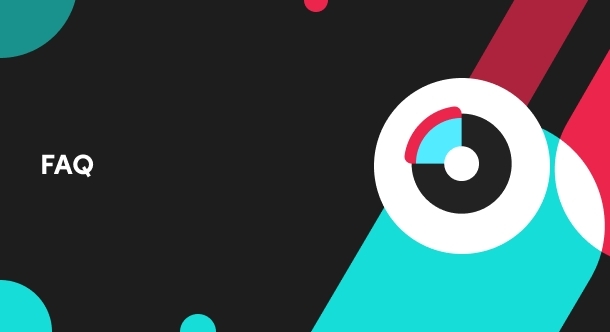
What are LIVE Shopping Ads?
With LIVE Shopping Ads, you can engage viewers with real-time LIVE videos while also promoting produ…