Product Shopping Ads
11/11/2024
Product Shopping Ads are ads that use product images and information from your products' Product Details Page. When someone clicks on a Product Shopping Ad, they will go to a Product Details Page to learn more about your products and make a purchase. You can create Product Shopping Ads in TikTok Ads Manager.

Before getting started
- Product Shopping Ads are available in Indonesia, Malaysia, Philippines, Singapore, Thailand, Vietnam, United States and United Kingdom.
- Ads for out-of-stock products will pause and resume once the product is back in stock.
- Ads use the latest Product Display Page image and information from TikTok Shop in the Seller Center.
- Each ad group can contain only one Product Shopping Ad. Create multiple ad groups to create more Product Shopping Ads.
How to create Product Shopping Ads
To create Product Shopping Ads:- Log in to TikTok Ads Manager.
- Click Create ad.
- Select Product Sales as your ad objective.
- Select TikTok Shop as your product source.
- Enter your campaign settings and click Continue.
- Choose Product Shopping Ads as your Shop Ads type.
- In the Product source details section, click Select a TikTok Shop and choose the shop you want to use as your product source.
- In the Bidding & optimization section, choose one of the following optimization goals:
- Gross revenue: Maximize your gross revenue to achieve a desired return on ad spend (ROAS). You can provide a Target ROAS if you want to control your bidding, or leave this blank to achieve the highest possible gross revenue. Learn more about gross revenue optimization for TikTok Shop Ads.
- Purchases: Maximize the number of submitted orders to get a lower cost per order. You can provide a Target CPA if you want to maintain an average cost per order submitted.
- Clicks: Maximize the number of clicks and minimize your cost per click. You can provide a custom Cost cap per click if you want to maintain an average cost per click.
- Complete the rest of your ad group settings and click Continue.
- In the Product details section, choose which products you want to promote. You can promote all of the products in your shop, or choose specific products:
- All products: Show people the products they're most likely to purchase from your available inventory.
- Specific products: Show people the products they're most likely to purchase from one or more products you select from your shop. You can choose up to 50 products.
- When you're finished, click Submit.
Best practices for Product Shopping Ads
With Product Shopping Ads, we take product images and information from the advertised product's Product Details Page (PDP) and show these product images to users in Shopping Center and Search.Product Shopping Ads are available to all TikTok Shops sellers in Indonesia, Malaysia, the Philippines, Singapore, Thailand, Vietnam, the United States, and the United Kingdom.Create Product Shopping Ads on TikTok Ads Manager. Learn how to advertise using product images from TikTok Shop.- Use All Products vs Selected Products: Aim to have at least one active campaign with All Products to maximize the opportunities of having the ad shown in relevant moments. The more products you select, the higher the chance of getting your product exposed. Create campaigns with Selected Products when you have specific products with deals or new products in order to allocate a dedicated budget.
- Add relevant search keywords to the product name and enhance the product's first image: In Seller Center, optimize the product's name with relevant keywords in the product title. Select an enhanced image for the product's first image.
- Set competitive bids: When you use the Highest Gross Revenue bidding, set the initial budget at $50 or 20 times your expected cost per purchase. Adjust your budget gradually. Set the Minimum ROAS threshold based on your business requirements.
- When to increase the daily budget: Increase the budget when the recent budget utilization exceeds 80% and performance is satisfactory. The system does not always spend close to 100% of the budget to avoid overspending.
- If you use the Highest Gross Revenue bid strategy, increase the budget by 30% once per day and observe the ROAS changes. If the ROAS is still higher than your expectation, you can keep increasing the budget step by step.
- After you increase the budget, you may see a slight decrease in ROAS before it recovers. Observe the ROAS for 2-3 days to look for stabilization.
- Set a minimum ROAS threshold and increase the budget once the ROAS achieves the minimum ROAS threshold. You can aim to get higher gross revenue.
- When to evaluate results: If you obtain two purchases from the ad group, do not evaluate the performance right away. Test by increasing the budget on the Highest Gross Revenue bidding or decreasing the Minimum ROAS threshold to help the algorithm learn and pass the learning phase. Evaluate the results after 10-20 purchases.
- Simple troubleshooting steps: If your ads are not spending, check your account balance to see if the balance decreased to $0.
- If your ad is not spending enough:
- Check your account balance.
- Check the amount of products.
- Check your targeting and whether the audience estimation is narrow.
- If ROAS suddenly dropped:
- Check if the product offers/deals are still competitive, in stock, and available for purchase.
- Change the product name, and add relevant keywords to the product name.
- Change the product image.
- If ROAS suddenly increased:
- Observe for 1-2 days before you take action.
- If you are using the Highest Gross Revenue bid strategy, increase the budget by 30% once per day and observe the ROAS changes.
- If you are setting Minimum ROAS expectations, check how much of the budget has been utilized. If more than 80% of the budget has been used, increase the budget. Review the account balance. When the account balance is lower than three days of average spending, add money to the balance.
- If your ad is not spending enough:
You may also be interested in
- 1 lesson
Start Using TikTok Shopping Ads
If you have a TikTok Shop, you can create ads with the Product Sales objective in TikTok Ads Manager…
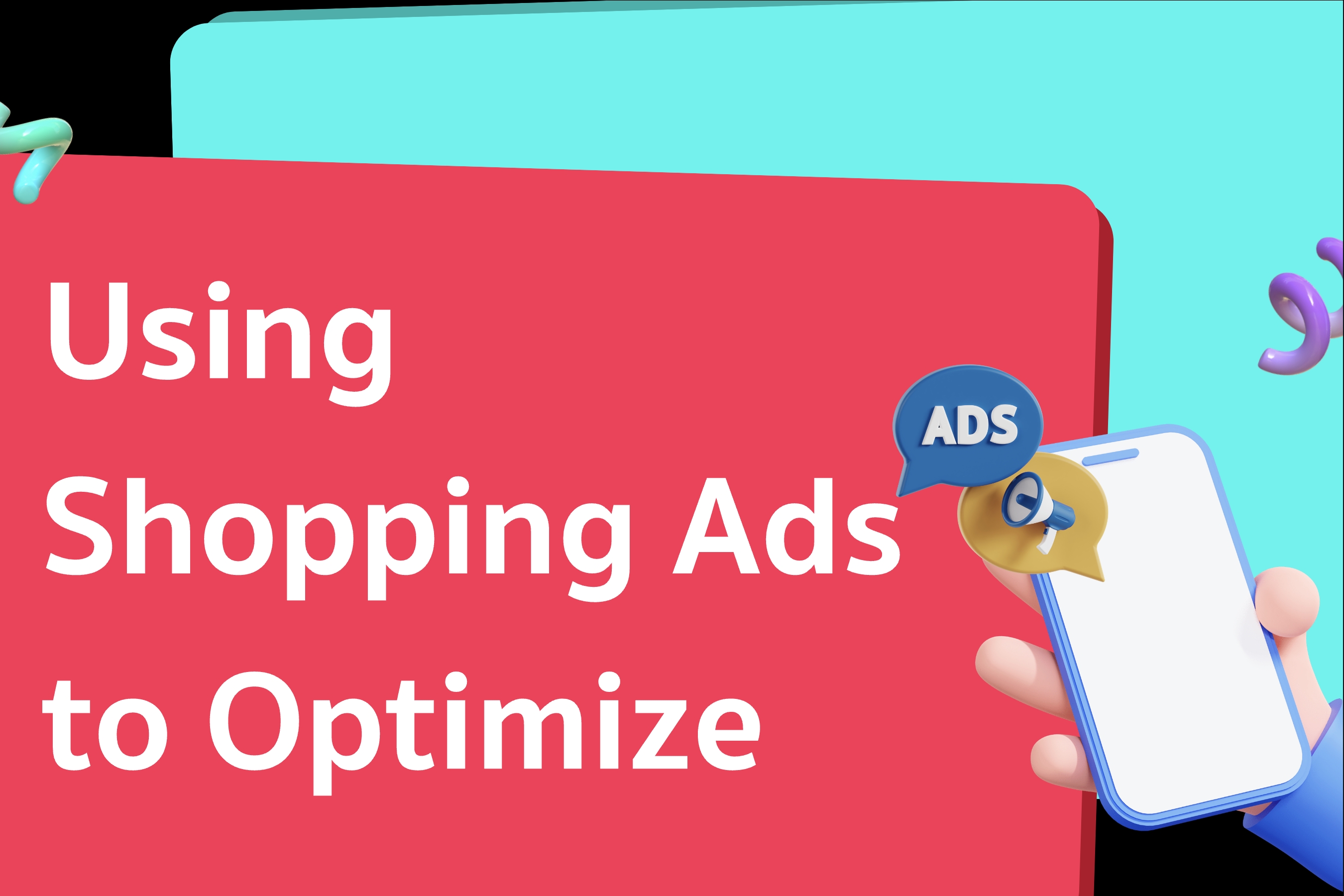
Using Shopping Ads to Optimize
How it works Shopping Ads enable you to use your short video or livestream as an in-feed ad How ads…

Shopping Ads Onboarding
Get started Set up account information Log into Seller Center as the Shop Owner, Main Administrator…
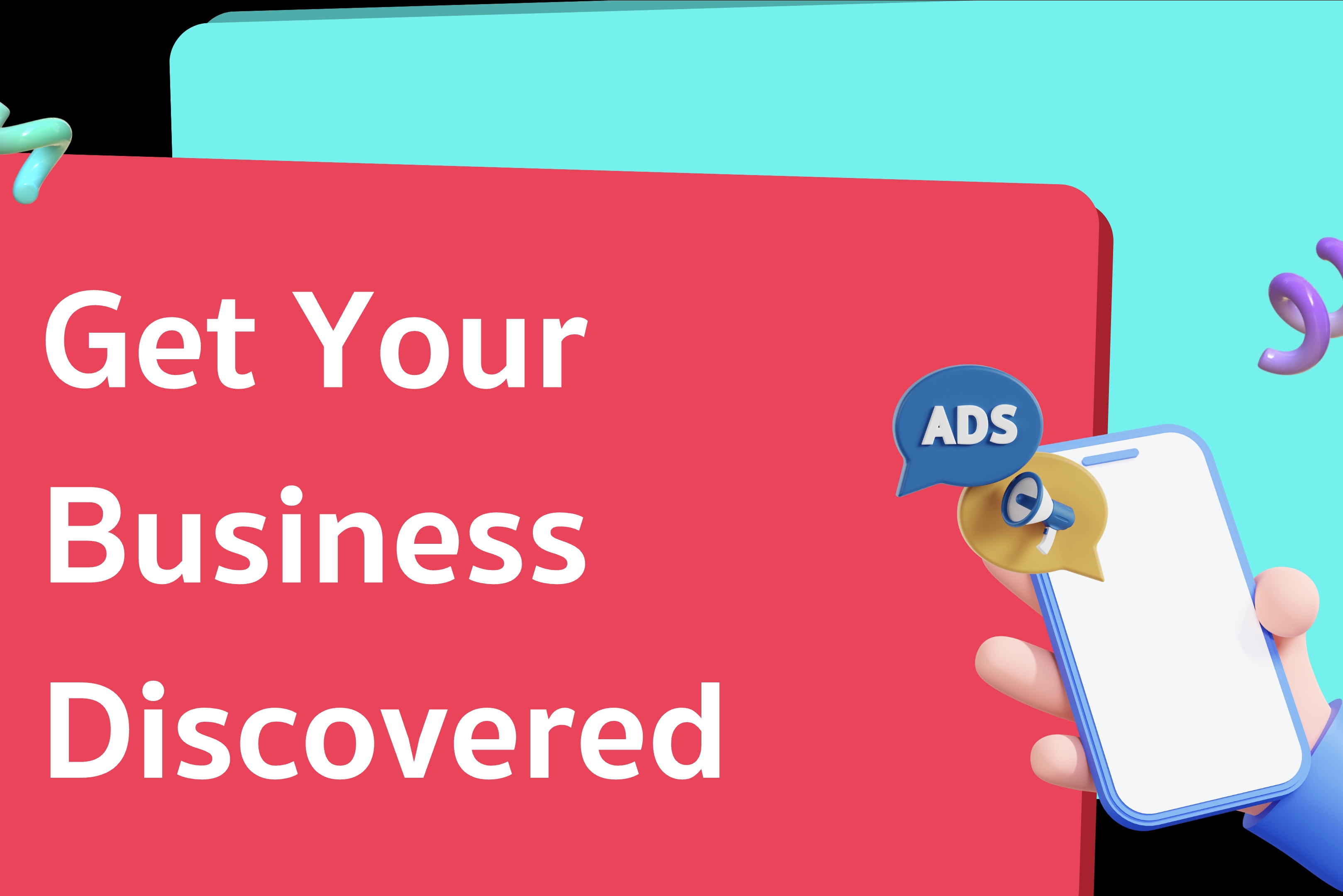
Get Your Business Discovered
Go Mega with TikTok in this sales season. TikTok Shop brands and merchants across Southeast Asia can…

Creative Instructions for Product GMV Max
Introduction Product GMV Max is our new TikTok Shop Advertising Automation solution that optimize…
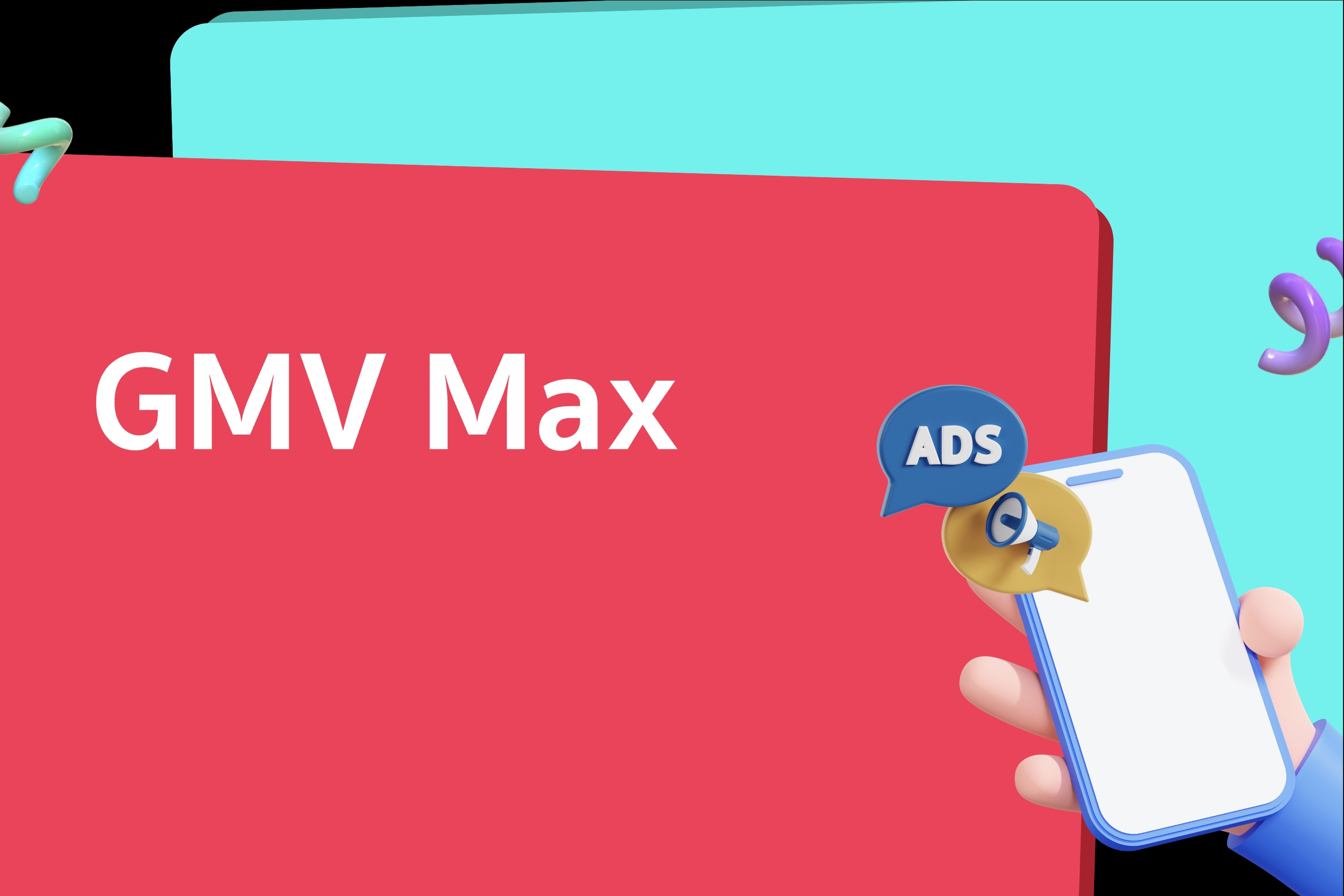
Metrics Explanation and Attribution of GMV Max
Introduction GMV Max is our new TikTok Shop Advertising Automation solution that optimizes for a sel…

Plan your Mega Sales promos with this timeline
Is your business ready for the mega sale rush? Use this checklist to prepare for some of the busiest…