Campaign One-Click Registration
10/17/2025
Product registration across multiple sub-campaigns under a parent campaign is repetitive and time-consuming. To save time and maximize campaign participation, sellers can now utilize Campaign One-Click Registration. This feature is a smarter, faster way to register for all eligible sub-campaigns within a parent campaign.
With One-Click Registration, you can instantly register all eligible products into eligible product sub-campaign under the parent campaign to reduce time, effort, and missed opportunities!
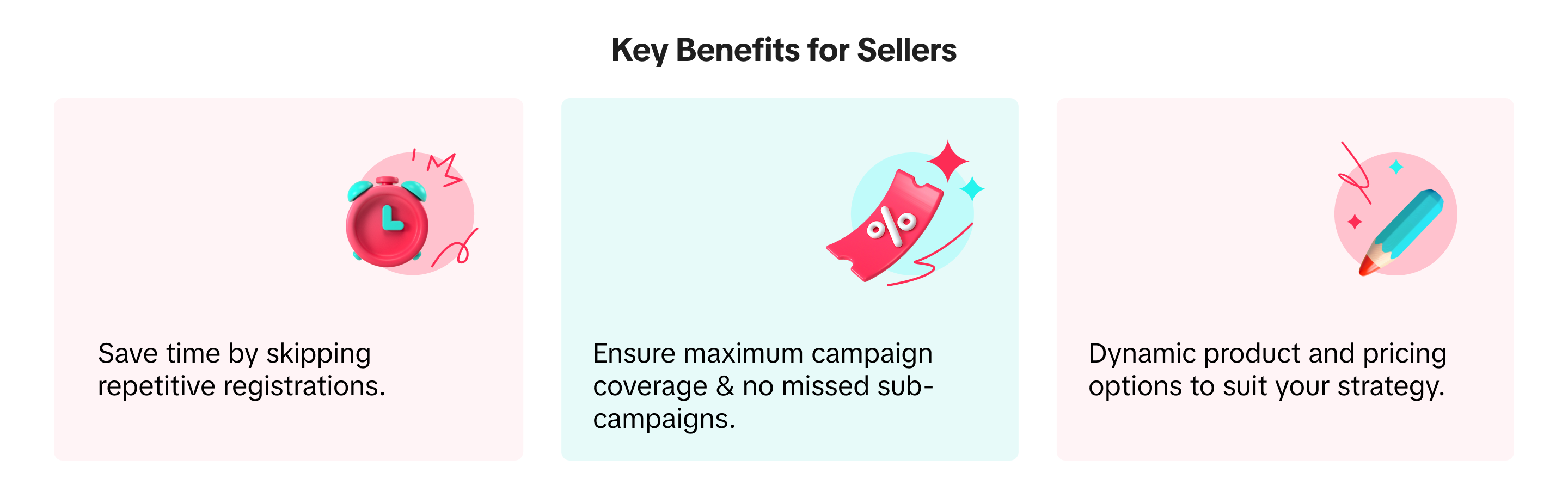
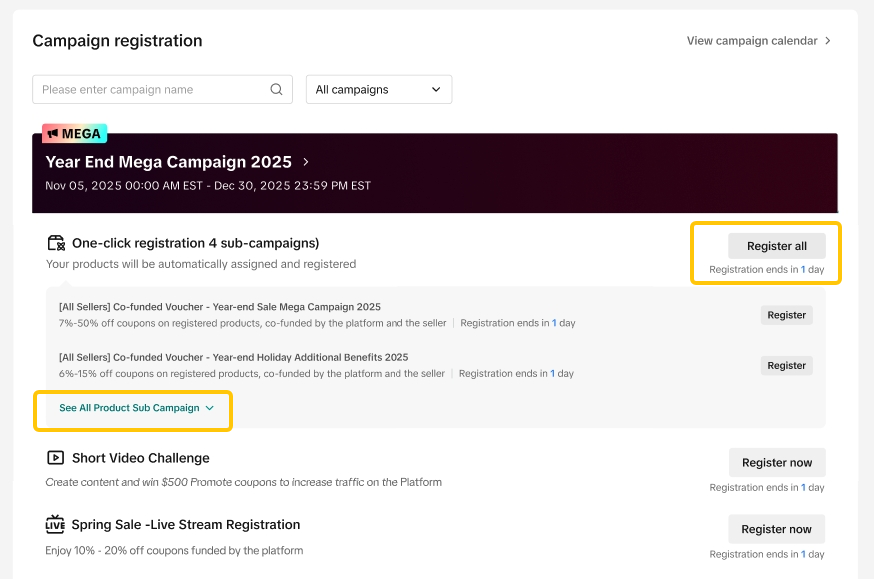
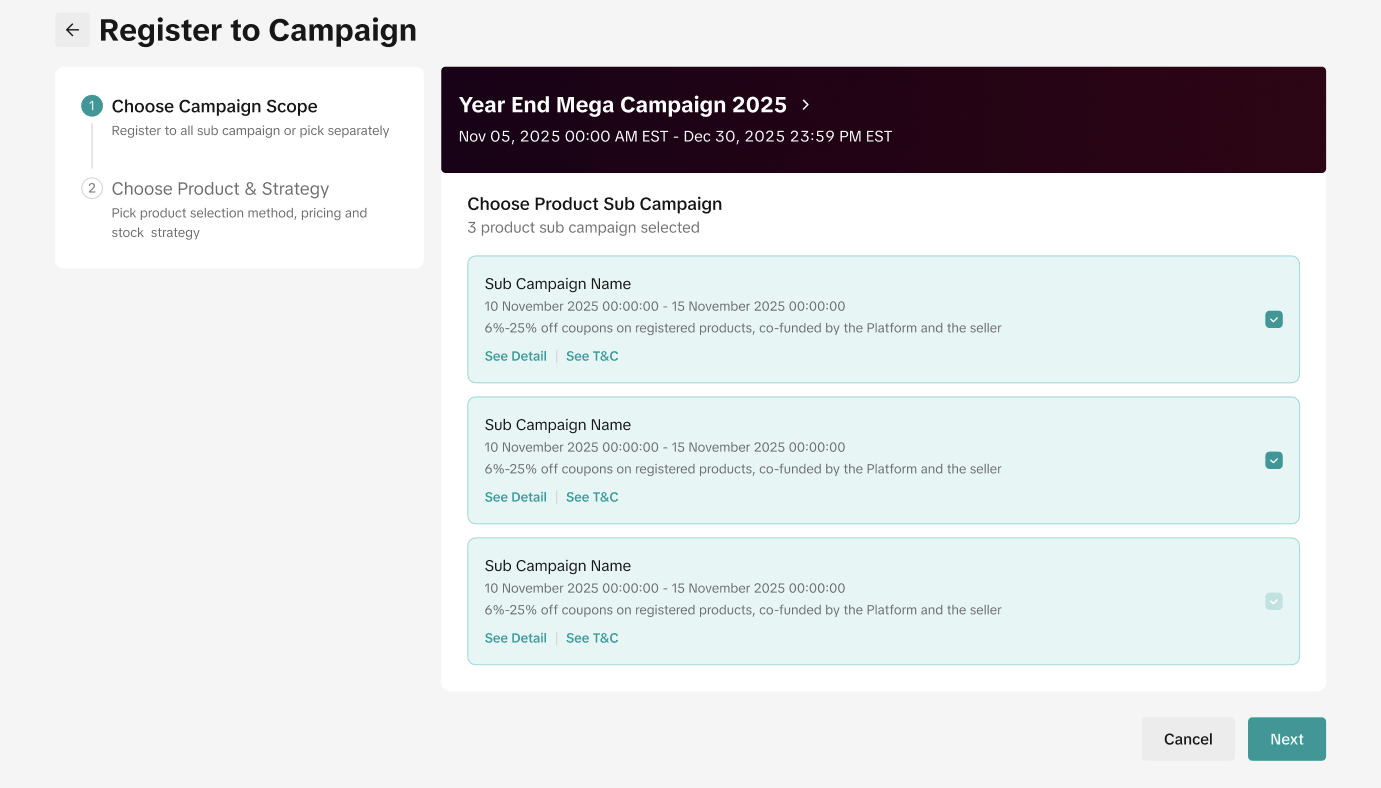
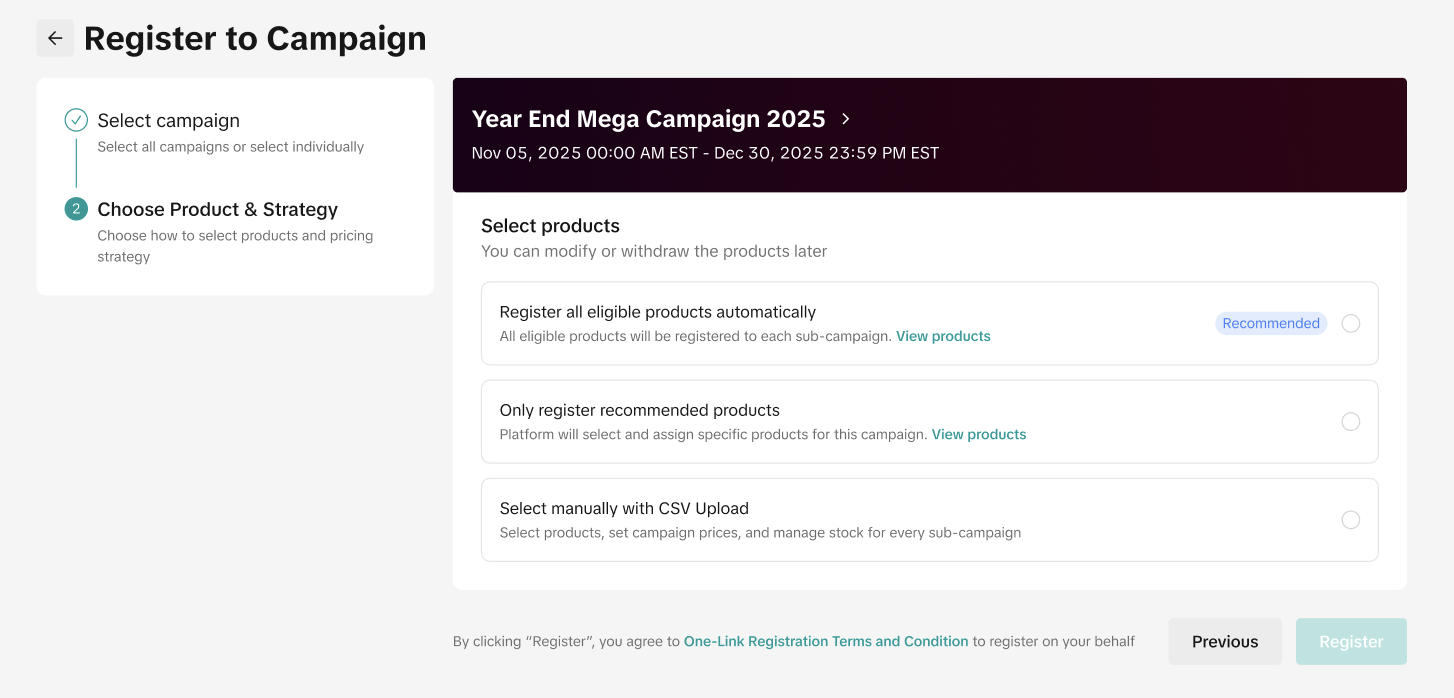
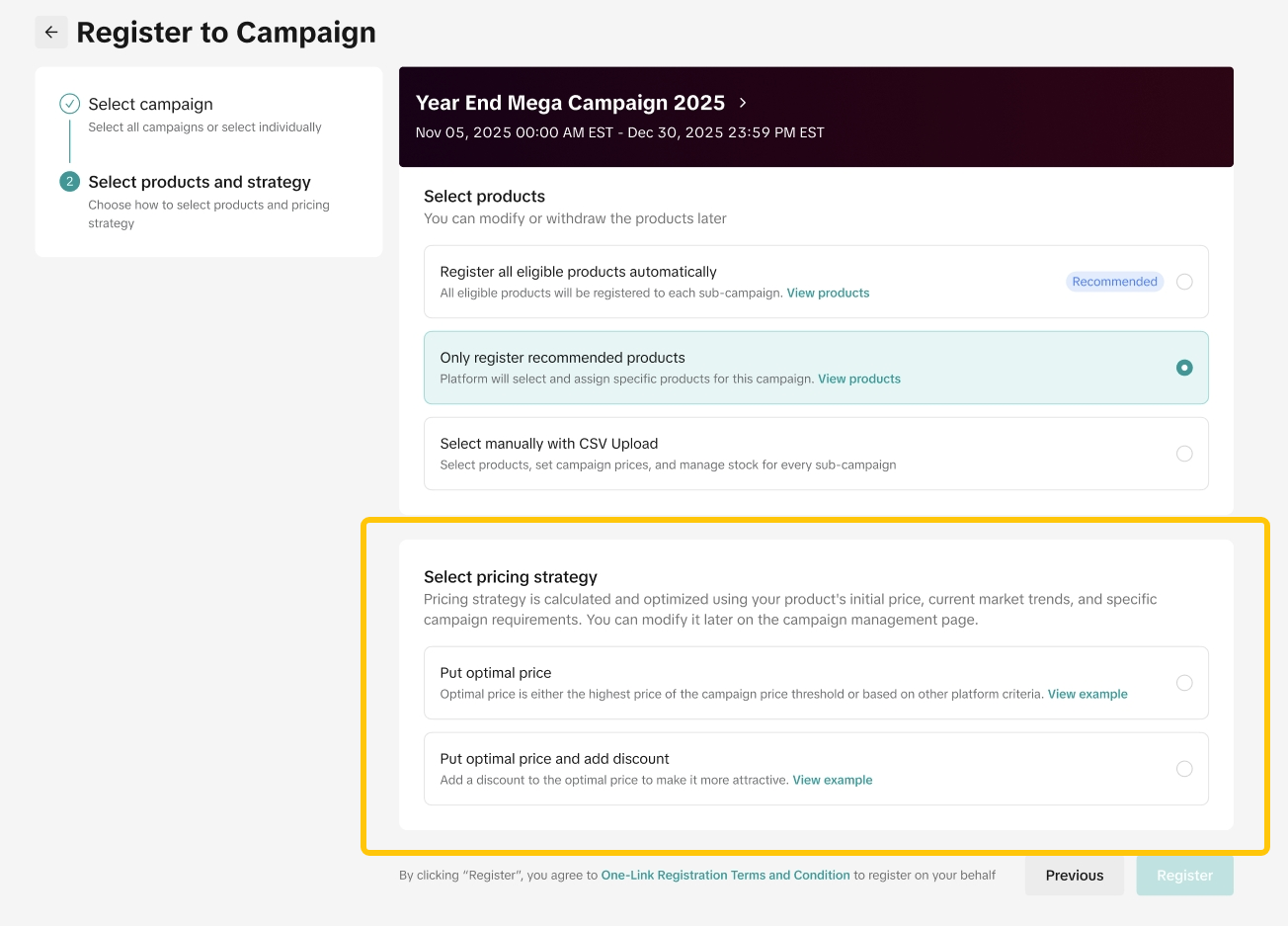

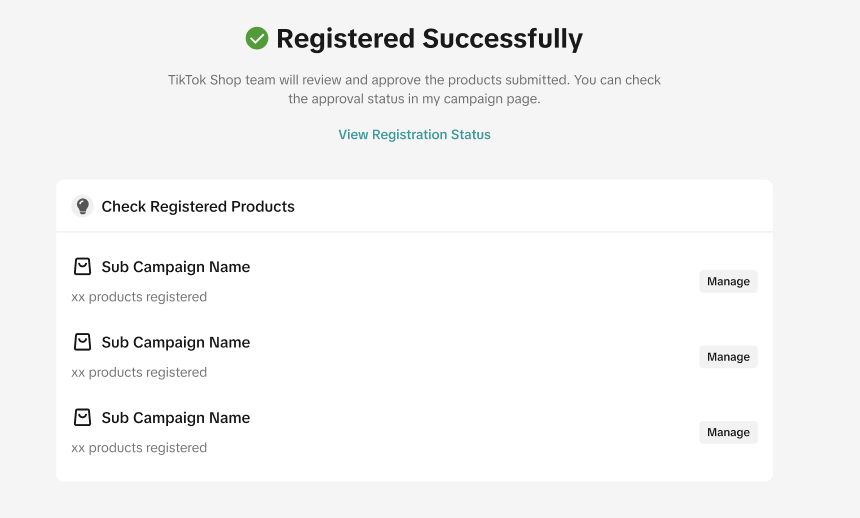
Background
Parent campaigns usually include several sub-campaigns, each with different structures and benefits.With One-Click Registration, you can instantly register all eligible products into eligible product sub-campaign under the parent campaign to reduce time, effort, and missed opportunities!
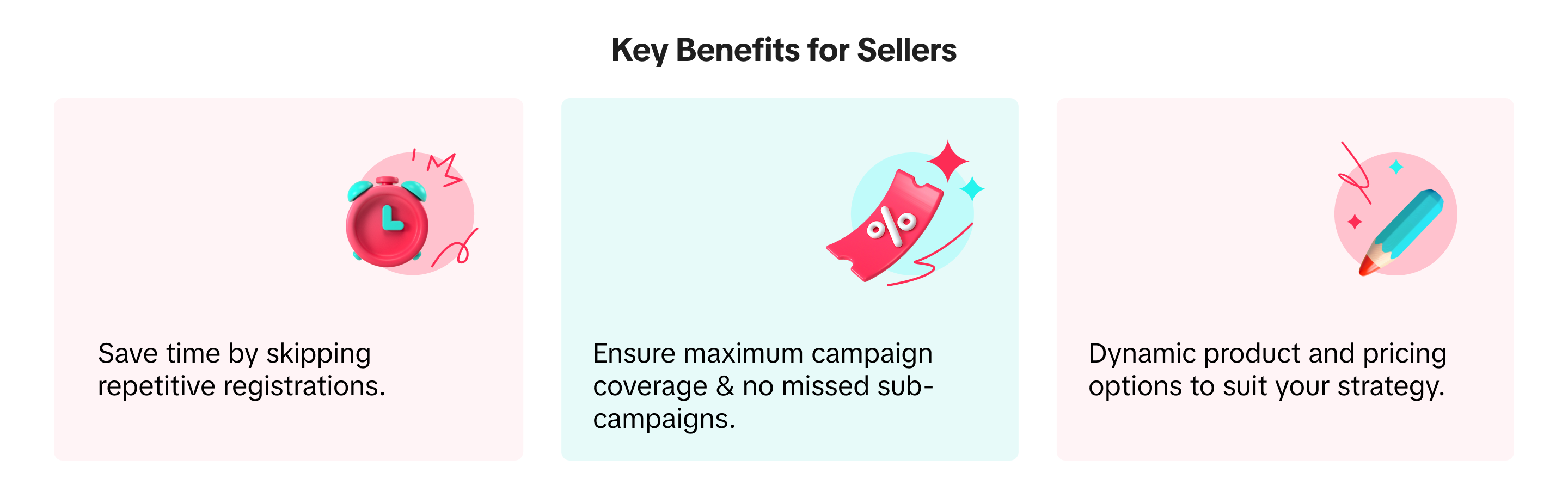
How it Works
Choose Parent Campaign
- Go to Campaign Registration page and find the Parent Campaign you wish to register for
- The One-Click Registration is only available for Product Campaigns
- You can view the available campaigns that are available for One-Click Registration
- Click: "Register all"
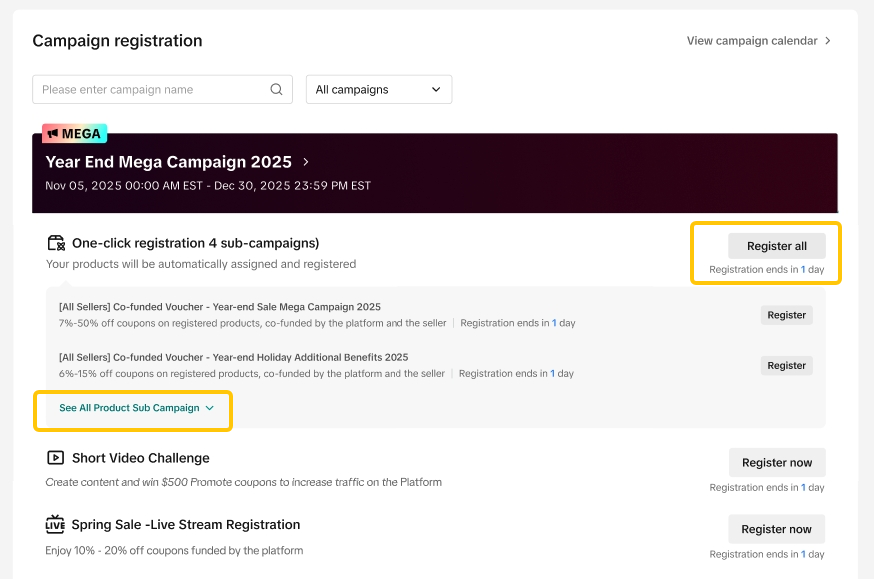
Select Sub-campaign to Register
- Select the sub-campaigns you wish to register for
- All available sub-campaigns will be pre-selected by default
- You can de-select them if you do not wish to be registered for a specific sub-campaign
Some campaigns are mandatory and will be automatically included when using One-Click Registration.
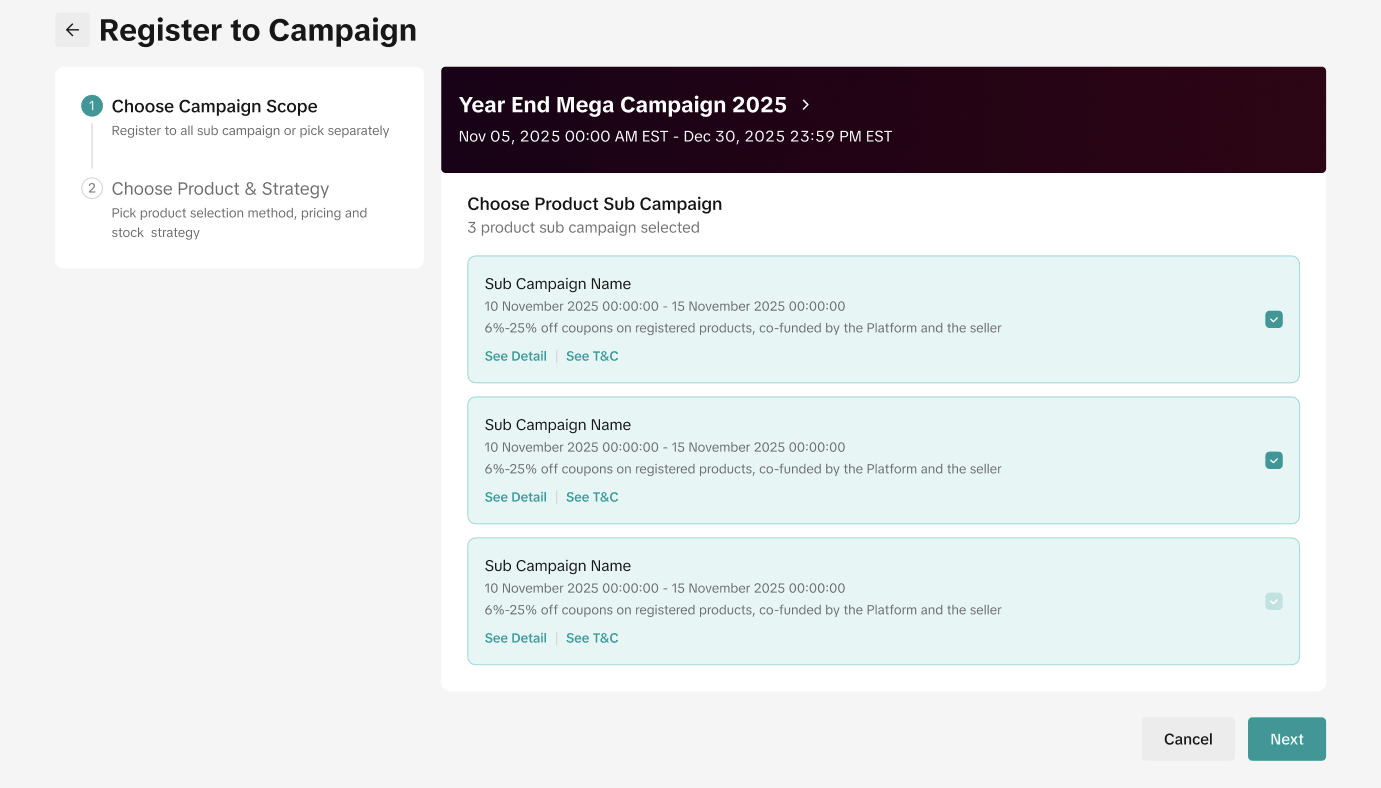
Select Product Registration Strategy
- You can choose between 3 different types of Product Registration Strategy
- You can click "View Products" to view the list of products that will be auto-registered into each sub-campaign
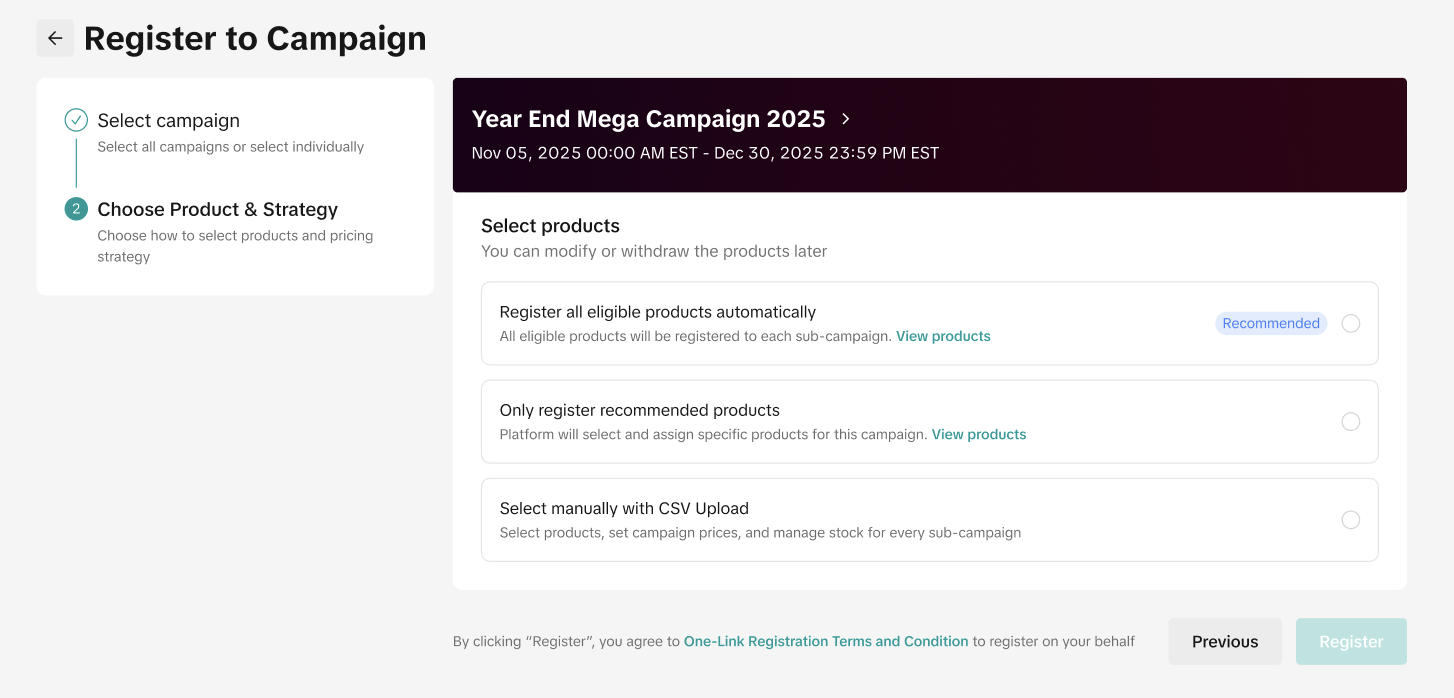
| Register all eligible products automatically | All products that are eligible for each sub-campaign will be registered. The products that are registered may vary depending on each sub-campaign registration criteria. |
| Only register recommended products | Only recommended products for each sub-campaign will be registered. Recommended products are determined by the platform based on past product performance or other criteria. You can click "View Products" to view the list of recommended products identified by the platform. |
| Select manually with CSV Upload | Seller can manually upload a product list (Inclusive of campaign price and stock)Please generate and download the template provided. 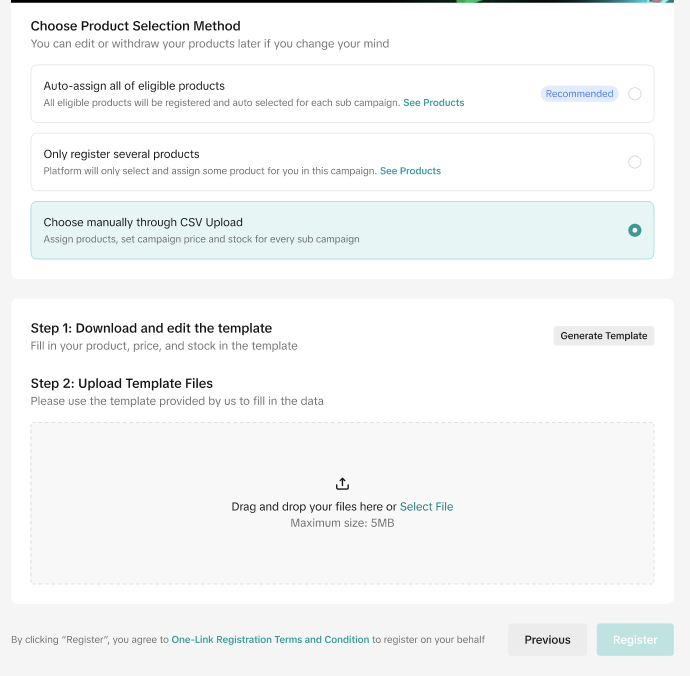
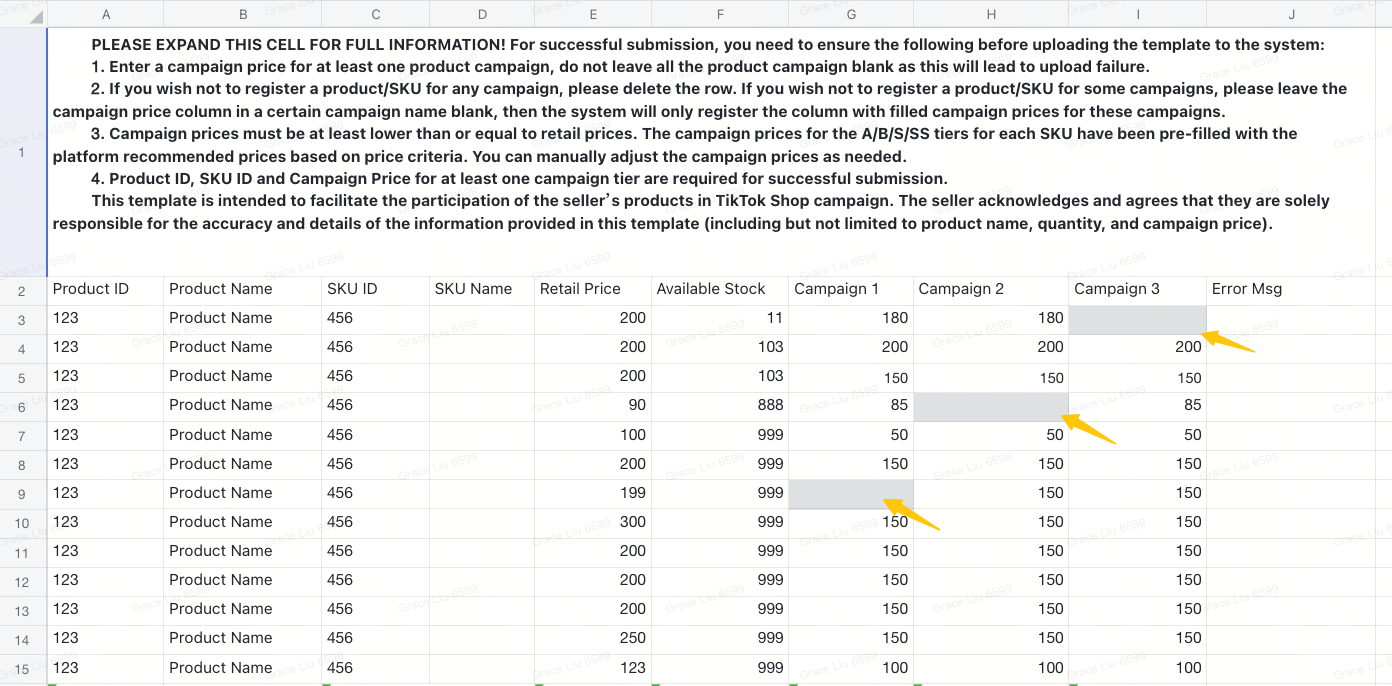 |
Select Campaign Pricing Strategy
If you select "Select manually with CSV Upload", you do not need to select a pricing strategy. Please adjust your campaign prices directly in the template.
- You can choose between 2 different types of Campaign Price Strategy:
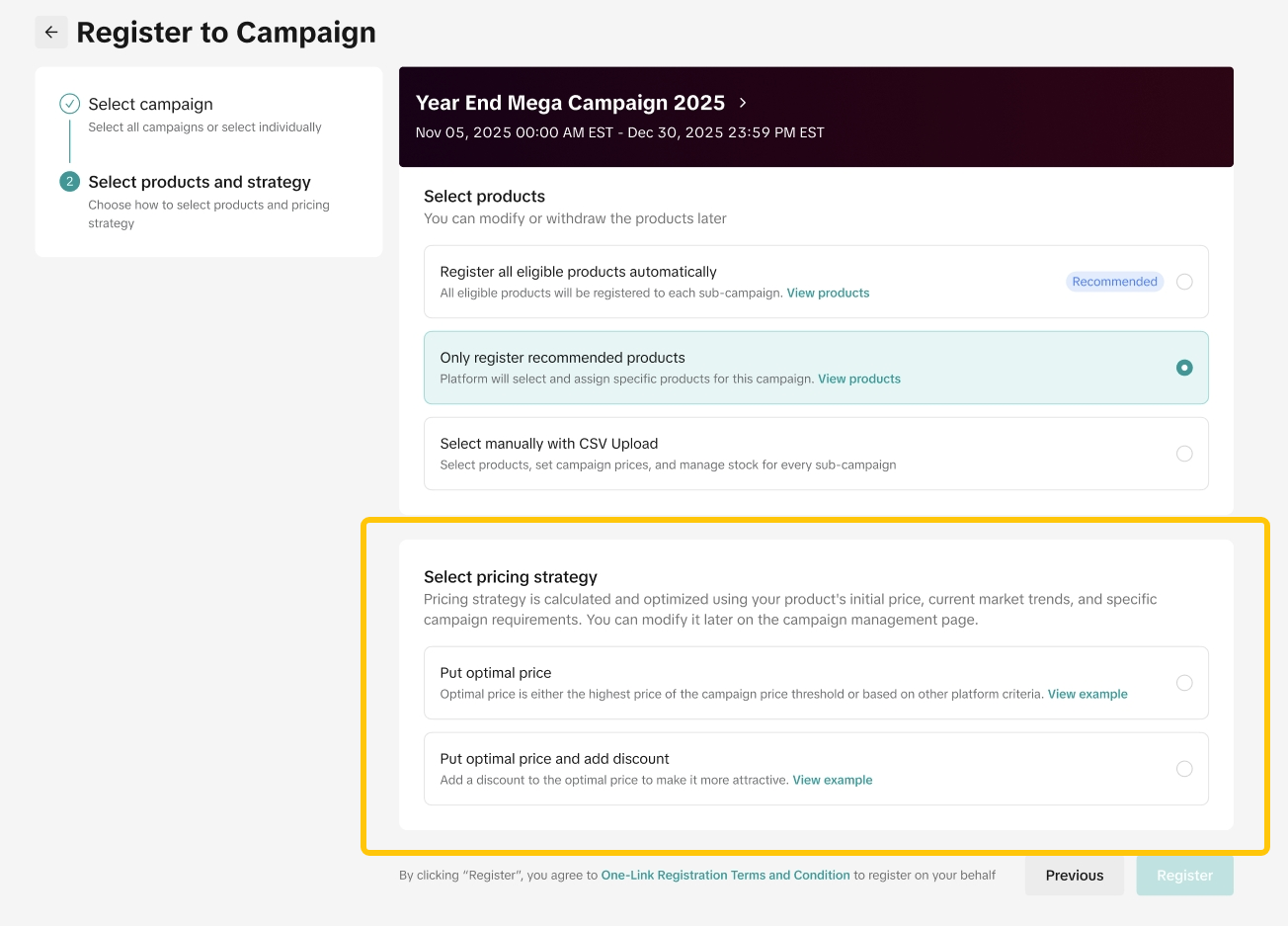
| Put Optimal PriceOptimal Price calculation is based on either the highest price of the campaign price threshold or based on other platform pre-fill rules. | 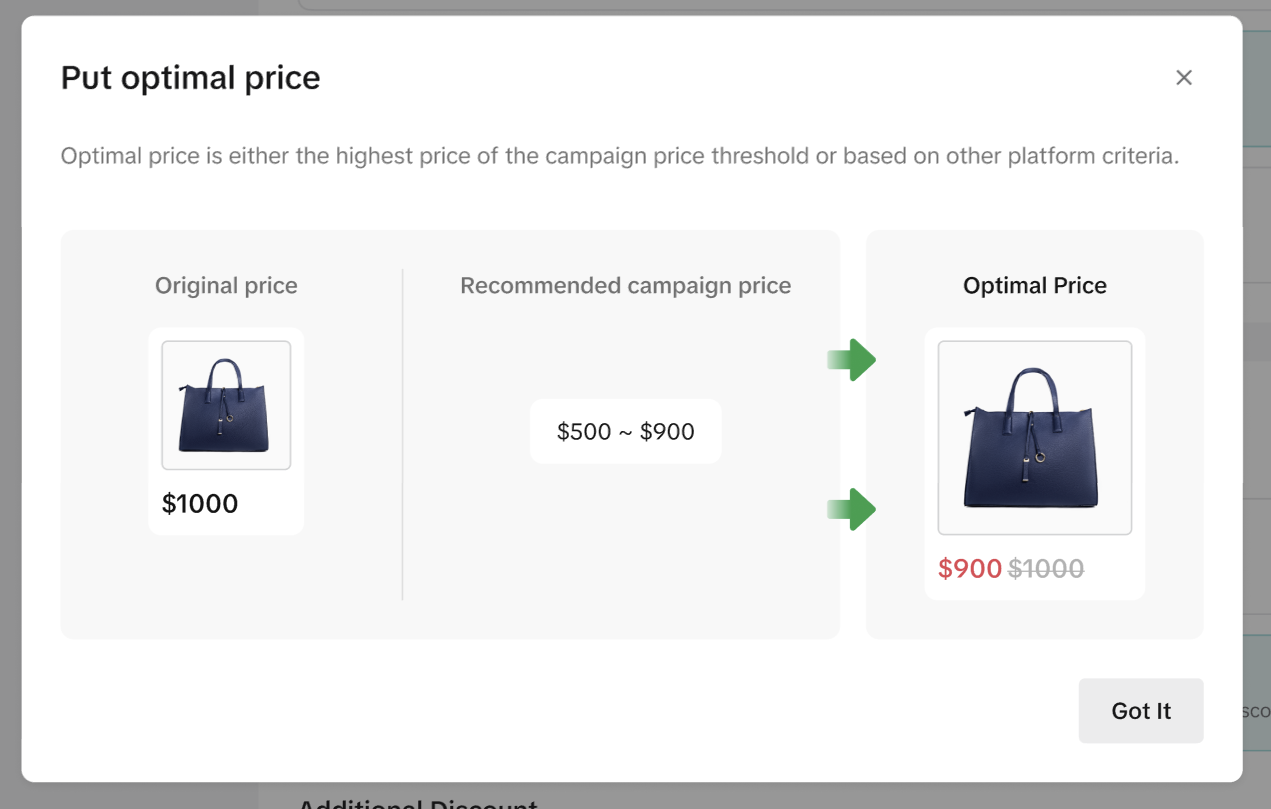 |
| Put Optimal Price + Additional Discounts | 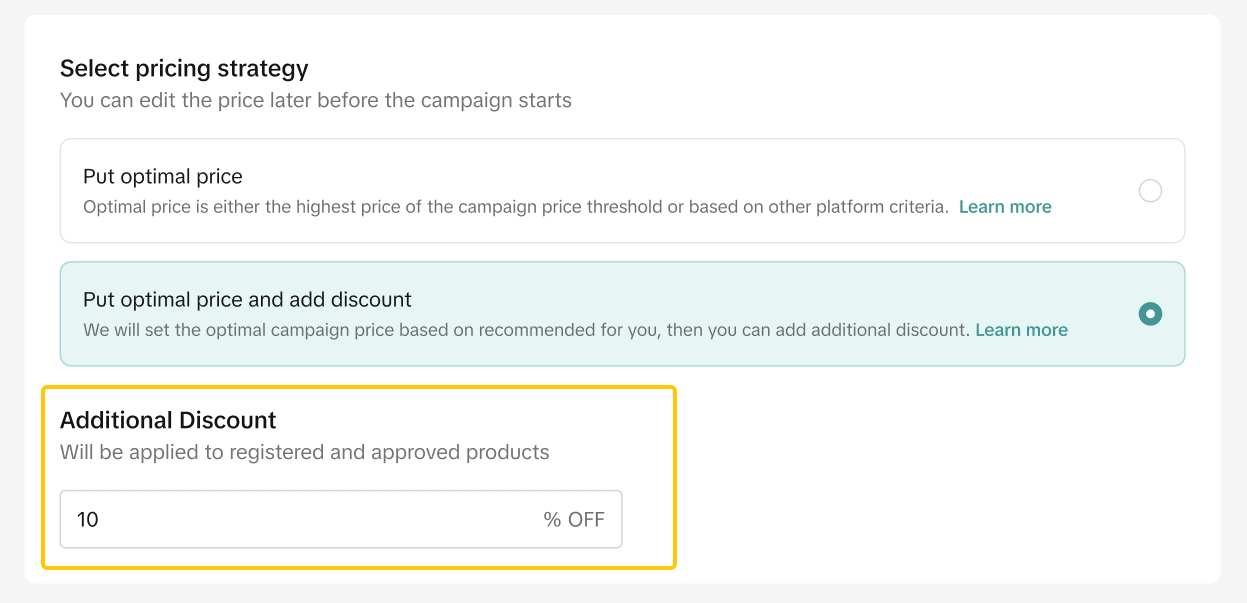 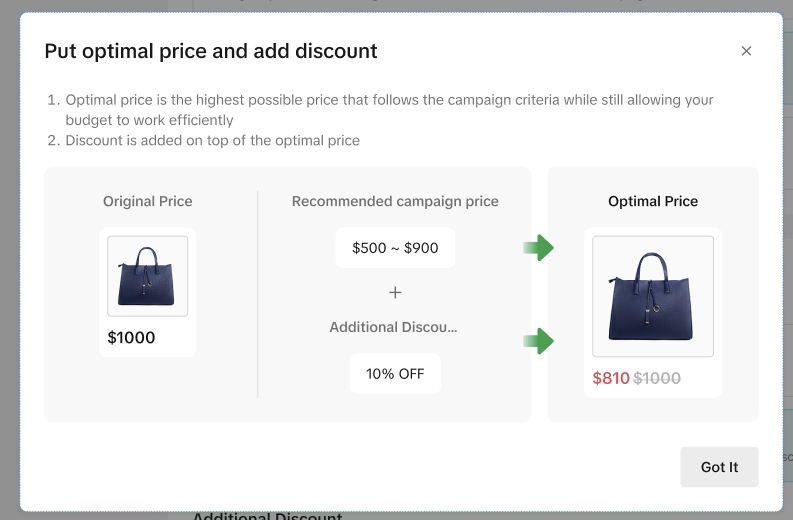 |
Review and Confirm
- After selecting the sub-campaign, product strategy, and price strategy, sellers can review the selection and confirm the registration scope
- If the product's Optimal Price is more than 80% off the retail price, the product will not be registered.

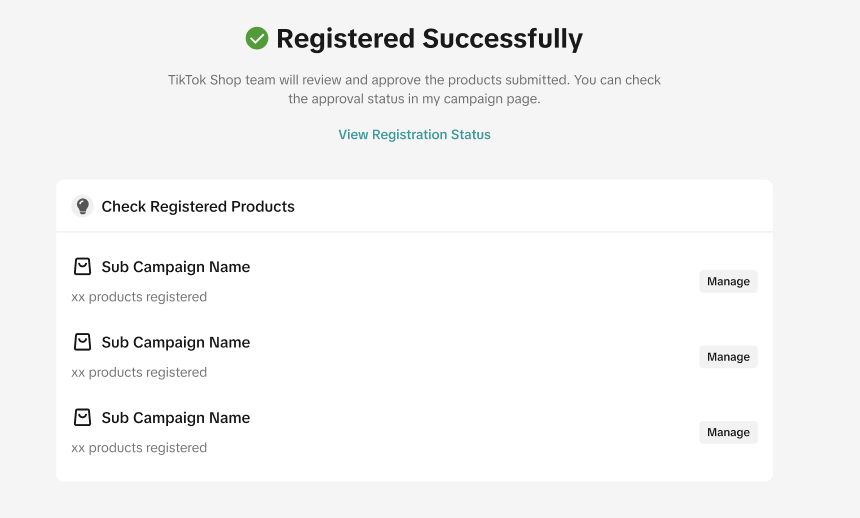
Managing your Campaign
For more information on how to manage your products in campaigns, please refer to the Product Campaigns Feature Guide.You may also be interested in
- 1 lesson
How to join campaign on TikTok Shop
Sellers will learn about "the types of TikTok Shop campaigns" and delve into the correct "steps to j…
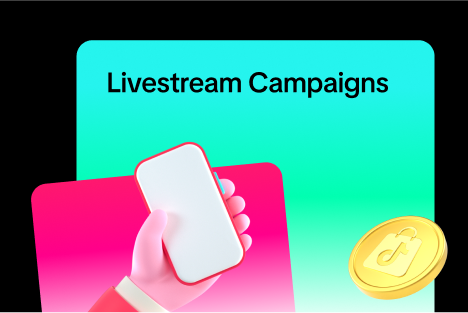
Livestream Campaign
Livestream Campaign This article teaches you how to use Livestream Campaigns to increase traffic an…

Health & Beauty Sellers: Campaign Season Policy Tips & Trick…
Show off your best glow this campaign season. Follow these tips to avoid violations, boost your sal…
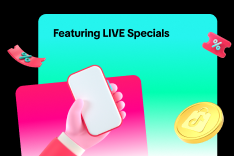
Featuring LIVE Specials
This article teaches you how to feature your LIVE Specials Vouchers through your Official and Market…

LIVE Specials
LIVE Specials This article teaches you what LIVE Specials are, how it works, as well as how the LIV…

Marketing Benefits Package - Payments
This article introduces the different payment methods available for our Marketing Benefits Packages.…