Manage Creators Page
05/13/2024
This article will guide you on how to use and explore the "Manage Creators" page in the Affiliate Center.
The "Manage Creators" page is a great feature that provides the Seller an essential one-stop hub for their Creator Management. The page's main goals are to:

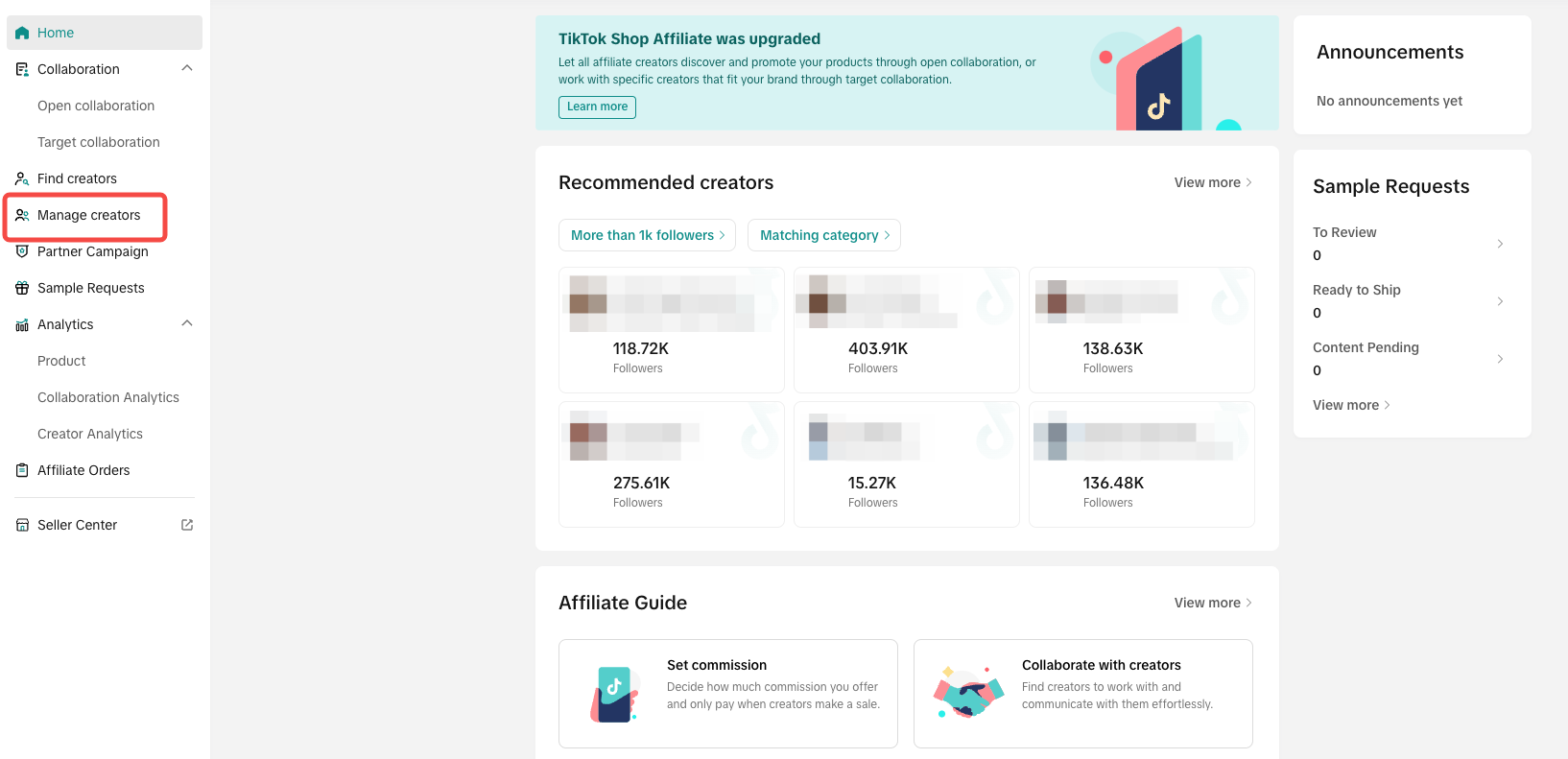 Upon entering the Manage Creators page, the Seller will be able to see all the creators that added the Seller's products to their showcase and posted video/live by merchants in the past 90 days.
Upon entering the Manage Creators page, the Seller will be able to see all the creators that added the Seller's products to their showcase and posted video/live by merchants in the past 90 days.
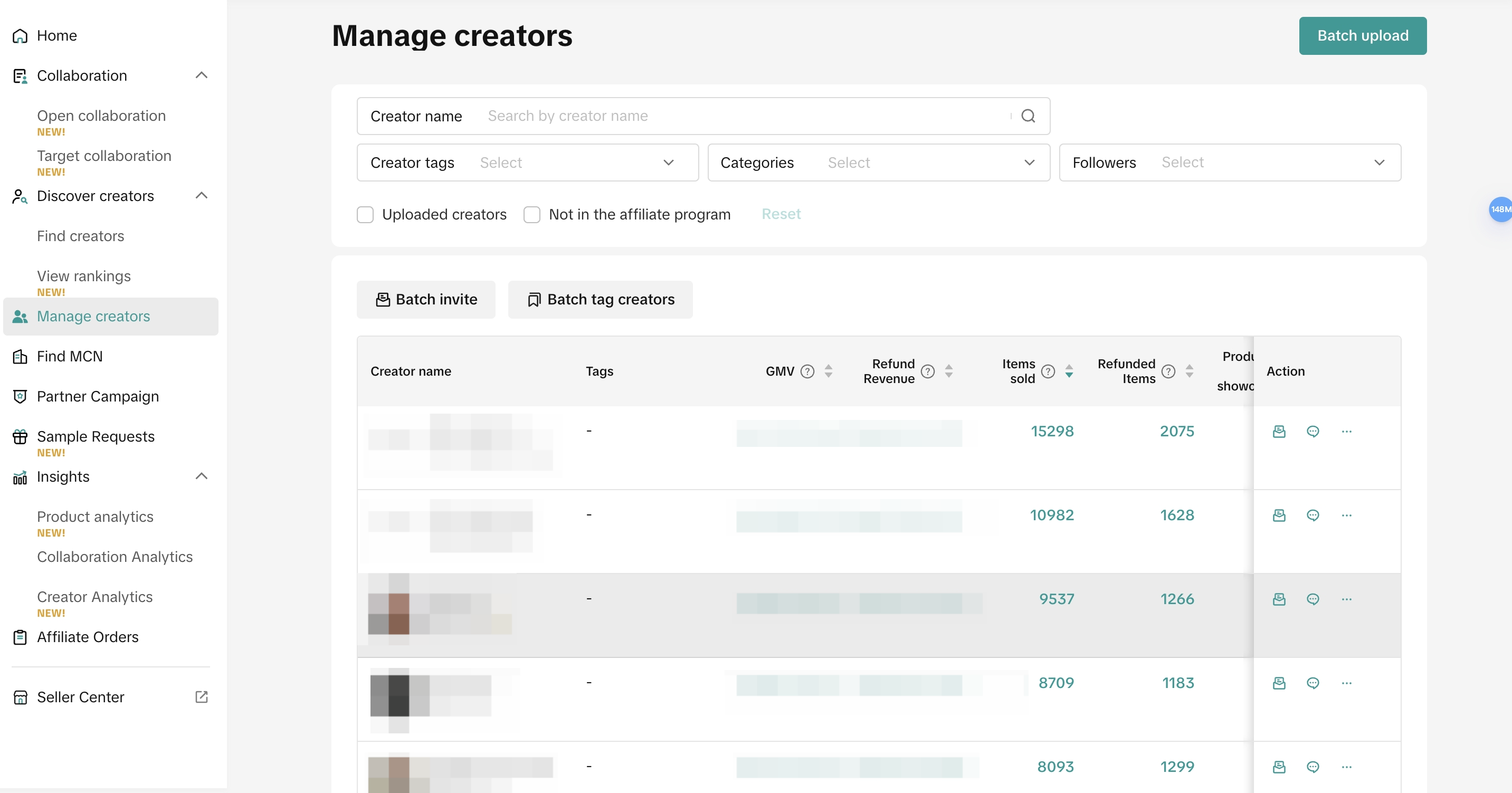

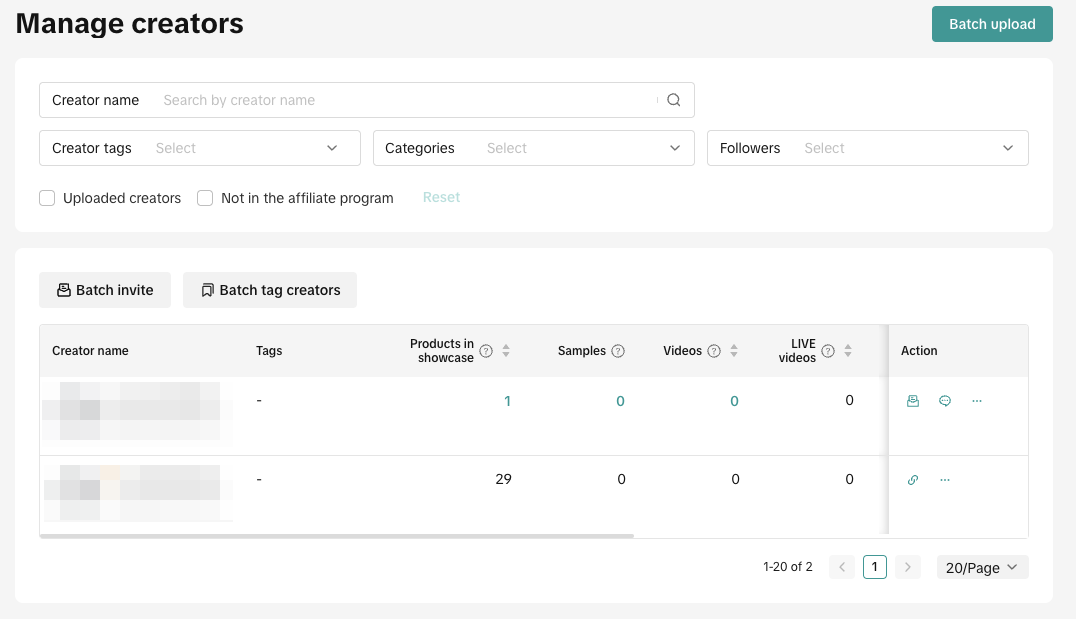
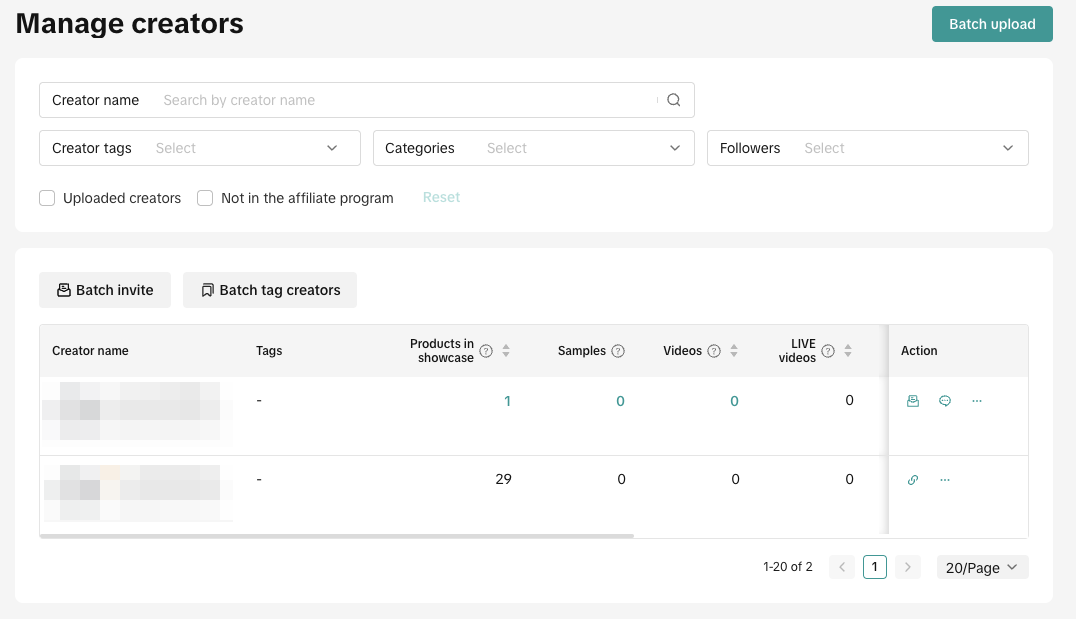 Creator Tag
Creator Tag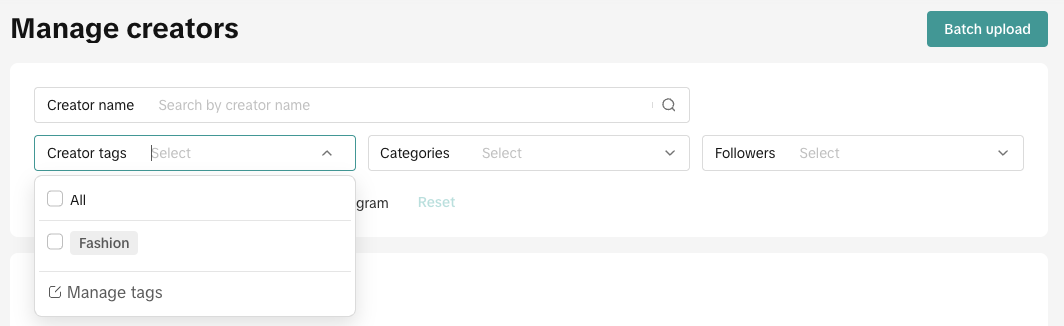 Categories
Categories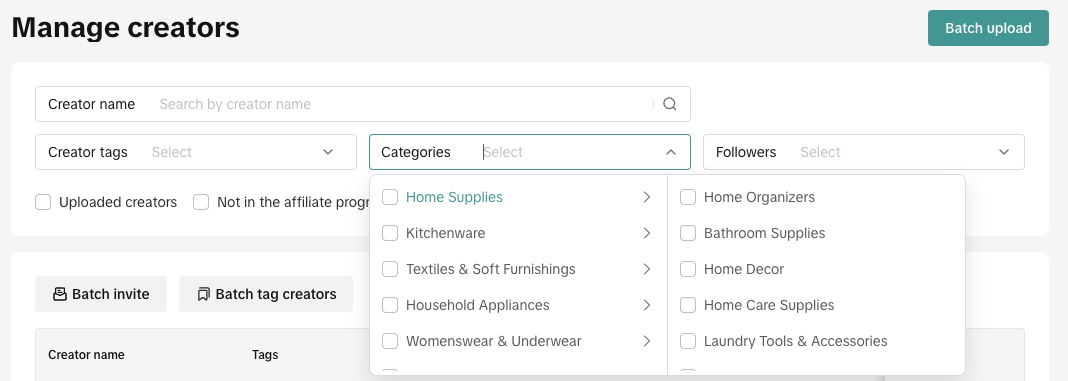 Followers
Followers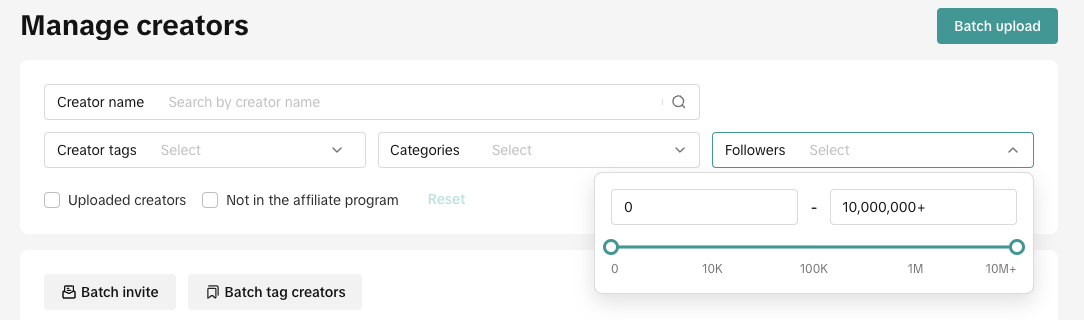
Invite to Collaborate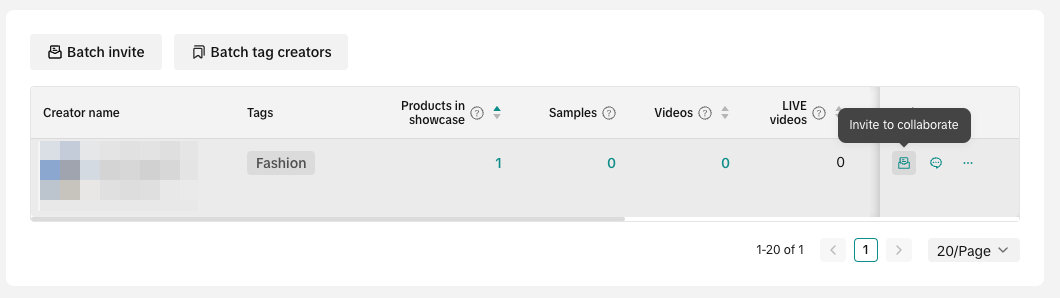 Click on Invite to collaborate will redirect the user to the Target Invitation setup with the Creators automatically added at the 1st step.
Click on Invite to collaborate will redirect the user to the Target Invitation setup with the Creators automatically added at the 1st step.
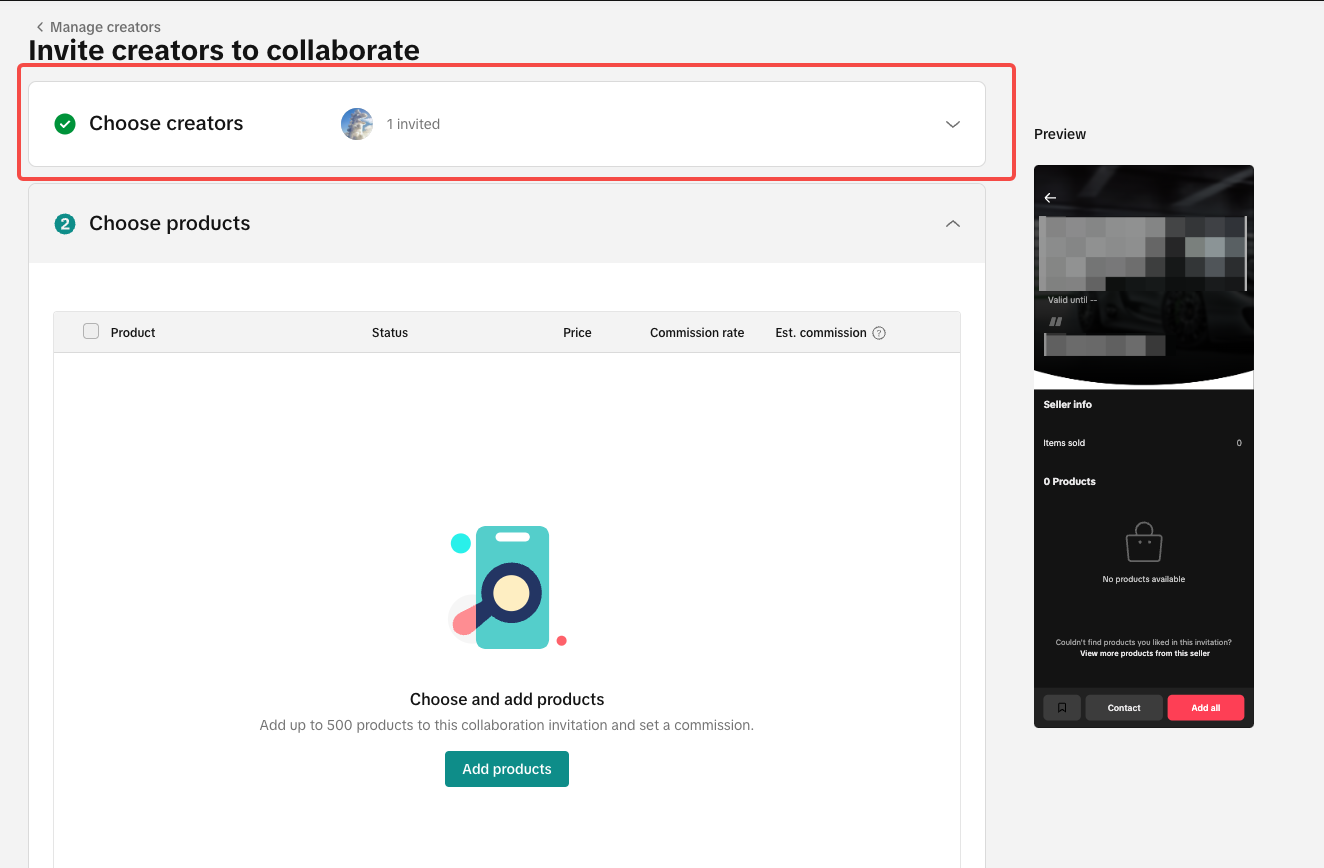 Message
Message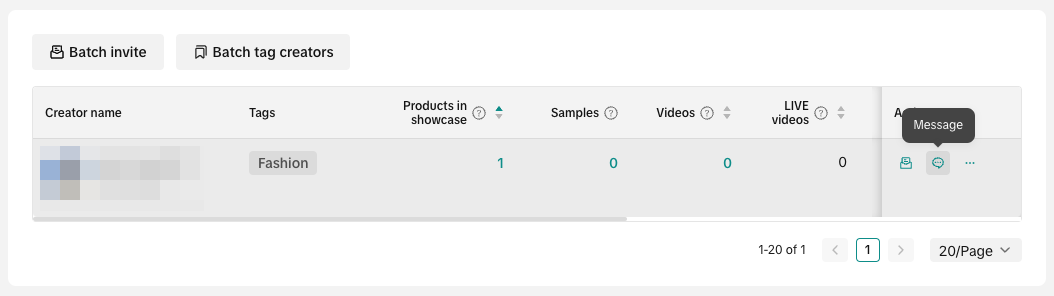 Remove
Remove
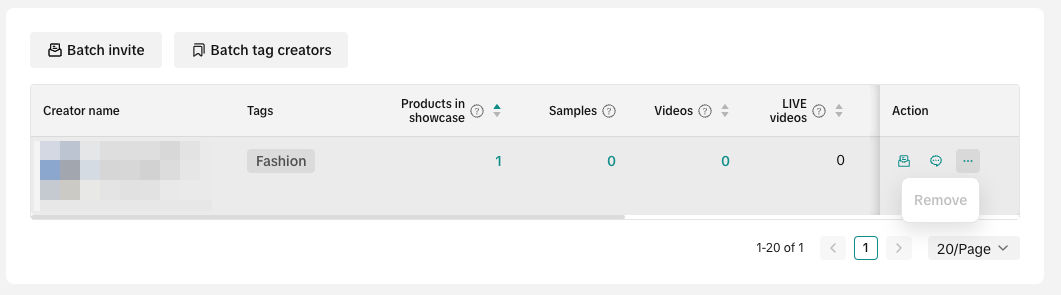 Copy Invite LinkAn extra function will show up if your uploaded Creator is not signed up for Affiliate. You can get an invite link that you can send to the Creator through external messaging applications.
Copy Invite LinkAn extra function will show up if your uploaded Creator is not signed up for Affiliate. You can get an invite link that you can send to the Creator through external messaging applications.
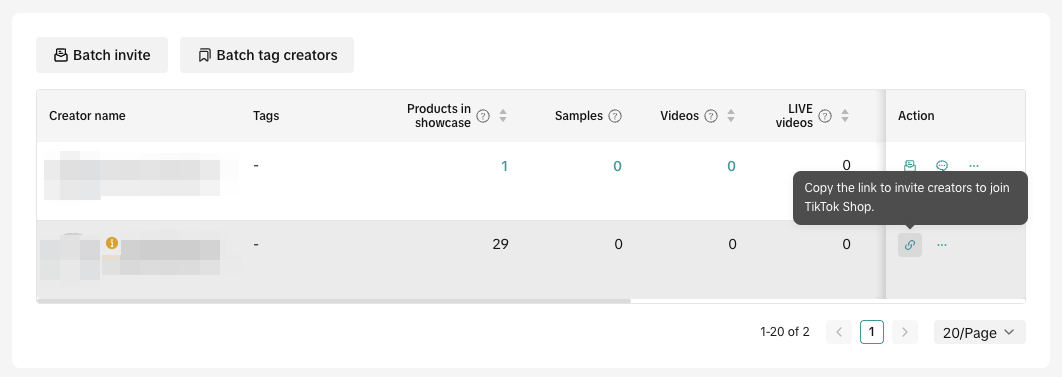

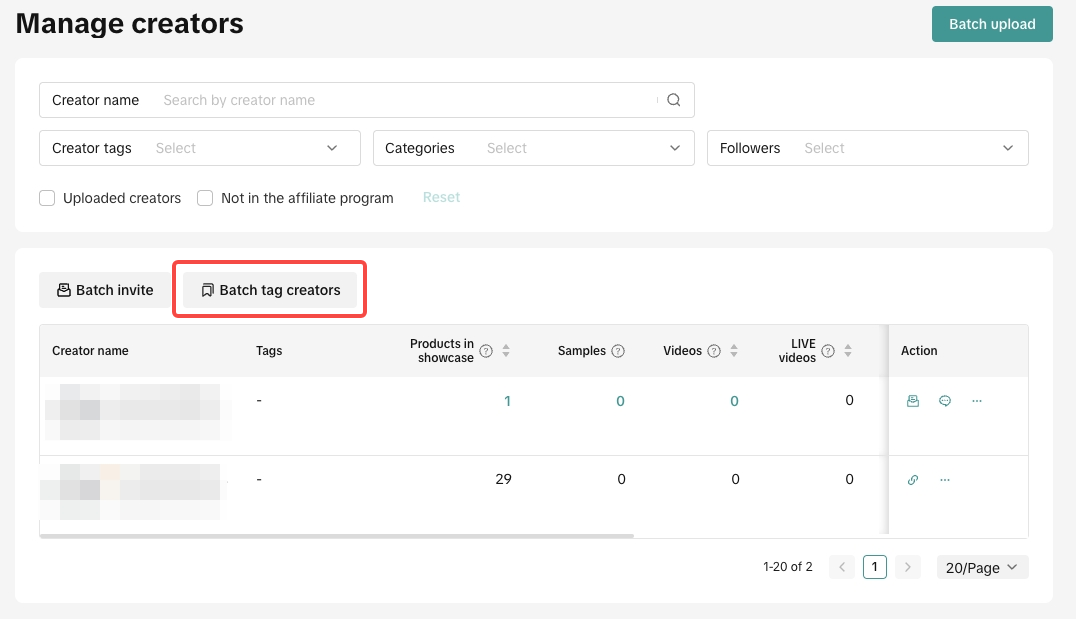 Tick all the Creators you want to add tags to. Once you're done, click on Batch add tags.
Tick all the Creators you want to add tags to. Once you're done, click on Batch add tags.
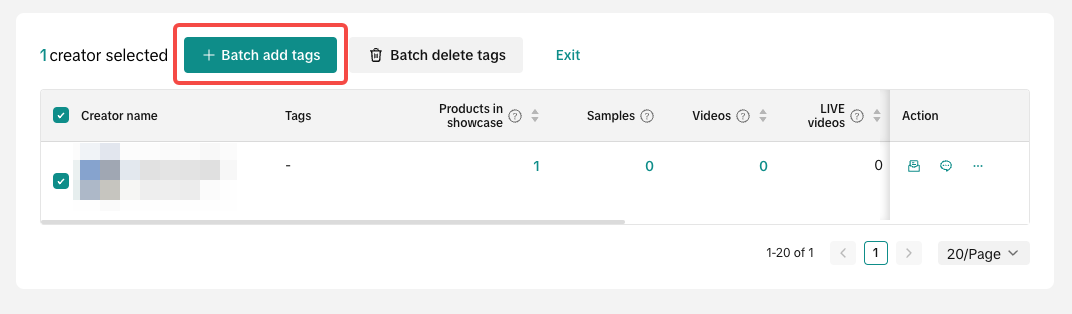 A pop-up will let you add all the tags you want to your selected list of Creators, click on Add to finish the process.
A pop-up will let you add all the tags you want to your selected list of Creators, click on Add to finish the process.
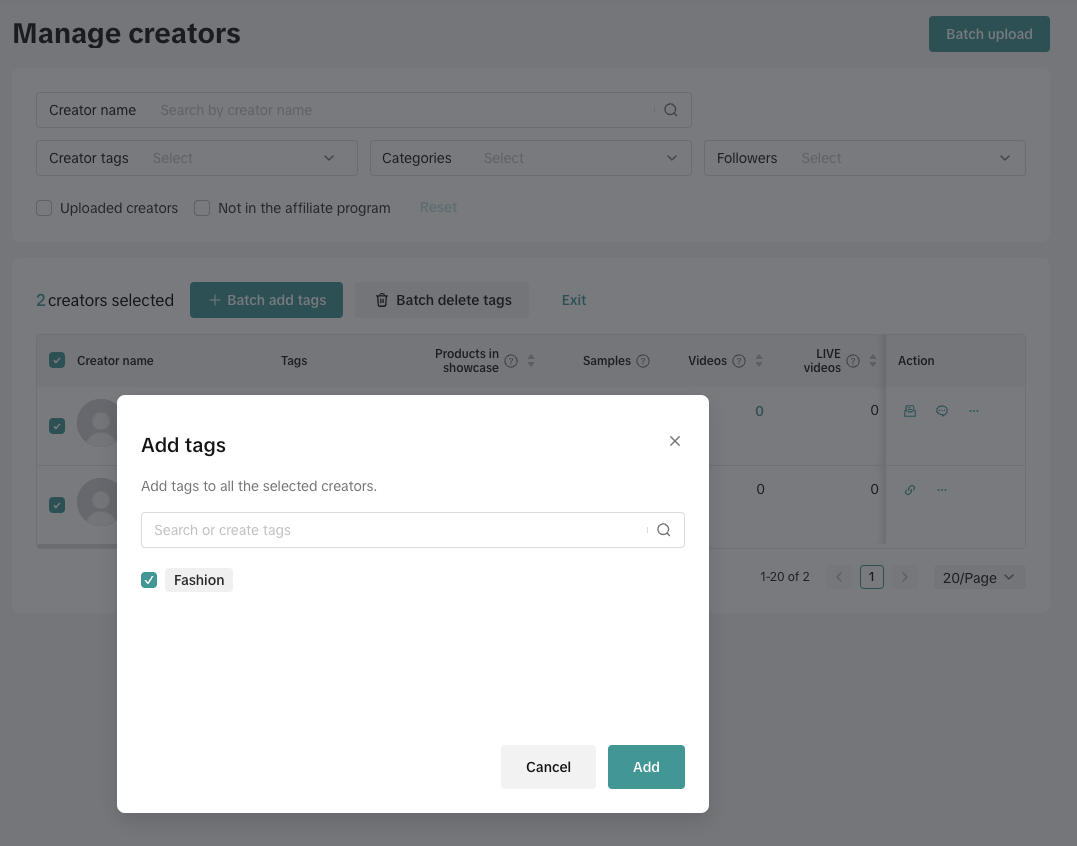 All the tags you've added will reflect on the Creators!
All the tags you've added will reflect on the Creators!
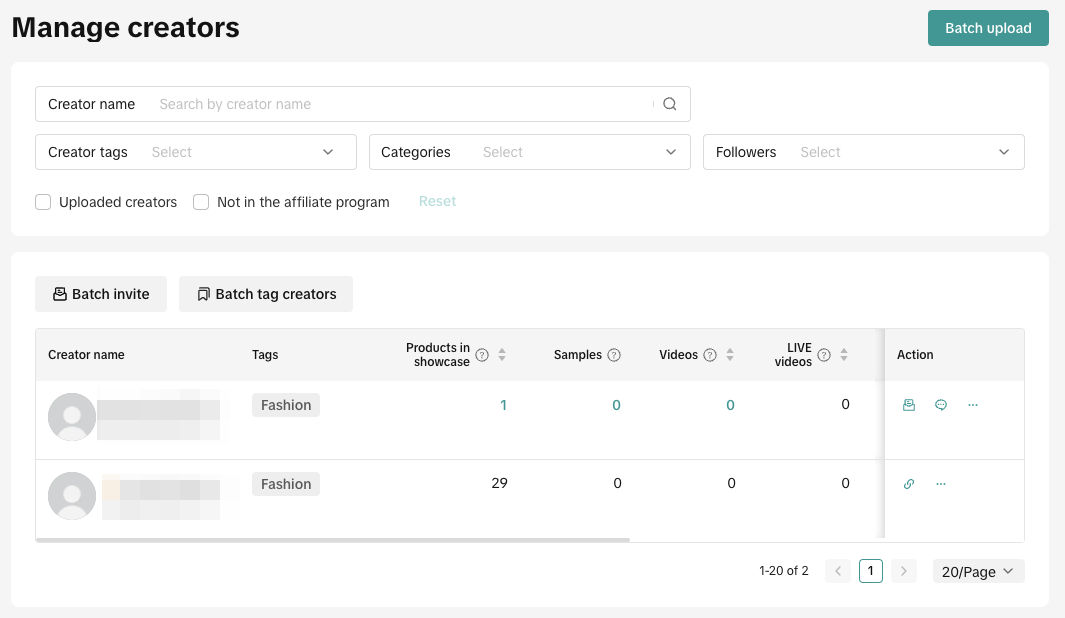
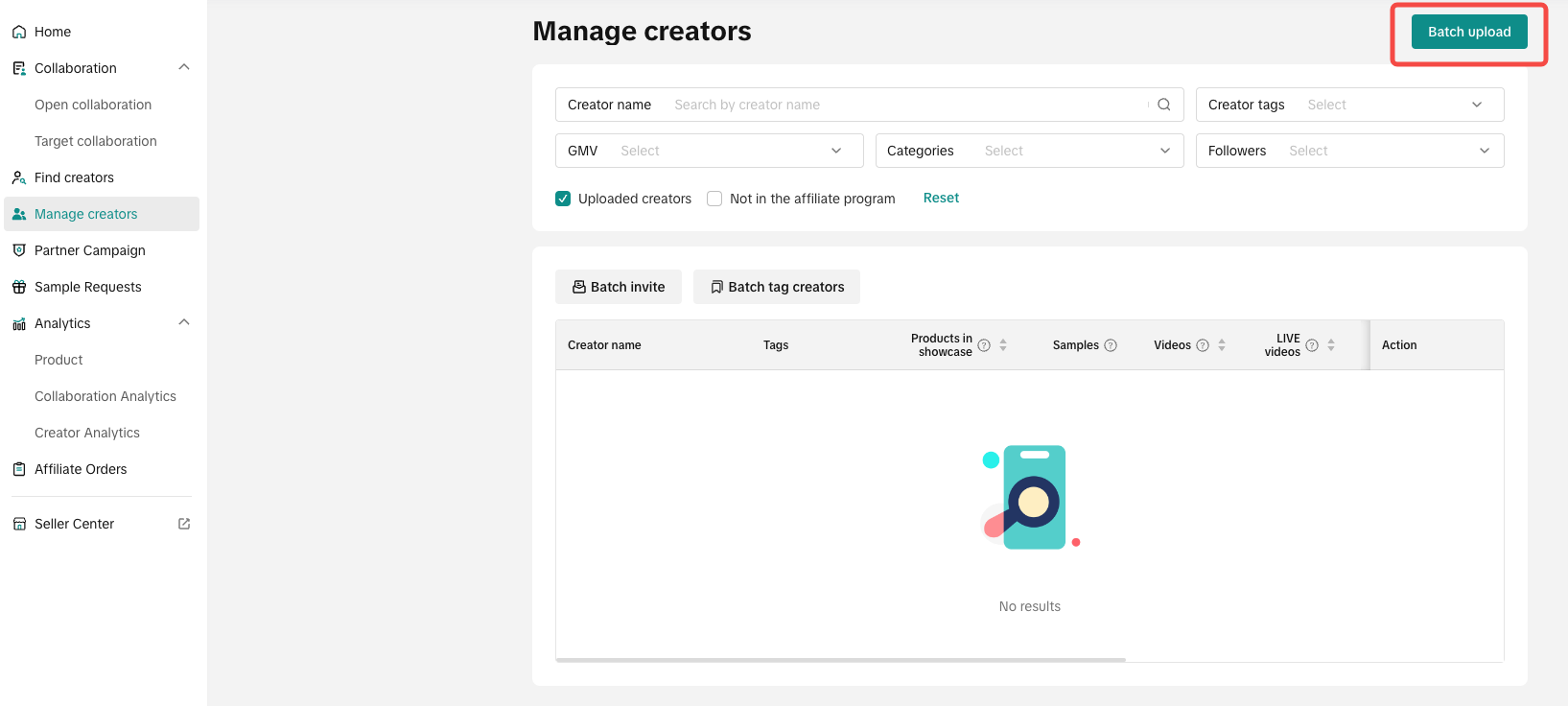 A separate screen will open where you can select a file to upload. A template is readily available for you to paste your list of Creators. Once you have your Creator list ready, click on add to confirm the upload.
A separate screen will open where you can select a file to upload. A template is readily available for you to paste your list of Creators. Once you have your Creator list ready, click on add to confirm the upload.
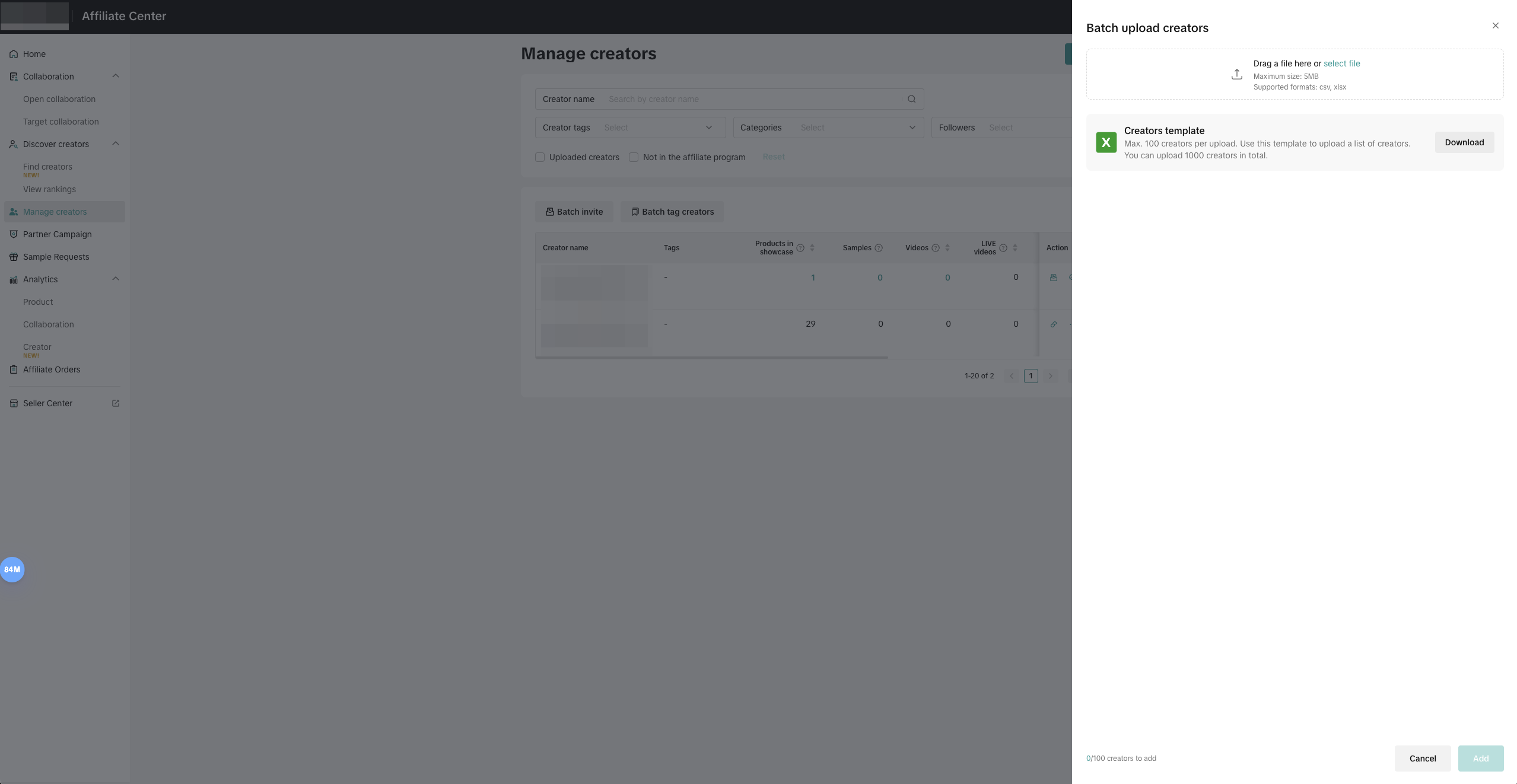 The Creator list template will have a couple steps to guide you in adding your Creators without any problems.
The Creator list template will have a couple steps to guide you in adding your Creators without any problems.
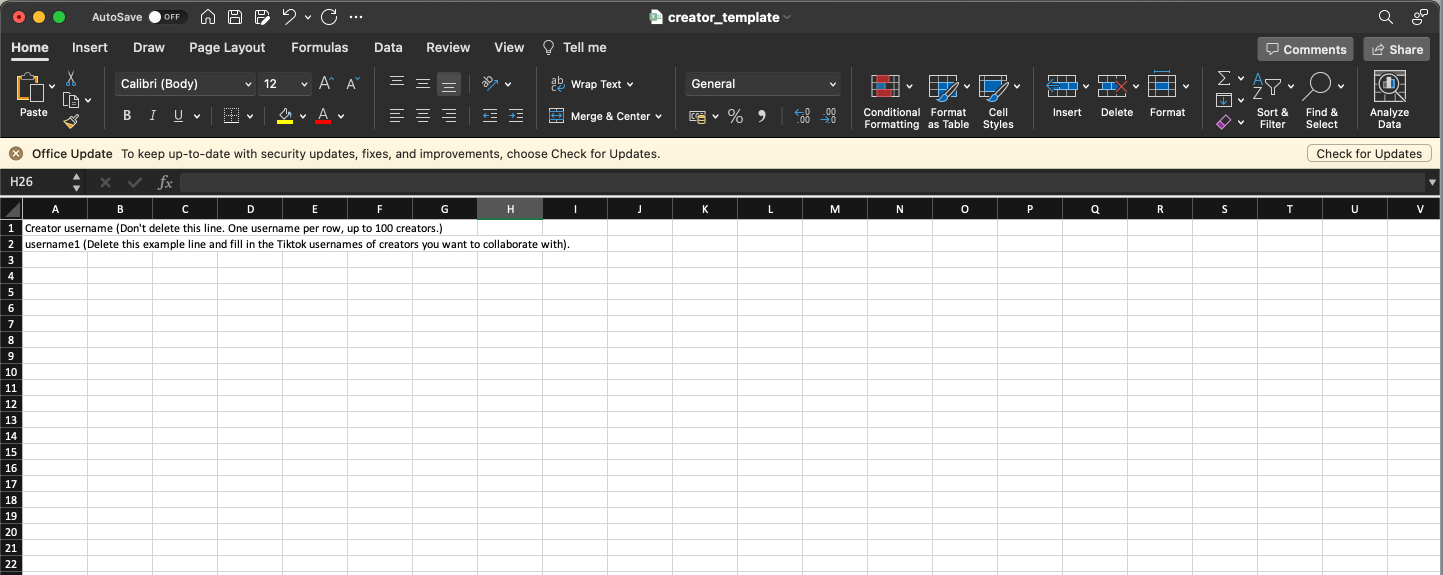
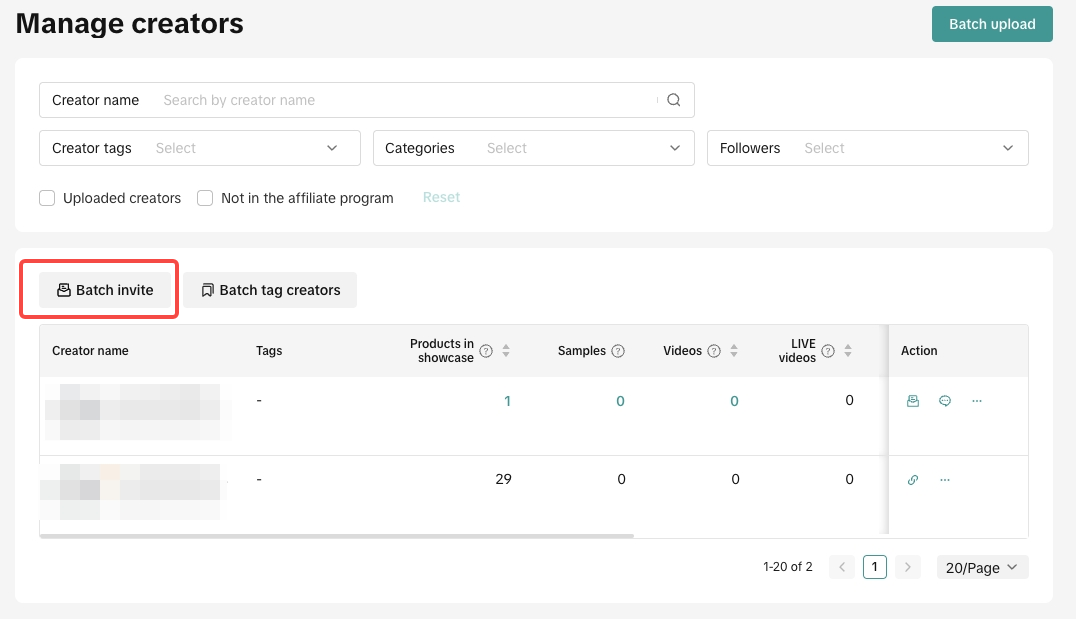 Once you've selected all your needed Creators, click on Invite to collaborate.
Once you've selected all your needed Creators, click on Invite to collaborate.
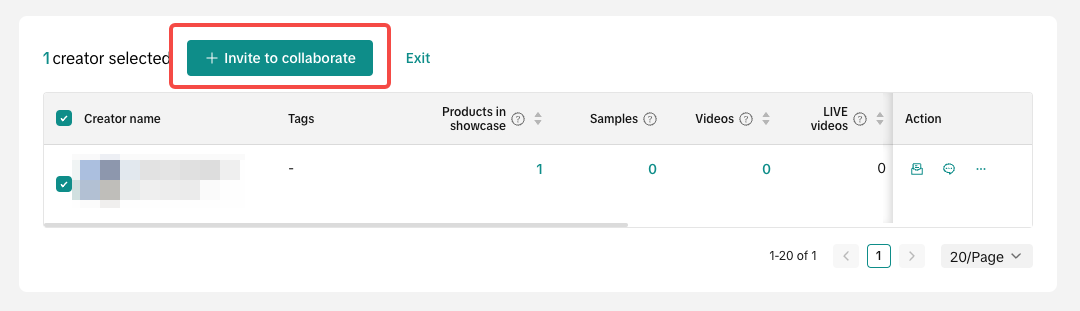 Click on the Invite to collaborate button will redirect the Seller to a Target Invitation setup page.
Click on the Invite to collaborate button will redirect the Seller to a Target Invitation setup page.
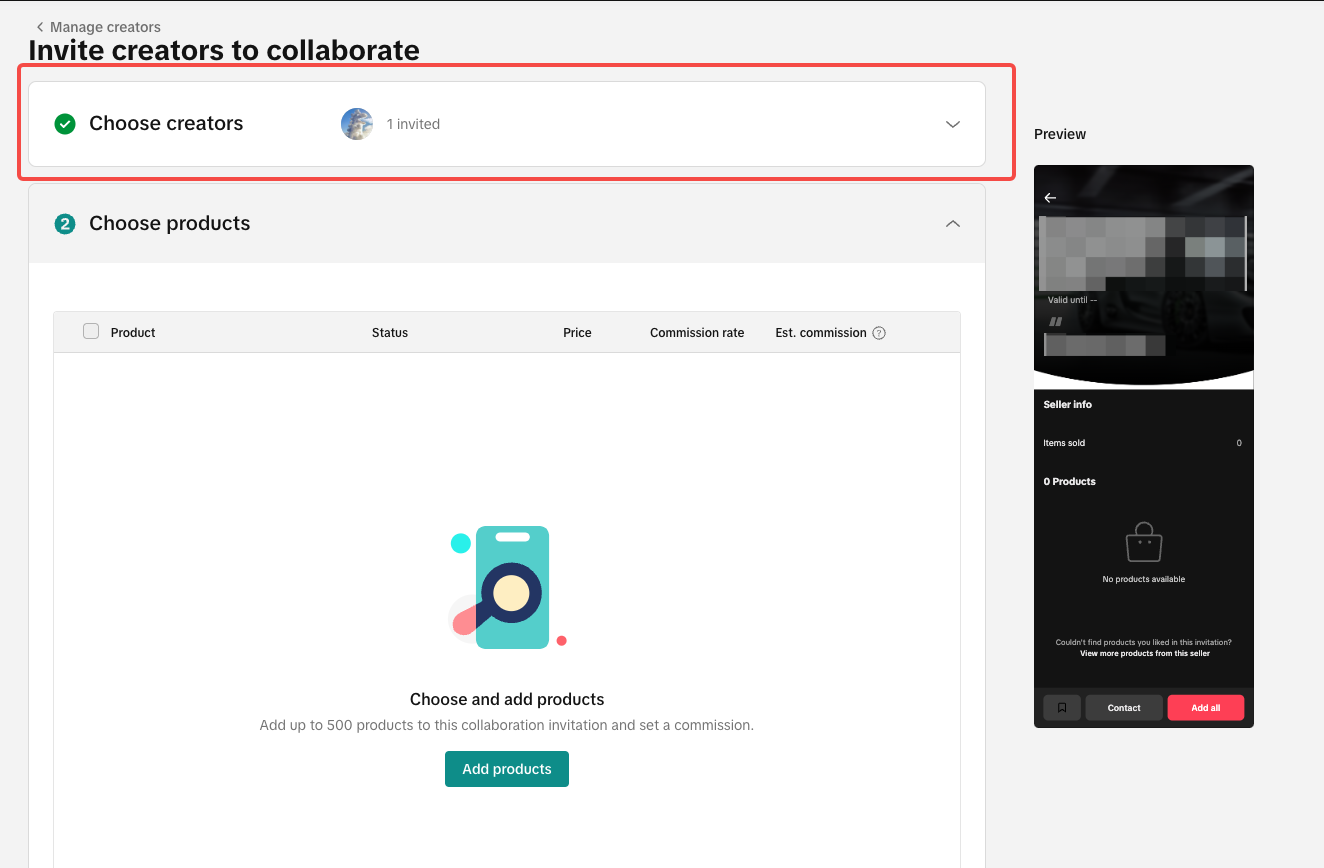

The "Manage Creators" page is a great feature that provides the Seller an essential one-stop hub for their Creator Management. The page's main goals are to:
- Provide Sellers an automated management page for all their partner Creators, and
- The ability to tag, group and collab invite a large number of Creators.

Accessing the Manage Creators Page
Finding the Manage Creators page is easy. From the Affiliate Center, you can directly access this page at the left-hand side of the page as shown below: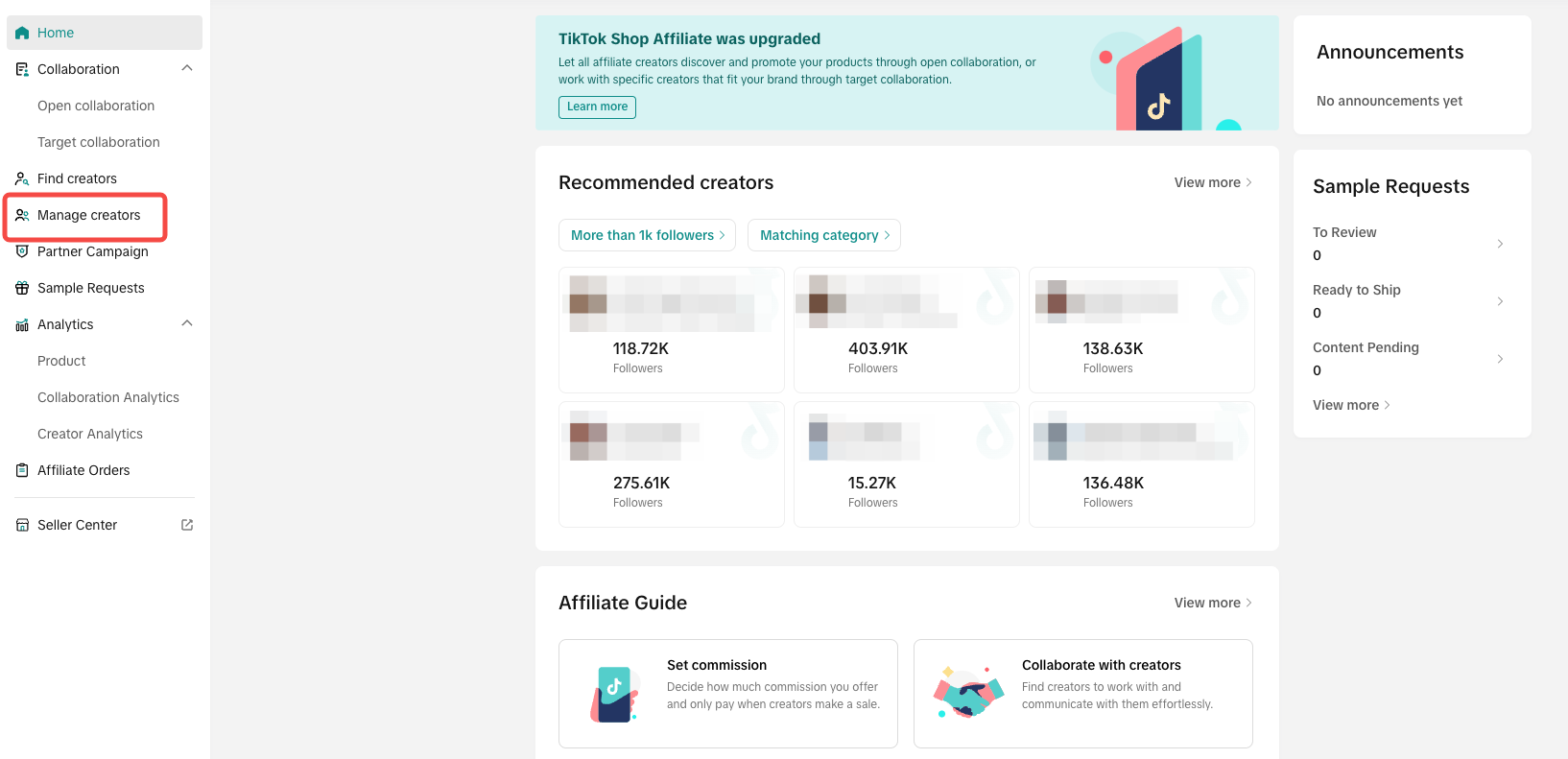 Upon entering the Manage Creators page, the Seller will be able to see all the creators that added the Seller's products to their showcase and posted video/live by merchants in the past 90 days.
Upon entering the Manage Creators page, the Seller will be able to see all the creators that added the Seller's products to their showcase and posted video/live by merchants in the past 90 days.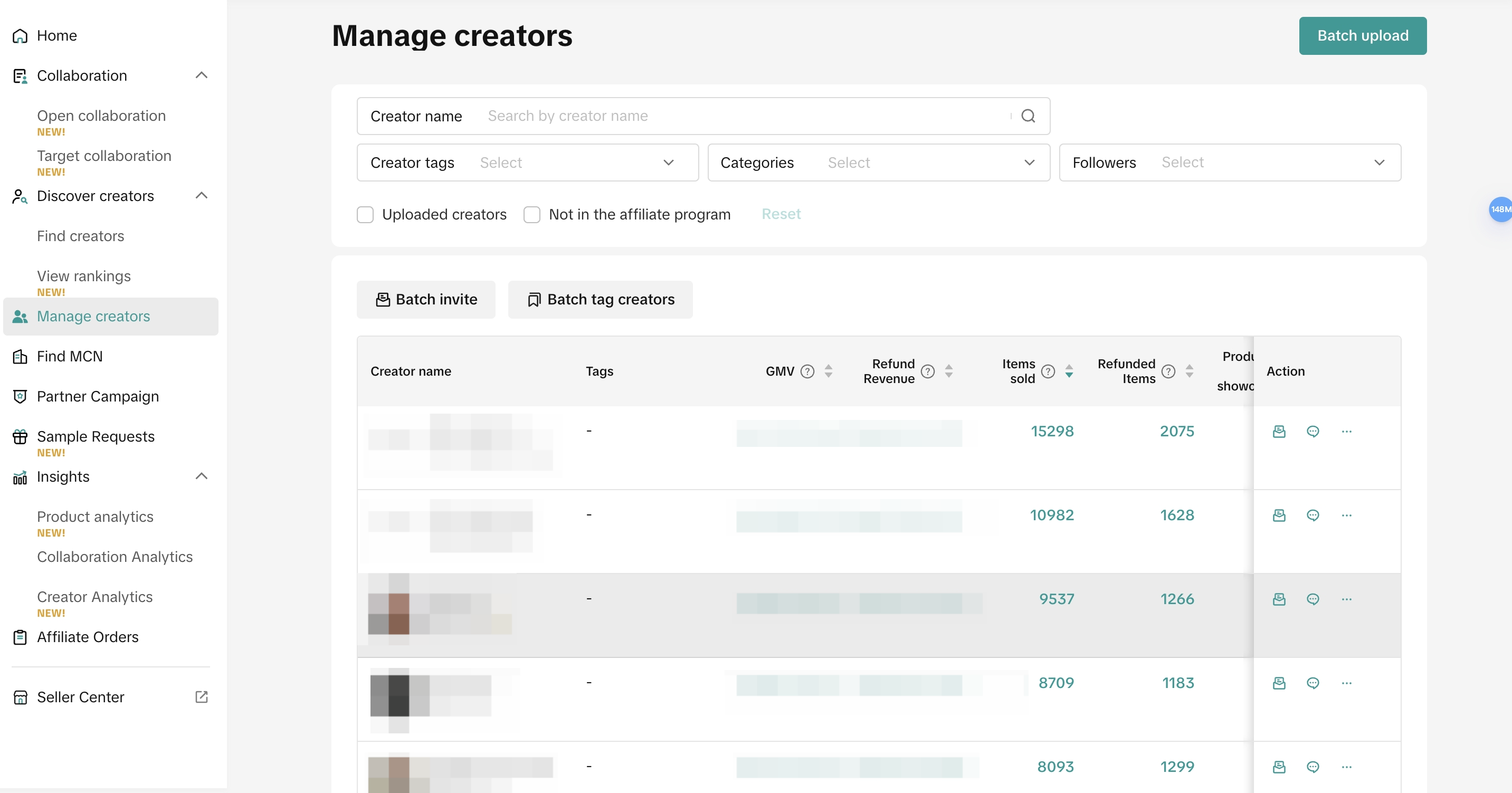

Exploring all the Features in Manage Creators
The Manage Creators page has two main spaces to focus on: The Filter on the upper side of the page and the Creator List on the bottom.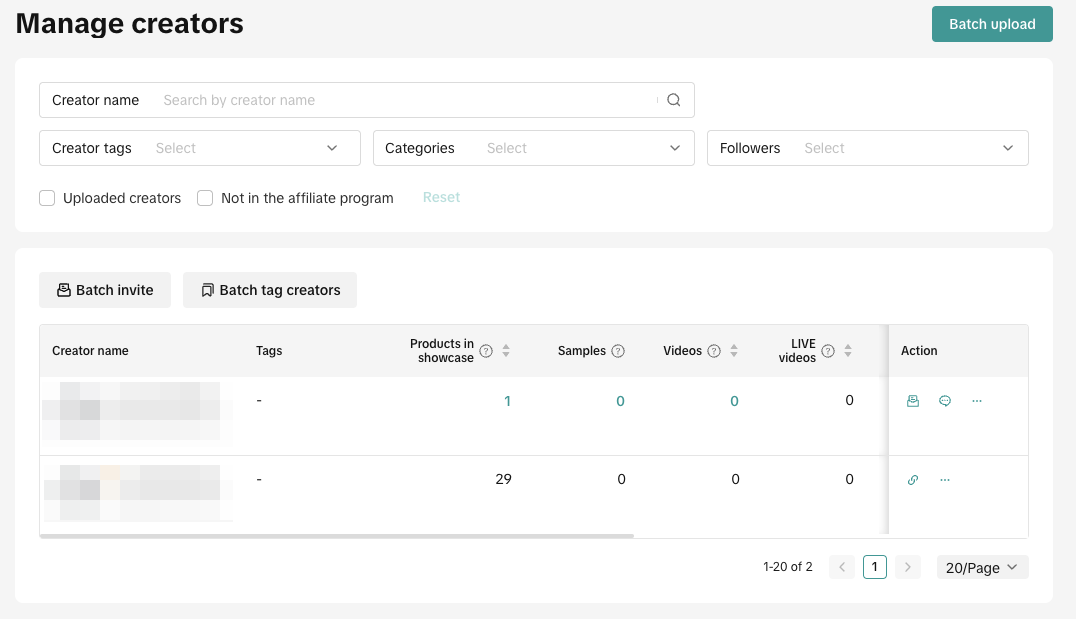
Search Bar and Filters
The Search Bar and Filter section is divided into separate sections that we will tackle one-by one. The Creator name section is used to search for Creators that are in the list.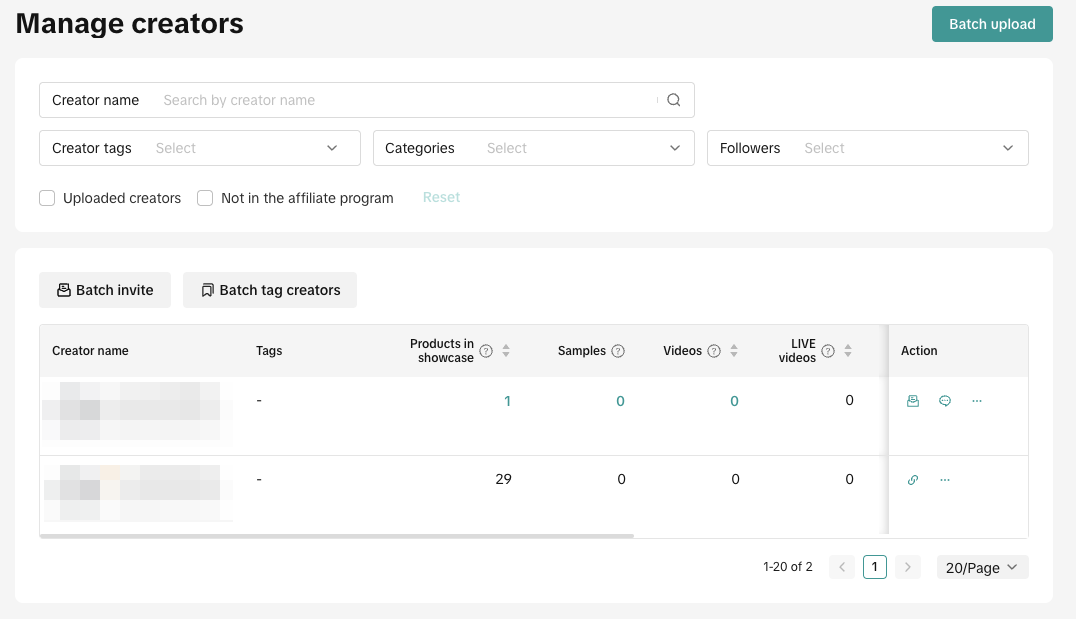 Creator Tag
Creator Tag- This section is used to filter the Creators based on the tags you created. To create tags, click on the Manage tags button as shown below.
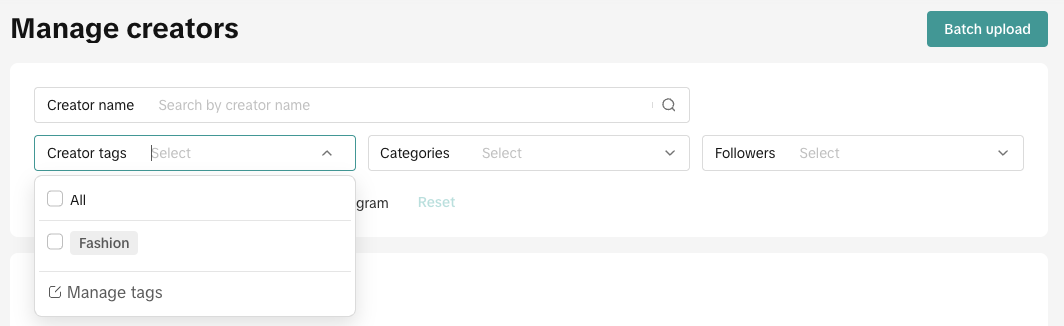 Categories
Categories- Filter the Creators based on their designated category and sub-categories.
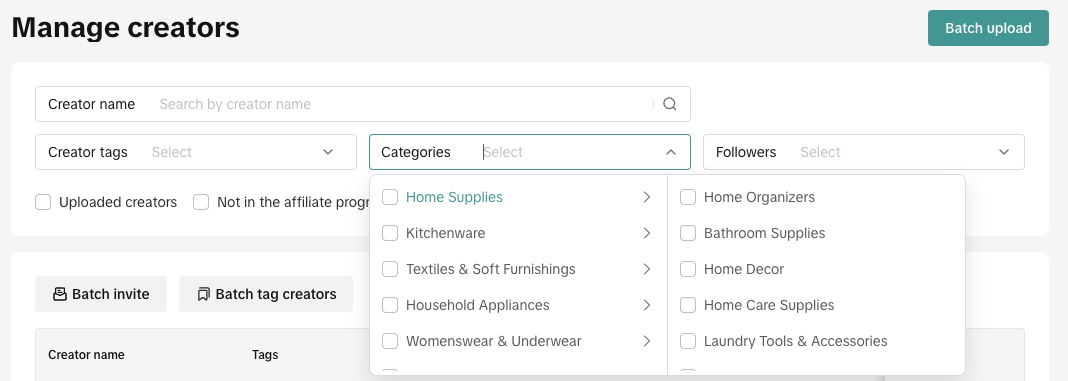 Followers
Followers- Filter the Creators based on their number of followers.
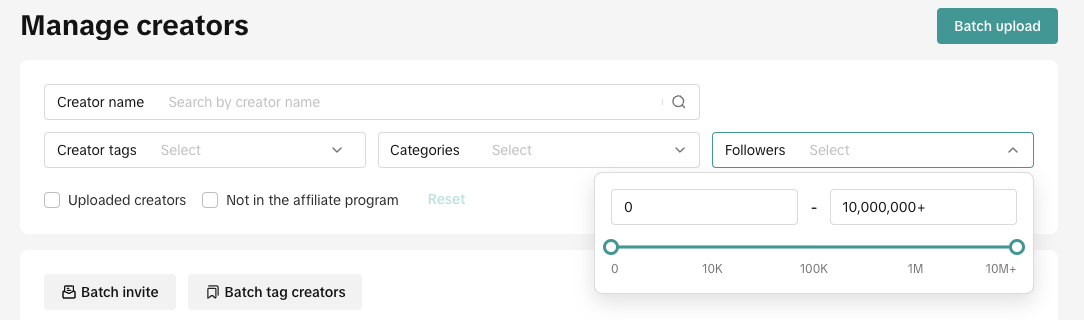
Creator List and Actions
The Creator List will let the Seller manage their uploaded Creators. Additionally, you can check the uploaded Creator's data and performance like the amount of products in their showcase, samples, videos etc. Let's go over the three main action buttons on the right-hand side of the Creator list.Invite to Collaborate
- This function allows the Seller to add the selected Creator/s to a Target Invitation.
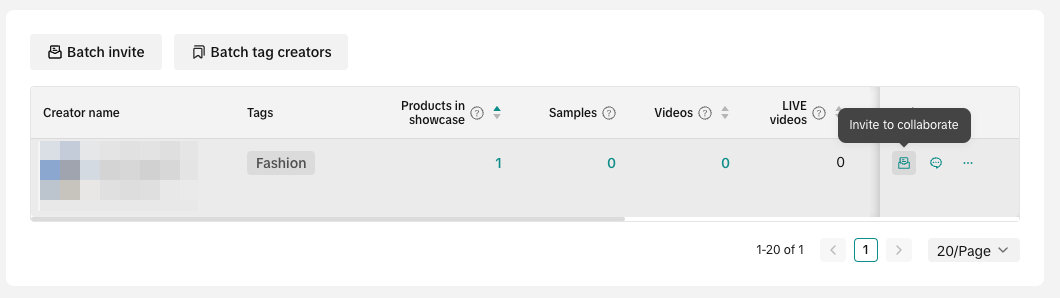 Click on Invite to collaborate will redirect the user to the Target Invitation setup with the Creators automatically added at the 1st step.
Click on Invite to collaborate will redirect the user to the Target Invitation setup with the Creators automatically added at the 1st step. 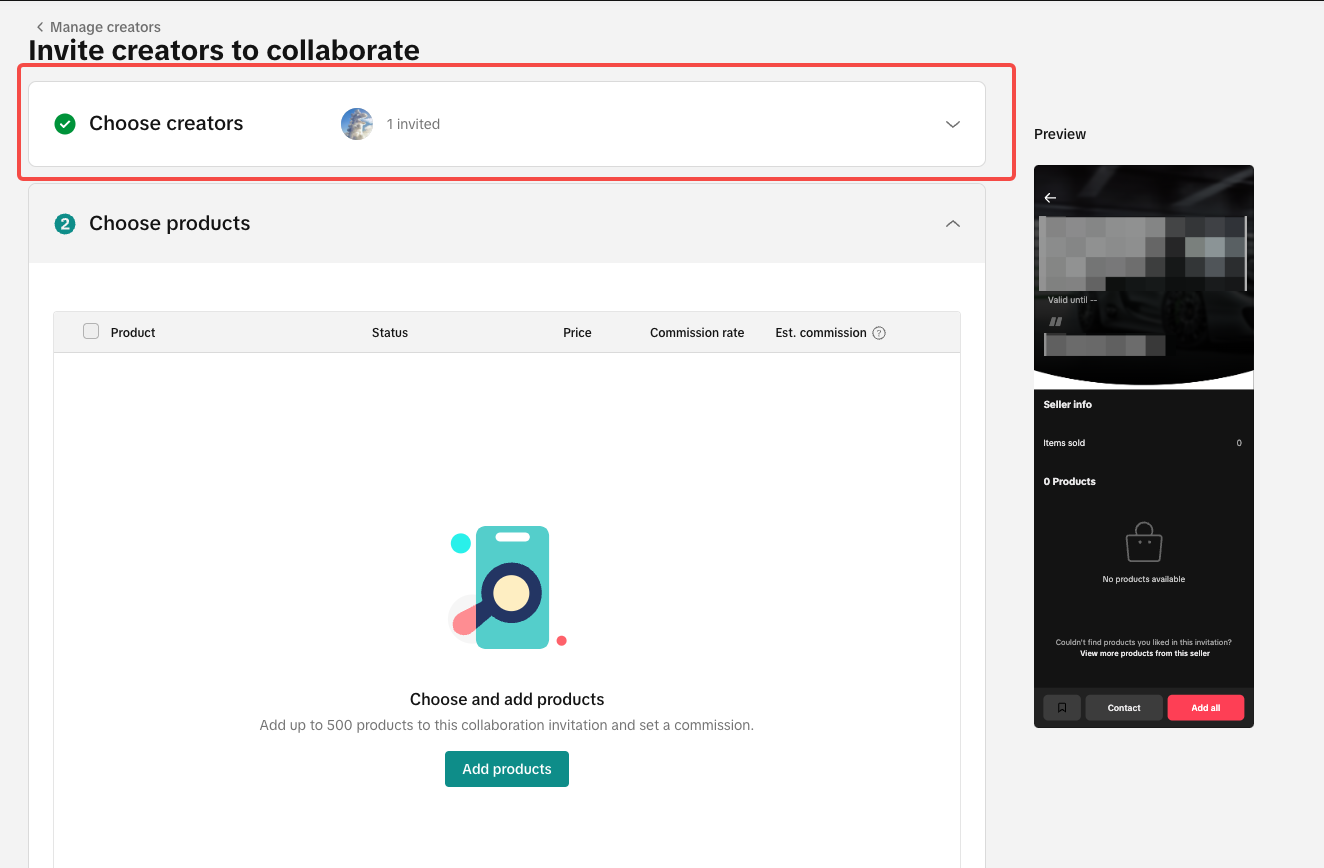 Message
Message- This function allows the Seller to directly contact a Creator using the IM feature. Read more about the Instant Message feature in this guide: Connecting with Creators at Affiliate
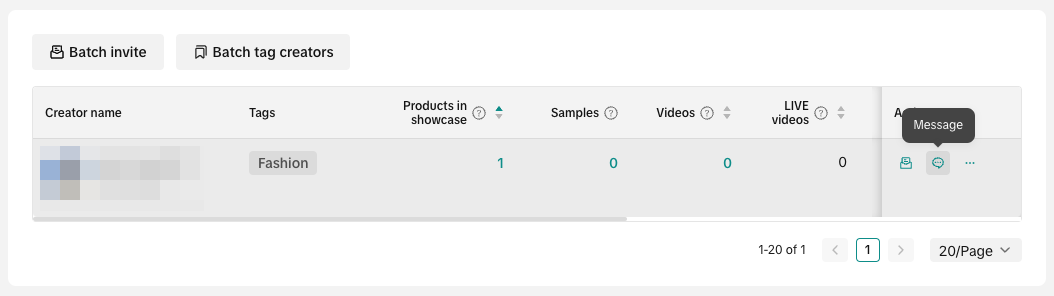 Remove
Remove- Lastly, you can remove any uploaded Creators from your list. This function only works when:
- Sellers will remove Creators that don’t add product to showcase
- Sellers will remove Creators that don’t post content
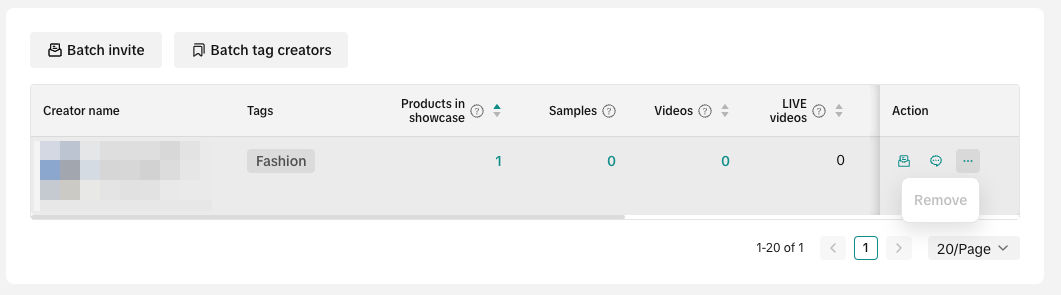 Copy Invite LinkAn extra function will show up if your uploaded Creator is not signed up for Affiliate. You can get an invite link that you can send to the Creator through external messaging applications.
Copy Invite LinkAn extra function will show up if your uploaded Creator is not signed up for Affiliate. You can get an invite link that you can send to the Creator through external messaging applications. 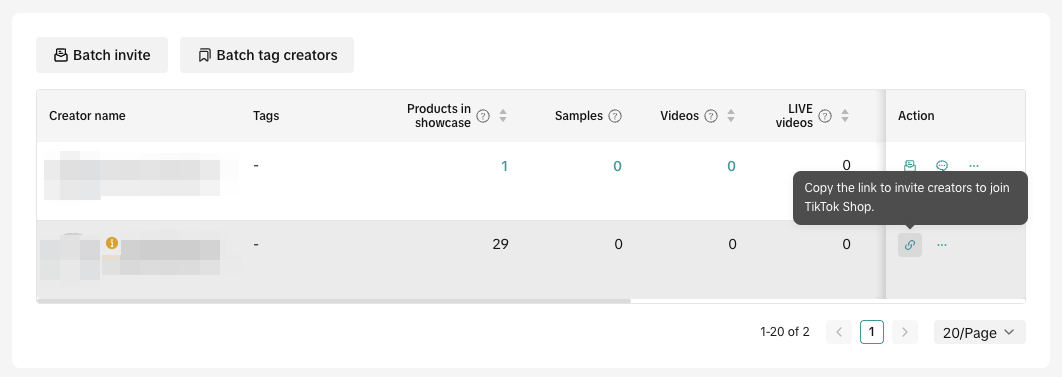

"Batch" Features
A function of the Manage Creators page is it makes it easier for Sellers to process invitations or tagging a large number of Creators. We will take you to each of the Batch features available in the page.Batch Tag Creators
This function allows the Seller to add tags on a large number of Creators. The Batch Tag feature will help optimise the Seller's creator management by grouping Creators together based on their criteria. Let's get started by clicking on Batch tag creators as shown below: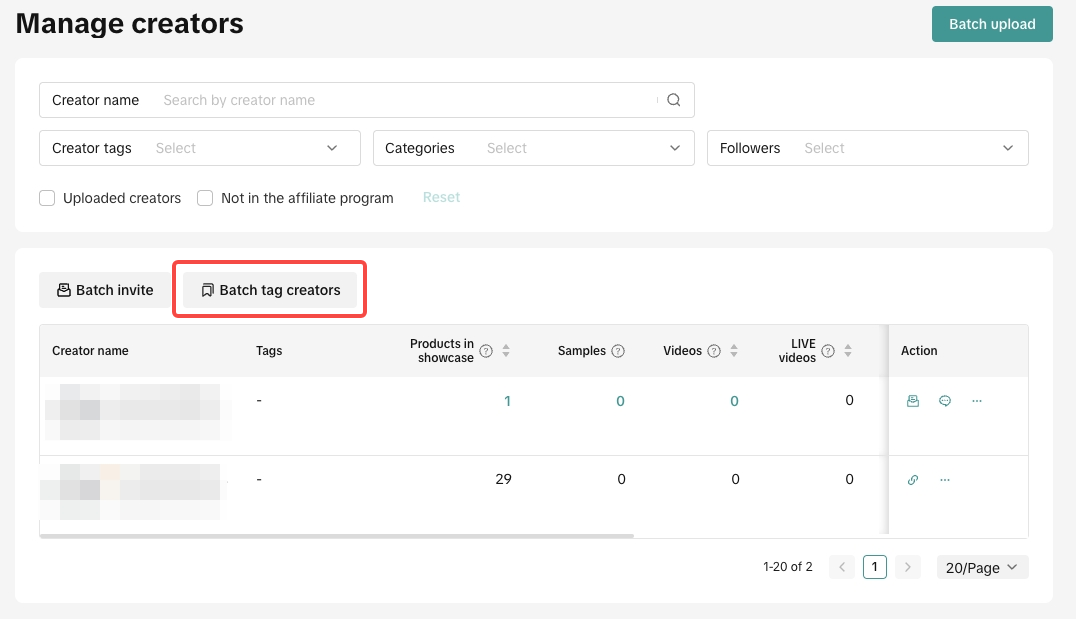 Tick all the Creators you want to add tags to. Once you're done, click on Batch add tags.
Tick all the Creators you want to add tags to. Once you're done, click on Batch add tags.- Additionally, you can also delete tags for a large number of Creators.
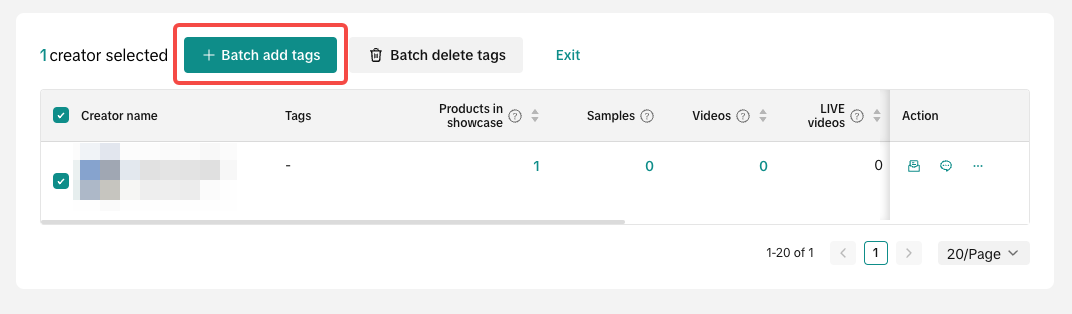 A pop-up will let you add all the tags you want to your selected list of Creators, click on Add to finish the process.
A pop-up will let you add all the tags you want to your selected list of Creators, click on Add to finish the process. 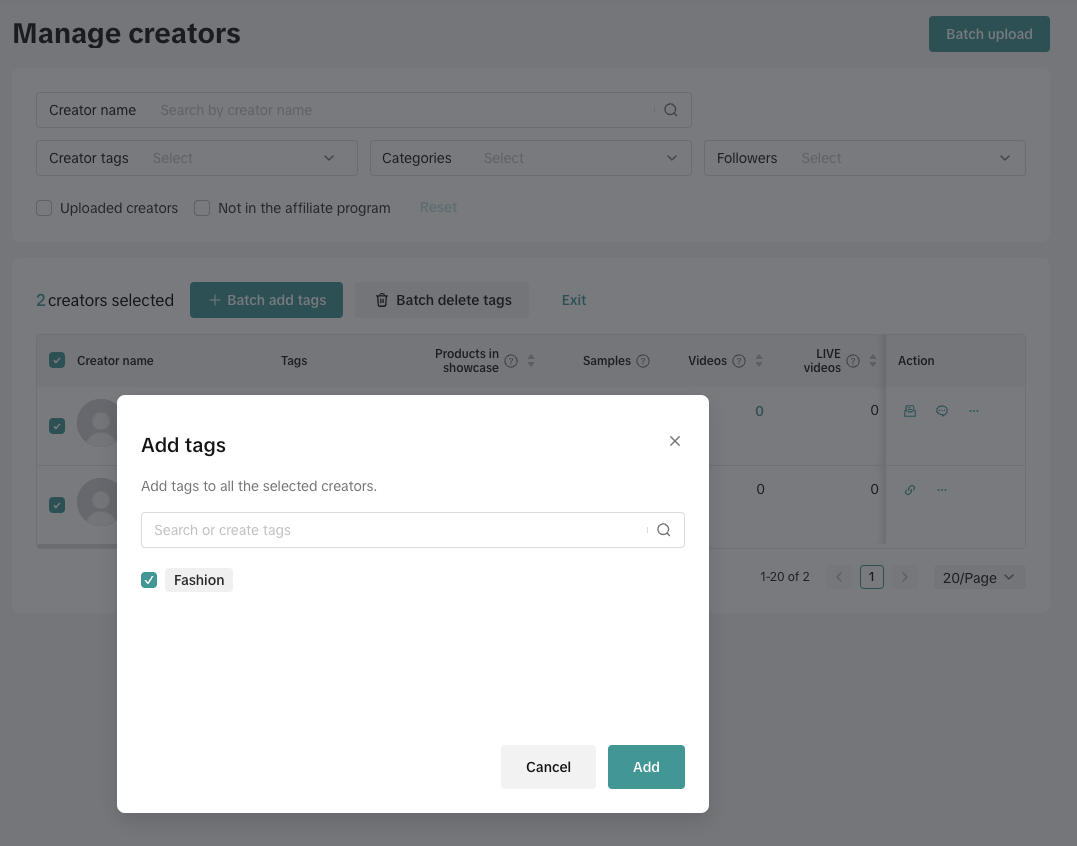 All the tags you've added will reflect on the Creators!
All the tags you've added will reflect on the Creators!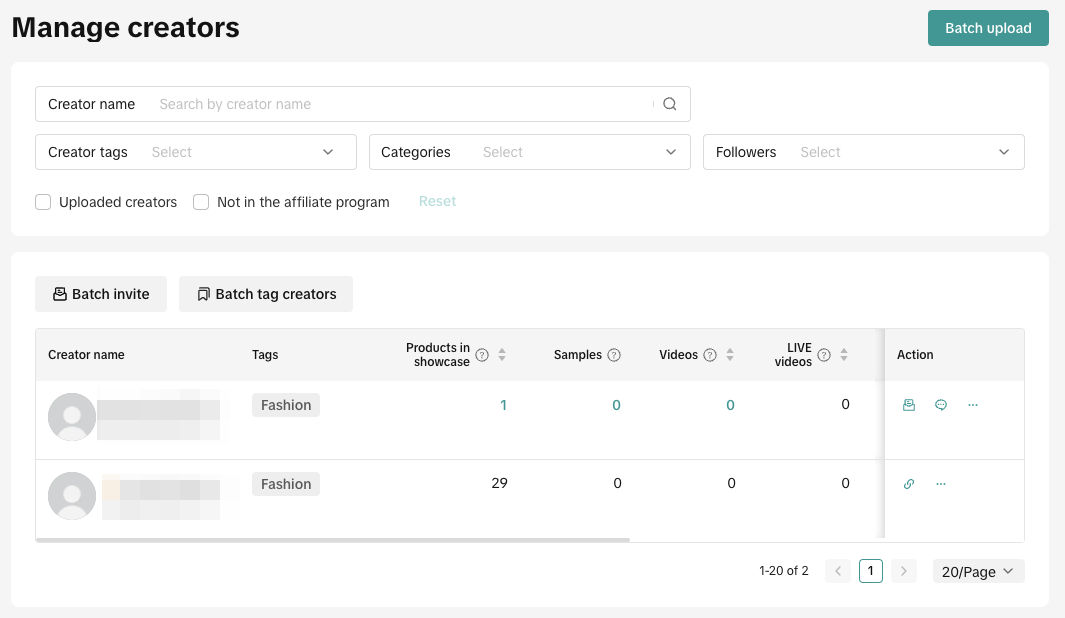
Batch Upload Creators
This function lets the Seller upload a large number of Creators instead of saving them one by one. Use the Batch upload button at the top right-hand side of the screen to add your list of Creators as shown below: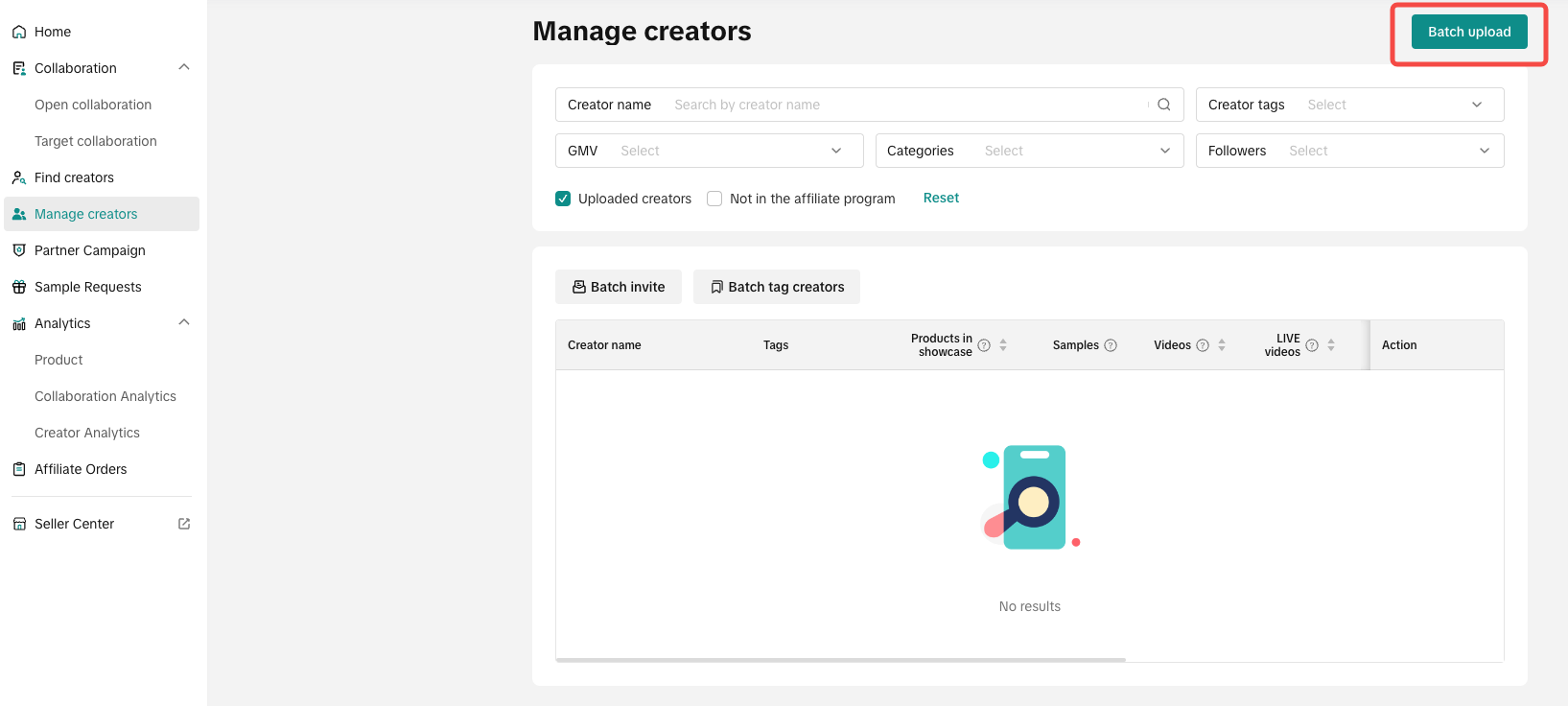 A separate screen will open where you can select a file to upload. A template is readily available for you to paste your list of Creators. Once you have your Creator list ready, click on add to confirm the upload.
A separate screen will open where you can select a file to upload. A template is readily available for you to paste your list of Creators. Once you have your Creator list ready, click on add to confirm the upload. 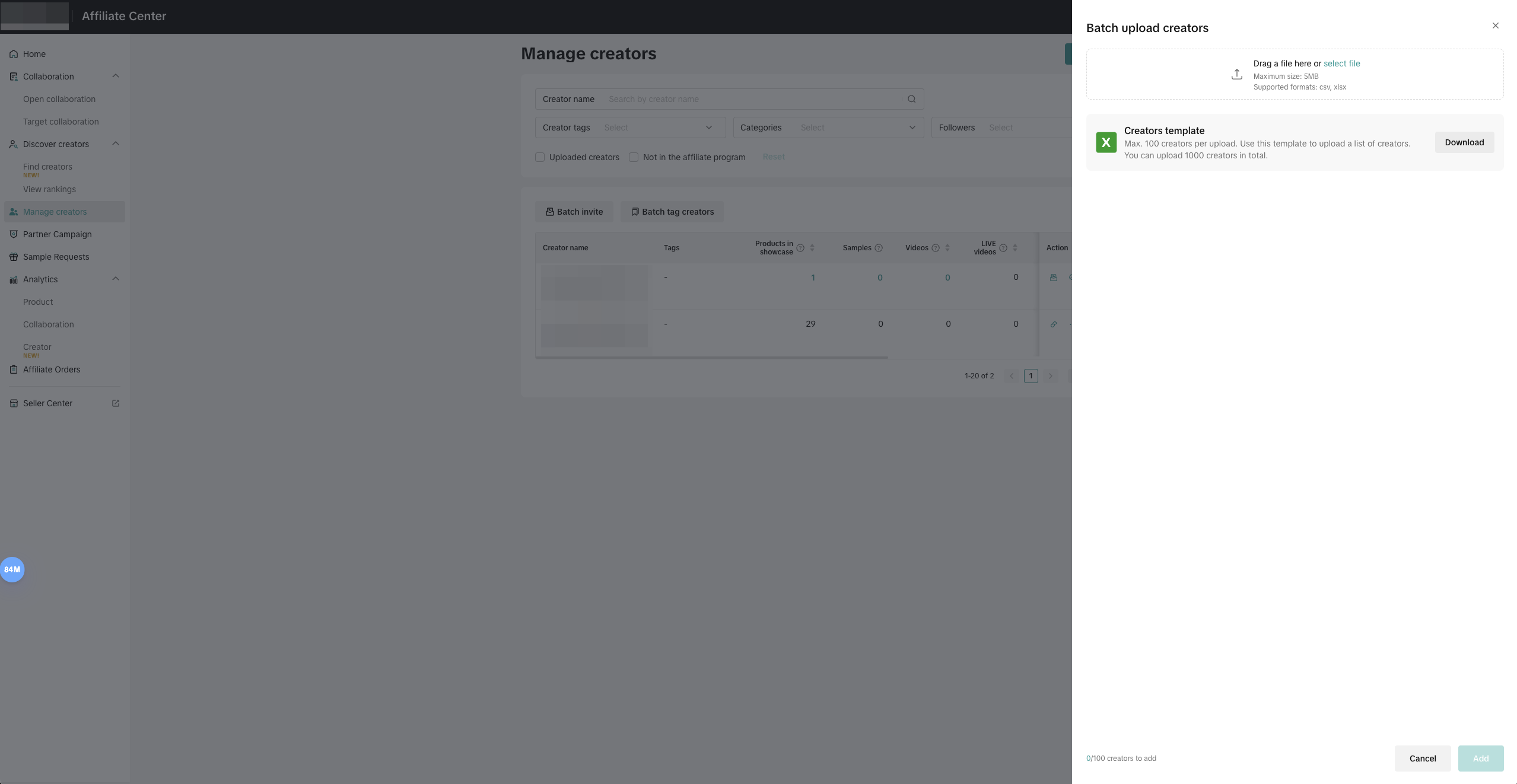 The Creator list template will have a couple steps to guide you in adding your Creators without any problems.
The Creator list template will have a couple steps to guide you in adding your Creators without any problems.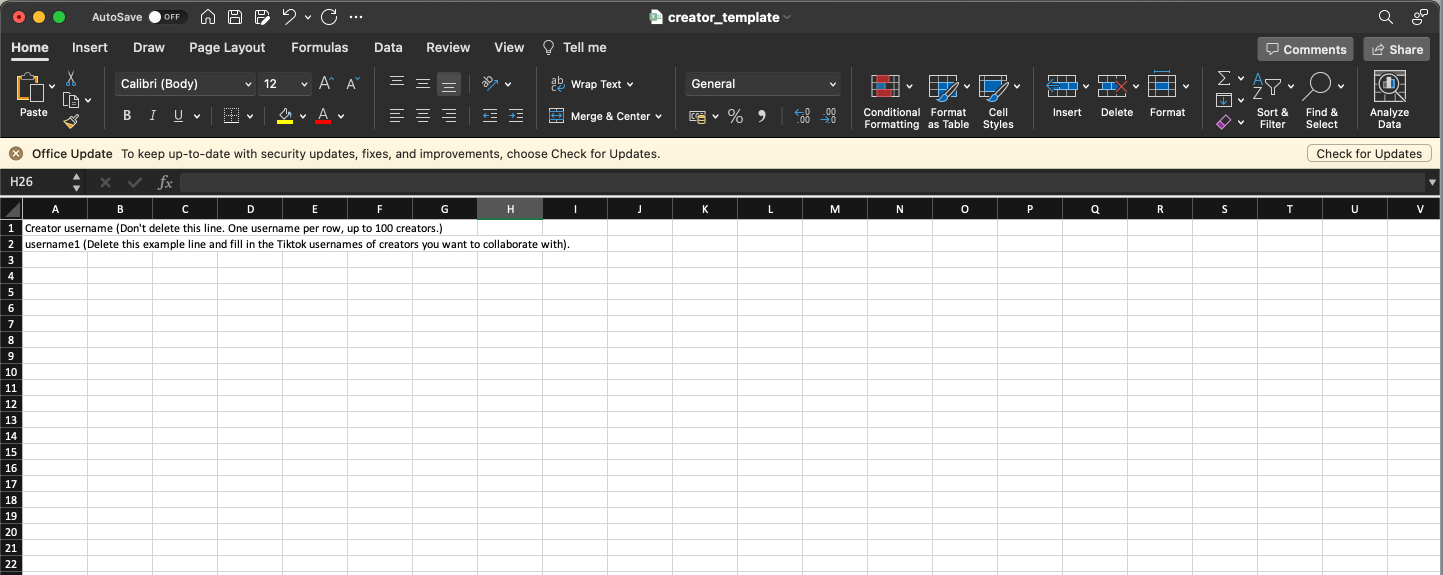
Batch Invite Creators
This function allows the Sellers to select a large number of uploaded Creators to directly add them to a Target Invitation. Click on the Batch Invite button and tick all the Creators you want to invite.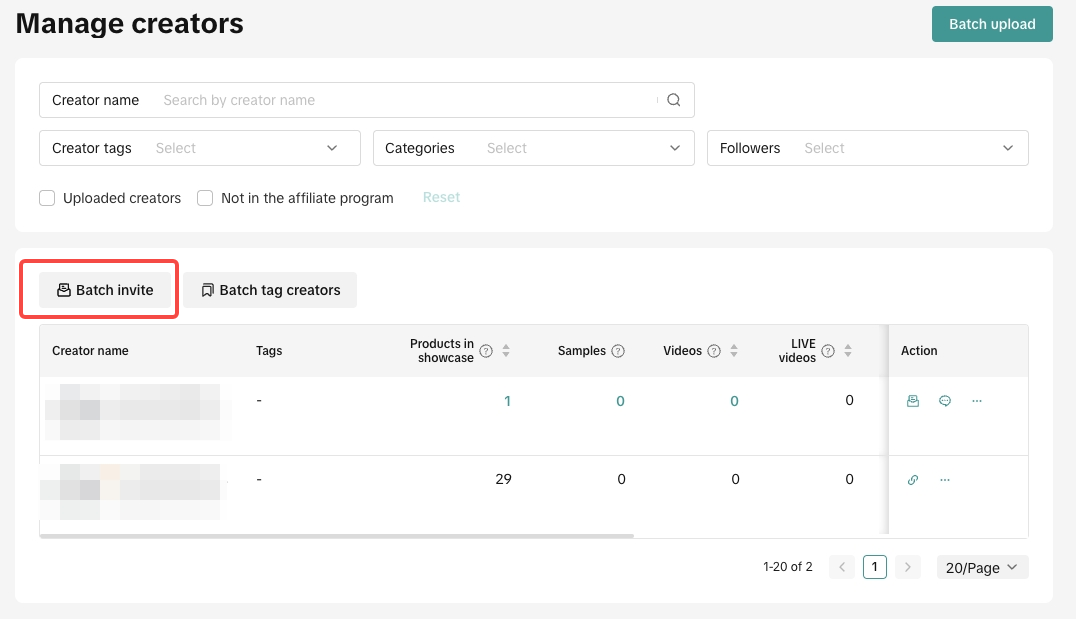 Once you've selected all your needed Creators, click on Invite to collaborate.
Once you've selected all your needed Creators, click on Invite to collaborate. 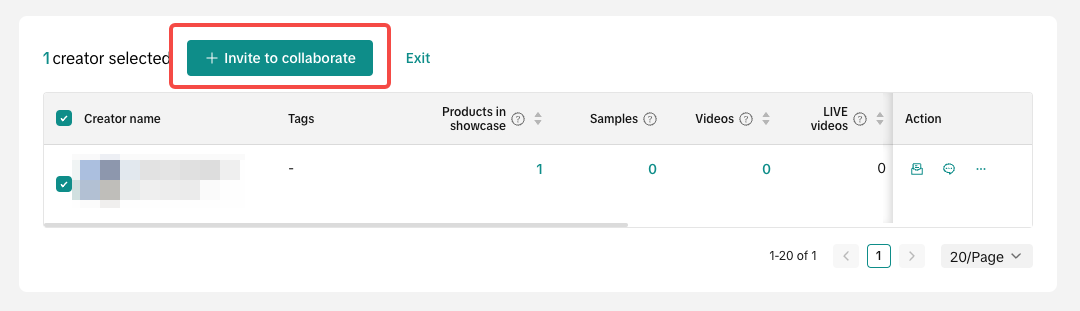 Click on the Invite to collaborate button will redirect the Seller to a Target Invitation setup page.
Click on the Invite to collaborate button will redirect the Seller to a Target Invitation setup page. 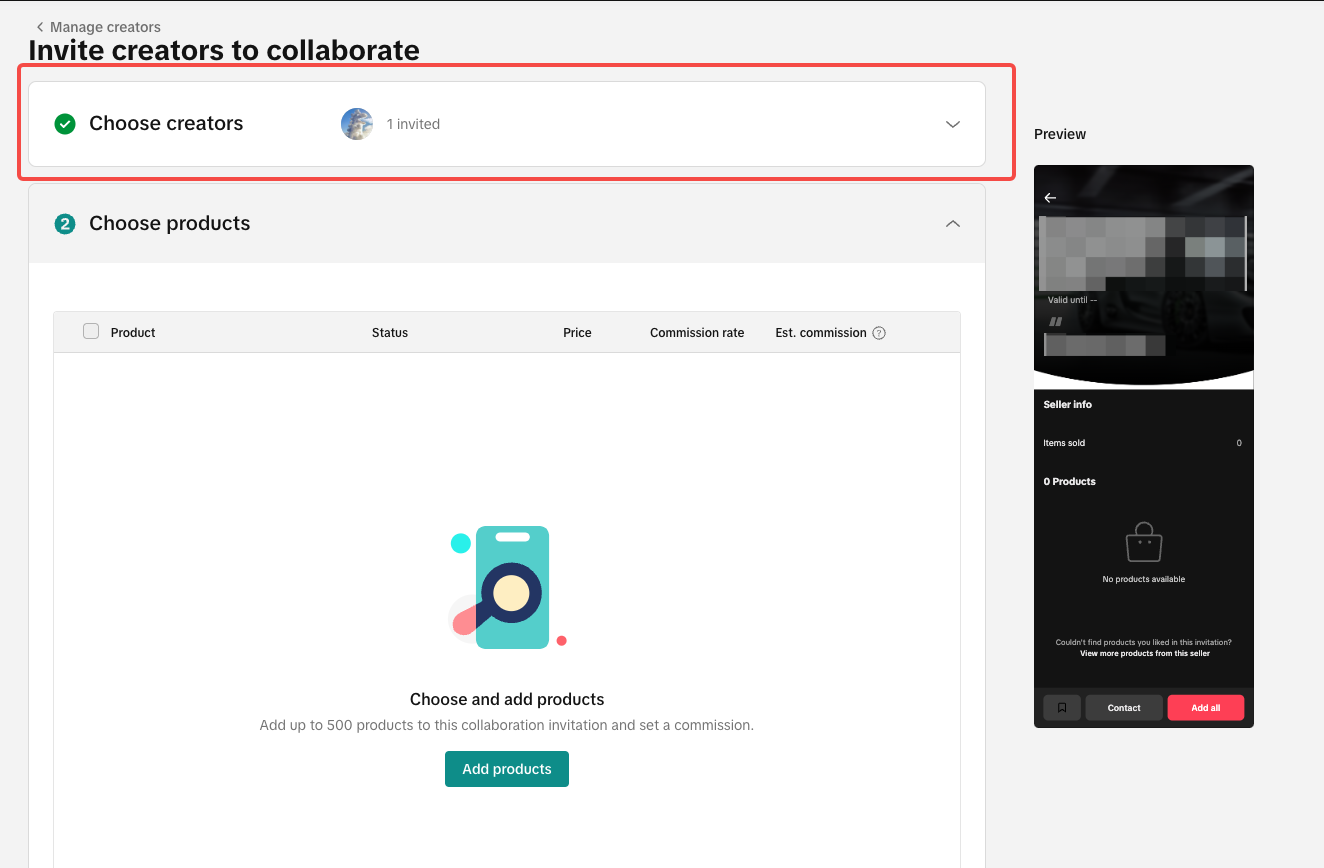

FAQ
- What's the maximum number of Creators can the Seller upload?
- The Seller can have a maximum of 100 Creators per batch upload. Sellers can upload again after the first 100.
- What's the maximum number of Creators that can be added to the Manage Creators page?
- A maximum number of 1000 Creators can be added.
- What's the maximum number of Tags the Seller can create and add to the Creator?
- The Seller can add up to 10 tags to an individual Creator
- Can Sellers only upload Creators that are in Affiliate?
- No. Sellers can also upload Creators that aren't in Affiliate.
SebelumnyaGuide on TikTok Shop Partners (TSPs) for SellersBerikutnya How to Request TikTok Shop Partners
Anda mungkin juga tertarik
- 1 lesson
Boost GMV Max by teaming up with TikTok Shop Creators
Boost GMV Max by teaming up with TikTok Shop Creators

How to Join Affiliate Partner Campaigns
This guide will walk you through how you, as a seller, can join affiliate partner campaigns to colla…

How to Request TikTok Shop Partners
In this guide, we'll walk you through the new process that allows sellers like you to connect and co…

Guide on TikTok Shop Partners (TSPs) for Sellers
Introduction of TikTok Shop Partner TikTok Shop Partners (TSPs) are third-party experts who can help…

Find Creators for Affiliate
This article will guide you on how to look for Creators to work with for your Affiliate Collaboratio…
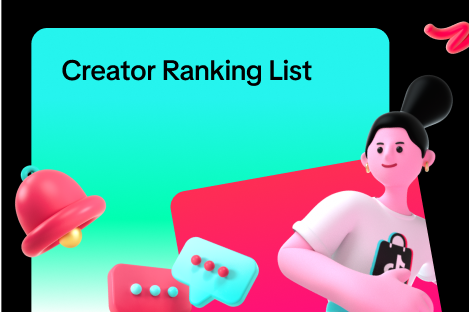
Creator Ranking List
This article will teach you how to understand and navigate the "View Rankings" page in the Affiliate…
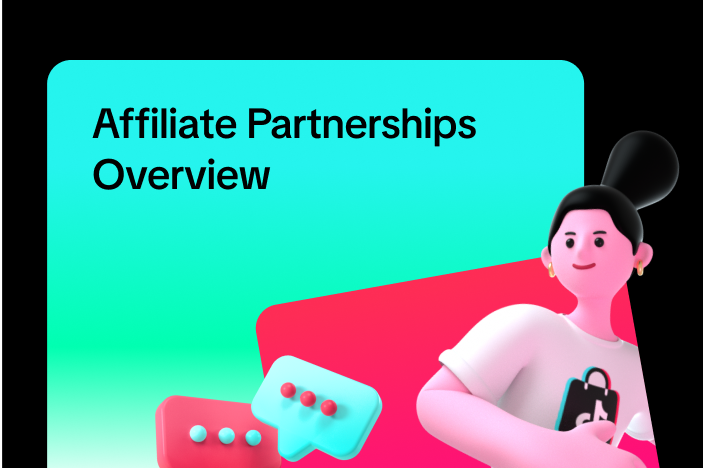
Affiliate Partnerships Overview
This guide will walk you through on how sellers can now track and monitor performances when collabor…