Connecting with Creators at Affiliate
03/07/2024

Accessing Creator Messages in Seller Center Desktop
You can access all your current Creator messages at the top portion of your screen in the Affiliate Center. The Creator messages button will also show the amount of unread messages you currently have.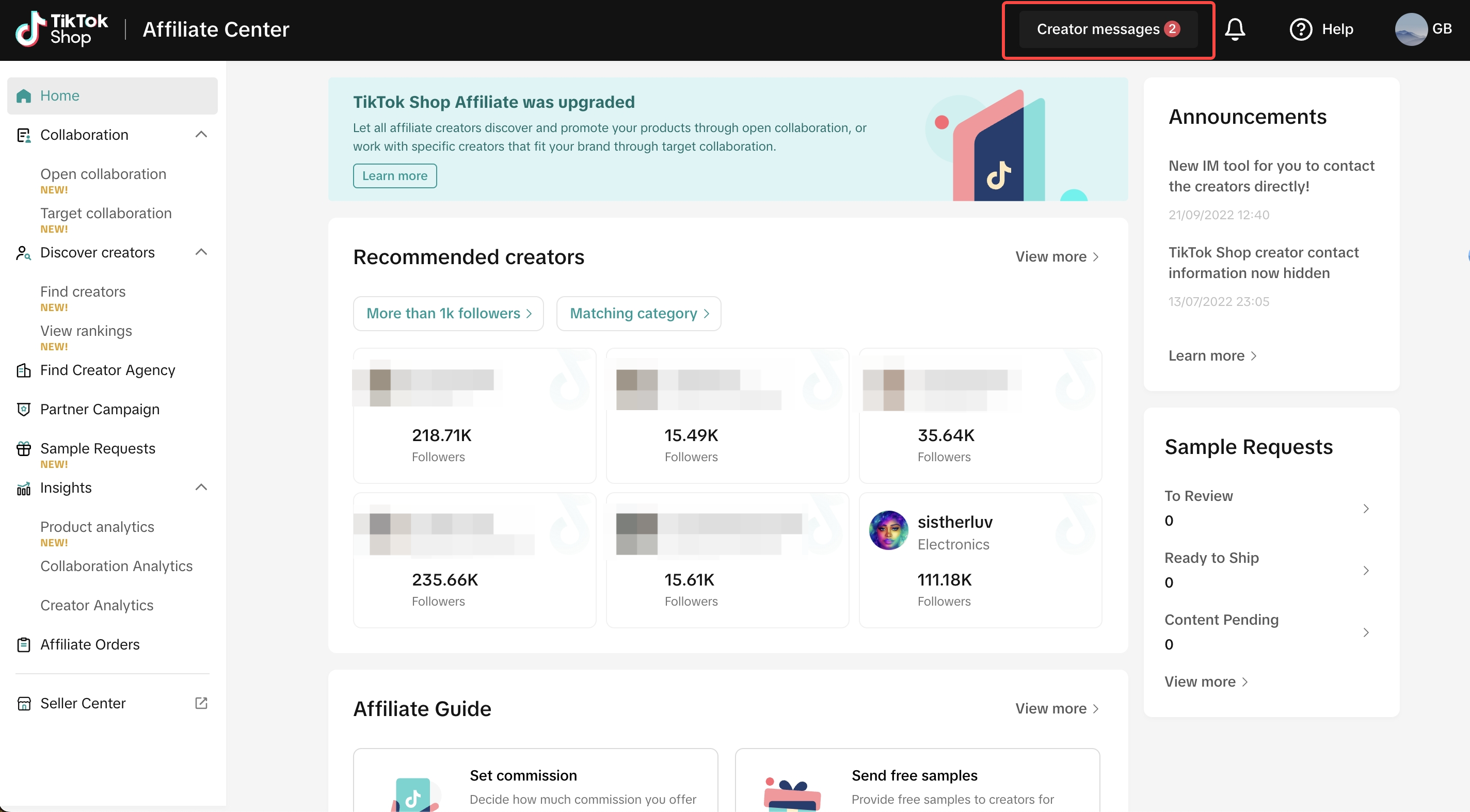 Upon entering the Creator messages tab, you will be redirected to this window below. In this window, you can see all your current messages with Creators.
Upon entering the Creator messages tab, you will be redirected to this window below. In this window, you can see all your current messages with Creators.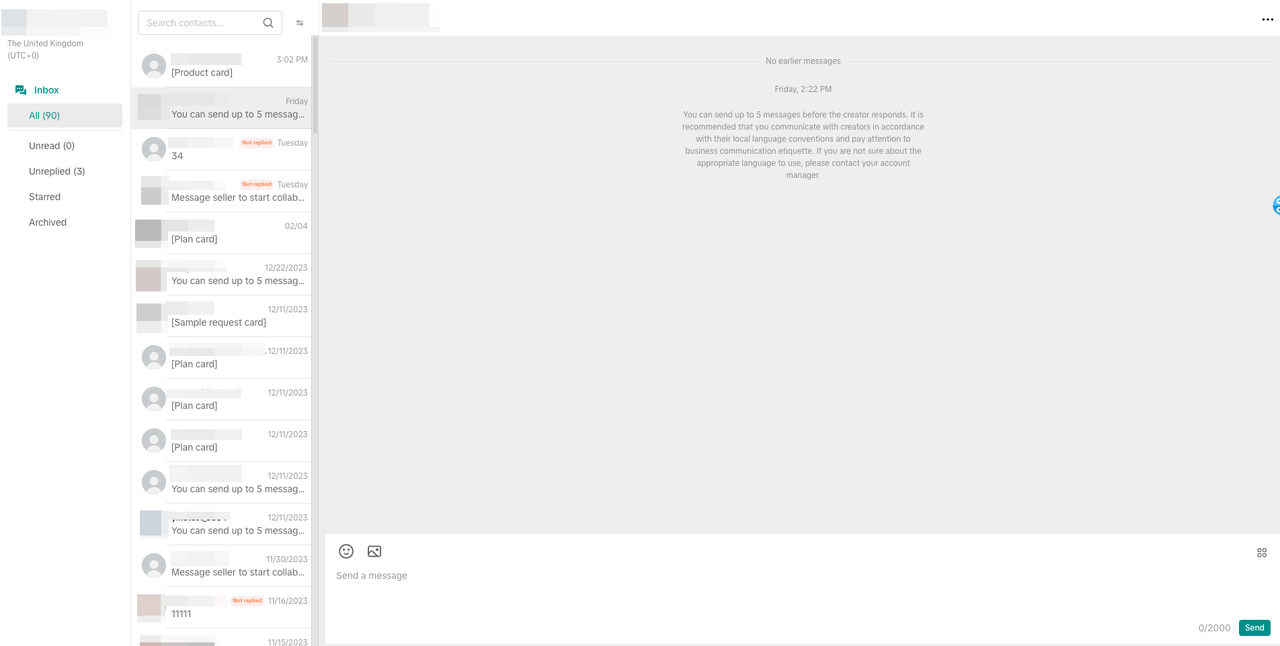
Filtering your Messages
You can filter the type of messages you want to see according to these factors:- Creator's Amount of Followers
- Creator's Main Category: This is based on the Creator's generated category from the Find Creators page.
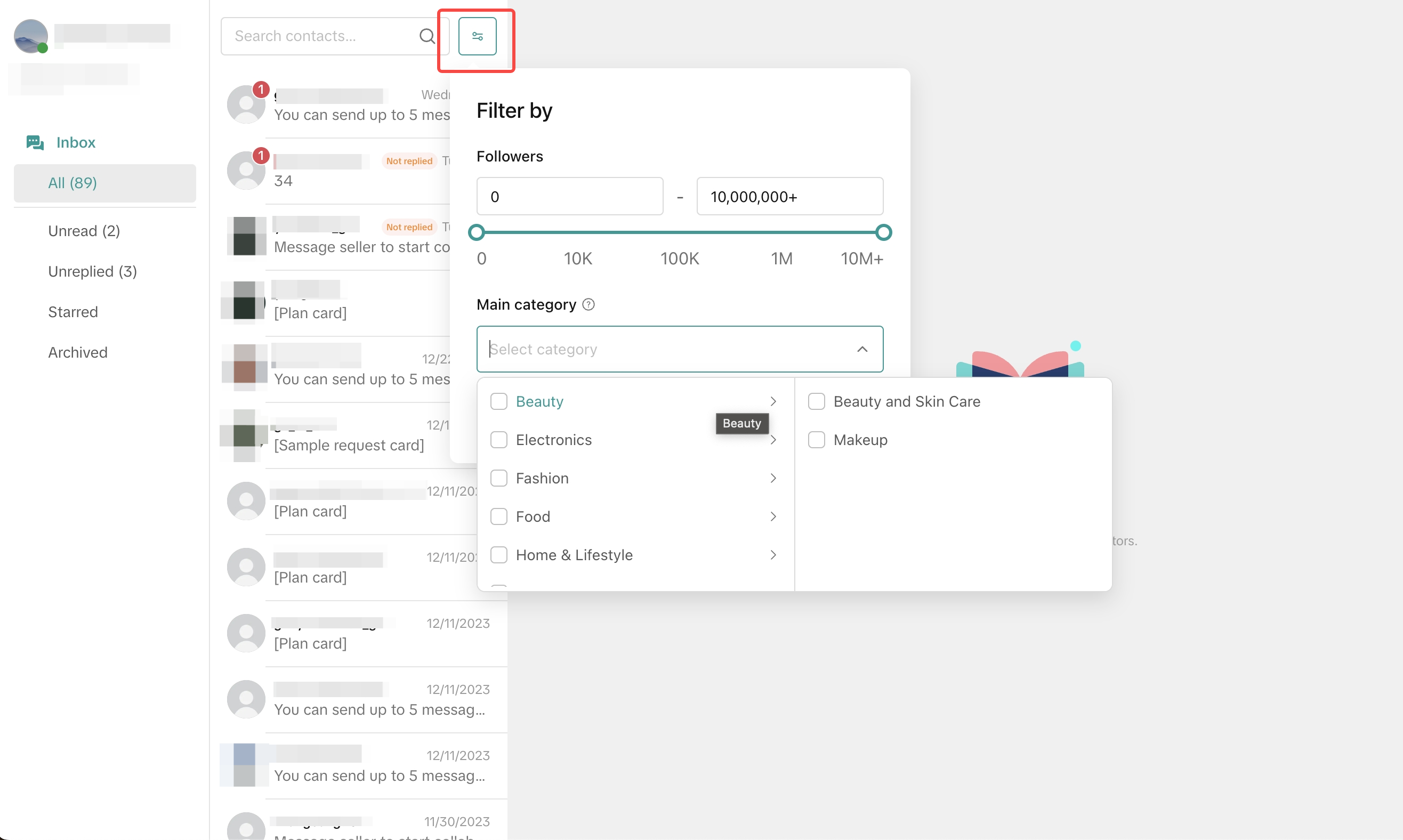
"Starred" Messages
Clicking on the three dots when your mouse is hovering in the preview will open up two options: Add to starred will add your chosen conversation to the Starred folder under Unreplied. Additionally, Starred messages are highlighted with a gold star in the preview section.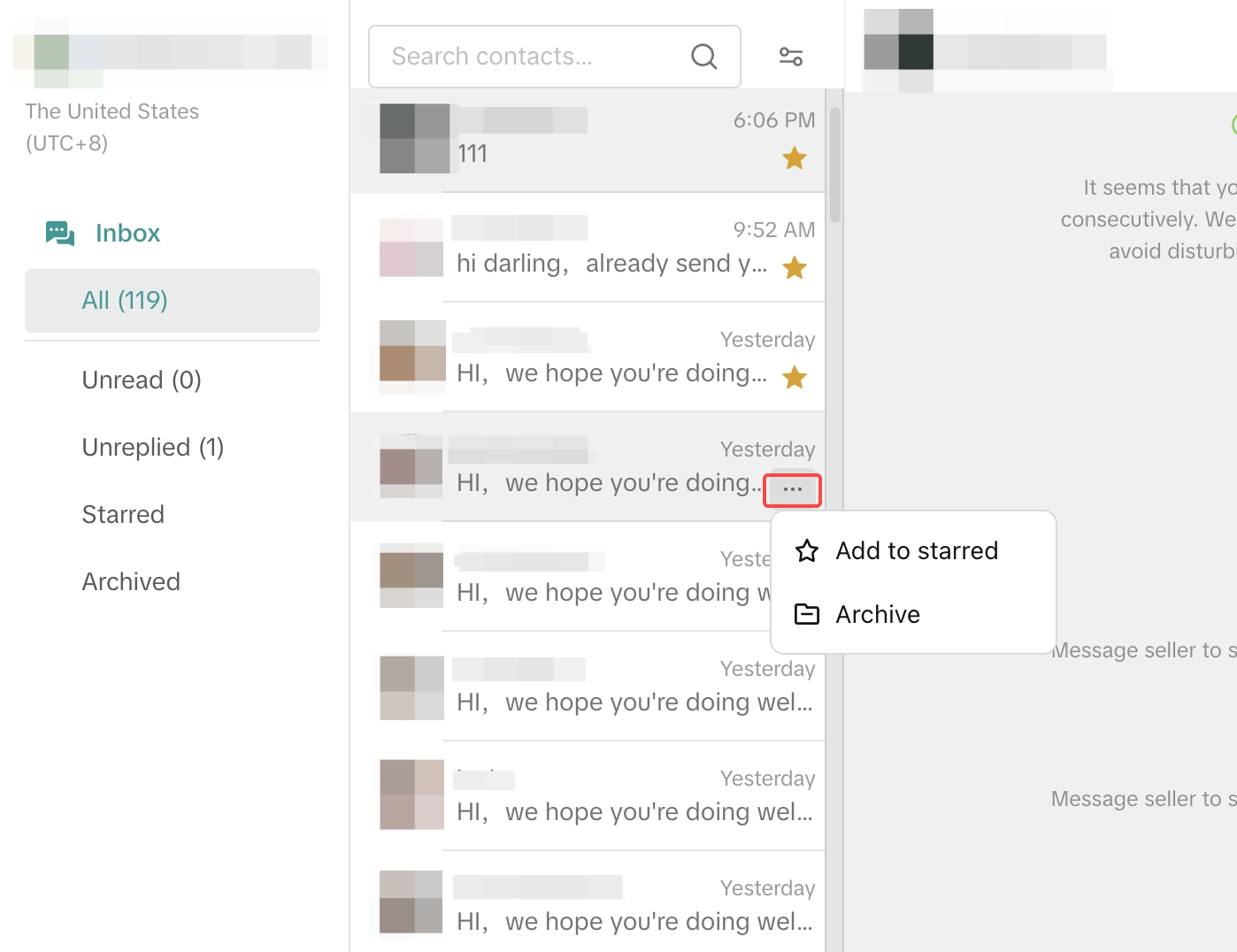
Archiving Messages
Clicking on the three dots can also be used to archive any of your old or unwanted messages in your inbox. Archived messages will be stored inside the Archived folder.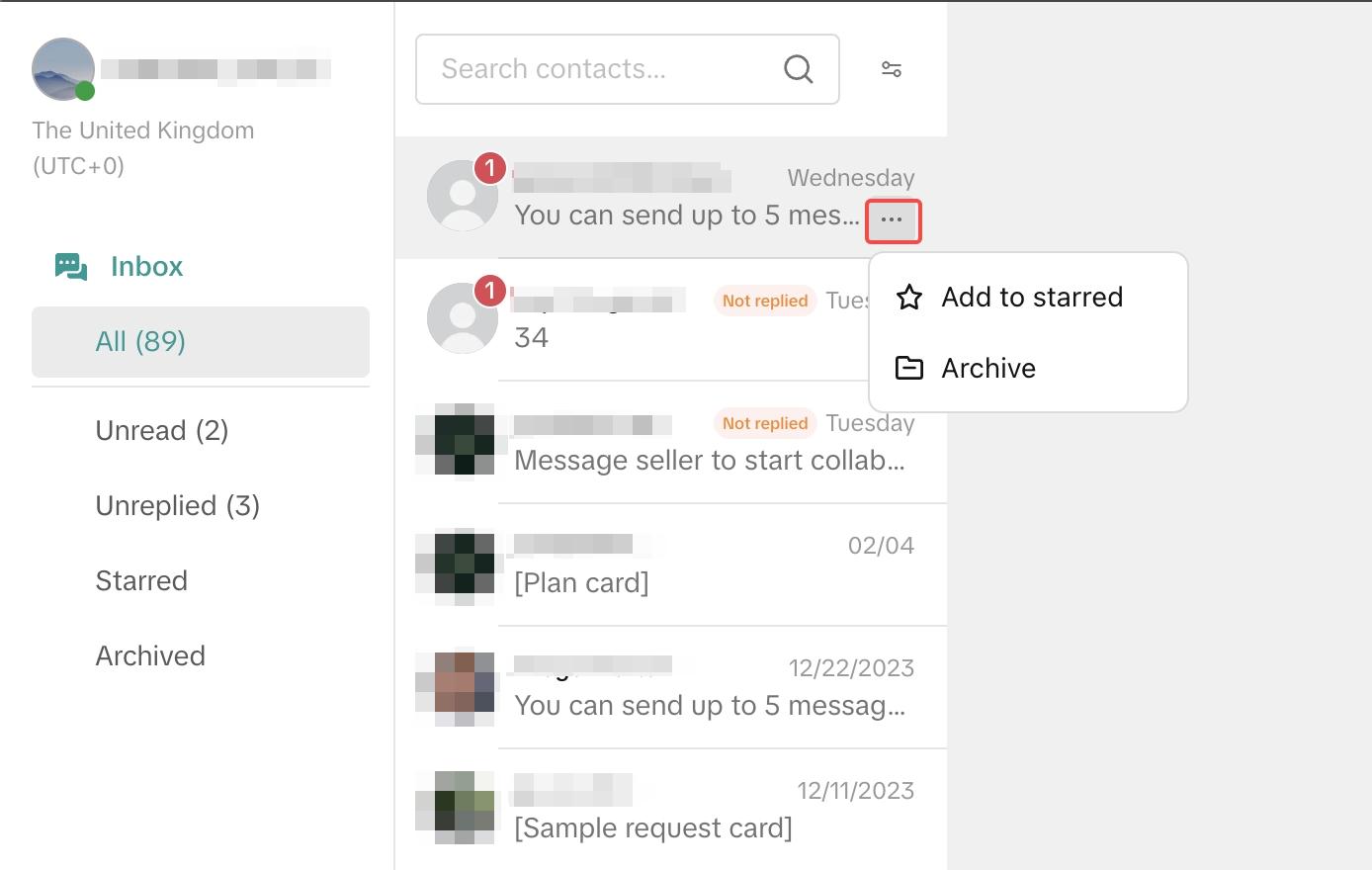
Blocking Messages
Yes, you can block Creator accounts from messaging you by tapping on the 3 dots beside their username as shown below: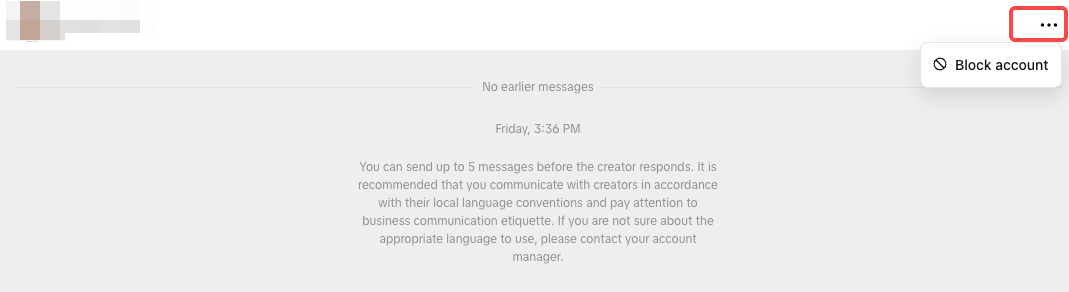

Entering a Conversation with a Creator
Upon clicking on one of the messages or entering a conversation with Creator, the messaging tool will look like this without any messages. You can communicate with the Creator by typing below, sending GIFs or pictures at the bottom left-hand side.Click on the button with four boxes below to access the Creator's profile and your Affiliate Collaboration tools.
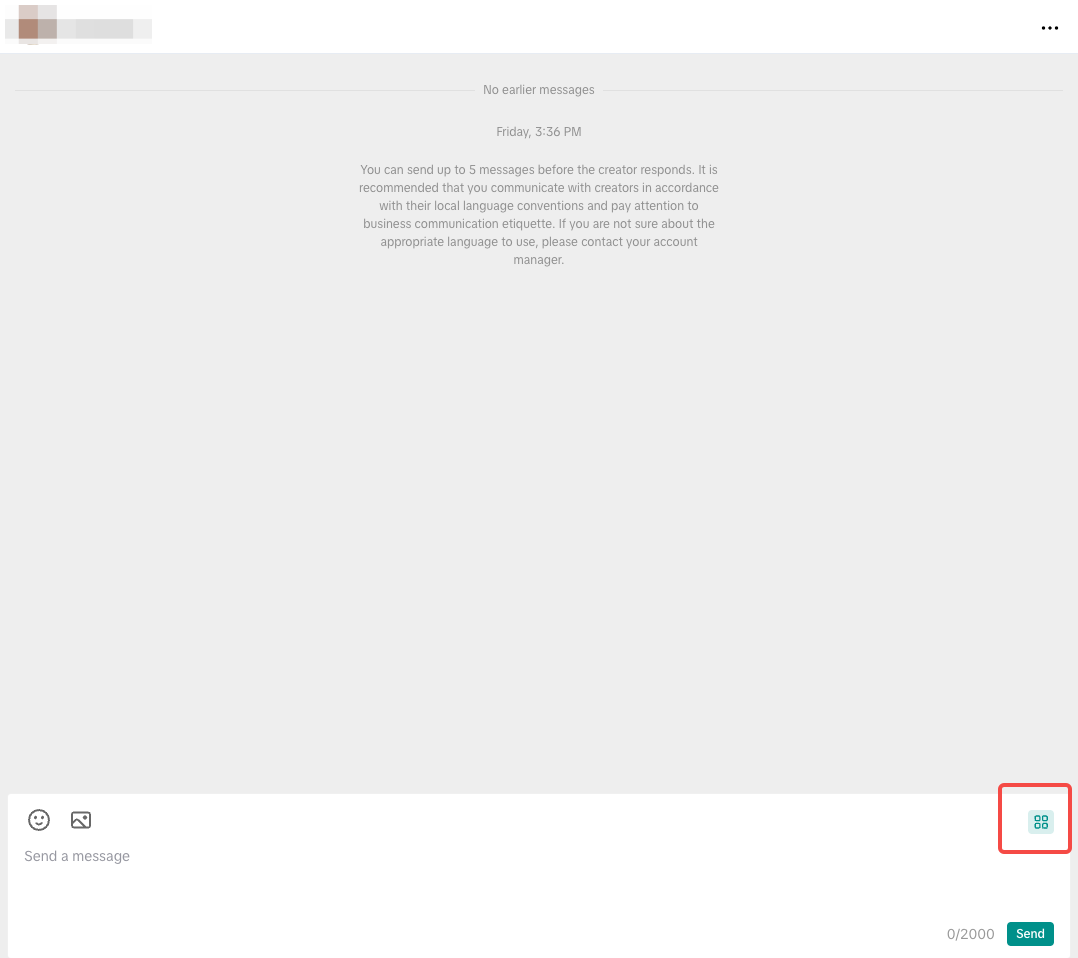
Creator Profile
You can check the Creator's details upon clicking the button. These details include:- Main Categories: The Creator's main product categories will show up under their username and profile picture
- Location
- Followers
- Avg. Video Views: The average number of views of this creator's product videos posted in the last 30 days
- Avg. LIVE Viewers: The average number of viewers of this creator's e-commerce LIVE videos in the past 30 days.

Products
In this section, you can see all the available products that the Creator can use for their Affiliate Content. Both available Open and Target Collaboration products will be shown in this section.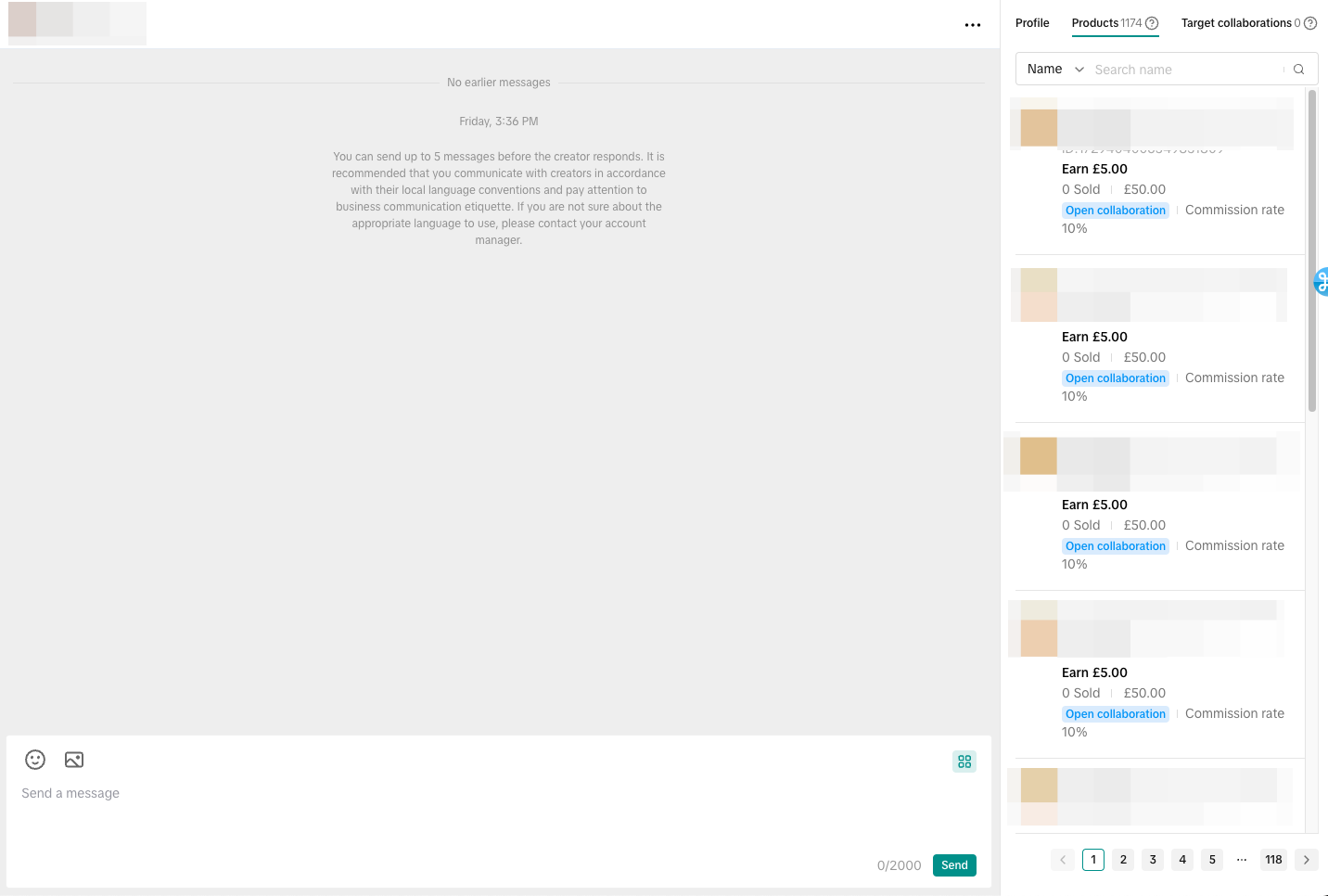 You can send any of the available products on the right-hand side to the Creator by clicking on send as shown below:
You can send any of the available products on the right-hand side to the Creator by clicking on send as shown below: Upon clicking on send, the product card will be shared in the message section as shown below. Creators can then click/tap on the product card and they can add it to their showcase or content if they want to.
Upon clicking on send, the product card will be shared in the message section as shown below. Creators can then click/tap on the product card and they can add it to their showcase or content if they want to. 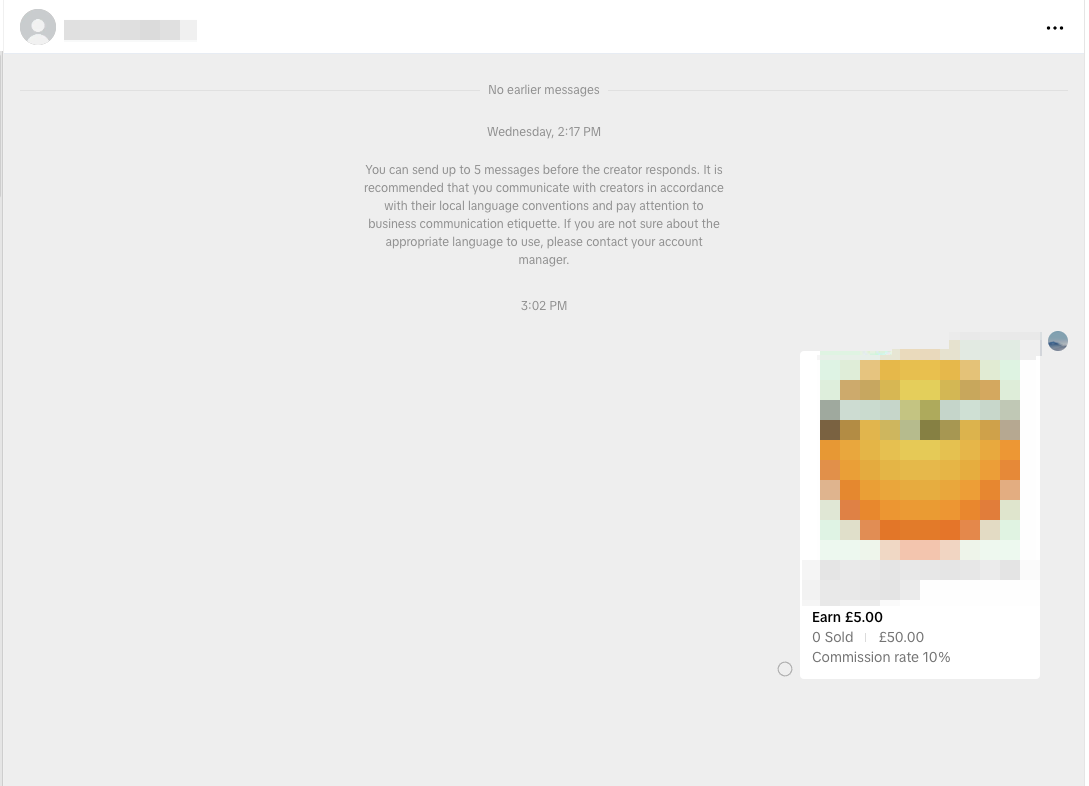
Target Collaboration Invites
Lastly, you can check all the current Target Invitations that the Creator is a part of. If the Creator is not a part of any ongoing Invitations, the Seller can create a new invitation for the Creator.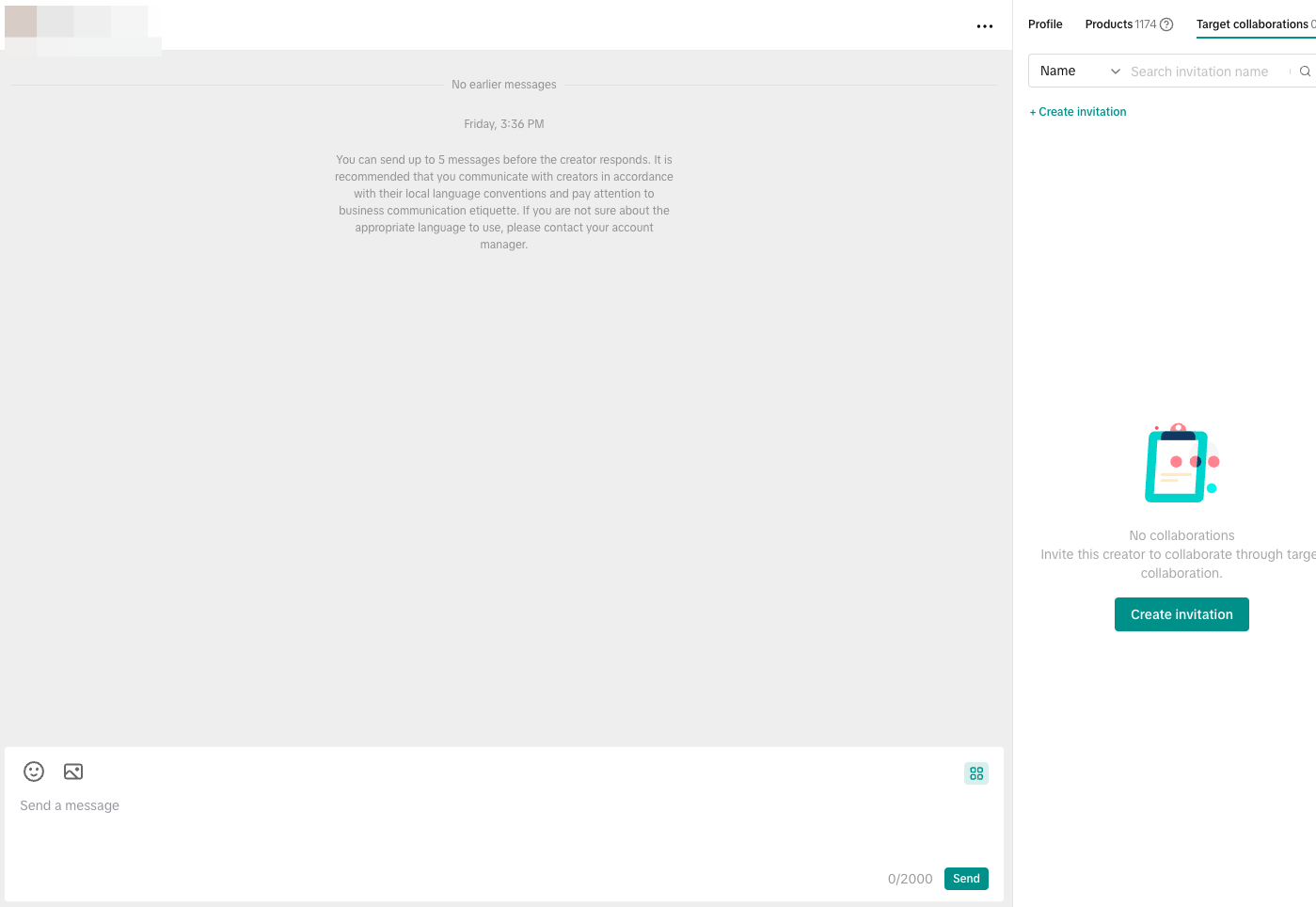

Message Creators via Find Creators
On the Affiliate Homepage on Desktop, you can initiate new conversations with Creators by searching them on the Find creators tab.- Step 1: Access the Find creators page at the left-hand side menu as highlighted in the photo below
- Step 2: You can message your chosen Creator by clicking on the Send Message button at the right-hand side of the screen
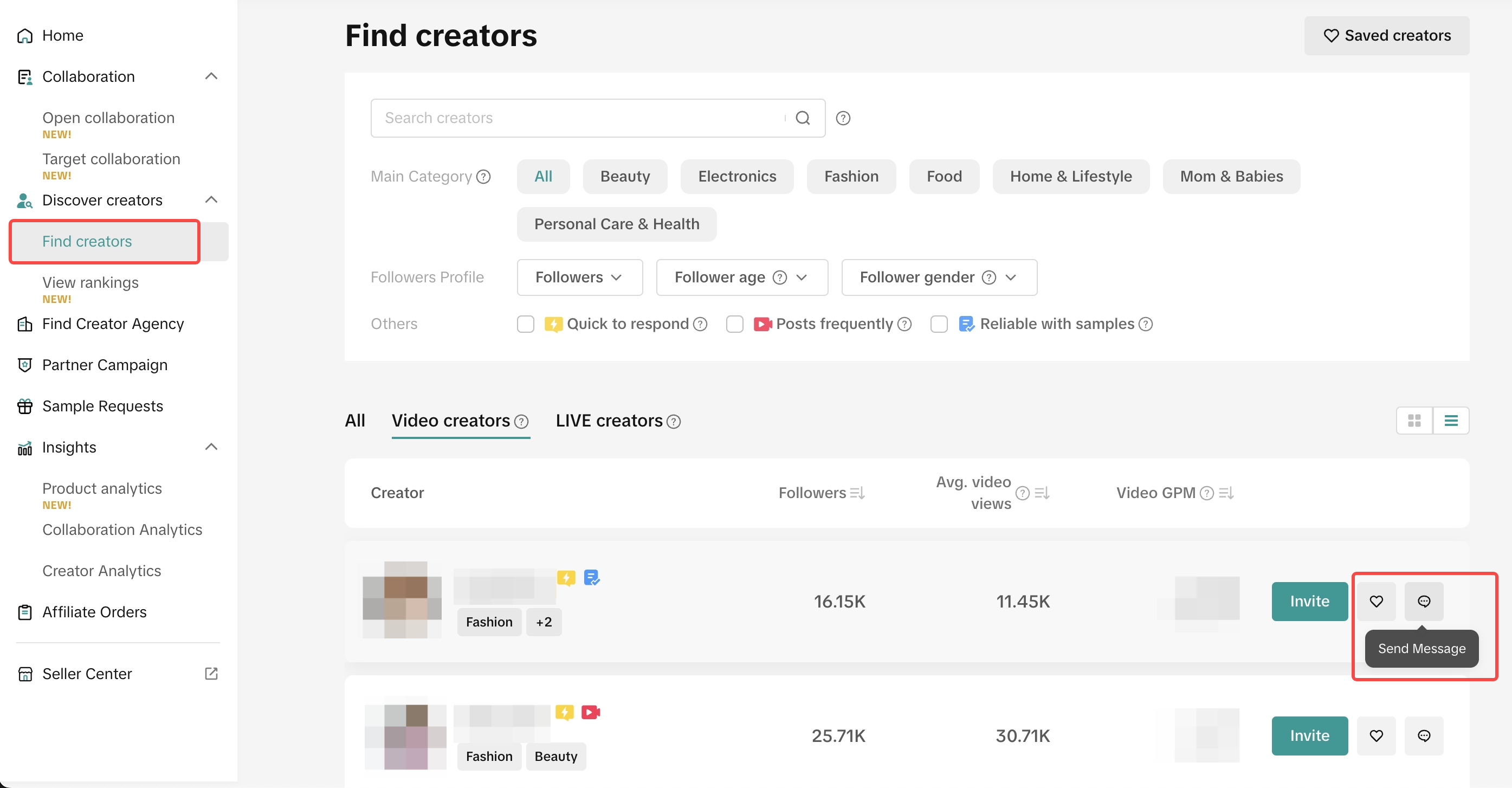 Additionally, you can also message Creators when you view any of their profiles.
Additionally, you can also message Creators when you view any of their profiles.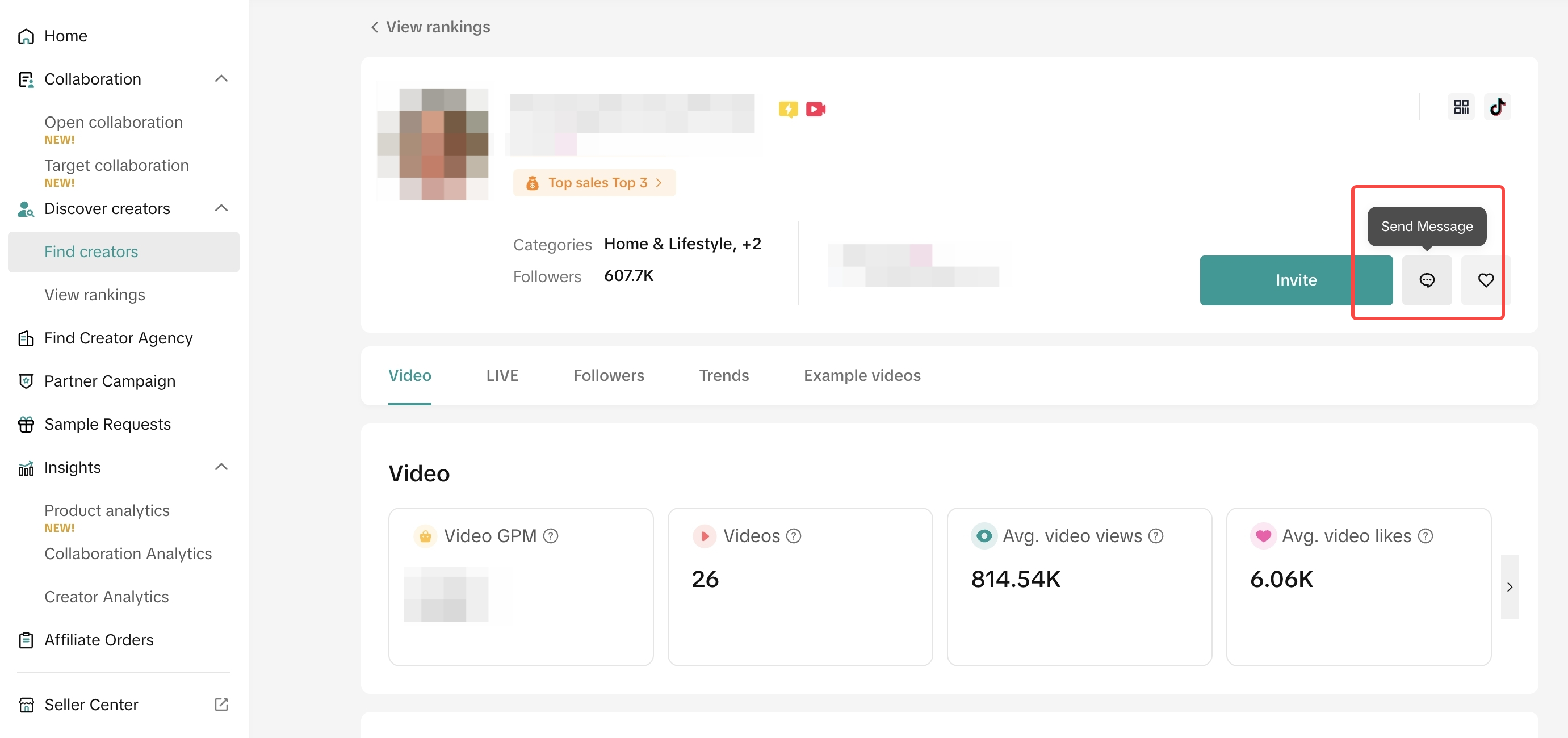
You may also be interested in
- 1 lesson
Increase Sale through Affiliate Program
Sellers will learn about the "tools and steps for creating marketing plans with partners." This incl…
- 1 lesson
Unlocking the Success of Mother and Baby Product Sellers on…
In the upcoming Mother's Day, our team had the opportunity to talk with successful mompreneurs who s…
- 1 lesson
The Journey of 'PhraPhai Aroma' to Dominating TikTok Shop
From a Small Dream to a Memorable Thai Scent Brand: The Journey of 'PhraPhai Aroma' to Dominating Ti…

Affiliate Creatives for Ads (ACA), for Sellers
This article will guide you on how to set up your Video Shopping Ads in Affiliate Open Collaboration…

Affiliate Collaborations
This article will teach you how to use the Collaboration feature (Formerly known as Plans) in TikTok…

Automatic Opt-In for Open Collaboration
We have launched a one click solution for sellers to fully enroll in our Open Collaboration affiliat…
![[Video] Affiliate 101](https://p16-oec-university-sign-sg.ibyteimg.com/tos-alisg-i-nk3i2mqmvs-sg/6493945ec7654123876e2e210ab74bce~tplv-nk3i2mqmvs-image.png?lk3s=5d1a069b&x-expires=2027577579&x-signature=VHdGJRHMMWGLH0bib0N%2BzzN1MHE%3D&render=1712217911690)
[Video] Affiliate 101
This video will provide a quick rundown of what goes into the world of TikTok Shop Affiliate. To lea…

Affiliate Commission Settings for Sellers
This article will tackle features in the Affiliate program that enables the user to edit the commiss…
![[Video] Affiliate Collaboration Overview](https://p16-oec-university-sign-sg.ibyteimg.com/tos-alisg-i-nk3i2mqmvs-sg/2b817414612e4fa5a2c19cdc46e5f761~tplv-nk3i2mqmvs-image.png?lk3s=5d1a069b&x-expires=2029474861&x-signature=SO36L2wsU%2BcUjlLSenb6NKVTk10%3D)
[Video] Affiliate Collaboration Overview
This video will provide a brief explanation about Affiliate Collaboration and its two versions: Open…
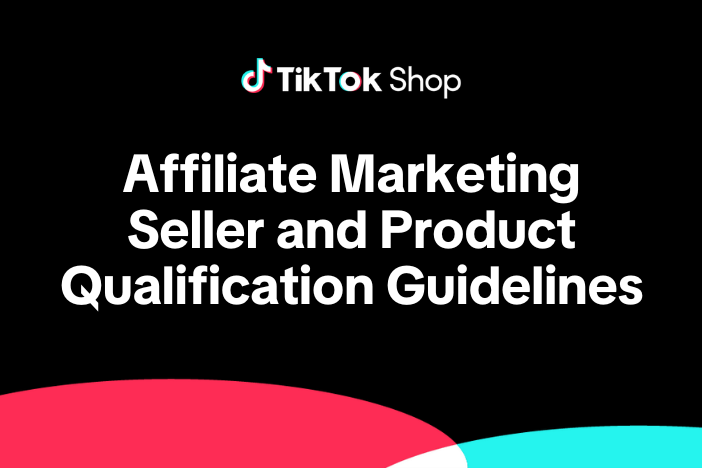
TikTok Shop Affiliate Marketing Seller and Product Qualifica…
Overview 1.1 Introduction These TikTok Shop Affiliate Marketing (Seller and Product Qualification)…