Buy More Save More
09/10/2025

What is Buy More Save More?
Seller Buy More Save More (BMSM) is an order-based promotional tool for sellers to set discounts on selected sets of products after the purchase criteria are met. This promotion is funded by sellers.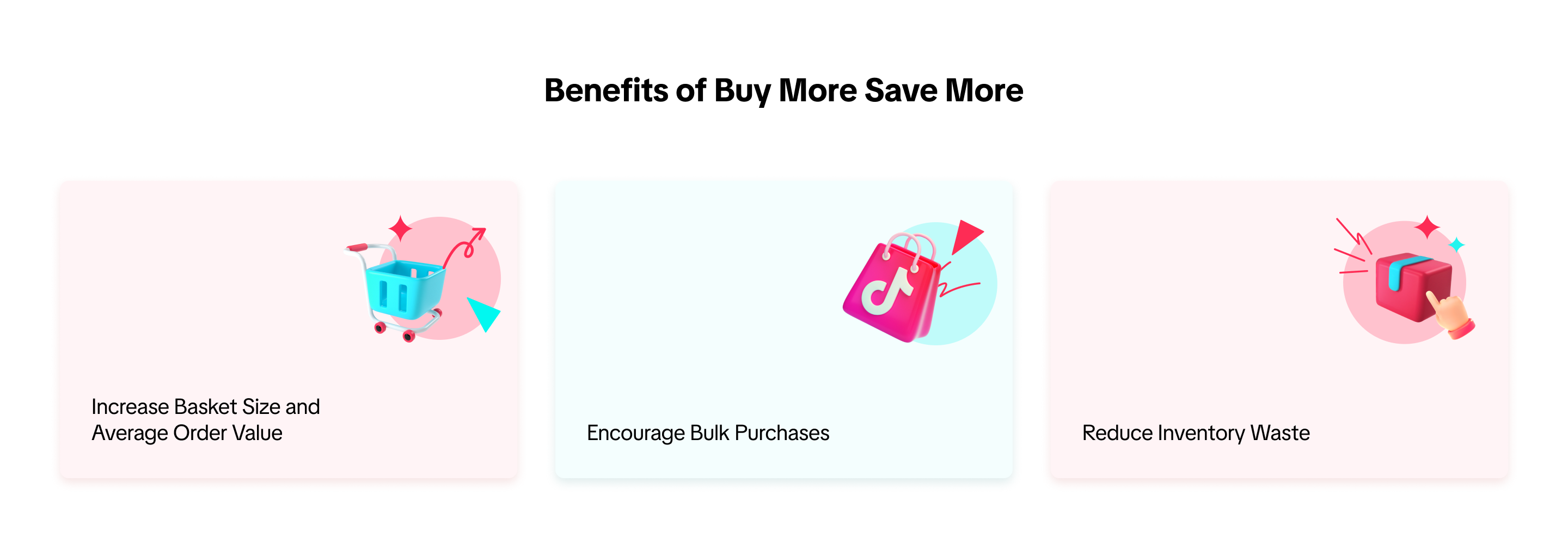 BMSM promotions can be claimed by buyers across the following pages:
BMSM promotions can be claimed by buyers across the following pages: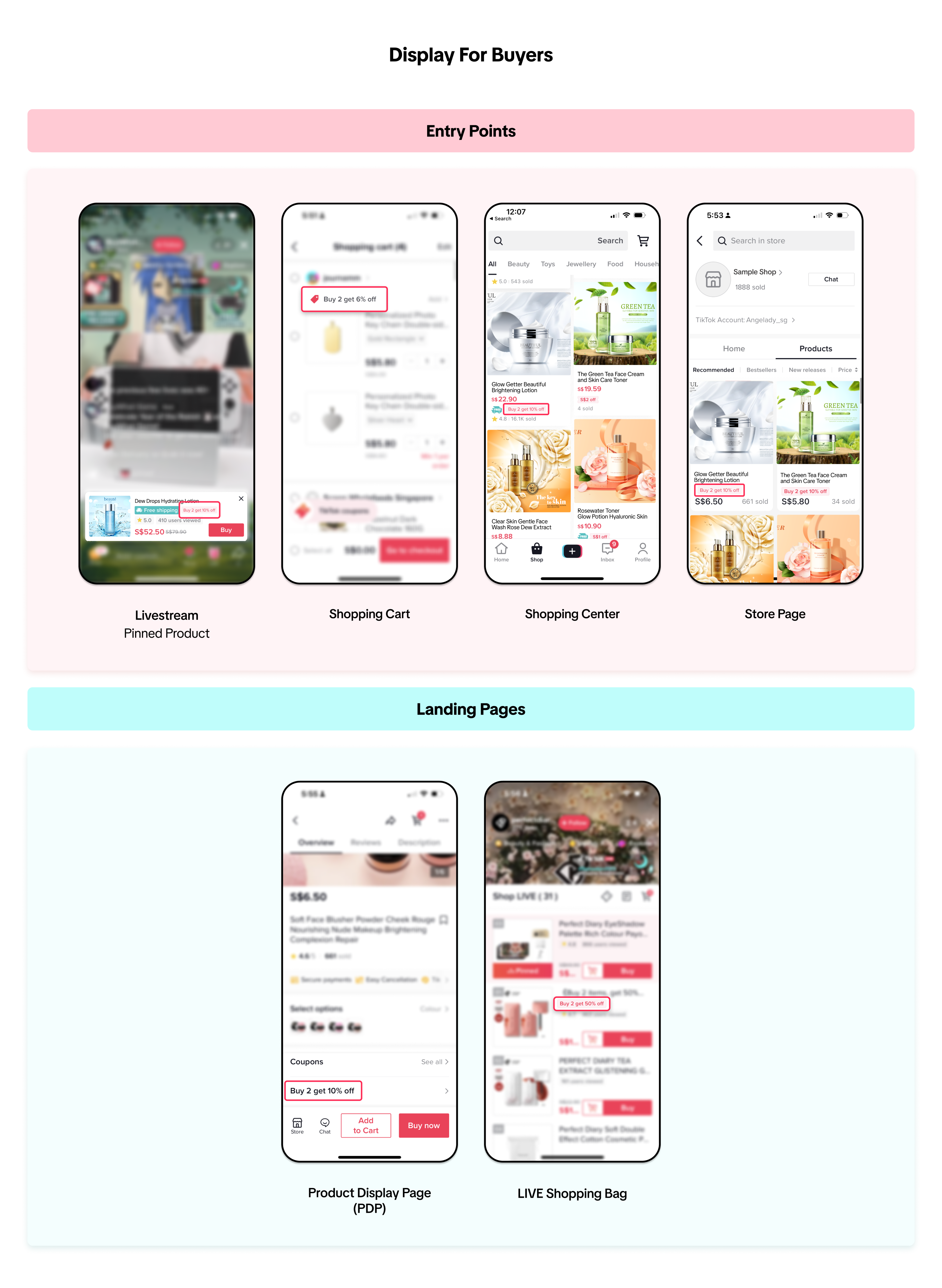 In this article, we share how to create, manage, and track BMSM promotions.
In this article, we share how to create, manage, and track BMSM promotions.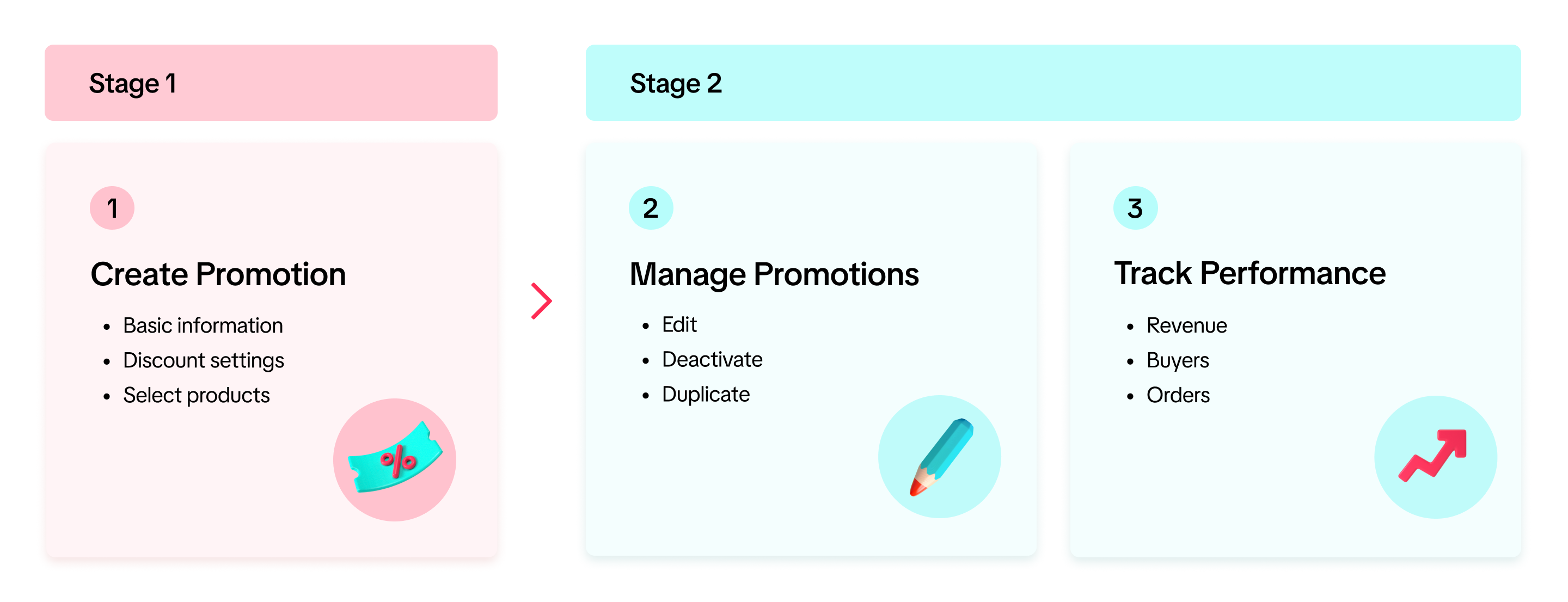

Create Buy More Save More promotion
On Seller Center PC
To create a Buy More Save More promotion on the Seller Center on PC, visit the Promotions tab and create a promotion.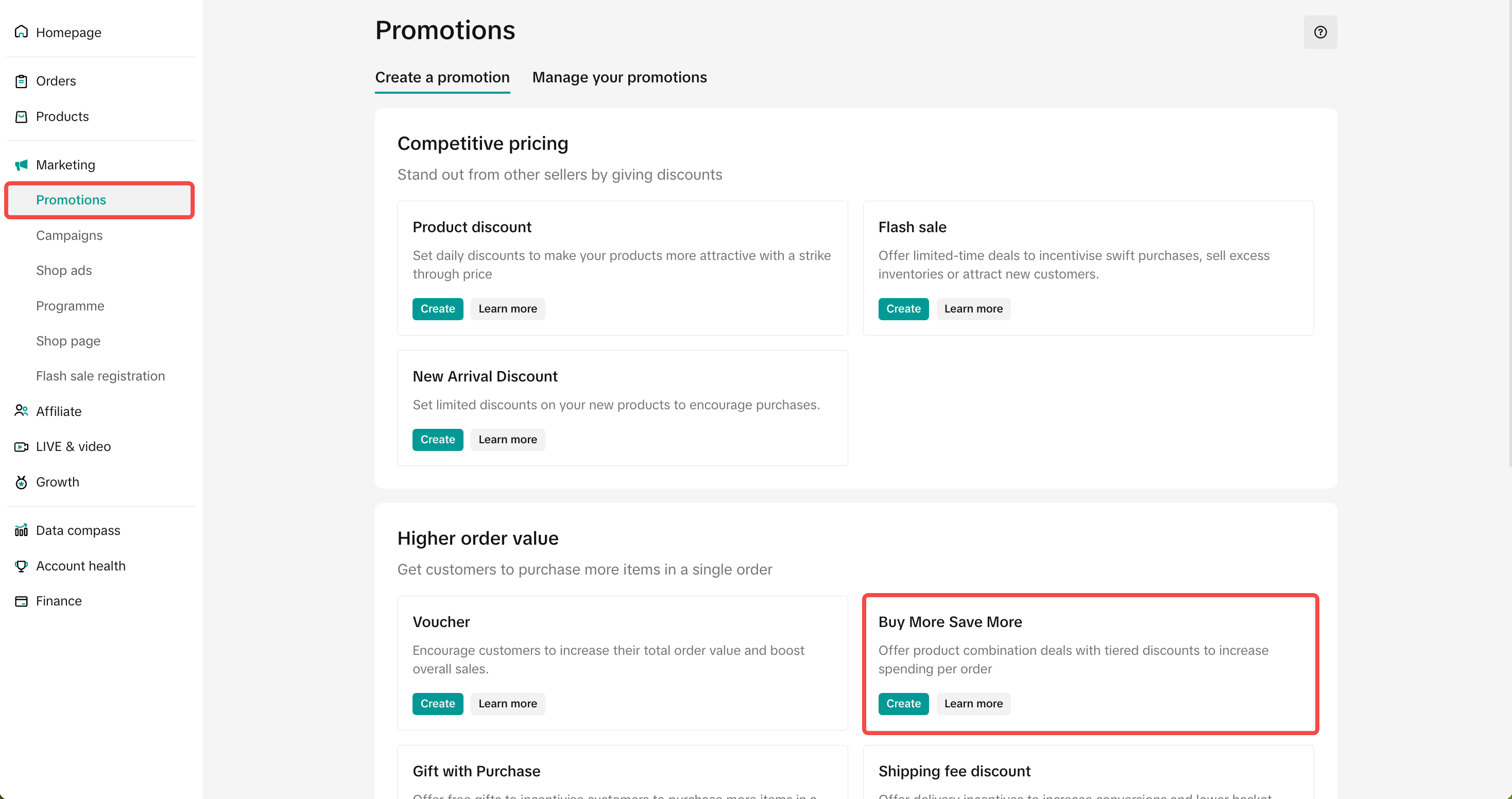 Enter Basic Information
Enter Basic Information- Promotion Name
- Promotion Period: Select the date and time of your promotion start and end period (Minimum 10 minutes, maximum 365 days)
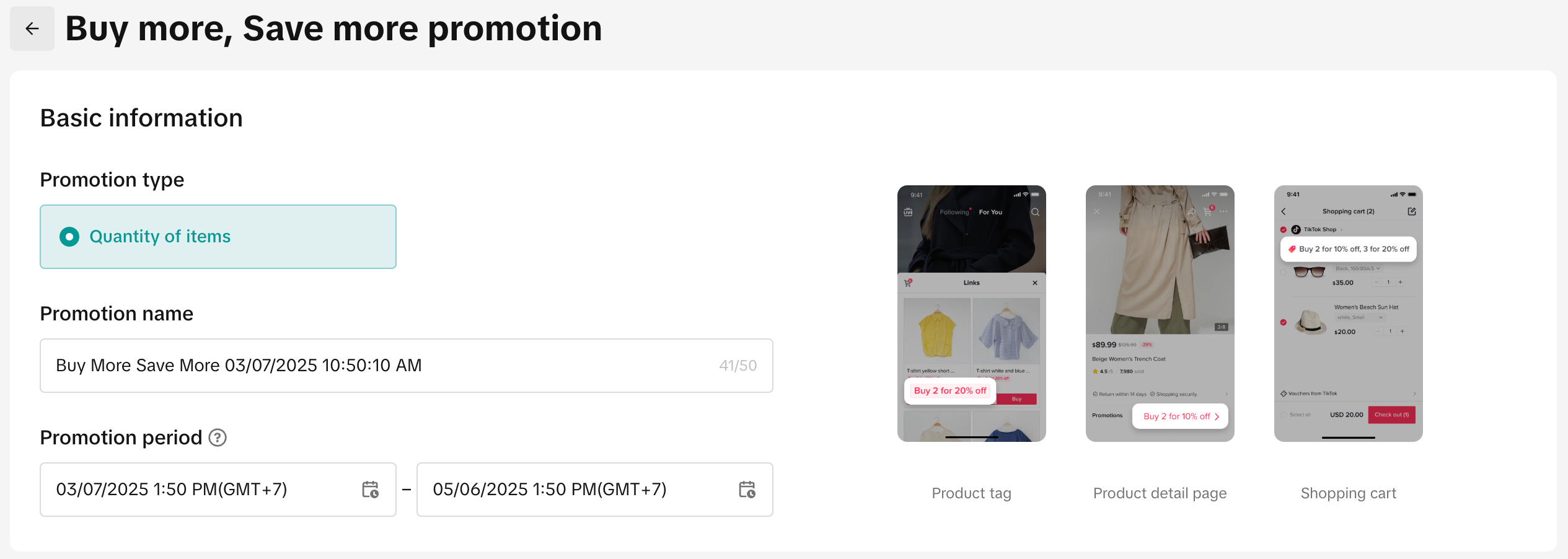 Discount Settings
Discount Settings- Input the Buy More Save More condition: Enter the product quantity and discount percentage
- Add tier: You can add up to two tiers of discounts to offer bigger discounts for buying more products. If you to choose to have a two-tiered Buy More Save More promotion, tier 2's purchase quantity and percentage discount must be greater than tier 1.
- Limit to one use per customer: Toggle on if you wish for customers to enjoy the promotion once.
- Set budget: If you set a budget for your promotion and the budget runs out before the promotion ends, the promotion will deactivate.
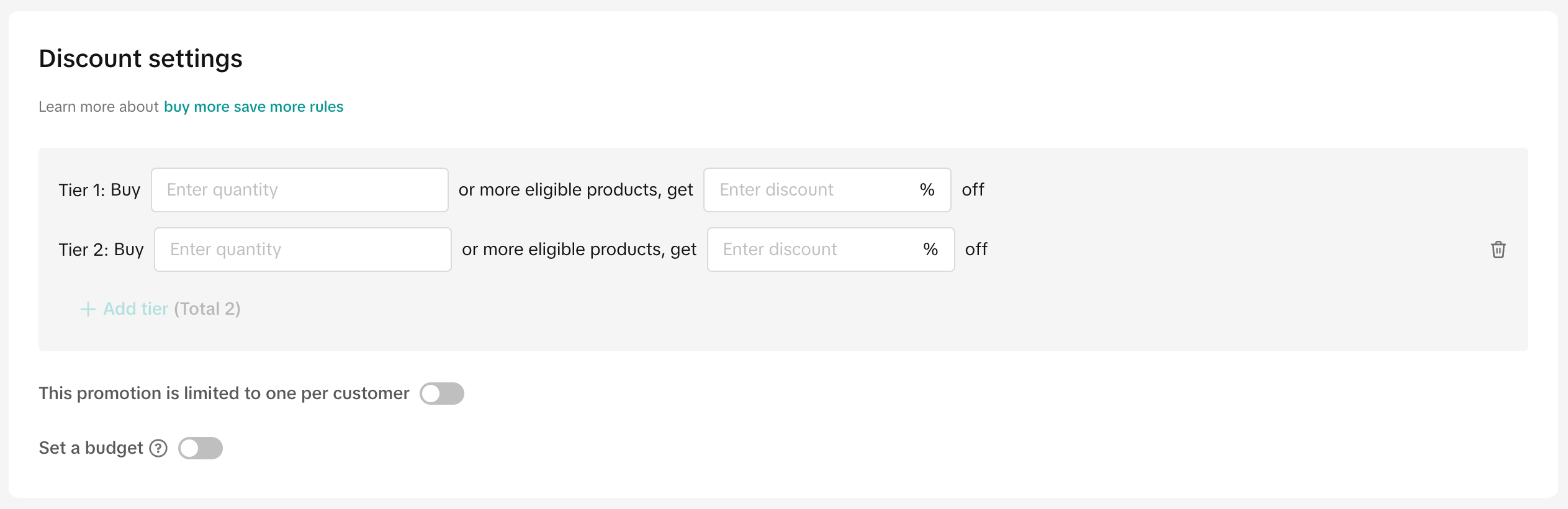 Select Products
Select Products- Apply the Buy More Save More promotion to the entire shop or specific products.
- After all the settings are completed, click Agree to Publish to create the Buy More Save More promotion.
 | 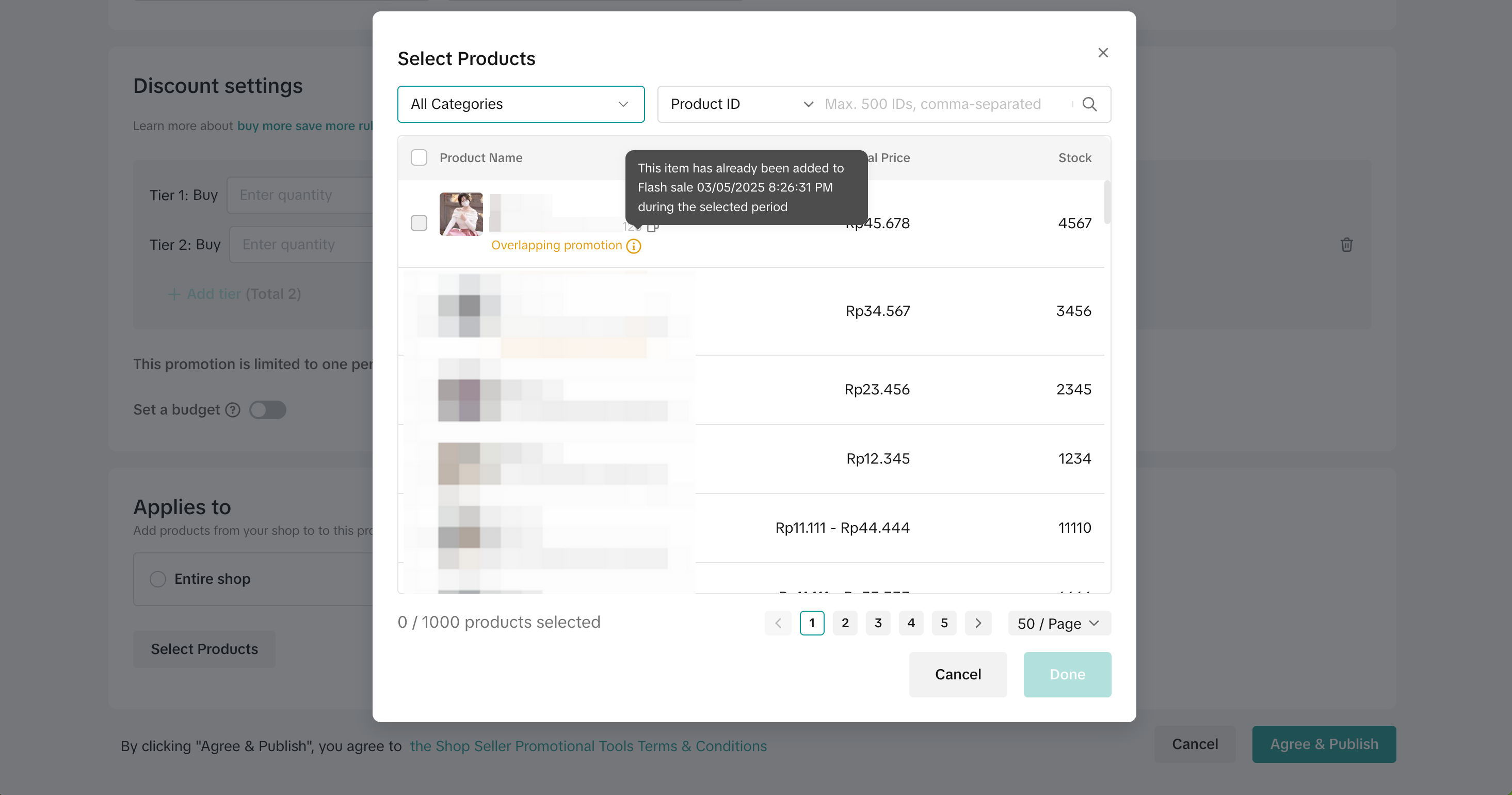 |
On Seller Center App
To create a Buy More Save More on the Seller Center App, visit the Promotions tab and select Buy More Save More- Set a promotion name and promotion period
- Input the Buy More Save More condition: Enter the product quantity and discount percentage and budget
- Select whether to apply Buy More Save More to all products or specific products, you can easily find the products you want to include by searching for product names.
- Once you have reviewed the promotion details, click Publish
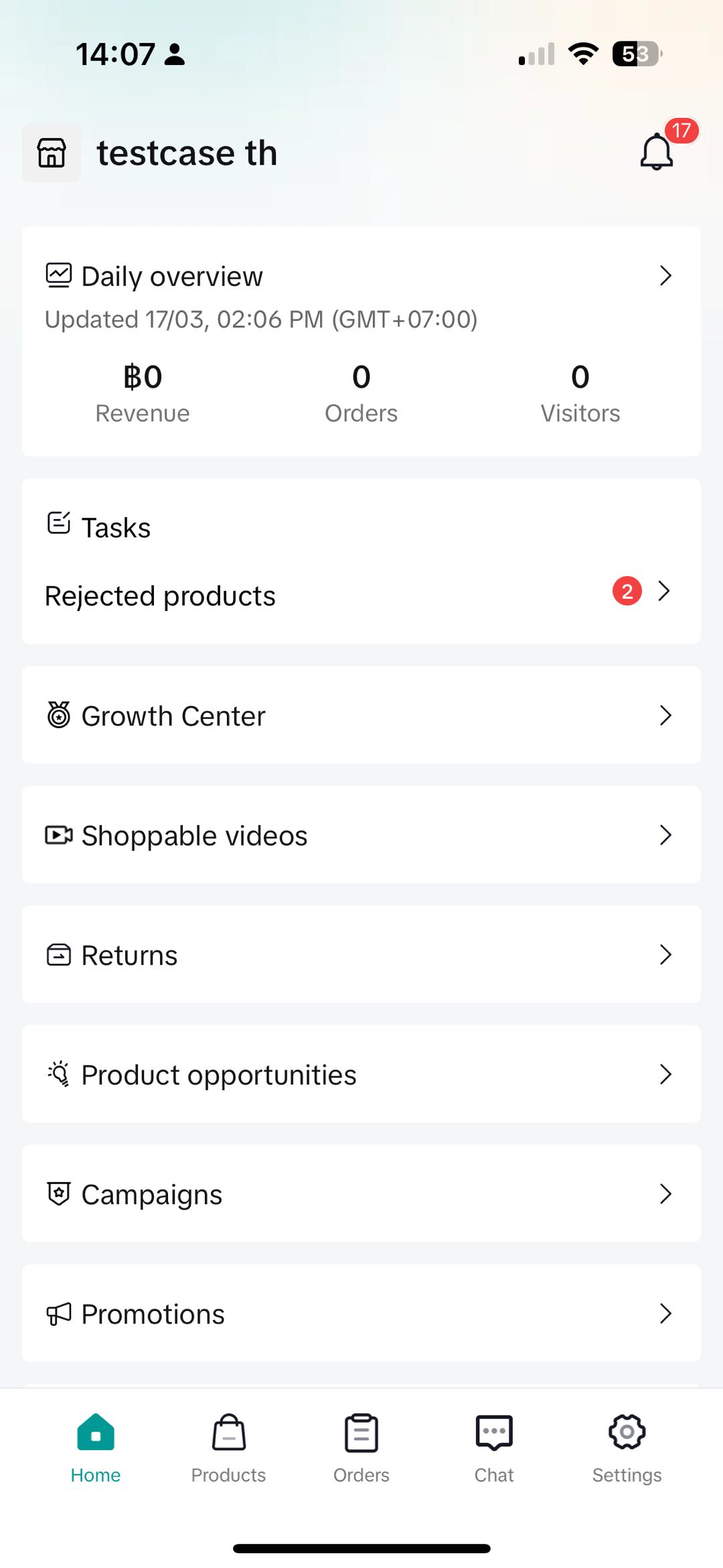 | 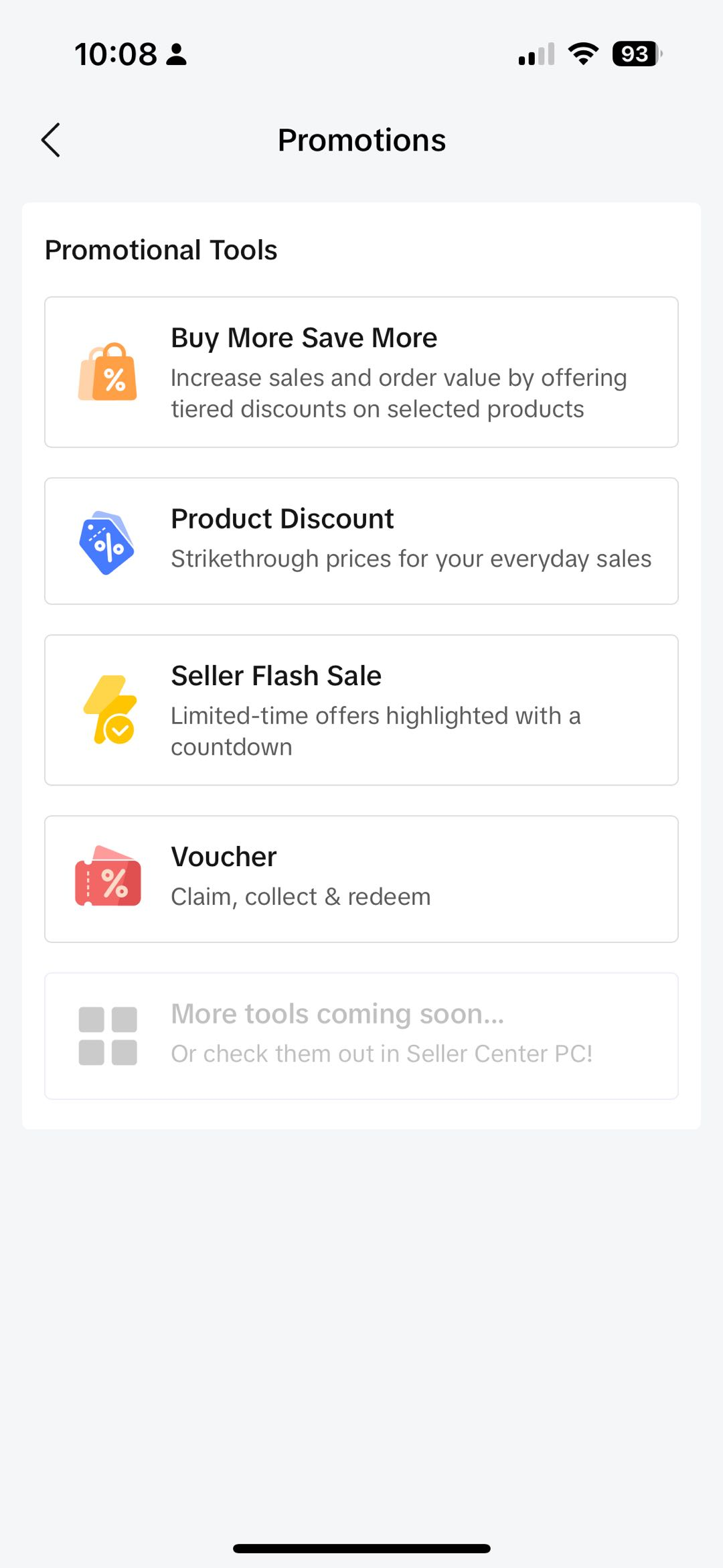 |  | 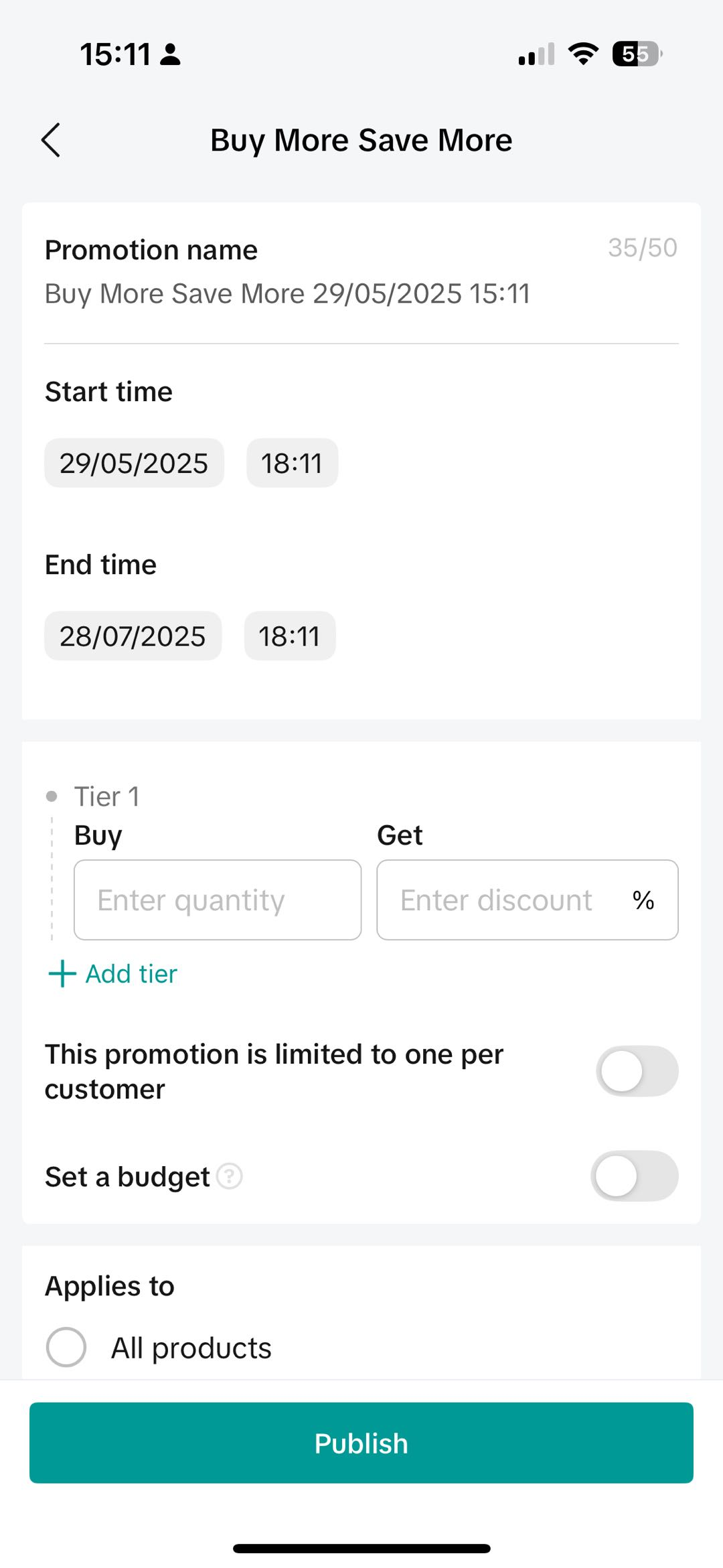 | 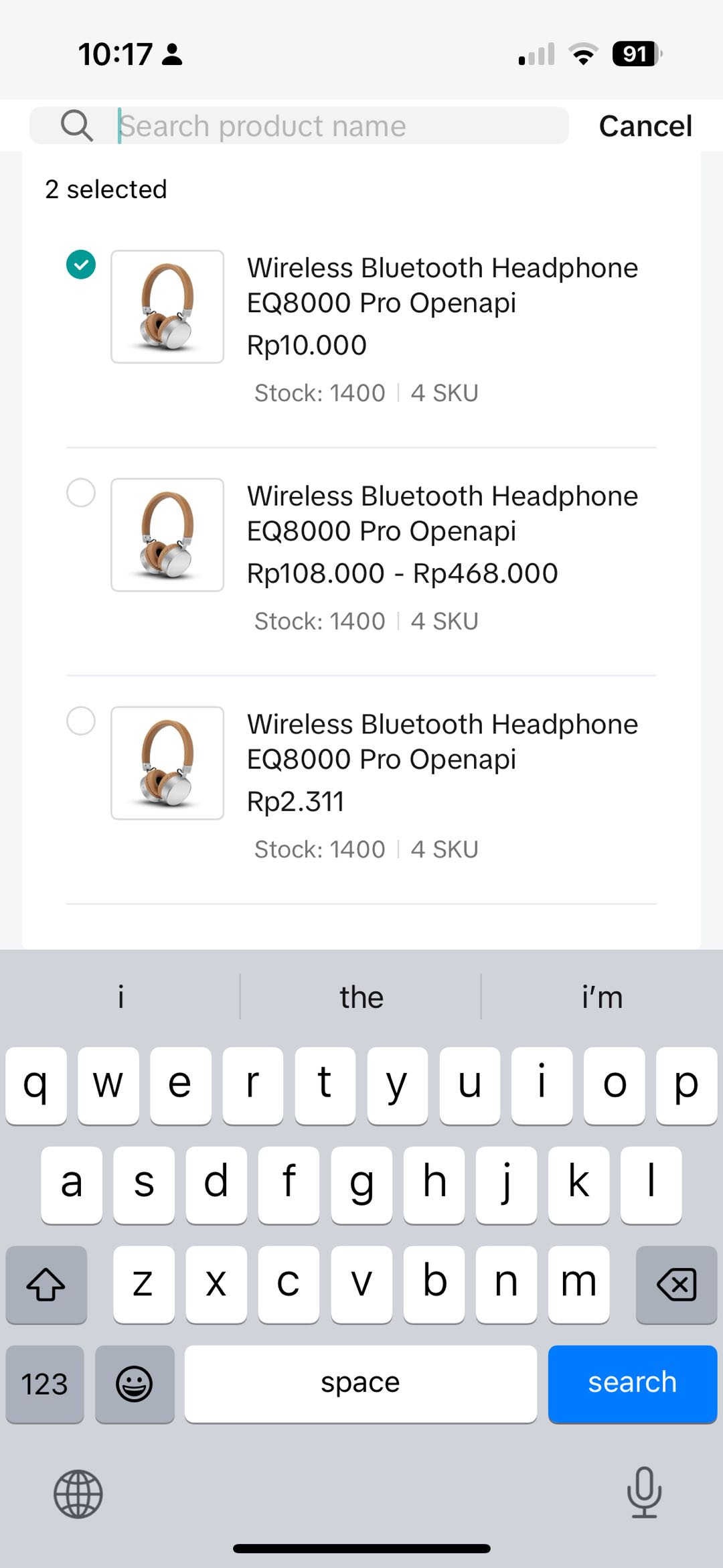 |
- Apply Buy More Save More to your entire shop: Allow customers to mix and match products freely making it easier for them to reach the minimum threshold
- Know your products: If you prefer to apply Buy More Save More to specific products, choose similar or complementary products to ensure the success of your promotion, for example:
- Products suitable for bulk purchases
- Products that are recommended to be used together
- Products that are great for purchase in different variations such as styles or colors
- User tier discounts: Set up two minimum purchase thresholds, offering bigger discounts as customers buy more

Smart Promotion
Smart Promotion automatically recommends discount settings as well as products to be included in your Buy More Save More promotion based on historical data of similar products, similar categories and similar sellers. This will help you to quickly set up your promotions with optimal discount settings and highly correlated products.- Selected sellers will be able to see Smart Promotion recommendations on the promotion homepage
- After reviewing the Smart Promotion details, you can click "Create Now" to instantly create and activate the promotion
- To edit or deactivate the promotion, you can access it on the "Manage your promotion" tab.
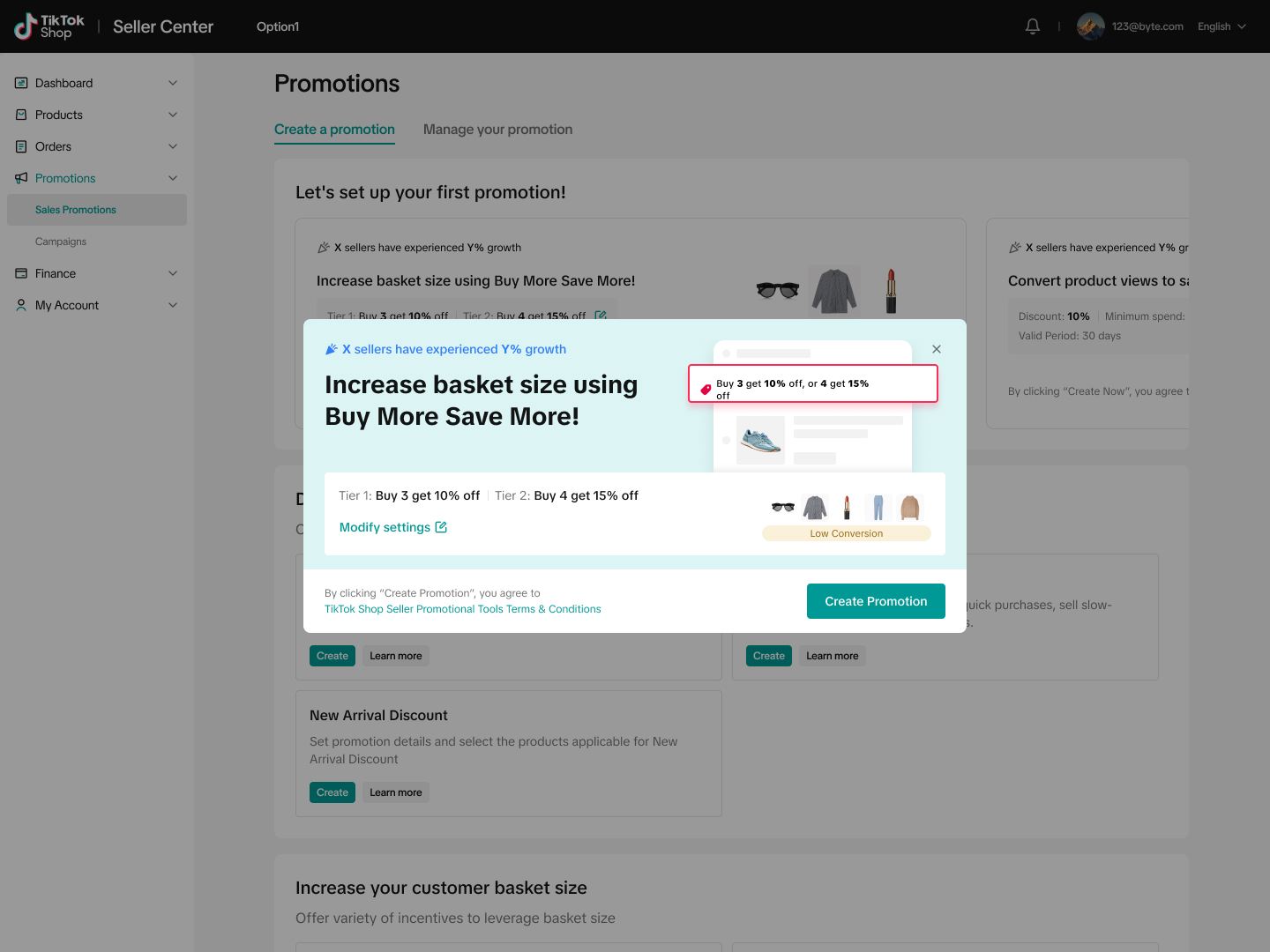 | 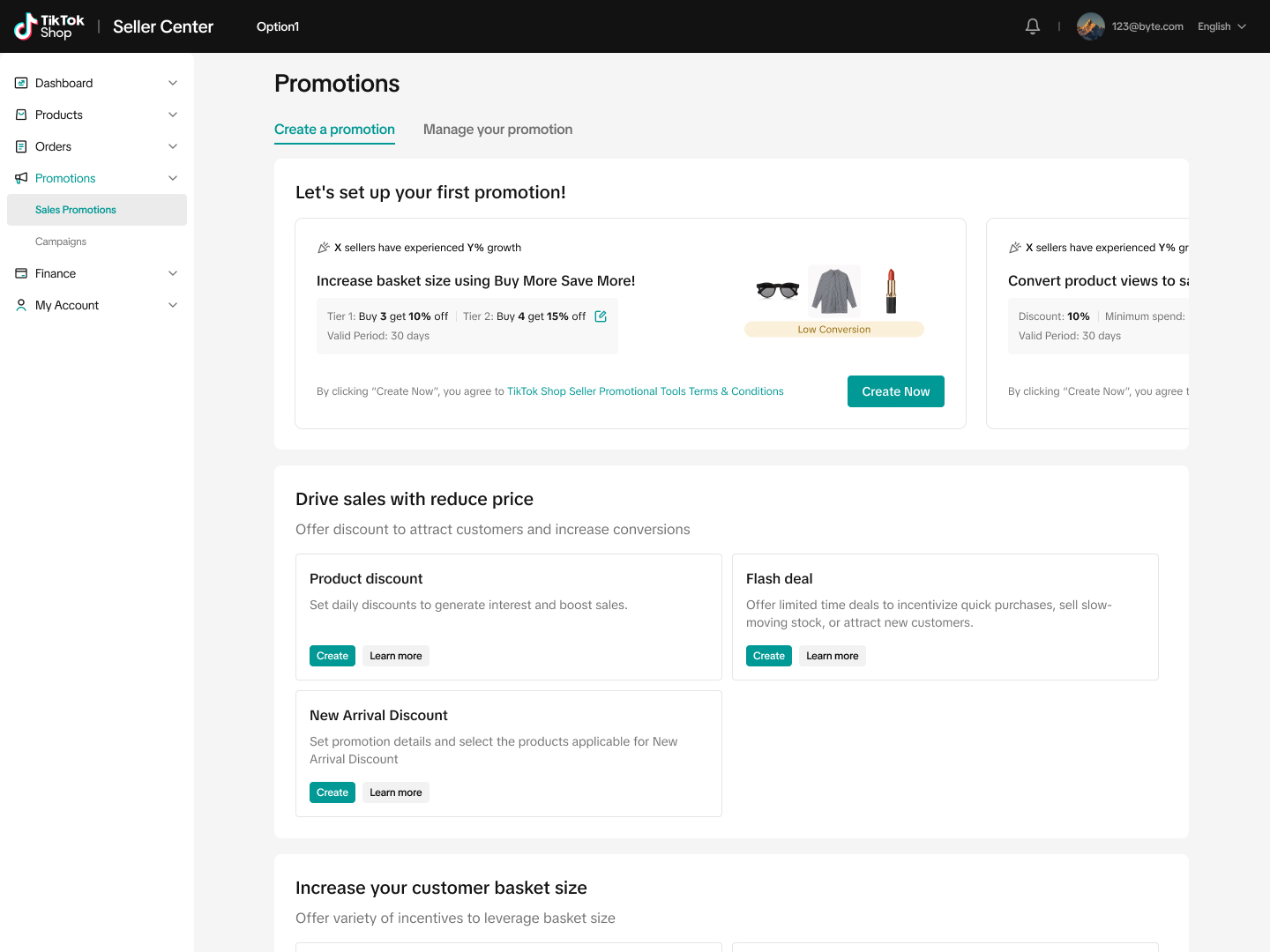 |

Manage Buy More Save More promotion
To manage a BMSM promotion on the Seller Center, visit the Promotions tab and manage your promotion.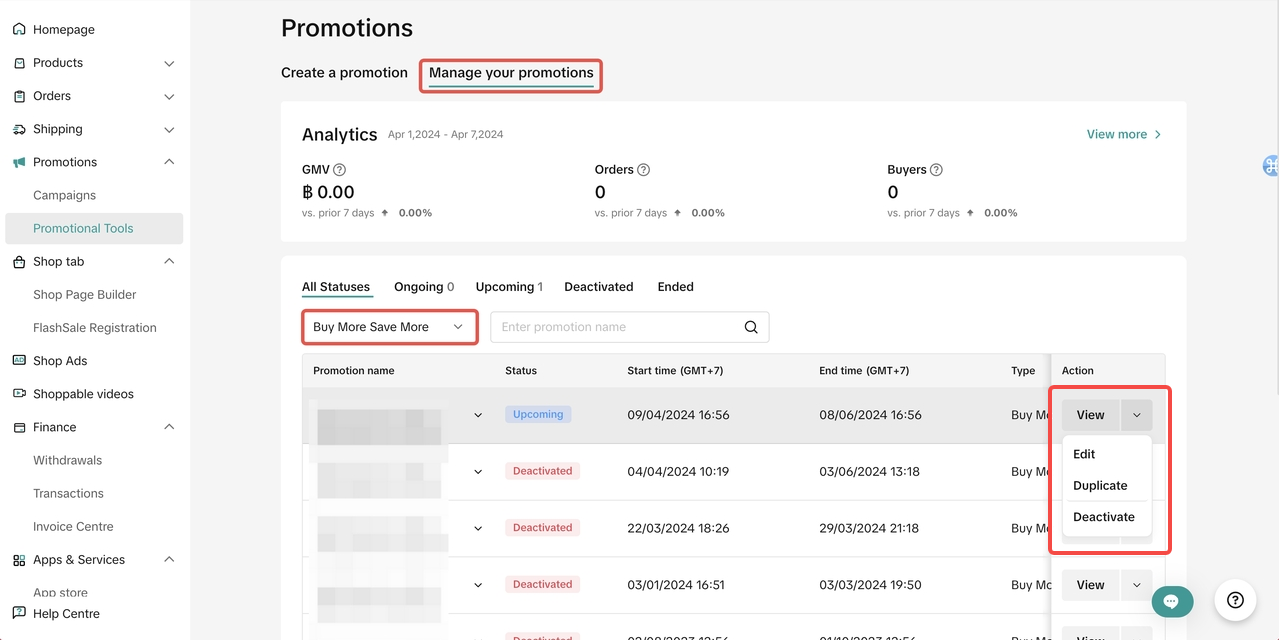 To manage a promotion on the Seller Center PC, enter Manage your promotion to view the details of ongoing, upcoming and deactivated promotions.
To manage a promotion on the Seller Center PC, enter Manage your promotion to view the details of ongoing, upcoming and deactivated promotions.- Click Edit:
- To edit upcoming promotions, sellers can change the promotion period, change the promotion settings, increase the promotion budget (the added budget will be added to the current budget).
- To edit ongoing promotions, sellers can extend the promotion period and increase the promotion budget (the added budget will be added to the current budget).
- Click Deactivate: To end an upcoming or ongoing promotion
- Click Duplicate: To copy and paste the promotion setting to help you quickly set up another one.

Track Buy More Save More promotion performance
To monitor your BMSM promotion performance, visit the Promotion Analytics page.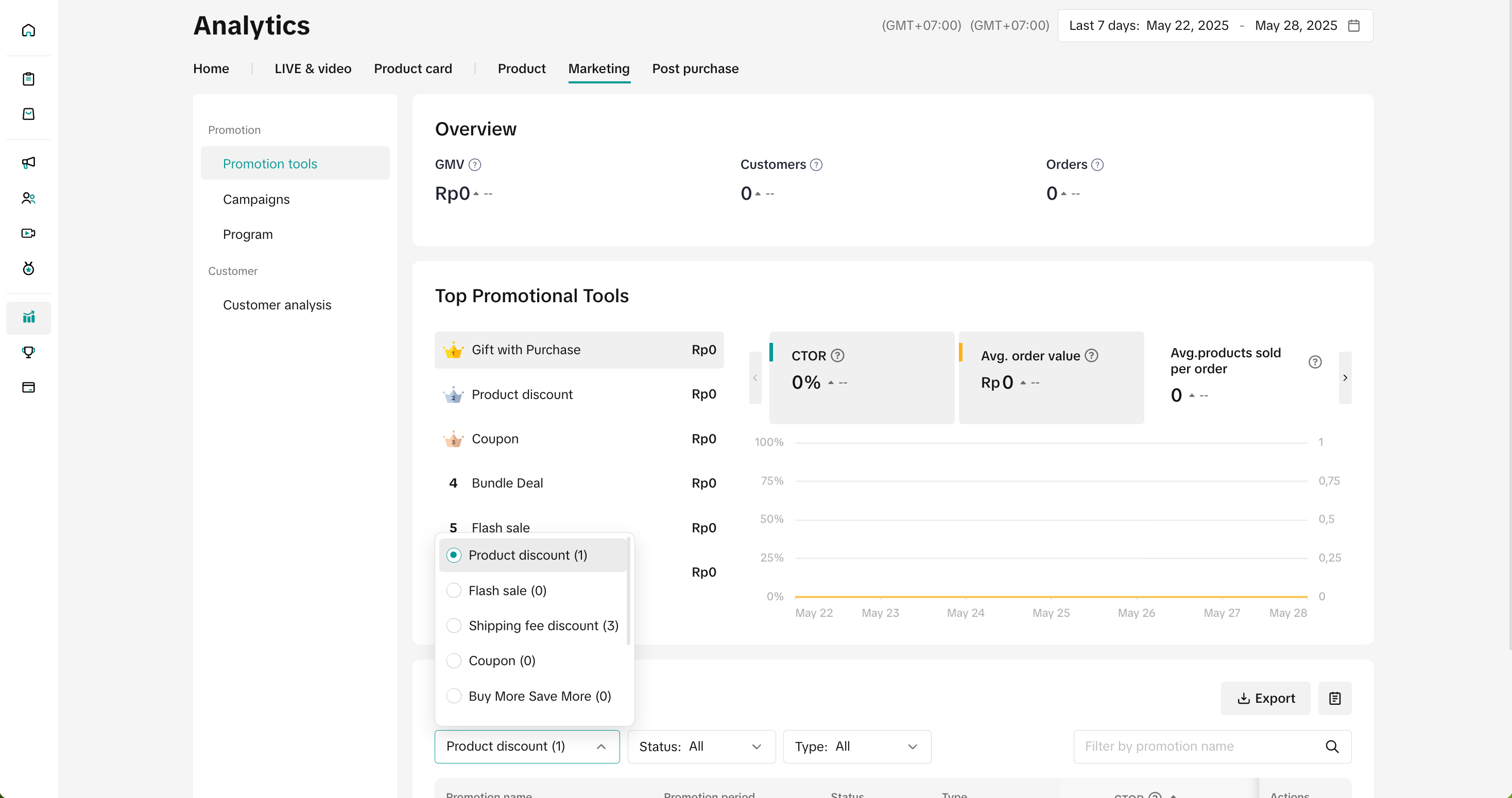
- You can select a Promotional Tool to display its core data and trends. Core Data includes metrics such as BMSM promotion usage, Revenue, Orders, and Buyers. You can also check the status and conversion performance of each promotion through the Promotion List.
- You can use the list to analyze which promotion generates the most revenue or ROI and optimize your promotional events in terms of product, event time, and event channel.
- Learn how to analyze the performance of your seller promotional tools through this guide.
- Compare the revenue, orders and conversion rate generated by your BMSM promotions with other BMSM promotions you have created previously. Monitoring past promotions will help you determine the most effective BMSM product offering for your business.
- Track the average items per order to understand buyers' preferred quantity for your product selection. Using these insights, you can experiment with higher or lower minimum quantity thresholds and offer more enticing discounts.
 This update makes the setup process easier and faster, allowing you to apply tiered discounts across all your products effortlessly.
This update makes the setup process easier and faster, allowing you to apply tiered discounts across all your products effortlessly.Benefits: ✅ Faster Setup – No need to configure discounts for individual products.
✅ Better Shopping Experience – Encourage customers to buy more with seamless storewide discounts.
✅ Increased Sales Potential – Boost average order value with bulk purchase incentives.
Start using this feature today and maximize your sales! 🚀
FAQs
- How many Buy More Save More promotions can I create at the same time?
- How come I cannot select products in Buy More Save More promotion?
- A product can only participate in one BMSM promotion at the same time period (If you already have a BMSM promotion for the entire shop, you cannot create a BMSM on selected products during the same time period)
- What happens if a buyer exceeds the 'minimum quantity product purchase' criteria on multi-tiered BMSM promotion?
- Buyer buys 6 products that are selected under the multi-tiered BMSM promotion:
- Buy 2 products and get 20% discount
- Buy 3 products and get 30% discount
- Buyer will get 30% off for all 6 items.
- Buyer buys 6 products that are selected under the multi-tiered BMSM promotion:
- How does the budget work? What if my budget runs out?
- The budget can only be increased once the BMSM promotion is created, regardless of the promotion status.
- The budget will decrease based on the promotion cost incurred from BMSM transactions.
Example:
- Buy 2, Get 10% off promotion is created.
- Original price of product A = $10.00
- Buyer buys 2 product A.
- Promotion Cost = ($10.00 * 2) * 10% = $2.00
- Total Promotion Budget indicated by Seller = $100.00
- Total Promotion Budget left after the transaction from deducting Promotion Cost = $100.00 - $2.00 = $98.00
- If the buyer cancels the order before shipping, the Promotion Cost will be refunded to the Total Promotion Budget.
- If the buyer requests a refund only or to return and refund after the order is shipped, the Promotion Cost will not be refunded to the Total Promotion Budget. This is automatically calculated by the system.
- Does Seller BMSM promotion stack with other seller funded promotions?
Example: Seller BMSM and Seller Voucher stacking calculation
- BMSM: Buy 2, Get 20% off promotion is created.
- Storewide seller voucher: Minimum spend $60, discount $10
- Buyer purchases the product: $8*8 = $64
- BMSM applies 20% off = $51.20
- Seller voucher applies at the same minimum spend. In this order, the buyer will qualify for seller voucher as total order value before BMSM is $64 exceeding the minmum spend for seller voucher set at $60
- Therefore, the final customer paid price is 51.20-10 = $41.20
You may also be interested in
- 1 lesson
How to join campaign on TikTok Shop
Sellers will learn about "the types of TikTok Shop campaigns" and delve into the correct "steps to j…

Gift With Purchase
This article teaches you how to use Gift with Purchase to increase your average order value and conv…

Seller LIVE Interactive Voucher
This article teaches you how to use LIVE Interactive Vouchers to increase your average order value a…

Promo Code
This article teaches you how to use Promo Code as a flexible external distribution tool to increase…

Smart Promotion
This article introduces Smart Promotion, an AI-powered feature that provides tailored promotional st…

Shipping Fee Discount
This article teaches you what the Seller Shipping Fee Discount is, and how to create, view, edit and…

Product Discount
This article teaches you how to use Product Discount to increase conversion rates in your store. You…

Seller Regular Voucher
This article teaches you how to use Seller Regular Vouchers to increase your average order value and…
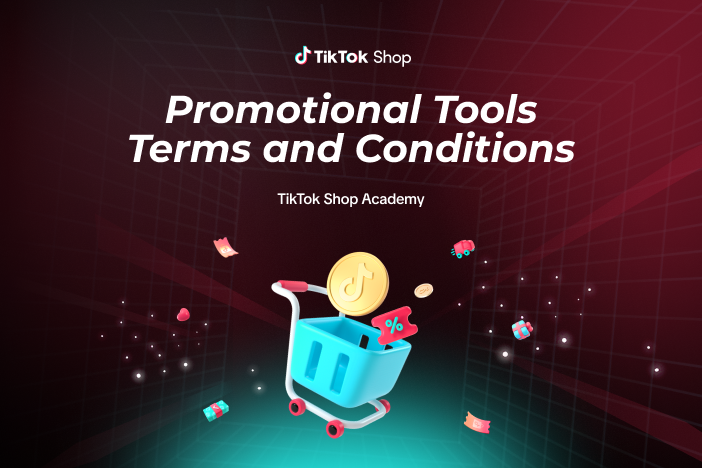
Promotional Tools Terms and Conditions
13 December 2023 These promotional tool terms and conditions (the "Promotional Tool Terms") set out…

Seller Flash Sale
This article teaches you how to use Flash Sale to increase your average order value and conversion r…