LIVE Ads Set Up
11/06/2024
Set Up
Interact in real-time with viewers while promoting your products and store. You can create LIVE shopping ads for your potential customers from any location.- Create LIVE GMV Max
- In Seller Center, go to Shop Ads tab, then click Create GMV Max. The campaign will be created in your primary ad account.
- Choose Promote Live.
- Provide your ROI target, set your budget and schedule, then publish.
- You can see reporting for your LIVE GMV Max campaign in the Shop Ads tab in Seller Center.
- Create Custom Ads
- In Seller Center, go to Shop Ads tab, then click Create Custom Ads. In TikTok Ads Manager, always select Product Sales as your campaign objective and Shop as product source.
- Choose LIVE Shopping Ads as the type.
- Select the Identity, a TikTok account to represent your business in your ad. The Identity feature allows you to use your own TikTok livestream or livestreams authorized by other creators, as your ad creatives.
- Complete the ad group settings.
- For Targeting, ensure that your Age selection is set to 18+. We recommend that you ensure the target audience size is Fairly Broad.
- The following full-funnel optimization goal options are available:
- Click
- Viewer Retention
- Product Click in LIVE
- Initiate Checkout
- Purchase
- Gross Revenue
- The following bidding options are available:
- Highest Gross Revenue / Maximum Delivery
- Target ROAS / Target CPA
- Publish the ad.
- Select Shop Ads in the column's dropdown to quickly view key metrics:
- Total Cost: The estimated total amount of money you've spent on your campaign, ad group, or ad during its schedule.
- Impressions: The number of times your ads were on screen.
- Clicks: The number of clicks from your ads that lead to a specified destination.
- CTR: The percentage of times people click to a specified destination after being shown your ad.
- Checkouts Initiated (Shop): The number of Shop initiate checkout events that are attributed to your ads, such as clicks on "Buy now" and "Buy with coupon" buttons on your product pages.
- Purchases (Shop): The number of Shop orders that are attributed to your ads.
- Purchase Rate (Shop): The percentage of Shop purchases out of all click events.
- ROAS (Shop): The total return on ad spend (ROAS) from Shop gross revenue attributed to your ads.
- Gross Revenue (Shop): The Shop gross revenue attributed to your ads.
Tips
Two weeks ahead of the campaign: schedule the ads before the LIVE. Ideally, the ad should cover at least 2 hours of the livestream, as shorter sessions may result in underdeliveryBroadcasting the LIVE: In the relevant TikTok profile, add products to the stream before going live
Where To Get Help
Go to Ads Manager and click on Customer Support in top right corner, and submit a ticket:
You may also be interested in
- 1 lesson
Start Using TikTok Shopping Ads
If you have a TikTok Shop, you can create ads with the Product Sales objective in TikTok Ads Manager…

TikTok Shop Ads LIVE GMV Max
LIVE GMV Max is an automated Shop Ads campaign that optimizes liveroom traffic to get the highest gr…
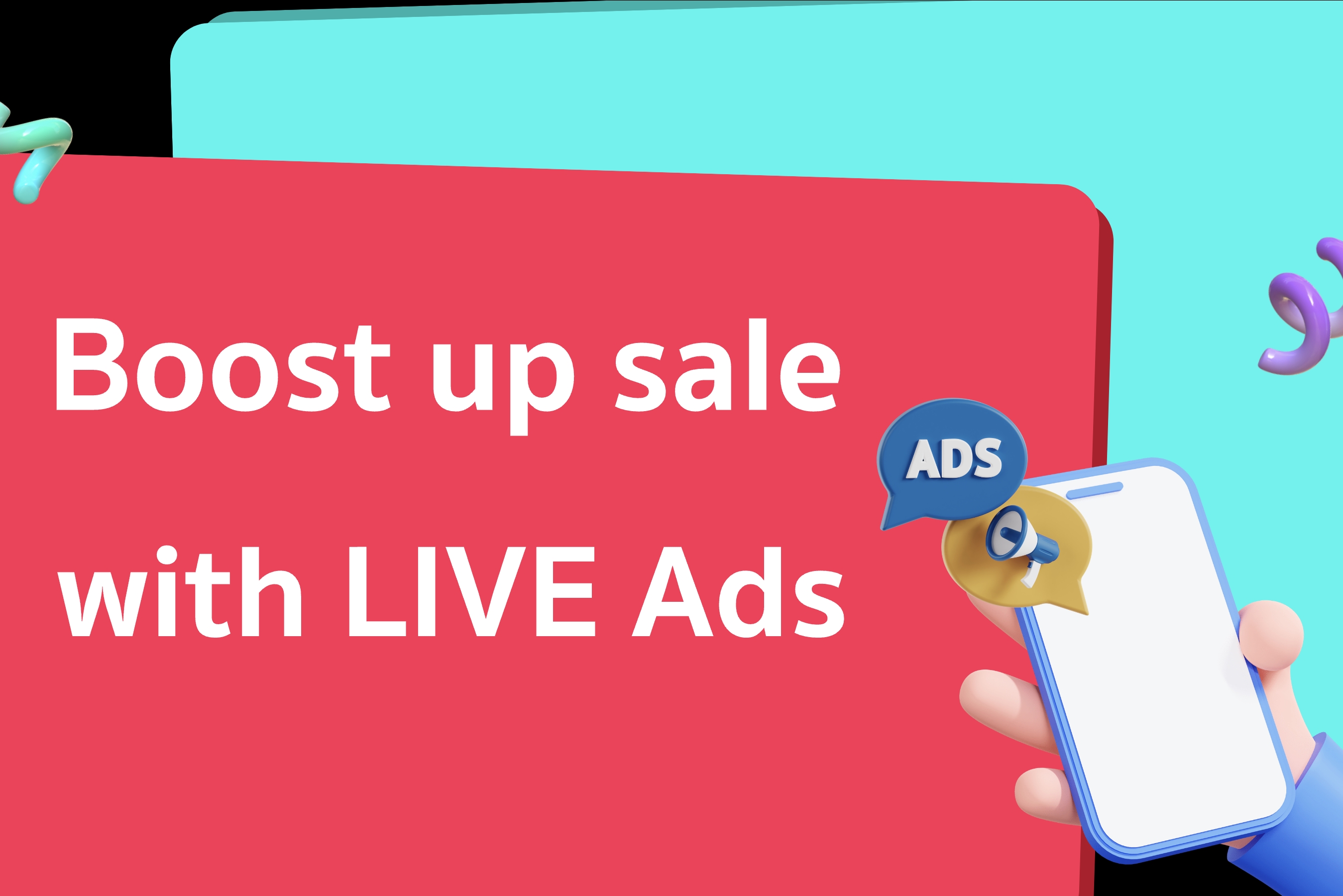
Drive sales with Live Shopping Ads
Live Shopping Ads (LSA) is where entertainment meets commerce on TikTok. Here's what we recommend to…
![[Part 1] How can I create Video Shopping Ads or LIVE Shopping Ads?](https://p16-oec-university-sign-sg.ibyteimg.com/tos-alisg-i-nk3i2mqmvs-sg/3bbc4d4fe01d4340a1fcc2de783a1d7e~tplv-nk3i2mqmvs-image.jpeg?x-expires=2018279309&x-signature=exQQEjujjTGr0gg660cnIAw%2BupE%3D)
[Part 1] How can I create Video Shopping Ads or LIVE Shoppin…
After completing setup and enabling Shopping Ads, go to Seller Centre > Ads > Create Video or LIVE S…
![[Part 2] How can I create Video Shopping Ads or LIVE Shopping Ads?](https://p16-oec-university-sign-sg.ibyteimg.com/tos-alisg-i-nk3i2mqmvs-sg/7fc6bcc807564a1090f31951557c3709~tplv-nk3i2mqmvs-image.jpeg?x-expires=2018279412&x-signature=Wdz1bqGsXWghNfS%2Fbiue6aTitpM%3D)
[Part 2] How can I create Video Shopping Ads or LIVE Shoppin…
Select either Video Shopping Ads or LIVE Shopping Ads as the ad type. For Video Shopping Ads: In the…
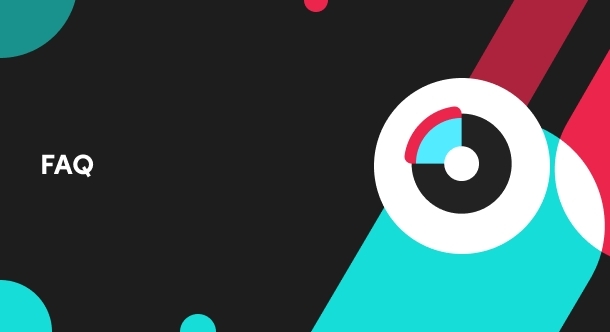
What are LIVE Shopping Ads?
With LIVE Shopping Ads, you can engage viewers with real-time LIVE videos while also promoting produ…