Creator LIVE Flash Sale
12/11/2025
What is Creator LIVE Flash Sale?
Creator LIVE Flash Sale is a type of Seller Flash Sale, whereby it is a seller-funded promotion tool that allows sellers to allocate limited-time deals that are displayed only on livestream channels of affiliate creators.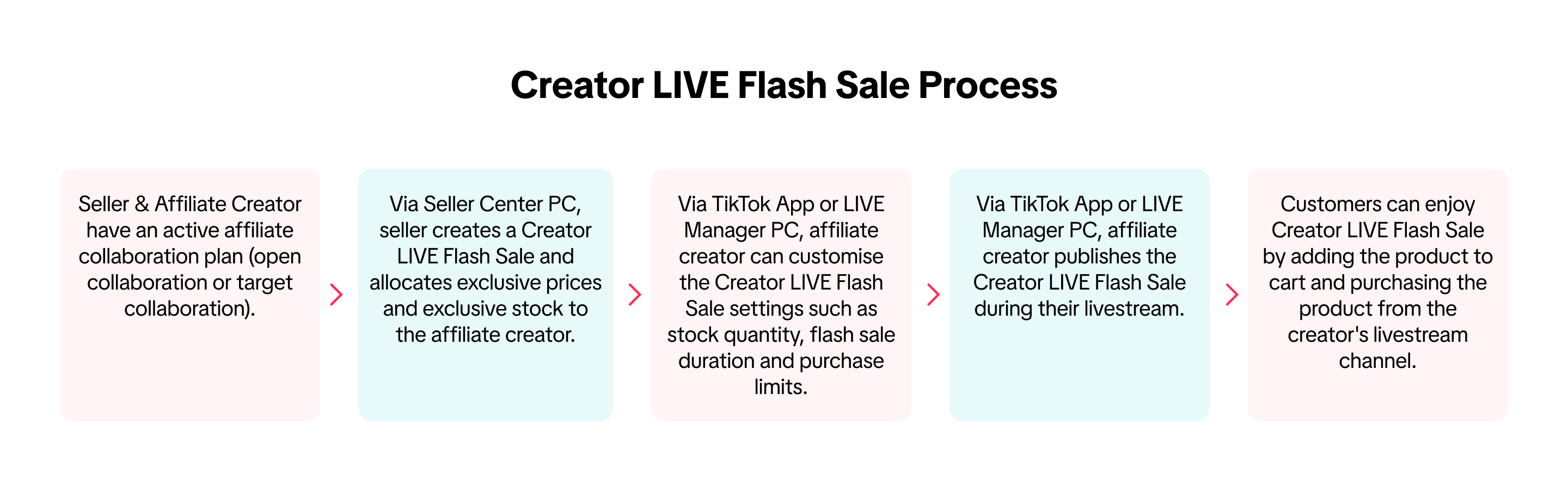 This article guides affiliate creators on setting up a Creator LIVE Flash Sale after a seller has allocated it to them.
This article guides affiliate creators on setting up a Creator LIVE Flash Sale after a seller has allocated it to them.
Set Up Creator LIVE Flash Sale
On LIVE Manager PC
Navigate to LIVE Manager PC > LIVE Console > Product tab| Before LIVE: How to pre-configure a Creator LIVE Flash Sale | |
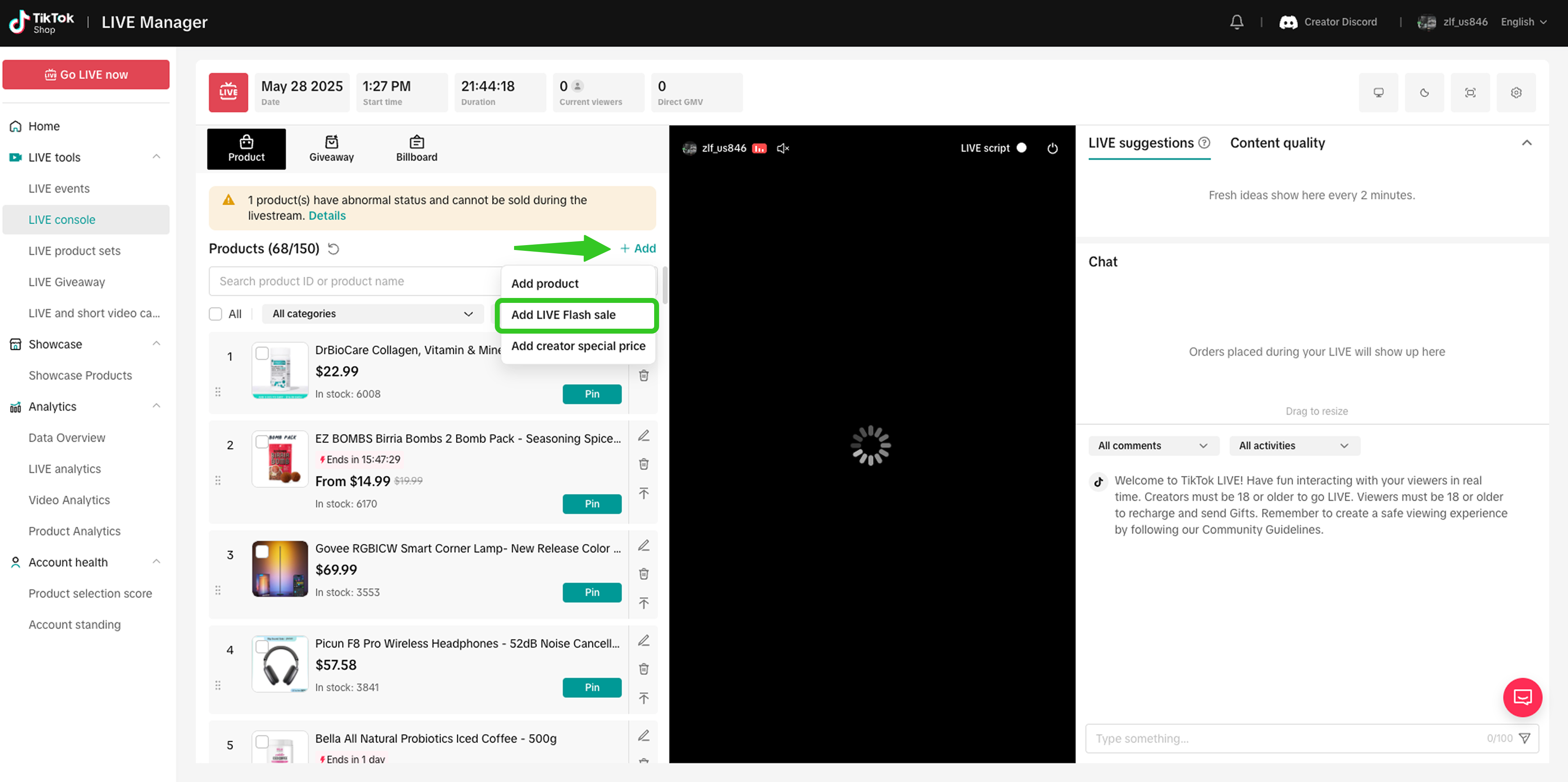 | Within the toolkit panel Product tab, click on +Add for the dropdown to appear, then tap on "Add LIVE Flash Sale". |
Have available products: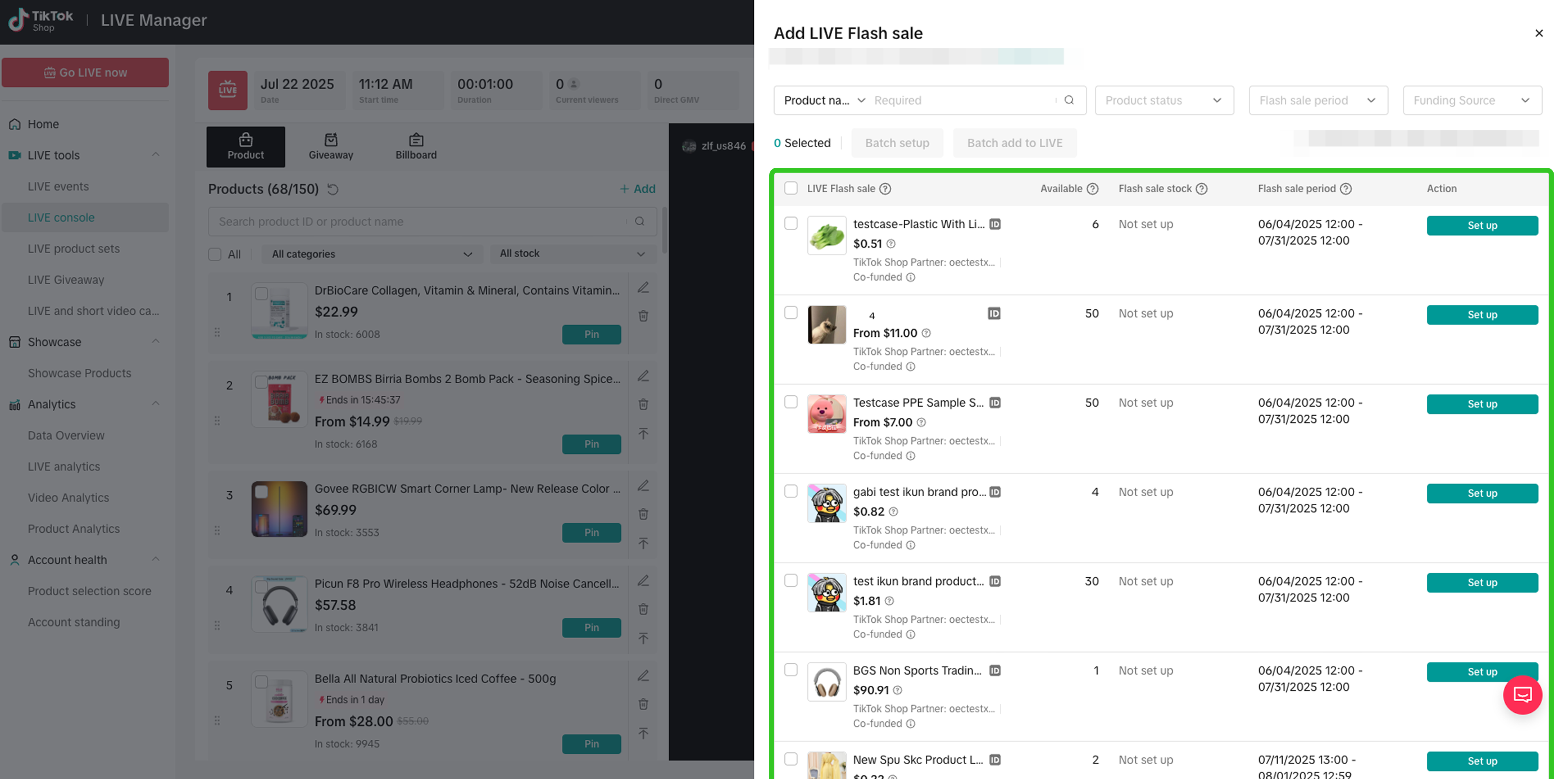 No available products: No available products: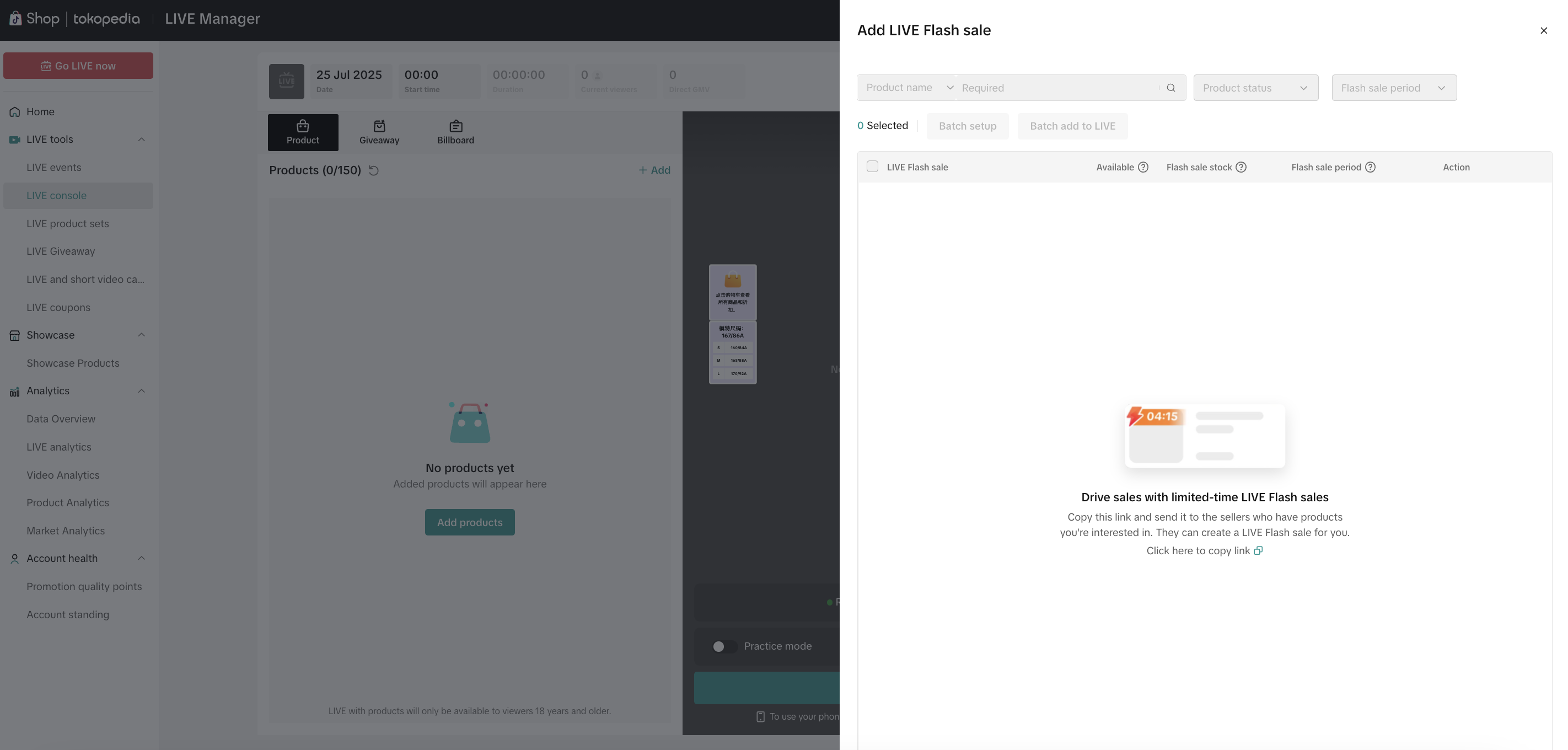 | Available LIVE Flash Sale products that sellers have allocated to affiliate creators will be displayed. If there are no products shown here, there are no allocations available from sellers.At each individual product, click on Set up. |
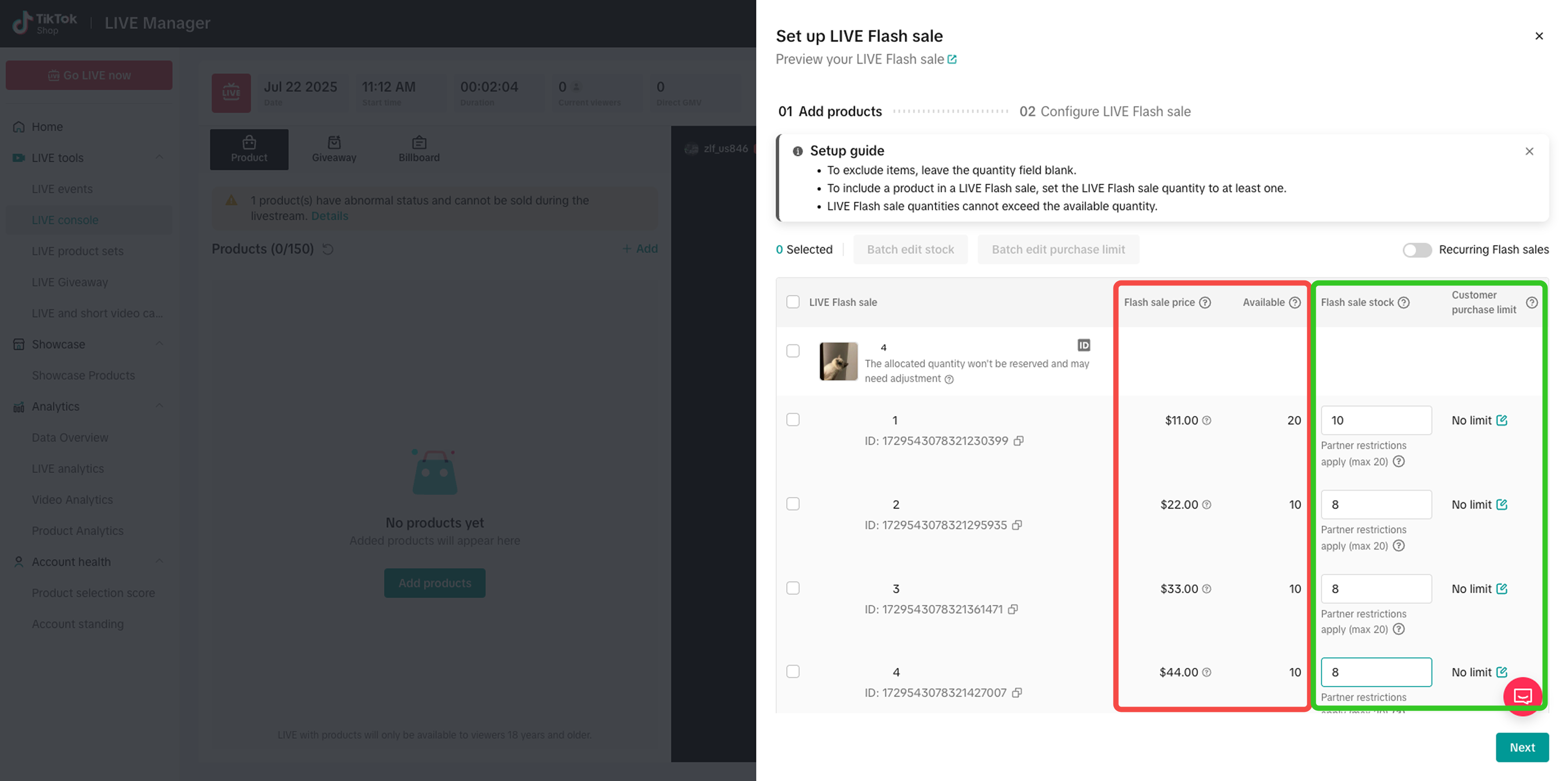 | Here, creators will be able to see the product or variation details, and configure certain settings.Settings that are configured by sellers:
|
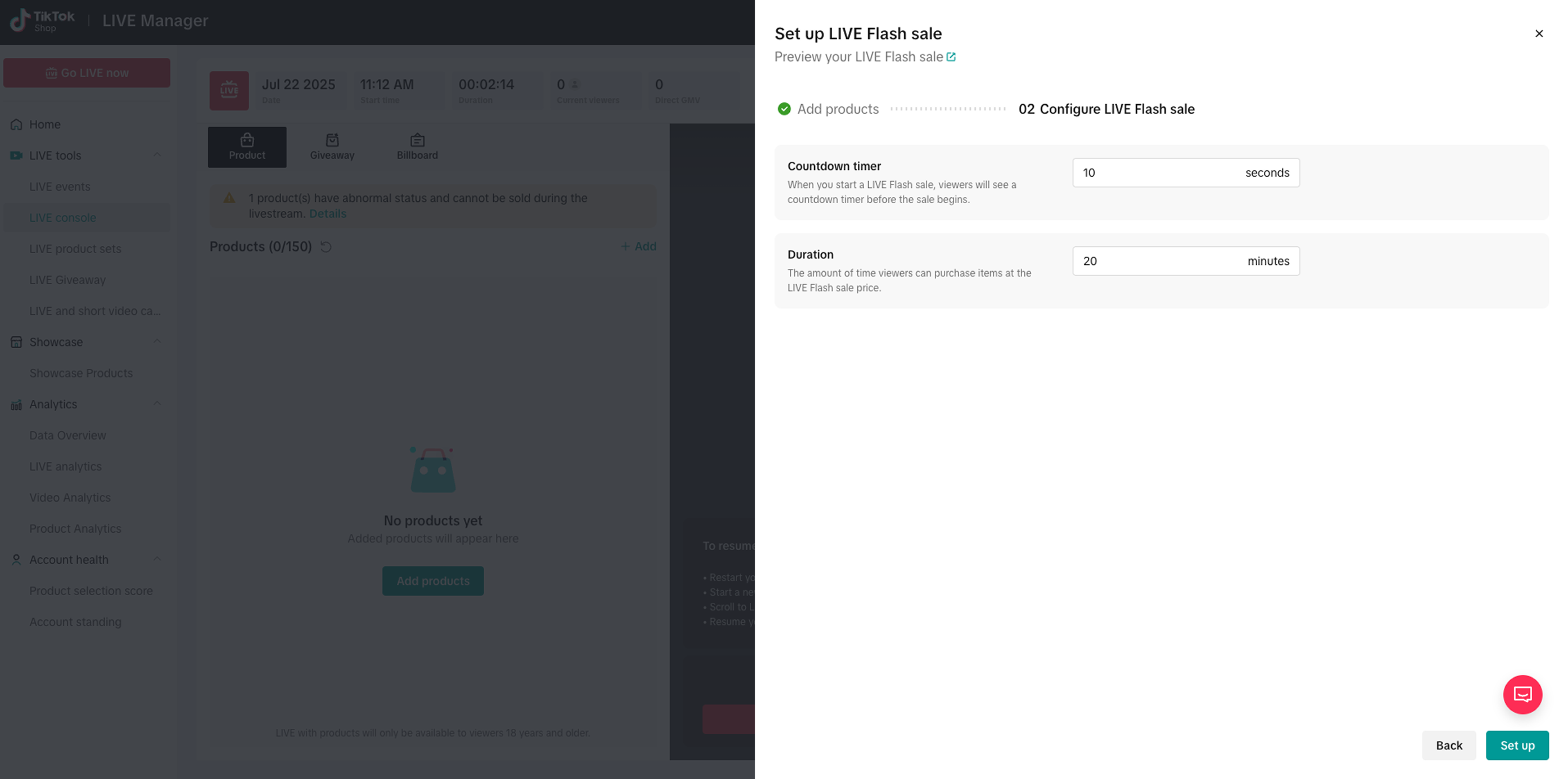 | Here, creators will be able to configure:
|
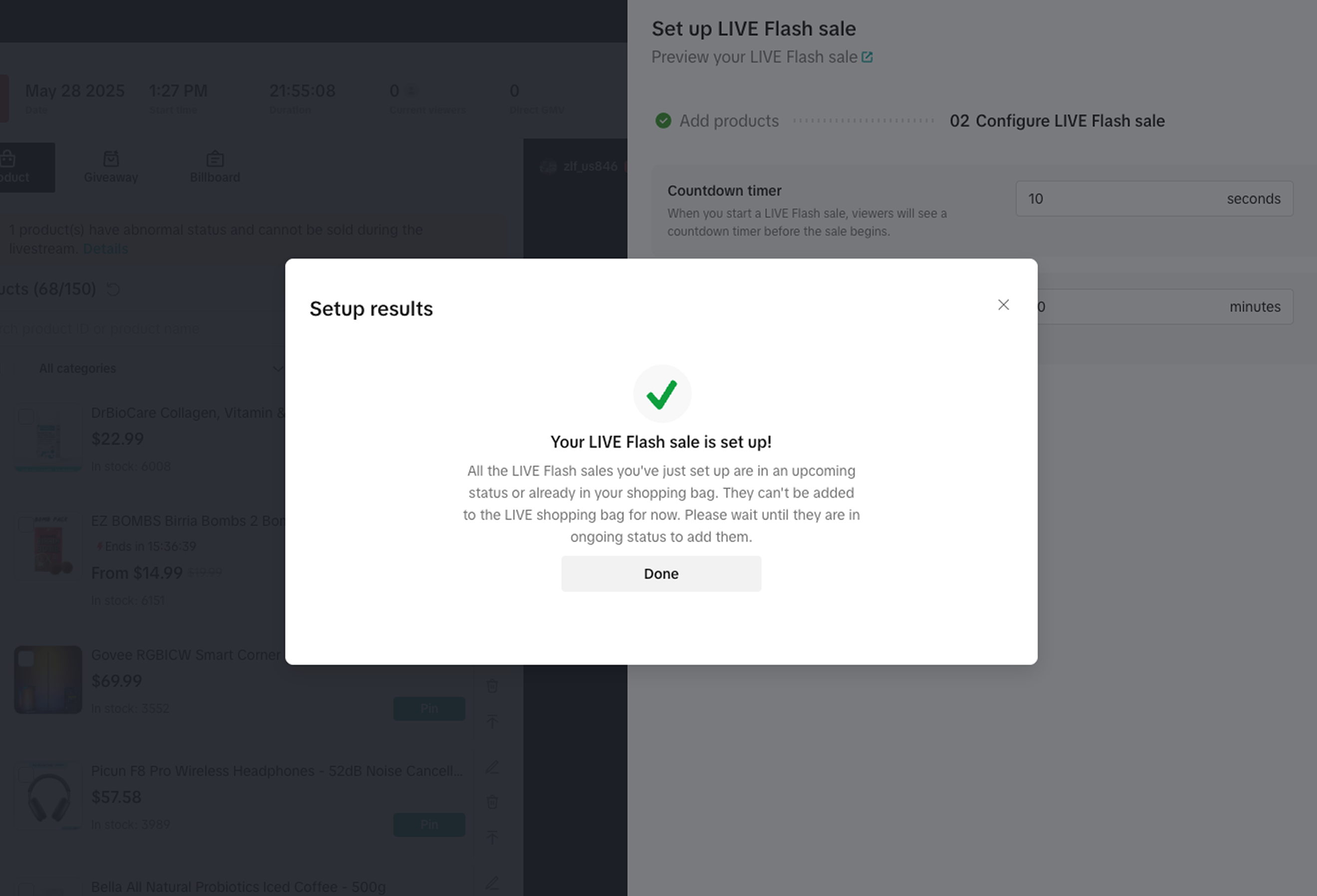 | This pop up will appear indicating the Creator LIVE Flash Sale set up is complete. |
- Inventory allocation and deduction: The total available stock set by sellers is the starting inventory. Each time the affiliate creator initiates a Creator LIVE Flash Sale, the flash sale stock will be allocated and deducted from the total available stock until it is 0, at which point no more Creator LIVE Flash Sales can be set.
A seller allocated a creator a total available stock of 100, valid on 10 October, from 10am-10pm. The creator proceeds to use this stock allocation to set up 3 separate Creator LIVE Flash Sale events on 10 October.
| Criteria | Seller Allocation | 10 October - Creator LIVE Flash Sale events | |||
| Event 1(10am-11am) | Event 2(1pm-2pm) | Event 3(7pm-8pm) | Event 4 | ||
| Total Available Stock (from Seller) | 100 | 100 | 60(carried forward from Event 1) | 35(carried forward from Event2) | There is no more balance available stock. Creator cannot create another flash sale event. |
| Flash Sale Stock (set by Creator) | - | 50 | 30 | 35 | |
| Total Items Sold | - | 40 | 25 | 35 | |
| Balance Available Stock | - | 60(100-40) | 35(60-35) | 0(35-35) |
- When the Creator LIVE Flash Sale starts, the flash sale stock set by the creator is used. Once sold out, it will be displayed as out of stock. If there is still remaining stock within the total available stock allocated by sellers, the creator can reconfigure and initiate another Creator LIVE Flash Sale.
| During LIVE: How to activate & publish a Creator LIVE Flash Sale | |
 | At the product level, creators can activate the pre-configured Creator LIVE Flash Sale by clicking "Start". If there are changes required, simply click on the pencil icon beside, to edit the settings. |
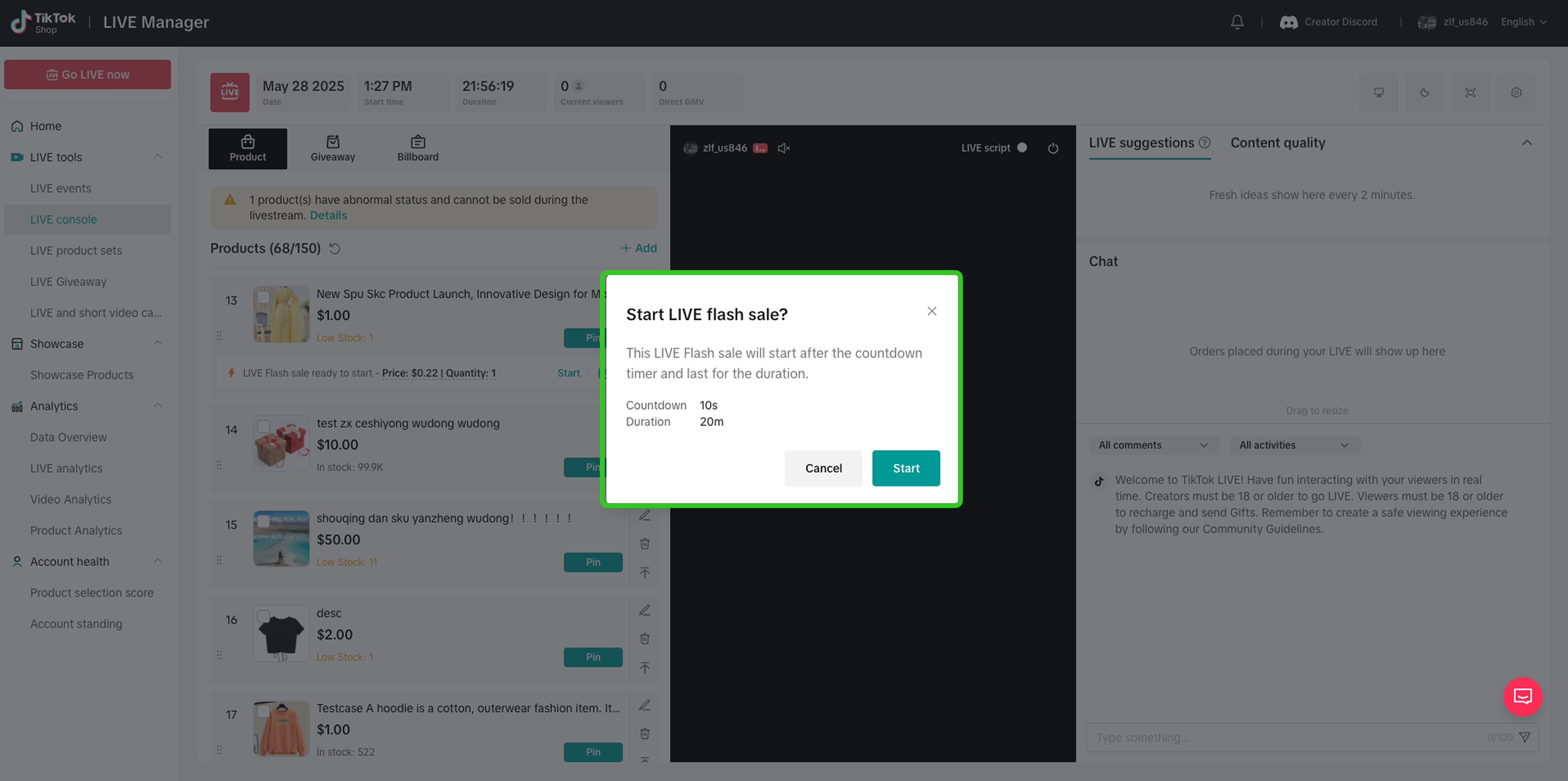 | Upon clicking Start, this pop up will appear with a summary of the flash sale countdown and duration. Click Start for the Creator LIVE Flash Sale to be activated and seen by viewers. |
| During LIVE: How to end or duplicate a Creator LIVE Flash Sale | |
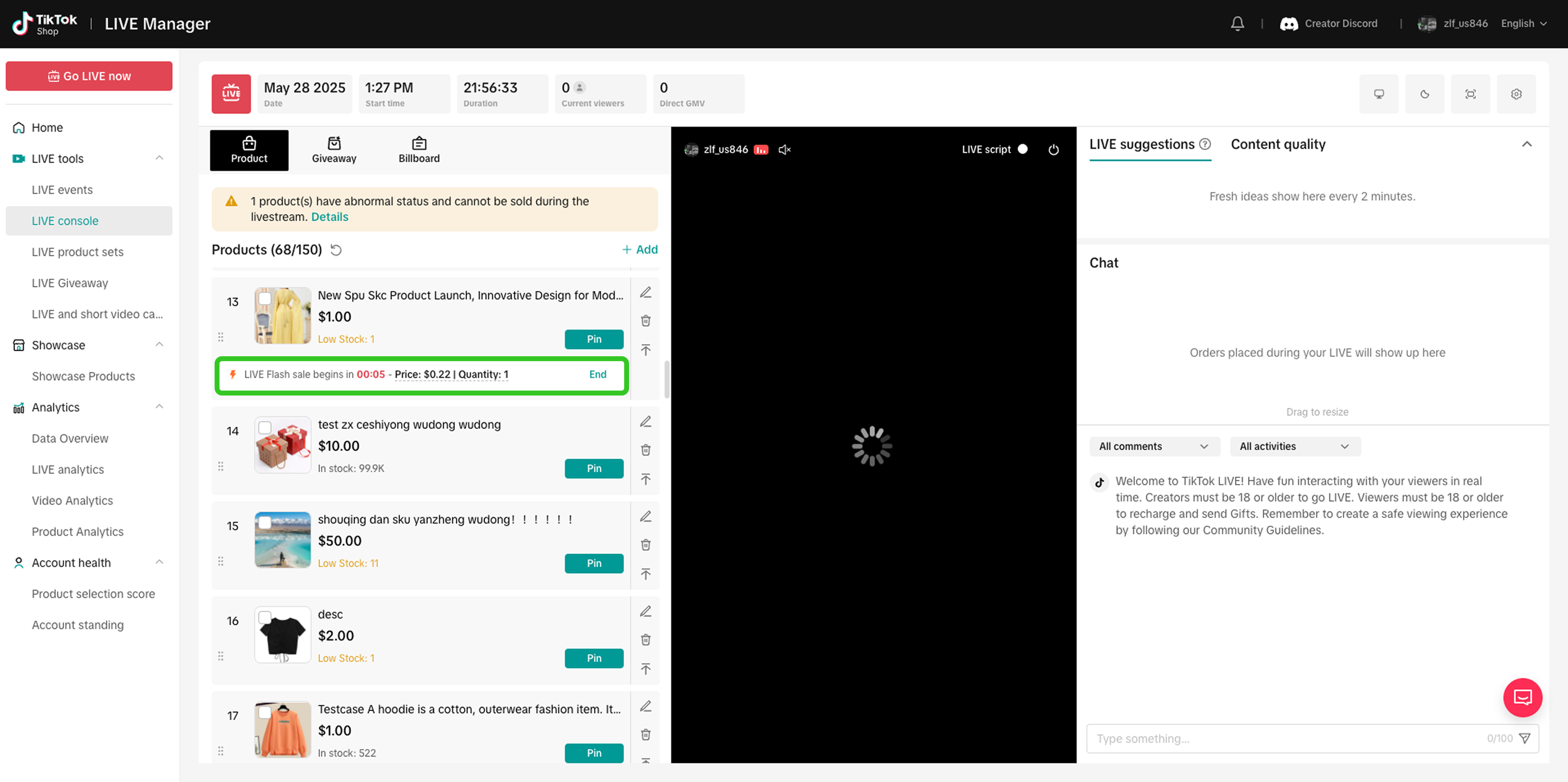 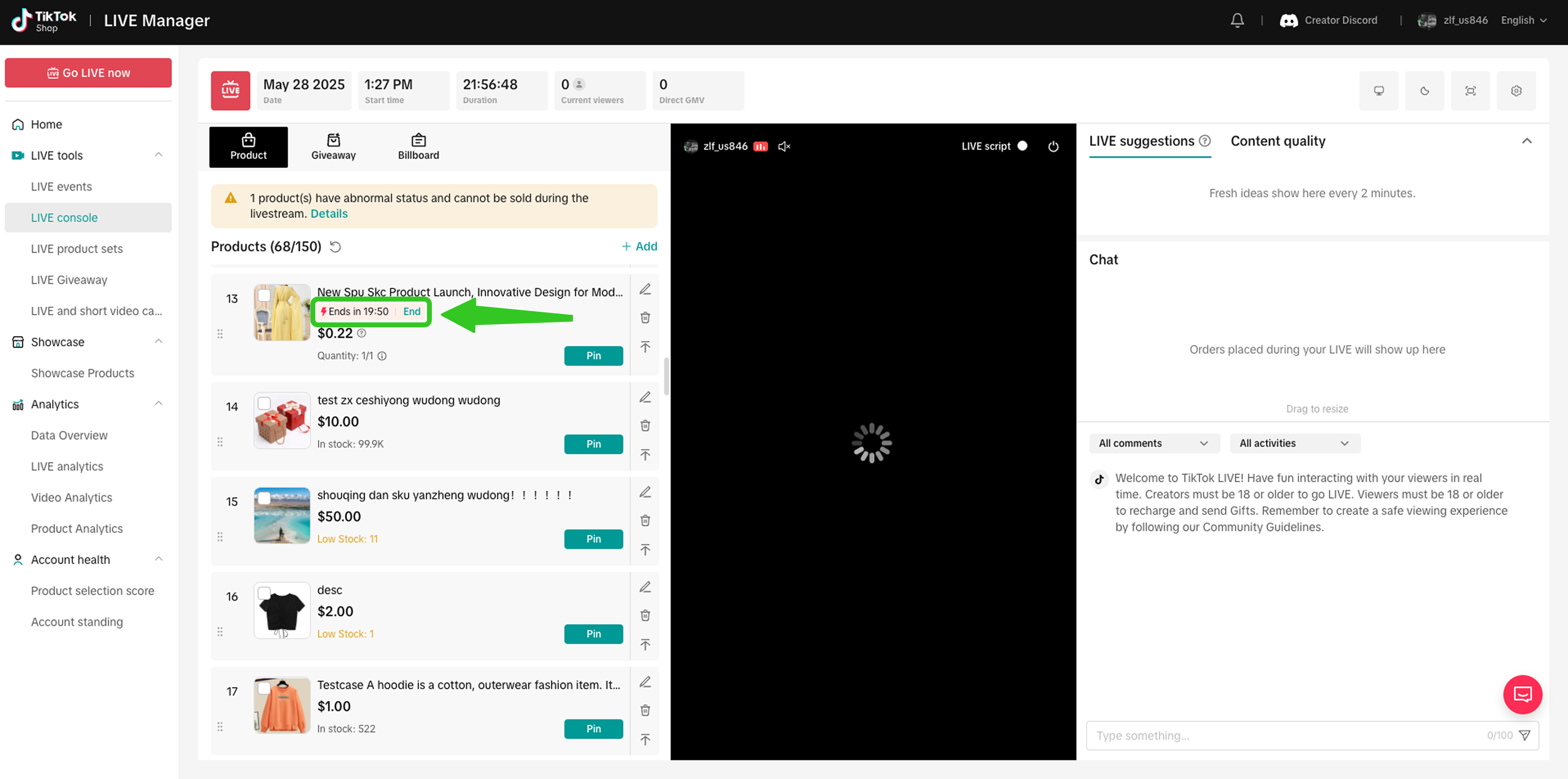 | The activated countdown timer will be displayed here, alongside details such as the flash sale price (set by sellers) and the quantity (set by creators).To deactivate the promotion at anytime, click on 'End'. |
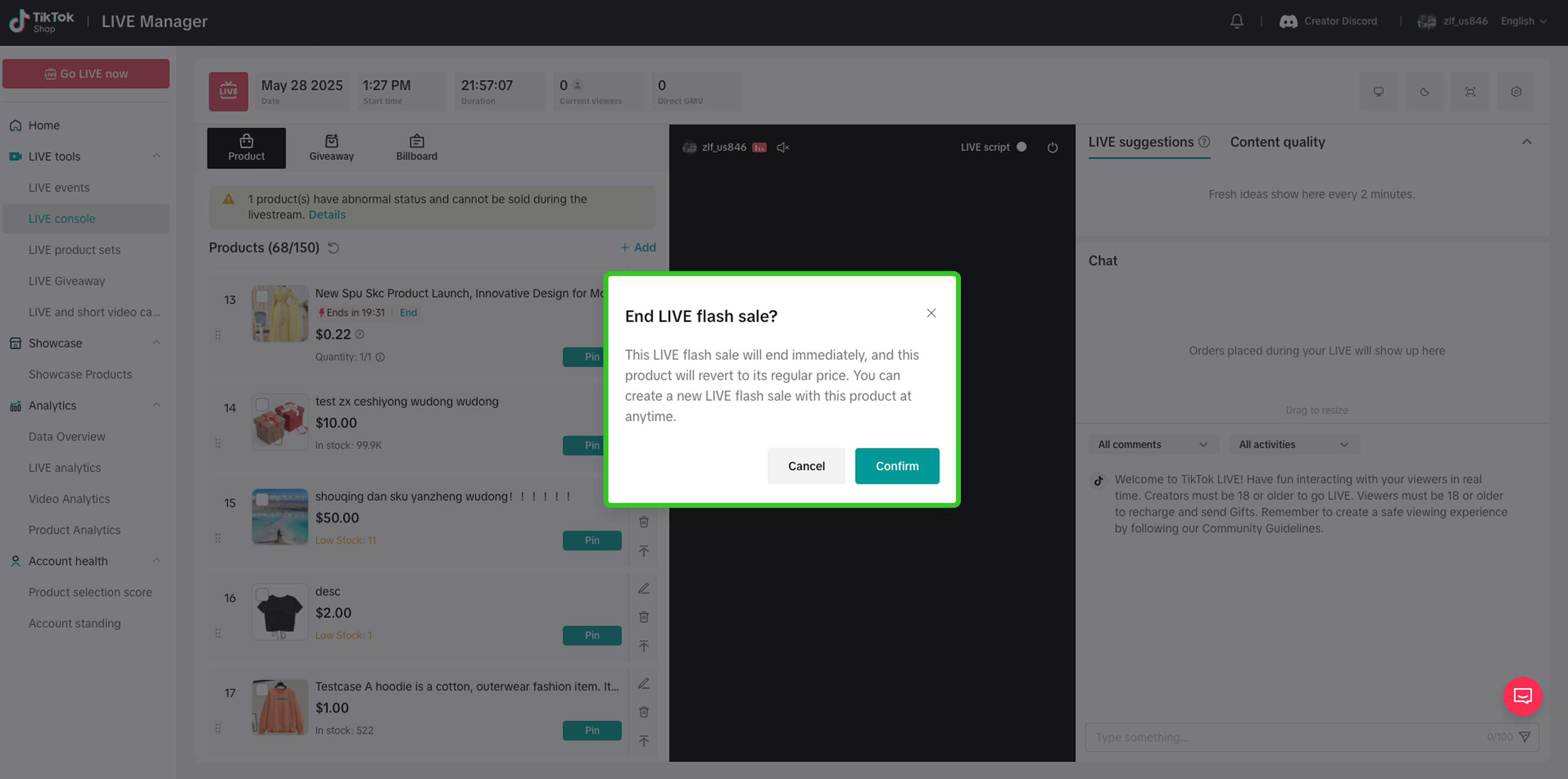 | Upon clicking 'End', this pop up will appear as a confirmation. |
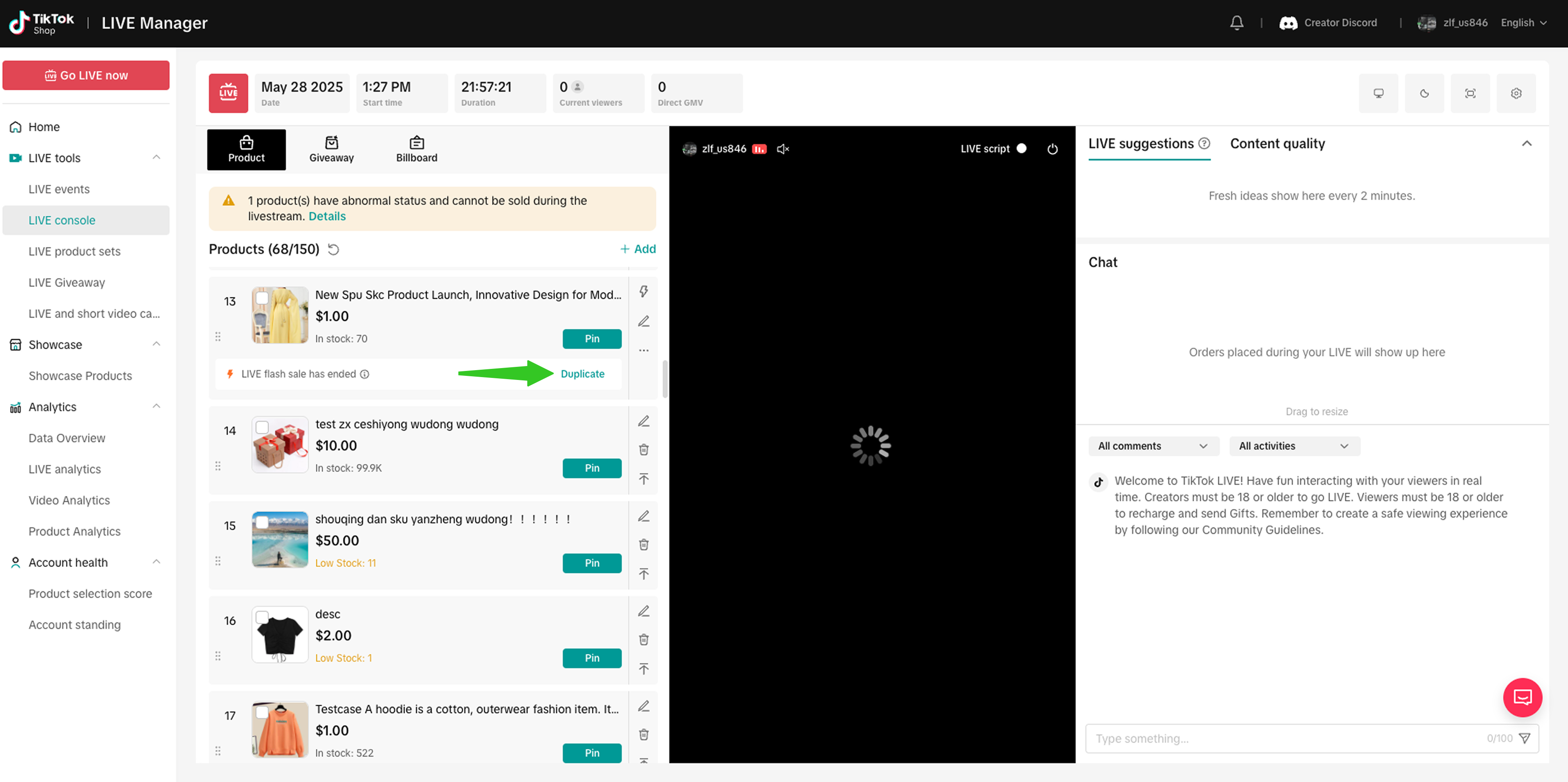 | Once the Creator LIVE Flash Sale has been deactivated, creators have the option to duplicate the same promotion as a quick way to set up another round. |
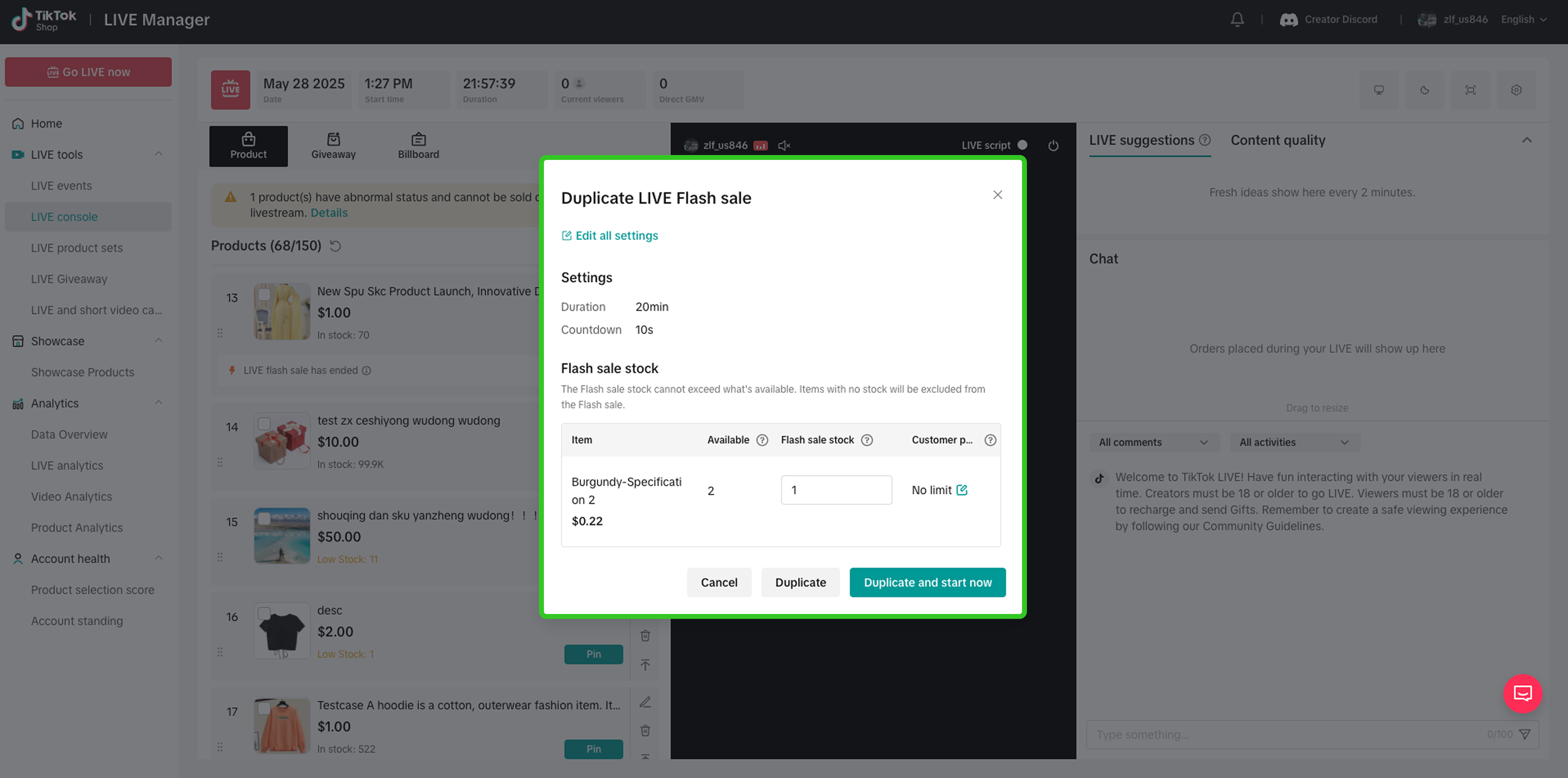 | Review or adjust the details, then click Duplicate and start now. |
On TikTok App
| Reference | Steps | |
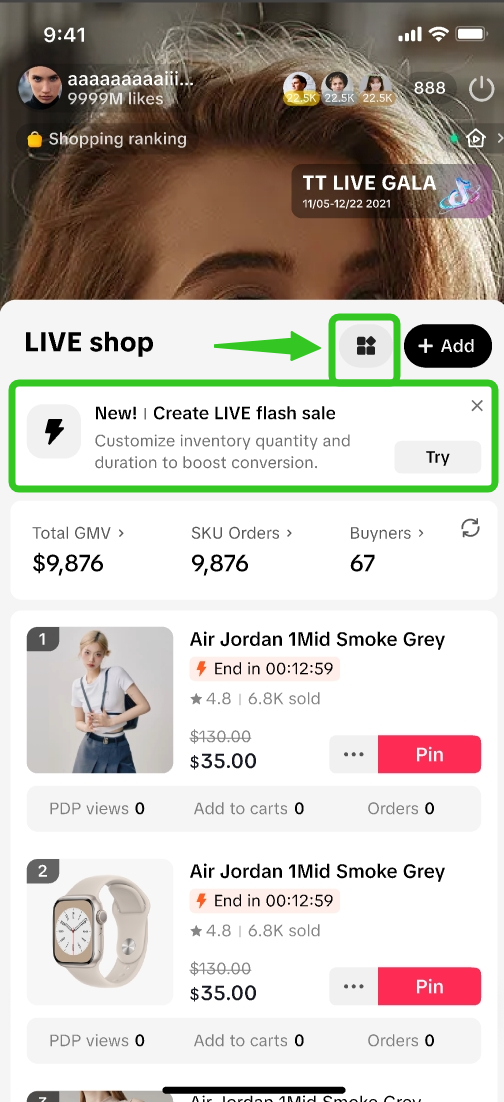 | 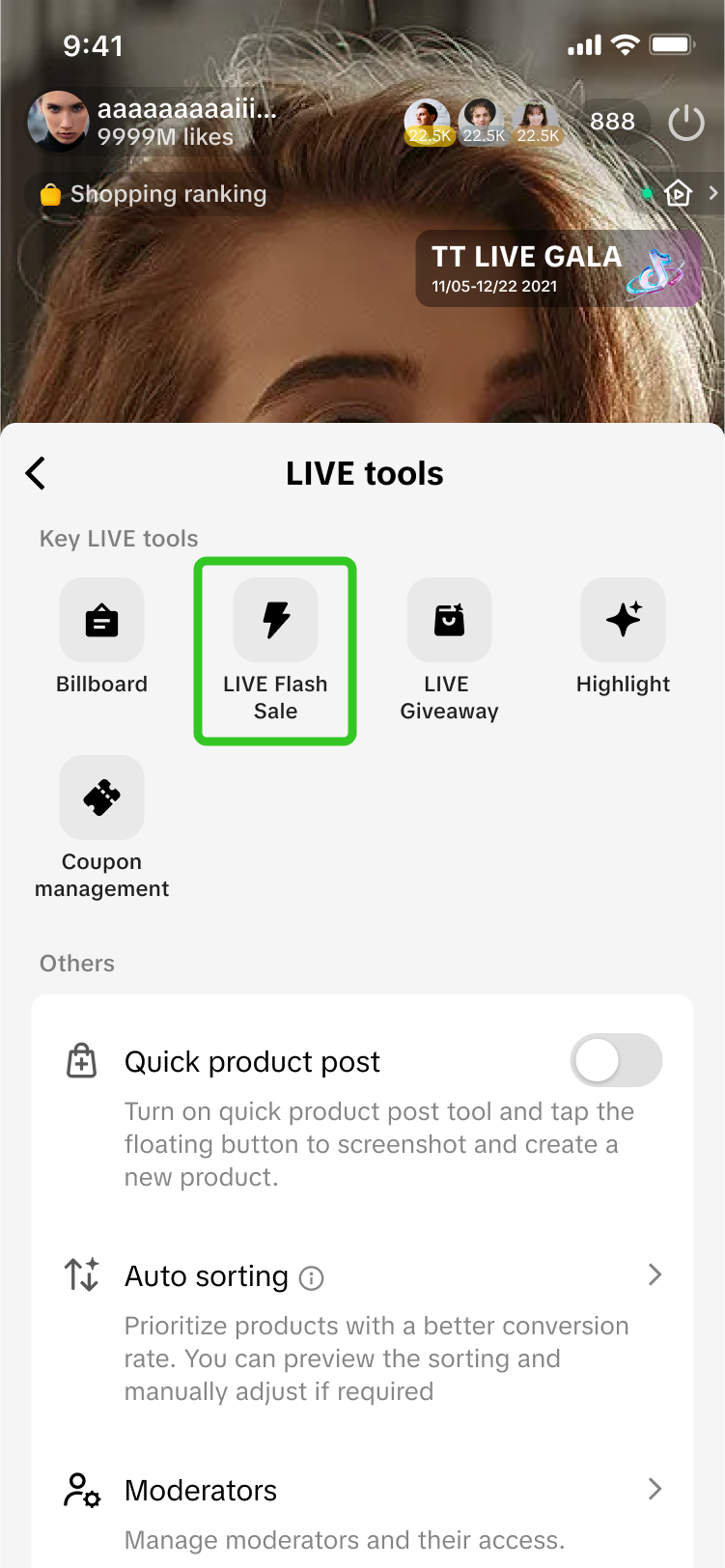 | Step 1:During LIVE: Click on the tools icon to expand the LIVE tools page, then click on LIVE Flash Sale.Or, a notification prompt may appear to guide you in creation. Click Continue. |
 | 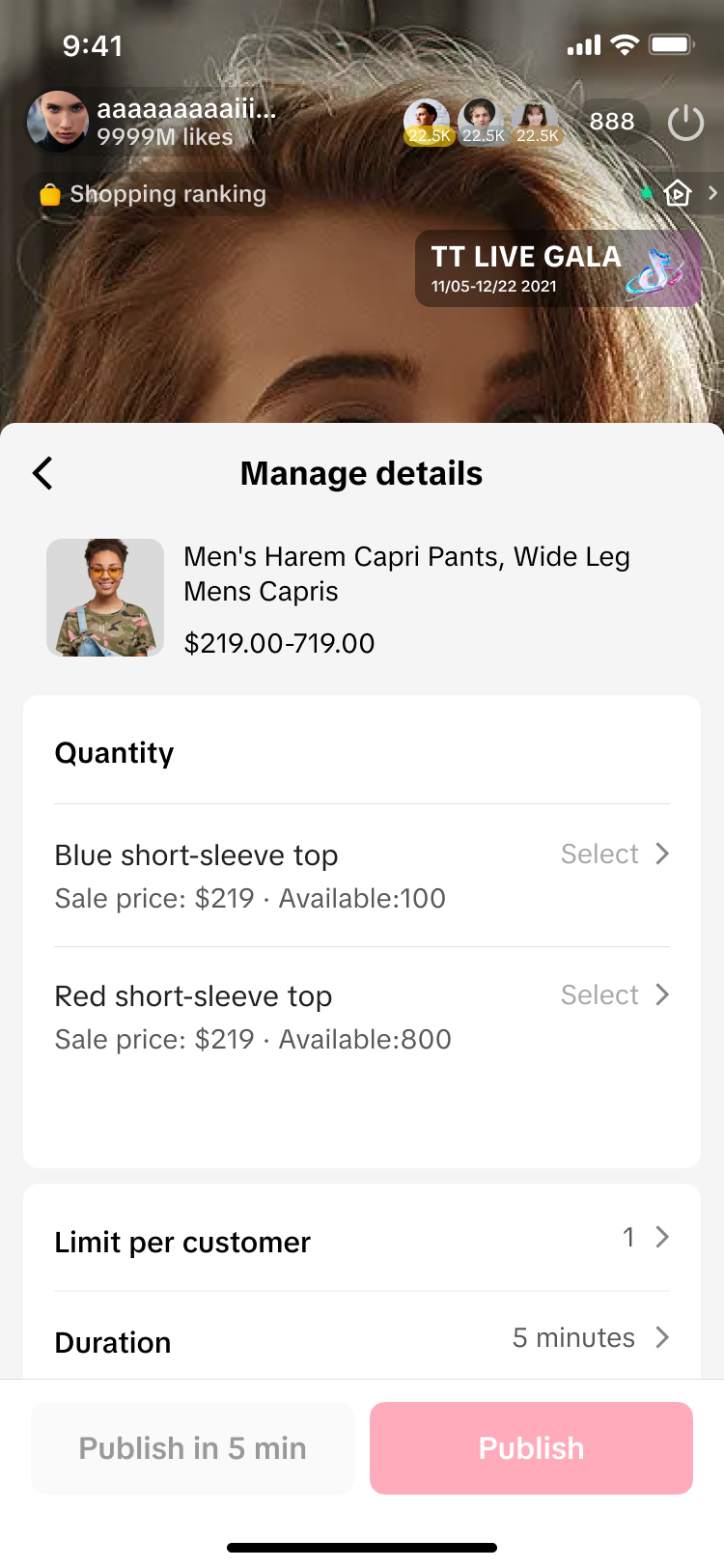 | Step 2:Products within your LIVE shopping bag will be shown at the top section, before [Products in your showcase]. For [Products in your showcase], these are items which are not yet added to your LIVE Shopping Bag, based on products that sellers have allocated to you, and are also eligible for Creator LIVE Flash Sale.
|
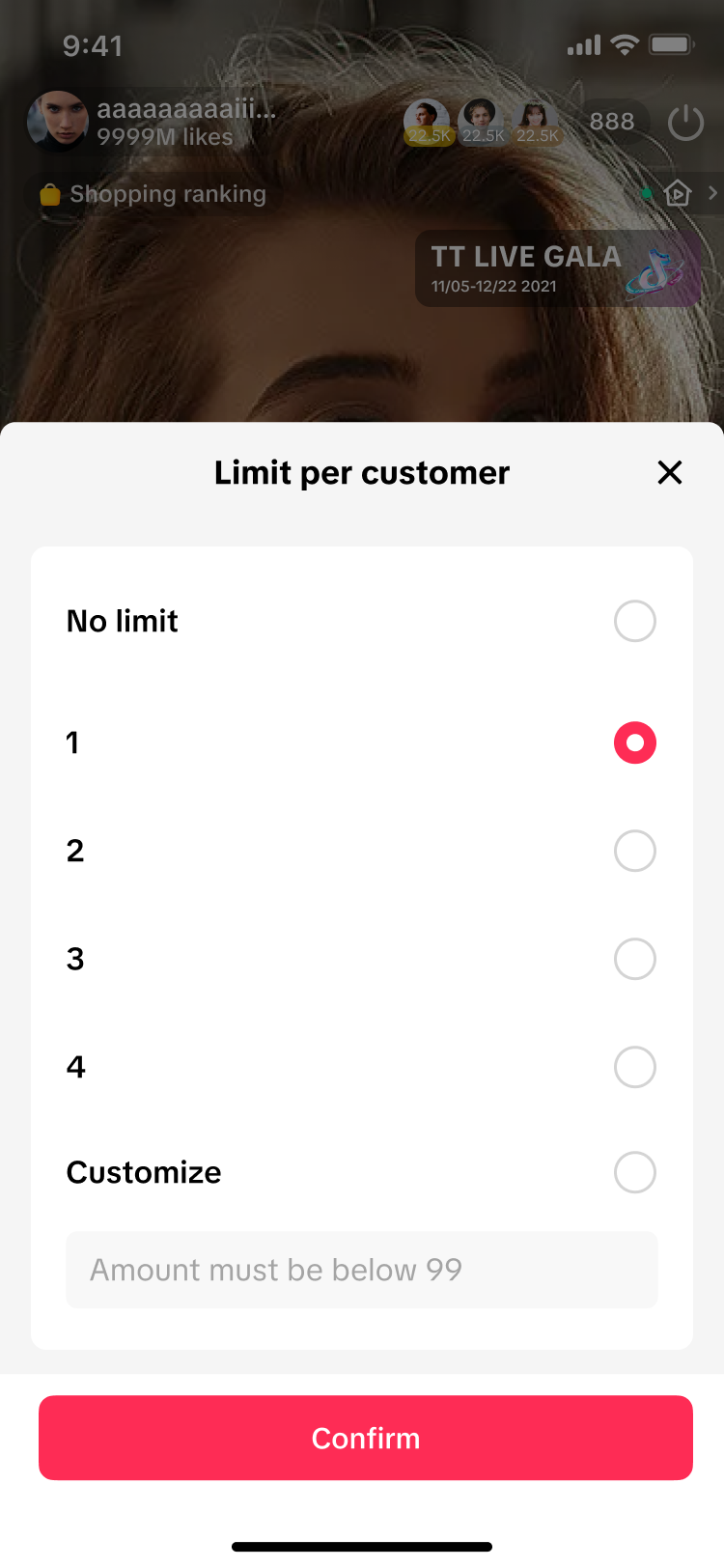 | 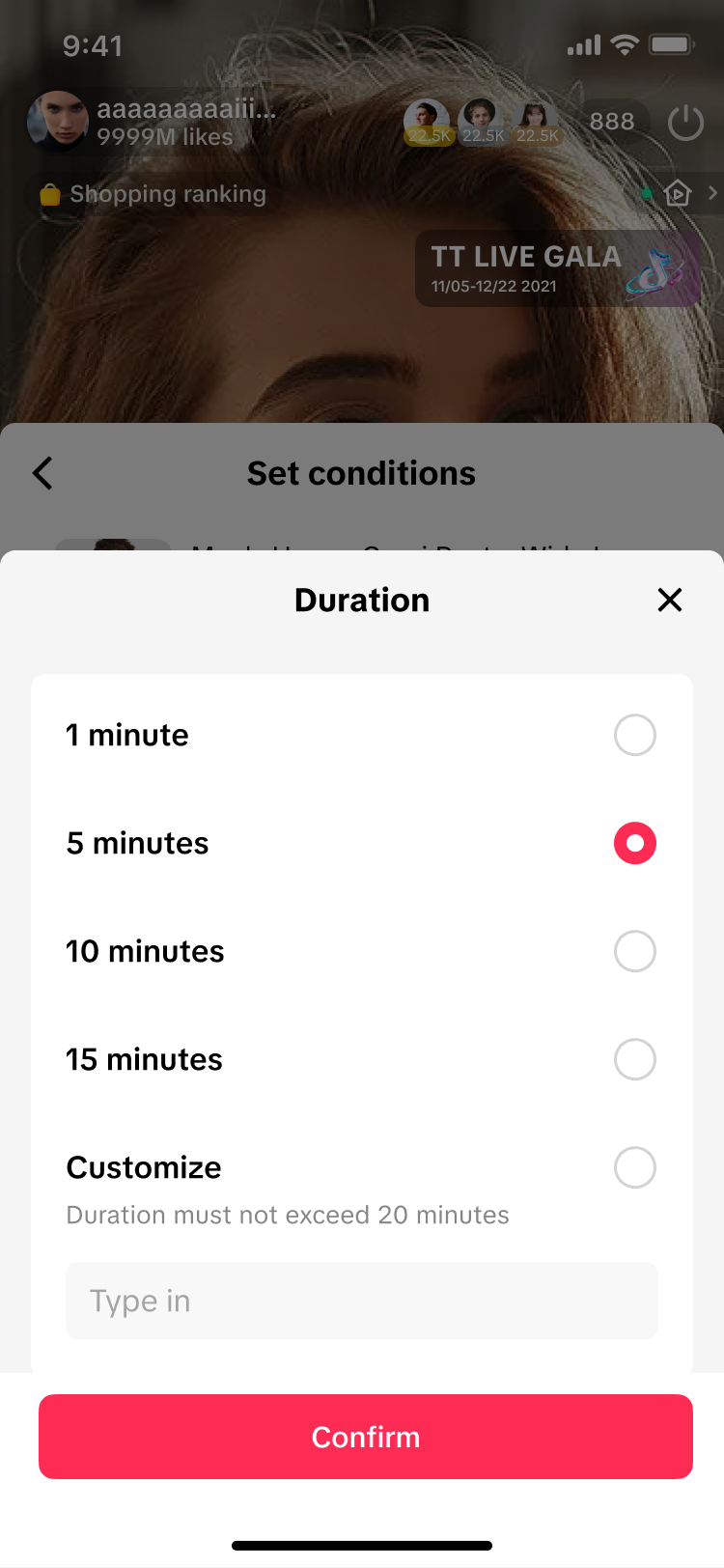 | Step 3:Configure the Creator LIVE Flash Sale promotion settings, such as:
|
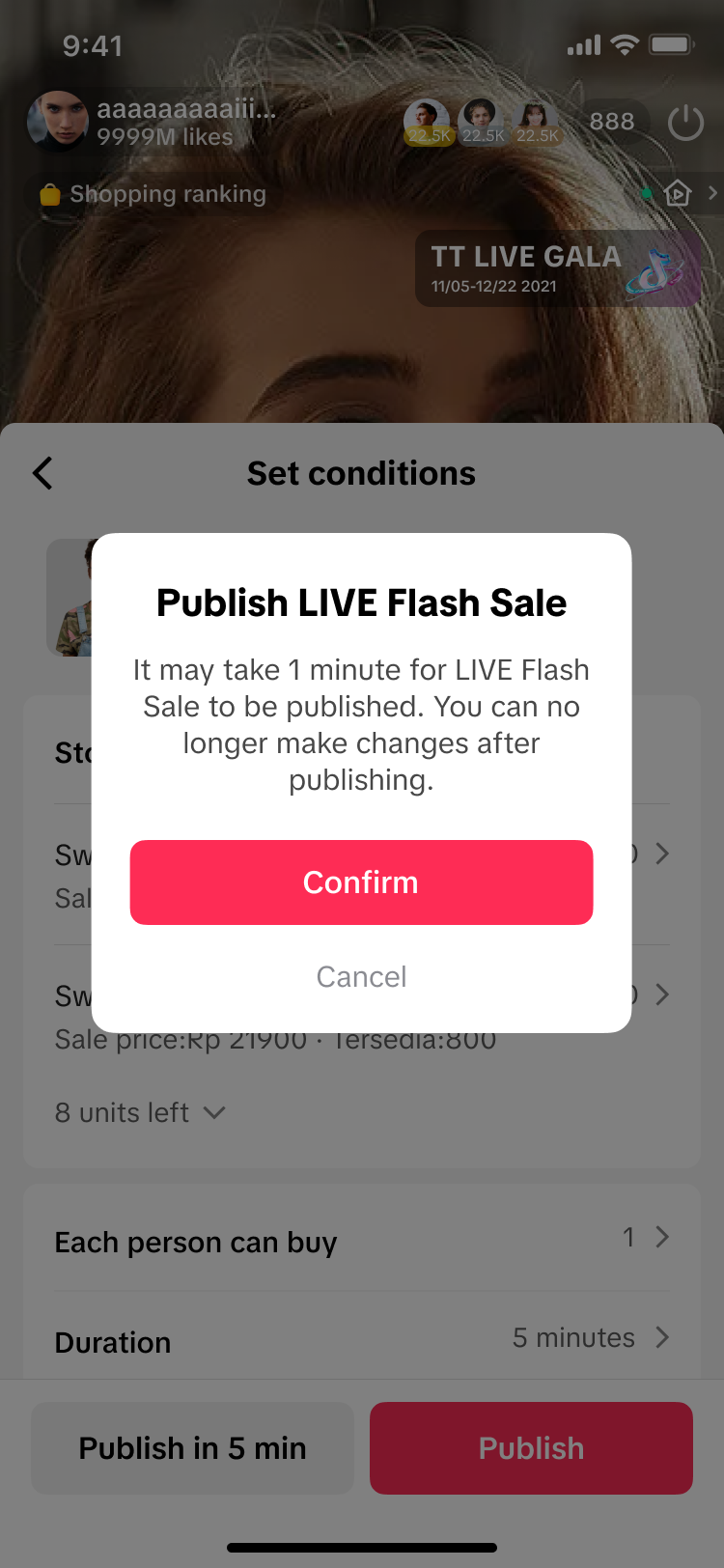 | 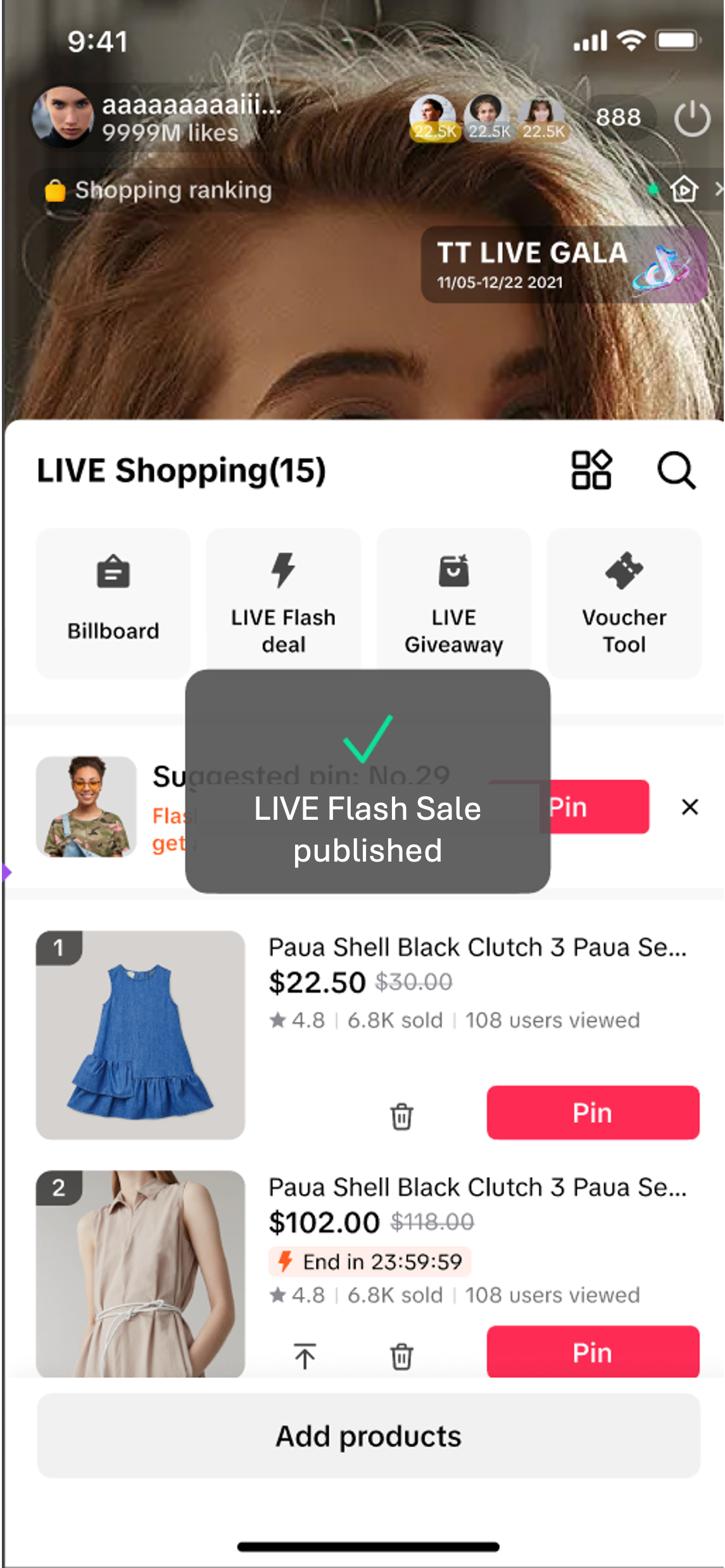 | Step 4: Choose to publish the Creator LIVE Flash Sale in 1 minute or in 5 minutes. Once published, a pop up will briefly appear, indicating that the promotion was published successfully. |

Creator LIVE Flash Sale Display
Once a Creator LIVE Flash Sale is published, it will be displayed to viewers across these channels.| LIVE Pinned Product Card | LIVE Shopping Bag | Product Detail Page (PDP) |
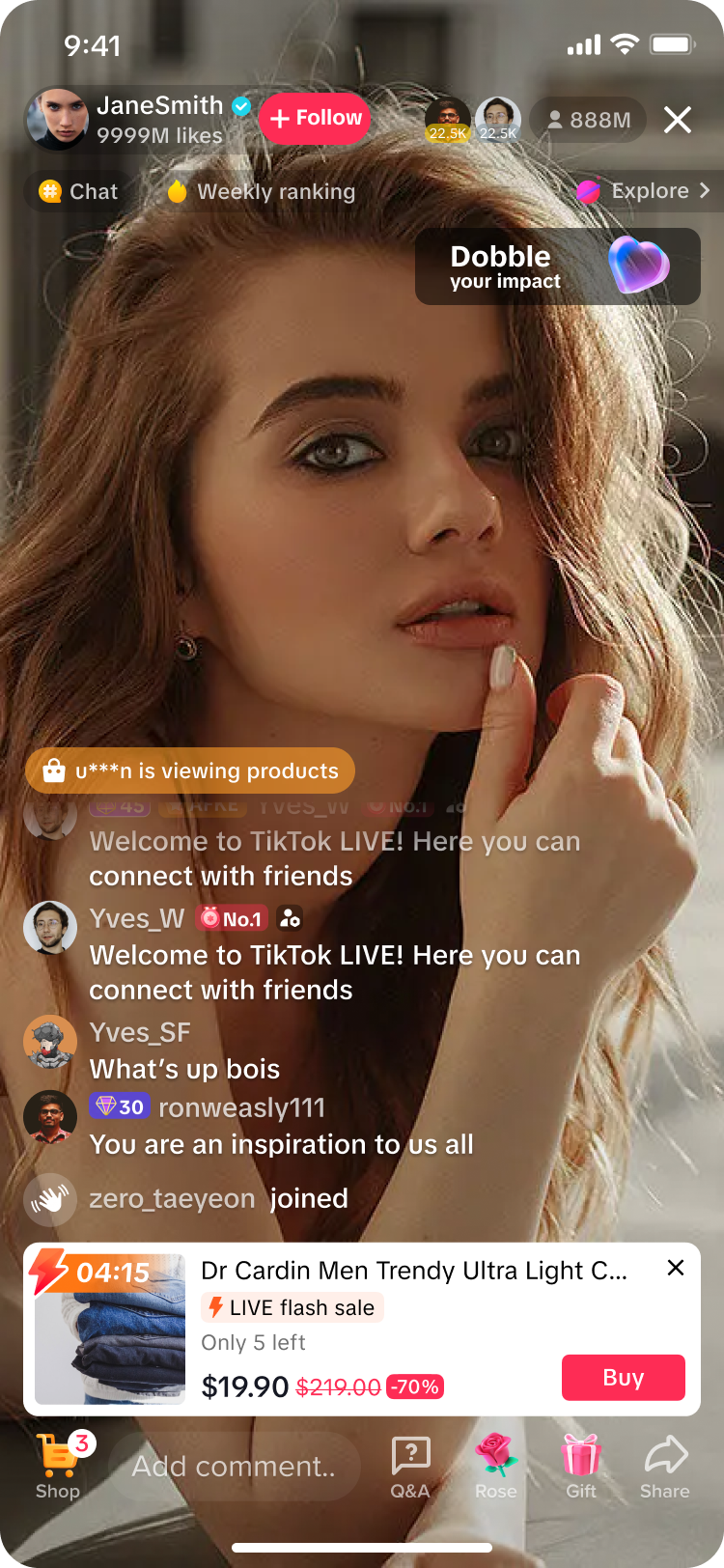 | 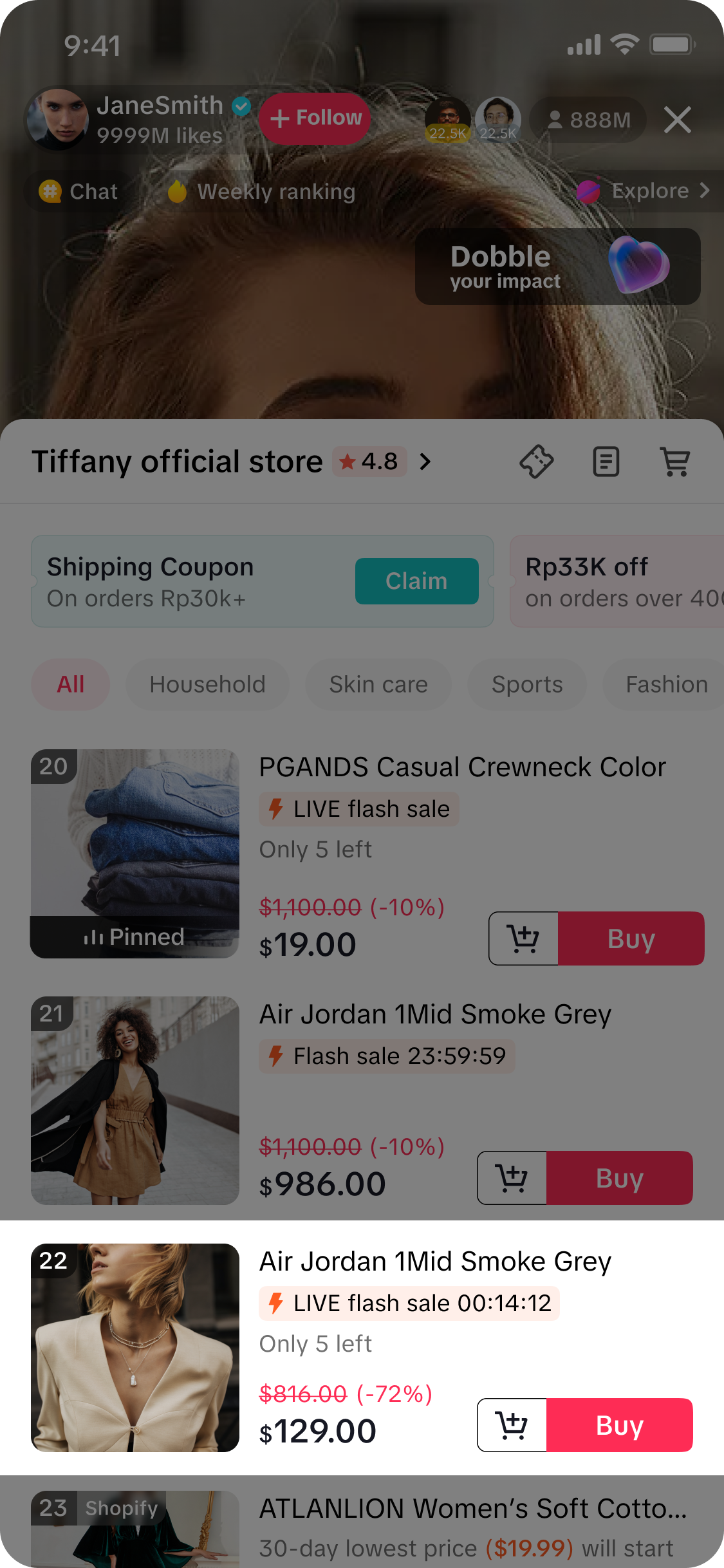 | 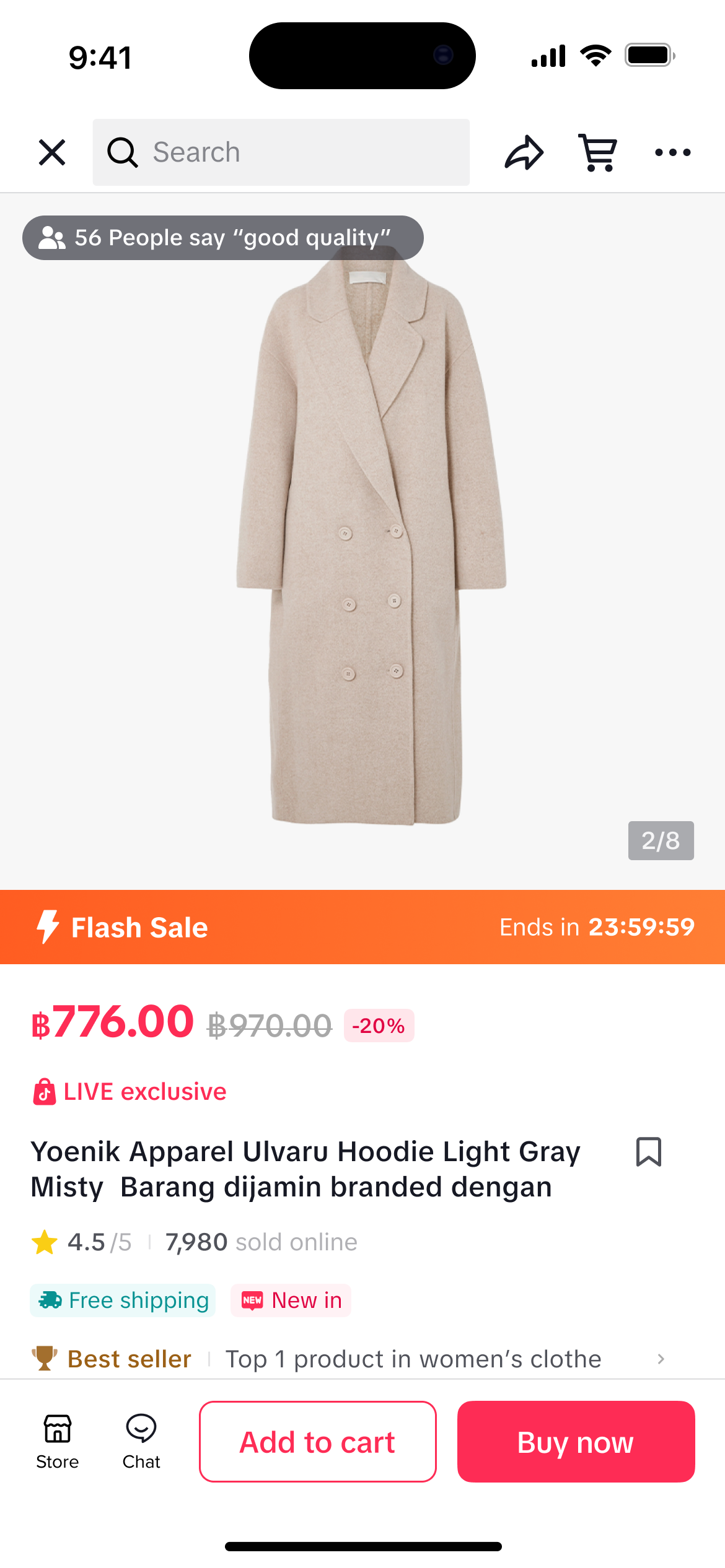 |

Collaborating with Sellers
As an affiliate creator, it is important for you to stay up-to-date with the latest trending products and identify potential sellers that you could collaborate with. If you come across seller products that you think would resonate with your LIVE audience, simply message the seller directly and start the conversation to set up a potential collaboration!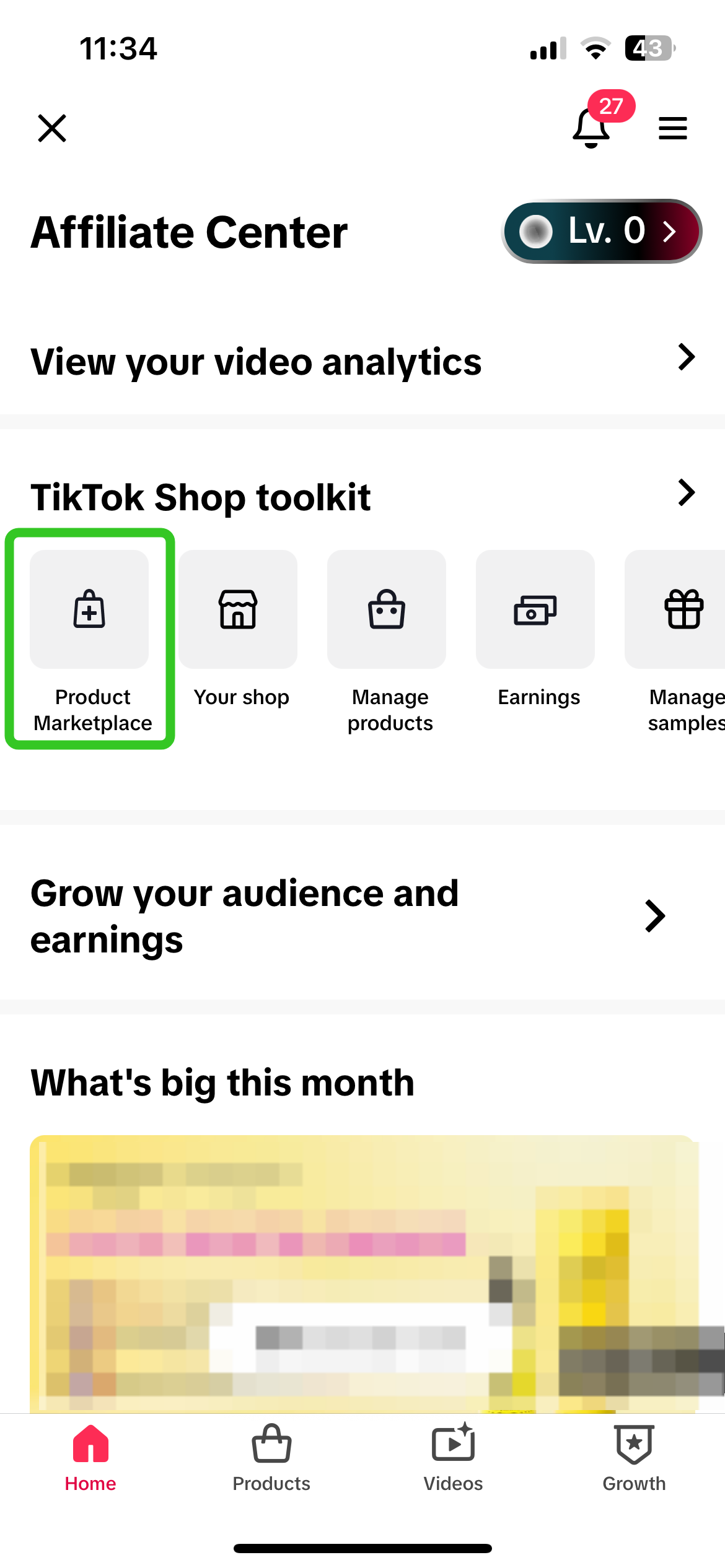 | 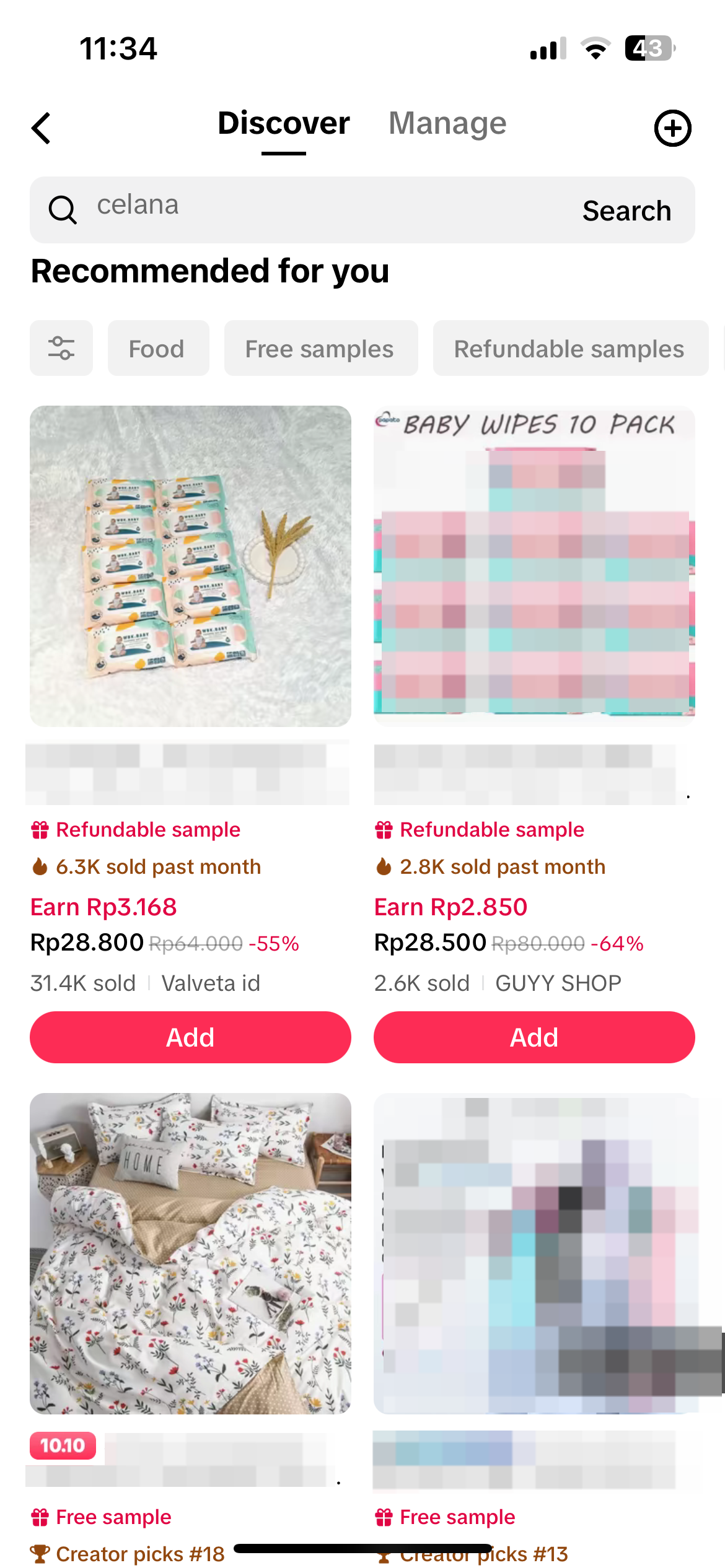 | 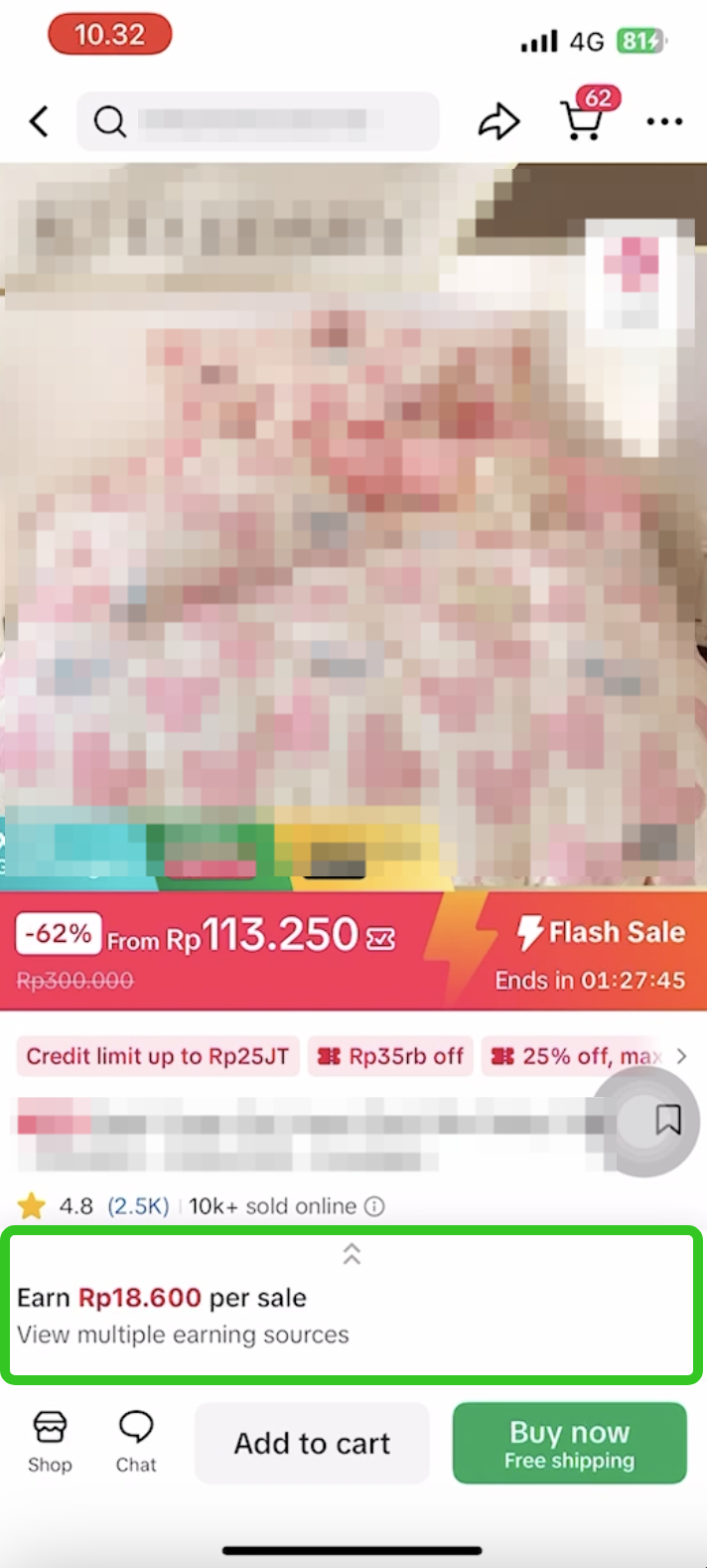 | 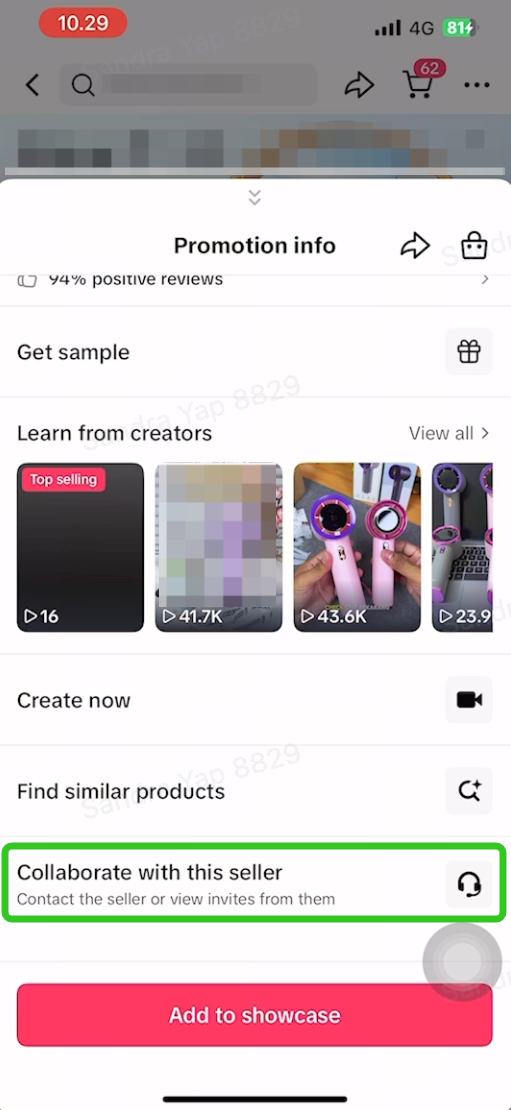 | 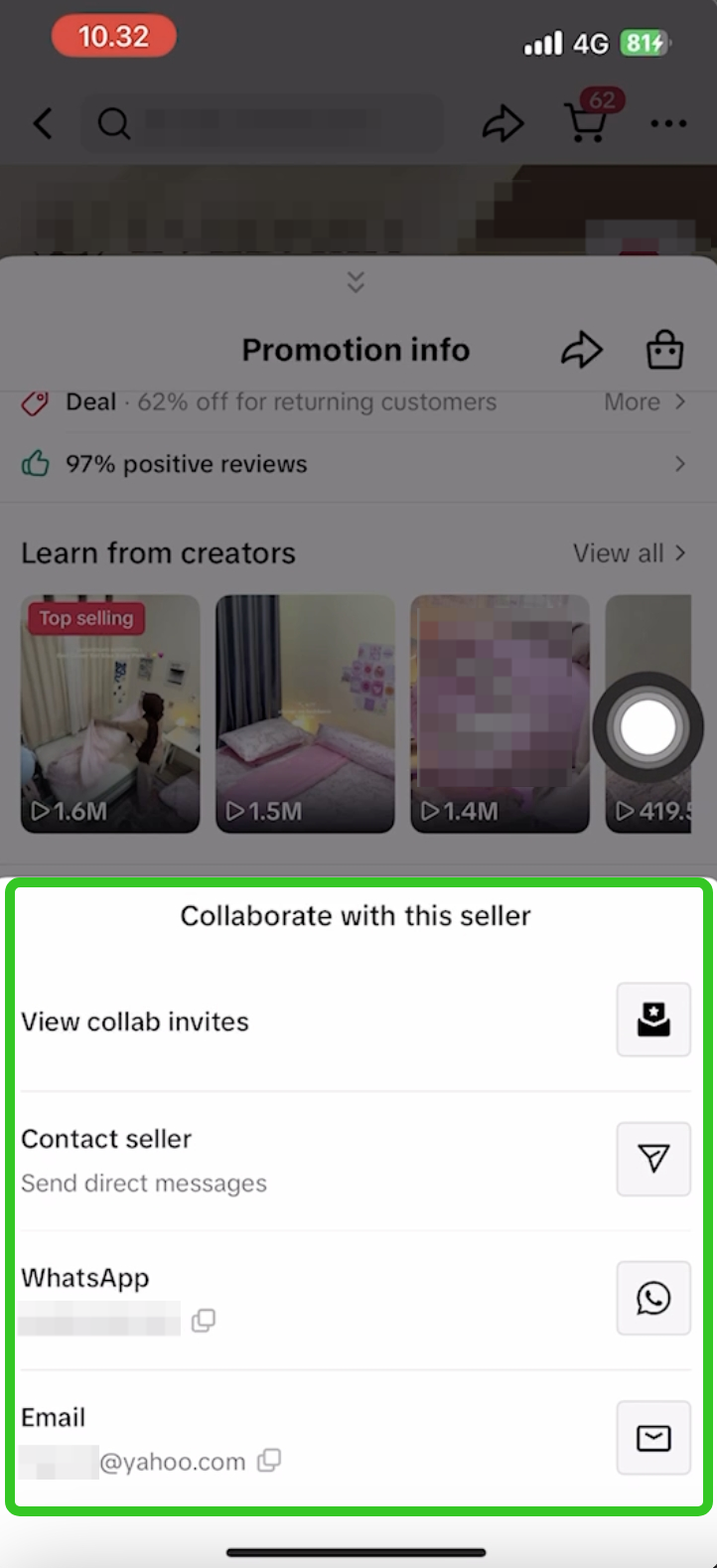 |
Visit the Affiliate Center > Toolkit > Product Marketplace | Browse available products and click on a product you're interested in | Expand this bottom container to view the full promotion info | Scroll down and click on 'Collaborate with this seller' | Connect directly with the seller via the channels provided |

FAQs
- Do I need to have an active affiliate collaboration with sellers in order for sellers to allocate me a Creator LIVE Flash Sale promotion?
- How will I be notified that we have received a Creator LIVE Flash Sale allocation from sellers, and where can I see more details of the promotion?
- TikTok App > LIVE Shopping Bag > LIVE Flash Sale
- LIVE Manager PC > LIVE Console > Product tab > Click +Add > Add LIVE Flash Sale (any available allocations from sellers will be displayed here).
- Is it a must to publish a Creator LIVE Flash Sale via TikTok App or LIVE Manager PC in order for the Creator LIVE Flash Sale promotion to be activated during my livestream?
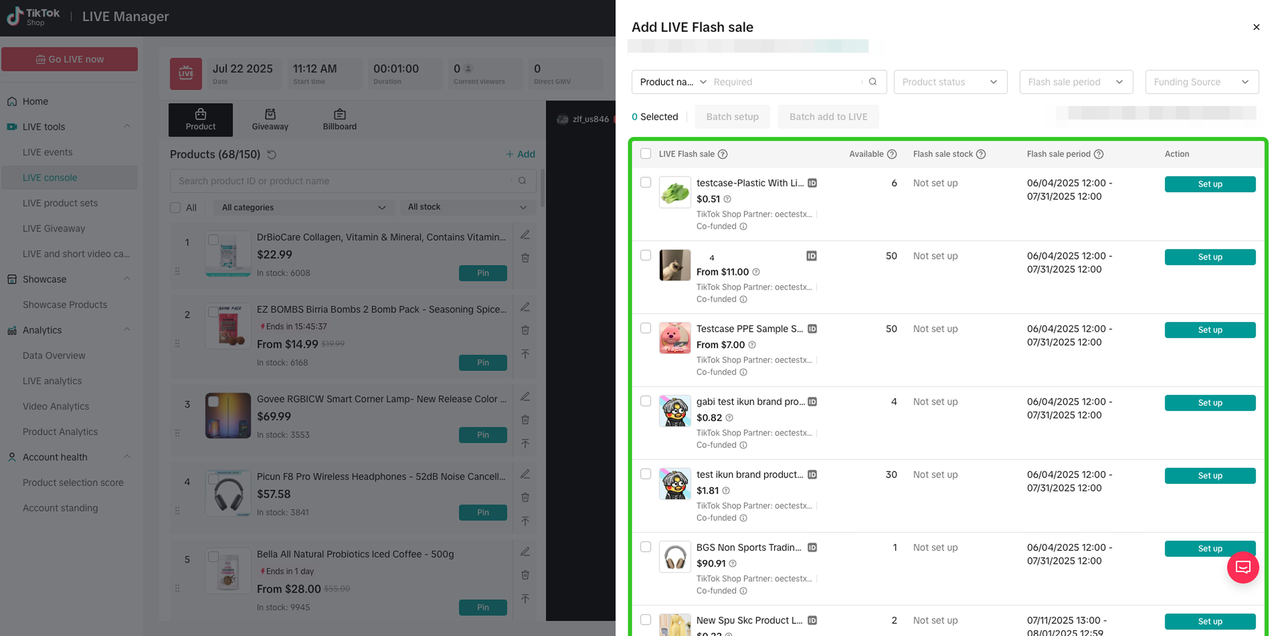 |  |
LIVE Manager PC > Add LIVE Flash Sale | TikTok App > LIVE Flash Sale |
- Via TikTok App, I've clicked on LIVE Flash Sale but there are no products available for me to create a new promotion. Why is that?
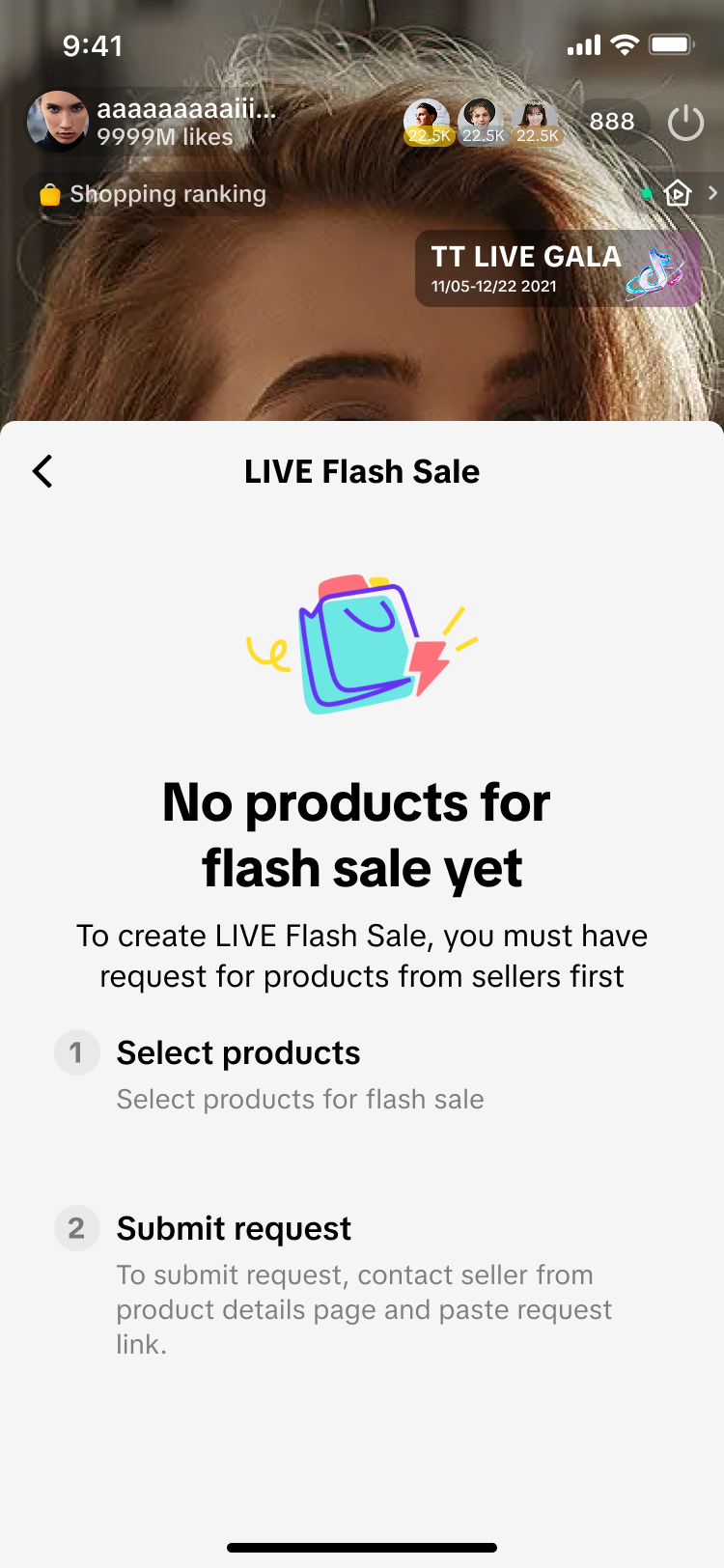 | If there are no available products shown, this page will be displayed to you instead. This means sellers have not allocated you any Creator LIVE Flash Sale promotions. It is highly suggested that you connect with sellers directly to request for a collaboration. |
- Upon publishing a Creator LIVE Flash Sale, this pop up appears with a recommendation to pin a product. Is my Creator LIVE Flash Sale promotion invalid if I did not pin the recommended product?
 | No, your Creator LIVE Flash Sale promotion will still be activated during your livestream once it is successfully published.This pop up is merely a suggestion to pin the product with activated Creator LIVE Flash Sale promotion in order to drive higher visibility and awareness to your viewers during the livestream.Pinning or unpinning a product does not impact the validity of the Creator LIVE Flash Sale promotion that was published. |
- Will my viewers be able to make repeat purchases across my various Creator LIVE Flash Sales?
Customer purchase limit = 1
- Creator LIVE Flash Sale 1 on 10 October, 2pm -> Customer A purchased successfully.
- Creator LIVE Flash Sale 2 on 10 October, 8pm -> Customer A purchased successfully.
- Why does this 'On sale soon' label appear on the product within the LIVE Shopping Bag?
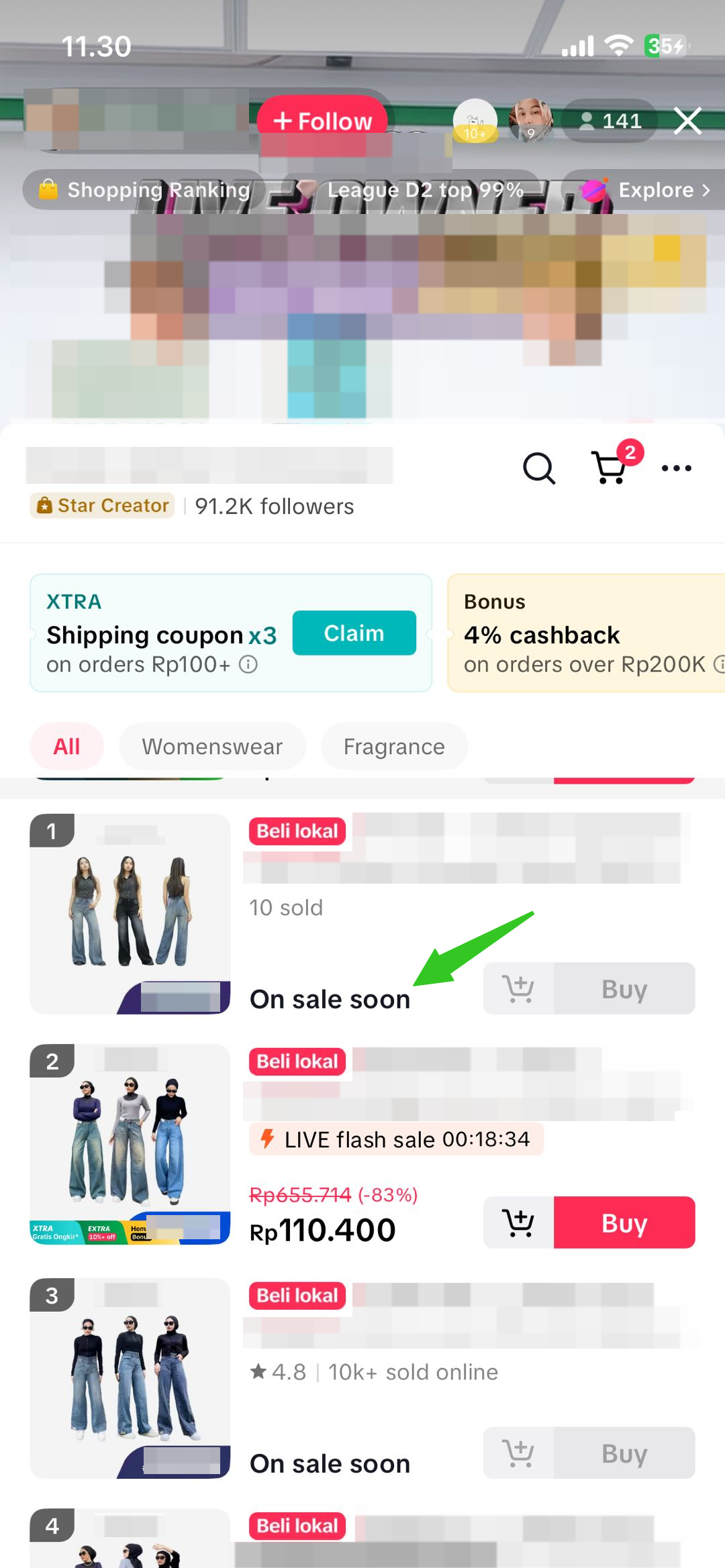 |
|
You may also be interested in
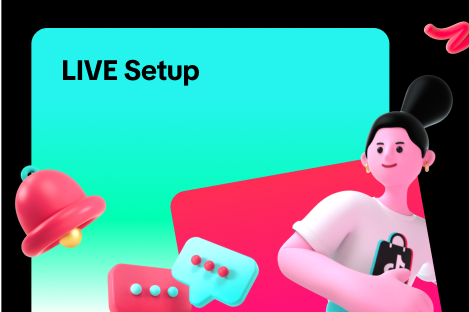
LIVE Setup
What is LIVE Setup? We have received feedback from Sellers and Creators indicating that selecting an…
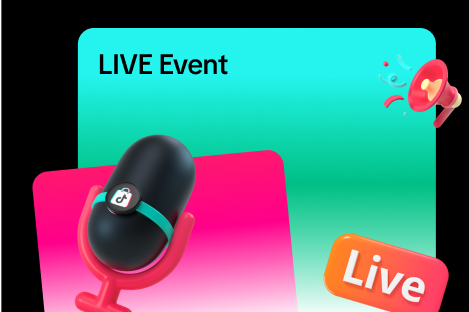
LIVE Event
What is LIVE Event? Many viewers find it hard to keep track of livestream schedules because each cre…
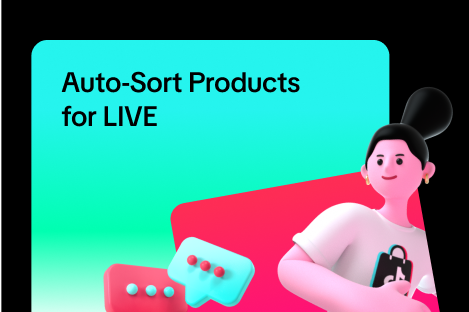
Auto-Sort Products for LIVE
In this article, we will teach you how the auto-sort products feature works and how it can benefit y…

LIVE Highlights
LIVE Highlights is a tool designed to provide you with the best-performing segments of your livestre…

Prime Time Coupon
This article teaches you what Prime Time Coupon is, how to activate it during your livestream as a s…

LIVE Highlights Replay on PDP
LIVE Highlights is a tool designed to provide you with the best-performing segments of your livestre…

LIVE Follower Voucher
This article will share with you what a LIVE Follower Voucher is, how you can leverage these LIVE Fo…
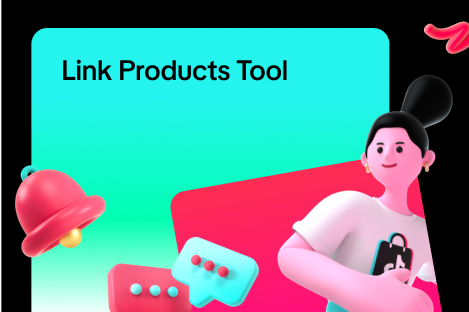
Link Products Tool
What is the Link Products tool? The Link products tool allows creators to add product links to eligi…
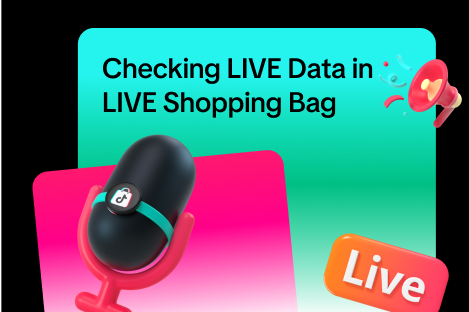
Checking LIVE Data within LIVE Shopping Bag
As a host actively doing livestreams, having real-time data on how your LIVE is performing will be h…