LIVE Event
05/02/2025
What is LIVE Event?
Many viewers find it hard to keep track of livestream schedules because each creator has different timings. A simple reminder for upcoming LIVEs would make it easier for viewers to stay on top of the shows they want to watch. It would also help creators reach a larger audience by reminding viewers to tune in!TikTok Shop's new LIVE Event feature does just that. It helps creators like you promote your LIVE streams and attract more viewers by sending timely reminders before the event starts. The feature not only notifies your followers when your LIVE is about to begin but also guides them to your livestream. Plus, it lets you promote your LIVE with promotional videos before the event takes place!

Creating your LIVE Event
It only takes 3 steps for you to complete the LIVE Event setting. If you have enabled your LIVE Event function, TikTok Shop will send a push notification to your followers and viewers who have subscribed to your LIVE when your LIVE is about to start and guide them to your LIVE.- Step 1: Create a LIVE Event and wait for review.
- Step 2: Once your LIVE Event application has passed review, record a promotional video using the LIVE Event sticker.
- Step 3: Go LIVE and host your event! We'll notify registered viewers and your followers of your LIVE too.
Where to find LIVE Event
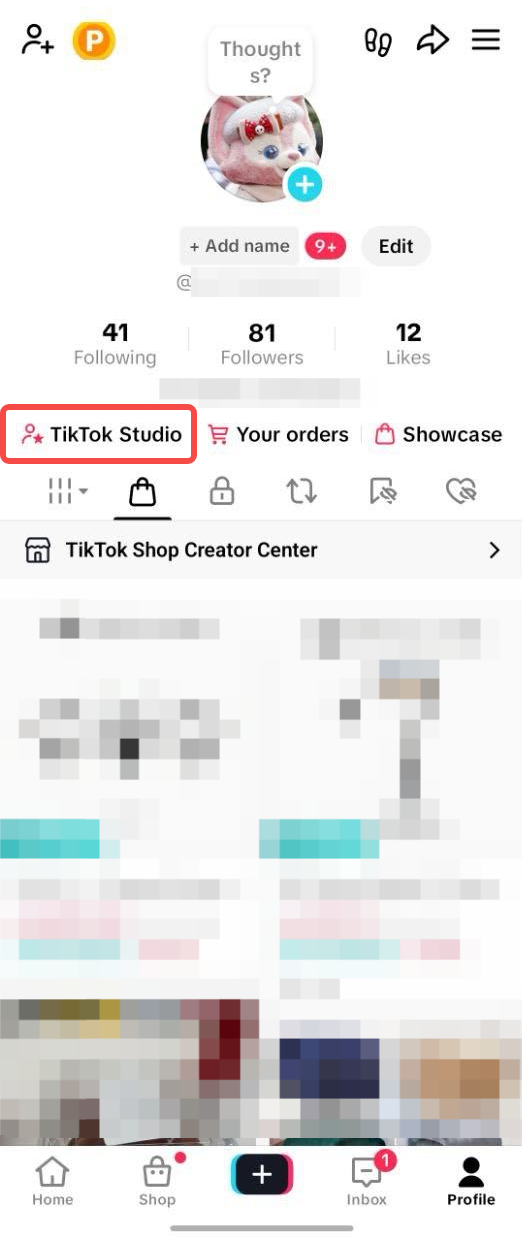 | 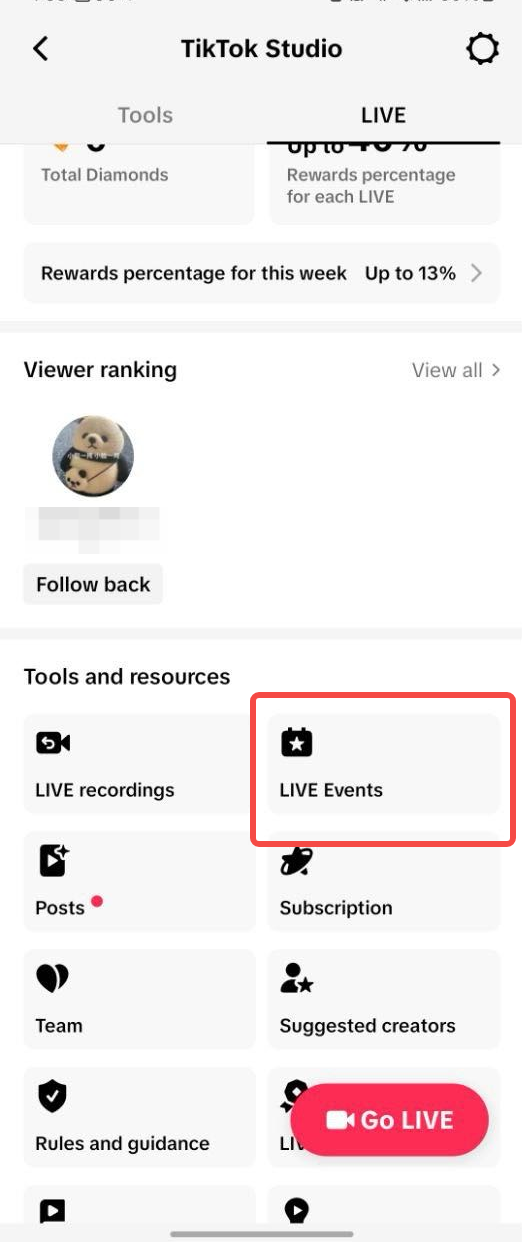 | 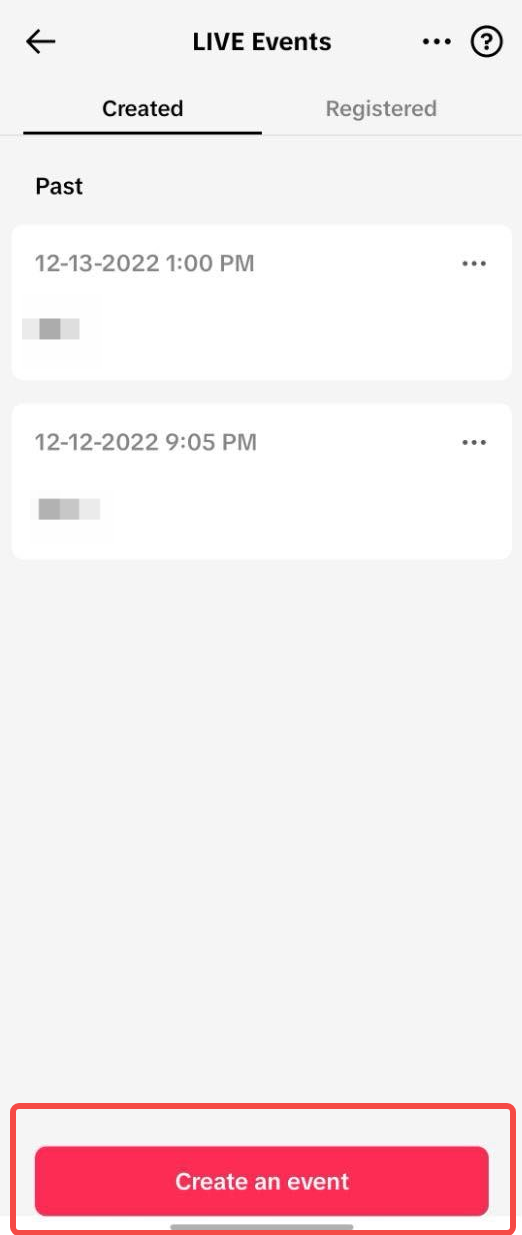 |
Enter TikTok Studio through your Profile | Scroll down to Tools and resources and choose LIVE Event | Tap on Create an Event |
- Click on LIVE Event to create an event
- Enter the event name, set the LIVE time, and add a detailed description for your LIVE
- Submit your application. You should see the prompt "Event created"
- View application results in TikTok > Inbox
Did not pass review: LIVE Event will be cancelled
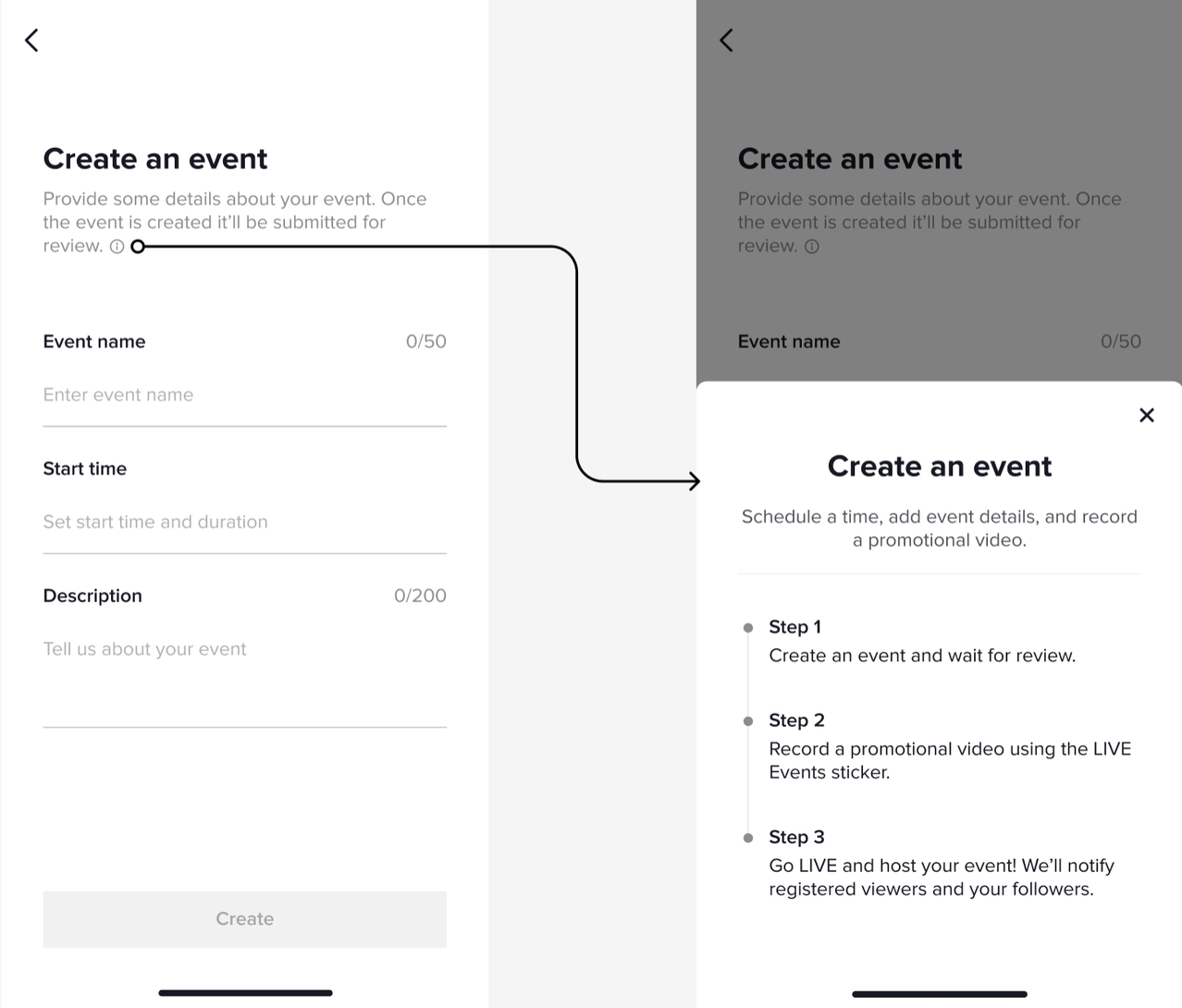 | 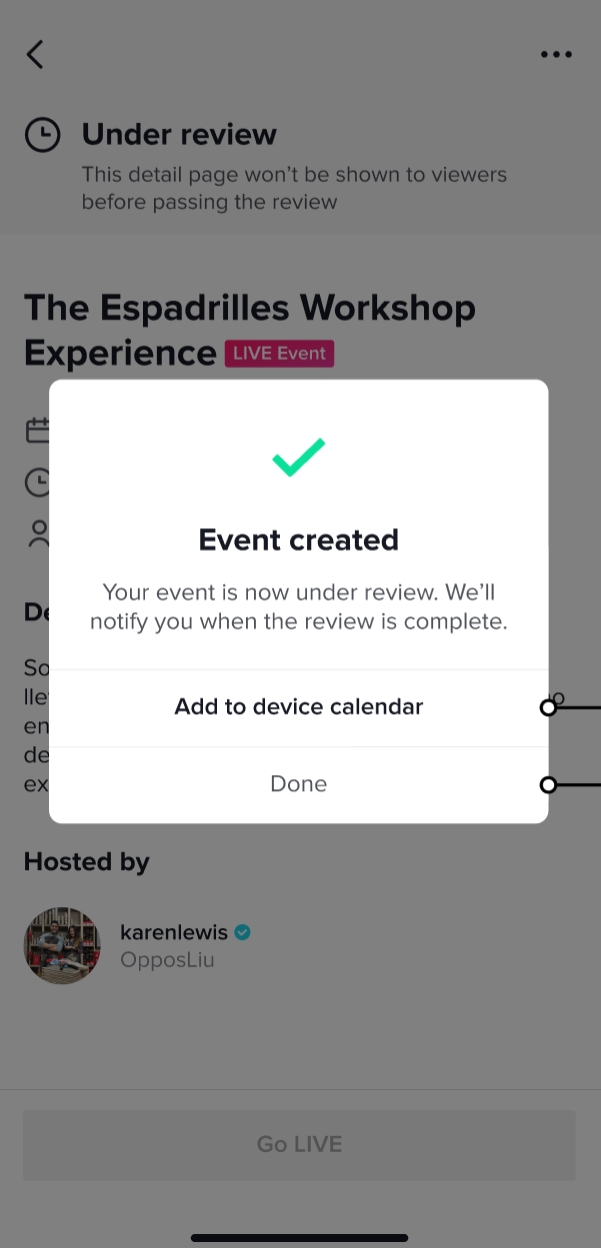 | 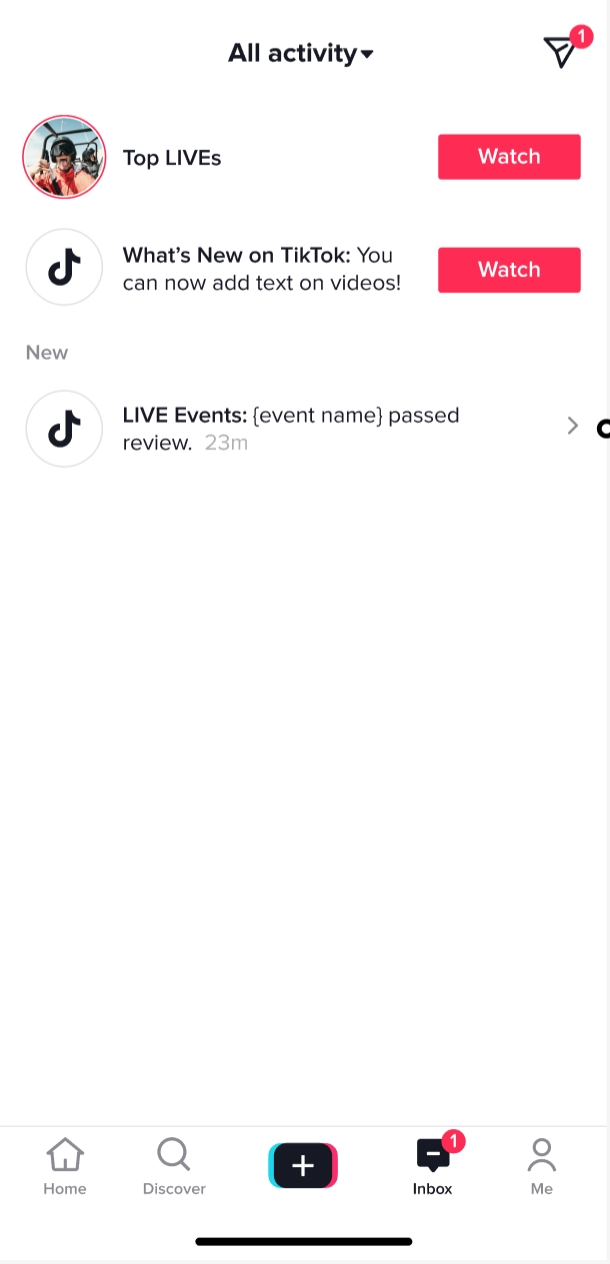 |
| Submit your application. You should see the prompt "Event created" | View application results in TikTok > Inbox
|
- After your LIVE Event is approved, you can click the Related videos on the landing page to record a warm-up video
- After editing, don't forget to add your LIVE Event link, and click Post to publish your video
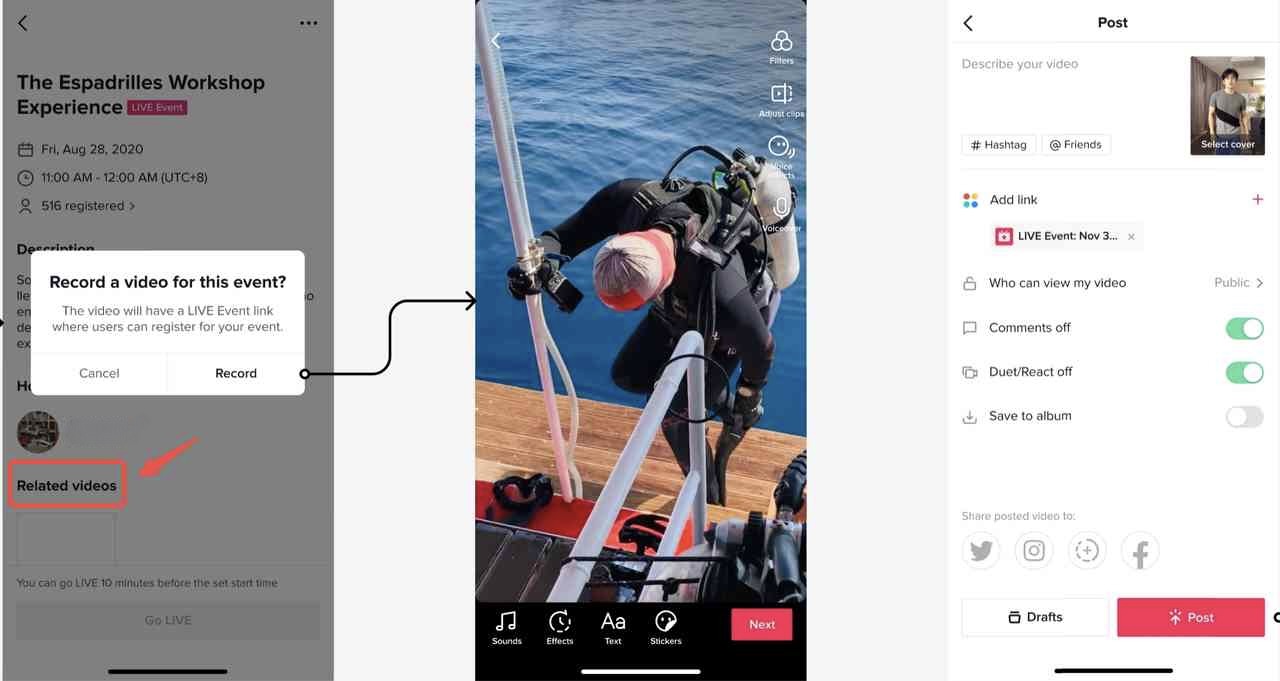 Step 3: Go LIVE and host your event! We'll notify registered viewers and your followers.After your LIVE Event has been published
Step 3: Go LIVE and host your event! We'll notify registered viewers and your followers.After your LIVE Event has been published- Viewers can find your promotional video through their For You Page
- Viewers can also register for this LIVE by clicking on the LIVE Event icon

Starting your LIVE Event
You can locate your upcoming LIVE through clicking the LIVE Event sticker on your promotional video or click the LIVE Event icon on your Profile page. The detailed instructions are as follows:Entry A: Through sticker on the warm-up videoClick the LIVE Event sticker on the warm-up video to go to the landing page of this LIVE Event
As a host, you can now click Go LIVE

Entry B: Through your Profile page
- Switch to Profile page and click the LIVE Event icon on the upper right
- You will be able to see your upcoming and past LIVEs on this landing page
- Click on your chosen LIVE and start your journey!
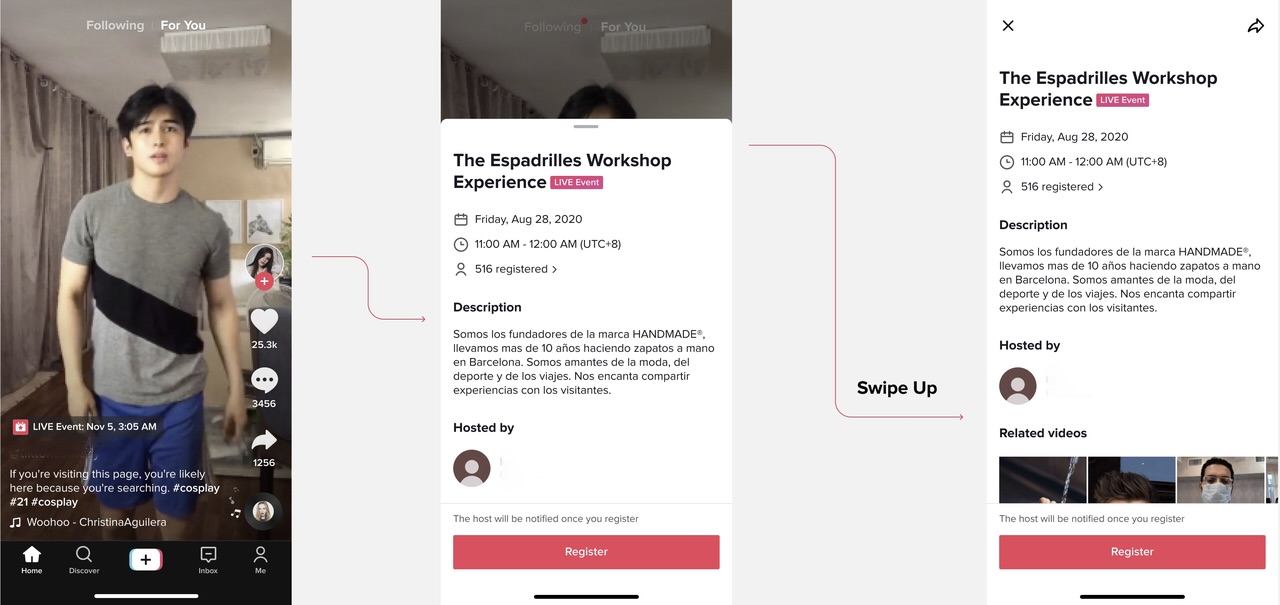

FAQ
- Will the viewers who register for my LIVE automatically follow me?
- No. LIVE Event registration is only for that particular LIVE. Those who have subscribed to your LIVE Event will not automatically follow your account.
- Are only my followers able to register for my LIVE Event?
- No, viewers do not need to follow your account in order to register for your LIVE Event.
- Why was my Live Event application rejected?
- If your LIVE Event application was rejected, this may be because of either one of these reasons:
- You have two LIVEs scheduled for the same timing.
- The name or description of your LIVE Event may contain expressions that violate TikTok Shop guidelines.
- If your LIVE Event application was rejected, this may be because of either one of these reasons:
Anda mungkin juga tertarik
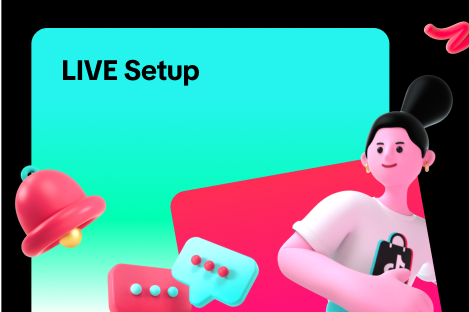
LIVE Setup
What is LIVE Setup? We have received feedback from Sellers and Creators indicating that selecting an…

Creator LIVE Flash Sale
What is Creator LIVE Flash Sale? Creator LIVE Flash Sale is a type of Seller Flash Sale, whereby it…
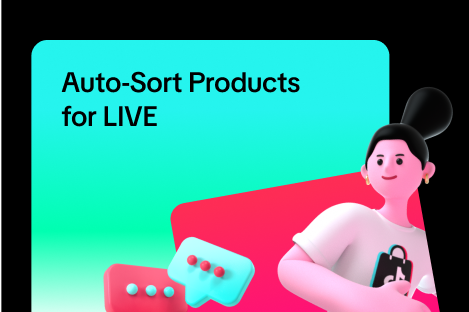
Auto-Sort Products for LIVE
In this article, we will teach you how the auto-sort products feature works and how it can benefit y…

LIVE Highlights
LIVE Highlights is a tool designed to provide you with the best-performing segments of your livestre…

Prime Time Coupon
This article teaches you what Prime Time Coupon is, how to activate it during your livestream as a s…

LIVE Highlights Replay on PDP
LIVE Highlights is a tool designed to provide you with the best-performing segments of your livestre…

LIVE Follower Voucher
This article will share with you what a LIVE Follower Voucher is, how you can leverage these LIVE Fo…
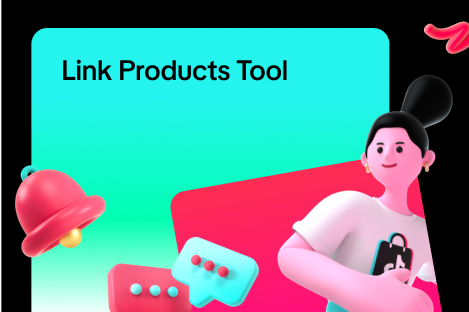
Link Products Tool
What is the Link Products tool? The Link products tool allows creators to add product links to eligi…
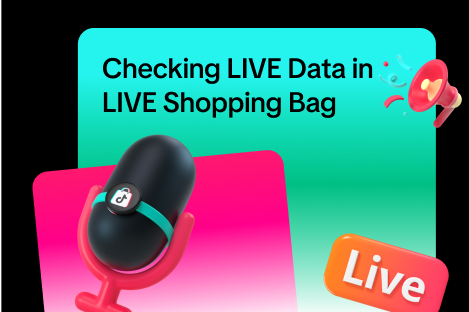
Checking LIVE Data within LIVE Shopping Bag
As a host actively doing livestreams, having real-time data on how your LIVE is performing will be h…