How to Manage Your Store's Finances
01/19/2024
Overview
Know better about managing your finances in your TikTok Shop, sellers might get some fees applied to the orders and also how to withdraw and get your earnings from TikTok Shop in this lesson.- Overview
- Fees and Explanation
- Order Settlement
- Withdrawal Guidance
Fees and Explanation
These are the terms of fees or charges that may apply to your orders. Here are the details about each fee to help you understand more.| Order/adjustment ID | Transaction ID |
| Type | Order/adjustment |
| Time | Time of settlement, and time zone is UTC |
| Total earnings from order | The total earnings calculated by platform at the time the order was paid (the earnings from order subtotal in the settlement breakdown) |
| Customer payment | The total amount paid by the customer |
| Product price | The price of all order items after the seller's discount is deducted |
| Platform discount | This category represents promotions paid for by platform, such as coupons and other campaign discounts organised by platform |
| Total fees | The fees calculated by platform one day after the order is completed (the order is deemed completed 7 days after it is delivered to customer (including delivery date)with no return/refund ongoing) (this is the fees subtotal in the settlement breakdown) |
| Refund | The amount refunded |
| Customer order refund | If a refund happens, the amount that user has paid for the refunded product is deducted from the final settlement |
| Platform discount refund | If a refund happens, the platform discount that was applied will be regarded as invalid and deducted from the final settlement |
| transaction fee | Transaction fee on TikTok Shop platform |
| Actual return shipping fee | If the seller is responsible for the return, the return shipping fee will be charged. |
| Affiliate commission | The price the customer actually paid for the product (product sale price minus any platform coupons and merchant coupons) multiplied by the commission percentage. |
| Chargeback | The charge that is returned to a payment card after a customer successfully disputes an item on their account statement or transactions report |
| Customer service compensation | Compensation paid by customer services to customer after the after-sales period is completed or extra compensation is paid |
| Other adjustments | Adjustments for other reasons |
| Settlement amount | The final amount to be settled, calculated by platform |
| Related order ID | Orders related to the adjustments, if any. |
Order Settlement
The orders will be settled and available to be withdrawn to seller's account one day after it is completed, which means 7 days after the package is delivered (including delivery date) and there's no refund or return in process, or after-sales have been completed.Example:
- Order was placed and paid on 1 Nov 2021
- Delivered to customers on 4 Nov 2021
- Completed on 10 Nov 2021
- It will be settled on 11 Nov 2021 and available to withdraw by seller.
- Go to "Finance" and select "Settled Record"
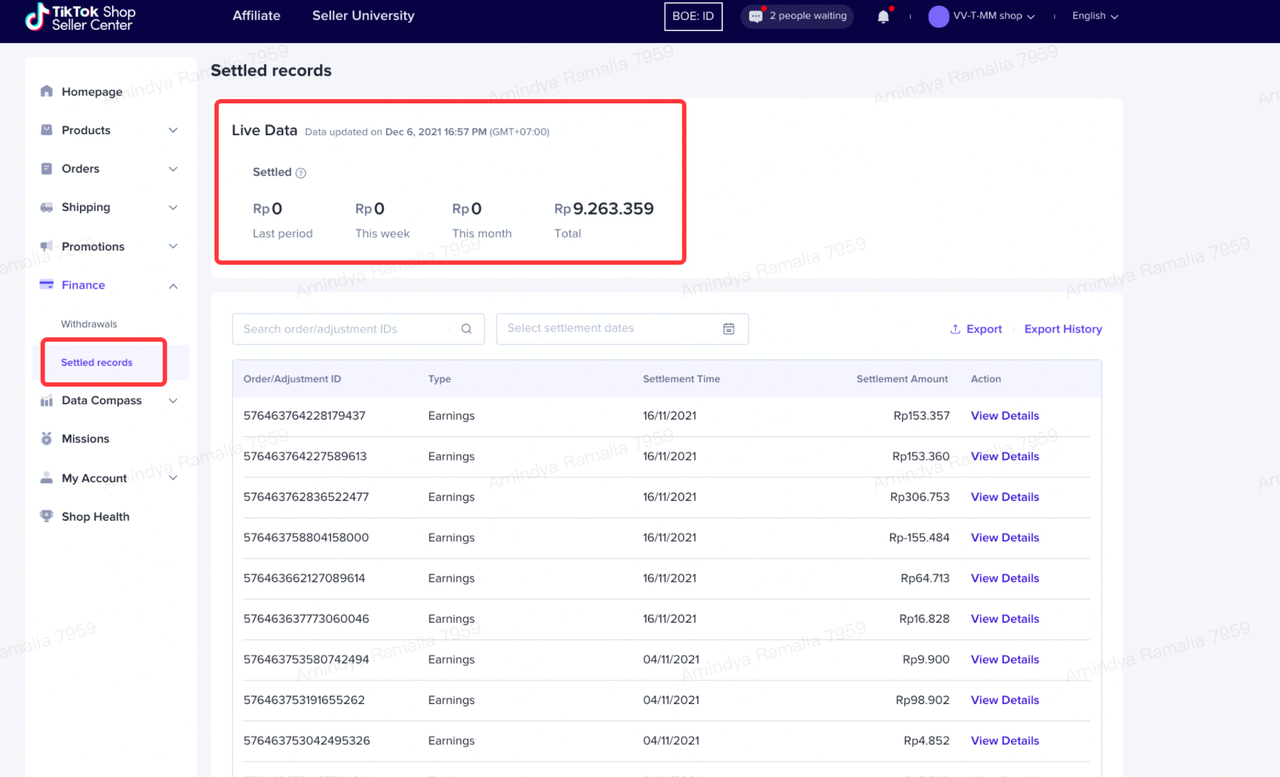
- Choose "View Details" to see settlement breakdown of selected orders.
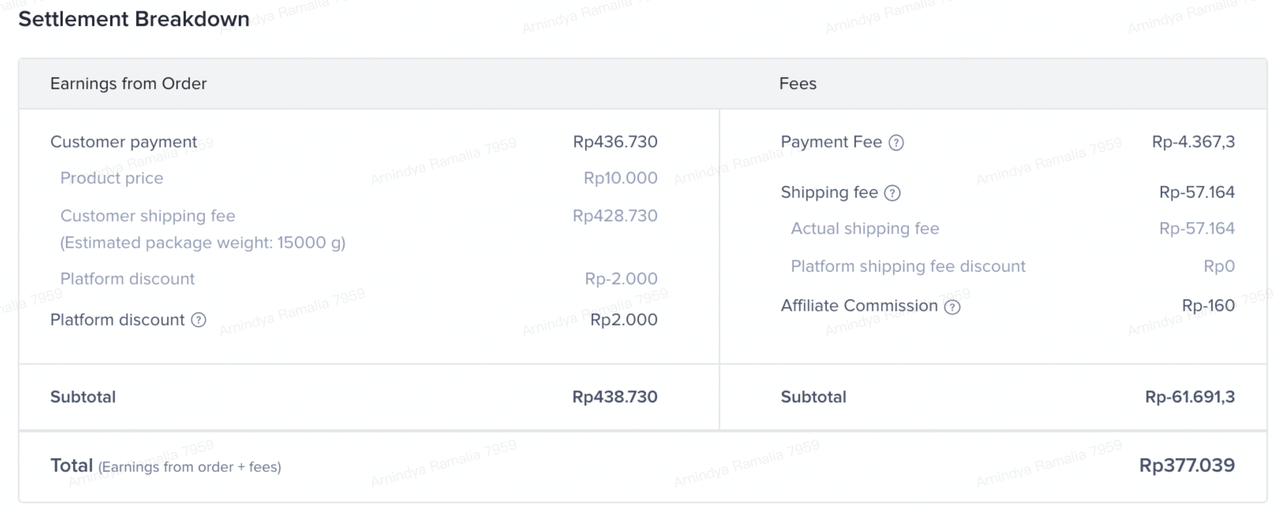
- If you click the arrow besides To Settle, you will see the details of relevant orders to be settled.
 Some notices you need to know in settlement:
Some notices you need to know in settlement:- To Settle shows estimated payment, which means the relevant fees have not been deducted.
- Orders to be settled are due to the following 2 reasons:
- Some orders are not complete yet (package has not been delivered/order is still in after sales/return or refund request has not closed yet).
- Sellers earnings have not reached the threshold or all settlement amounts are negative (e.g the shipping fee exceeds customer payment).
Withdrawal Guidance
After getting your settled orders, you can withdraw your earnings by doing Manual and Automatic Withdraw. Sellers are able to withdraw to your bank account as Seller Center will not withdraw to your bank account automatically.Here's the step to withdraw your earnings:
Manual Withdrawal
- Go to Finance then select Withdraw blue button under your Available to withdraw balance.
- Fill in the Withdrawal amount (minimum THB 1.00 -) and choose your preferred bank account under Choose withdrawal method, then click "Continue" and "Confirm" your information.
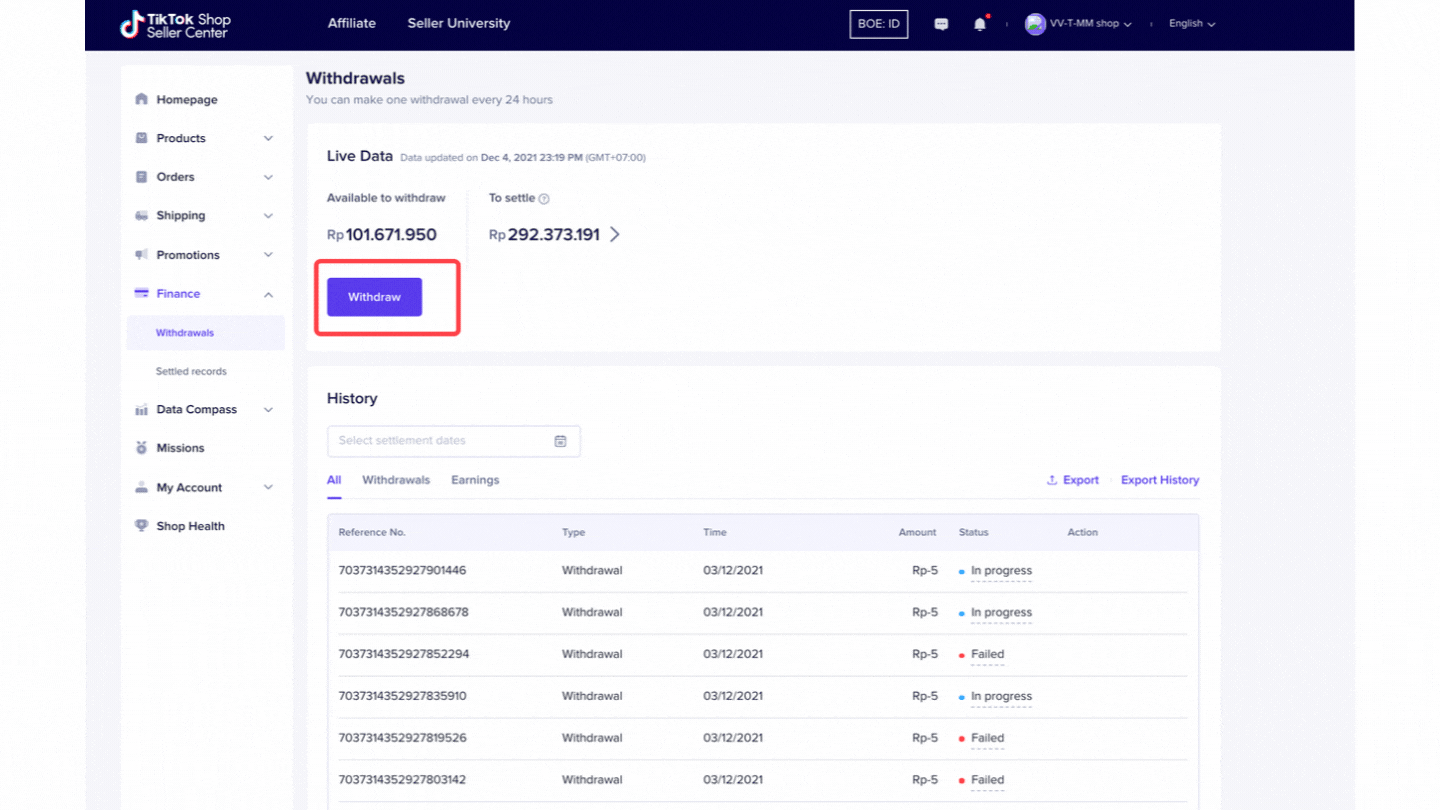 There is no upper limit for the withdrawal amount of the following banks: Bangkok Bank, Krung Thai Bank, Bank of Ayudhya, Kasikorn Bank, TMB Bank Thanachart, CIMB Thai Bank, Siam Commercial Bank, Standard Chartered Bank (Thai), United Overseas Bank, TISCO Bank, Kiatnakin Phatra Bank, Land and Houses Bank, ICBC (Thai), Thai Credit Retail Bank, Mega International Commercial Bank, Bank of China (Thai), ANZ Bank (Thai), and Sumitomo Mitsui Trust Bank.
There is no upper limit for the withdrawal amount of the following banks: Bangkok Bank, Krung Thai Bank, Bank of Ayudhya, Kasikorn Bank, TMB Bank Thanachart, CIMB Thai Bank, Siam Commercial Bank, Standard Chartered Bank (Thai), United Overseas Bank, TISCO Bank, Kiatnakin Phatra Bank, Land and Houses Bank, ICBC (Thai), Thai Credit Retail Bank, Mega International Commercial Bank, Bank of China (Thai), ANZ Bank (Thai), and Sumitomo Mitsui Trust Bank. - You can click "Confirm".
Automatic Withdrawal
- Go to the same tab, Withdraw. Then click on Automatic Withdrawal Settings.
- On the page, swipe right or turn the toggle on in Auto Withdrawal button to activate. Your main account will be automatically selected to be beneficiary account. TikTok Shop will transfer money periodically every week (on Wednesday)
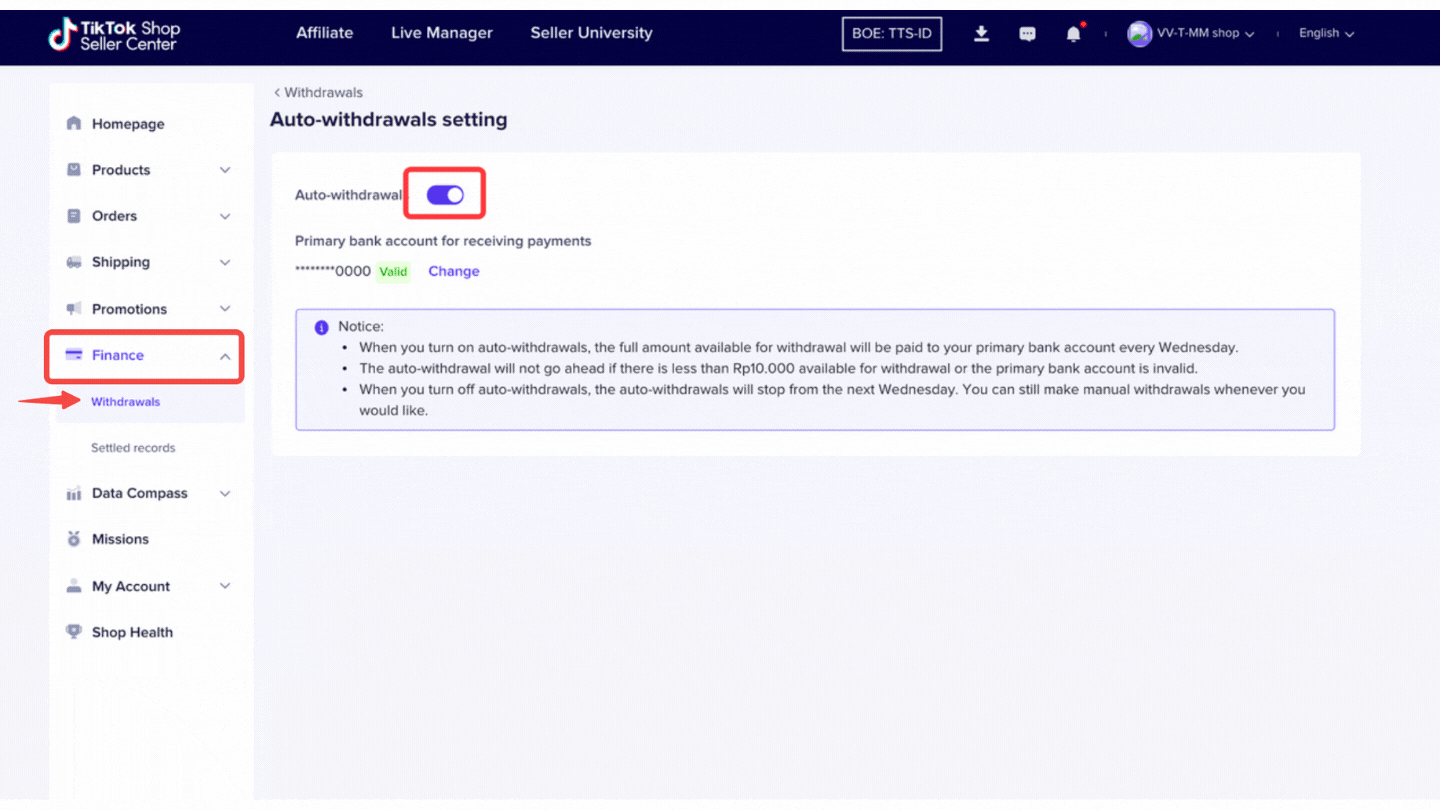
- To change the beneficiary's account, click "Change". You will navigate to the Seller Profile page.
- Change the beneficiary's account in the Payments tab. Then, click Change Account to select a disbursement account.
- After selecting, click Confirm.
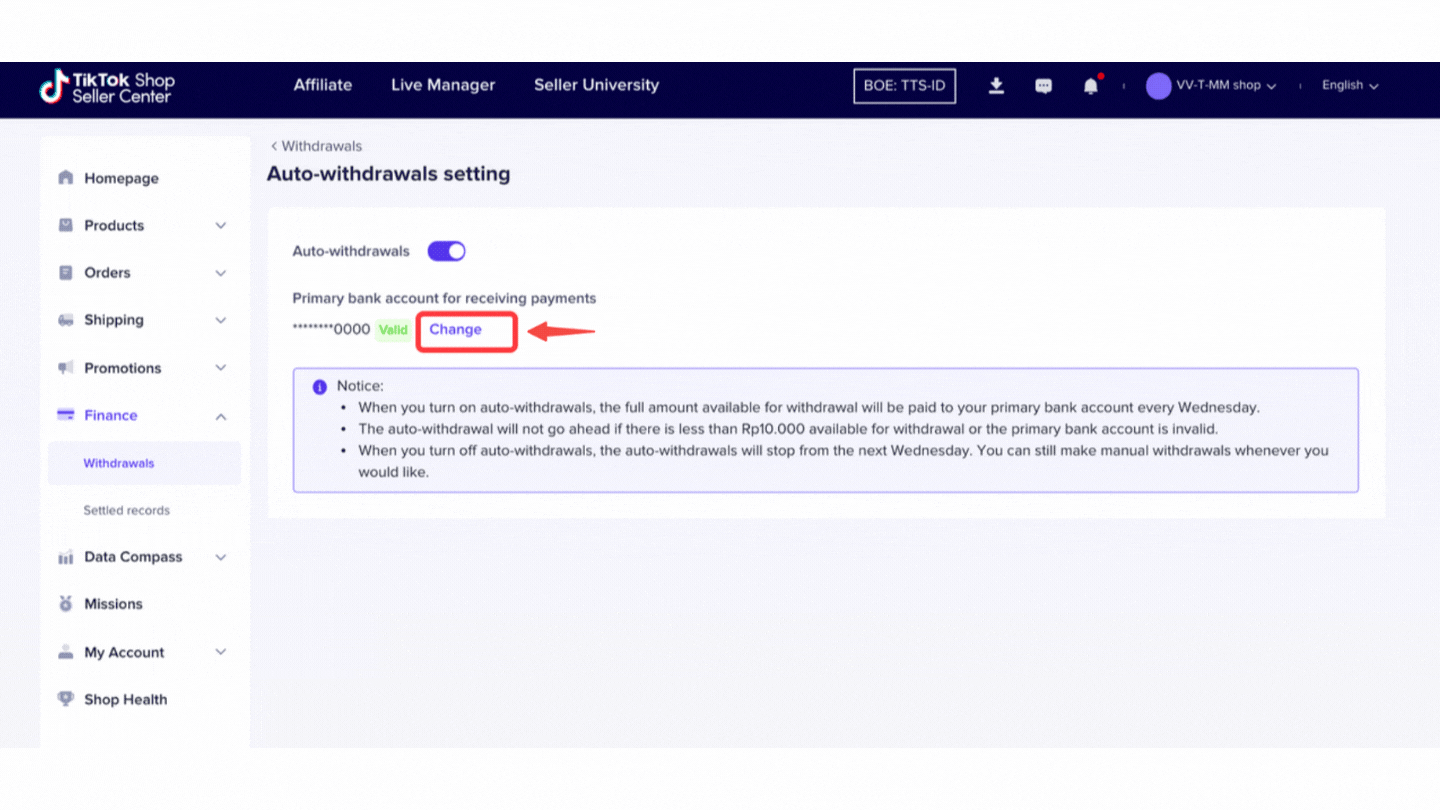 Seller can still withdraw money manually once every 24 hours.
Seller can still withdraw money manually once every 24 hours.Review your Withdrawal status
- Once the withdrawal application is successfully submitted, it can't be cancelled or changed. The withdrawal amount takes about 5 working days to be reflected in your bank.
- In History, you can view withdrawal Status of each transaction. See the explanation below:
Transferred: when your earnings are successfully transferred, including time and which bank account.
Failed: the transfer failed and you need to update your bank account information. If seller withdrawal request fails, the amount will return to seller balance.
Please visit Seller's University to see other related articles from TikTok Shop! And if you have any questions, feel free to ask them through the Help Center.
Happy selling, Seller!
TikTok Shop
You may also be interested in
- 1 lesson
🔖How to join Mall Combo Package
Take advantage of exclusive benefits as soon as you join
- 1 lesson
How to Upload Your First Listing
Learn more about Listing to Your First Product
- 1 lesson
Brand Qualification on TikTok Shop
Learn about the importance of "Brand qualification" on TikTok Shop, along with guidance on preparing…
- 4 lessons
Easy Ways to Register on TikTok Shop
The registration process on TikTok Shop is very convenient. You can register with an existing TikTok…

I've tried all of the methods above but am still unable to l…
If you've followed the troubleshooting steps and your problem still persists, kindly reach out to th…

Seller Registration
Registration process in TikTok Shop is very convenient. You can sign up with your existing TikTok ac…
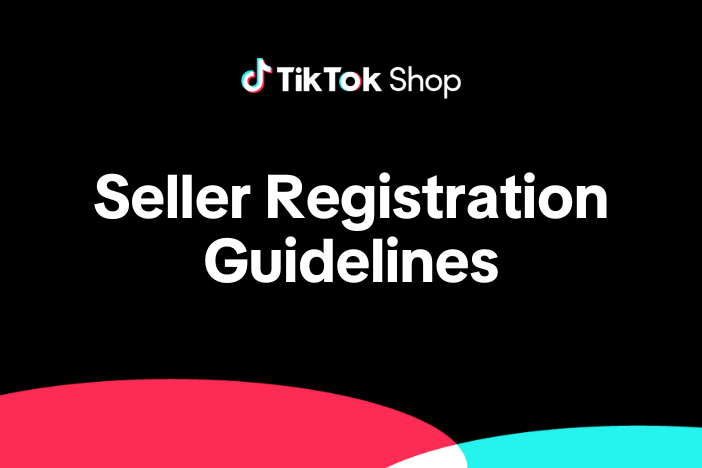
TikTok Shop Seller Registration Guidelines
Overview 1.1 Introduction These TikTok Shop Seller Registration Guidelines have been drafted with…
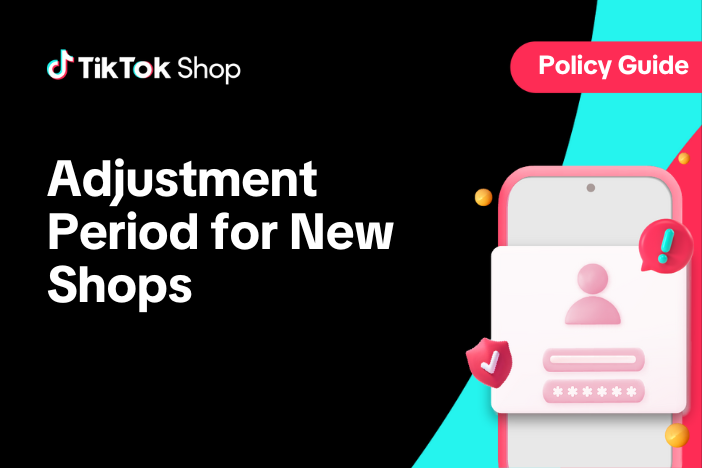
Adjustment Period for New Shops
New shops are subject to a probation period during which some functions are restricted. These restri…

TikTok Shop Mall Qualification
What is TikTok Shop Mall TikTok Shop Mall is a virtual shopping mall that features a curated selecti…
![[PDF] การเงินบน TikTok Shop ที่ผู้ขายควรรู้_watermark.pdf](https://sf16-sg.tiktokcdn.com/obj/eden-sg/ylauljylsslz_lm_uhsslnht/ljhwZthlaukjlkulzlp/university/ppt-cover.jpeg)