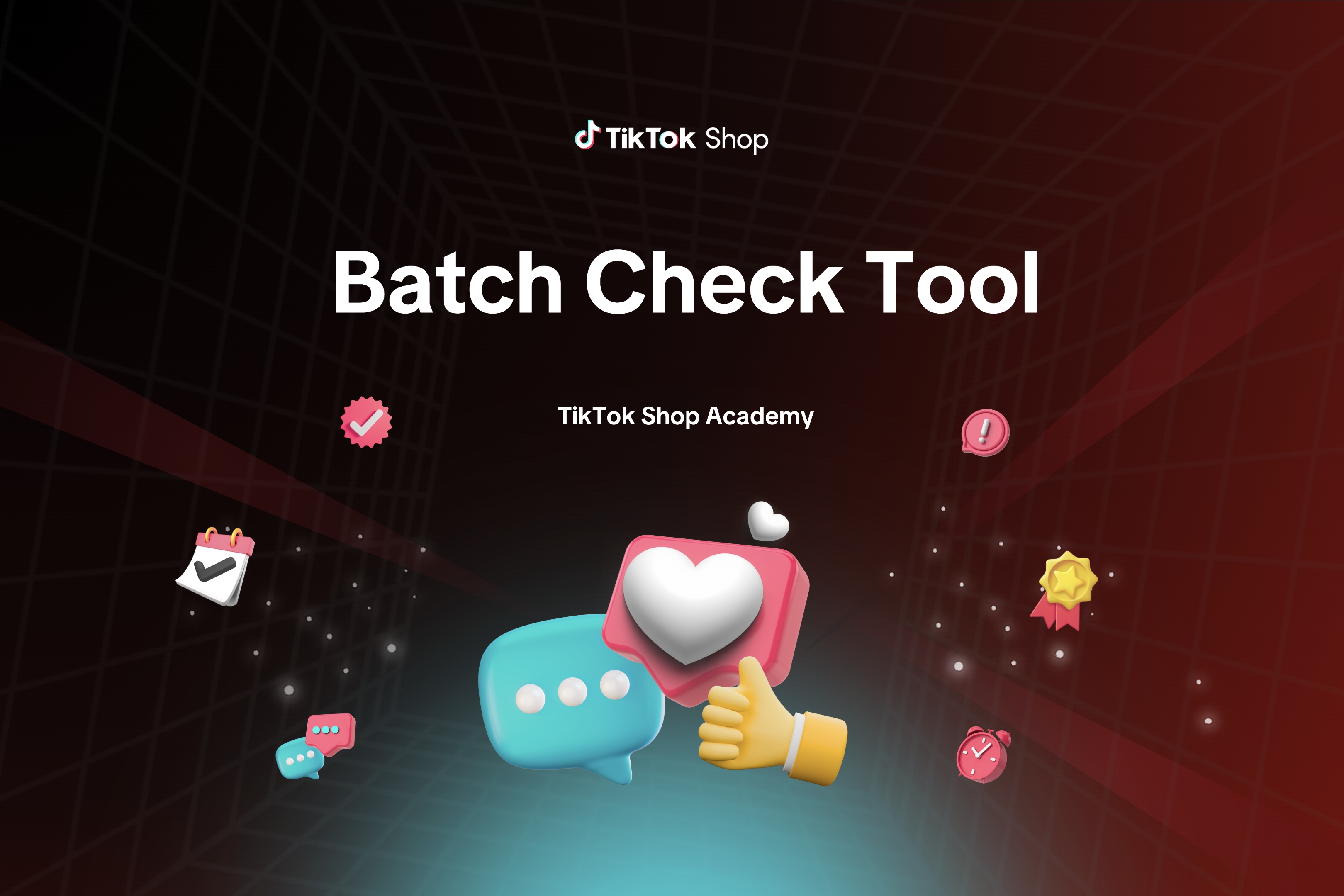Fulfill your orders on Seller APP
08/26/2025
New fulfillment setting menu
Introducing a new menu for sellers to manage fulfillment setup to allow sellers to setup a collection method and document format.- Collection method: you can now set up pickup or drop-off collection methods at the warehouse level, and once configured, all your orders will automatically apply these settings.
|
|
|
|
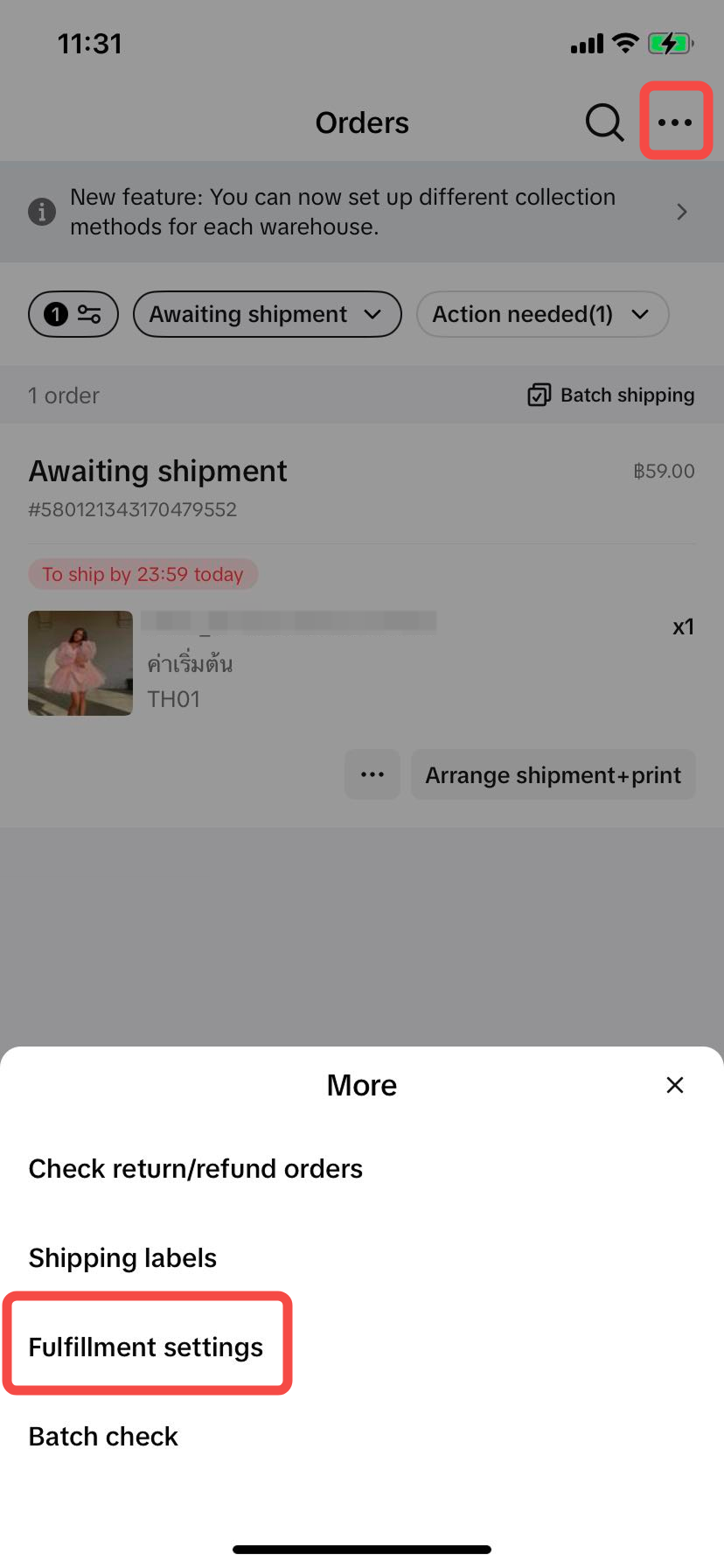 | 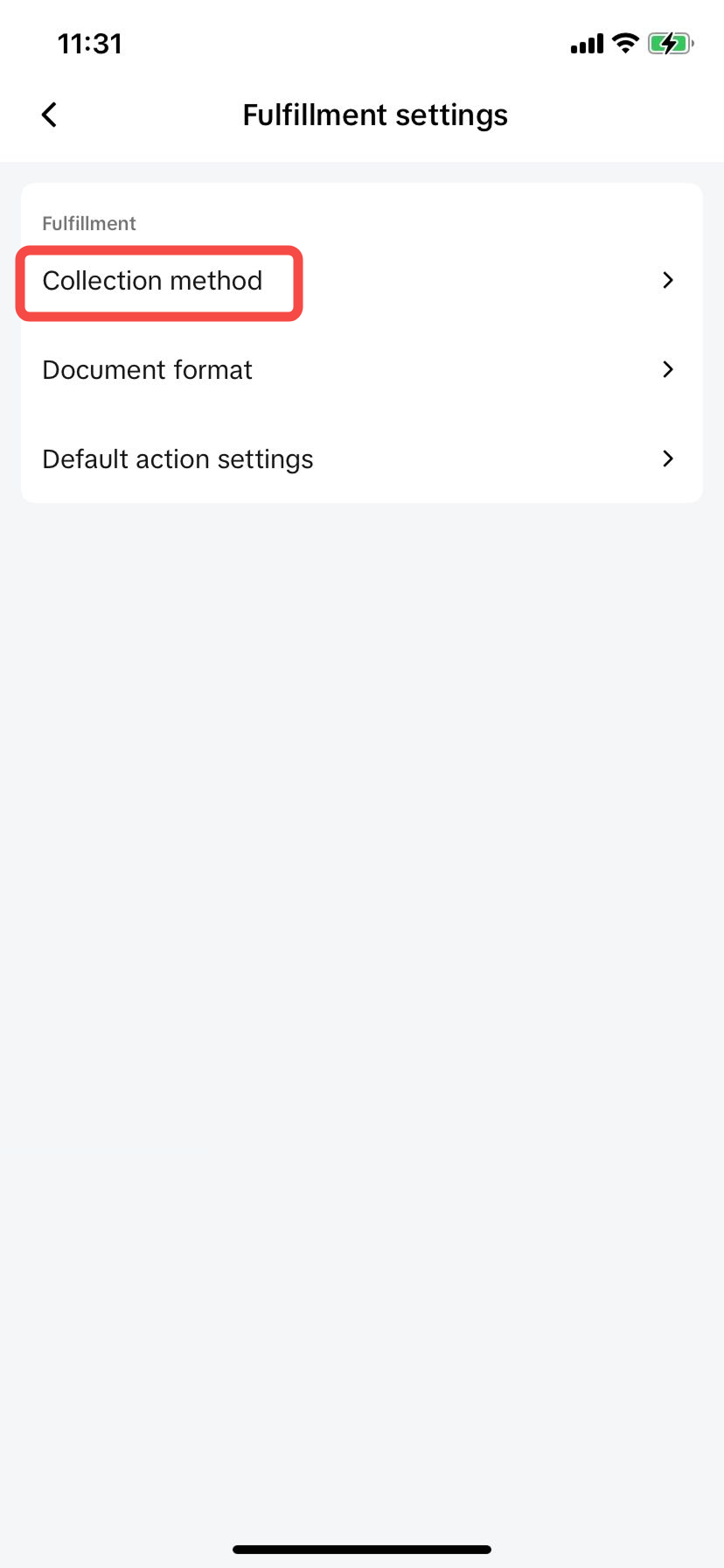 | 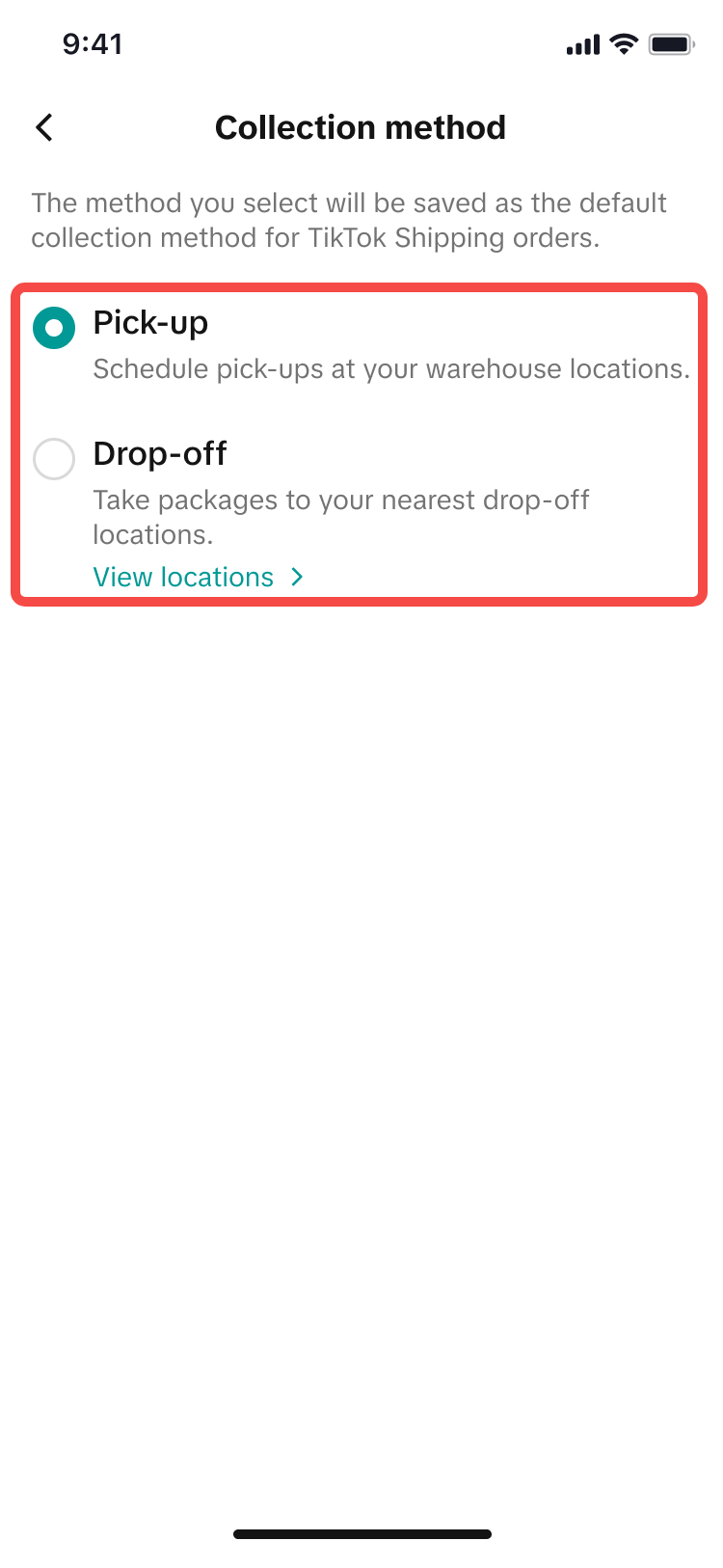 | 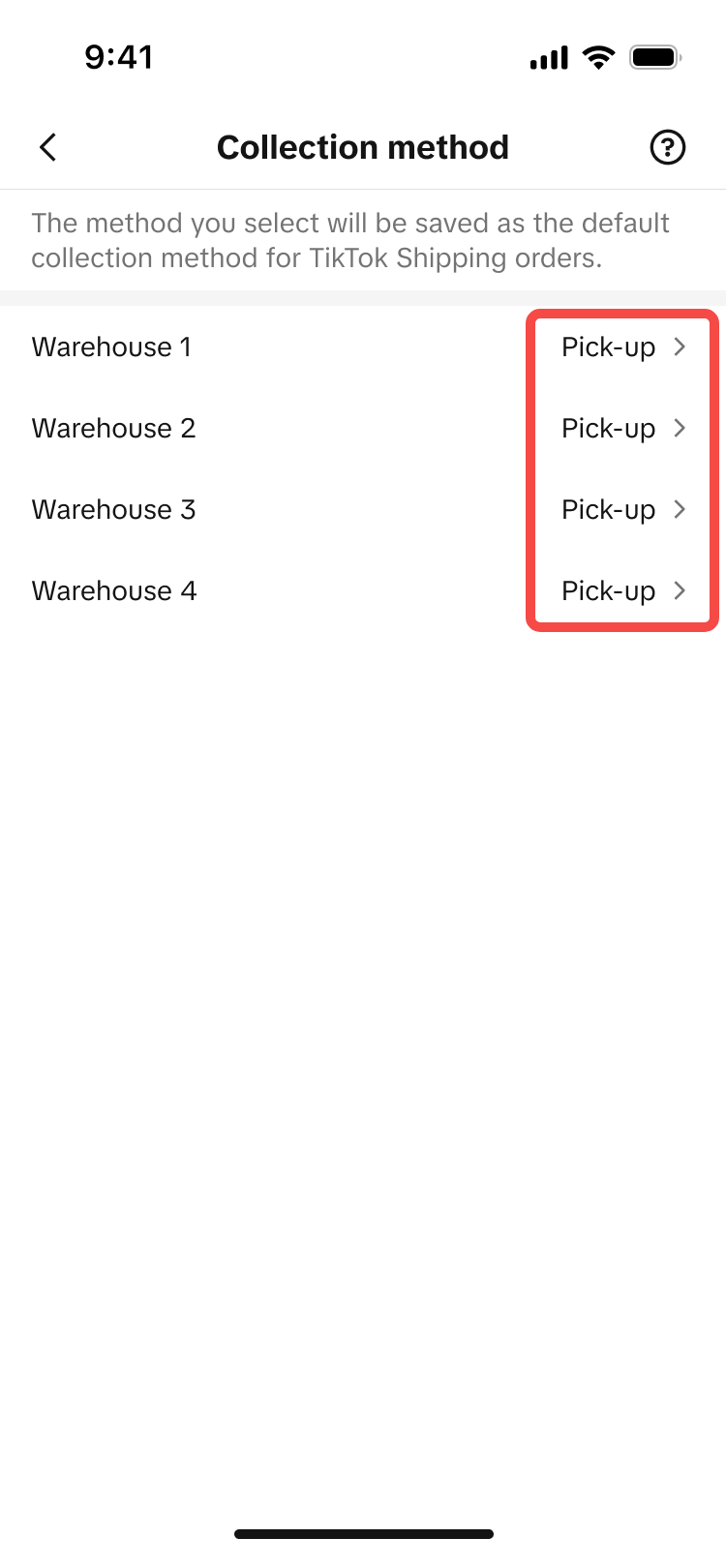 |
- Default action setting: you can choose the default action after successfully arrange shipment
|
|
|
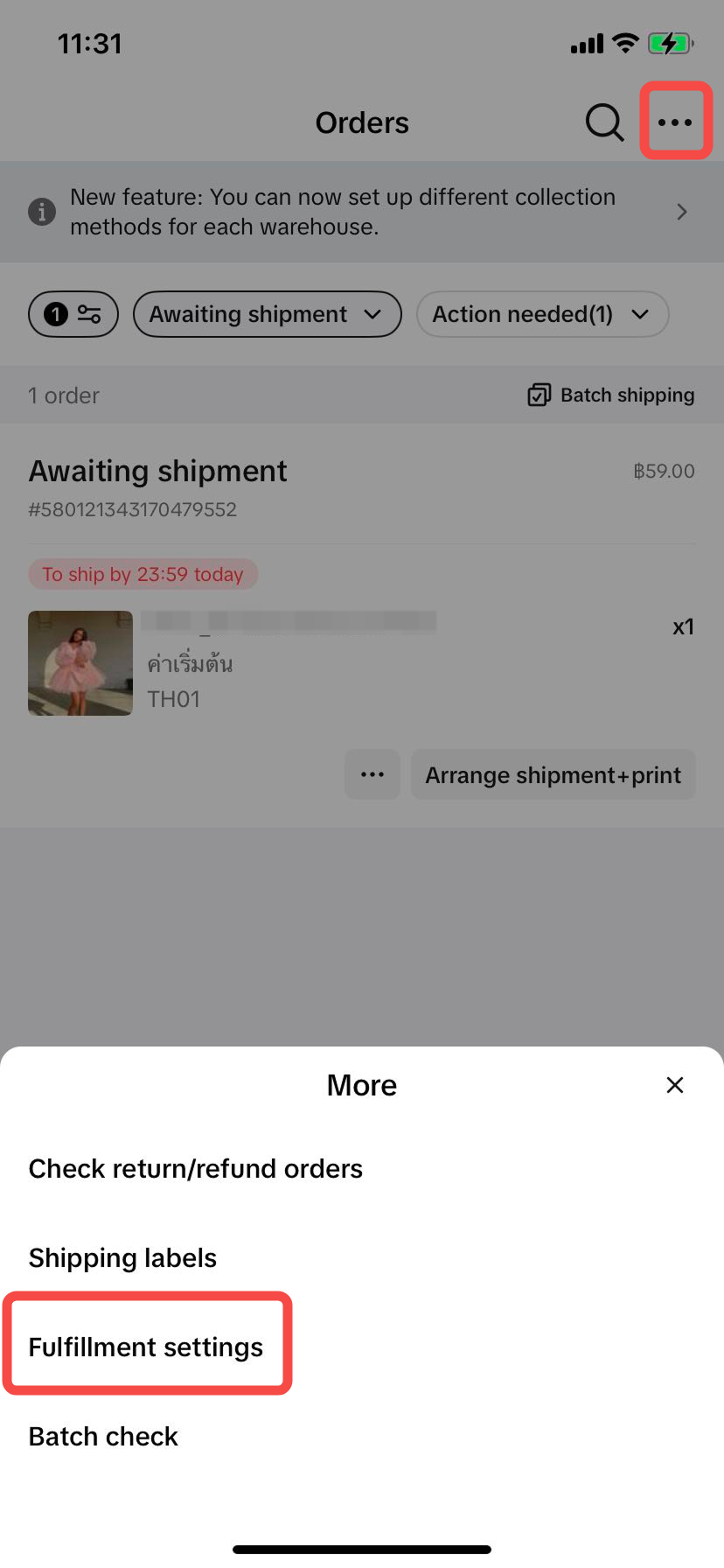 | 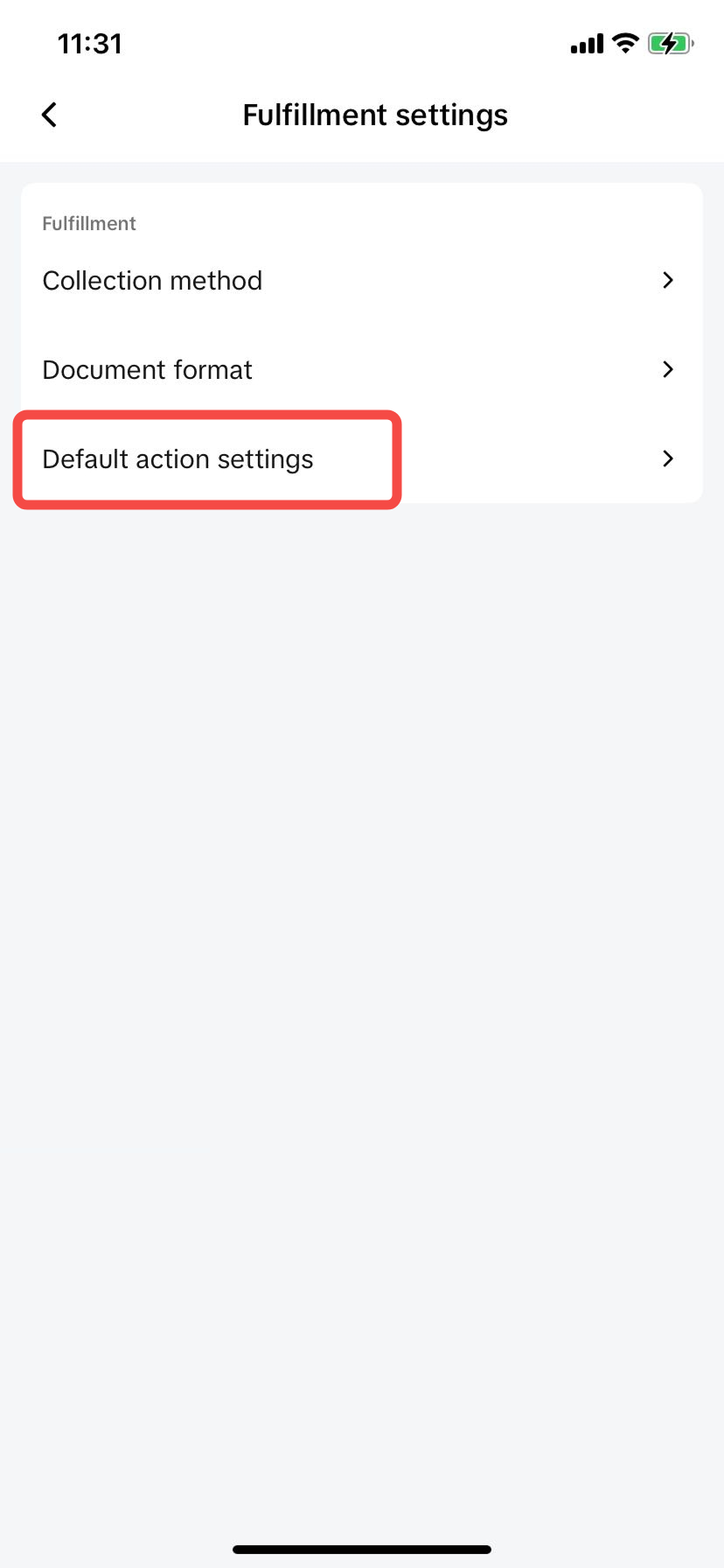 | 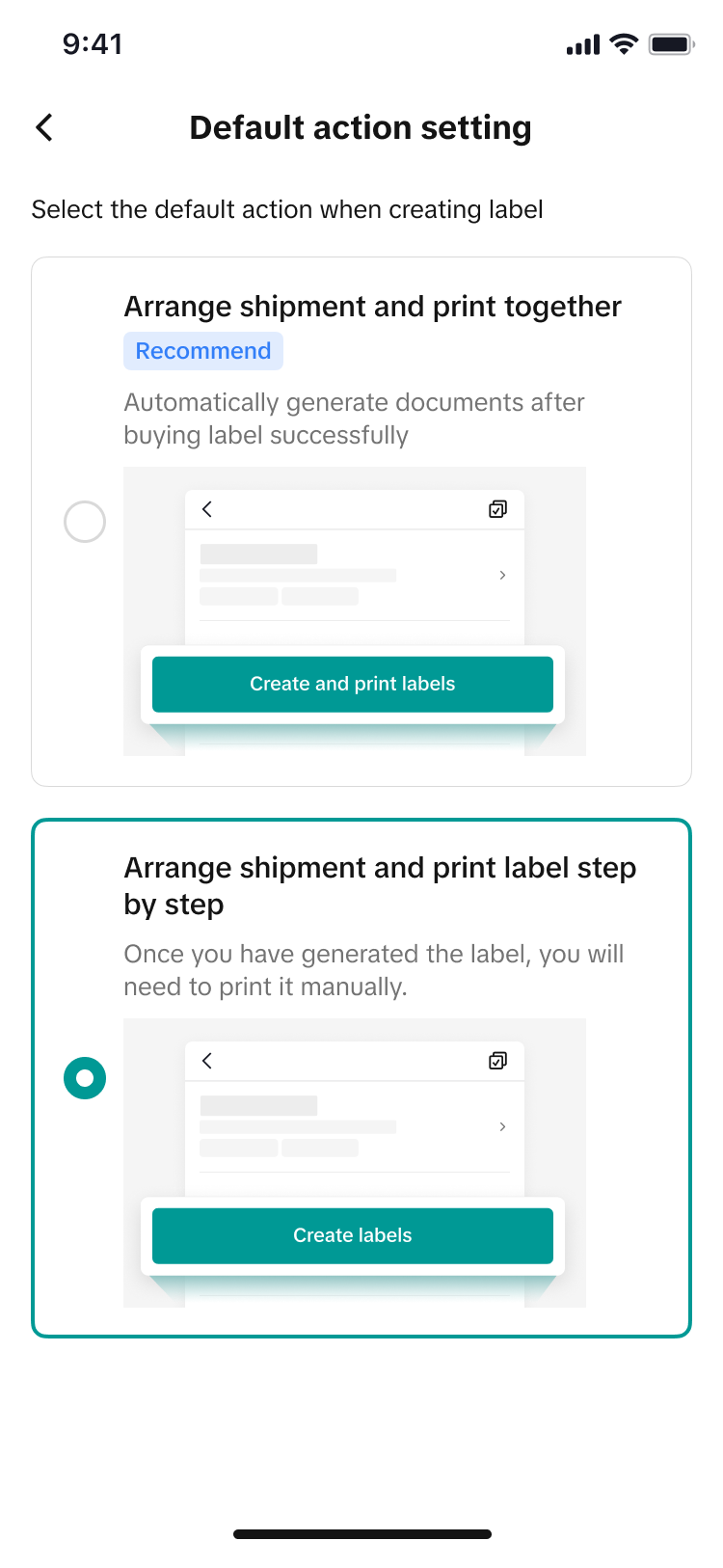 |
- Document format: you can setup the size and layout of your shipping labels and packing list.
|
|
|
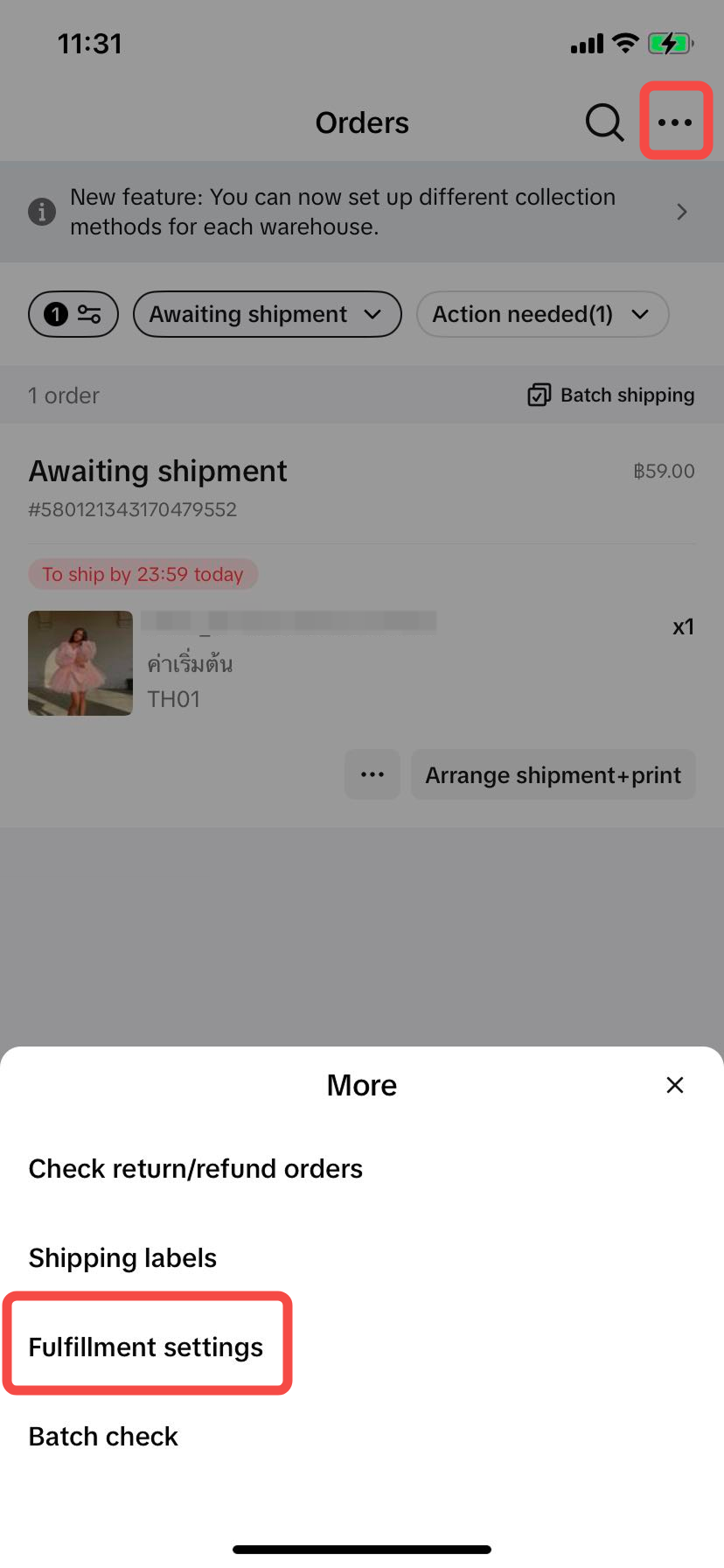 | 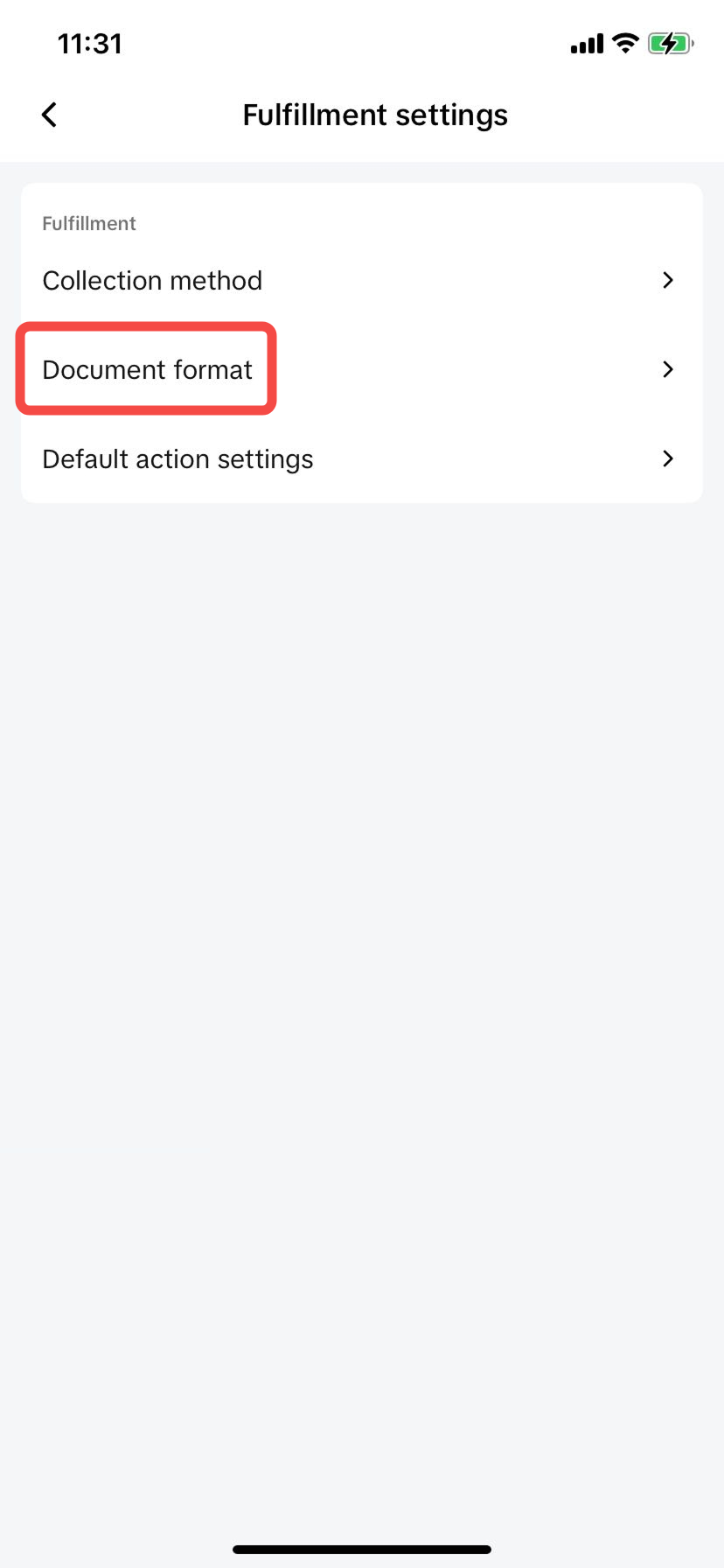 |  |
New shipping flow - skip collection method setting
The shipping process is getting an upgrade to make it much smoother. We're removing the extra step where you had to choose a "Collection Method." Instead, the system will now automatically apply the collection method you've already set for your warehouse to all your orders.Tips: if you have experienced screen freezes or application issues after upgrading, we recommend you to follow below instructions
| 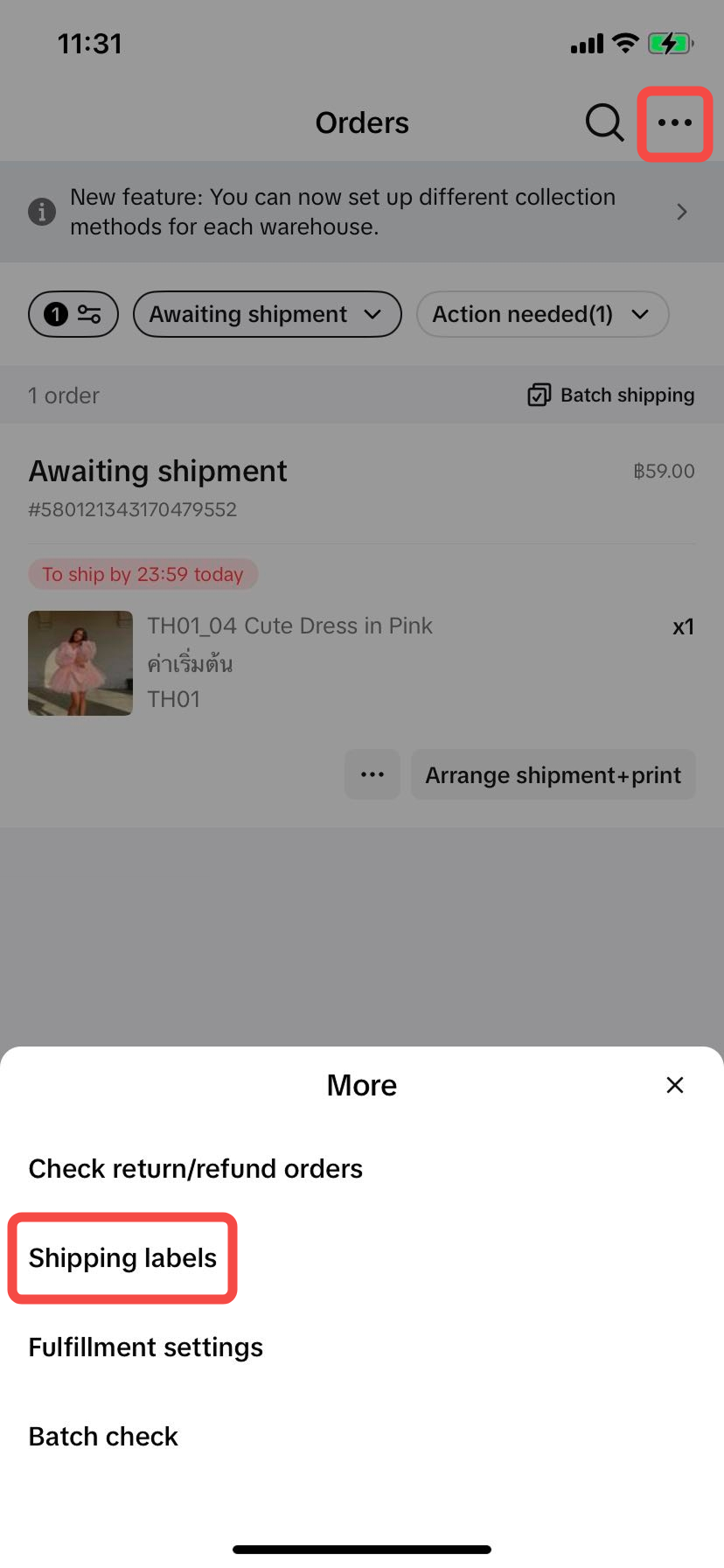 |
Details | Flow |
As-is Flow:
| 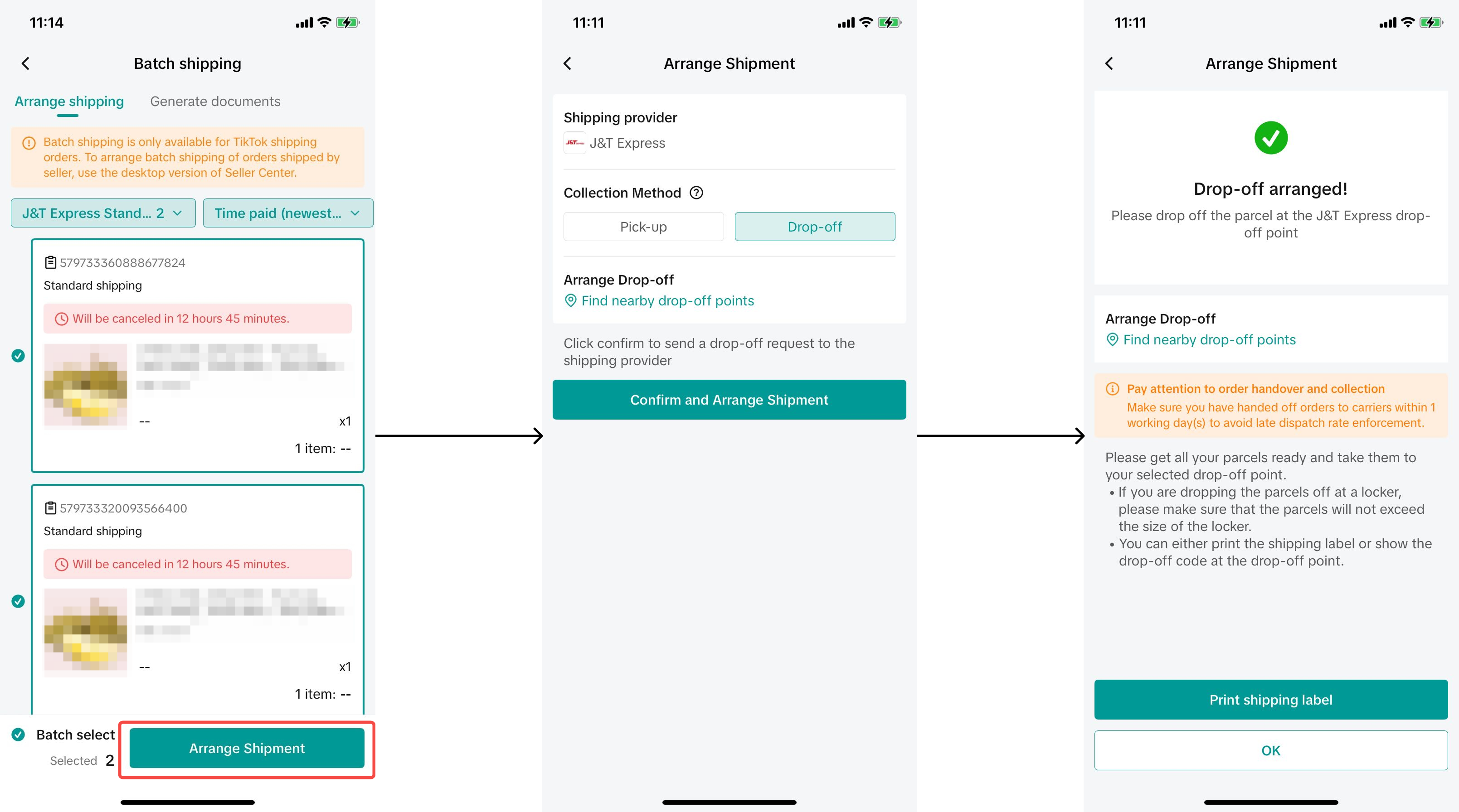 |
To-be Flow:
| 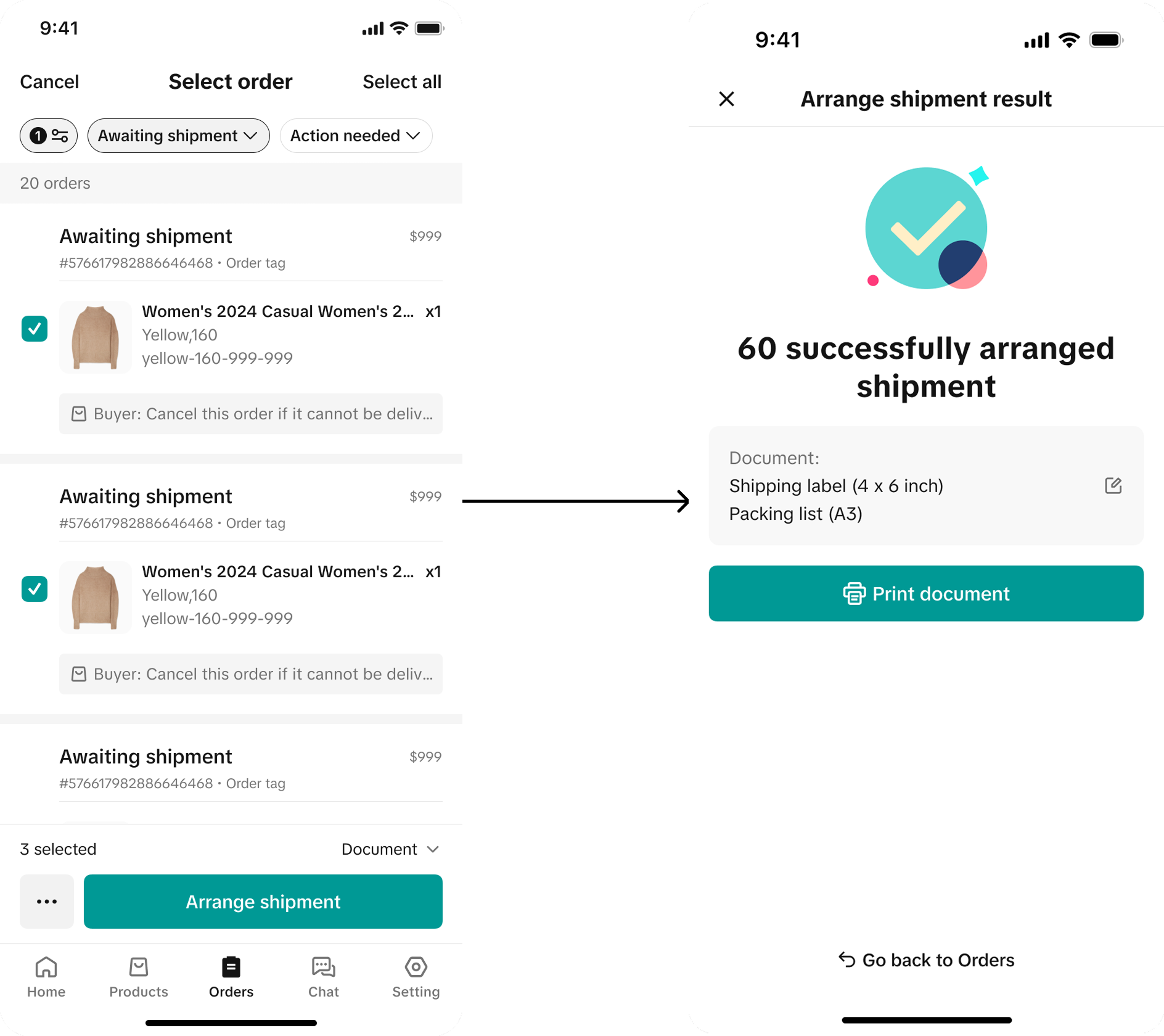 |
Order Modification Tools: Enable merchants to combine orders and split orders
You can now combine orders and split orders directly in the app! Learn more about combine and split details in the following guide.- Combine orders and uncombine orders
- How to combine orders
|
|
|
|
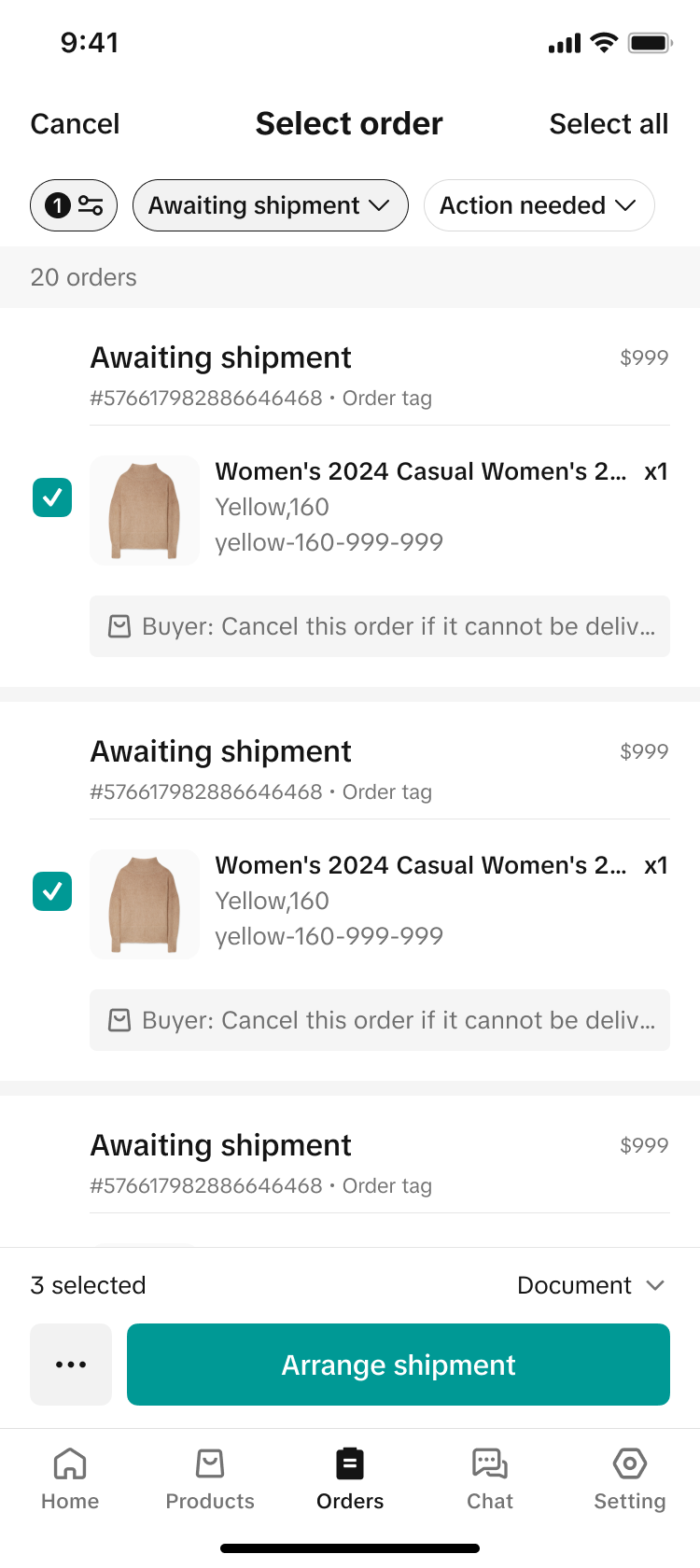 | 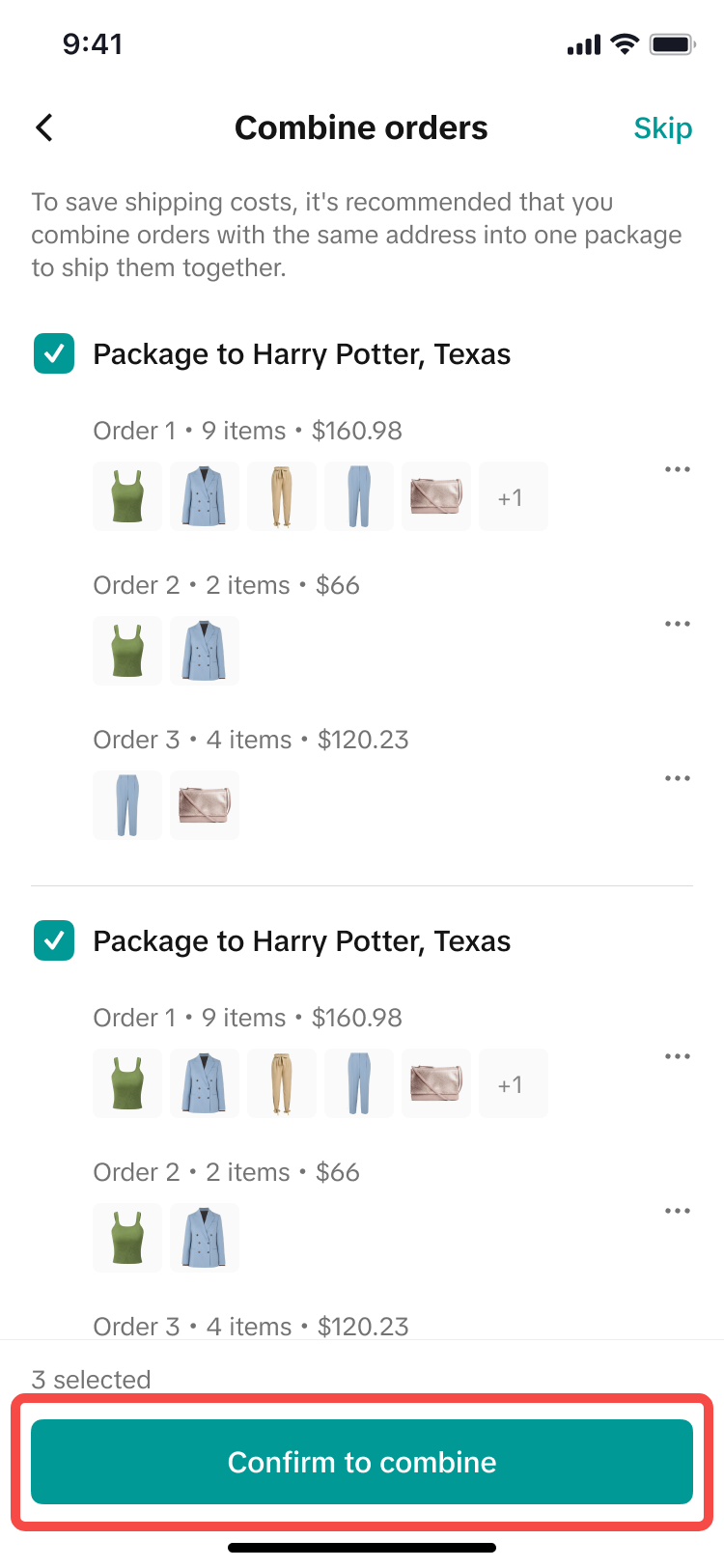 | 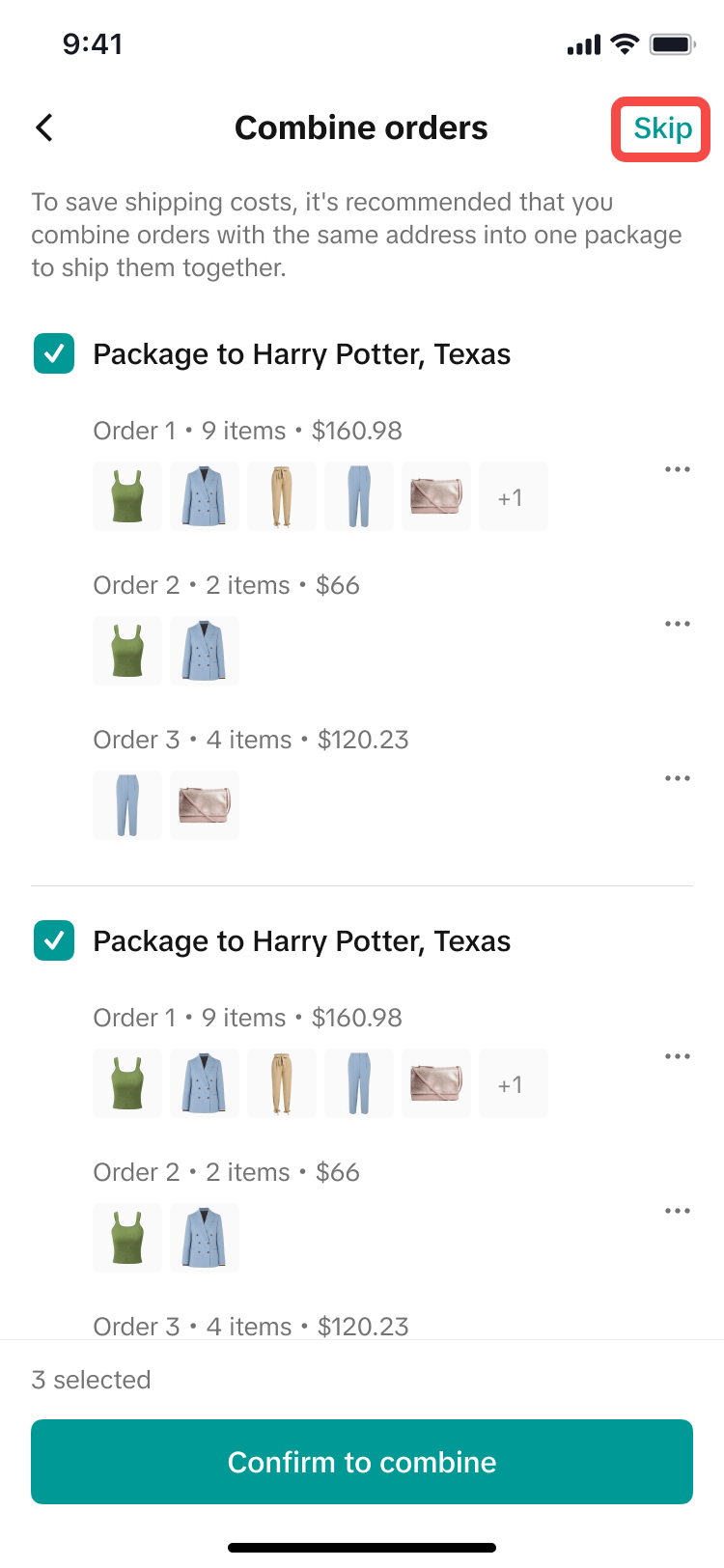 | 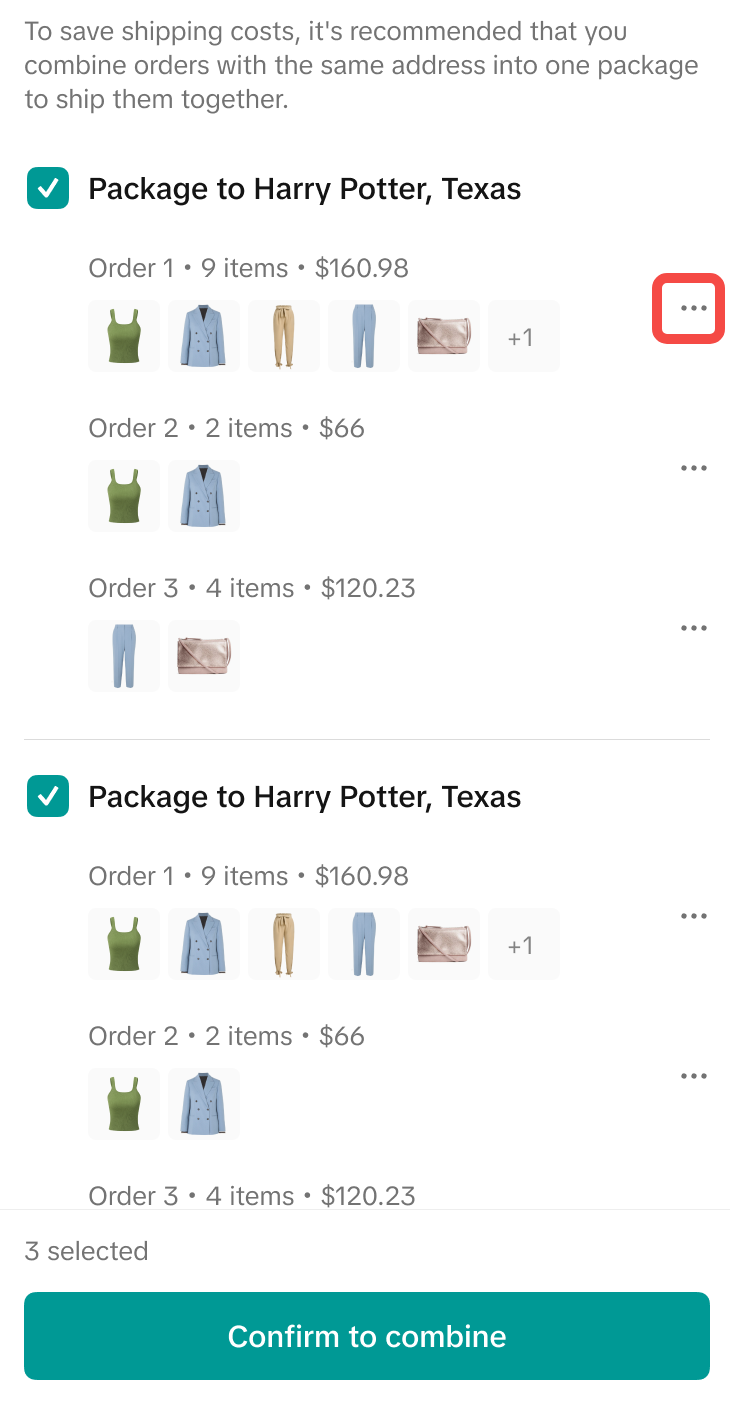 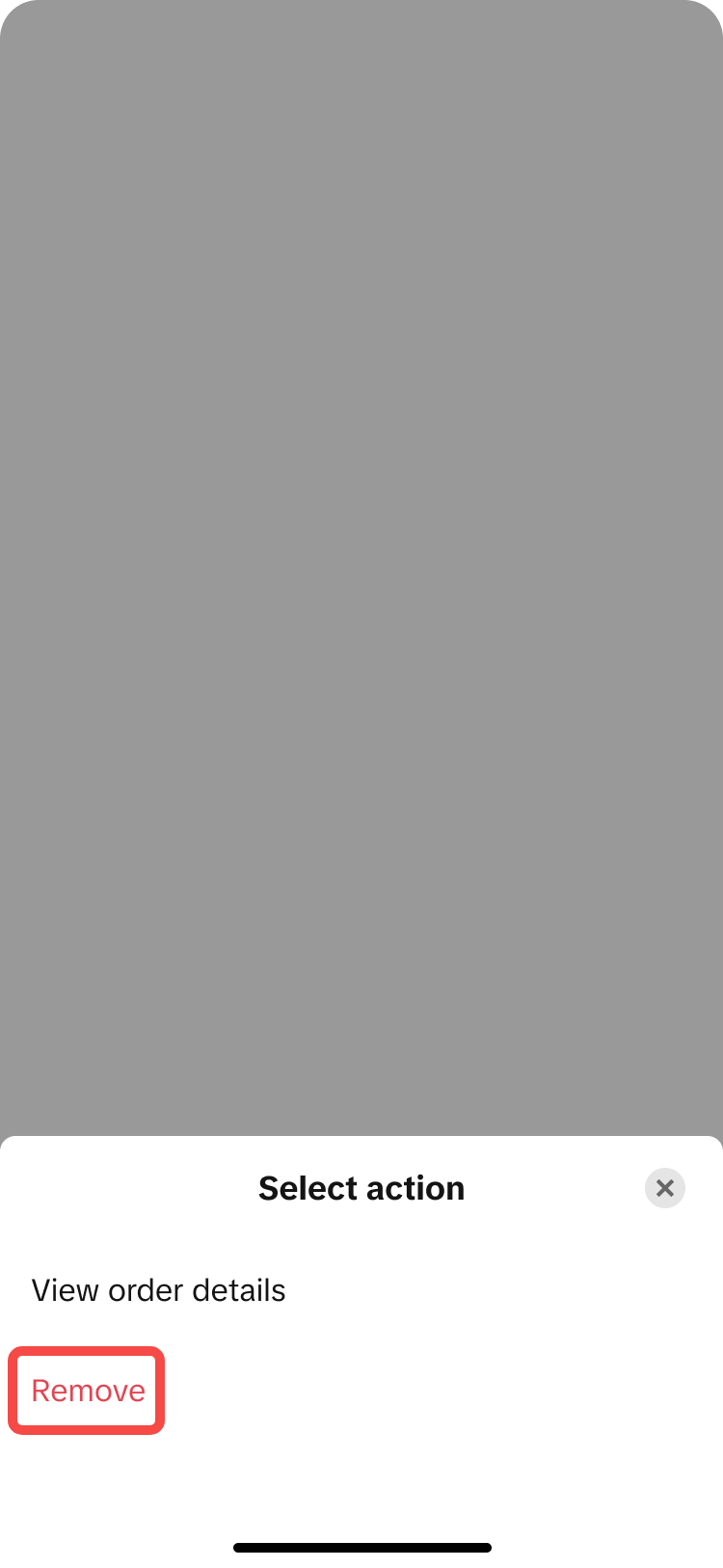 |
- How to uncombine orders
|
|
 | 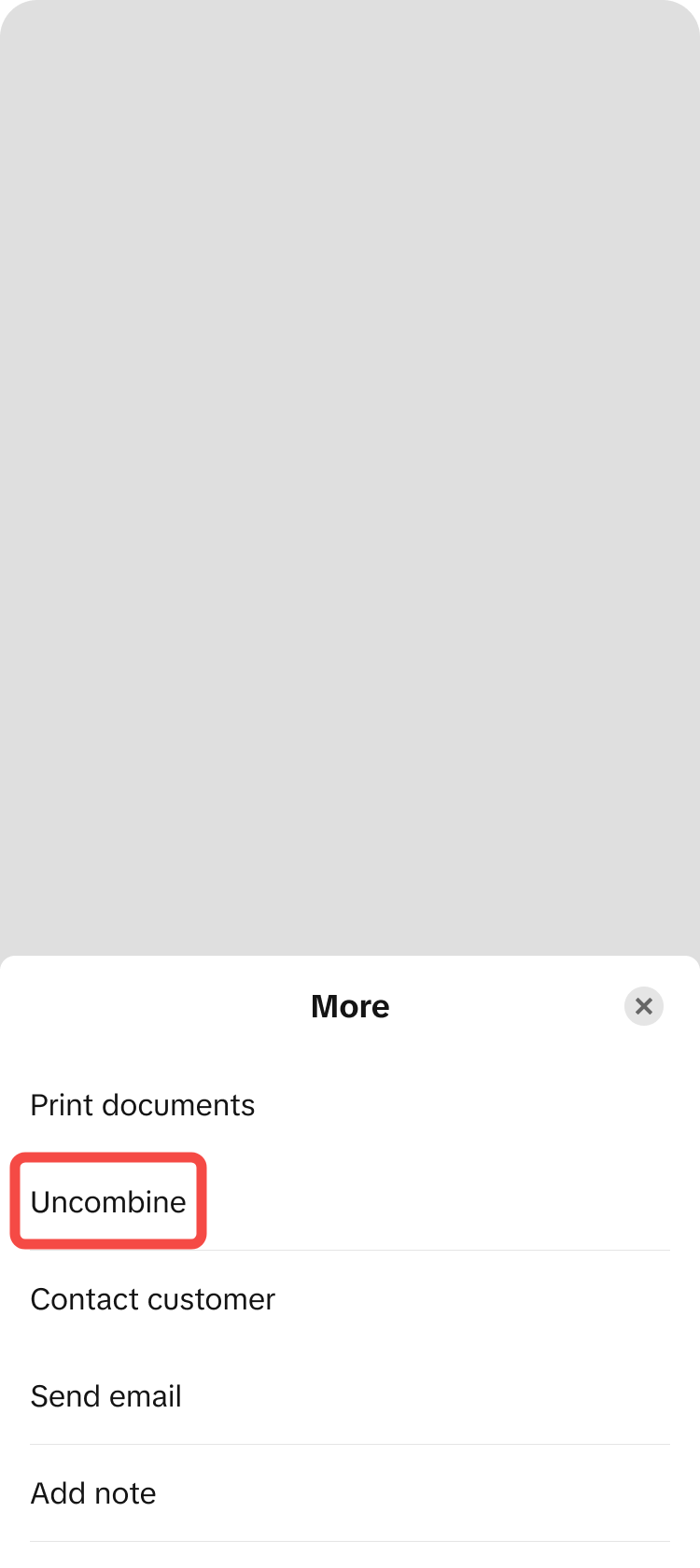 |
- Split orders and edit split orders
- Split order
|
|
|
|
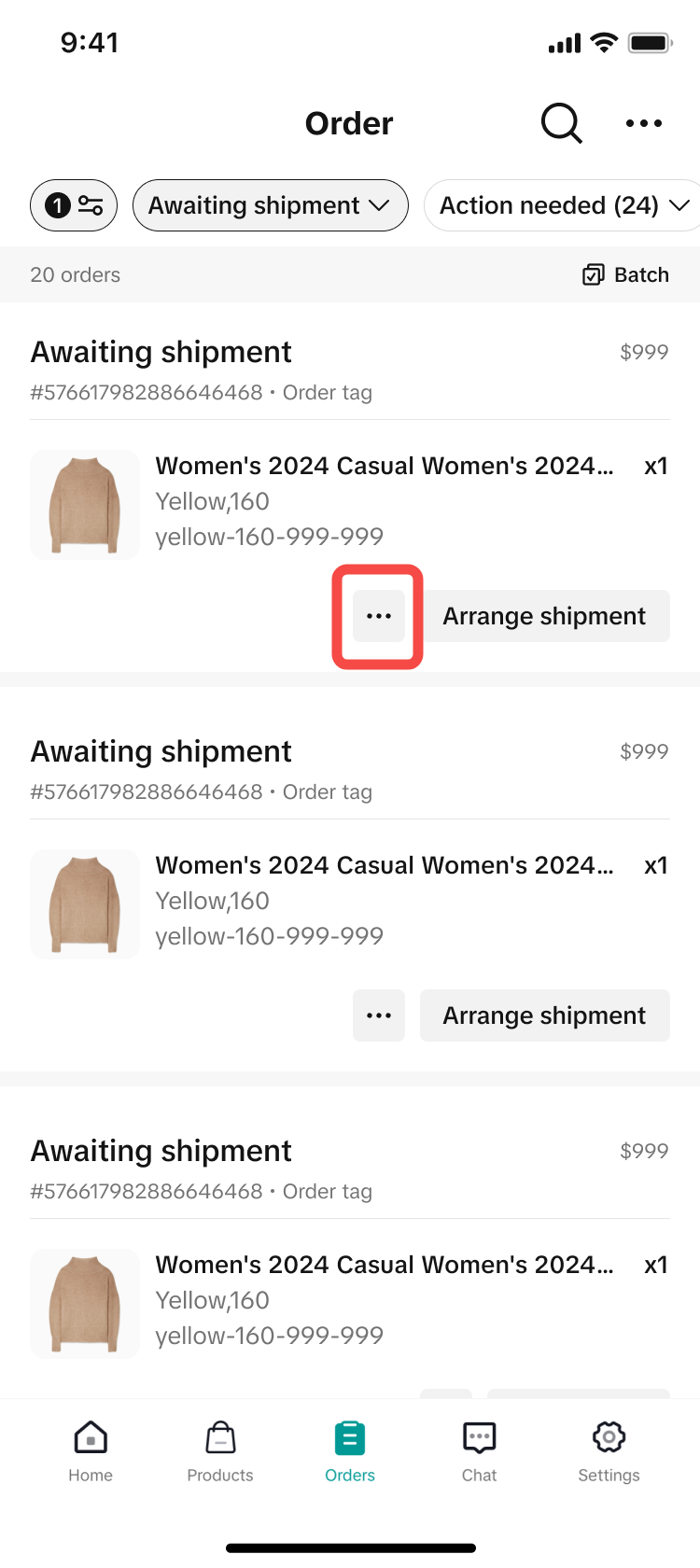 | 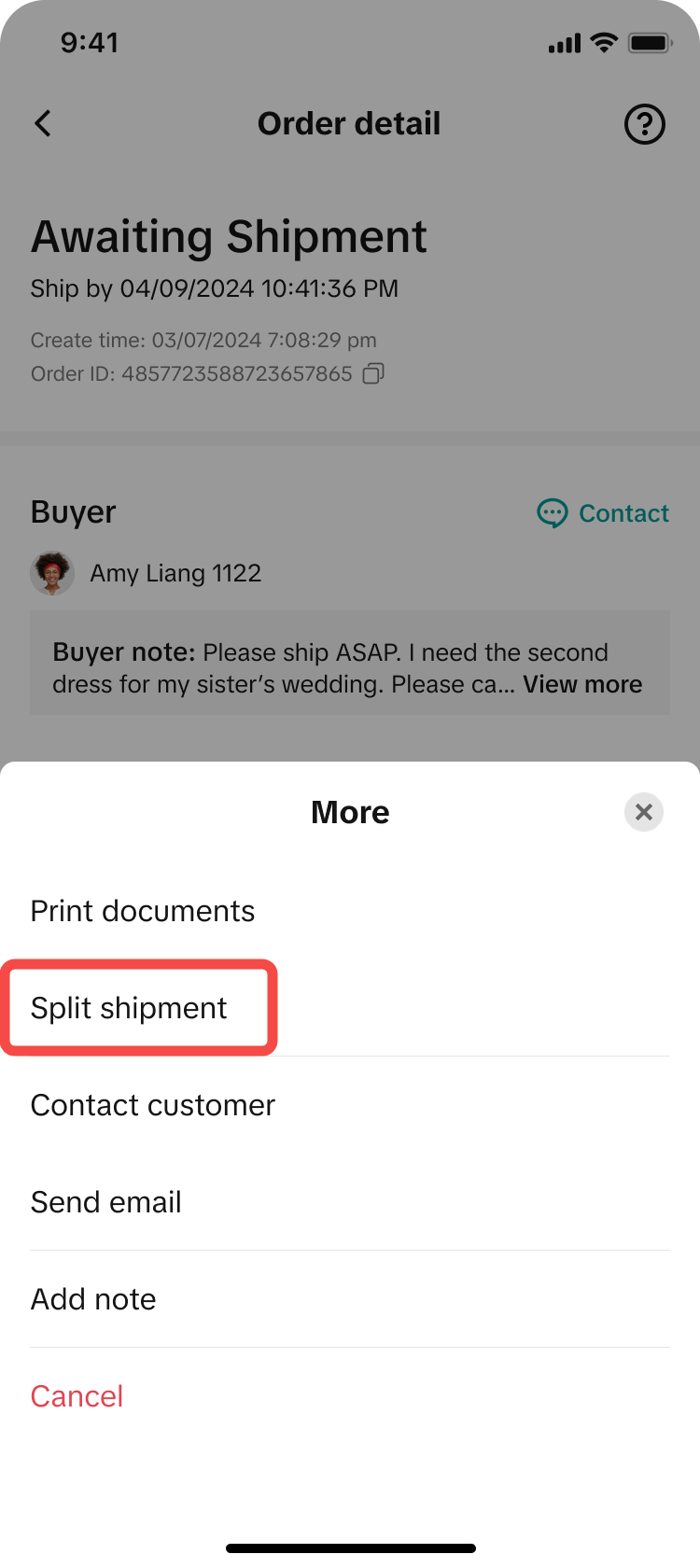 | 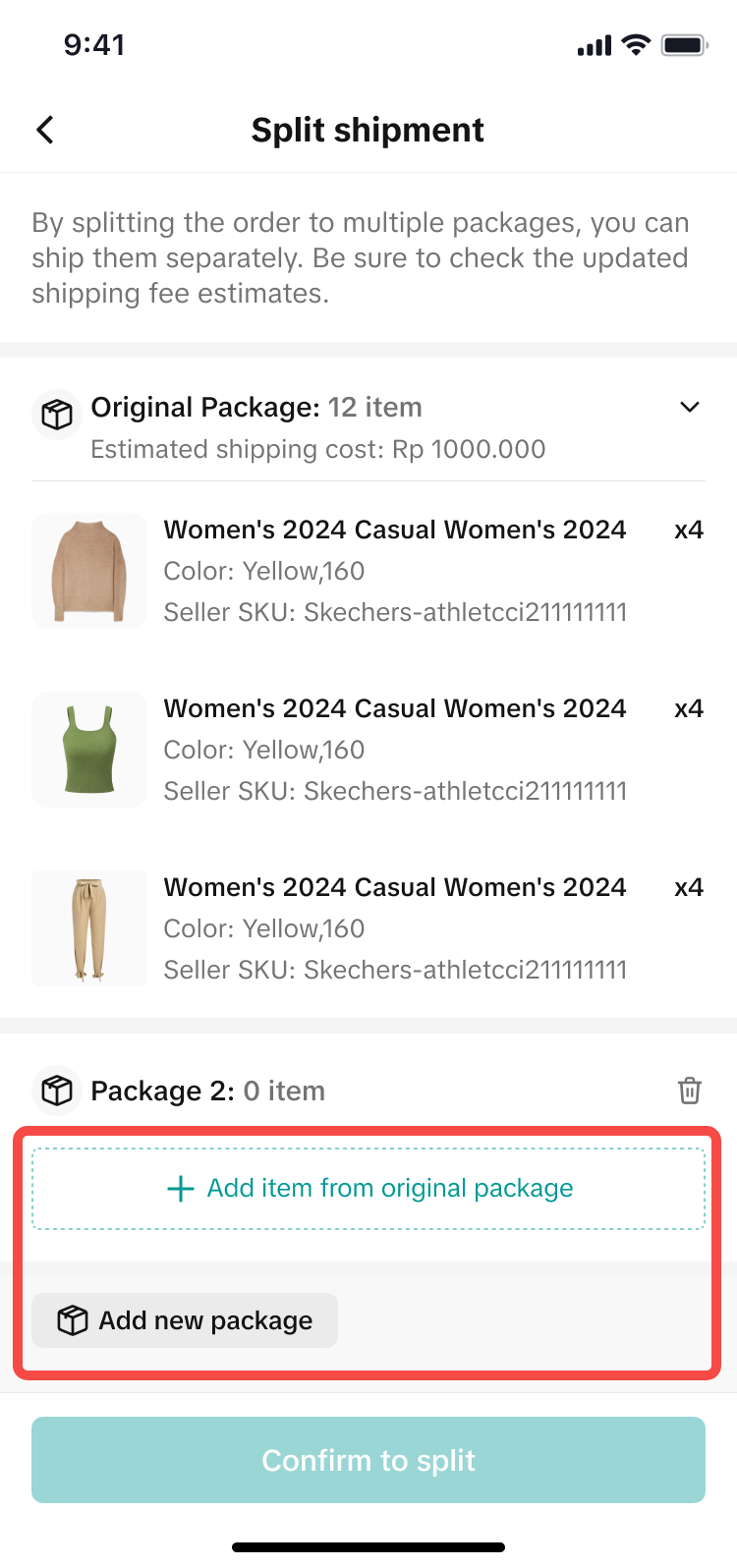 | 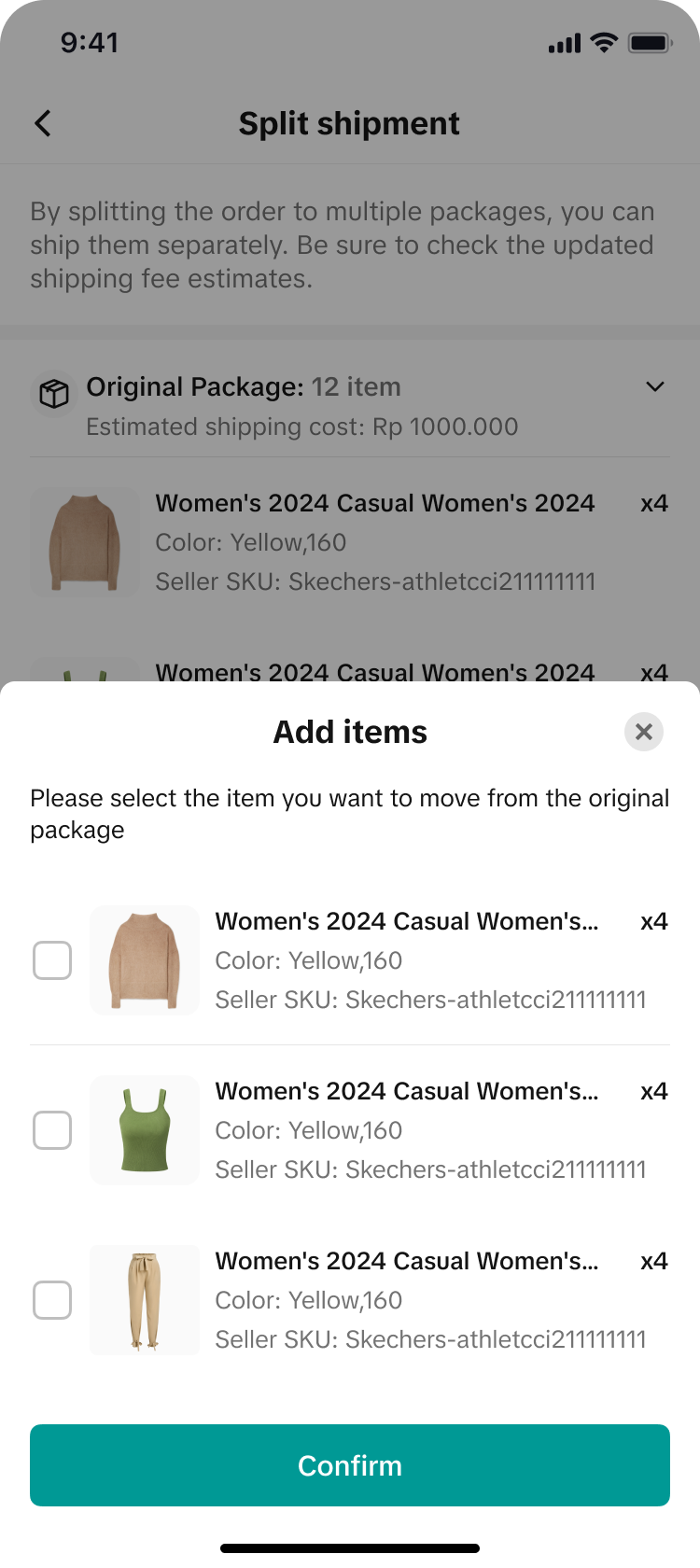 |
- Editing split orders
|
|
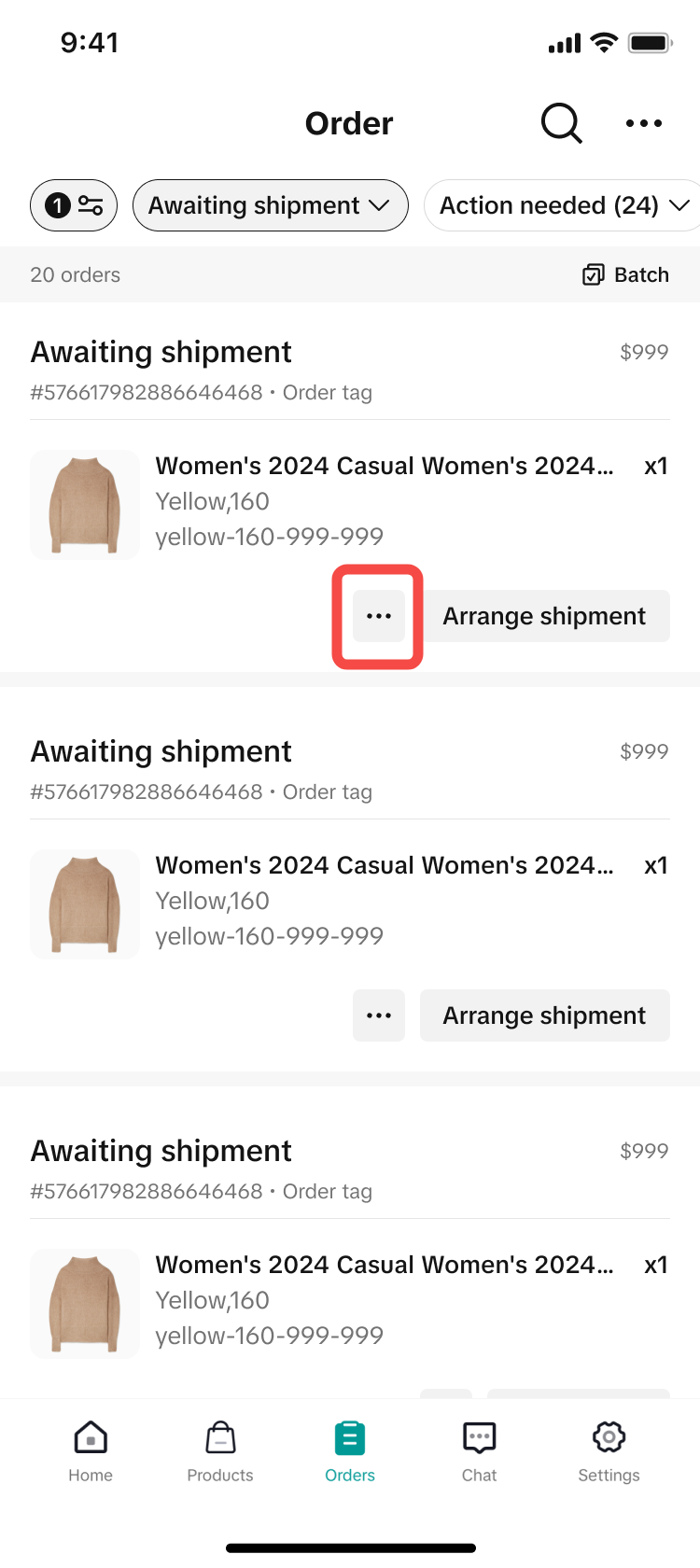 | 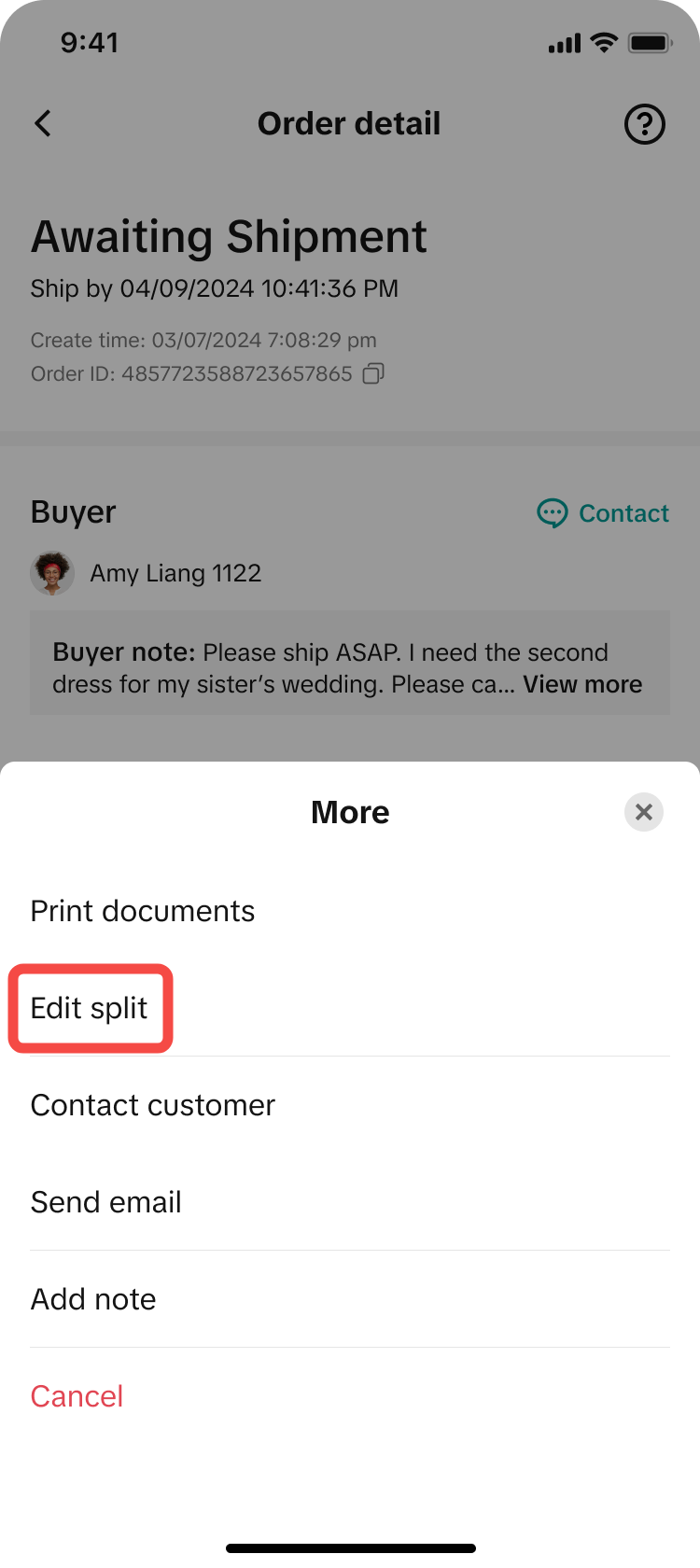 |
PreviousNext-Day Delivery Rate (NDDR) and Next day delivery (NDD)Next Accessing Customer Information