Batch Check Tool
02/24/2025
In this article, we will introduce you to the Batch Check tool on the Seller Center app. This tool is designed to improve your fulfillment process and ensure greater accuracy in order packing and shipping. To learn more about the Batch Check tool, watch the video below:

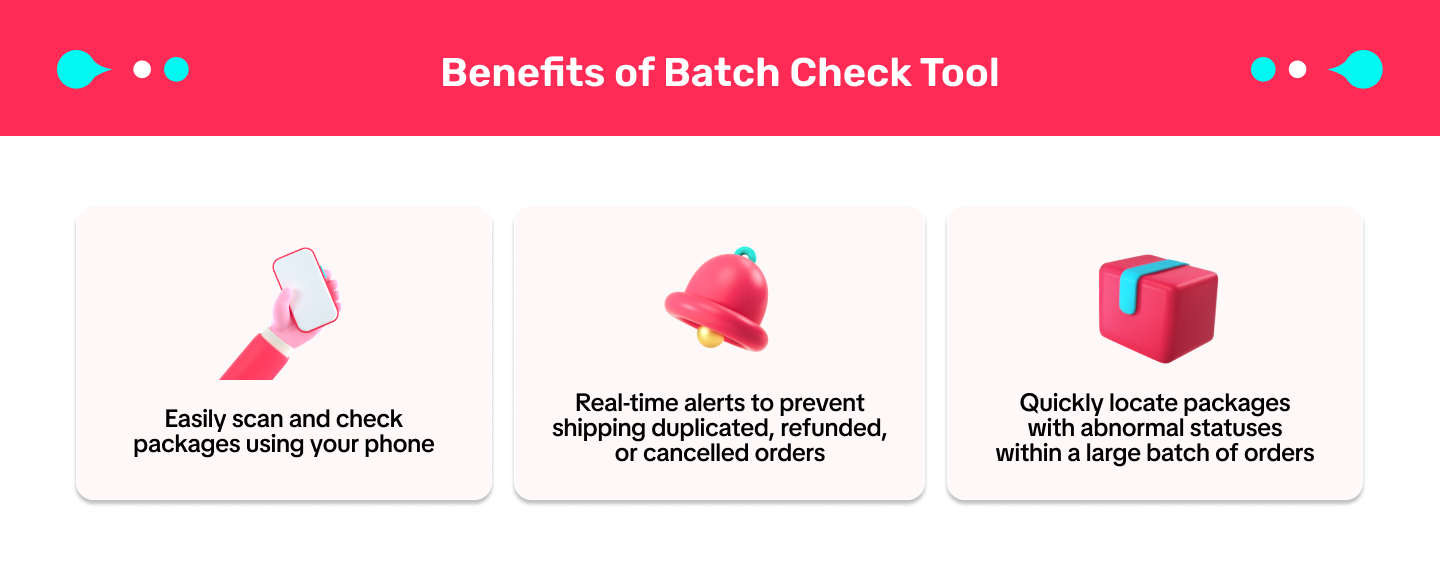

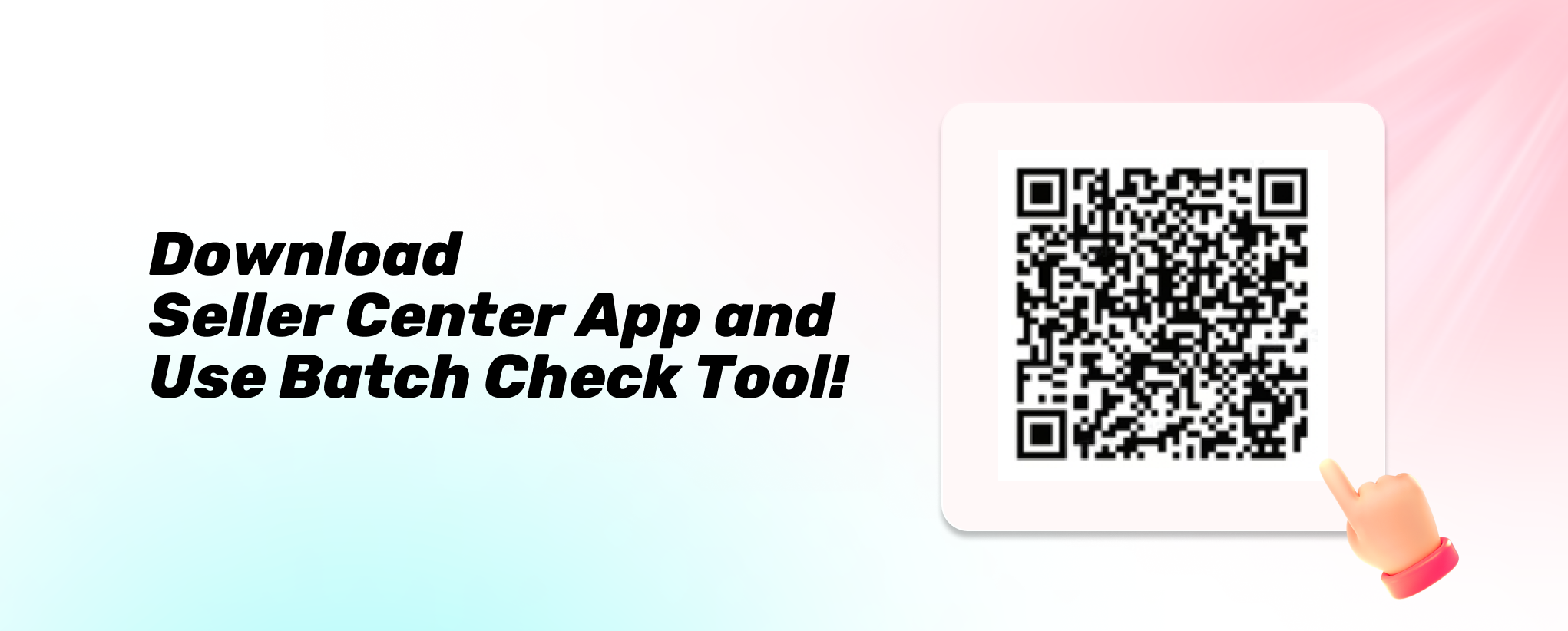
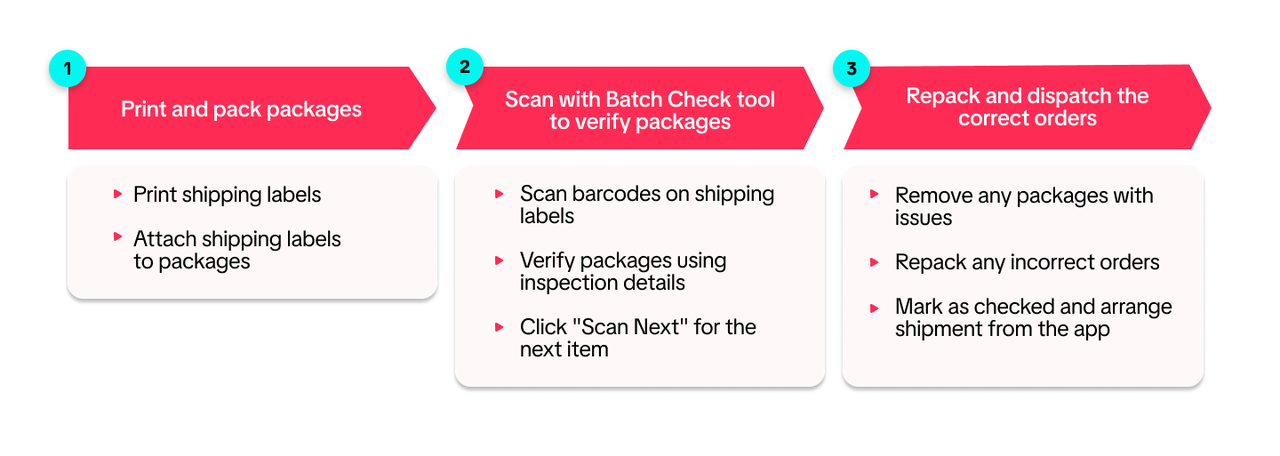 You can start scanning with the Batch Check tool in 2 ways:
You can start scanning with the Batch Check tool in 2 ways:
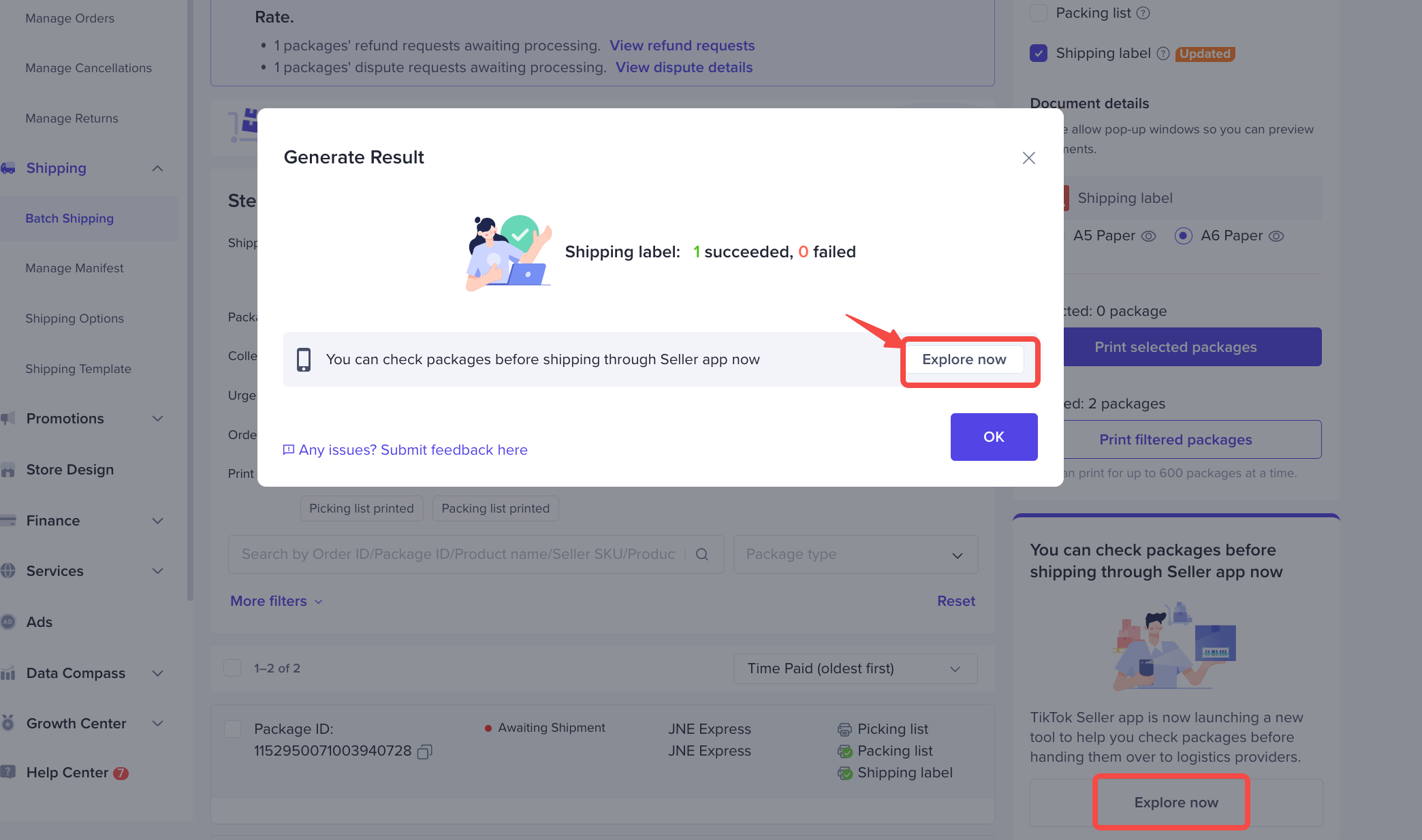 You can easily scan shipping labels to check order status, package details, and product specifics. If an order shows 'Normal' status, click Scan next to proceed.
You can easily scan shipping labels to check order status, package details, and product specifics. If an order shows 'Normal' status, click Scan next to proceed.
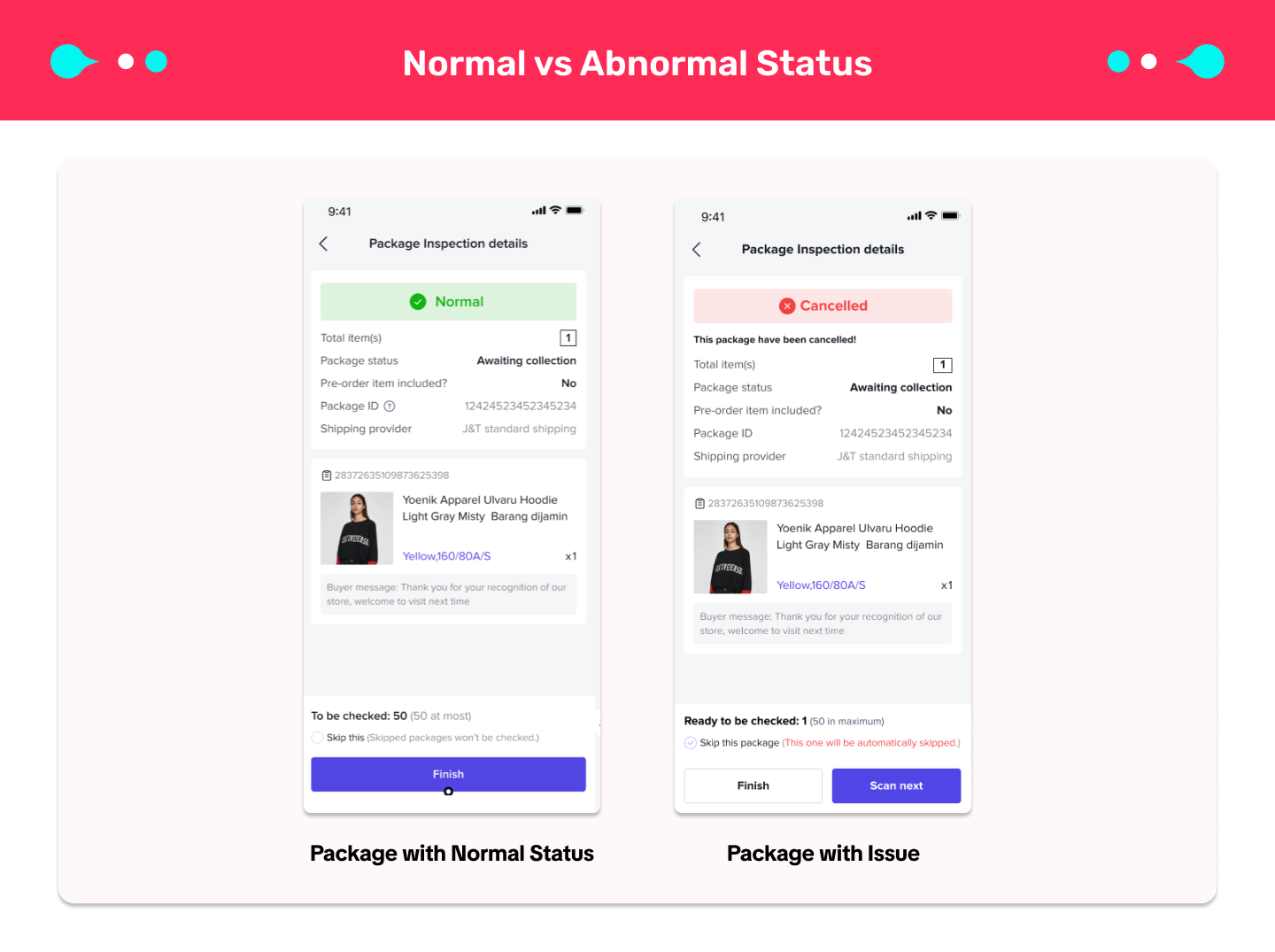 However, if an order displays an alert in red or orange, it's important to follow the app's instructions and remove abnormal packages. Remember to click Skip this and Scan next to proceed with scanning the next labels.
However, if an order displays an alert in red or orange, it's important to follow the app's instructions and remove abnormal packages. Remember to click Skip this and Scan next to proceed with scanning the next labels.
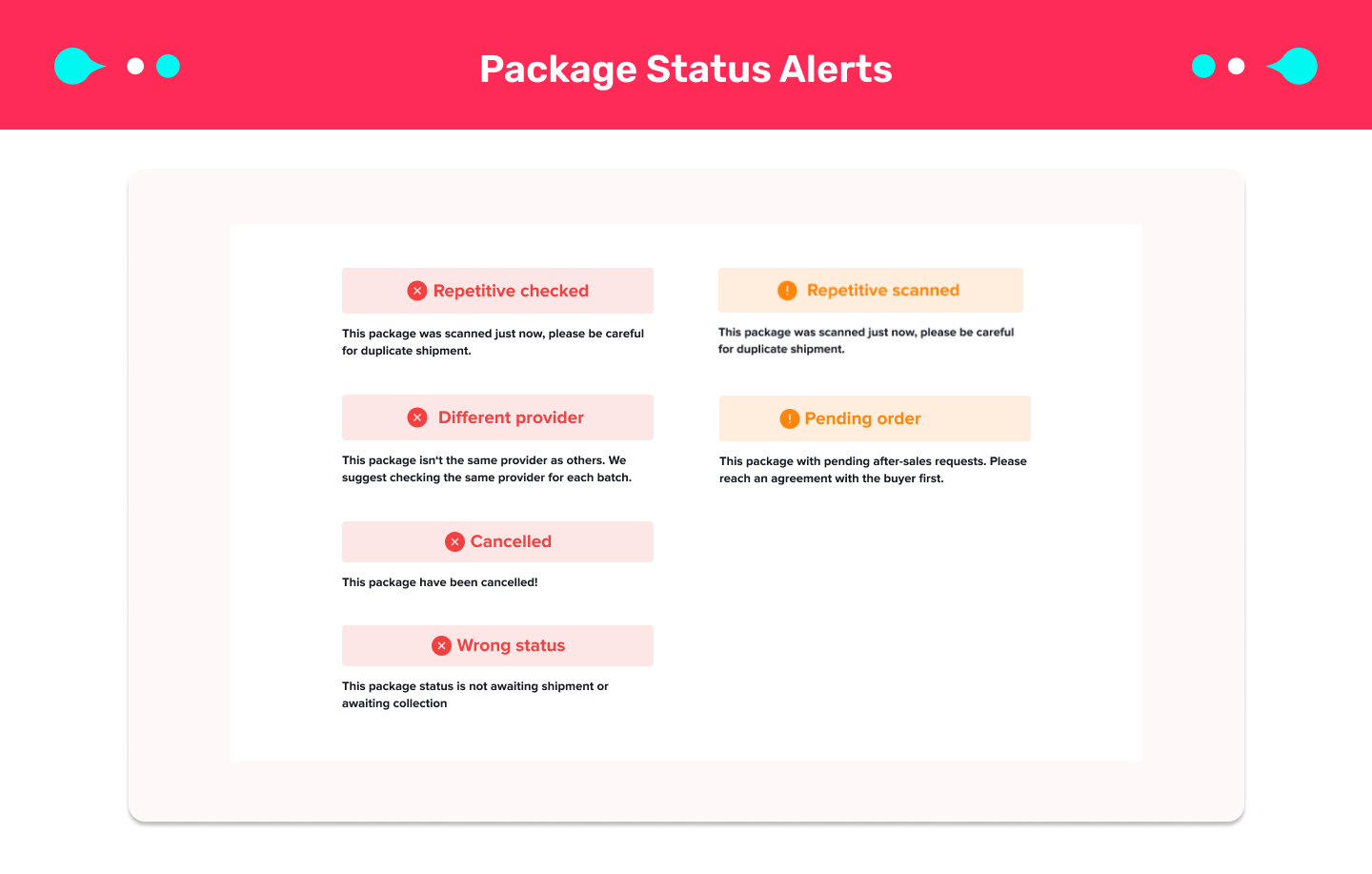 The Batch Check feature enables you to process up to 50 packages at a time. Once you have finished batch checking, simply click Finish and then proceed to click Mark as checked to complete the process.
The Batch Check feature enables you to process up to 50 packages at a time. Once you have finished batch checking, simply click Finish and then proceed to click Mark as checked to complete the process.
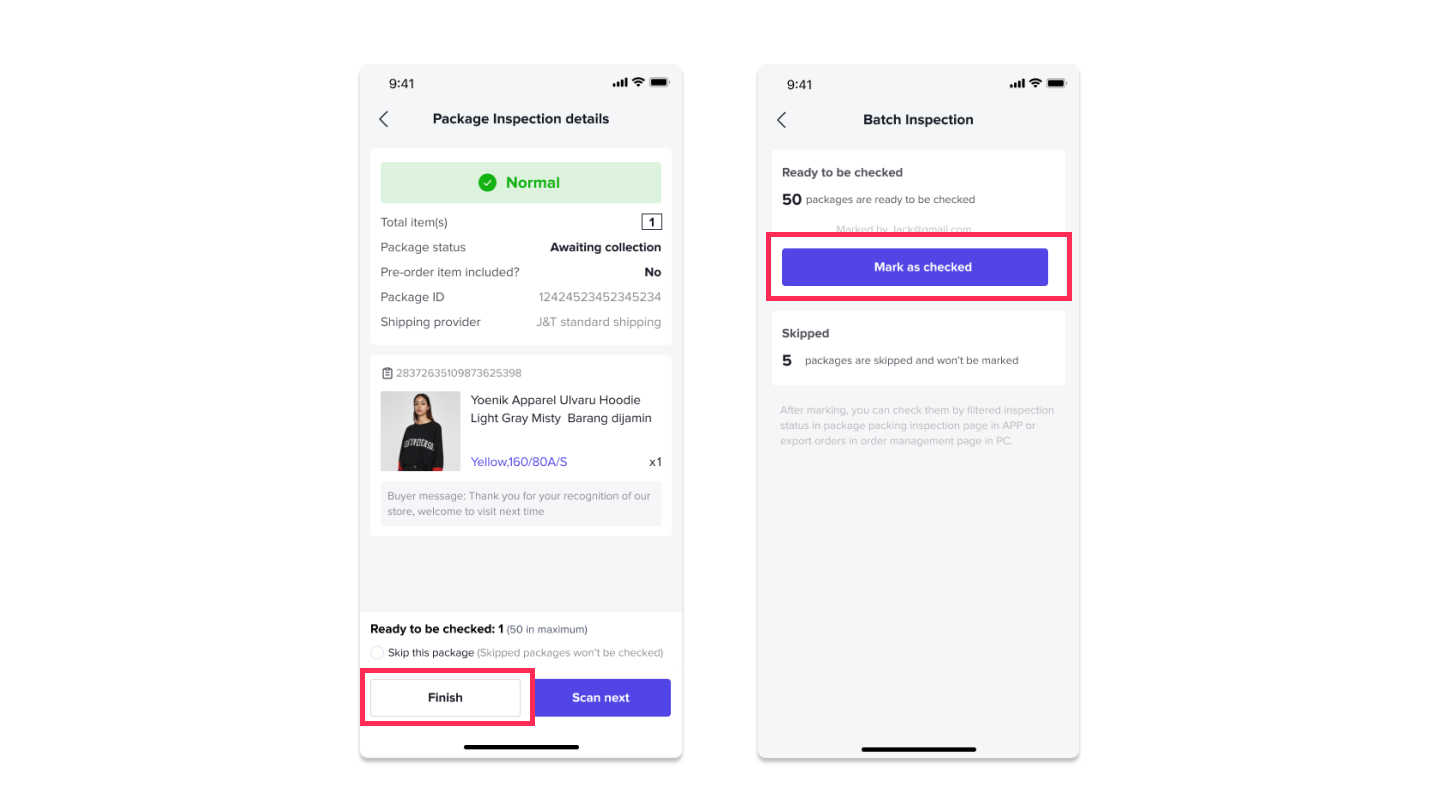

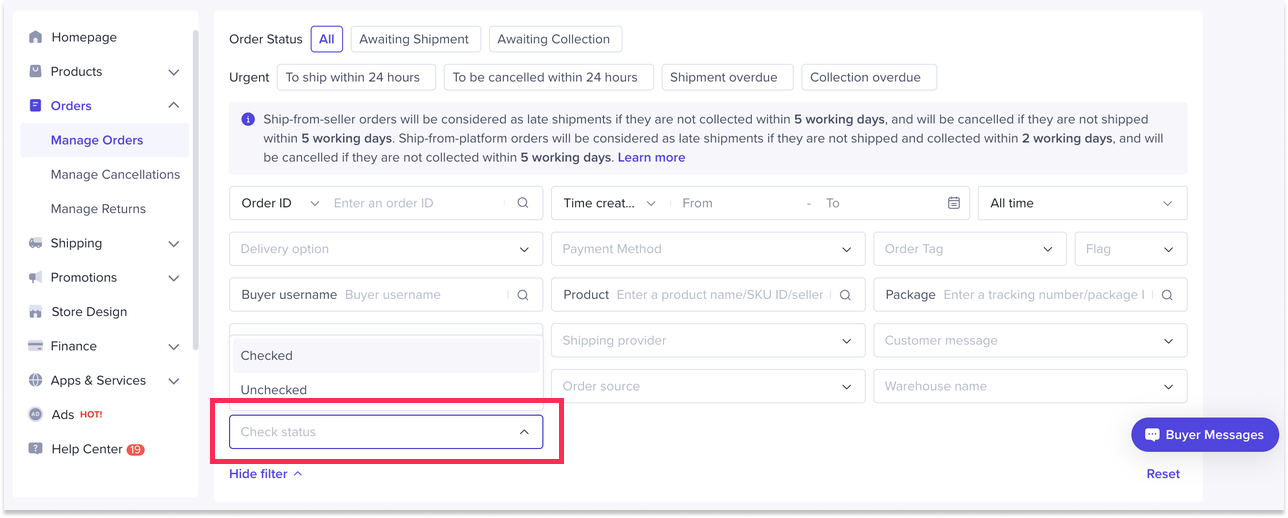 Additionally, the orders will be tagged and marked as checked on both Seller Center and the Seller Center app for easy reference.
Additionally, the orders will be tagged and marked as checked on both Seller Center and the Seller Center app for easy reference.
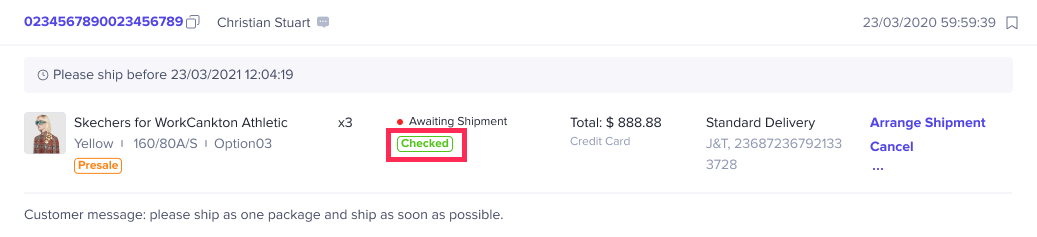



What is Batch Check Tool?
The Batch Check tool on Seller Center app enhances your fulfillment process and boosts order accuracy by transforming your mobile phone into a barcode scanner. It enables seamless package verification, real-time alerts, and shipment arrangement from within the app, all synced with Seller Center.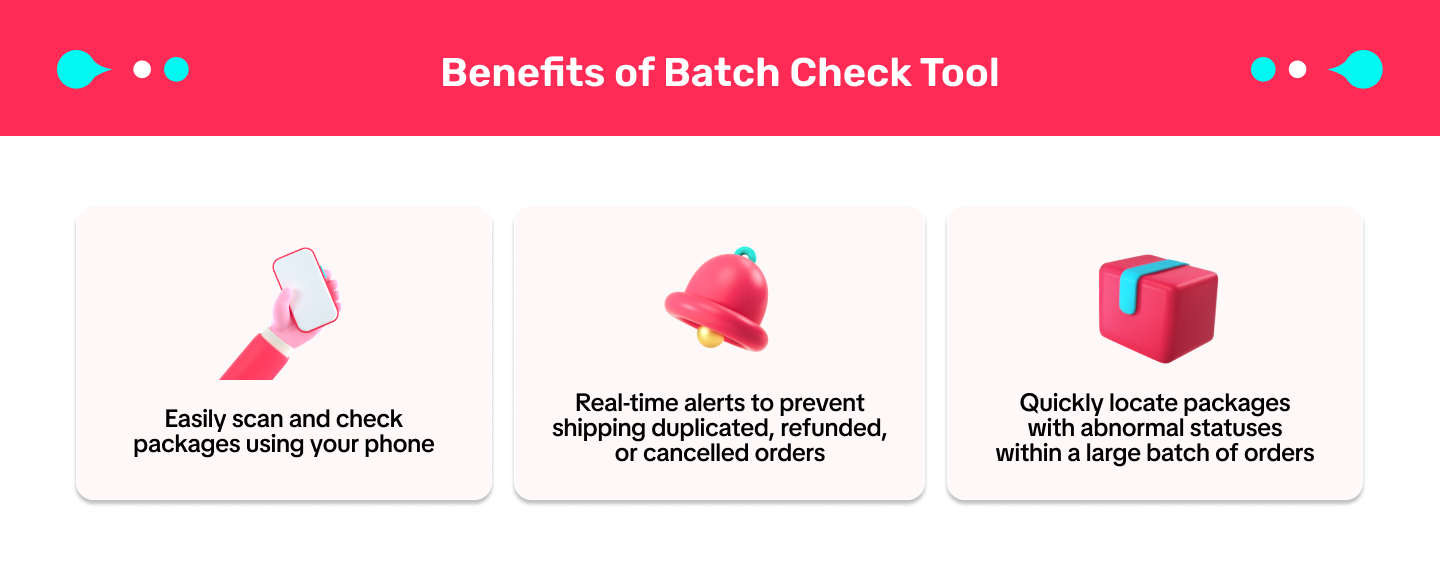

How to use Batch Check Tool?
Get started with the Batch Check tool on the Seller Center app. Simply click on Orders > Awaiting Collection > Batch Check or scan the QR code below.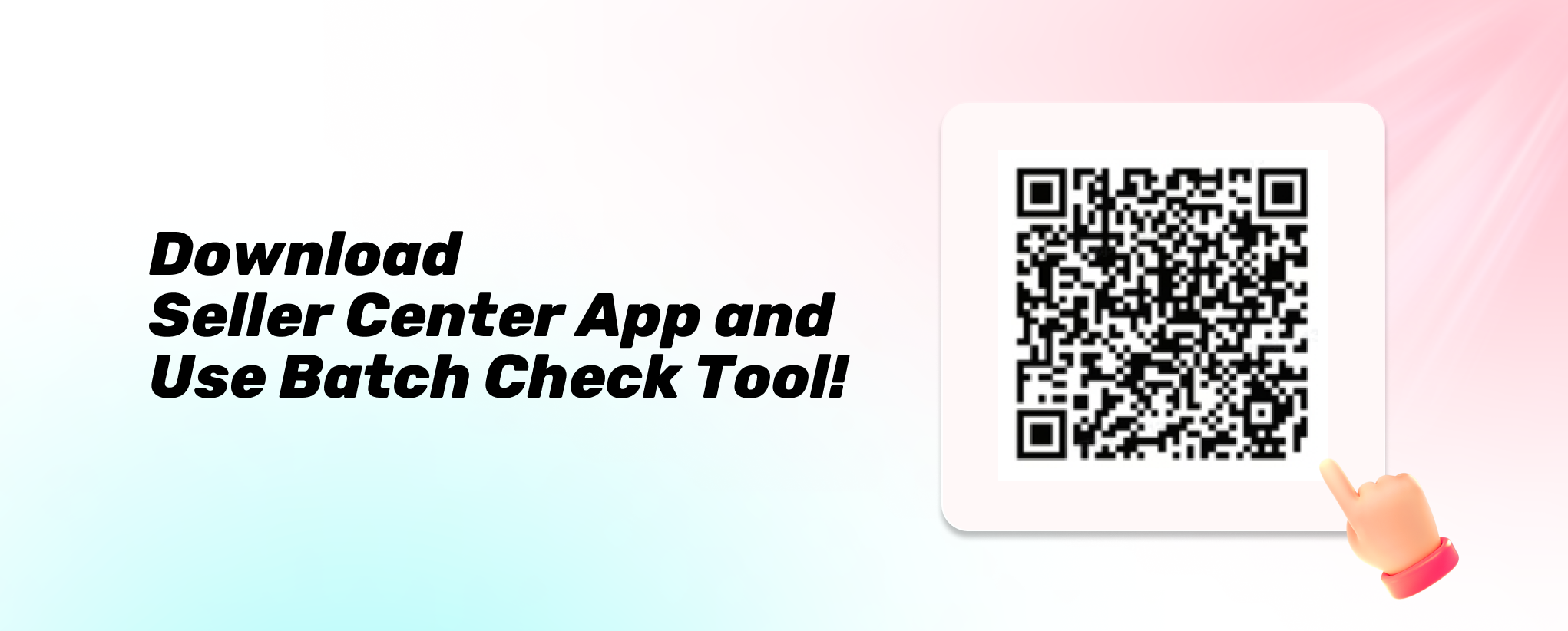
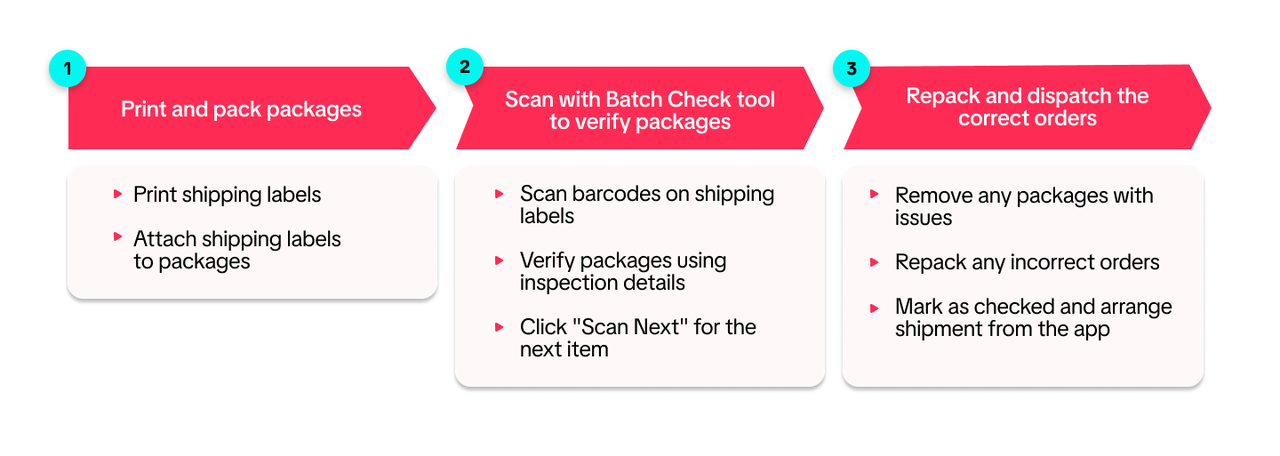 You can start scanning with the Batch Check tool in 2 ways:
You can start scanning with the Batch Check tool in 2 ways:Open the app and navigate to Orders > Awaiting Collection > Batch Check. Click on 'Scan code' to begin scanning barcodes and shipping labels.
Once you have printed the shipping labels, a 'Generate Result' pop-up will appear. Simply click 'Explore now' to access the Batch Check tool.
- Directly through the Seller Center app:
- Access via the Explore now button on Seller Center:
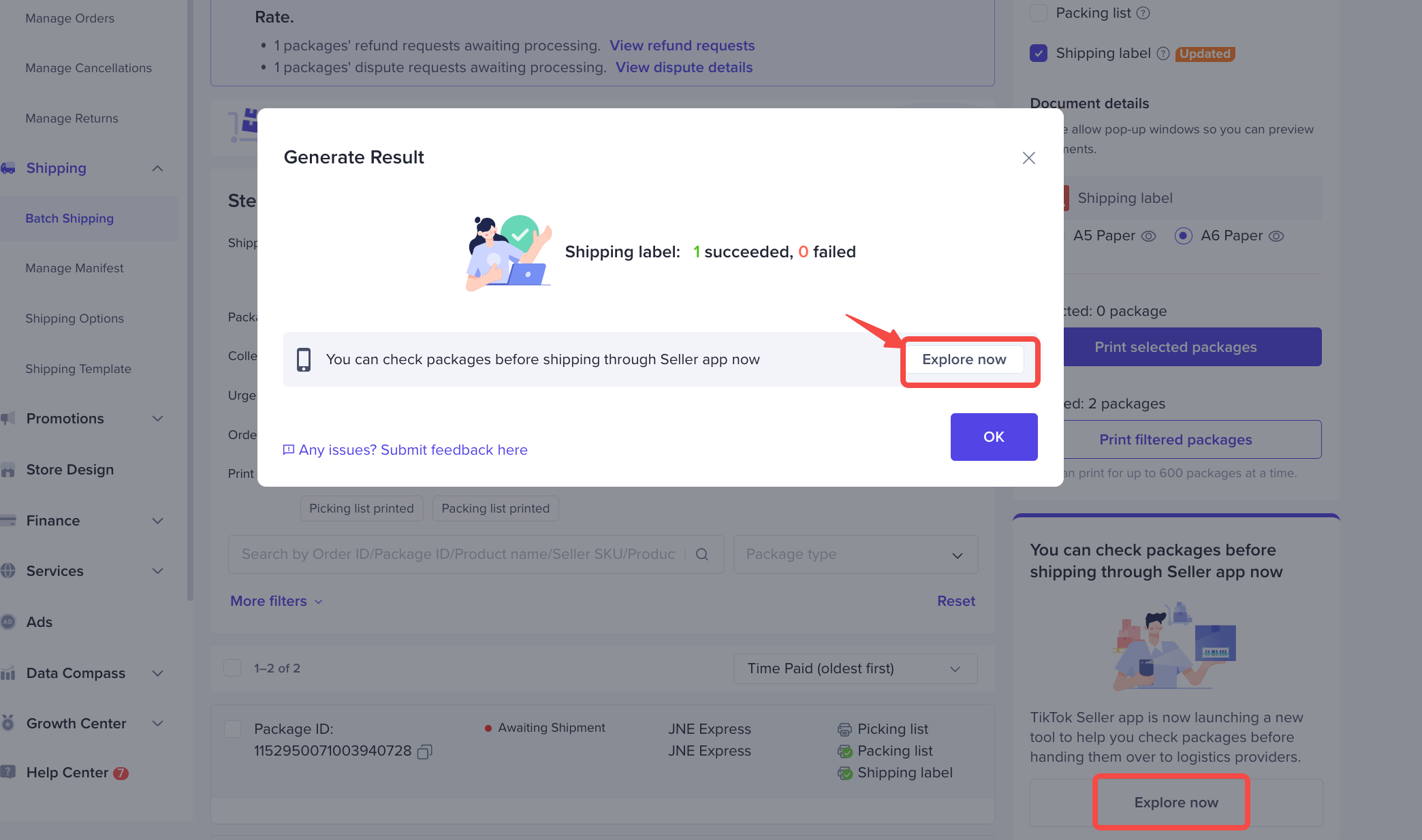 You can easily scan shipping labels to check order status, package details, and product specifics. If an order shows 'Normal' status, click Scan next to proceed.
You can easily scan shipping labels to check order status, package details, and product specifics. If an order shows 'Normal' status, click Scan next to proceed. 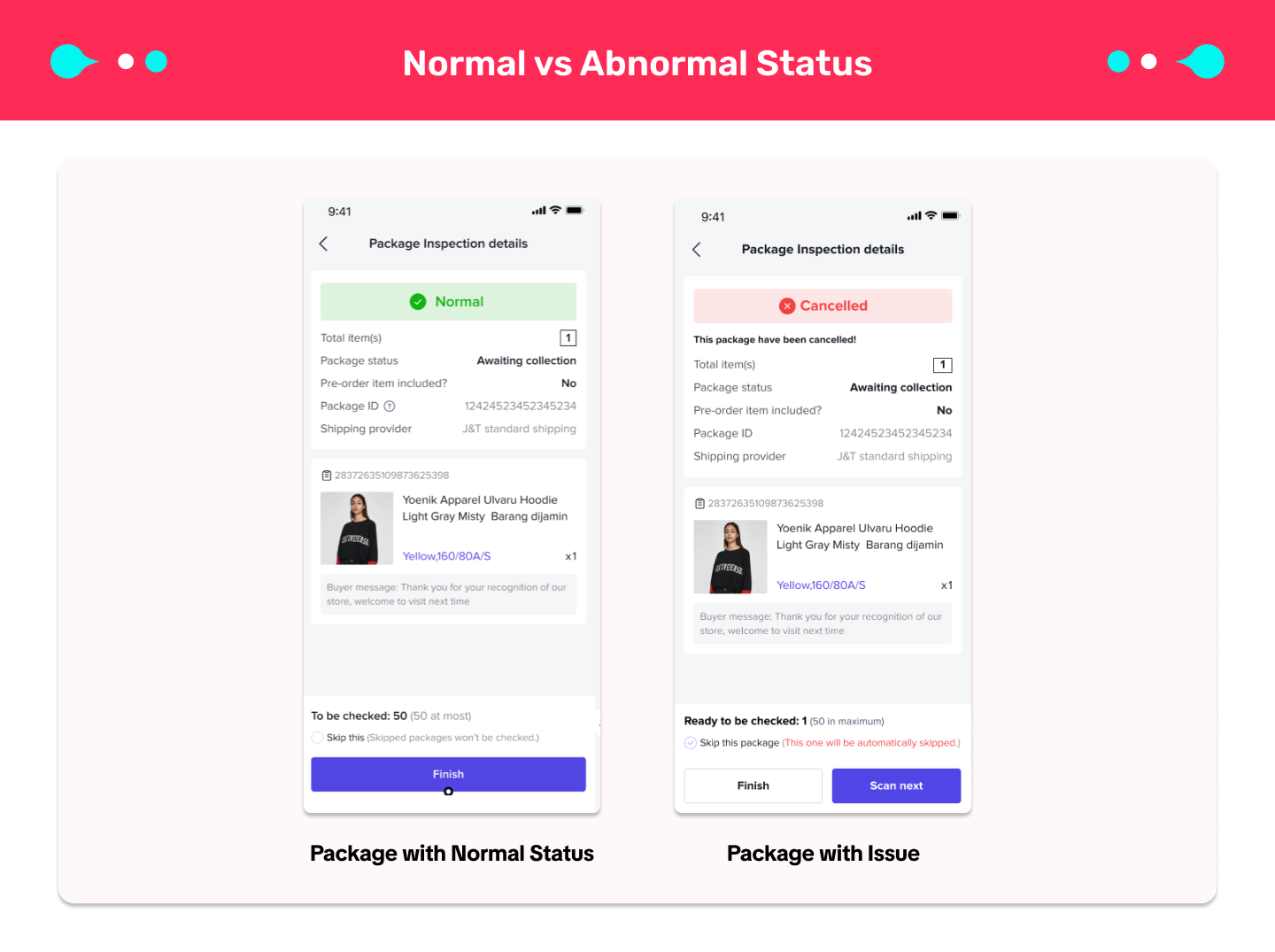 However, if an order displays an alert in red or orange, it's important to follow the app's instructions and remove abnormal packages. Remember to click Skip this and Scan next to proceed with scanning the next labels.
However, if an order displays an alert in red or orange, it's important to follow the app's instructions and remove abnormal packages. Remember to click Skip this and Scan next to proceed with scanning the next labels.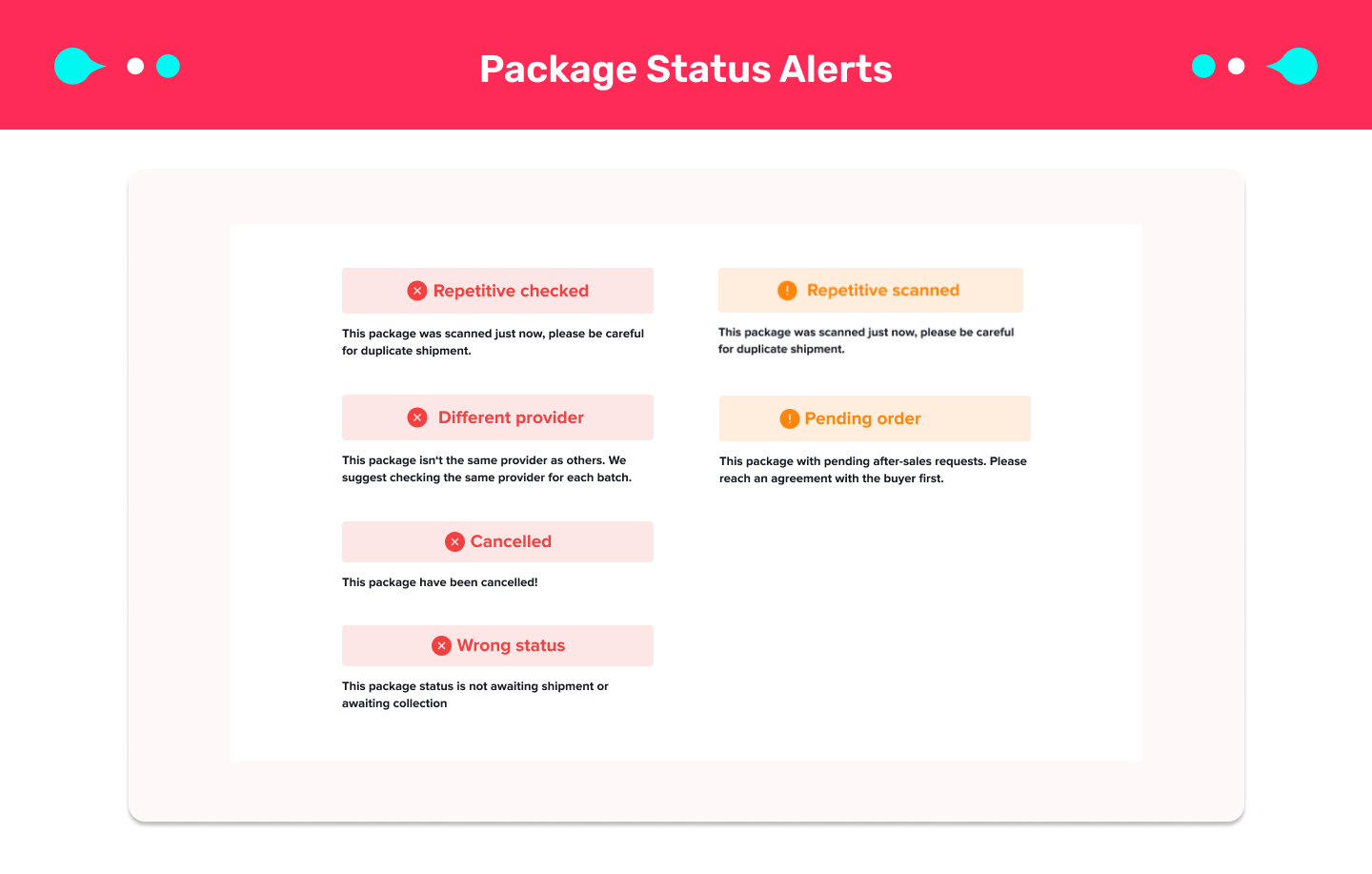 The Batch Check feature enables you to process up to 50 packages at a time. Once you have finished batch checking, simply click Finish and then proceed to click Mark as checked to complete the process.
The Batch Check feature enables you to process up to 50 packages at a time. Once you have finished batch checking, simply click Finish and then proceed to click Mark as checked to complete the process.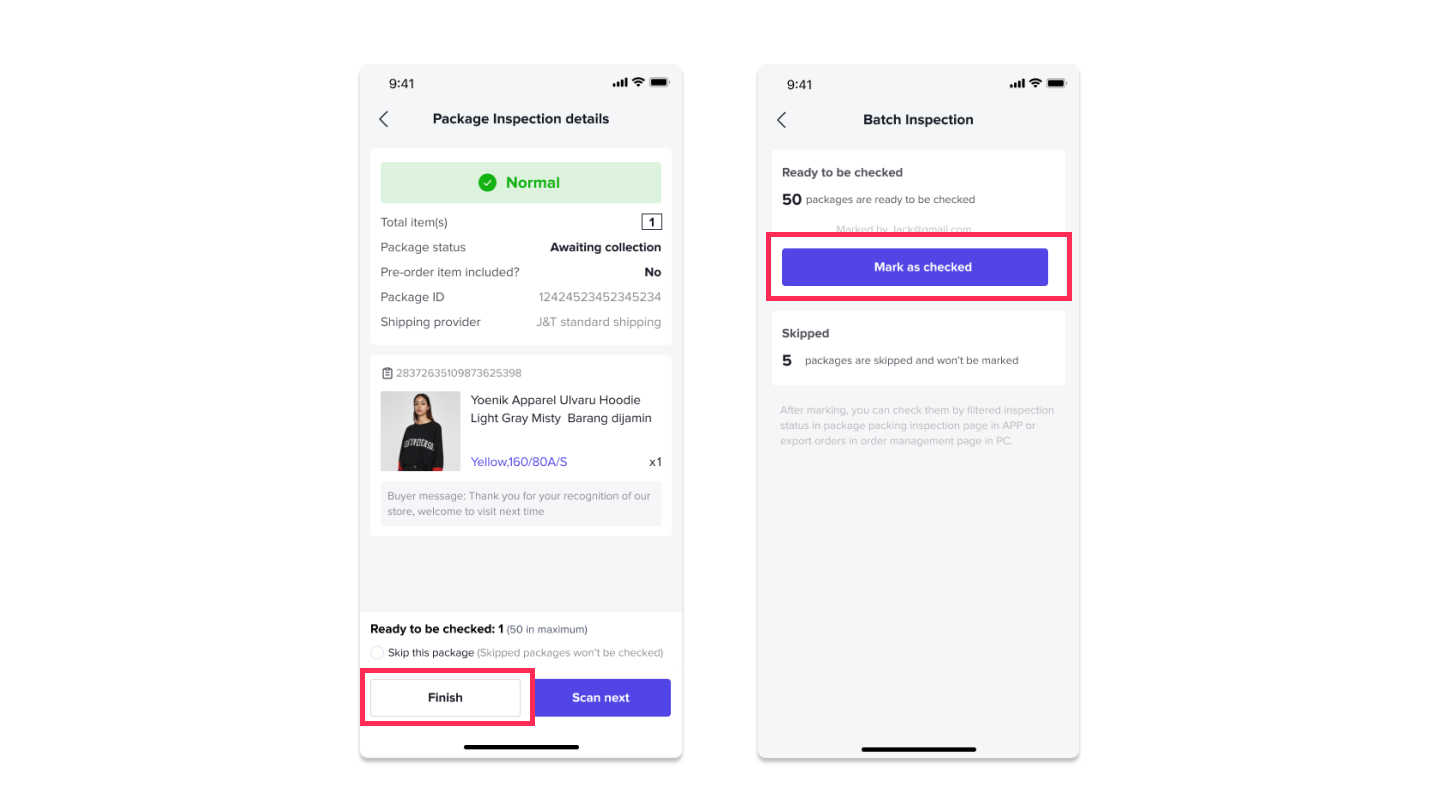

How to View Batch Check Result on Seller Center?
There are 2 ways to view Batch Check results:- View 'Check status' on Manage Orders page:
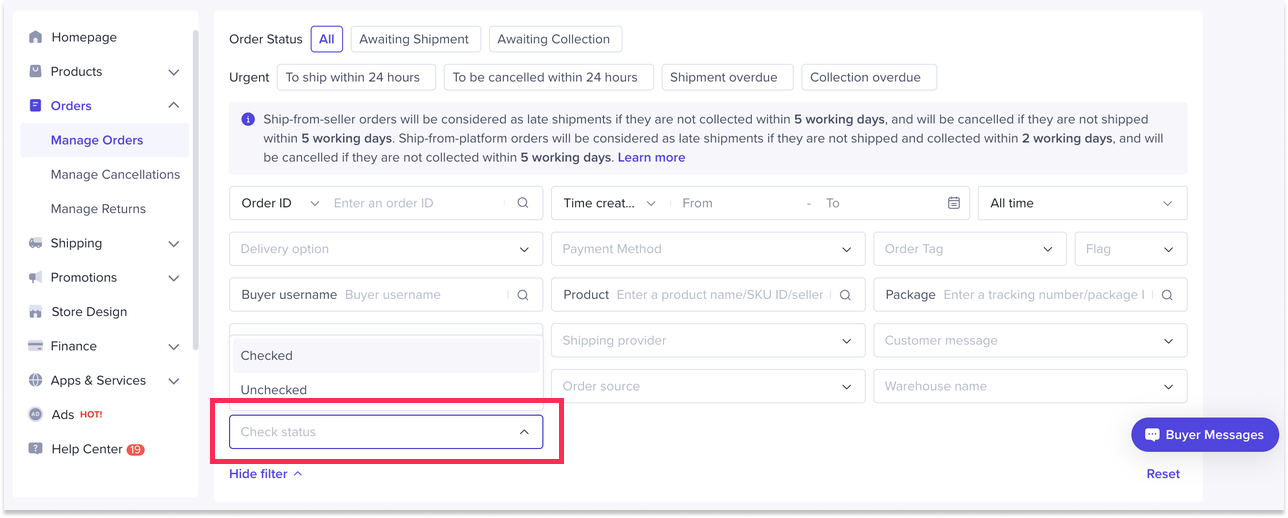 Additionally, the orders will be tagged and marked as checked on both Seller Center and the Seller Center app for easy reference.
Additionally, the orders will be tagged and marked as checked on both Seller Center and the Seller Center app for easy reference.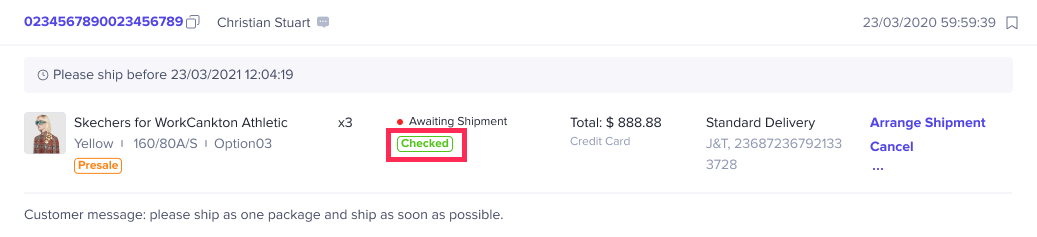
- View 'Check status' on exported order details:



