Start Selling on TikTok Shop!
03/06/2024
Through the TikTok Shop, creators and sellers can sell products by linking product links to previously uploaded short videos. Learn how to get started and make sales in our guides:
- Overview
- Create Your First Video
- Selling via Live Streaming
- Selling via Creators
Create Your First Video
TikTok Shop gives sellers a new way to showcase their products and drive sales through exciting short videos on their TikTok Accounts. And find out how to make short videos that are effective and attract an audienceFind Ideas
Know yourself first, before getting to know your audience. Keywords: identity, authority, relevance- Upload interesting and relevant video content to your persona/identity.
- Summarize the Key Selling Points related to the product and make sure the Key Selling Points are conveyed optimally in the video.
- Consistent on uploading videos.
- Find out the current trend before you make your own.
Video Planning & Shooting
Preparation for effective video shooting :- Set a clear video theme
- Determine the Key Selling Points of the products
- Compose a video script
- Open with interesting sentences/words in the first 5 seconds to attract the attention of the audience
- Good and quality content is content that not only presents information and product advantages but also tells an interesting story
- Always end with Call To Action
- Use storyboards and shot lists to make it easier for you to take videos. Attached is an example below.
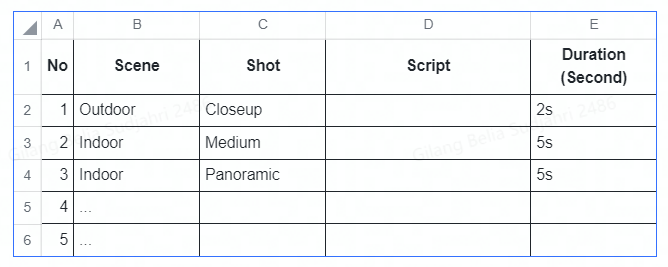
Editing
- Edit videos using CapCut. Please download through this link for Google Play Store or App Store.
- The appropriate sticker/filter/effect will make your video 'unique'. In addition, it is highly recommended to use an arrow sticker as a Call-to-action to direct the audience to click on the yellow shopping cart (product anchor).
- Use the 'text' feature to add a caption/subtitle in the video.
- Using trending music can make your videos more interesting for the audience
Posting
Take note of the following important points when you are ready to post a video.- Choose an interesting video cover
- Write clear descriptions
- Be careful in writing prices and discounts/promotions (if any). Since you can't edit after posting, it's highly recommended not to mention prices or temporary promotions in your short video, either written or verbal.
- Use trending hashtags, but still relevant to your content. In addition, it is highly recommended to use the hashtag #BelidiTikTok.
- Check the video before posting. Make sure your video doesn't miss any technical errors during editing, and also make sure that the message you want to convey in the video can be understood by the audience.
Selling via Live Streaming
Before doing a Livestream, there are several conditions that must be completed in order to live streaming on TikTok.Gain access to TikTok Live and its features
TikTok Live access:
All sellers can do live streaming as long as their accounts are linked to the Seller Center and the basket icon appears. For further assistance, you can contact the AM TikTok Shop Team.TikTok Live Features:
Seller interface & features:- Live cover and setup:
- Select covers for live broadcasts using "take a photo" or "choose from library"
- Enter caption for the live (max 32 characters)
💡 Tips!
- Use trending or keyword hashtags
- Caption and cover should be relevant: irrelevant, deceptive captions drive users away (e.g. 3C products in the caption for a live show that features beauty products)
- Use emojis, punctuation marks (exclamation marks etc.) that attract buyers
- Highlight what makes your live streaming special, e.g. celebrity, beauty blogger, special promo
- Make associations with certain events/groups, e.g. Ramadan campaign, National Online Shopping Day
- Use words like special event, deal, special offer, giveaway, blast, limited, best offer
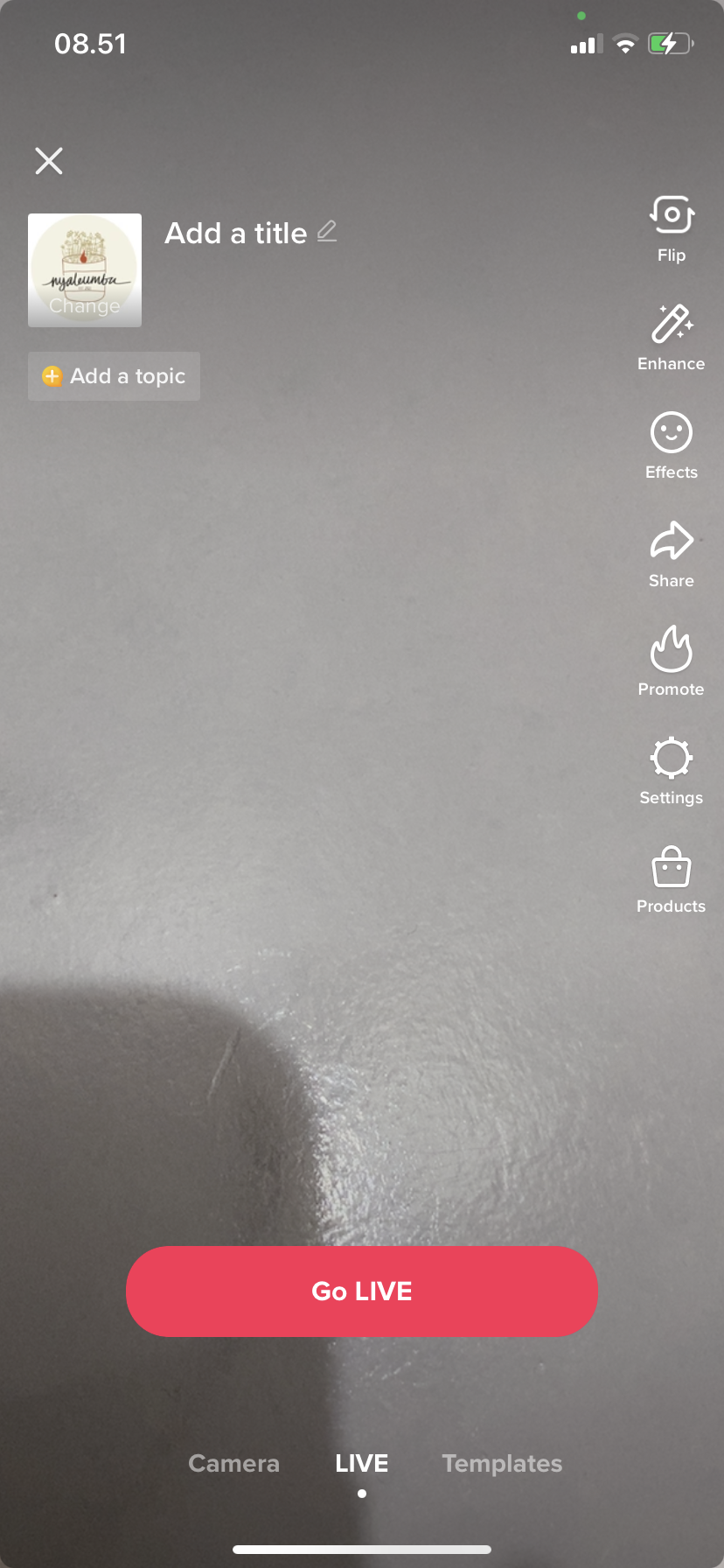
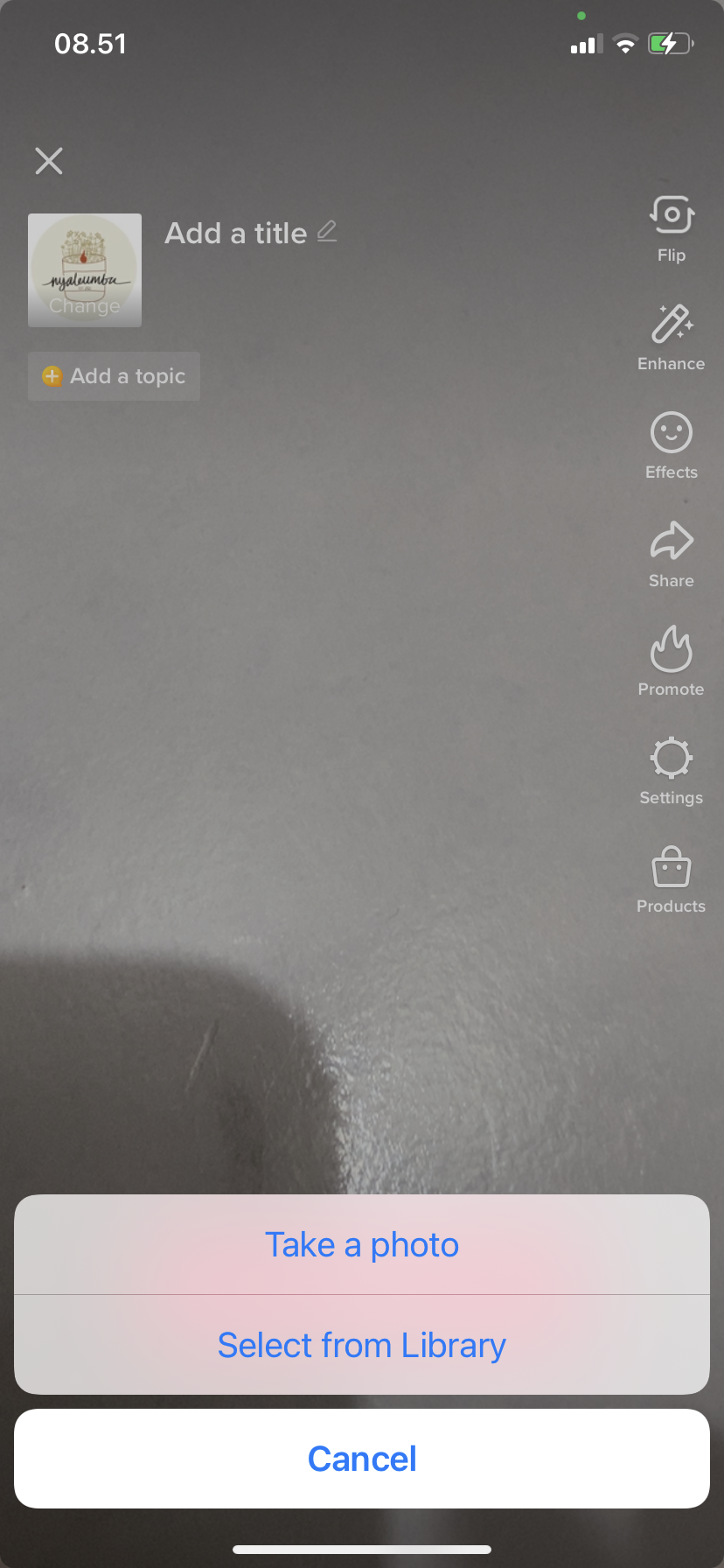
- Add products from TikTok Shop to livestreaming
💡 Tips!
- Pin Products on your LIVE during your demonstration
- Answer buyer questions related to the product
- Set Promotions
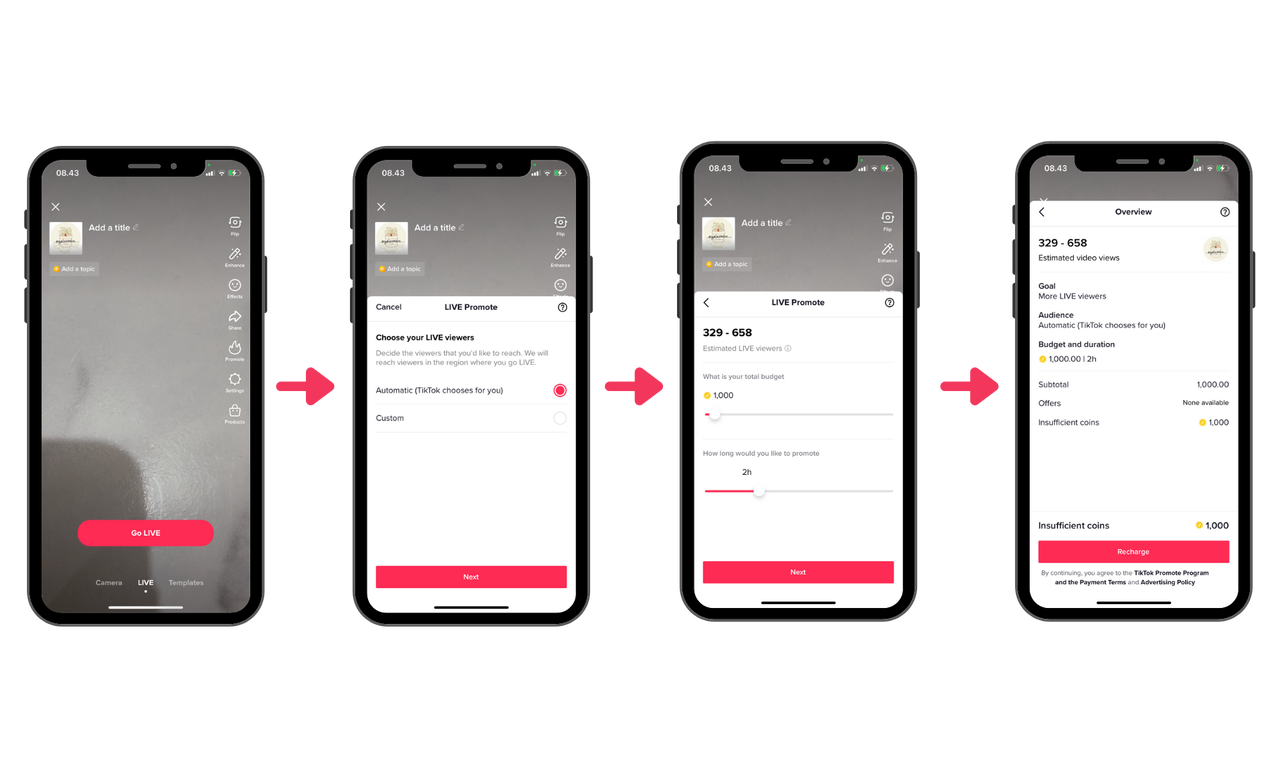
- Environment Setting
- Make sure the connection is stable
- Make sure to choose a conducive streaming place
- Mobile phone battery is fully charged
- Prepare the rundown for the Live Streaming session
- Prepare product specifications that will share to audience
- Products should also be displayed
- Choose a communicative host during Live Streaming sessions
Besides that, there are also other things that need to be prepared to support Live Streaming activities that are not mandatory or optional, including using an additional microphone so that the sound can be heard more clearly, preparing a background with several properties, using a ring light as additional light.
How to Start a Live Stream
Step 1Open TikTok, click "Me" to enter the store. If there are no products in the shop, click "Start" to add some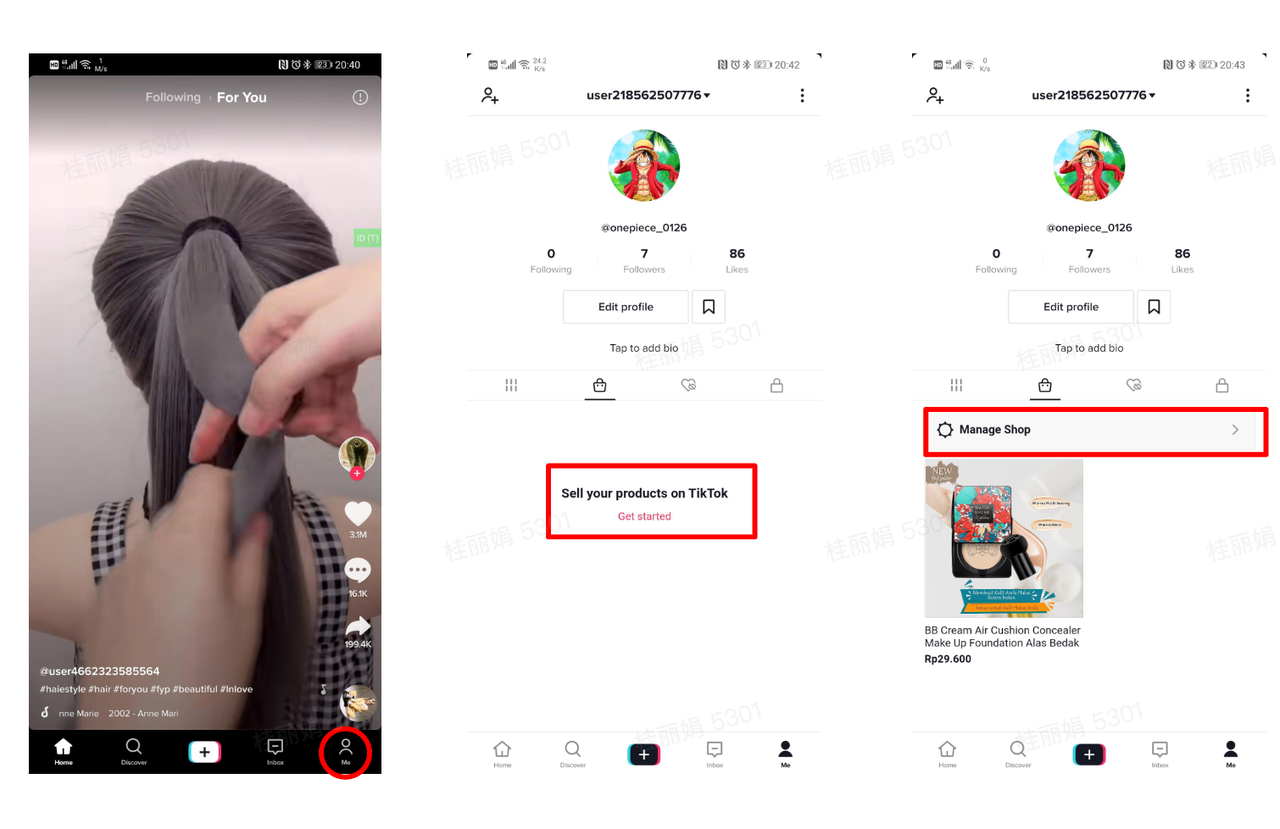 Step 2After adding the product, click "+" to go to the live stream page, and start with "Go Live" once the cover and caption are ready.
Step 2After adding the product, click "+" to go to the live stream page, and start with "Go Live" once the cover and caption are ready.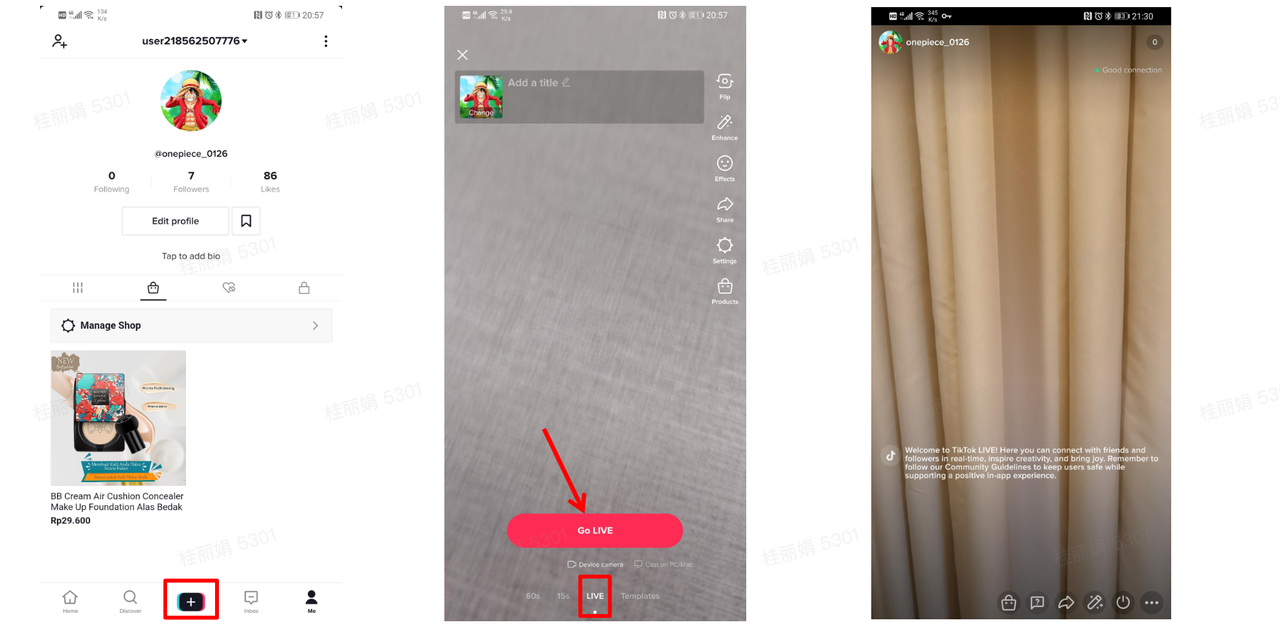 Step 3Click the shopping bag to "Add from Shop"
Step 3Click the shopping bag to "Add from Shop"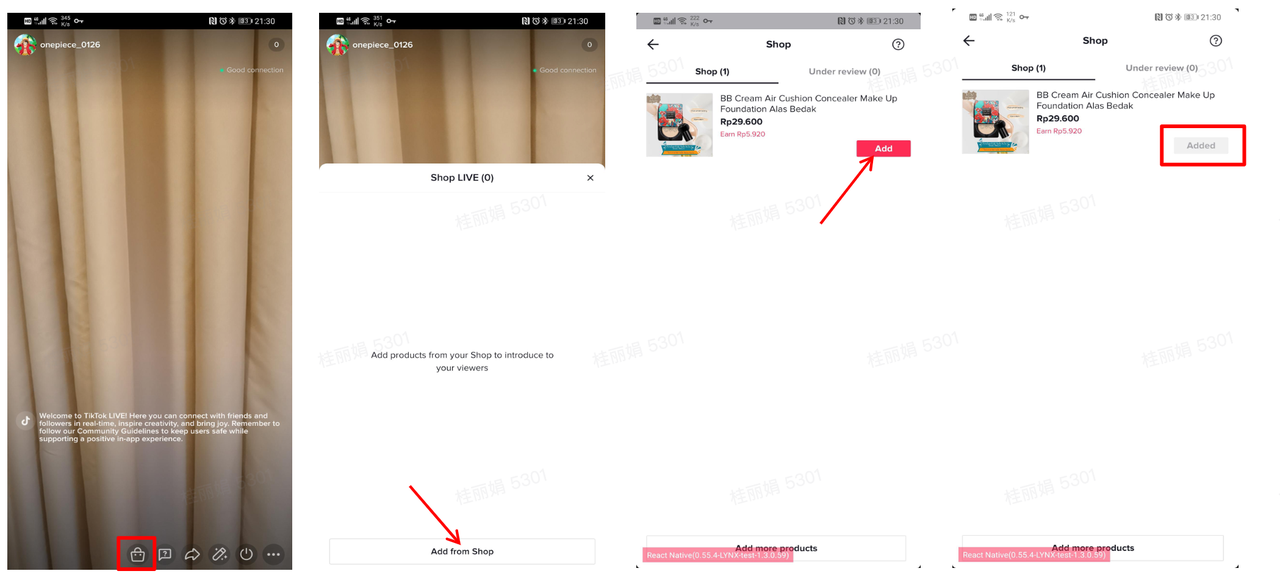 Step 4Products can be pinned or unpinned when the host introduces them to the audience
Step 4Products can be pinned or unpinned when the host introduces them to the audience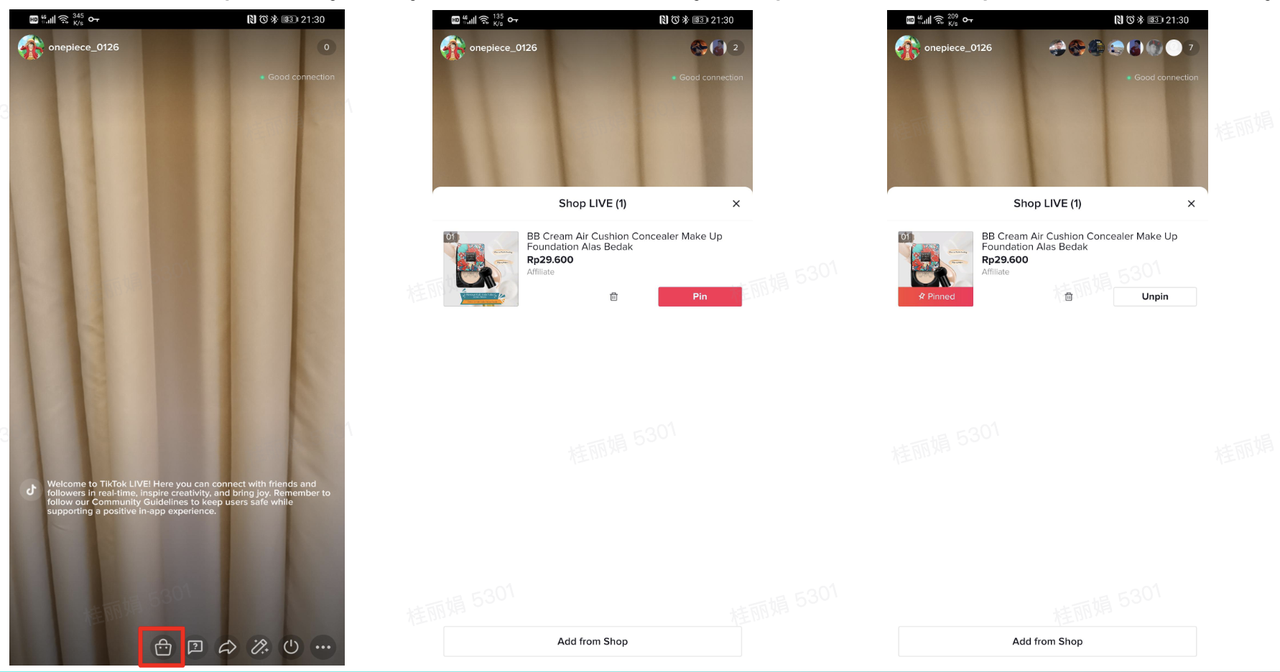 Step 5Check the live streaming performance data by looking at some data such as traffic sources, incoming comments, and the number of order conversions during the live streaming
Step 5Check the live streaming performance data by looking at some data such as traffic sources, incoming comments, and the number of order conversions during the live streamingHow to Plan a Successful Live Stream
Key elements of live streamingTraffic |
|
Host |
|
Product |
|
Script | Use simple scripts to make live streaming sessions more effective and structured. Basically, the script structure includes 3 parts: Greeting & Warming-Up, Product Introduction, and Ending 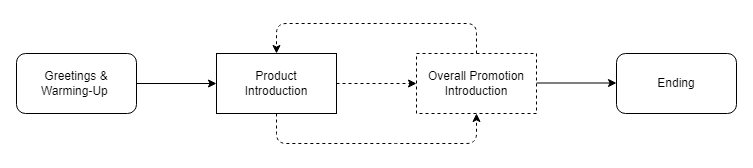 |
Live Stream Do's & Dont's
Do's
- Bring up product pop-up banners (using the 'pin product' feature) related to product reviews.
- Livestream with a minimum duration of 60 minutes non-stop
- Display and review a minimum of 8 (eight) products. Make sure all these products not only appear in the video but also in the shopping cart.
- Using rundowns, cue cards, and concepts that have been carefully planned.
Dont's
- Bring up product pop-up banners (using the 'pin product' feature) without reviewing/showing the product to the audience.
- Spending too long reviewing one product (recommended to set aside 5-10 minutes for each product)
- The main focus of TikTok Shop's live stream E-commerce program is to conduct product reviews and promotions. Therefore, the duration of the live stream must be maximized to carry out product review and promotion activities and not for things other than these activities.
- Violating the TikTok community guidelines.
Selling via Creators
Affiliate Planning
Affiliate program type for sellers :- The Open Plan is visible to all content creators eligible for Affiliate. Creators who are interested in a suitable product will apply to sell the product and can start doing so once their application is approved.
- Targeted plans allow you to invite targeted content creators to promote products for you. Creators can start promotions after accepting your invitation.
- Store Plans allow you to set a universal commission rate for all products in the seller center and priority display commission ratio for products in different plans is "Target Plans > Open Plans > Store Plans".
| Open Plan | Targeted Plan | Shop Plan | |
| Products | Selected products from the seller | Selected products from the seller | All products from the seller |
| Commission rate | Specific Commission rate | Specific Commission rate | Universal Commission rate |
| Creator | All creators | To a specific creator | All creators |
Open Plan
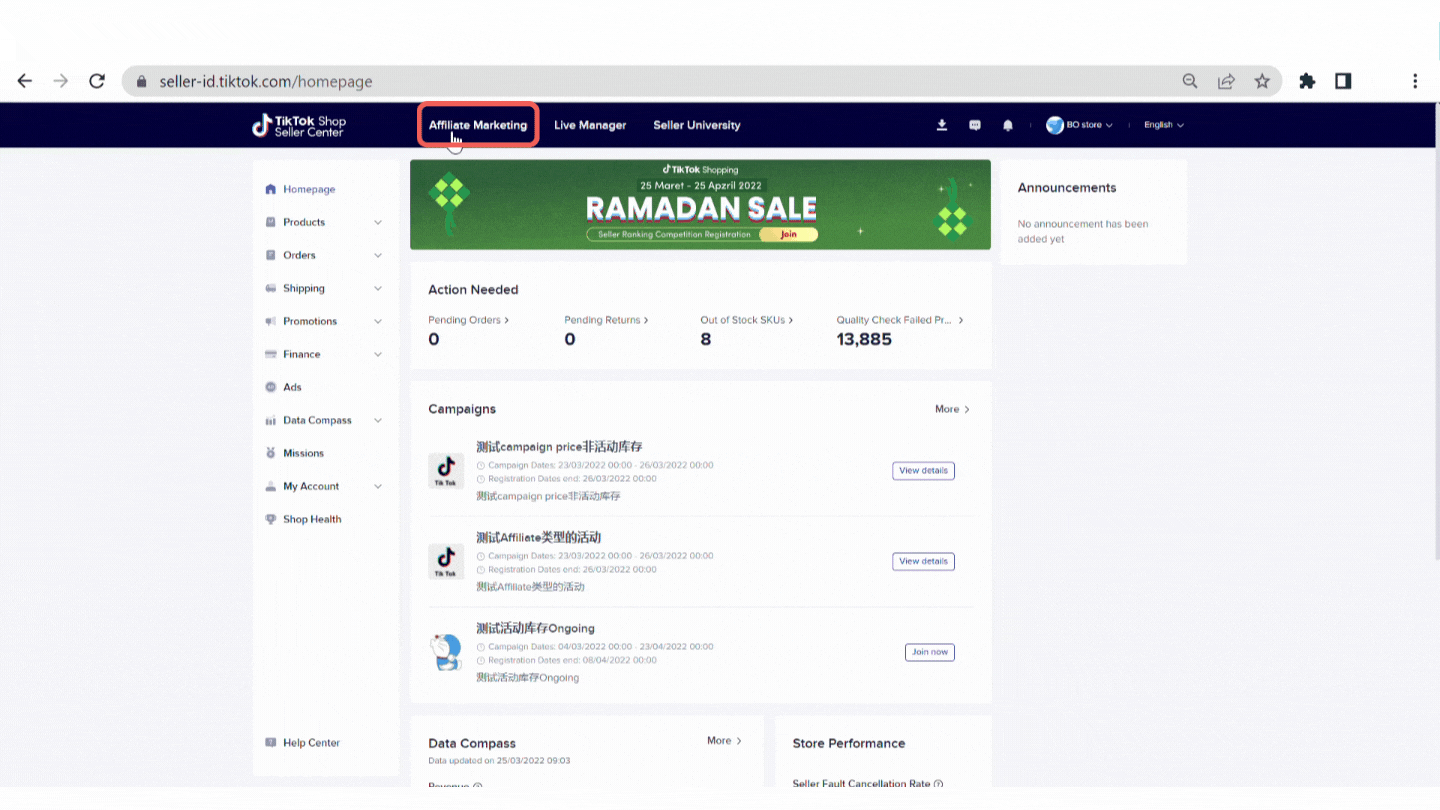
Entrance
- Log on to TikTok Shop Seller Center
- Go to the Affiliate page
- Click Open Plan
- Click New Open Plan in the upper right corner.
Select Products
- Select one or more products with Live status and click Next to edit the plan.
- Live: the product is available to be added.
- Withdrawn: the product is deactivated by the platform.
- Included in plan: the product is already included in a plan.
Edit Plan
Add commission rate and a description on the pitch box of the reason for promoting each selected product.- The commission rate must be between 1% to 50%.
- When Approve creators are enabled, sellers will have to manually approve applications from creators who want to share the product.
- Pitch: Describe the key features and benefits of the product (e.g. design, style, fit, texture, fabrics, colors, usage, function, etc.). The maximum length of the pitch is 500 characters.
- Sellers can set a uniform commission rate and manually approve applications from creators for all selected products at the top.
Manage creators application
- Click Manage Creators in the upper right corner beside New Open Plan.
- Manage creator application by clicking the Approve or Reject tab.
- Approved, Pending and Expired.
- Sellers can uniformly approve, reject or remove the selected application.
Targeted Plan

Entrance
- Log on to TikTok Shop Seller Center
- Go to the Affiliate page
- Click Targeted Plan
- Click New Targeted Plan in the upper right corner.
Add products to your plan
- Select one or more products and click Next to edit the plan.
- Live: the product is available to be added.
- Withdrawn: the product is deactivated by the platform.
- Included in plan: the product is already included in a plan.
Edit plan
- Add Plan name and plan description (optional).
- Add commission rate and a description of the reason for promoting each selected product.
- Sellers can set a uniform commission rate for all selected products.
- The commission rate must be between 1% to 80%.
- Sellers can remove and add more products.
- 0% Commission Fees: could only be activated for sellers participating in a Campaign through Whitelisting. If Sellers want to activate 0% commission, they have to:
- Have the lowest price for that product than on a competitor platform
- Creator agrees to do 0% Commission
Select Creators
- Search creators by entering usernames and click Add to add creators with e-commerce permission.
- It is better to contact your interested creators first (Please refer to step 2)
- The maximum number of creators for selection is 30.
Manage Creators
From here, you can manage creators and check their products adding status:- Check whether and what products they have added:
- And you can remove the creators from your plan = not working with that creators via Manage Creator
Shop Plan
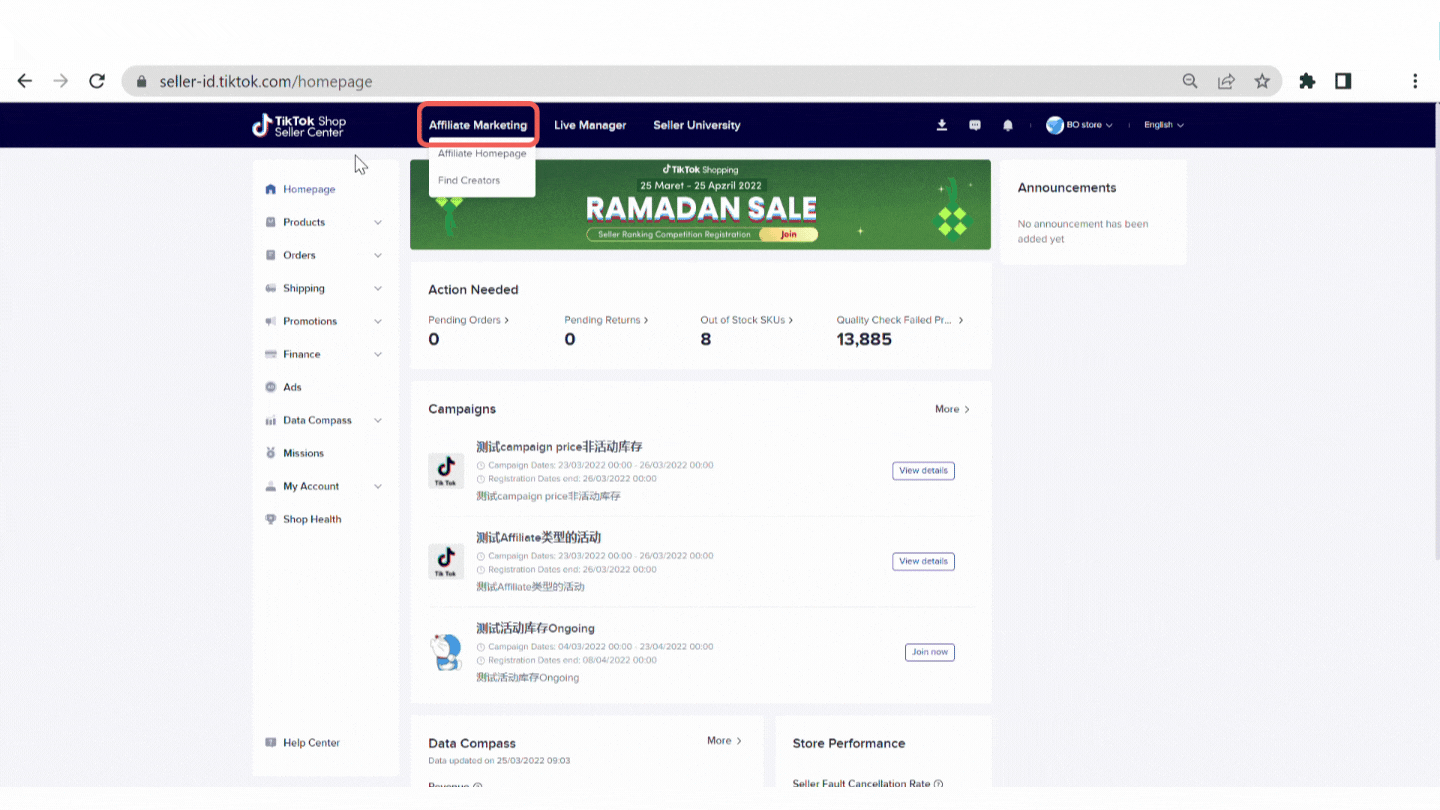
Entrance
- Log on to TikTok Shop Seller Center
- Go to the Affiliate page
- Select Shop Plan
Edit plan
- Enter the uniform commission rate for all products.
- Sellers can quit Shop Plan by clicking Quit plan and a pop-up window will appear to notify sellers to make double-check.
Manage Creators
From here, you can manage creators and check their products adding status:- Check whether and what products they have added:
- And you can remove the creators from your plan = not working with that creators via "Manage Creator"
How to connect with creators
Visit the E-Commerce Creator Marketplace
A feature that will simplify the process of finding TikTok creators. You can also filter to find creators that match your product.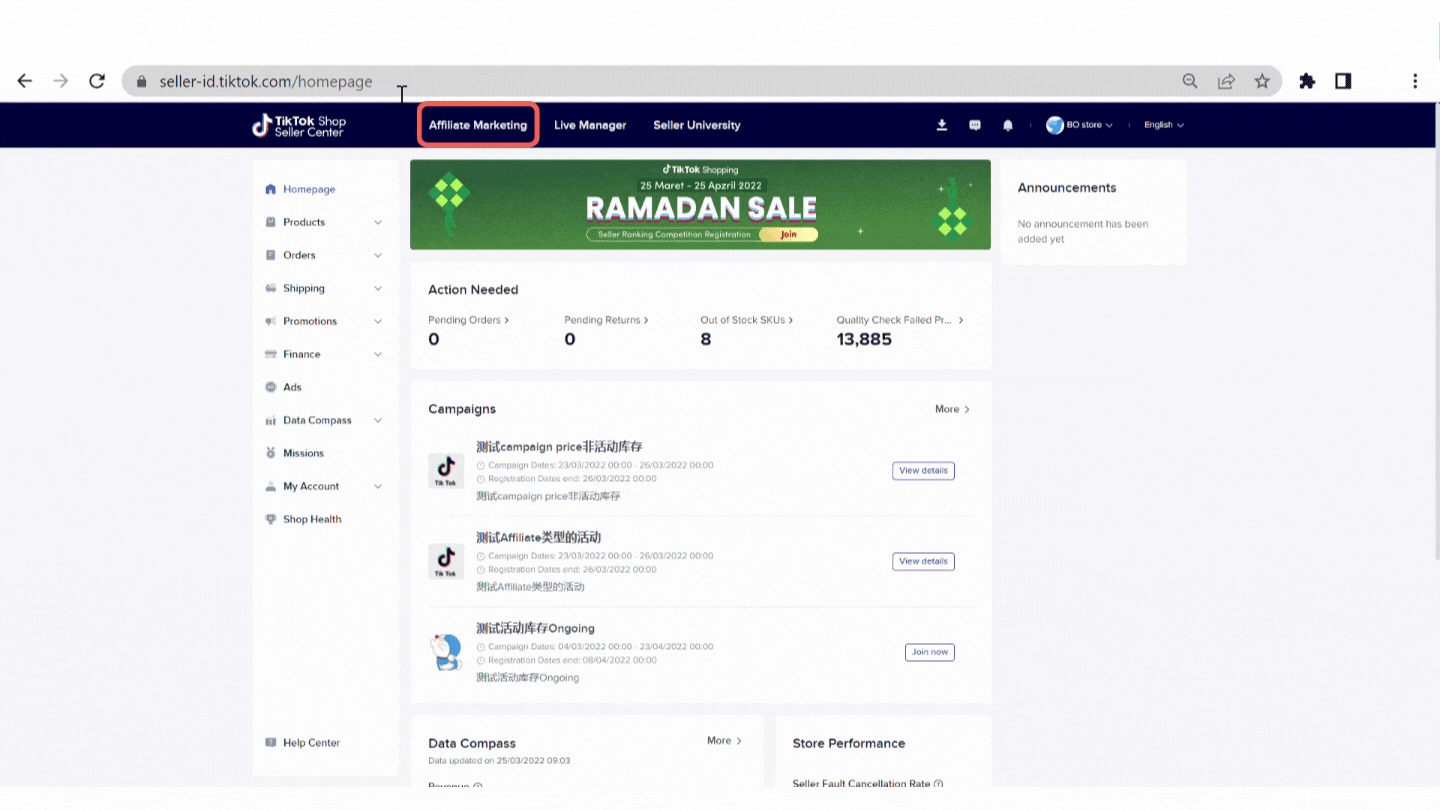
Share the product link directly to the creator
You can also actively contact creators and share product links as a form of initial introduction before collaborating with them.Add contact information in Seller Center
Open opportunities for creators to contact you by completing the contact information. And don't forget to always check every notification that comes in the message box.Payment & Settlement
The commission is directly deducted from the merchant's payment in the third-party settlement splitting, and assigned to corresponding creator. After the order is delivered state +6 days of post-sale, the creator will receive the commission on the next day after the post-sale period (the 7th day after the order is in the delivered state).For the complete view, you can access it via Seller Center >> Finance >> Withdrawals/Settled records
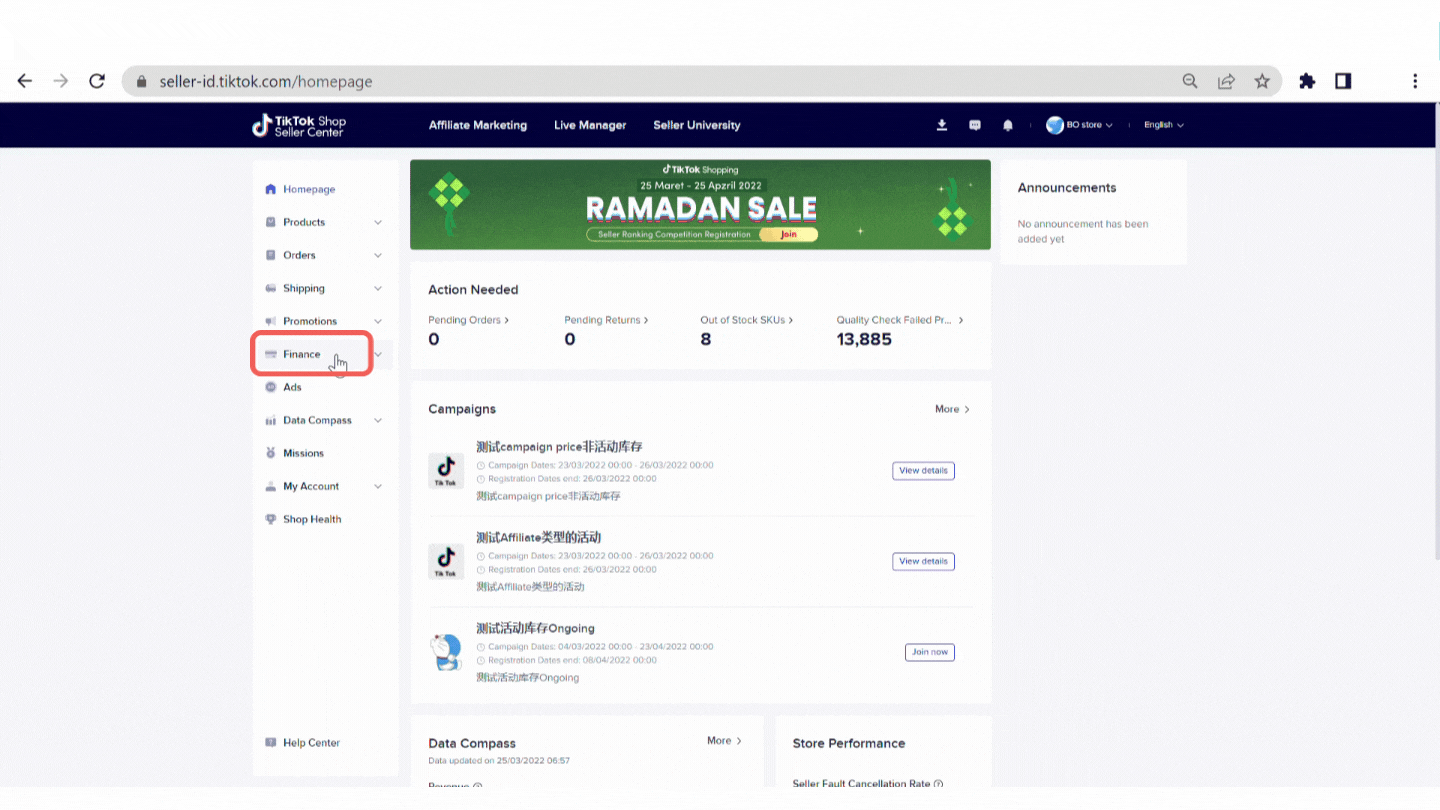
Data Performance
You can view & evaluate your overall Affiliate revenue under Data Compass on the left bar , and below will show the performance of all your plans.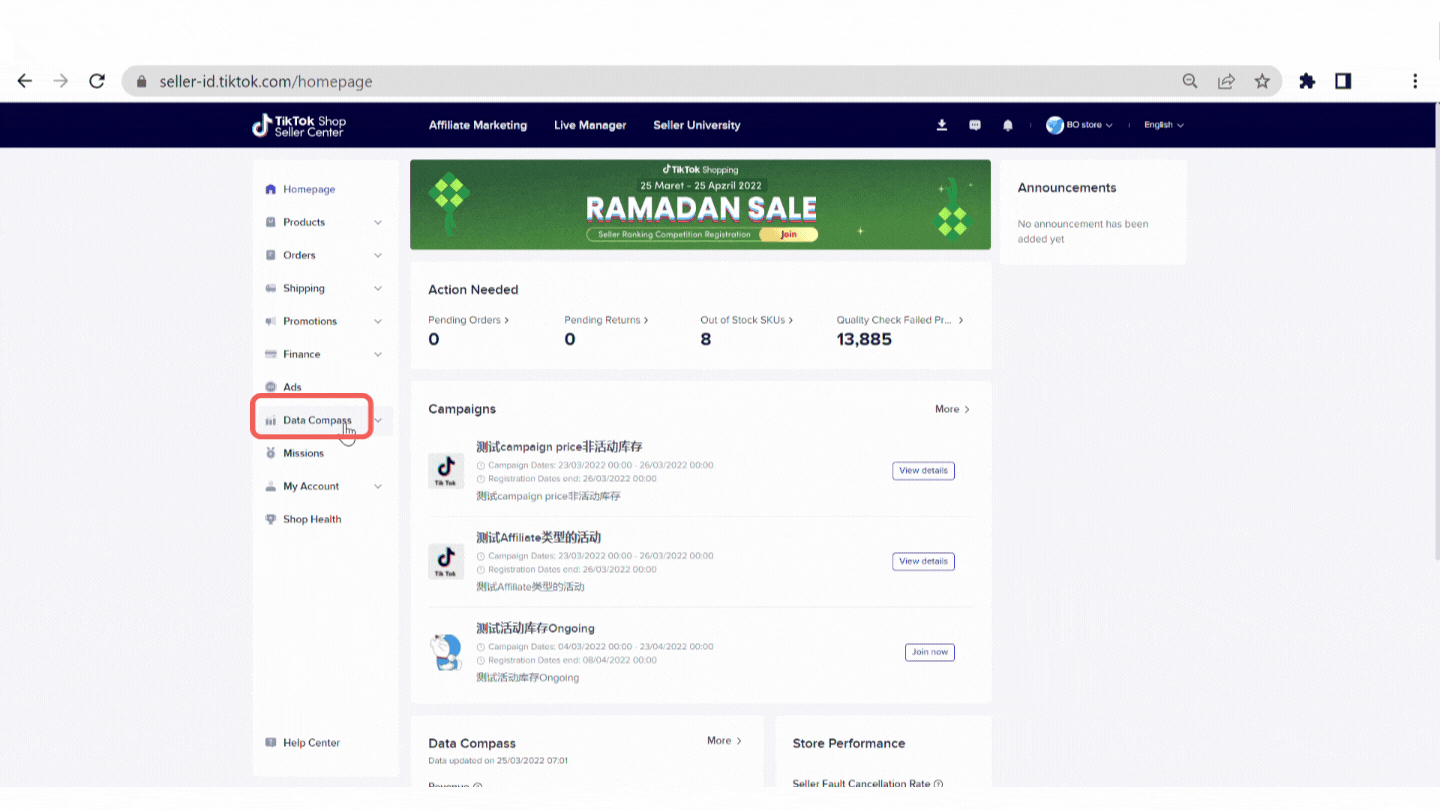 And if you want to check from the creator's perspective about your product & plan performance, go to Seller Center --> Data Compass --> Creator Analytics. You will be able to see:
And if you want to check from the creator's perspective about your product & plan performance, go to Seller Center --> Data Compass --> Creator Analytics. You will be able to see:- All creators rank based on their sales performance, the commission you set before, and product they promote.
- Search creator and customize the metrics based on your need
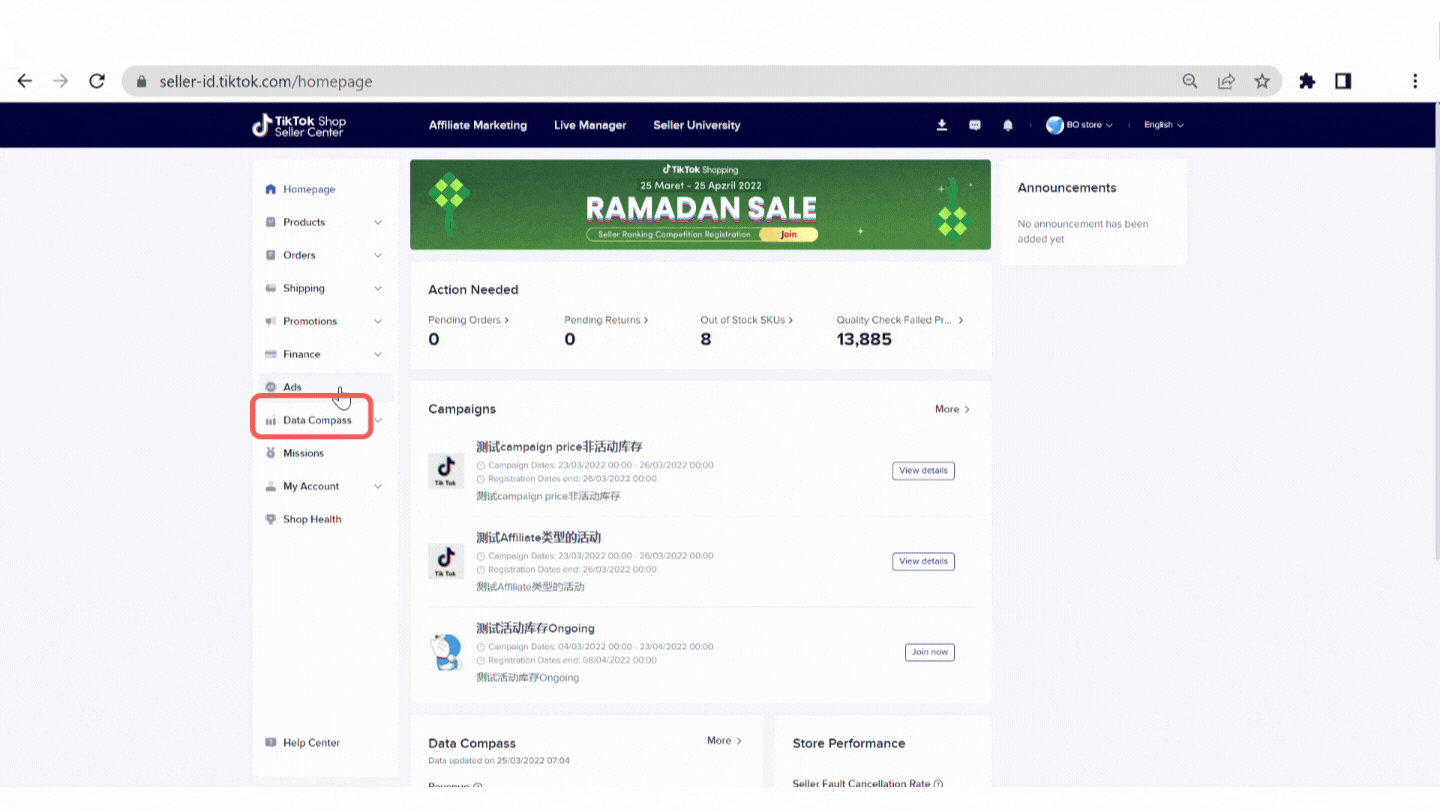
Affiliate Free Sample
Affiliate free samples allow creators to request sample products from sellers to help creators maximize the content creation and affiliate process.Affiliate Free Sample Status
- Review request
- Ready to ship
- Sample shipped
- Content pending
- Completed
5.2 Done
Terms & Conditions
- Within 15 days of the seller shipping out the free sample, Creators need to post a Video or LIVE Video that contains the product link, or Creator’s future possibility of getting a free sample will be reduced
- Sellers may contact Creators to discuss cooperation details using the contact provided
- Creators can request up to 5 free samples at the same time
- If Creators don't post a video or go LIVE within 15 days from the seller shipping out the free sample, Creator will be restricted from requesting a new sample for 14 days
- If Creator posts a video that contains the product link, Creators need to keep the video public for at least three days
- If Creator goes LIVE and links the affiliated product, Creators need to keep the link for more than 10 minutes
Please visit Seller's University to see other related articles from TikTok Shop! And if you have any questions, feel free to ask them through the Help Center.
Don't forget to join the TikTok Shop Indonesia Community Facebook "TikTokHood" to get other selling tips!
Happy selling, Seller!
TikTok Shop
You may also be interested in
- 1 lesson
🔖How to join Mall Combo Package
Take advantage of exclusive benefits as soon as you join
- 1 lesson
How to Upload Your First Listing
Learn more about Listing to Your First Product
- 1 lesson
Brand Qualification on TikTok Shop
Learn about the importance of "Brand qualification" on TikTok Shop, along with guidance on preparing…
- 4 lessons
Easy Ways to Register on TikTok Shop
The registration process on TikTok Shop is very convenient. You can register with an existing TikTok…
- 1 lesson
How to Manage Your Store's Finances
The registration process on TikTok Shop is very convenient. You can register with an existing TikTok…

I've tried all of the methods above but am still unable to l…
If you've followed the troubleshooting steps and your problem still persists, kindly reach out to th…

Seller Registration
Registration process in TikTok Shop is very convenient. You can sign up with your existing TikTok ac…
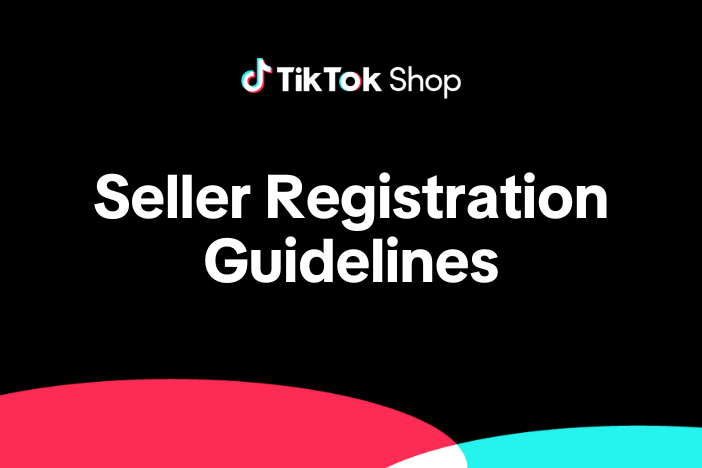
TikTok Shop Seller Registration Guidelines
Overview 1.1 Introduction These TikTok Shop Seller Registration Guidelines have been drafted with…
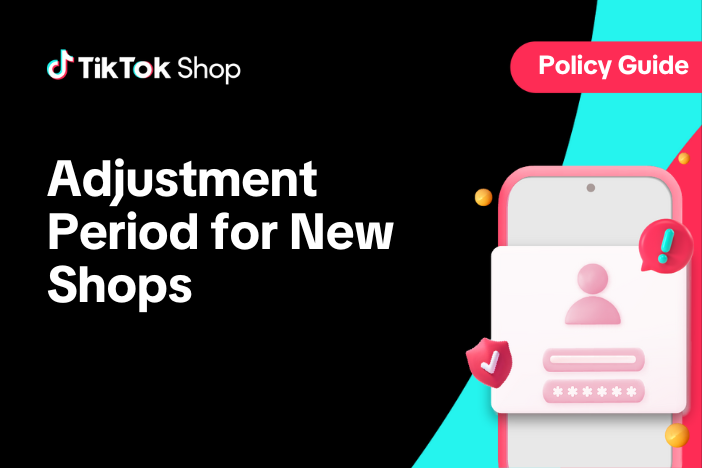
Adjustment Period for New Shops
New shops are subject to a probation period during which some functions are restricted. These restri…

TikTok Shop Mall Qualification
What is TikTok Shop Mall TikTok Shop Mall is a virtual shopping mall that features a curated selecti…