LIVE Pin Card
11/05/2025
This article will guide you on what the LIVE Pin Card is, how it can help you pin product cards or voucher cards during your LIVE, the types of vouchers that can be pinned during a LIVE and how your audiences can claim these vouchers.
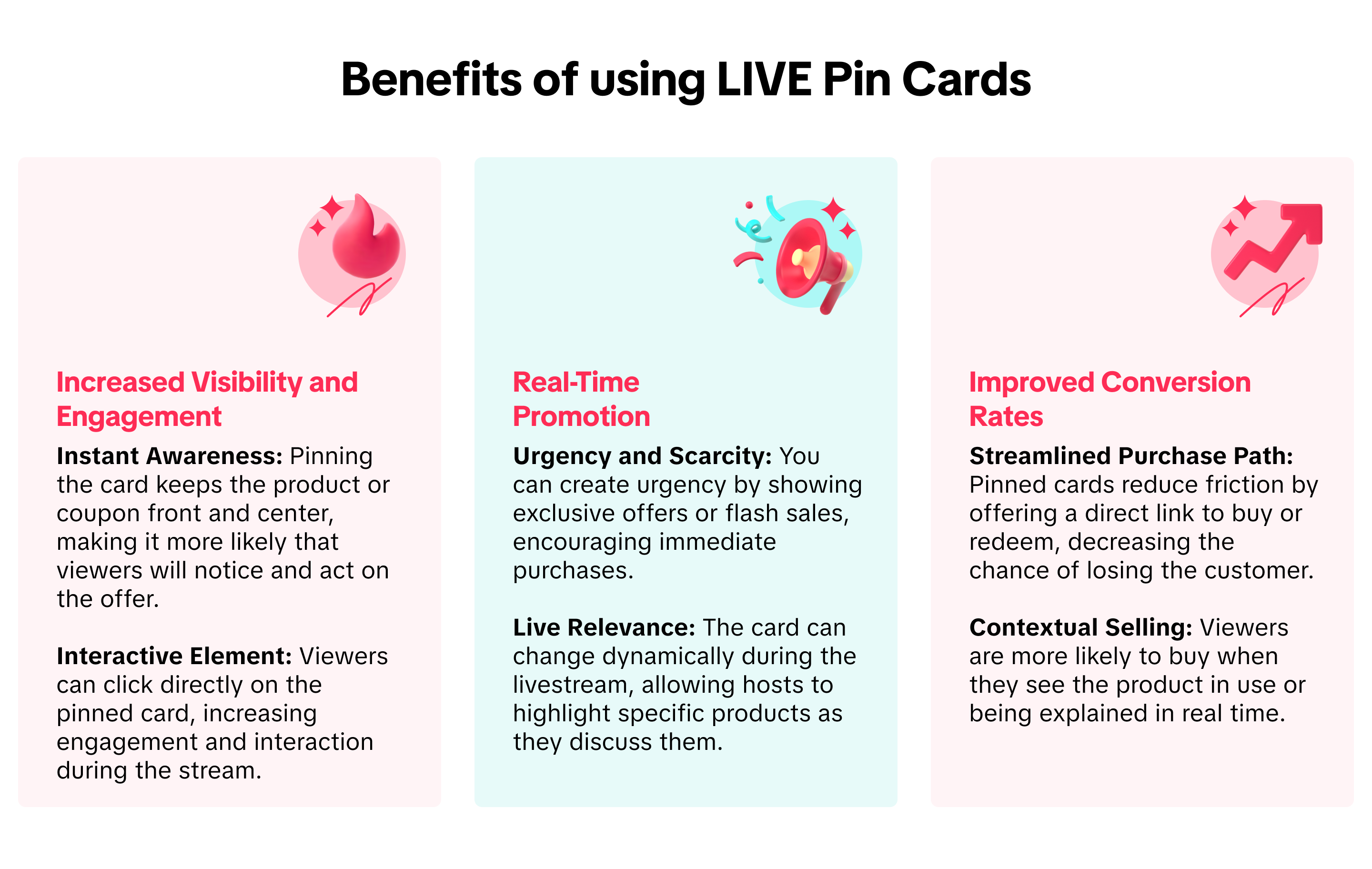
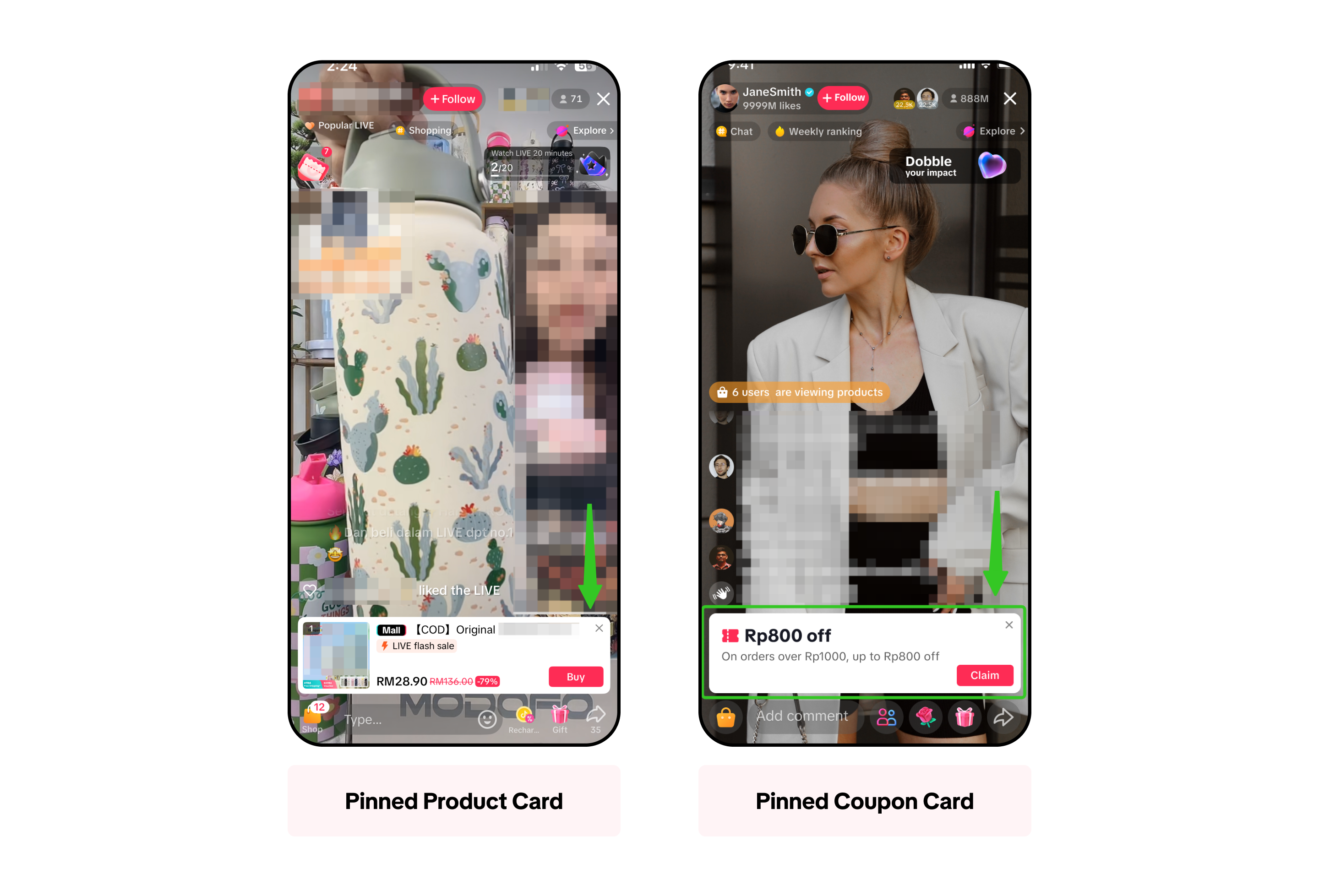

Pro Tips:

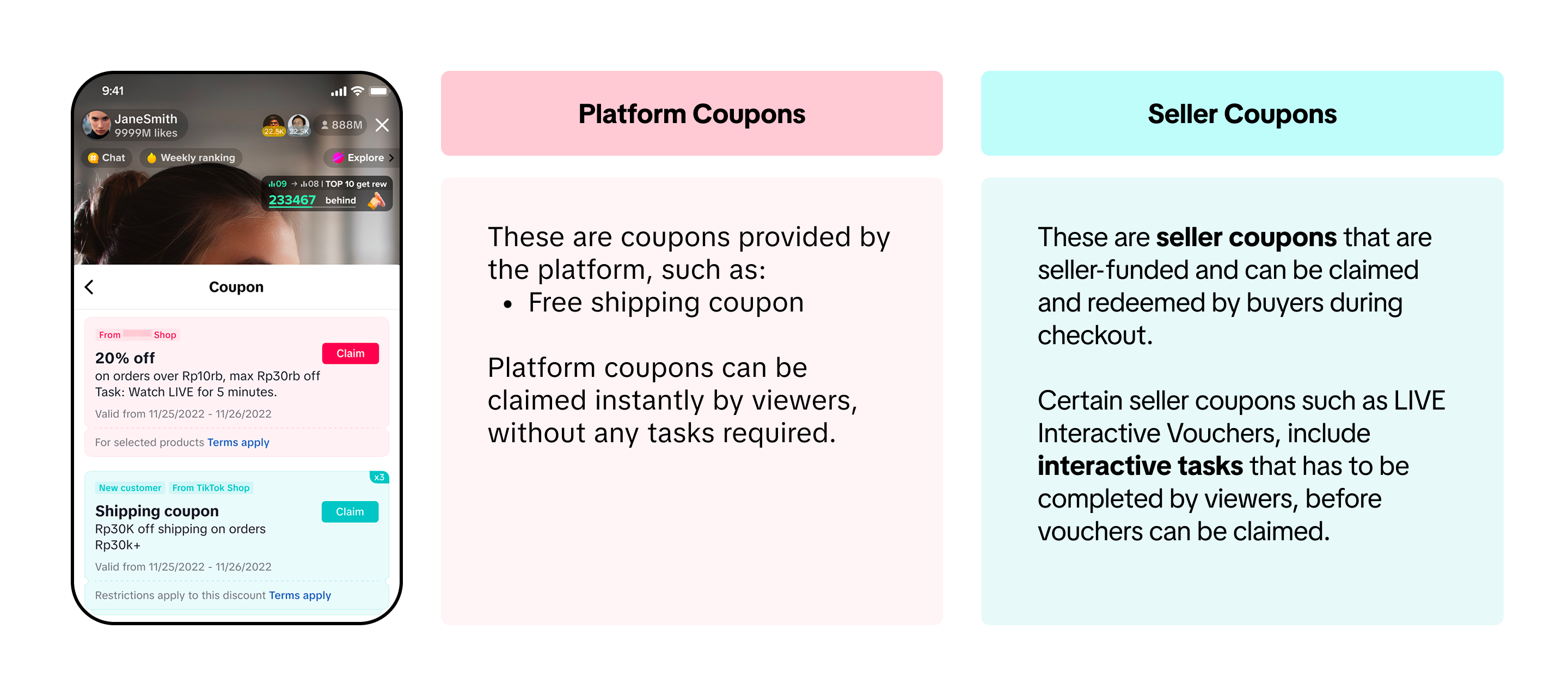 For LIVE Interactive Vouchers, you need to set a task even if you select No Task Required. If you do not set a task, the LIVE Interactive Coupon will not be available to your audience. Do note you can only set a task during a livestream. Learn more about LIVE Interactive Vouchers here.
For LIVE Interactive Vouchers, you need to set a task even if you select No Task Required. If you do not set a task, the LIVE Interactive Coupon will not be available to your audience. Do note you can only set a task during a livestream. Learn more about LIVE Interactive Vouchers here.


Claiming Vouchers via Voucher Panel & Voucher PageIf there are no pinned voucher cards or viewers would like to view more available vouchers, they can do so via the Voucher Panel & Voucher Page in the LIVE Shopping Bag.

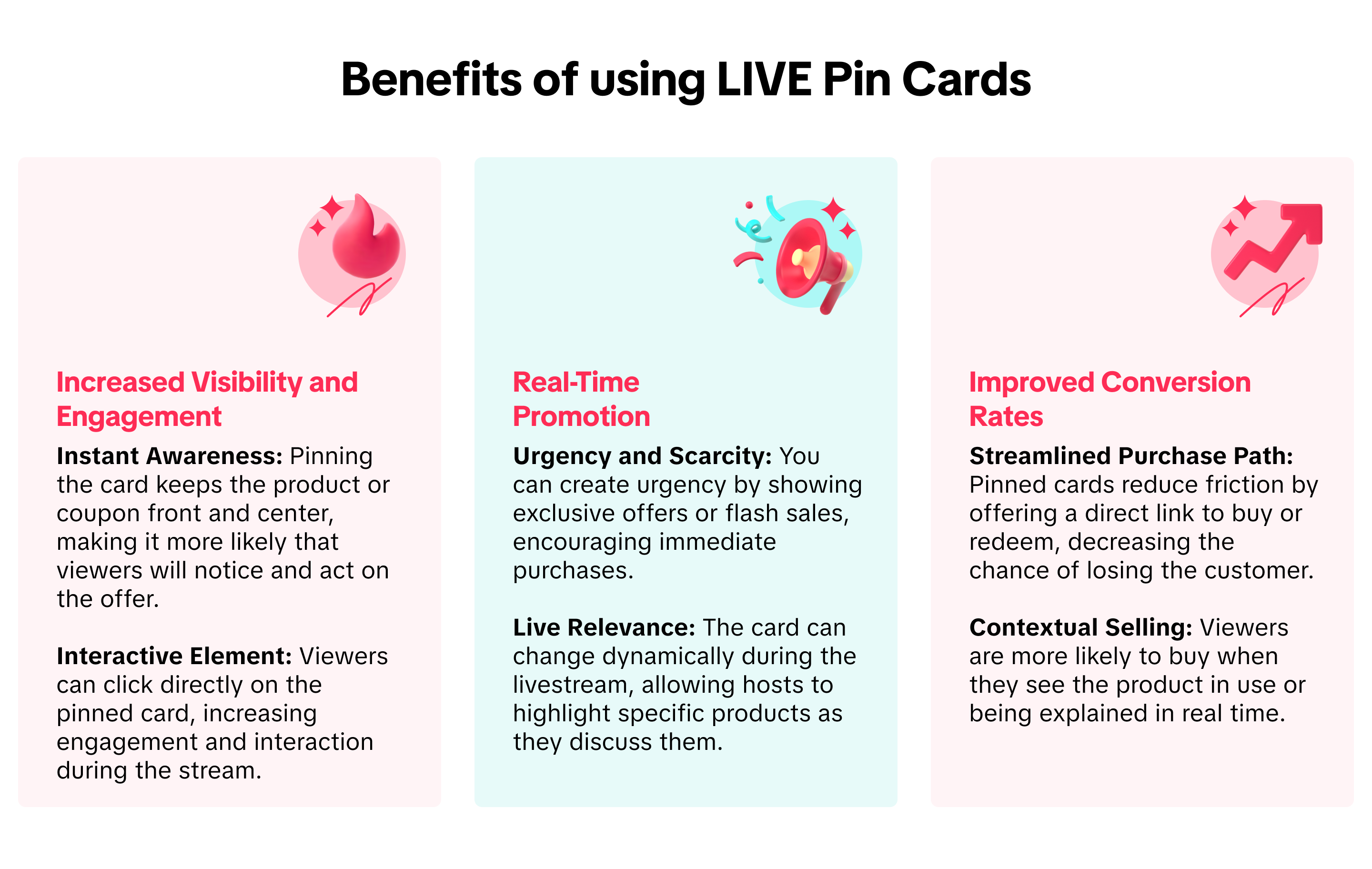
What is the LIVE Pin Card?
The LIVE Pin Card allows you to pin product cards or pin voucher cards during your LIVE and have it appear on top of the chat for viewers. This enables viewers in your livestream to easily see what you're discussing and tap on the pinned card to learn more about the product, or claim a voucher for further discounts.
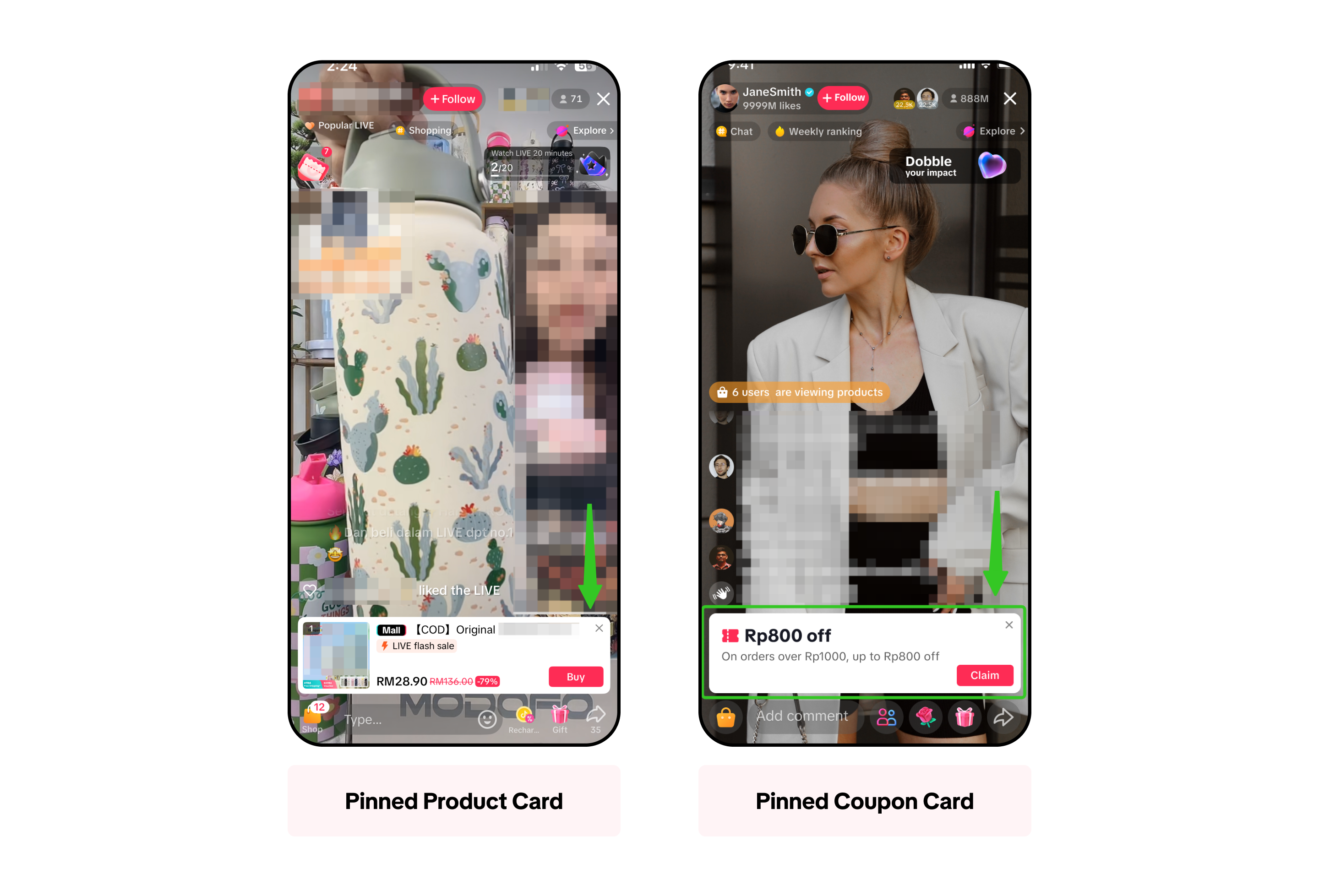

How to Pin a Product Card
| Step 1 | Step 2 | Step 3 |
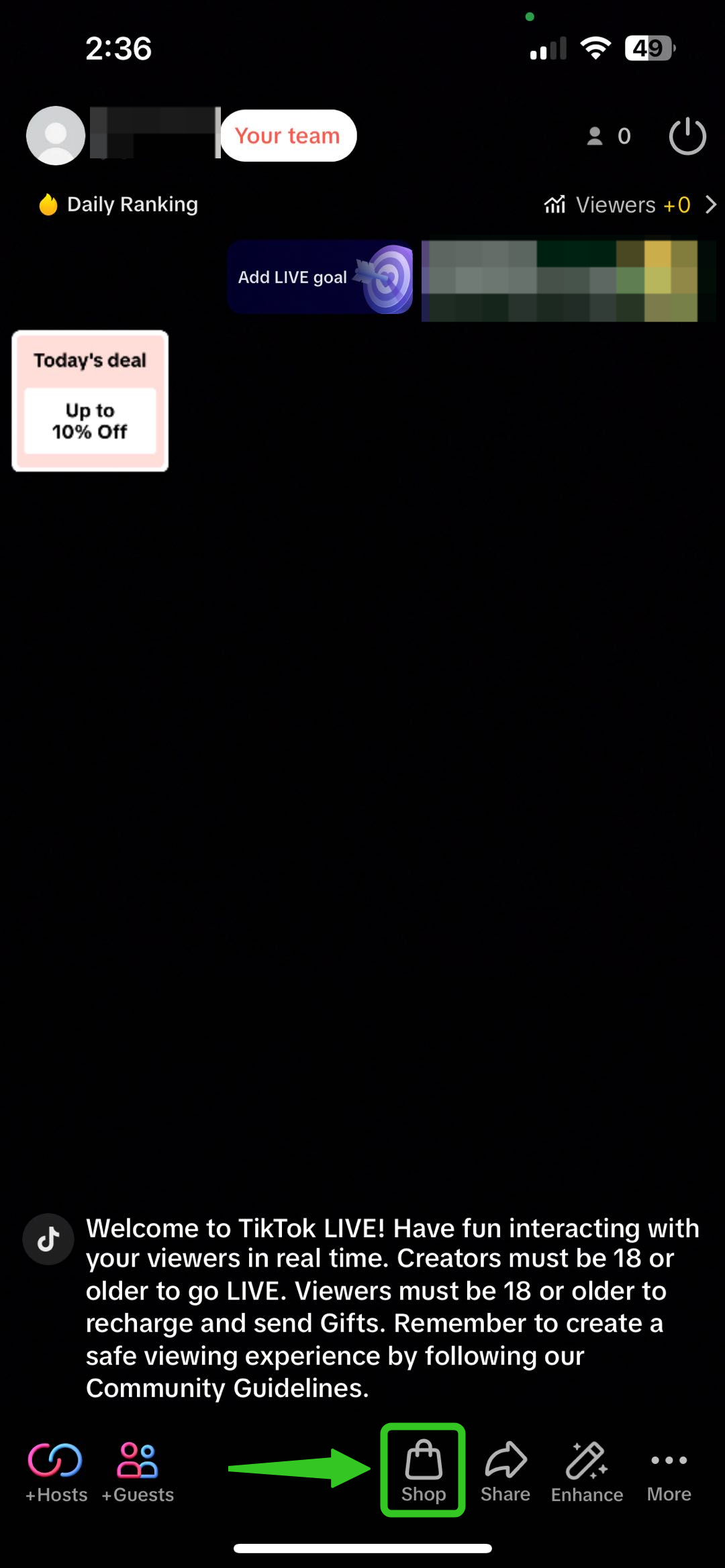 | 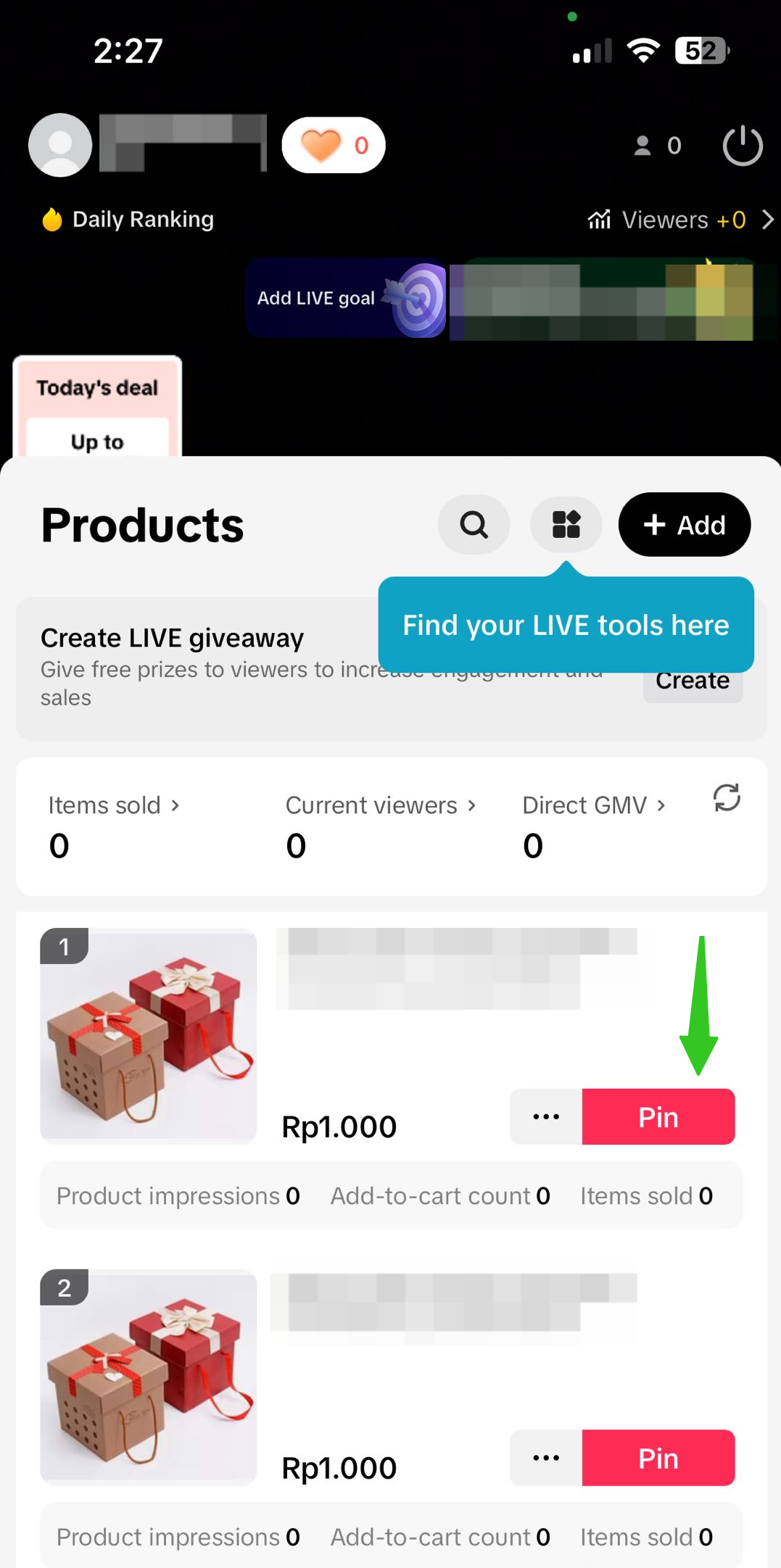 | 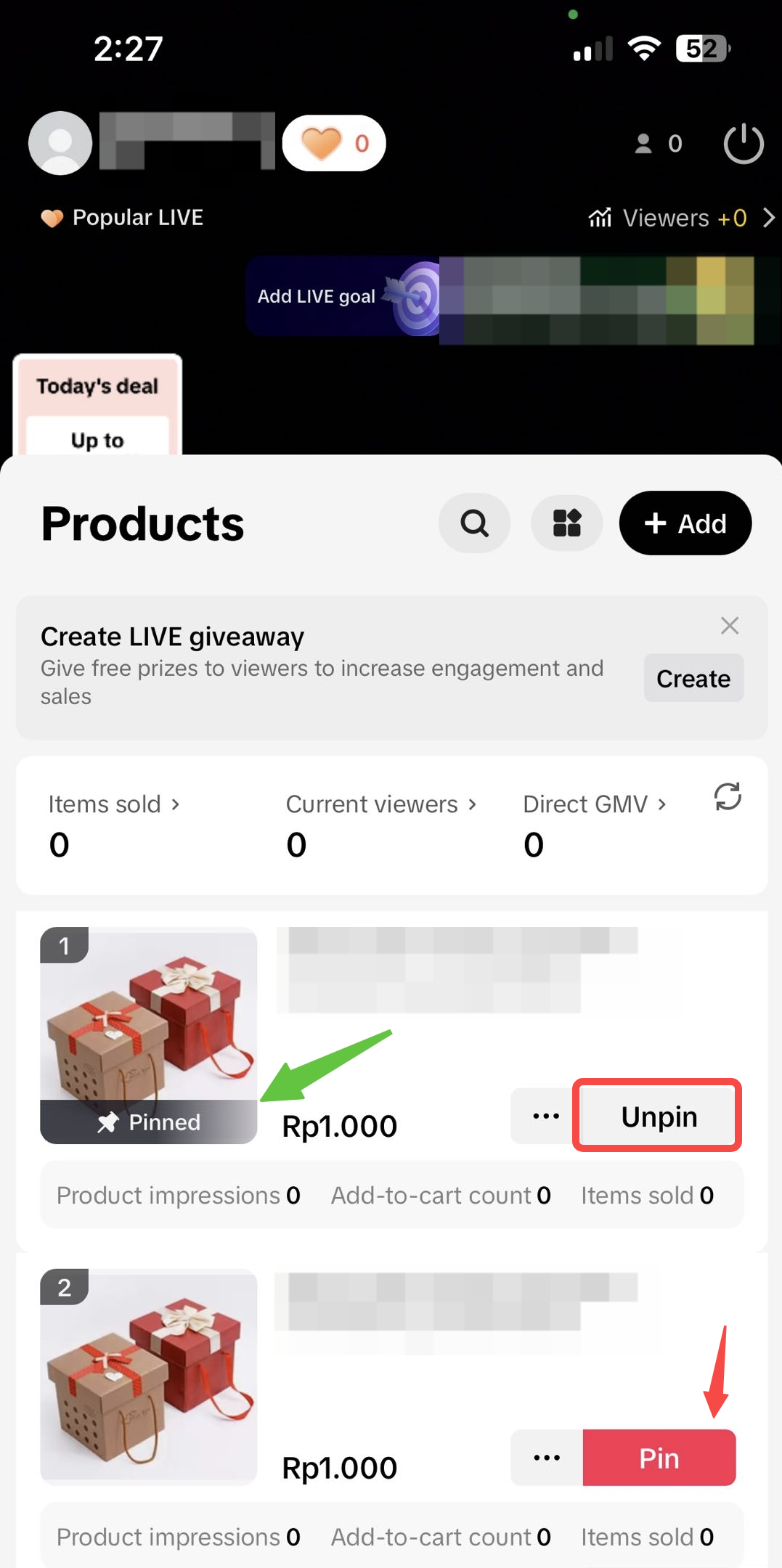 |
| Tap on the "Shop" icon during your LIVE session. | Within your LIVE shopping bag, tap on the "Pin" button next to the item. | Once pinned, it will be indicated on the product image. Tap 'Unpin' to unpin this product, or tap 'Pin' to pin a different product. |
- Spotlight Products: When introducing a product, use the Pin Tool to highlight it and keep it in focus for viewers.
- Describe Key Features: While the product is pinned, highlight its features, benefits and reasons to buy. This will help drive engagement and clicks.
- Promote Special Offers: Pin products that have exclusive offers such as flash sale discounts to drive more attention and conversion.
 | 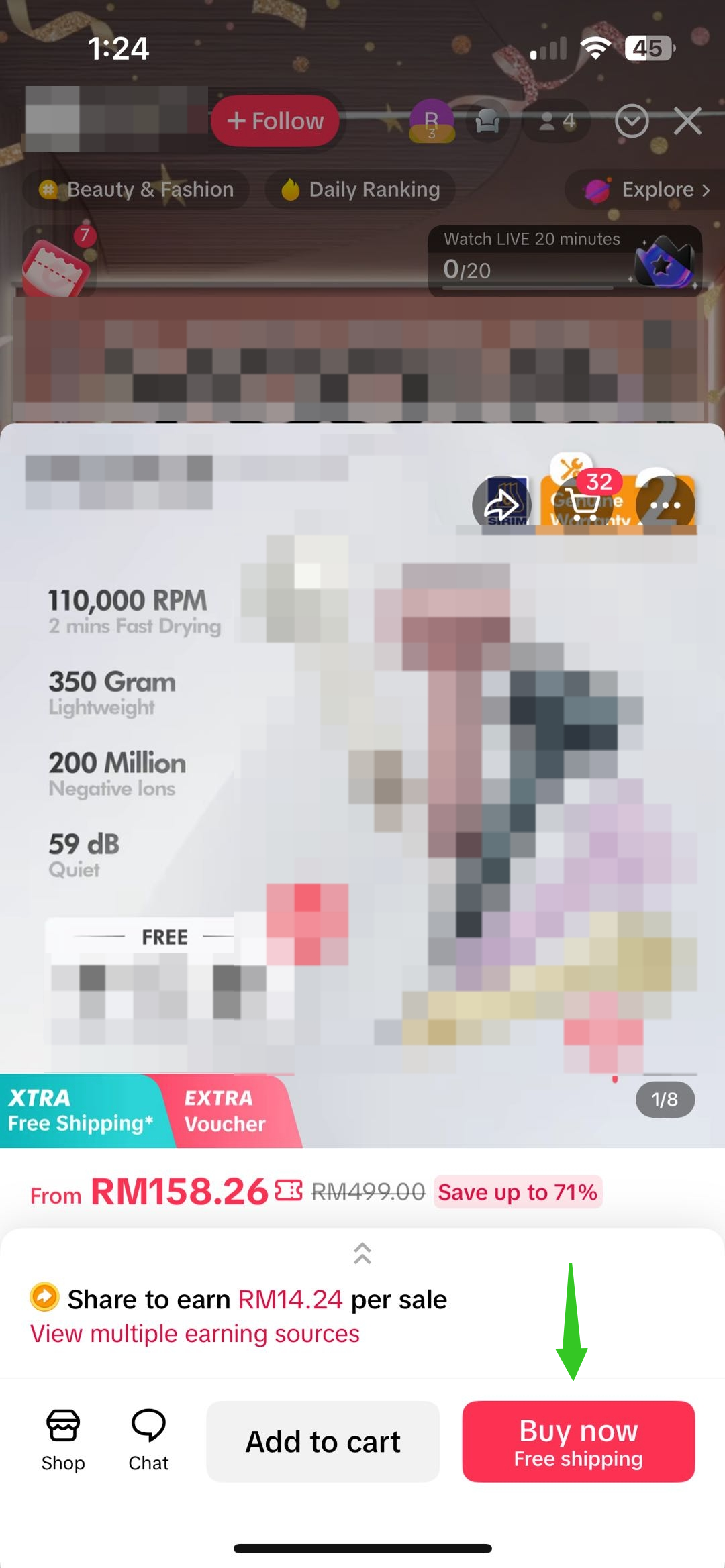 |
|
|

Understanding Voucher Types
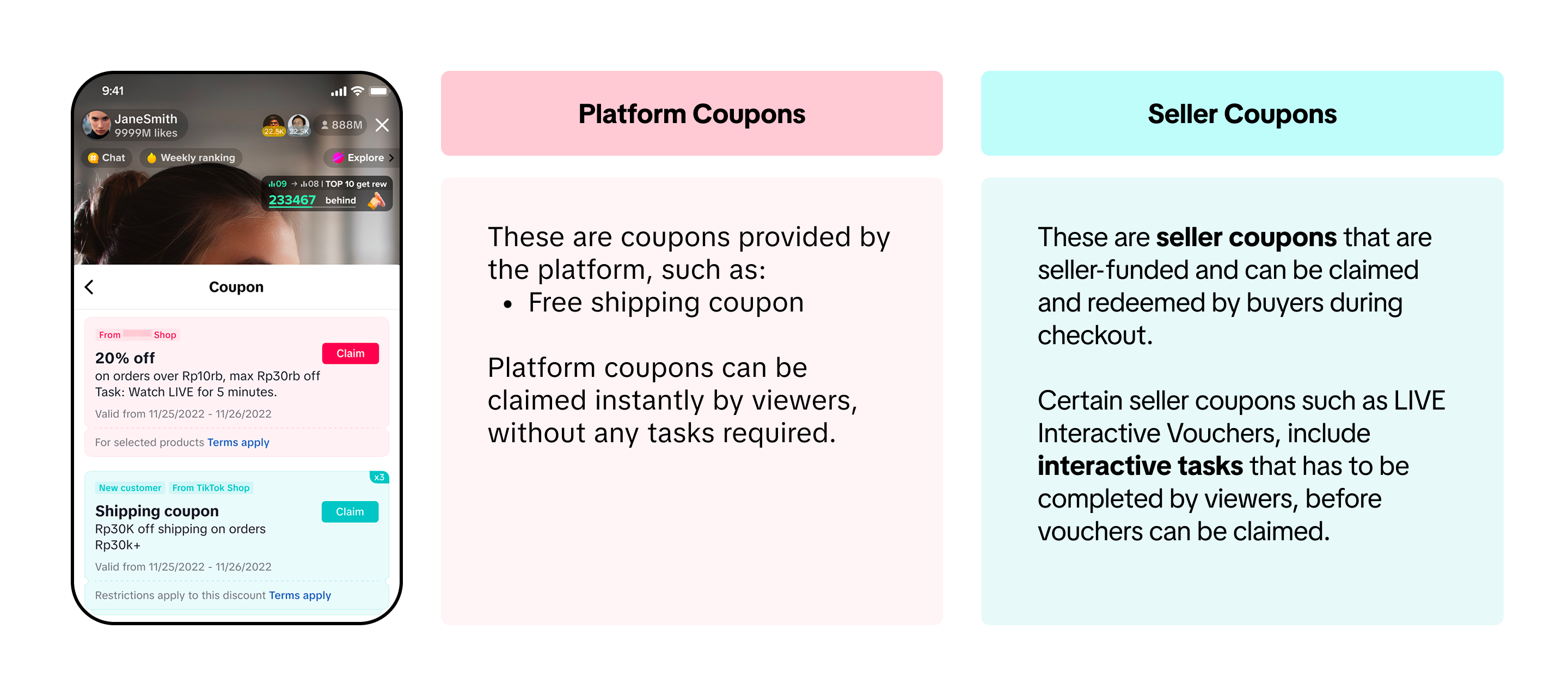 For LIVE Interactive Vouchers, you need to set a task even if you select No Task Required. If you do not set a task, the LIVE Interactive Coupon will not be available to your audience. Do note you can only set a task during a livestream. Learn more about LIVE Interactive Vouchers here.
For LIVE Interactive Vouchers, you need to set a task even if you select No Task Required. If you do not set a task, the LIVE Interactive Coupon will not be available to your audience. Do note you can only set a task during a livestream. Learn more about LIVE Interactive Vouchers here.- No task: Once pinned, this type of coupon is immediately available to livestream audiences.
- Watch LIVE: Set the viewing time required to claim the coupon during the livestream. This helps encourage audiences to stay in your livestream session.
- Follow LIVE host: Only audiences who have followed the LIVE host for the first time in the last 30 days can claim this coupon. Note: After the duration of 30 days, if a user unfollows and follows your profile again, they will be eligible to claim the coupons.
How to Pin a Voucher Card
Pinning a voucher card can be done via the TikTok app or via LIVE Manager PC. Pinning a voucher card on either platform will display your voucher to viewers in your livestream.Via TikTok App
| Reference | Steps |
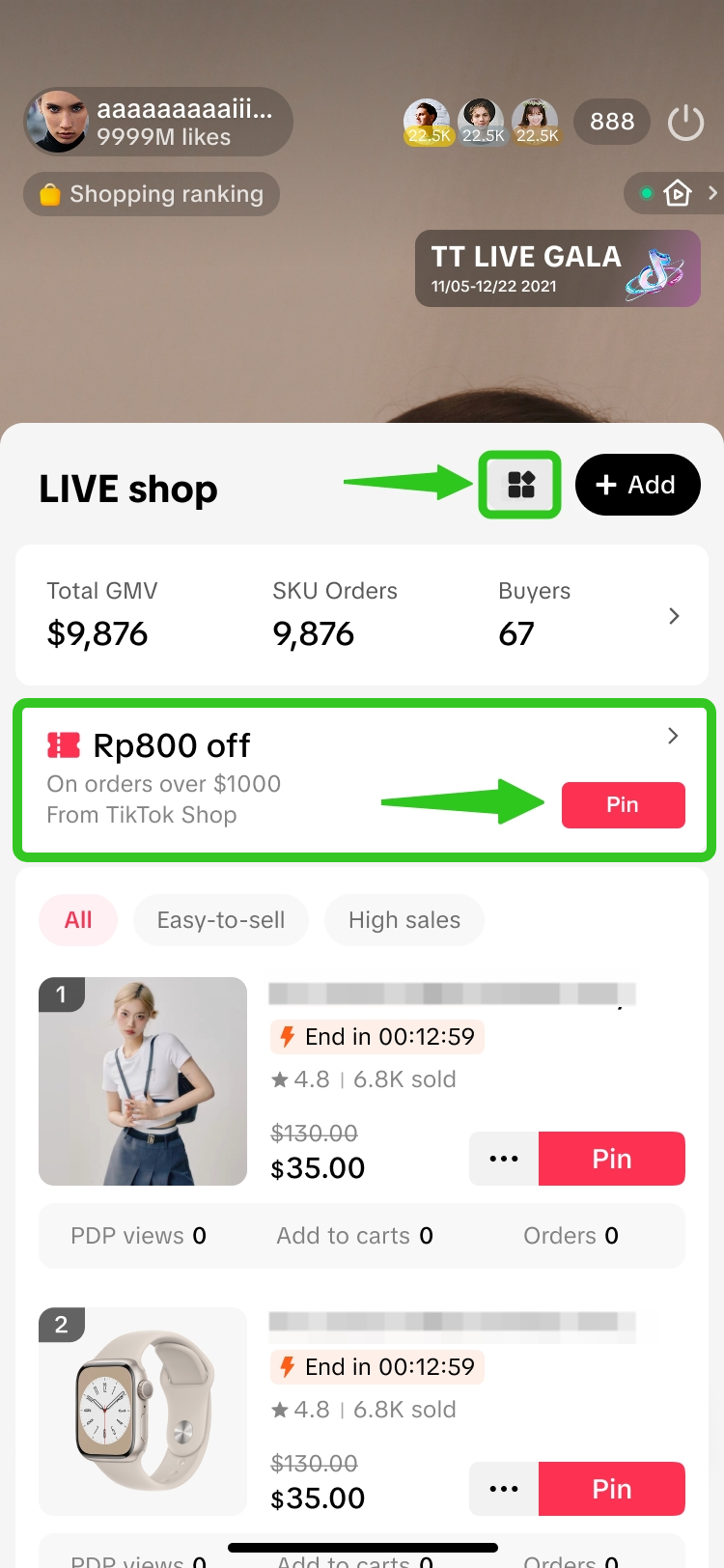 | Step 1a) Within your LIVE shopping bag, tap on the Tools icon to open the LIVE tools page.Or,b) Available vouchers for pinning will also appear here, below the LIVE data module. Tap on 'Pin' to directly pin this coupon. |
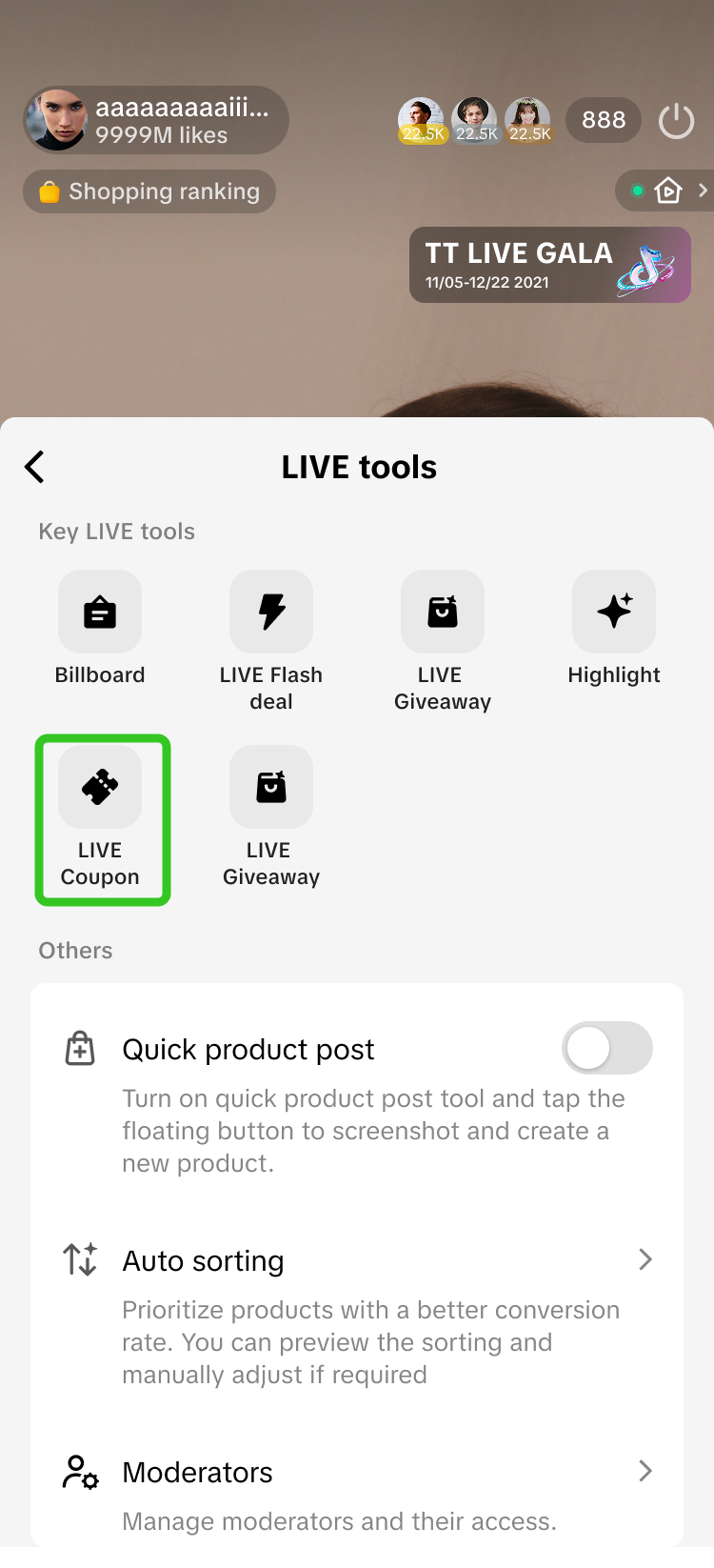 | Step 2Within the LIVE tools page, click on LIVE Coupons to open the LIVE Coupons page, where you can view the full list of LIVE Coupons available to be pinned during your LIVE. |
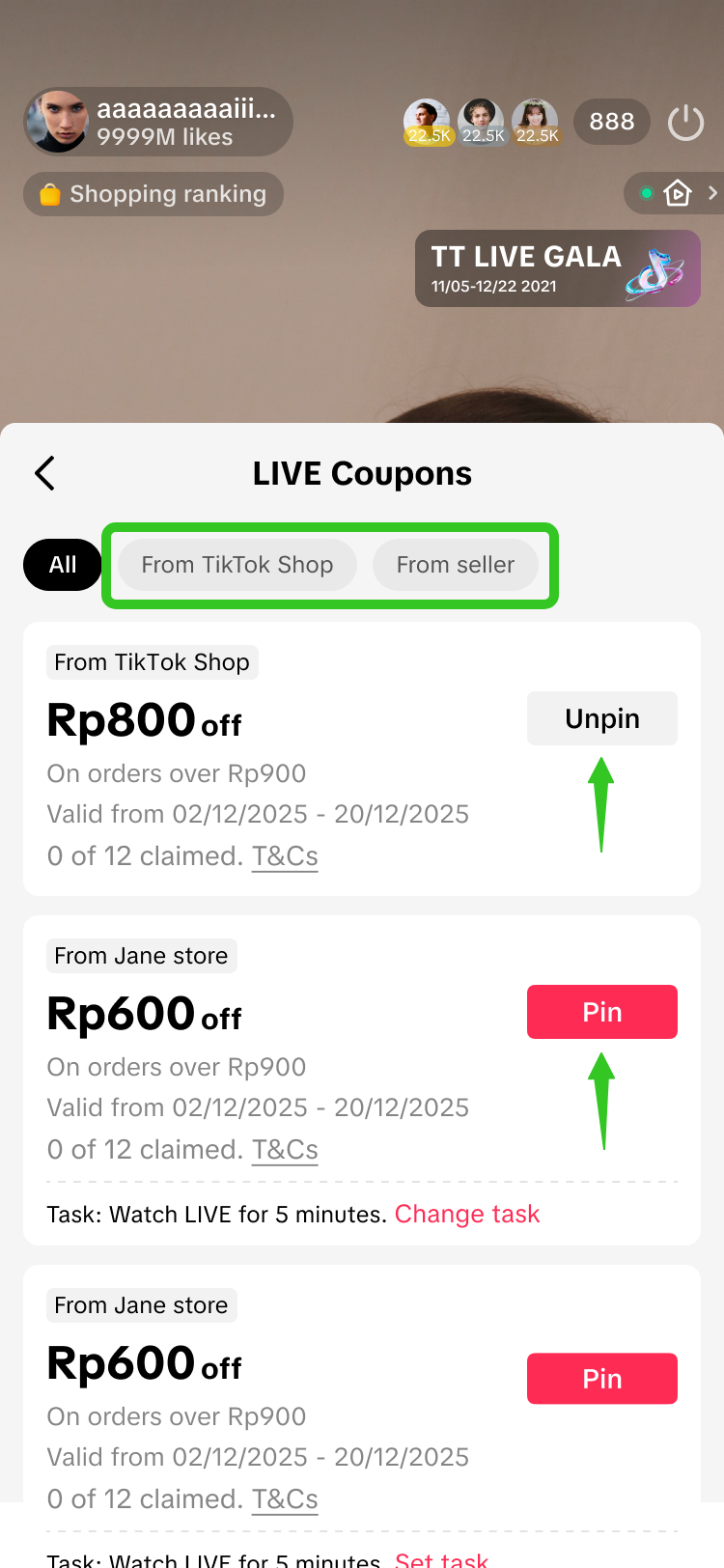 | Step 3At the top of the LIVE Coupons page, LIVE hosts can toggle to view between 3 voucher categories (All, From TikTok Shop, or From seller).Each voucher card allows you to view the voucher details, such as:
|
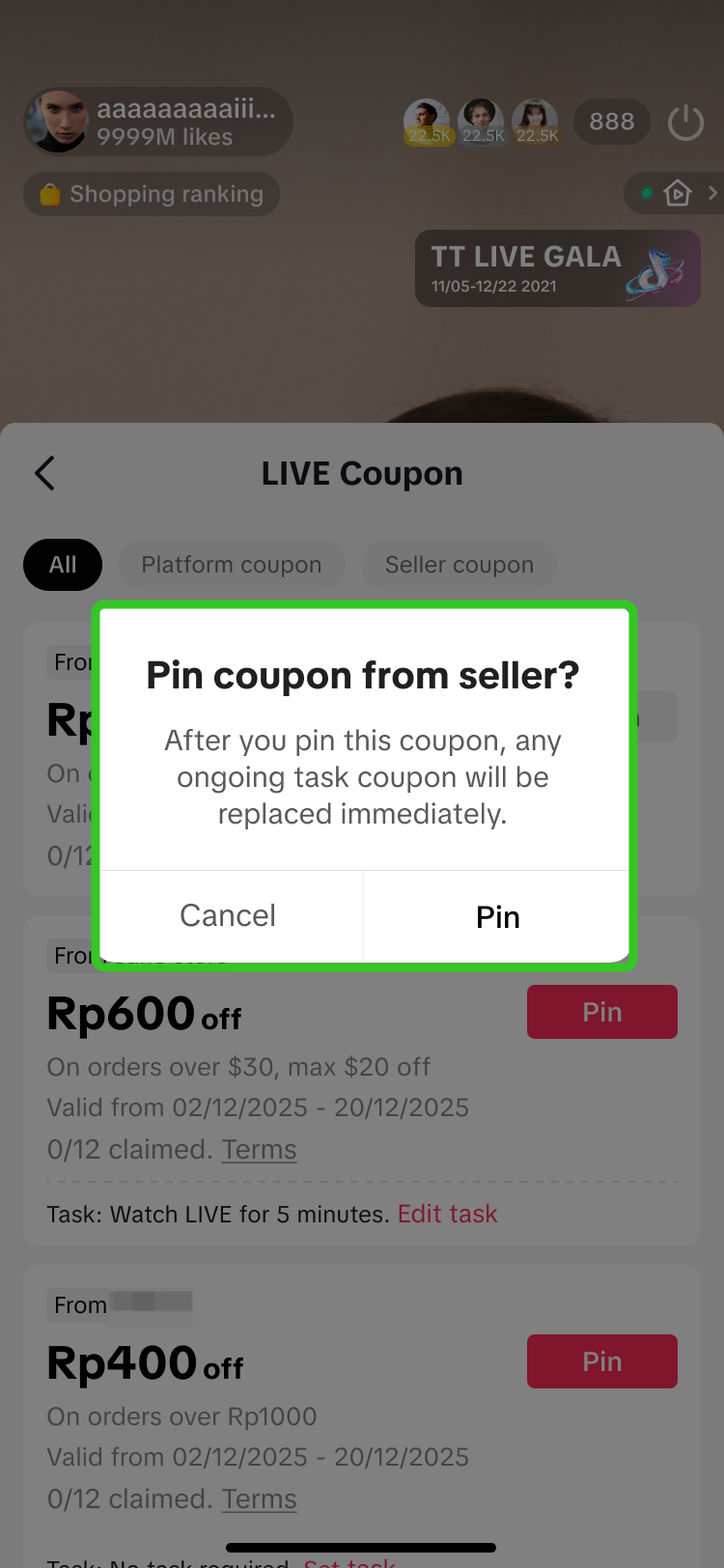 | Step 4Upon pinning a seller voucher, a pop up will appear to reaffirm your voucher selection. Click Pin to continue. |
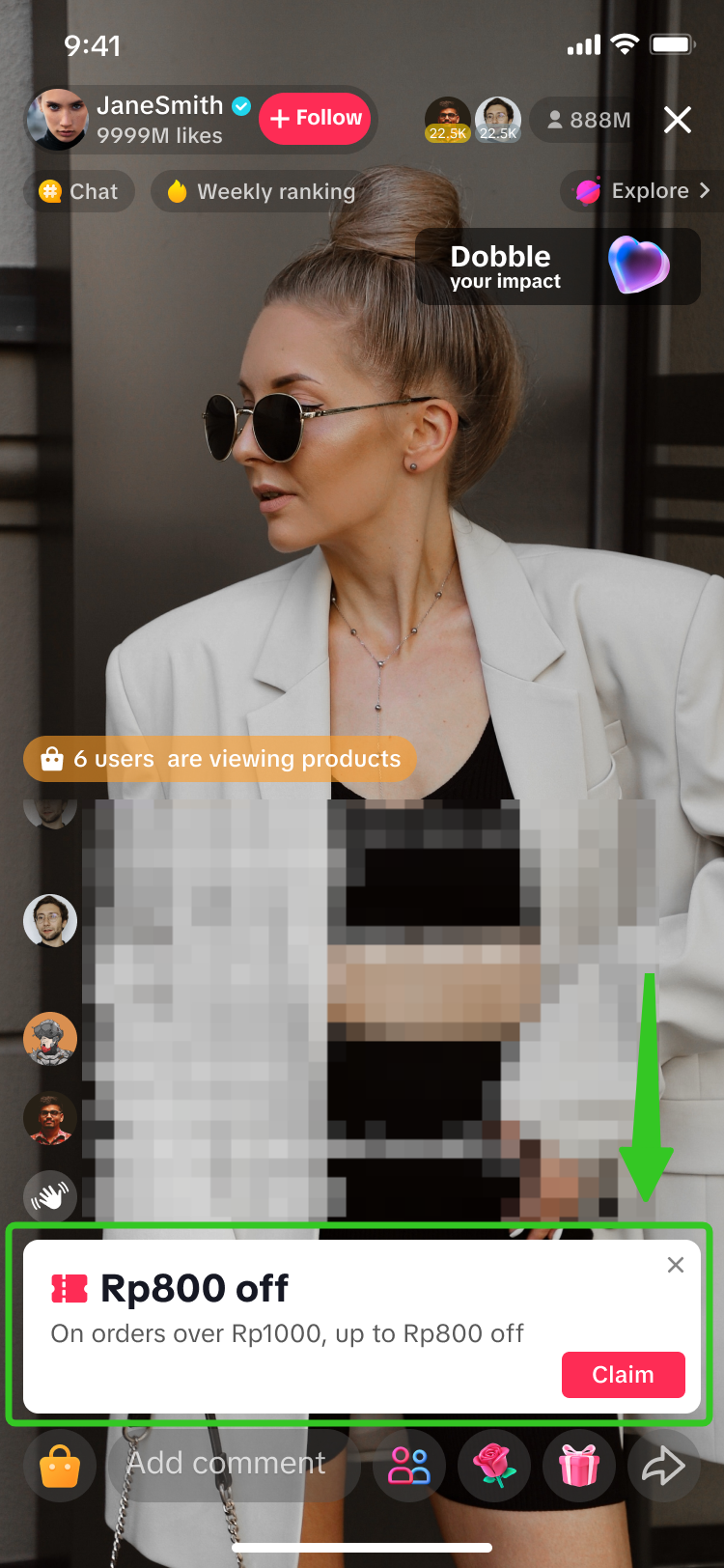 | This is how the pinned voucher card will appear to viewers in your LIVE room. |
Via LIVE Manager PC
| Via LIVE Coupons page | Via LIVE Console | Steps |
Navigate to LIVE Manager > LIVE Coupons | Navigate to LIVE Manager > LIVE Console | - |
This option is available to sellers with official accounts only. | This option is available to sellers with official and marketing accounts, and affiliate creators. | |
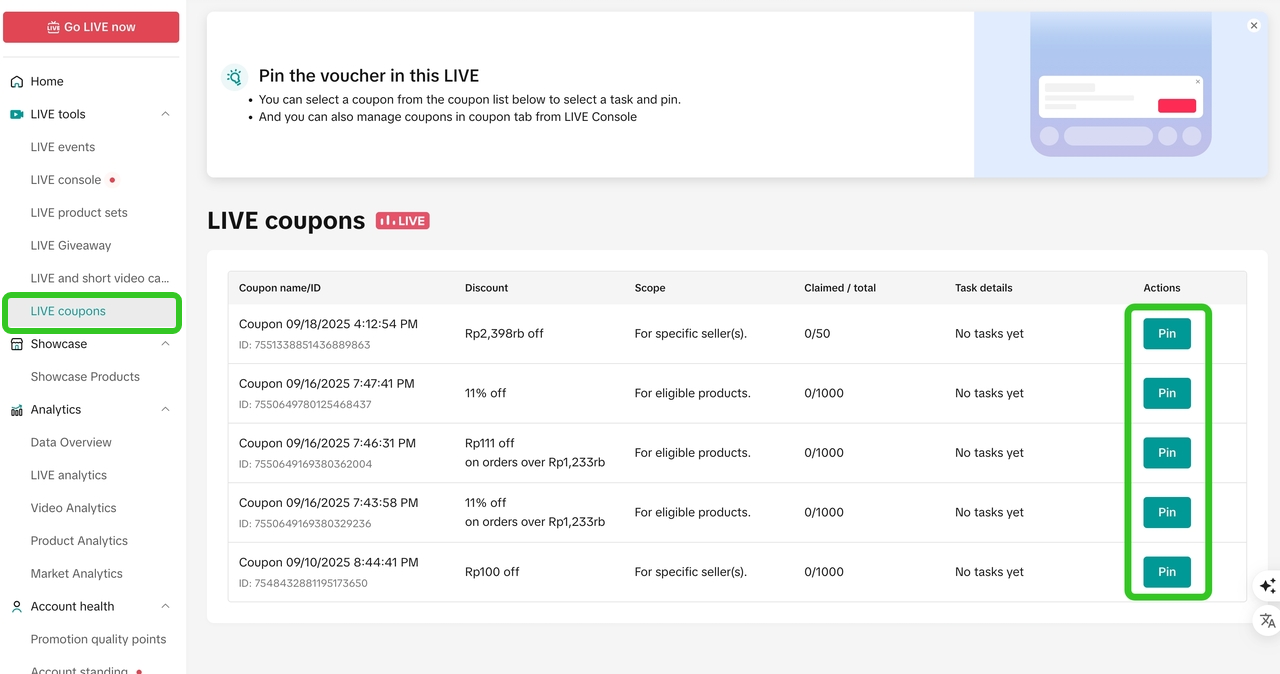 | 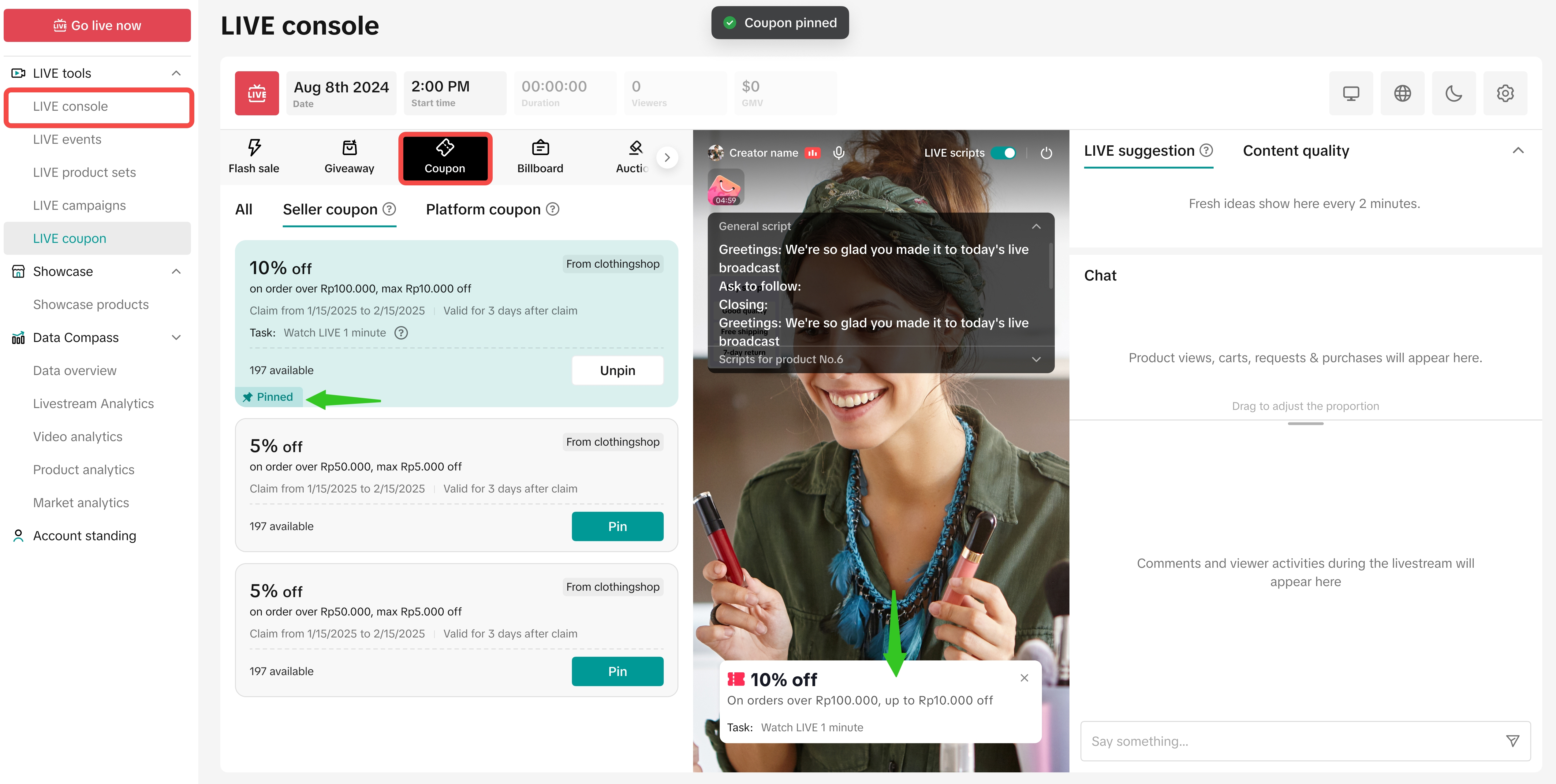 | During your livestream, visit the LIVE Coupons page or LIVE Console to view all the vouchers you have created via Seller Center. Here, you will be able to:
|
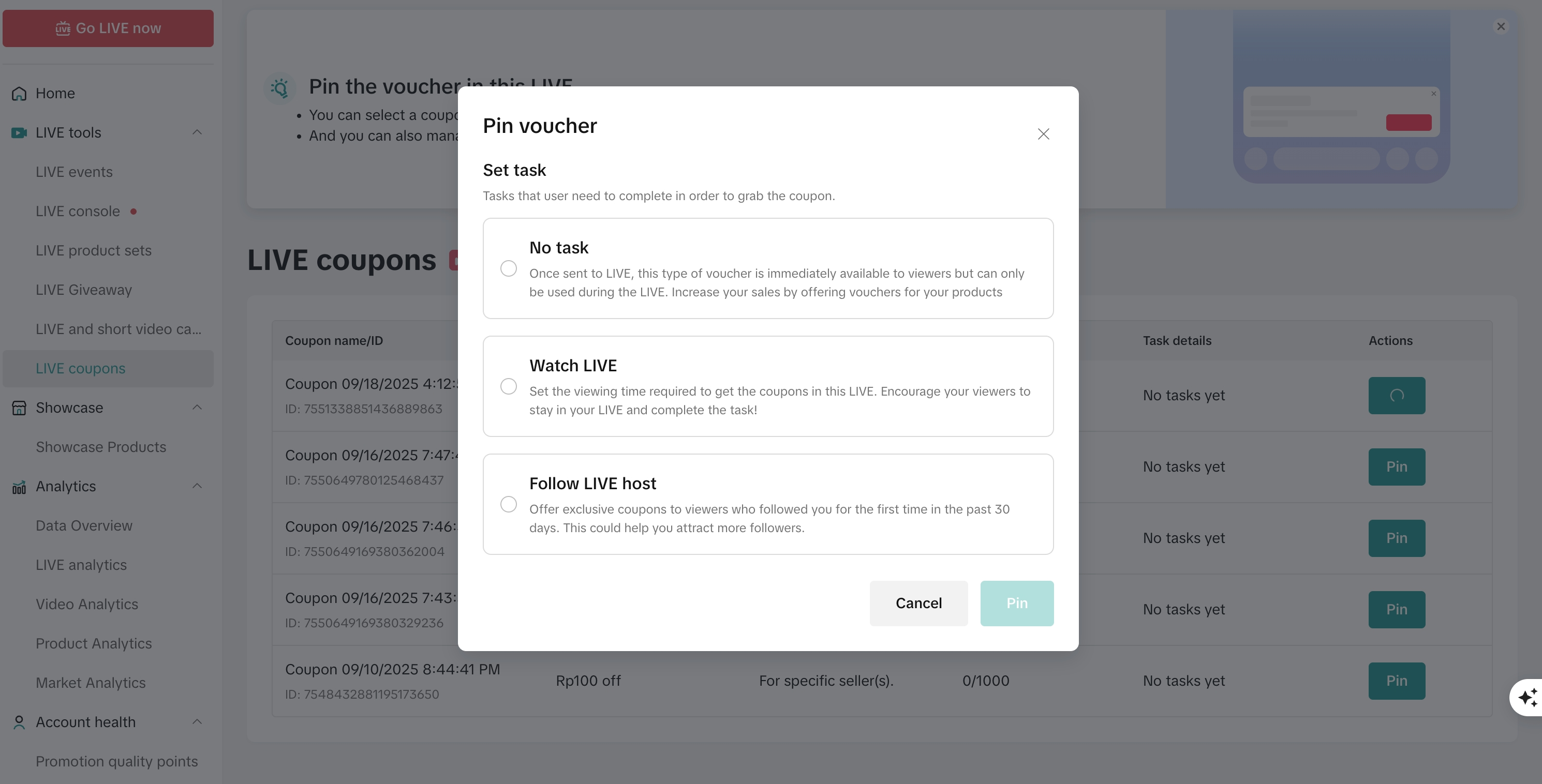 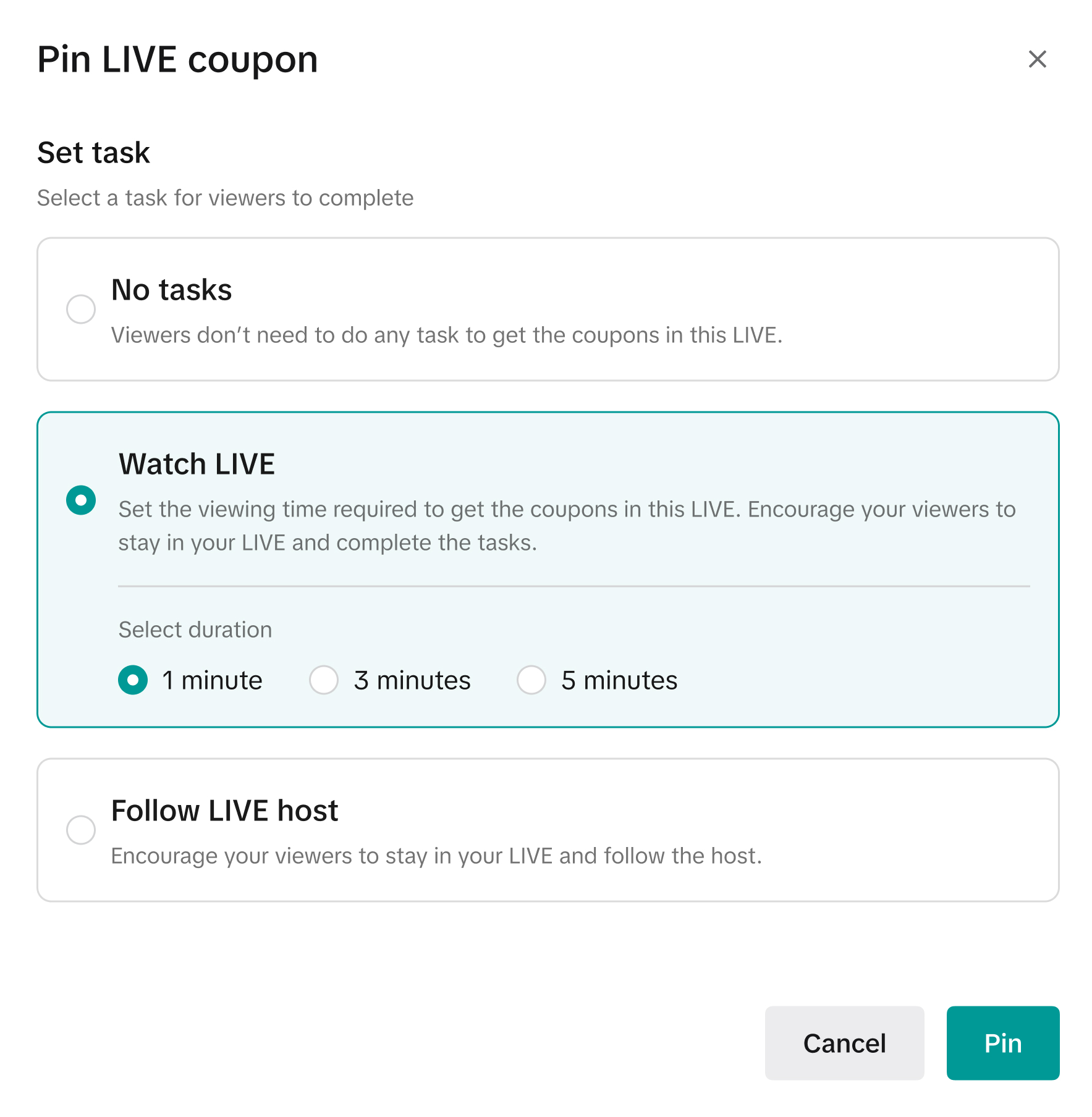 | 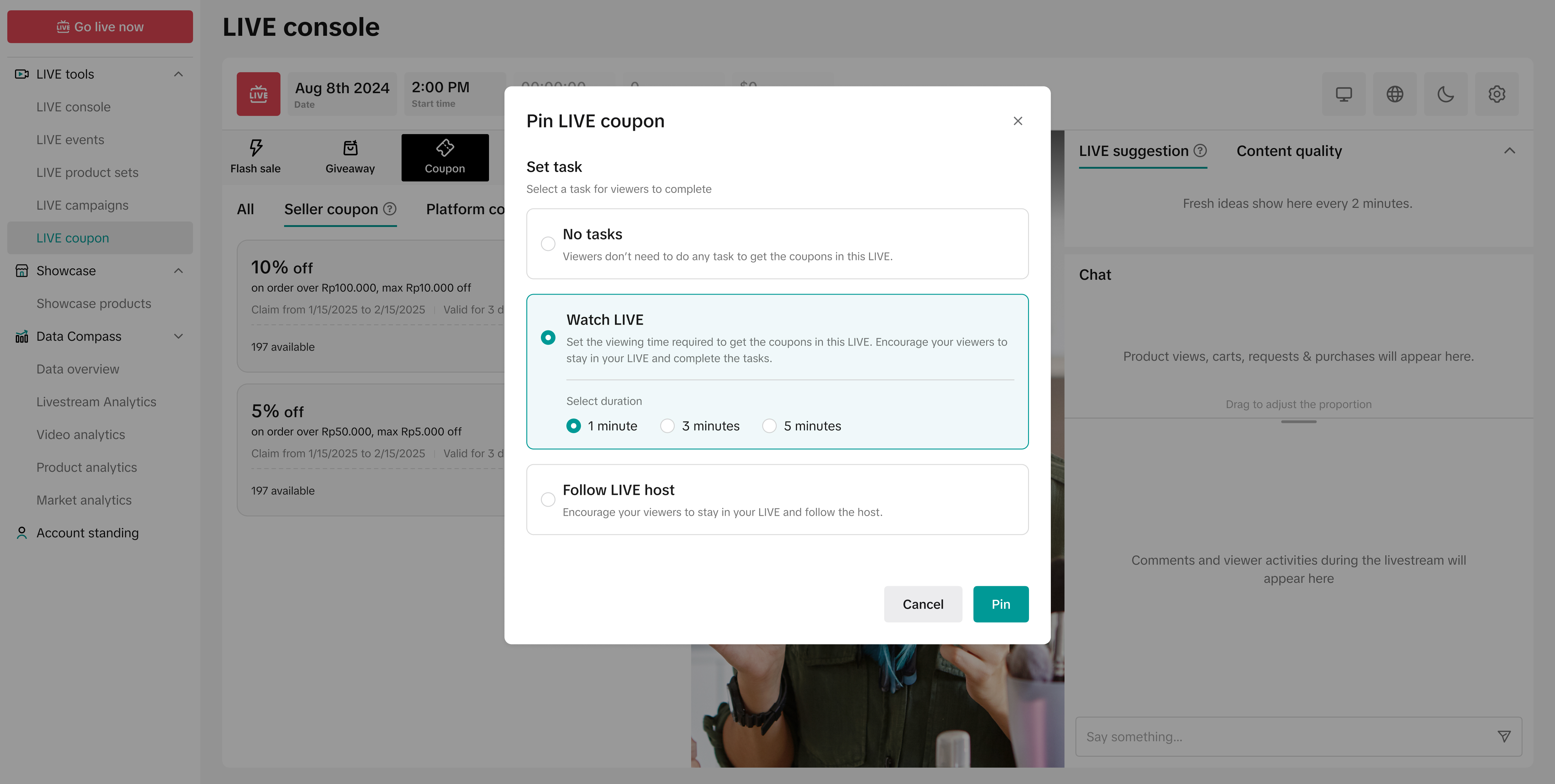 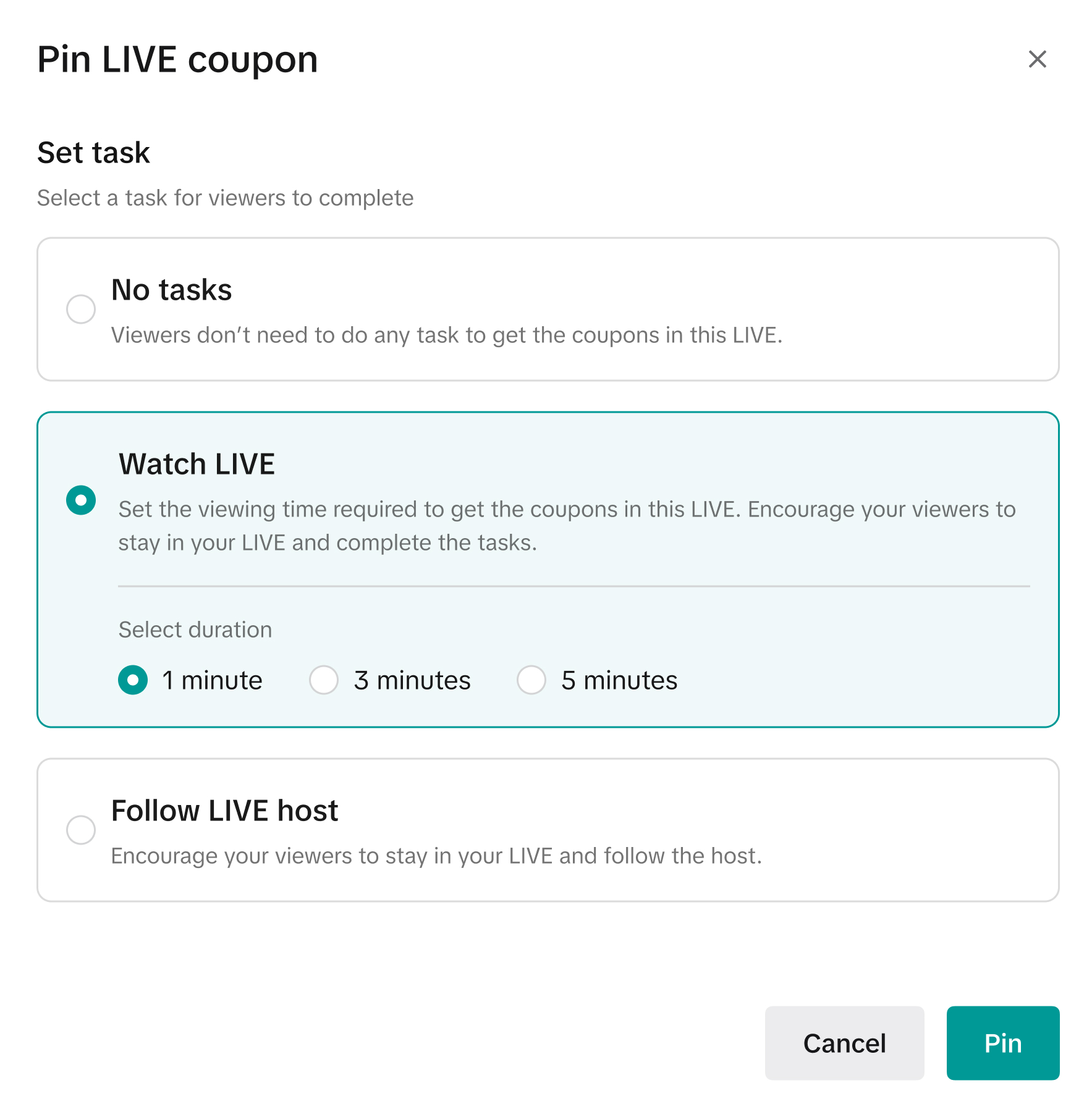 | Upon clicking on 'Pin' for a selected voucher, a pop up will appear to prompt you to set the voucher task:
|
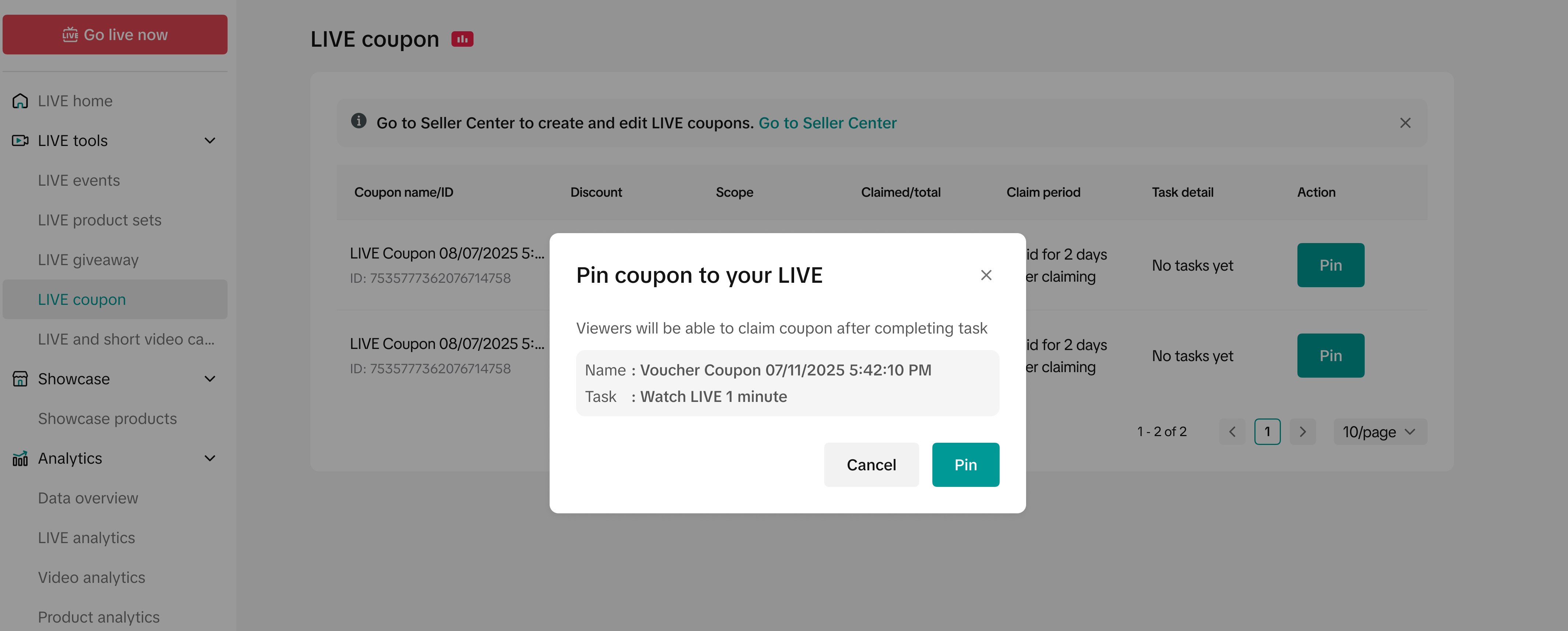 | 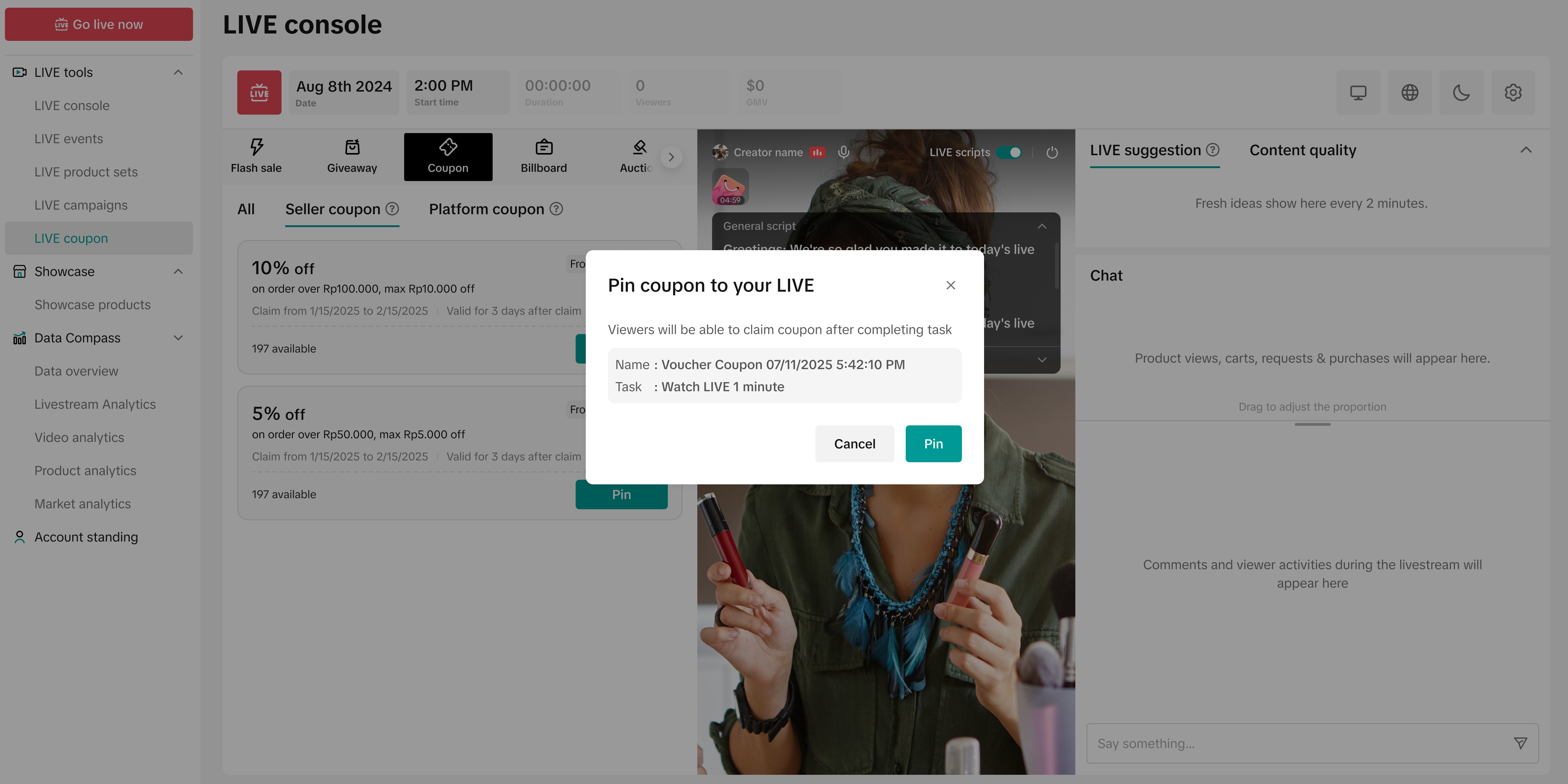 | A confirmation pop up will appear where you can review the voucher details. Click Pin. |
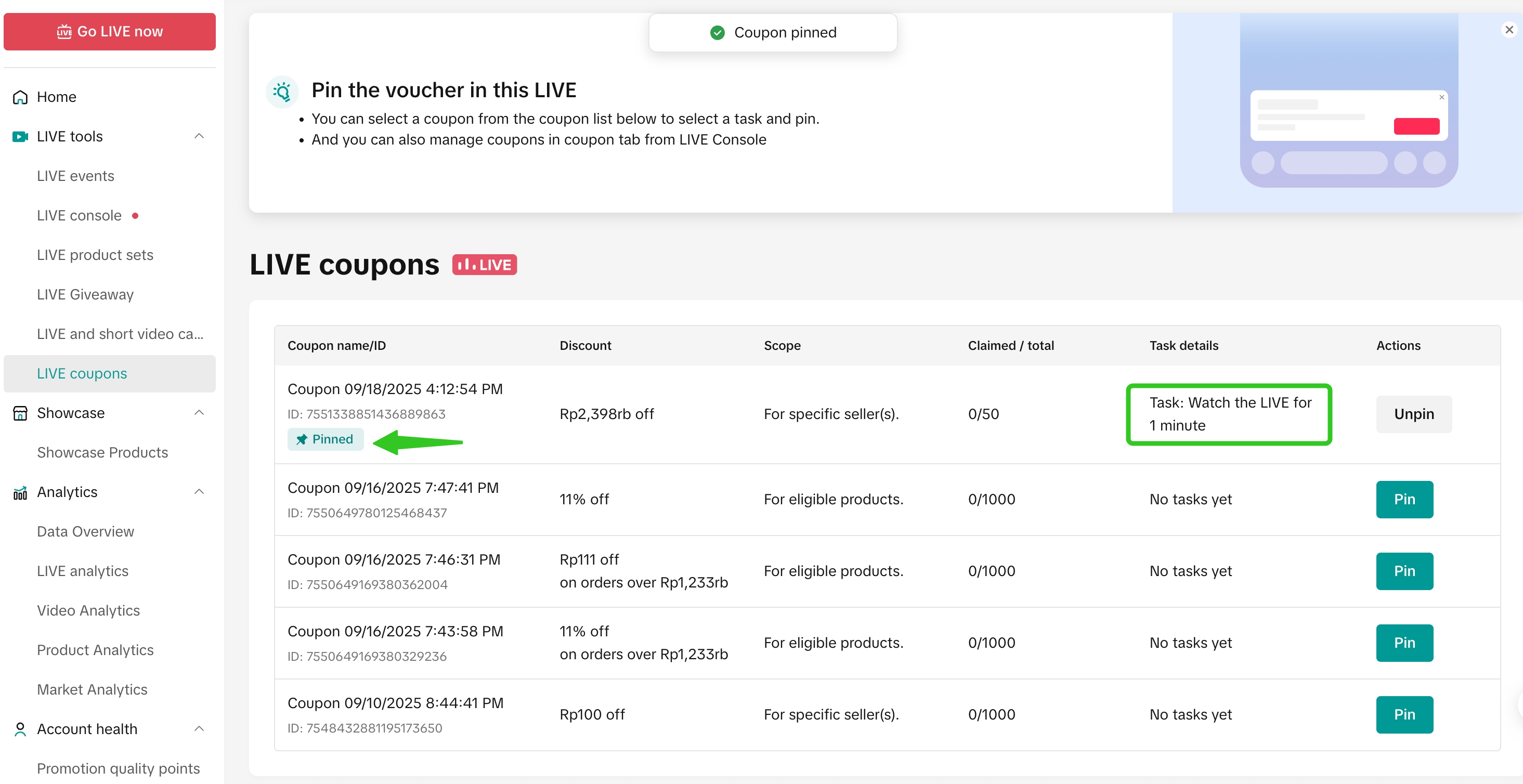 | 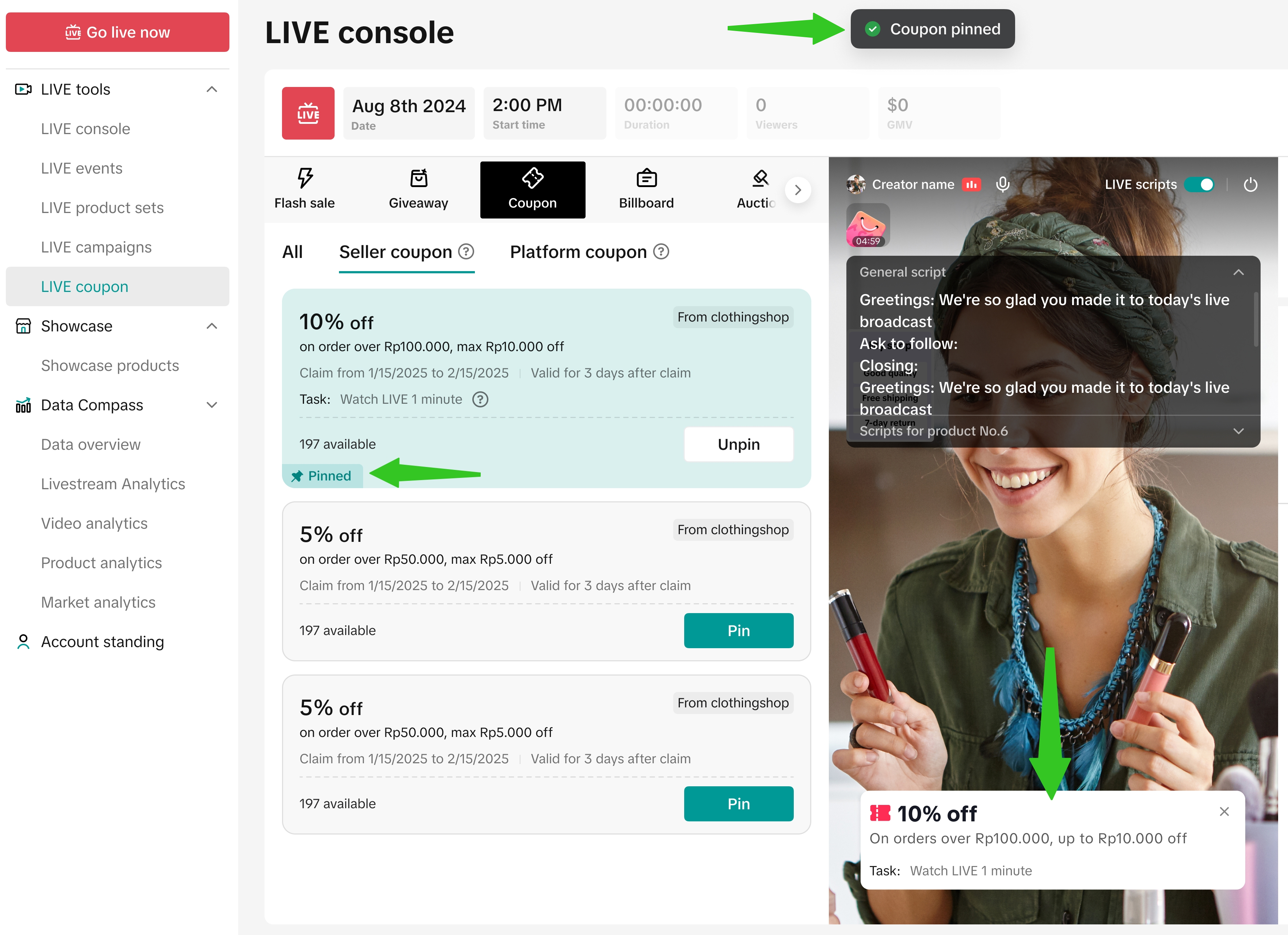 | Once pinned, the voucher will show a 'Pinned' status alongside the voucher task that was set. Upon clicking 'Unpin', you can:
|
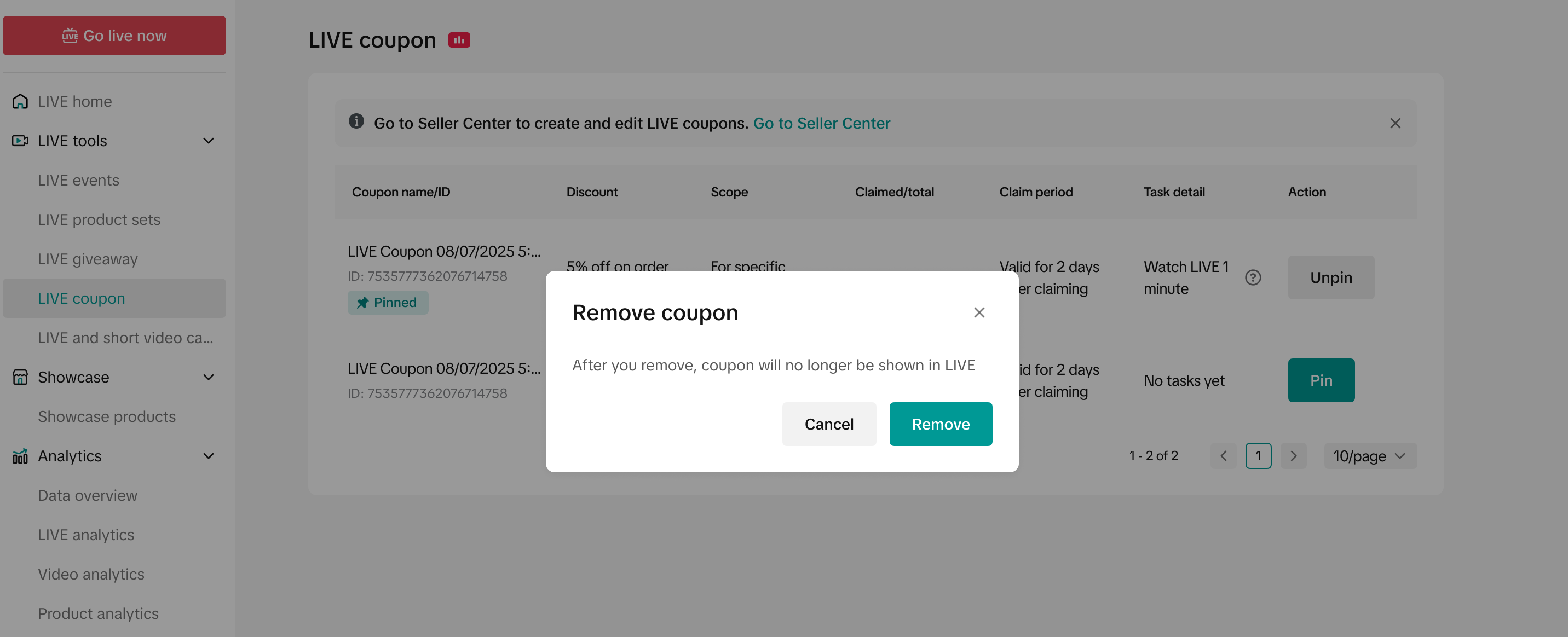 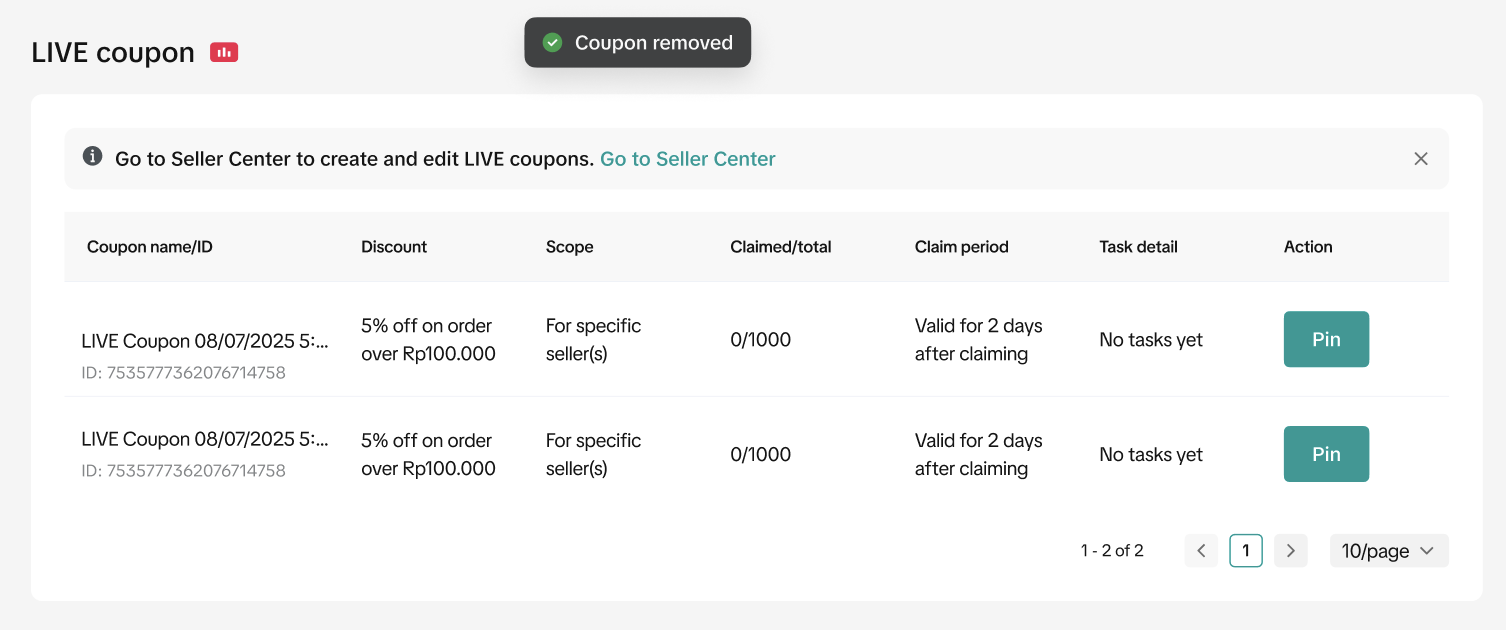 | 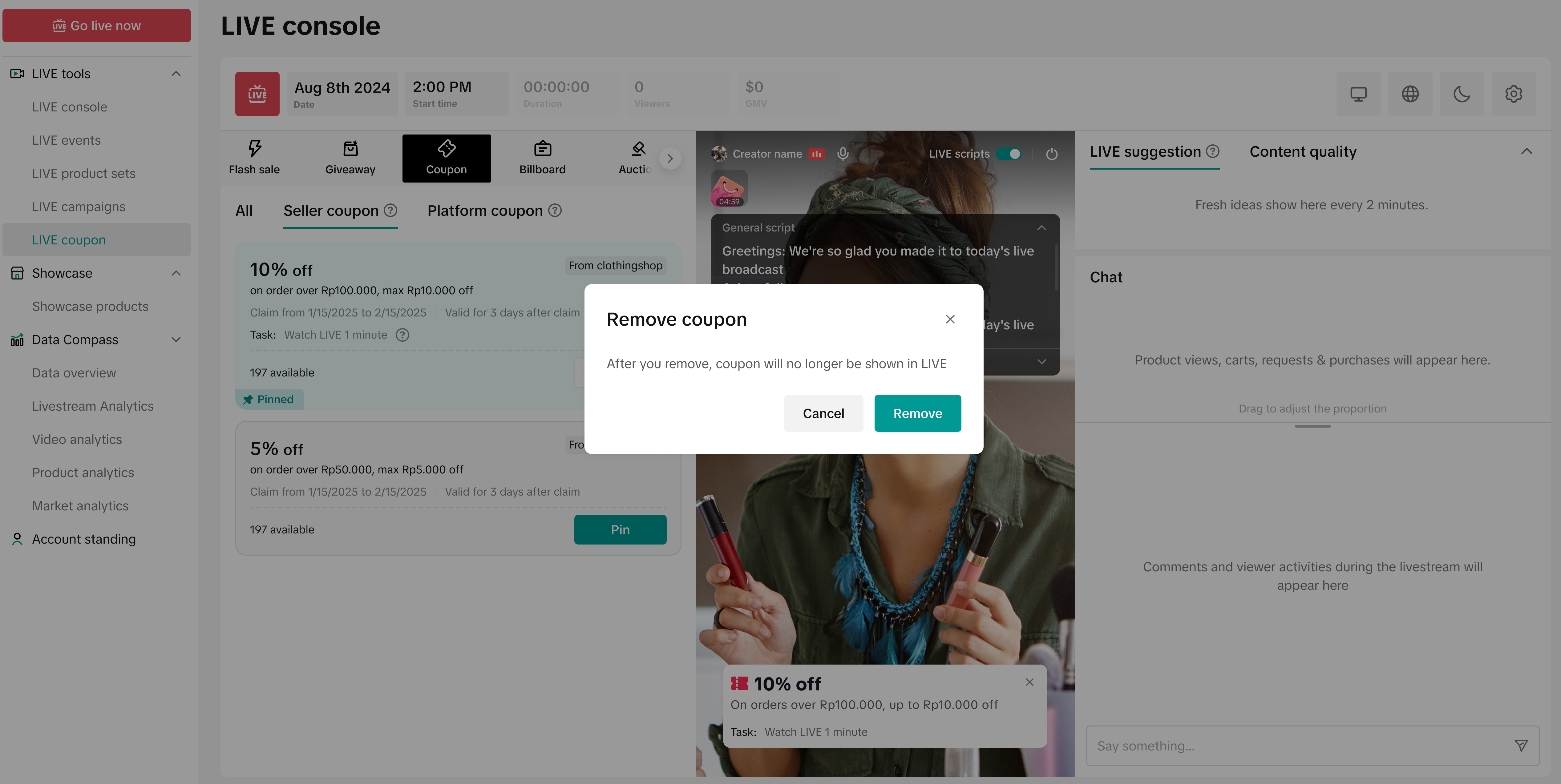 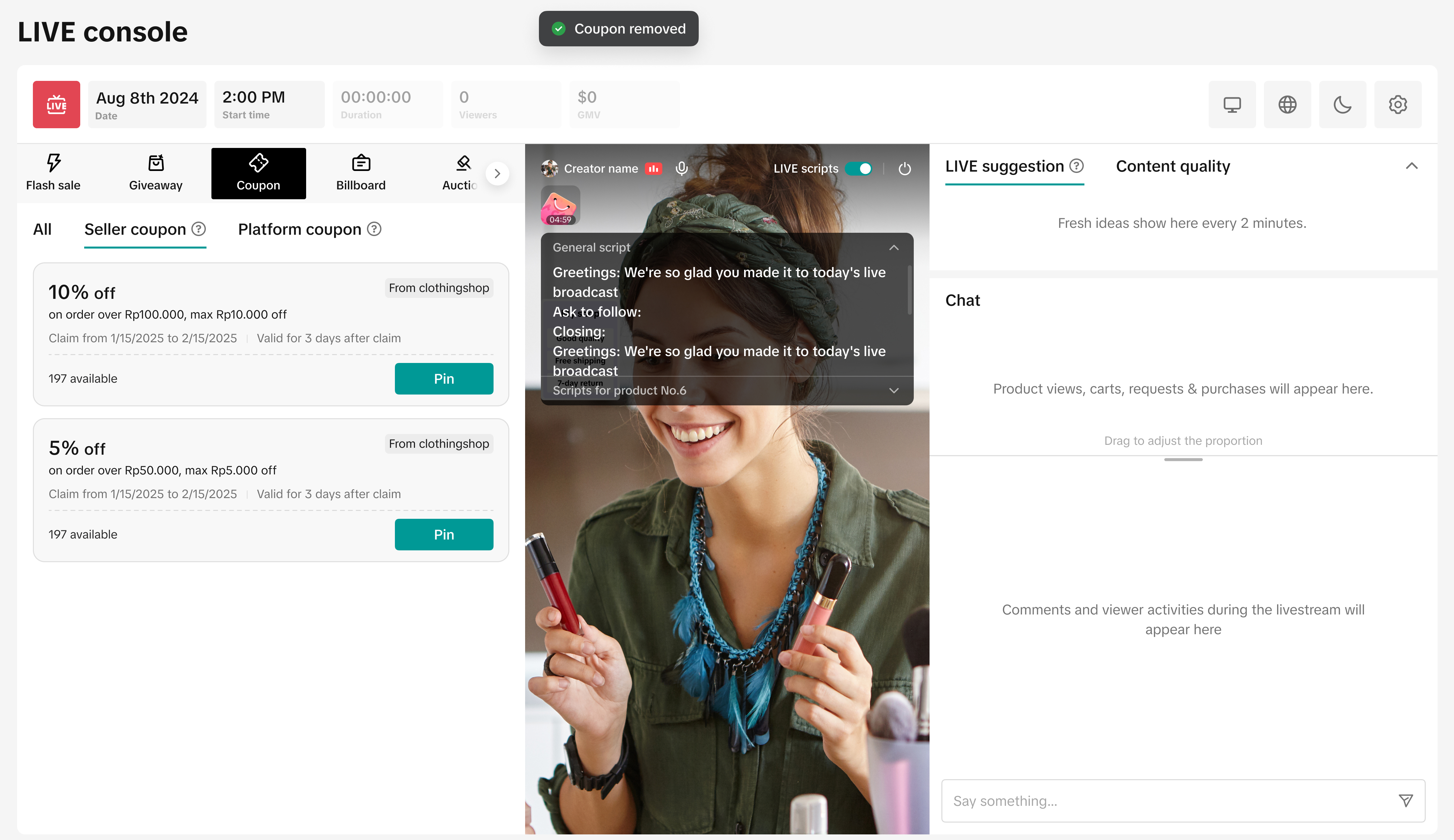 | Upon clicking Unpin, a confirmation pop up will appear and the voucher status will revert back to 'Pin'.Note: Unpinning the voucher will remove it from being displayed in the livestream, but the voucher will still be displayed within the voucher panel in the LIVE Shopping Bag. Learn more below in the section [How to Claim a Voucher]. |

How to Edit a Voucher Task
Sellers can modify the task setting in a LIVE Interactive Voucher via the TikTok App or LIVE Manager PC.Via TikTok App
| Step 1 | Step 2 |
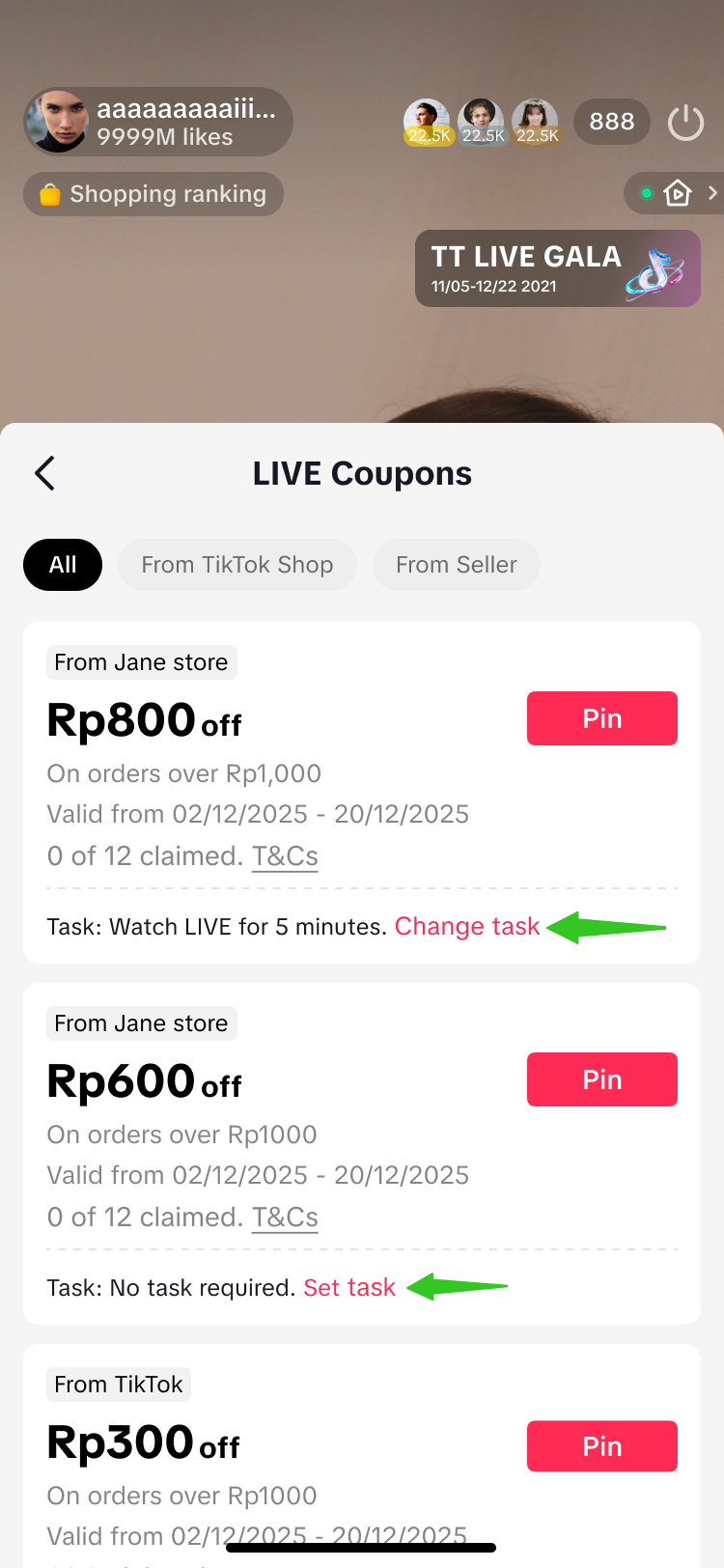 | 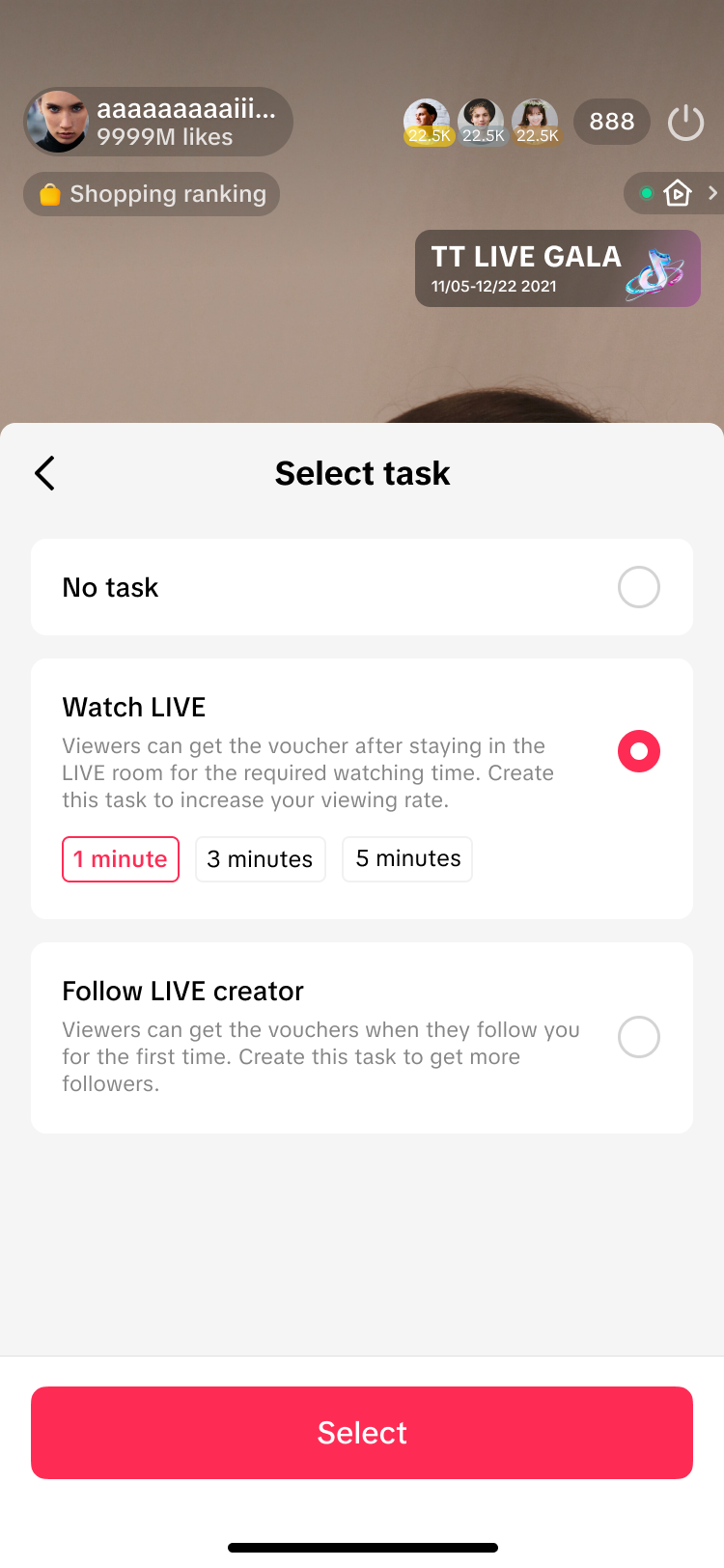 |
Within the LIVE Coupons page, click on either:
| Here, choose the task type required then click Select. |
Via LIVE Manager PC
| Via LIVE Coupon page | Via LIVE Console | Change Task |
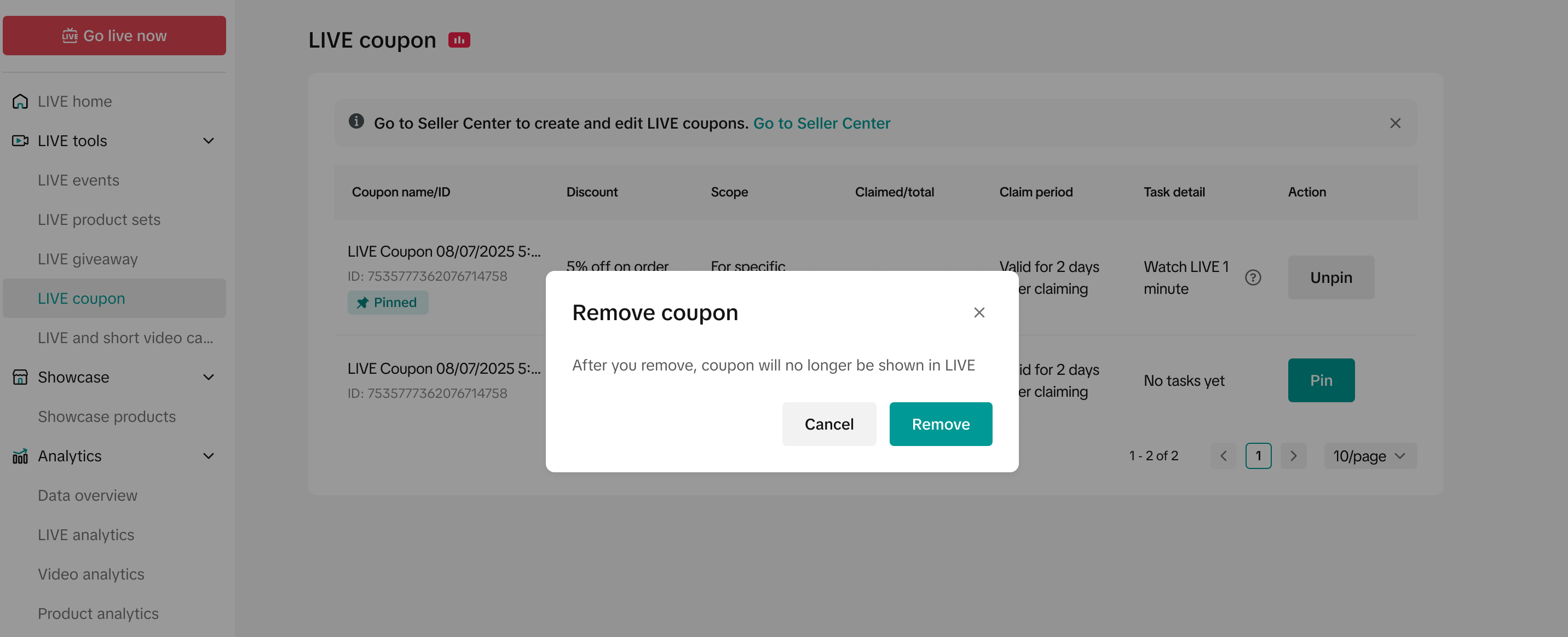 | 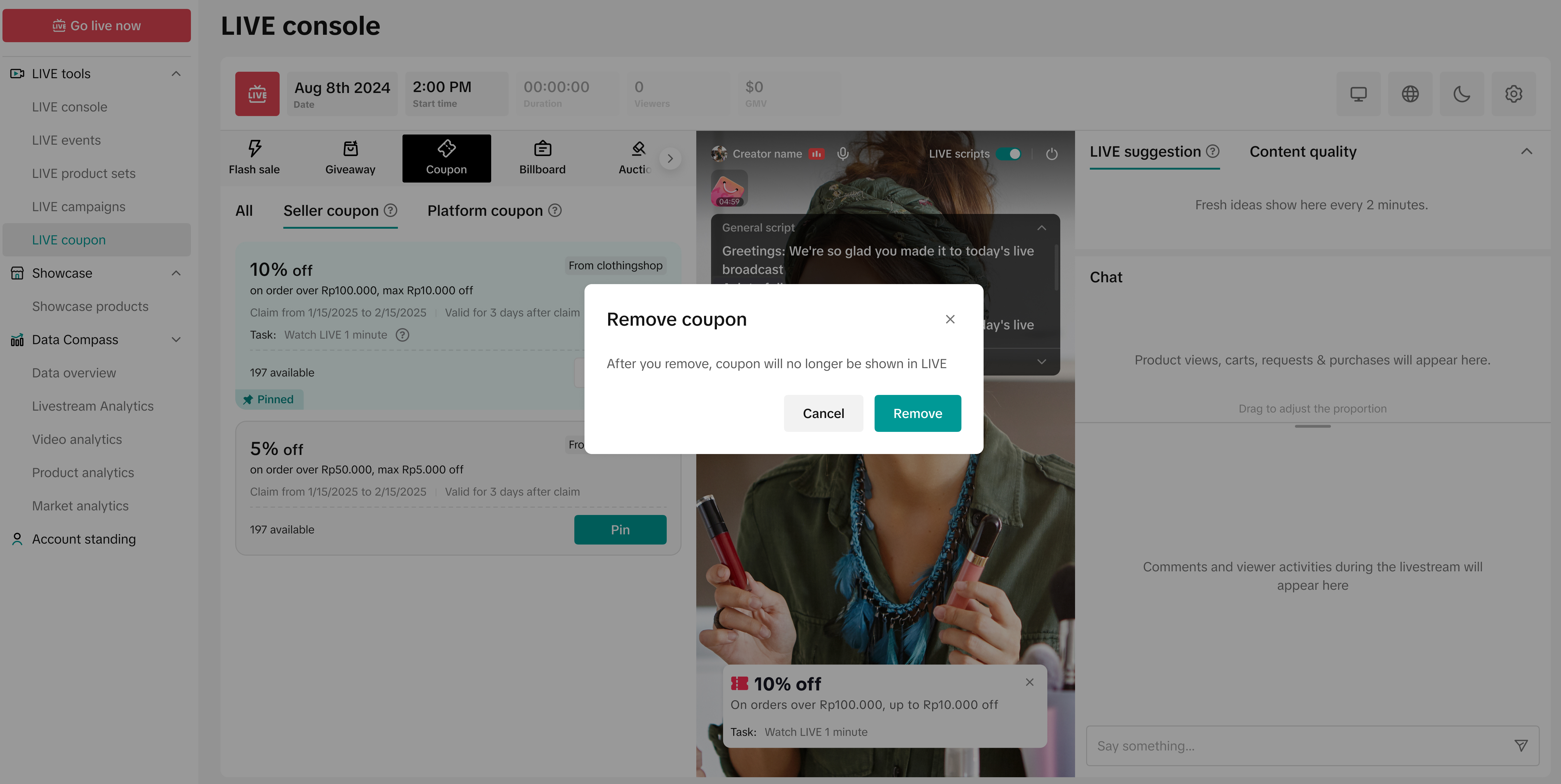 | 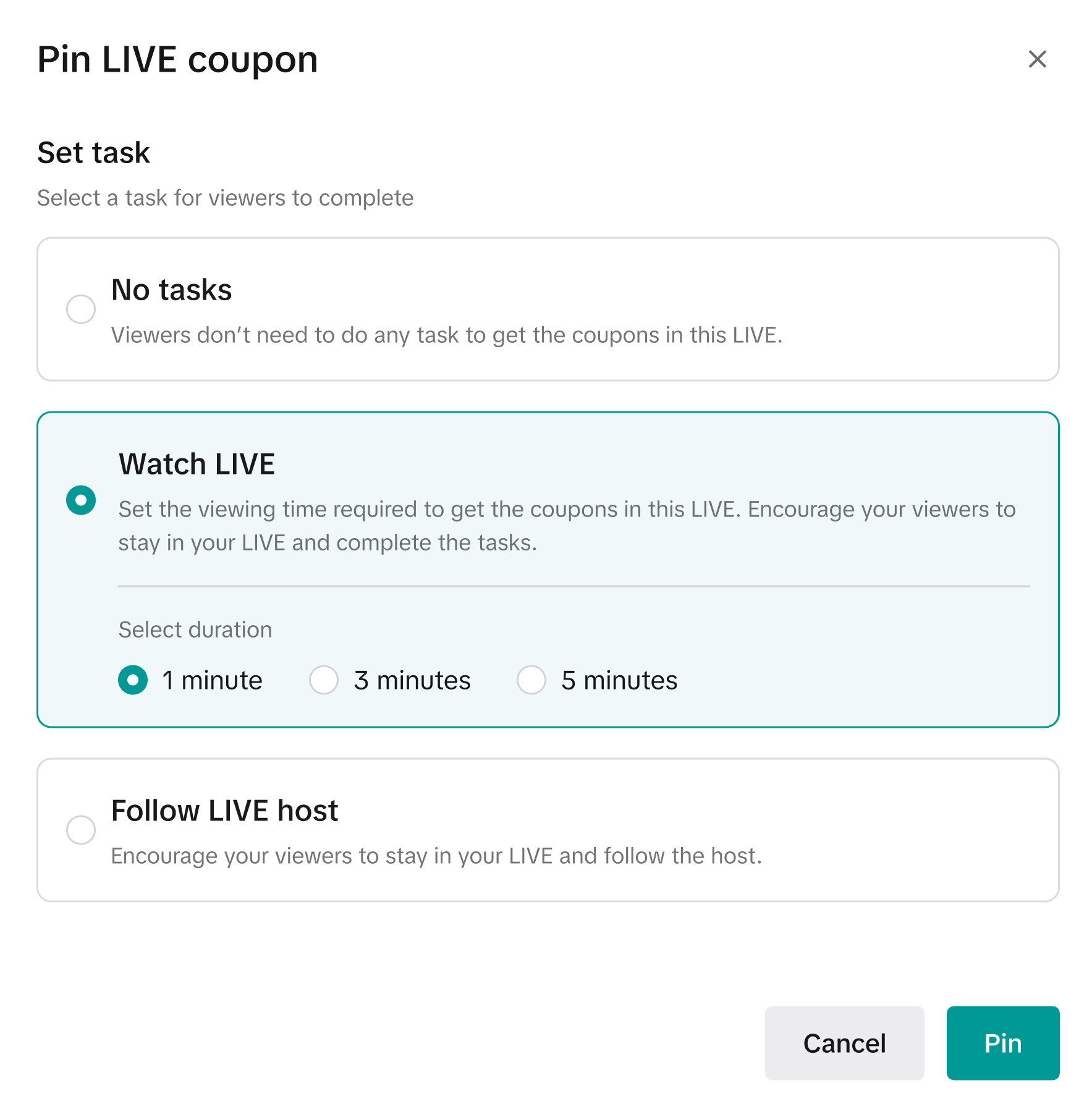 |
- To edit a task, sellers have to unpin the voucher to remove it from the livestream.
- Once it has been removed, sellers can click Pin to change the voucher task within the pop up.
- Upon changing the voucher task, sellers can re-pin the voucher to have it displayed within the livestream once again.

How to Claim a Voucher
- Platform vouchers can be claimed instantly without any tasks required
- For LIVE Interactive vouchers from sellers, viewers will need complete the set task to claim the voucher
| No Task | Follow Task | Watch Task |
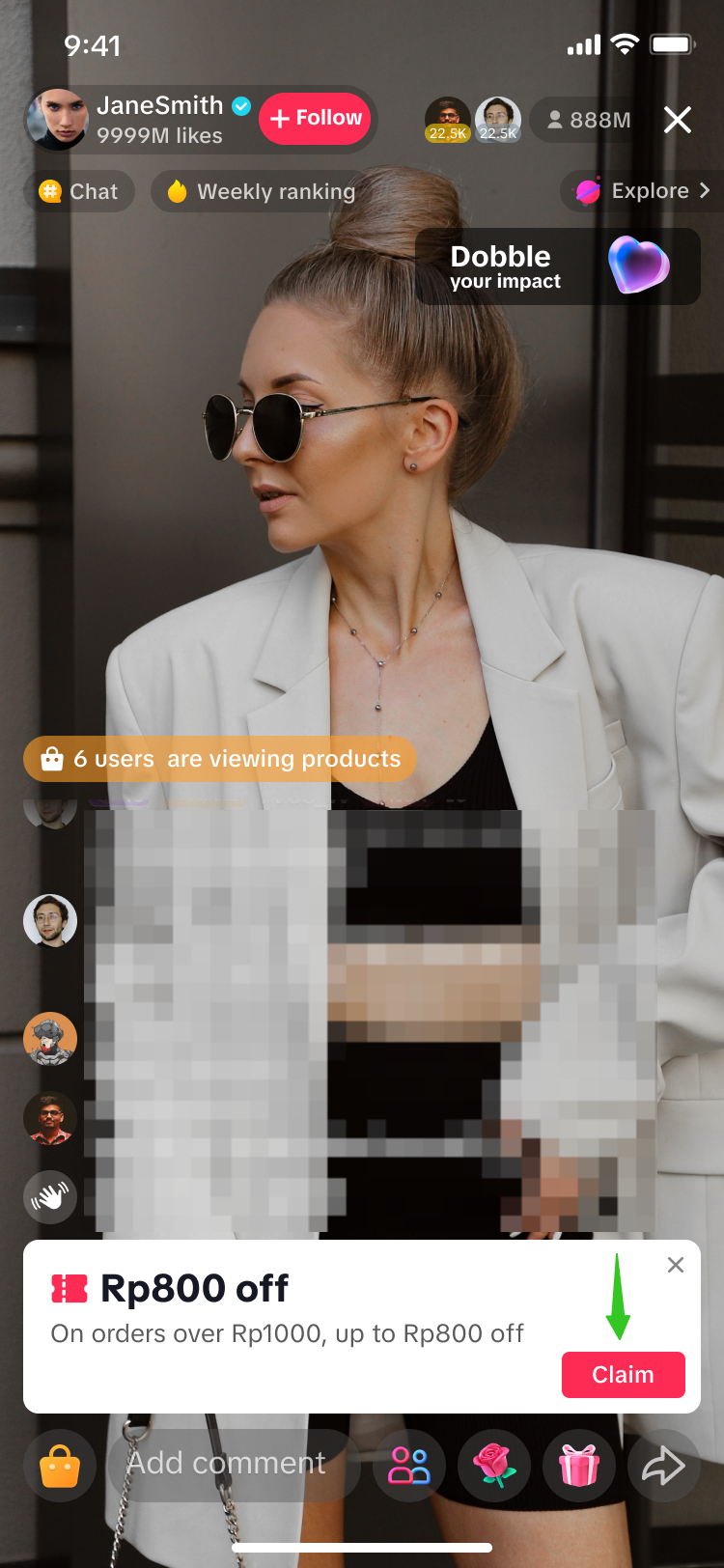 |  | 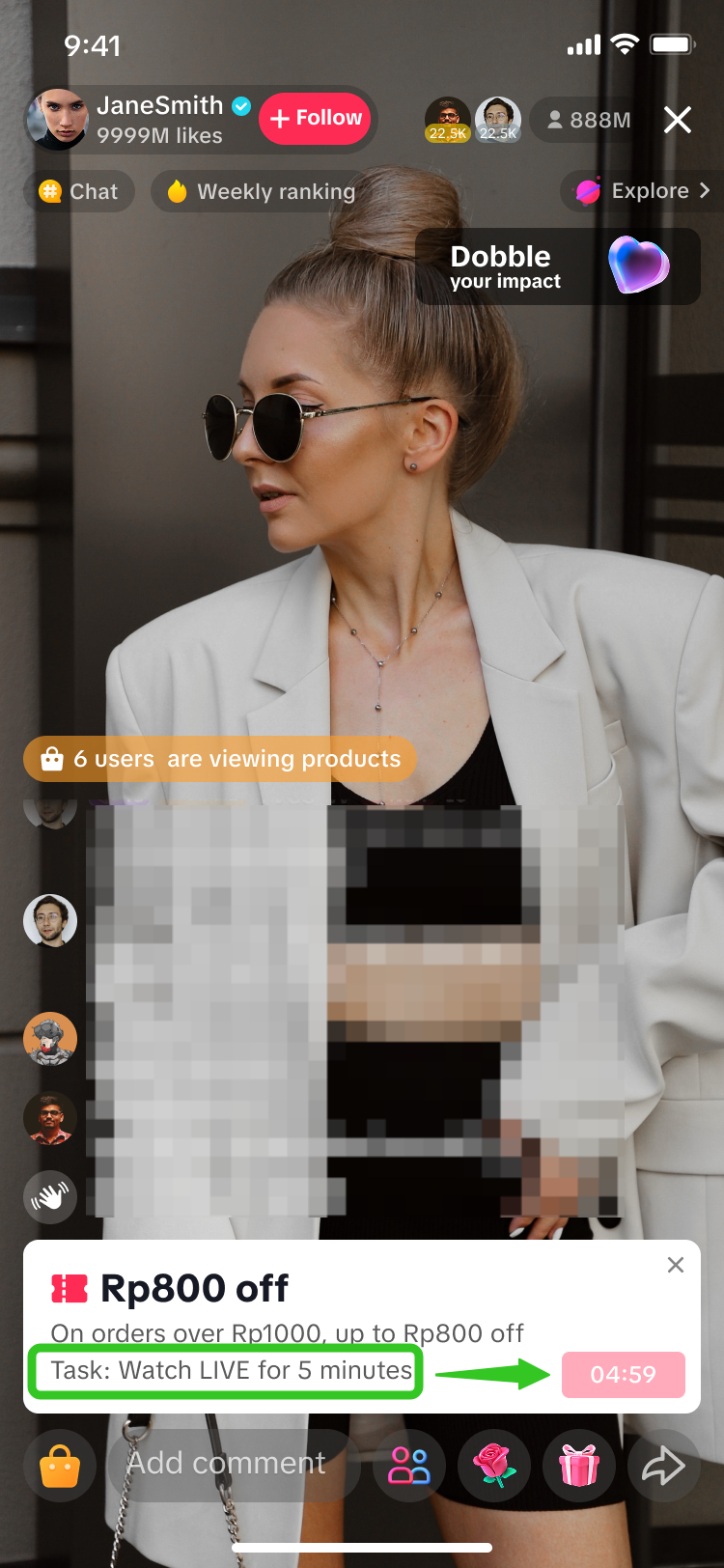 |
| Viewers can directly click on 'Claim'. | Viewers will automatically follow the LIVE host once they click on Claim. | Viewers are required to watch the LIVE for the set duration first. A countdown timer can be seen on the red button. Once the countdown is completed, they can click on Claim. |
Claiming Vouchers via Voucher Panel & Voucher PageIf there are no pinned voucher cards or viewers would like to view more available vouchers, they can do so via the Voucher Panel & Voucher Page in the LIVE Shopping Bag.
| Voucher Panel | Voucher Page | |
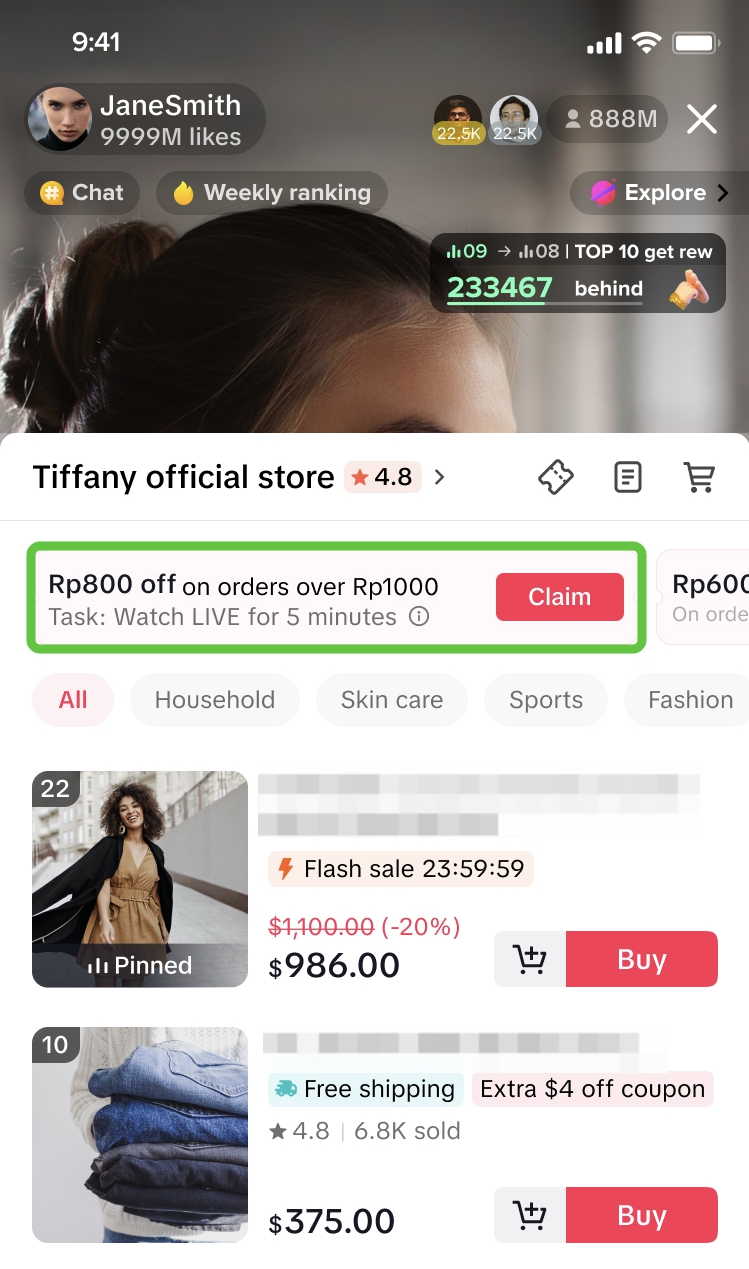 | 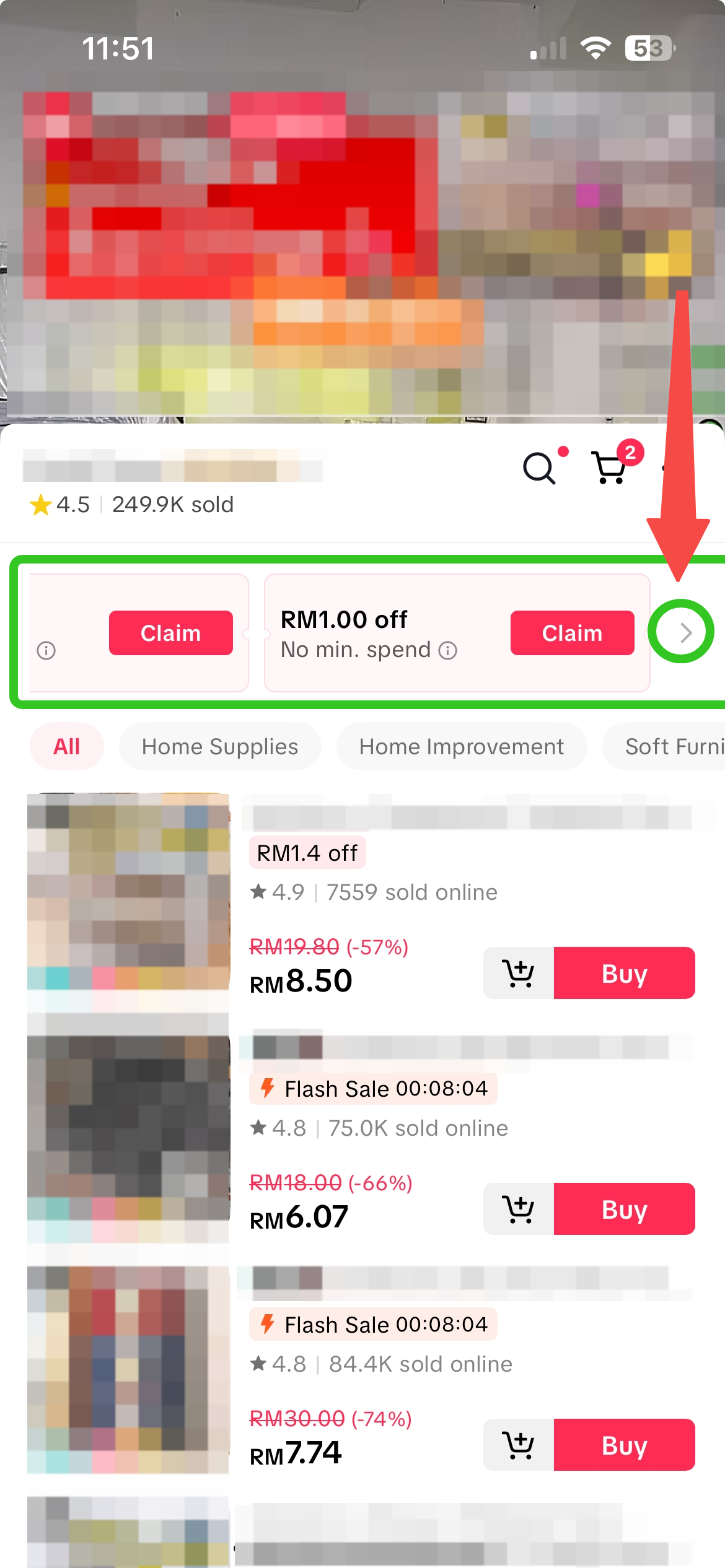 | 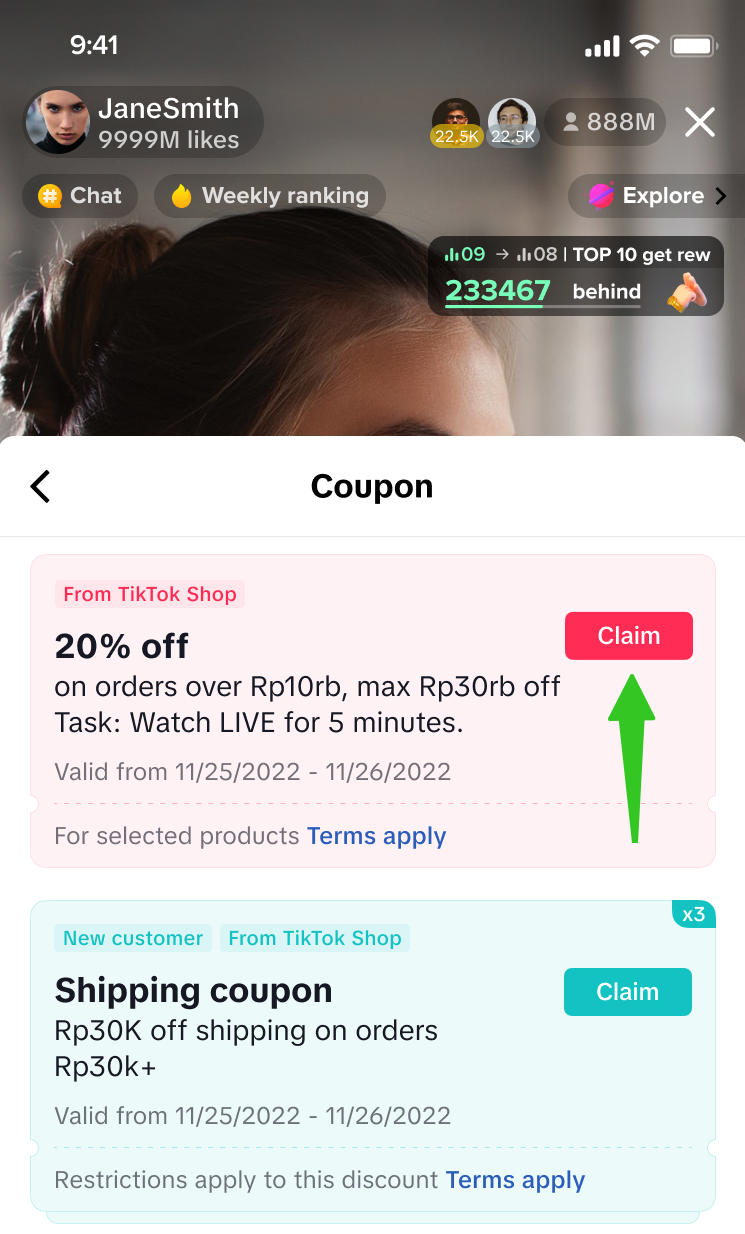 |
| Available vouchers will show within the voucher panel, above the product list. | Alternatively, scroll to the far right of the voucher panel and click on the > icon to open the full voucher page. | |
| ||

FAQs
- Why are viewers unable to claim any coupons?
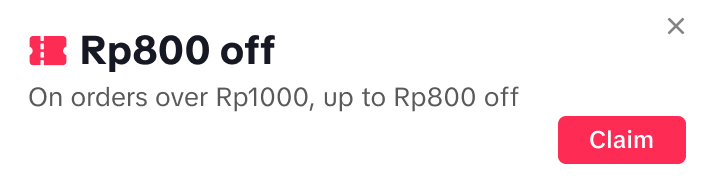 | The claim button is available, viewers can claim this coupon. |
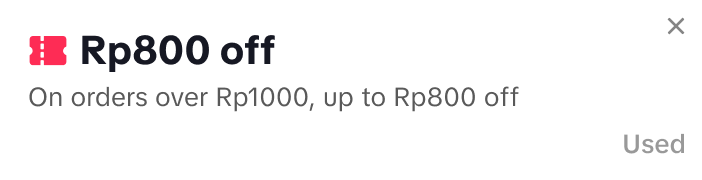 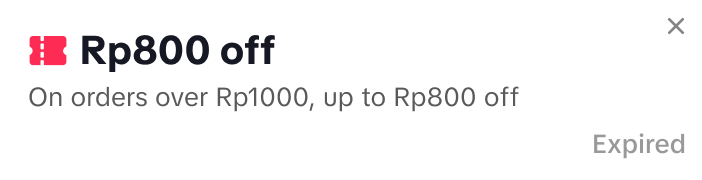 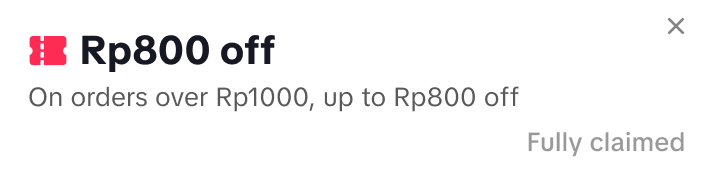 | The coupon status is displayed, instead of the claim button.
|
- Can I pin more than 1 voucher card at a time?
- If a LIVE host has pinned a product card -> The product card will appear for viewers.
- If a LIVE host has pinned a voucher card -> The voucher card will replace the product card, and viewers will see the voucher card instead.
- What are the types of vouchers that can be pinned?
- How long will a pinned card be displayed to viewers in my livestream?