CRM Broadcast Targeted Vouchers
03/15/2024
Introduction: Customer Targeted Vouchers via CRM Broadcast Message
This article will guide sellers to create and send exclusive vouchers via CRM tool broadcast message to specific groups of customers. CRM tool broadcast message is currently only available with limited access to some sellers.Targeted Vouchers available in three different types for specific customer groups on CRM:
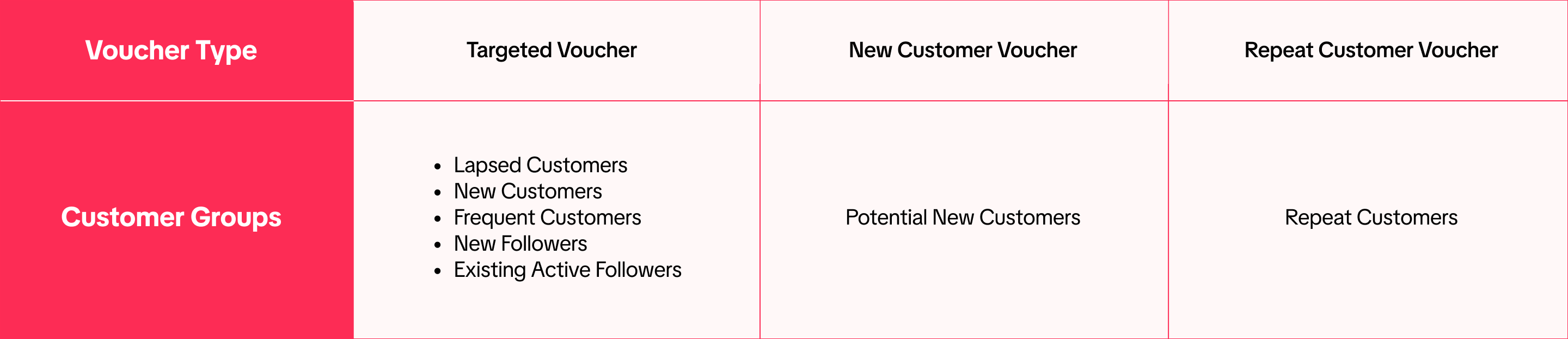 You can see detailed definitions of each customer group on the CRM Engagement tool feature guide here.
You can see detailed definitions of each customer group on the CRM Engagement tool feature guide here.
Benefits of Sending Customer Targeted Vouchers via CRM Broadcast Message
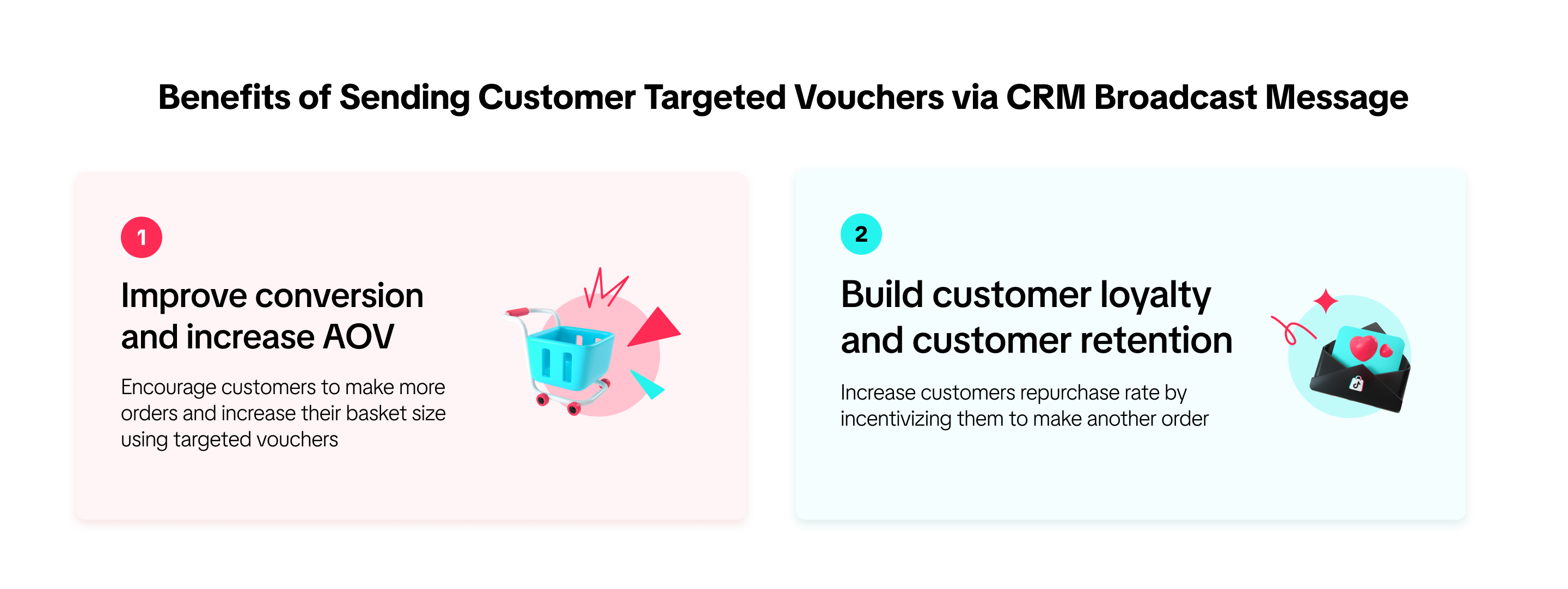

Feature Guide
Create and Send Customer Targeted Vouchers
Entrance- Visit Seller Center > Customers > Select customer group (Create Plan)
- Not applicable for: abandoned cart and unpaid order customer groups (Regular vouchers only)
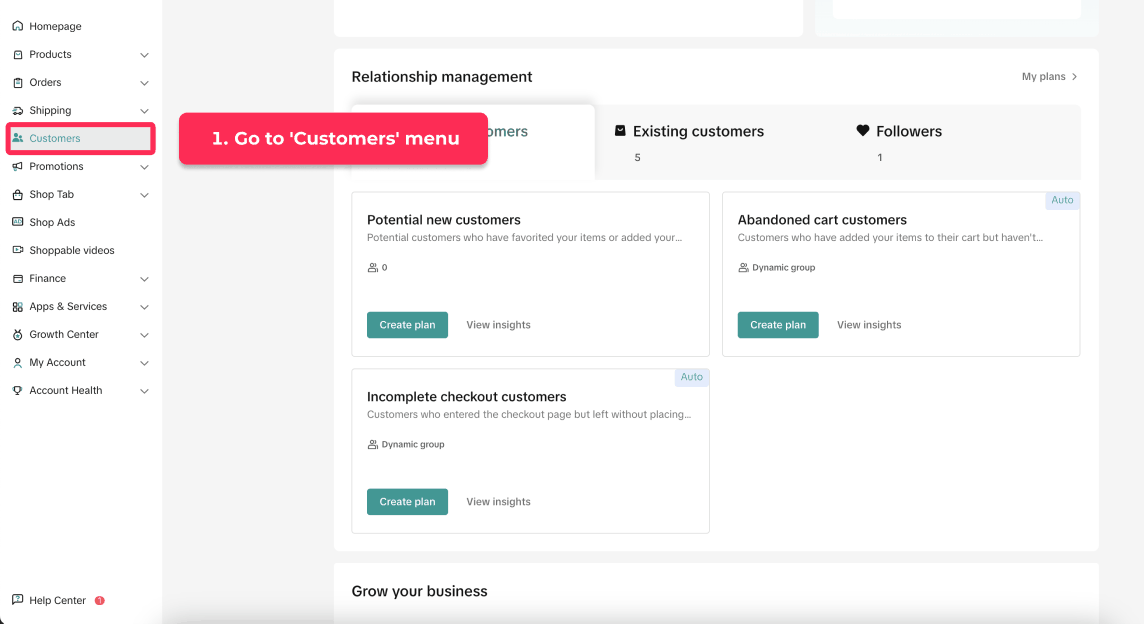 If seller has no ongoing or upcoming Customer Targeted Vouchers available
If seller has no ongoing or upcoming Customer Targeted Vouchers available- Select create voucher > target voucher to be redirected to promotion creation page
- At promotion creation page, enter voucher name, claim period, voucher validity period, coupon settings > confirm (ensure voucher is active at broadcast sending time)
- Once voucher is created, go back to CRM page, select newly created voucher > confirm to attach to broadcast plan
- Fill up rest of broadcast plan
- Select existing voucher > confirm to attach
- Fill up rest of broadcast plan
Create and Send New Customer Voucher
Entrance Visit Seller Center > Customers > Select 'Potential New Customers' customer group (Create Plan)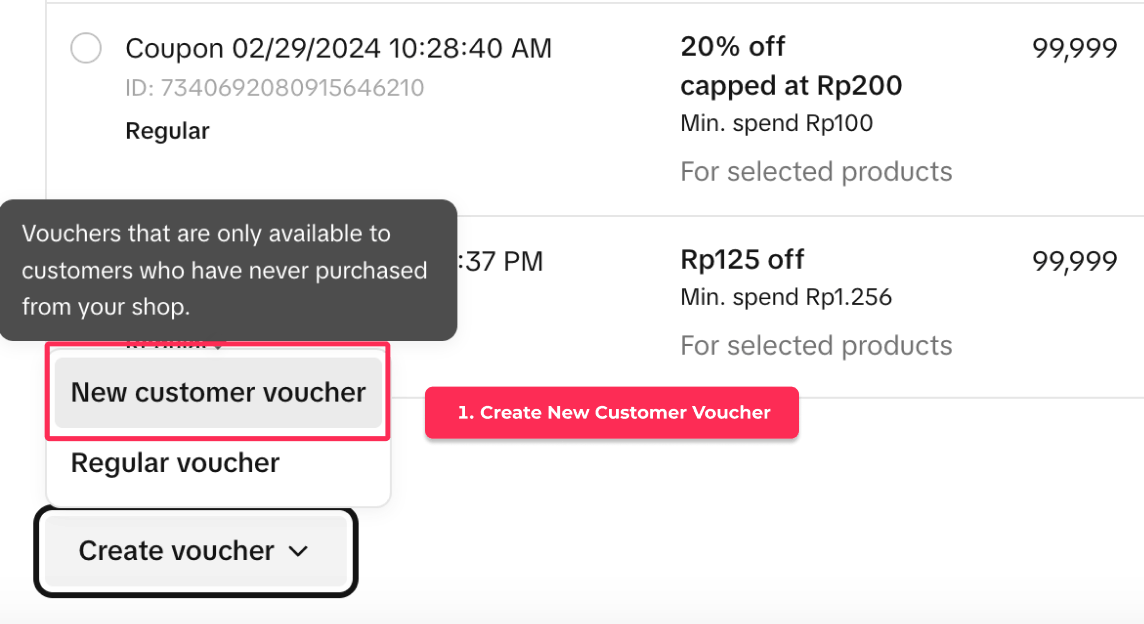 If seller has ongoing or upcoming New Customer vouchers available You can select existing New Customer Voucher and add it to your broadcast plan.
If seller has ongoing or upcoming New Customer vouchers available You can select existing New Customer Voucher and add it to your broadcast plan.If seller has no ongoing or upcoming New Customer vouchers available To create a new voucher, from the broadcast plan creation page, click create Voucher > select New Customer Voucher, then it will redirect you to the promotion creation page to fill up voucher details.
Once voucher is successfully created, return to CRM broadcast plan creation page, refresh the voucher list and select the voucher.
You can find more details on how to create the New Customer Voucher through this feature guide.
Create and Send Repeat Customer Voucher
EntranceVisit Seller Center > Customers > Select Repeat customer group (Create Plan)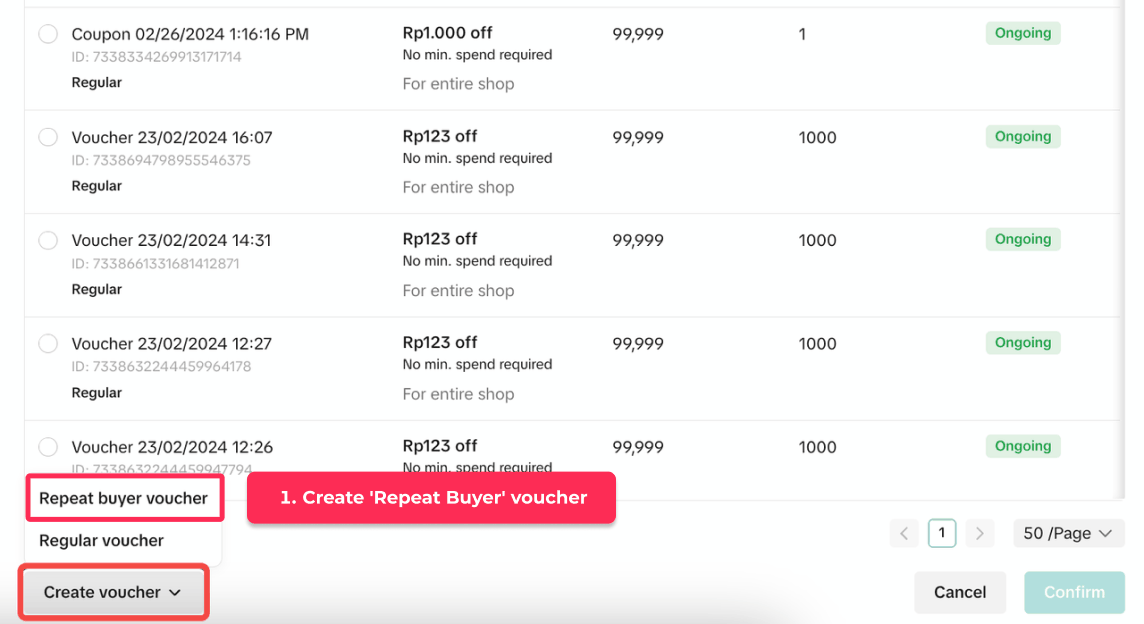 If seller has ongoing or upcoming repeat customer vouchers available You can select existing Repeat customer voucher and add it to your broadcast plan.
If seller has ongoing or upcoming repeat customer vouchers available You can select existing Repeat customer voucher and add it to your broadcast plan.If seller has no ongoing or upcoming vouchers availableTo create a new voucher, from the broadcast plan creation page, click create Voucher > select Repeat Customer Voucher, then it will redirect you to the promotion voucher creation page to fill up voucher details.
Once voucher is successfully created, return to CRM broadcast plan creation page, refresh the voucher list and select the voucher.
You can find more details on how to create the Repeat Customer Voucher through this feature guide.
Manage Customer Targeted Voucher
- Visit Seller Center > Promotions > Promotion Tools > Manage your promotions
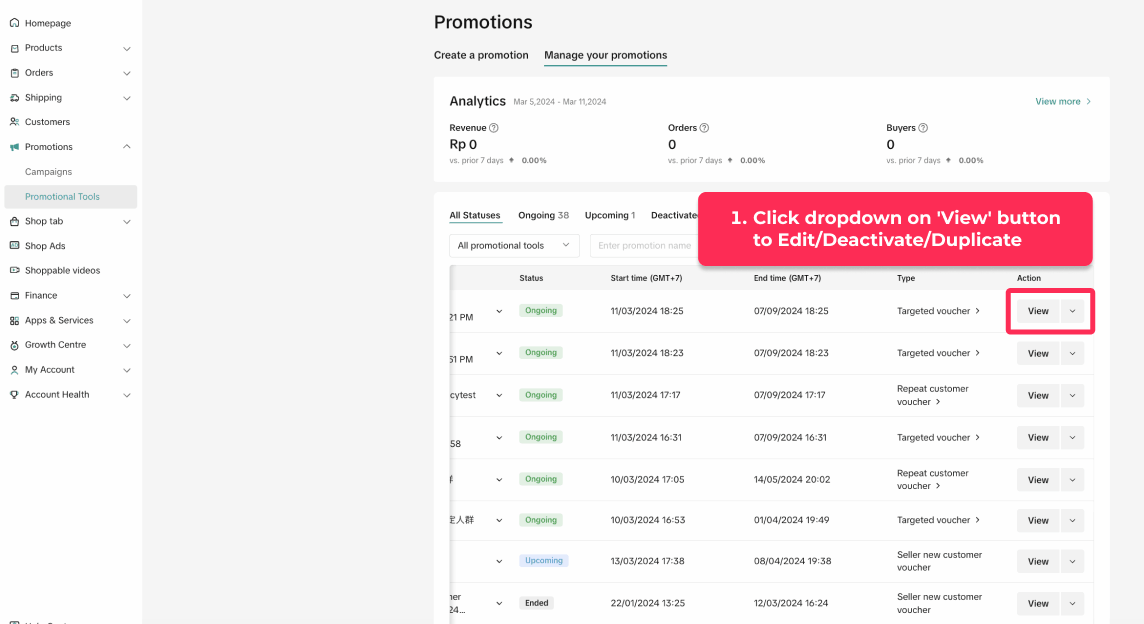 To manage a Targeted Voucher promotion on the Seller Center PC, visit Manage your promotion to view the details of ongoing, upcoming and deactivated promotions.
To manage a Targeted Voucher promotion on the Seller Center PC, visit Manage your promotion to view the details of ongoing, upcoming and deactivated promotions. - Click Edit: To edit upcoming promotions, all voucher settings can be edited. To edit ongoing promotion, only the promotion period can be extended and the claimmable quantity can be increased
- Click Deactivate: To end an upcoming or ongoing promotion
- Click Duplicate: To copy and paste the Repeat Customer Voucher setting to help you quickly set up another one.
- Click Targeted Voucher: Sellers can get back to customer management page to find related broadcast plans
Customer Side Display
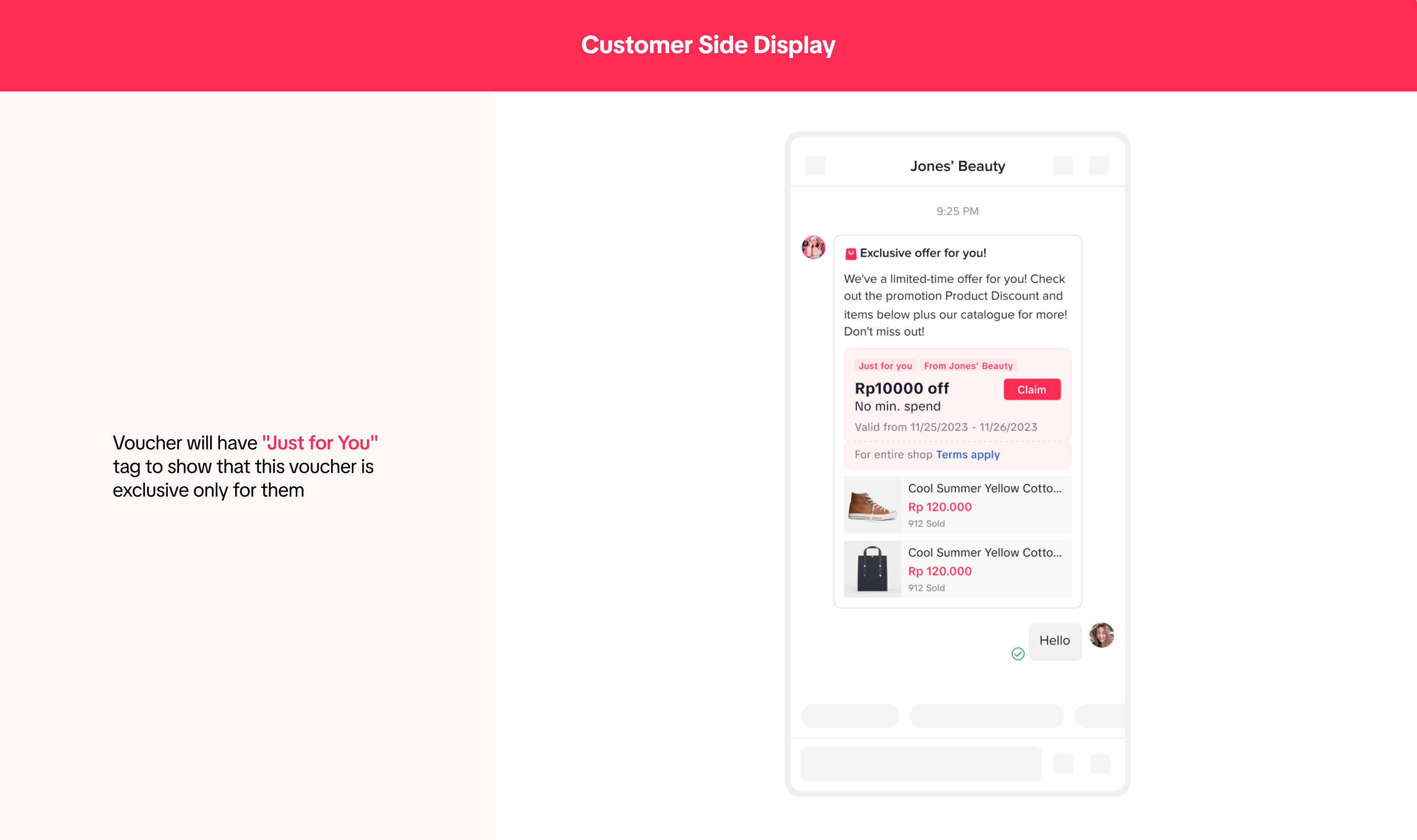
Targeted Voucher Performance
Sellers can check how many targeted vouchers claimed by customers through broadcast plan on the Customer Management - Performance Overview page and Plan detail page.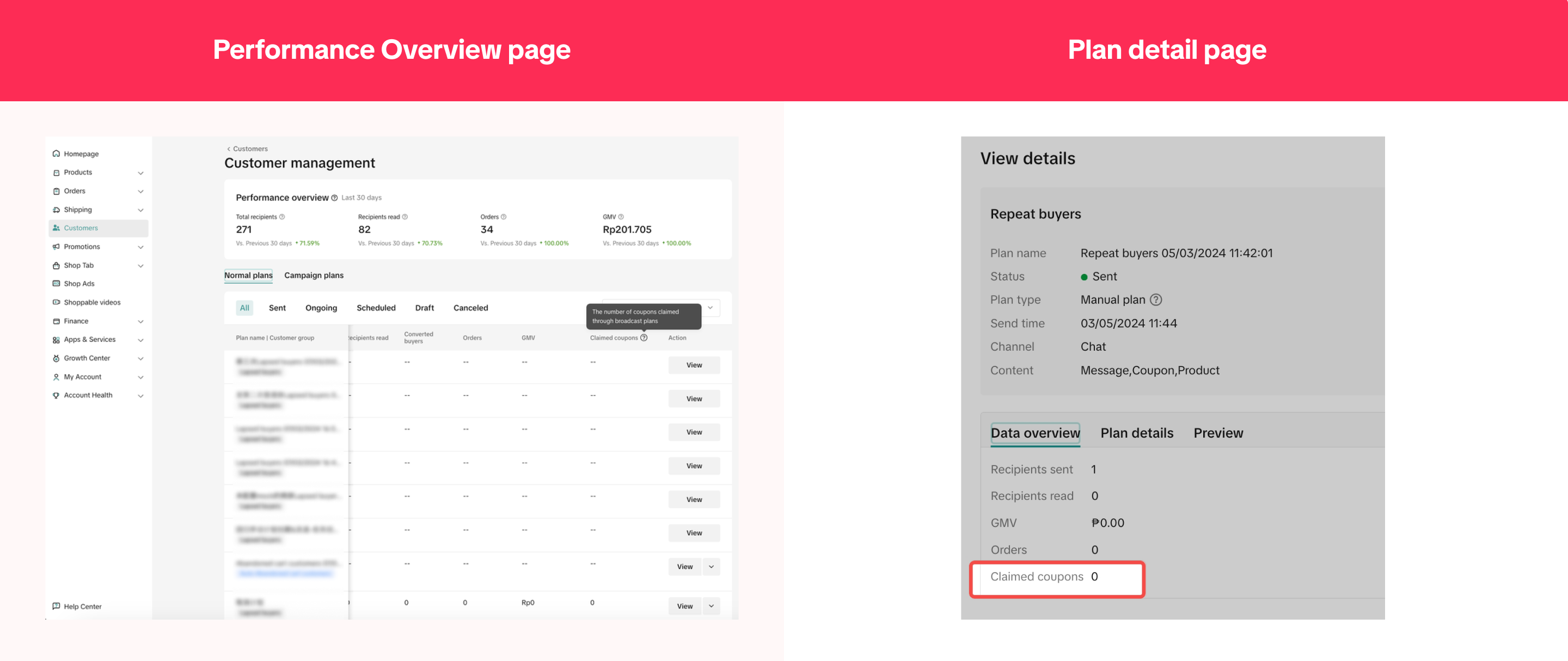

FAQ
- Can I create Targeted Voucher to send to another customer who does not belong to groups inside the CRM tool Customers Group?
- If I successfully create Targeted Voucher but I do not broadcast the Targeted Voucher, will the voucher appear for the customer groups?
- How many Targeted Vouchers can I create for each customer group?
- Can the Targeted Voucher be used with other seller vouchers in the same order?
- Can Targeted Voucher be used for 'Abandoned cart' and 'Unpaid Order' Customers?
- If I have already created a Targeted Voucher for a selected customer group, will the group size of this customer group be updated over time?
- Is 'New Customer' Targeted Voucher and New Customer Voucher different?