Data Compass Overview
05/06/2025
This article teaches you what the Data Compass Overview is and how you can use it to view important data at a glance as well as access detailed data numbers through entrypoints.
What is Data Compass Overview?
Like its name suggests, the Data Compass Overview is a page that provides a bird's eye view or a quick glance at the important numbers of your Store. But it's also a place where you can access detailed data pertaining to livestreams, videos, and Product Card by accessing the relevant sections. Attention: Please note that the GMV attribution on Seller-related transactions has been changed to Content Type GMV Attribution. This means the tabulation of GMV in such scenarios is 100% based on the three main content types: Product Card, LIVE, and Video.
Attention: Please note that the GMV attribution on Seller-related transactions has been changed to Content Type GMV Attribution. This means the tabulation of GMV in such scenarios is 100% based on the three main content types: Product Card, LIVE, and Video.Please also note that this change applies to the app version (both Seller and Creator) of the affected feature. For example, Data Overview across PC and App has also adopted the Content Type GMV Attribution.
For more information, please read the Two-Pager document.

Understanding Business Data on Data Compass
Entrance: Seller Center > Data Compass > Home- Business data is the main section on Data Compass homepage. It highlights two key metrics for sellers (Sales, Traffic).
- Sales: View your store's GMV, Gross Revenue, Items sold, SKU Orders, Orders, Buyers
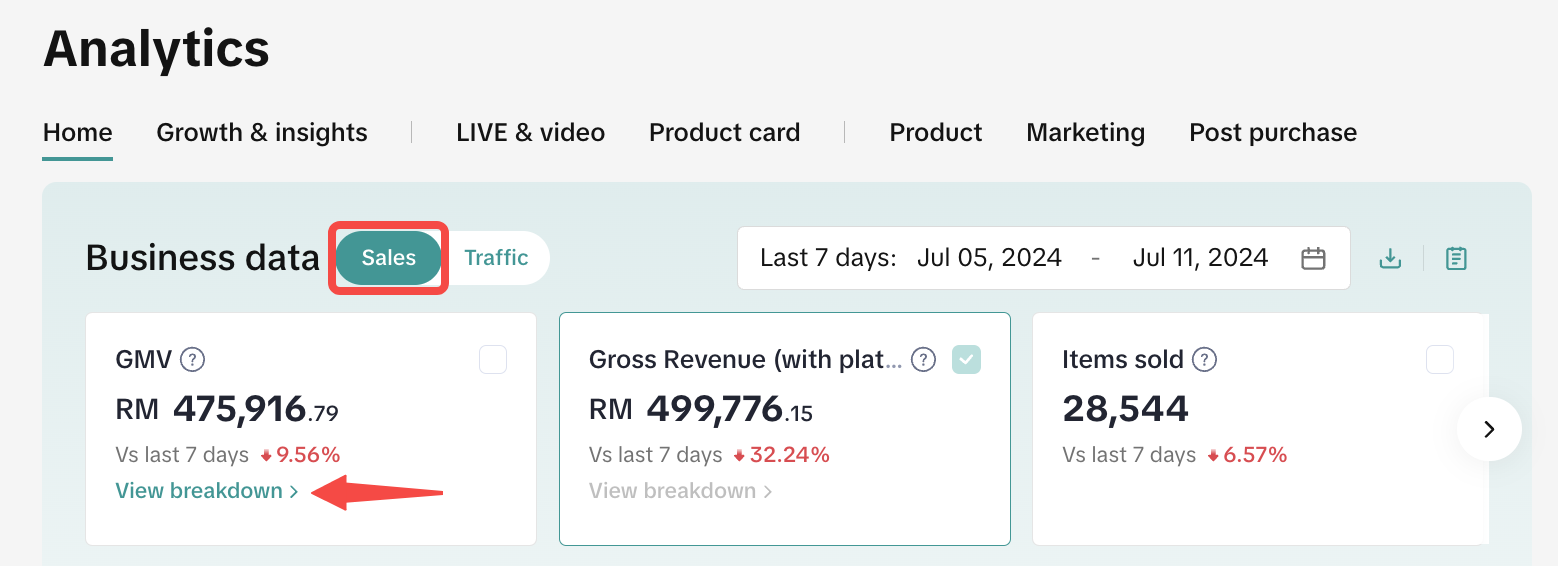
- Gross Merchandise Value (GMV) = Original Product Price - All Discounts + Customer-paid Fees. Upon clicking View breakdown, you can see your GMV attribution from LIVE, Shoppable video or Product card, and what is the revenue split between your own Linked accounts or from Affiliate accounts.
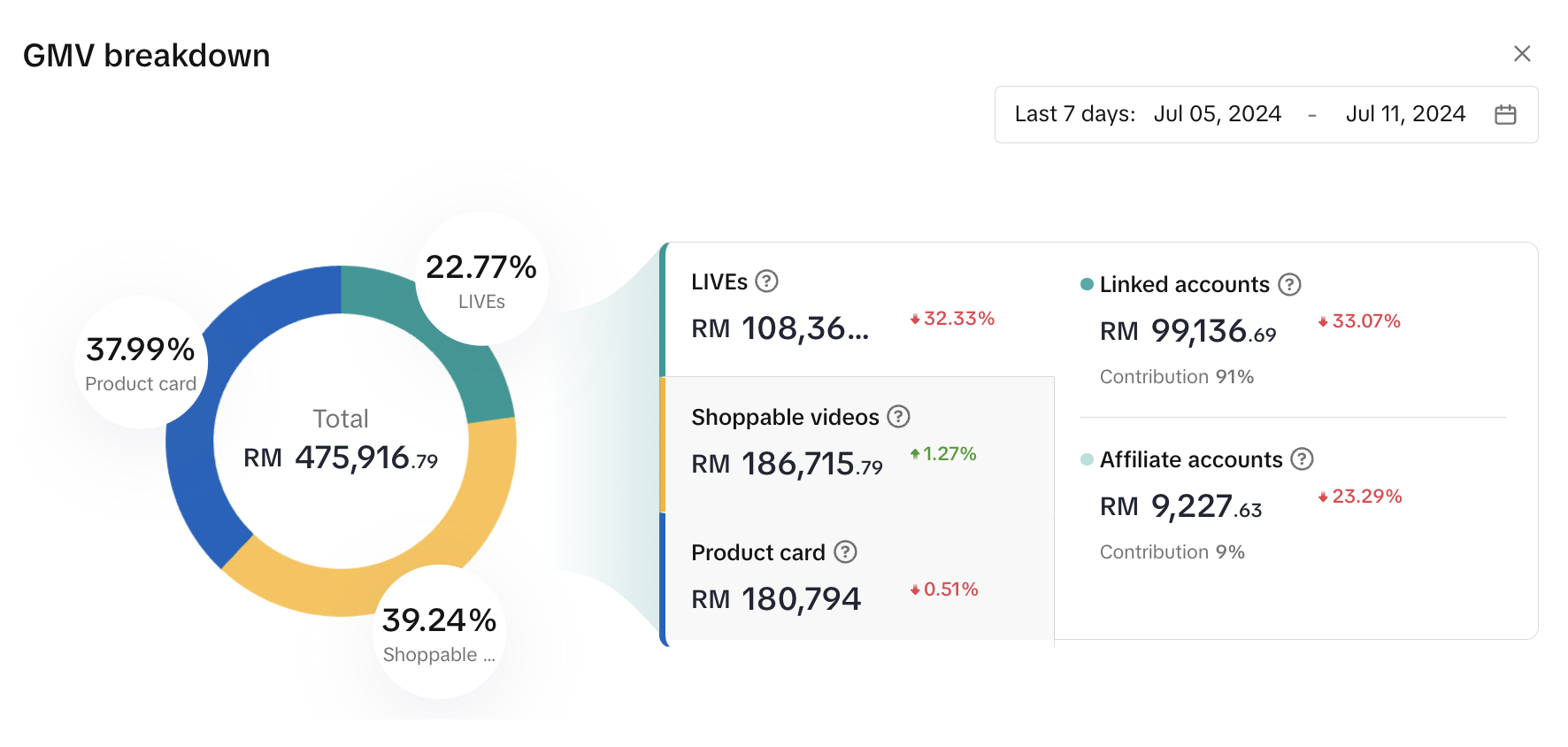
- ii. Gross Revenue (with platform subsidy) = Customer Payment + Platform Subsidy - Taxes. Upon clicking View breakdown, you can identify the revenue source, whether from Ads or Organic, and what is the revenue split between Affiliate or Non affiliate sources.
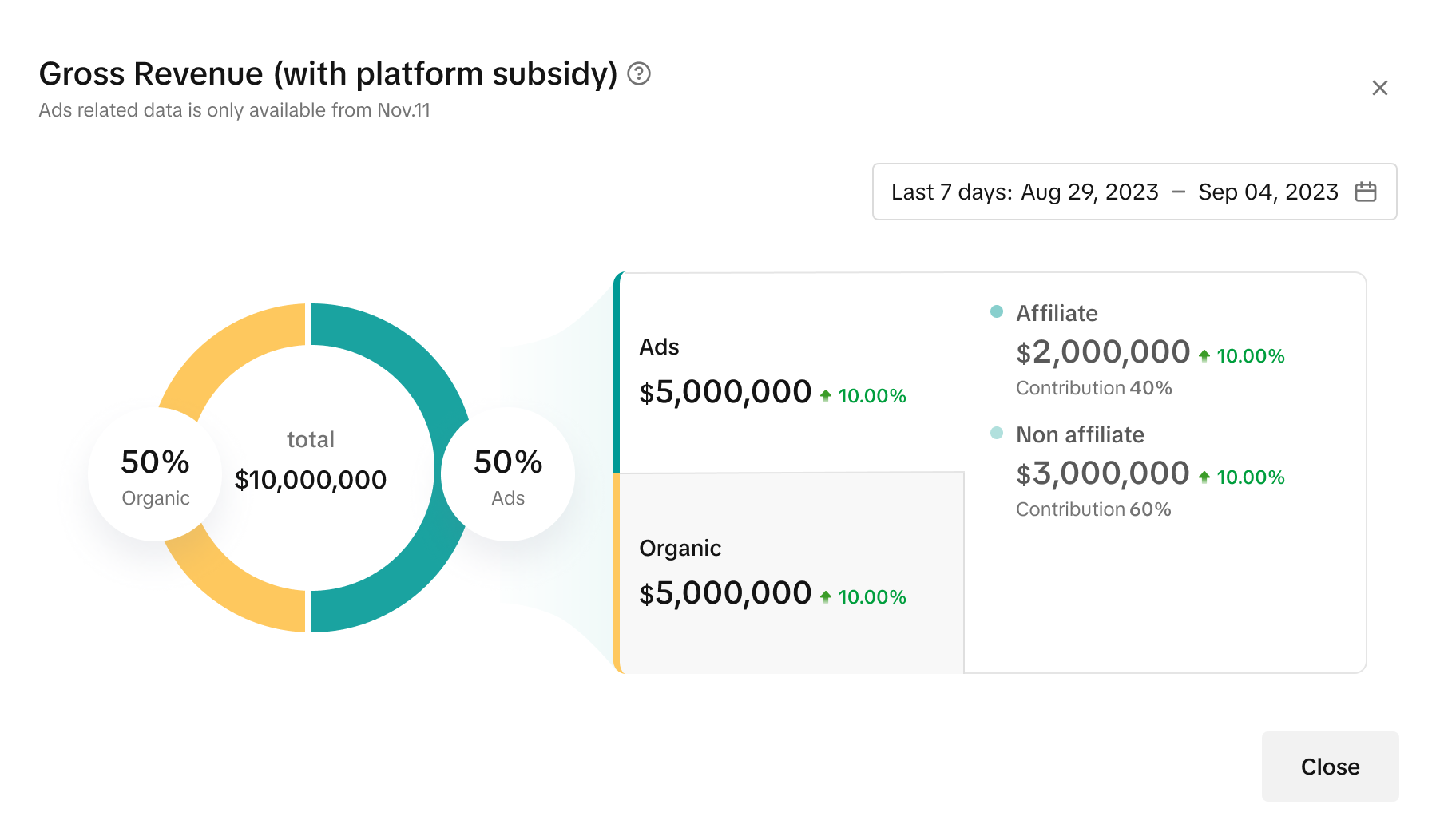 Important: Please note the differences in definition between GMV, GMV (with platform subsidy) and Settlement.
Important: Please note the differences in definition between GMV, GMV (with platform subsidy) and Settlement.| Metric | GMV | GMV (with platform subsidy) | Settlement |
| Definition | Gross Merchandise Value (GMV) = Original Product Price - All Discounts + Customer-paid Fees. | GMV (with platform subsidy) = GMV + Product Discounts Provided by Platform | Settlement = GMV - Total Fees + Total Adjustments |
| Summary | This is the revenue generated from LIVE, Video and Product Card. It is also equal to the final amount paid by the customer. | This is the total revenue from GMV, plus any product discounts provided by platform (i.e. Platform Subsidy). | This is the final withdrawable amount sellers receive after platform fees, logistic fees and adjustments are deducted from GMV. |
b. Traffic: View your store's Refunds, Page views, Visitors.
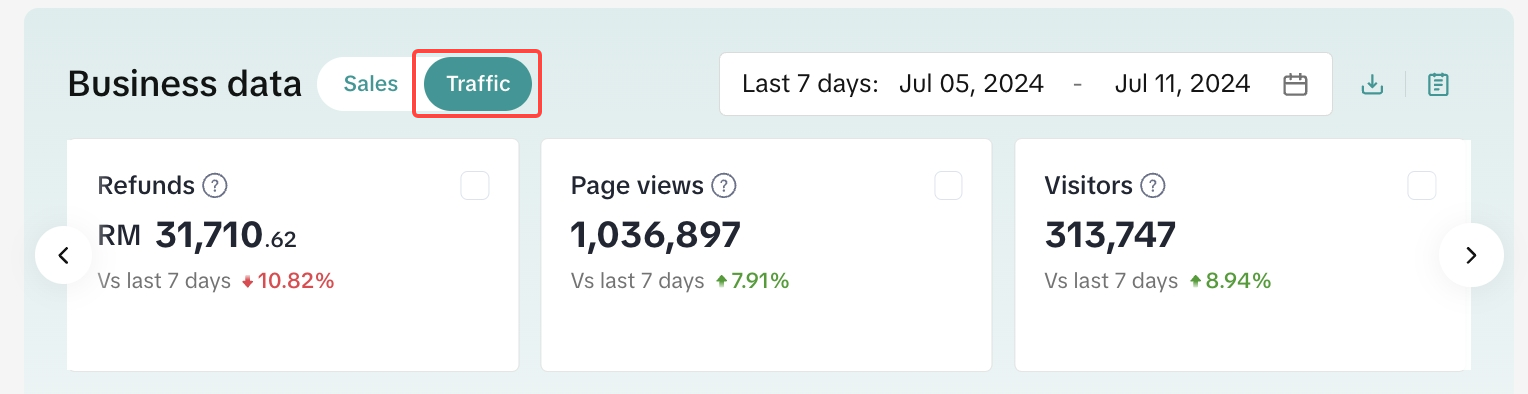
- Set the time period between Last 7 days, Last 28 days, Day, Week, Month or Custom.
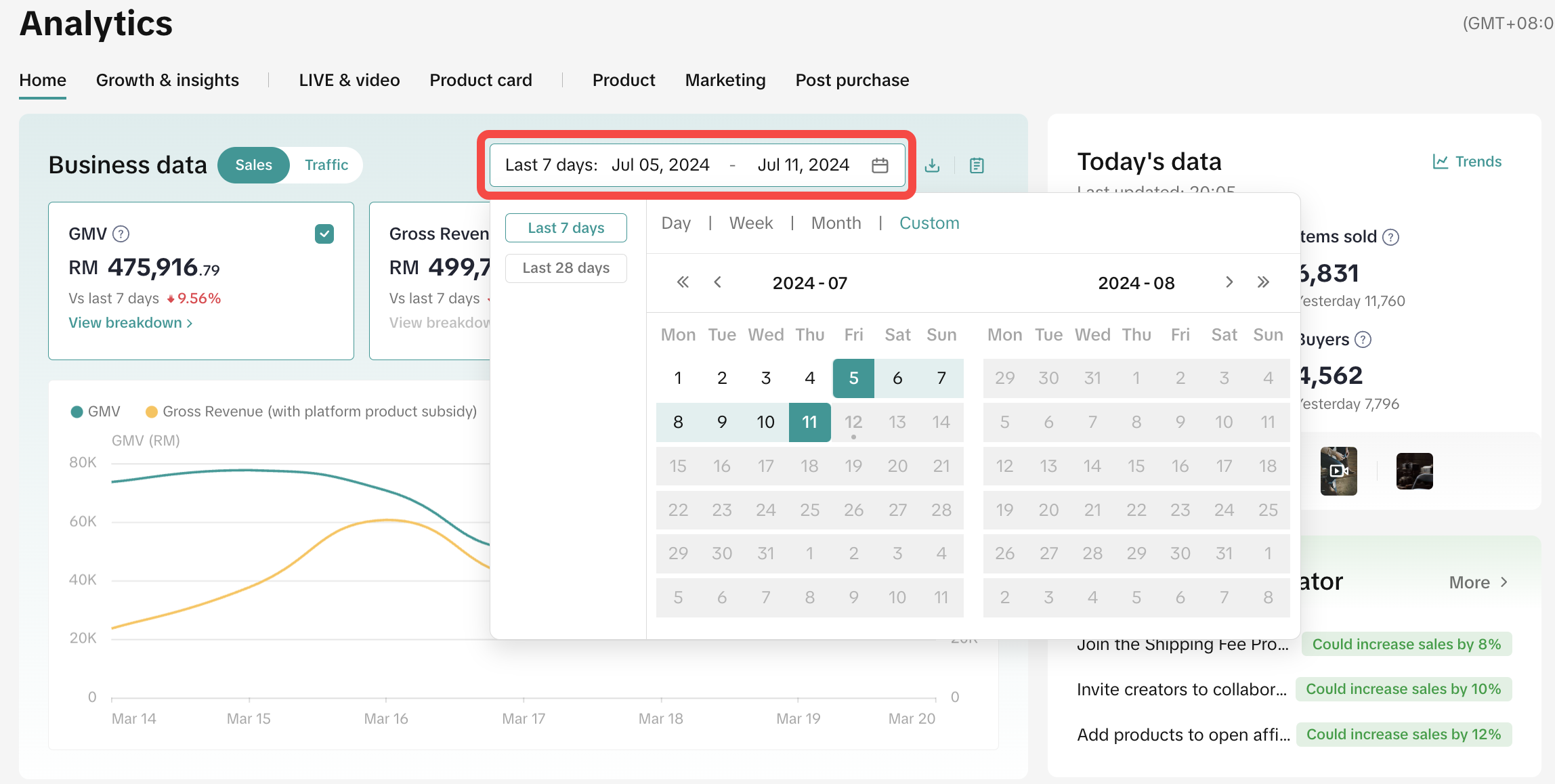
- Display a trend chart by selecting at least one secondary metric within the group metrics (e.g. GMV, Orders, Items Sold, etc).
- Export results by clicking on the download button located in the upper right corner.
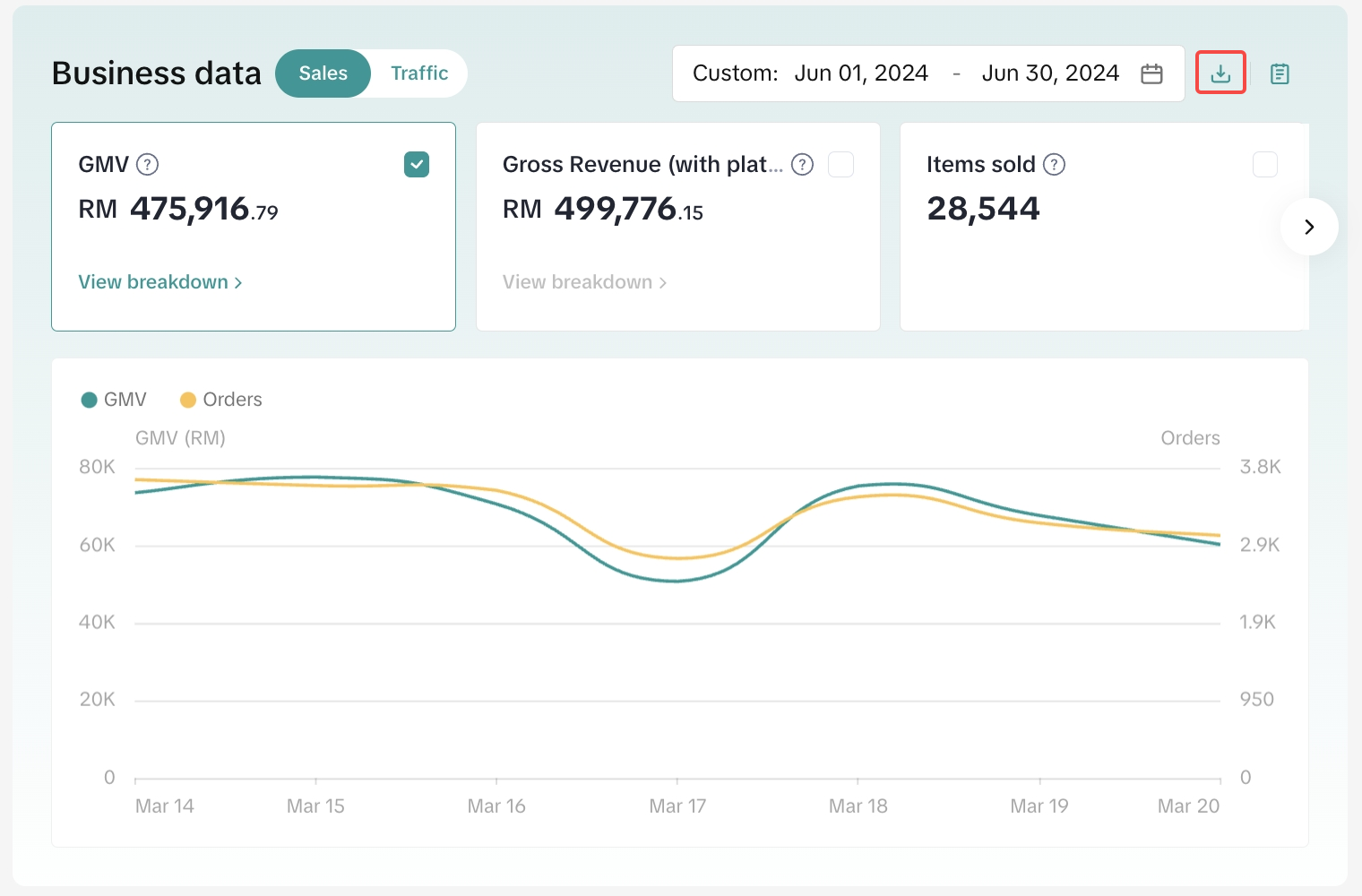

Track Today's Data
- Tracking GMV, Items sold, Visitors, and Buyers in real-time.
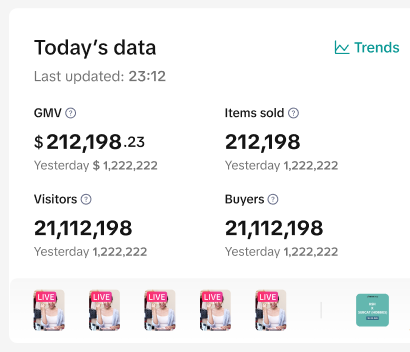
- Click on the Trends button to view a trend chart on the aforementioned four metrics.
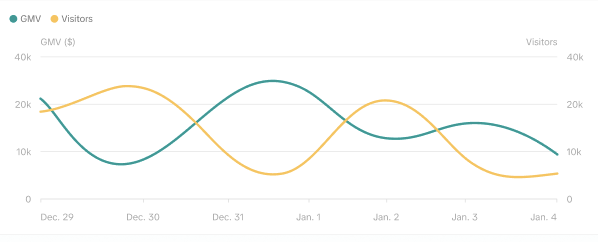
- Stay ahead of violations by paying attention to your Store's health. Violations will appear in red while green indicates that there are no violations.

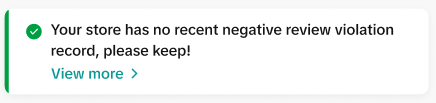
- To resolve violations, click on the red tab and you will be directed to the Negative Reviews Performance page for further action
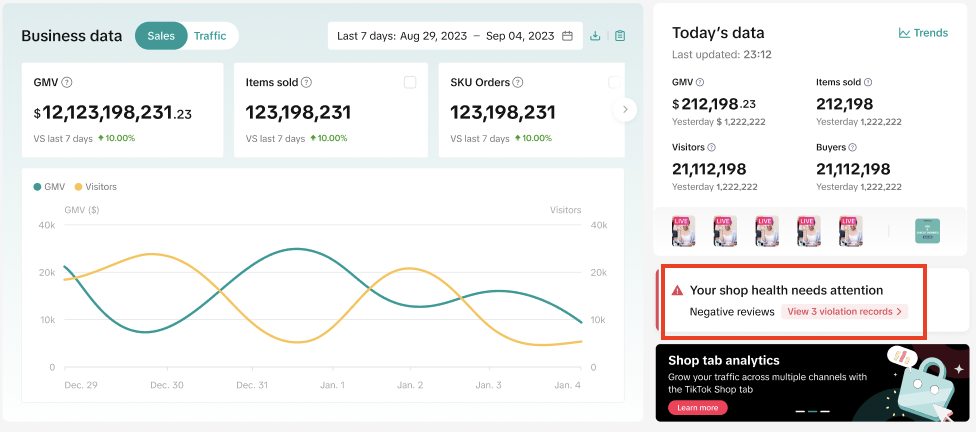
- Want a quick shortcut to see how your Shop is doing on the Shop Tab? Click on the Shop tab widget to explore.
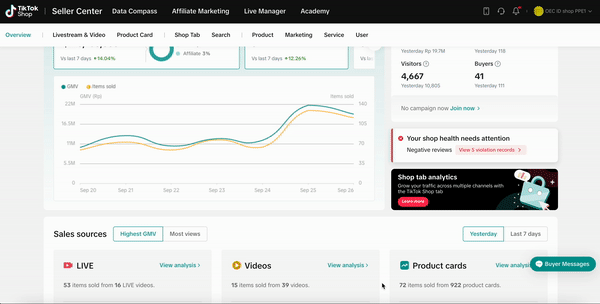 Note: Did you know your total GMV is inclusive of livestreams, videos, and Product Card?
Note: Did you know your total GMV is inclusive of livestreams, videos, and Product Card?
Track Sales Across Different Sources
- First, choose to sort between Highest GMV or Most views and time periods (Yesterday or Last 7 days) for:
- LIVE
- Videos
- Product cards
- You will be able to see the GMV under the three sections.
- LIVE GMV from self-operated accounts.
- Video GMV from self-operated accounts.
- Product card GMV from traffic channels, including self-operated and affiliate accounts.
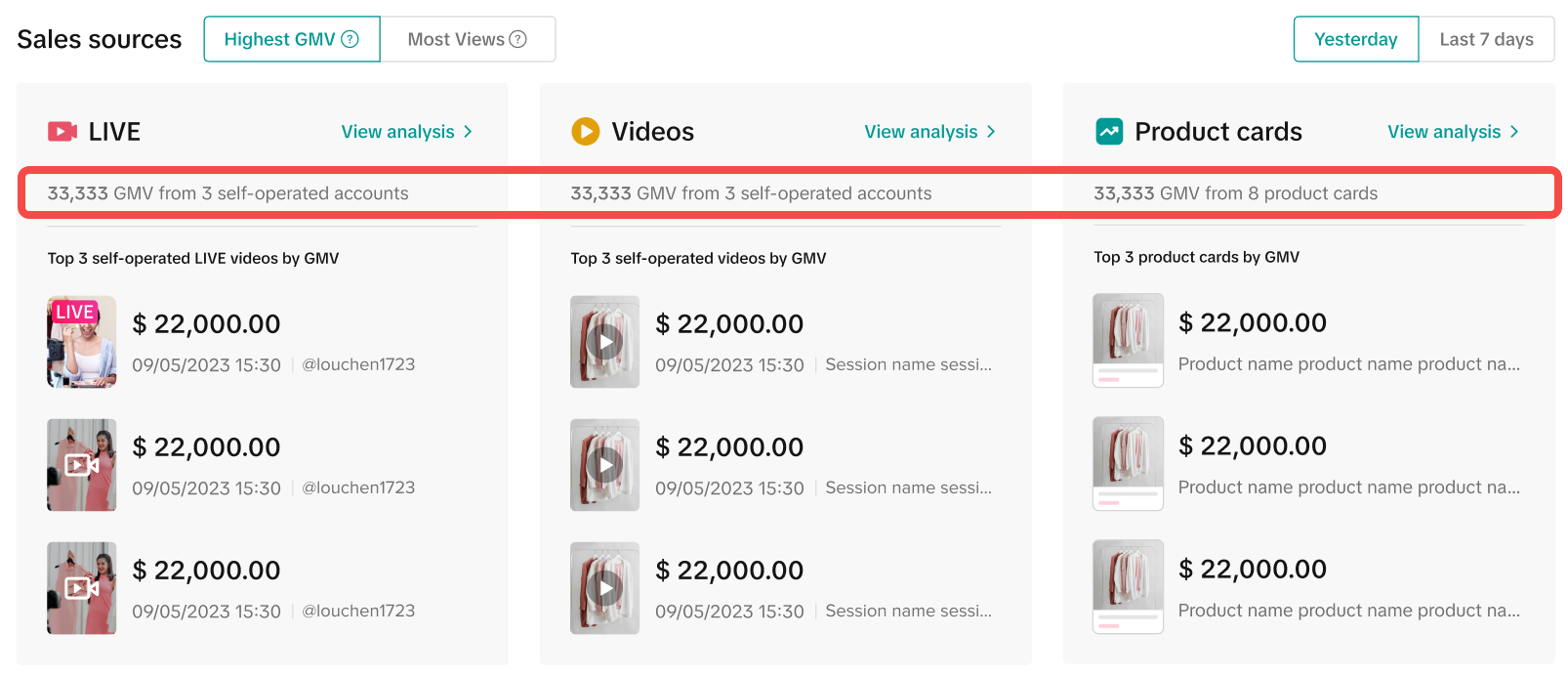
- Next, view the Top 3 livestreams, videos, or Product Cards under the chosen perimeter.
- For a closer inspection, simply click on View analysis in any of the three tabs. For example, LIVE > View analysis > Livestreams Performance.

Track Marketing Performance Across Different Sources
- Similar to the above, the Data Compass Overview also provides a convenient way to check the performance of your marketing efforts.
- Under Marketing Performance are three main sources:
- Affiliate creators
- Promotion tools
- Campaigns
- You will be able to see the GMV under the three sections.
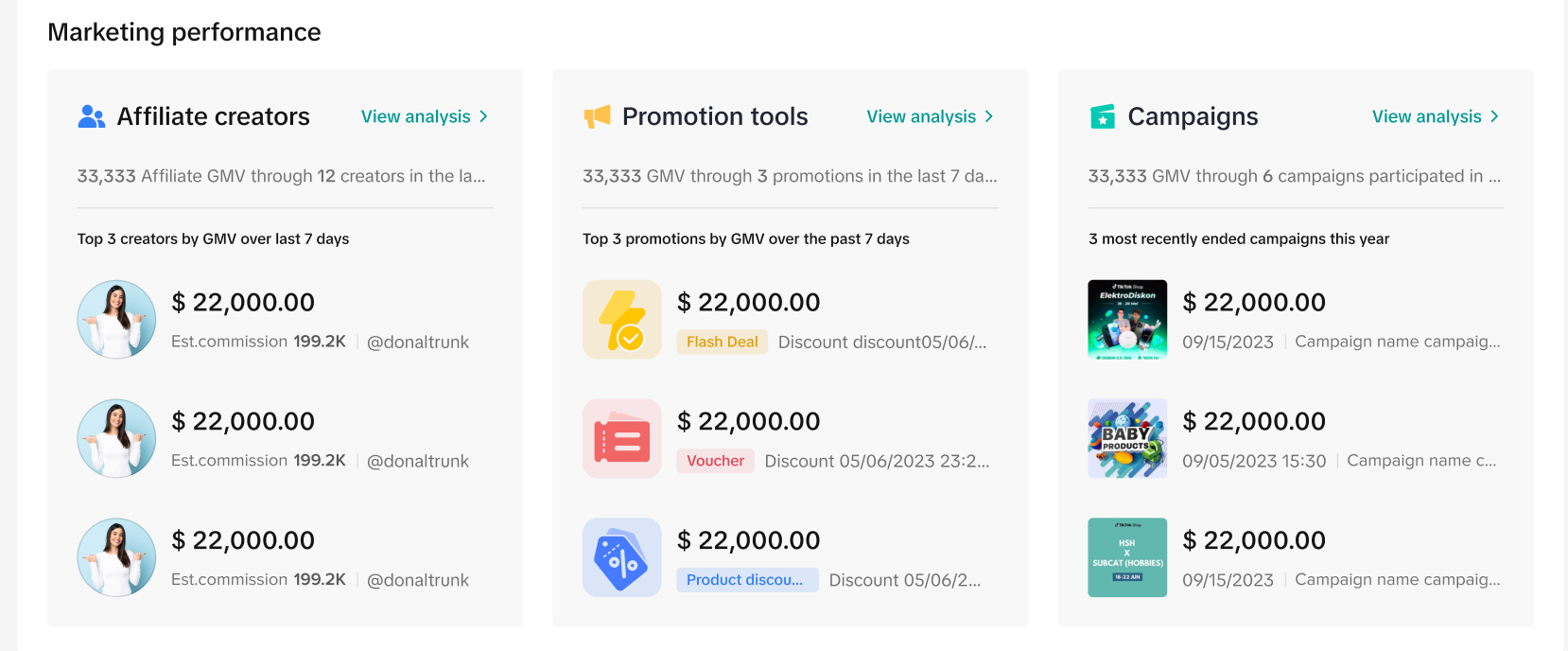
- You will see the Top 3 best creators and promotions in the last 7 days as well as campaigns that have recently ended this year.
- Click on View analysis, which will take you to either Creator Analysis, Promotion Performance, and Campaign Performance for a deeper dive.
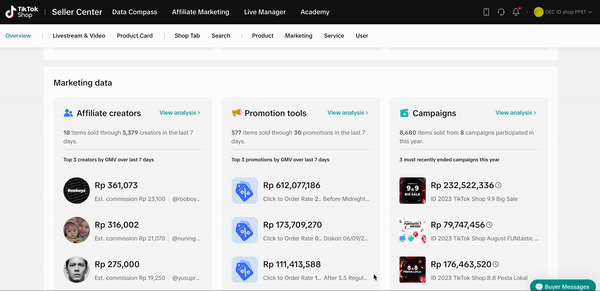

FAQs
- Does the GMV shown on Data Compass equal to my income on TikTok Shop?
- No. The GMV represented here is your Shop's performance inclusive of returns, refunds, and cancellations. For any financial concerns and queries, please visit the Finance page on the Seller Center.
- Why is there a difference between the GMV amount and Settlement Amount?
- GMV is the sales value generated from sales on the platform, whereas Settlement is the final withdrawal amount sellers receive after platform fees, logistic fees and adjustments are deducted from the sales value. Head to this article here to get a better understanding.
- Can I view more detailed data with the Overview page on Data Compass?
- The Overview page is designed to make viewing top-line data (like GMV and Items sold) at a glance so you can stay on top of those important figures. That said, we have carefully and intentionally placed entry points throughout the page, so you can get closer data monitoring. For example, the Sales sources tab provides entrances to Livestreams Performance, Videos Performance, and Product card Performance.
- What about products?
- You can refer to Data Compass > Product > Products Performance to check on everything related to your products.
- Shop Tab data?
- Like the Overview page on Data Compass, the Shop Tab Overview (formerly known as Shopping Center) page has gone through a revamp too! To view it, simply head to Shop Tab > Overview.
- Where can I view Affiliate GMV?
- Head to the Marketing source tab or head to the Creator page for detailed data.
- Where can I see Self-operated LIVE and Videos?
- Head to the Sales source tab.
- Is the data on Self-operated and Affiliate GMV real-time?
- For real-time data, go to the Livestream & Video page.
- What happened to the older version of Overview page?
- The updated Overview page aims to streamline and provide a friendly UI for sellers to navigate data more efficiently. If you have any questions, please do not hesitate to reach out to the Help Center!
You may also be interested in
- 1 lesson
Understanding your business performance on Data compass
Learn how to utilize Data Compass features to understand real-time information about your store's sa…

Financial Terms: Differences Between GMV & Settlement

GMV Refinement for Clearer Customer Transactions: What You N…
Watch the video below for more information: