Splitting Order into Multiple Packages
02/25/2025

Benefits of Splitting Orders
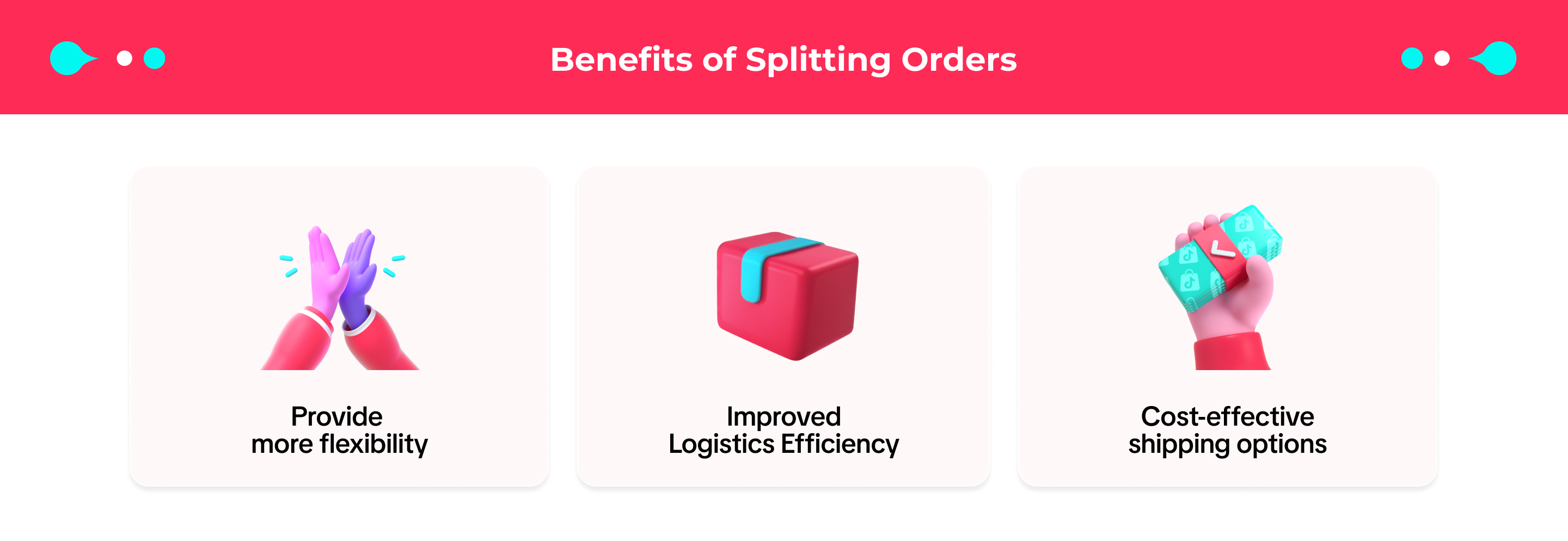

Splitting Order Criteria
To enhance flexibility for sellers, the split order option is made available when the following conditions are met: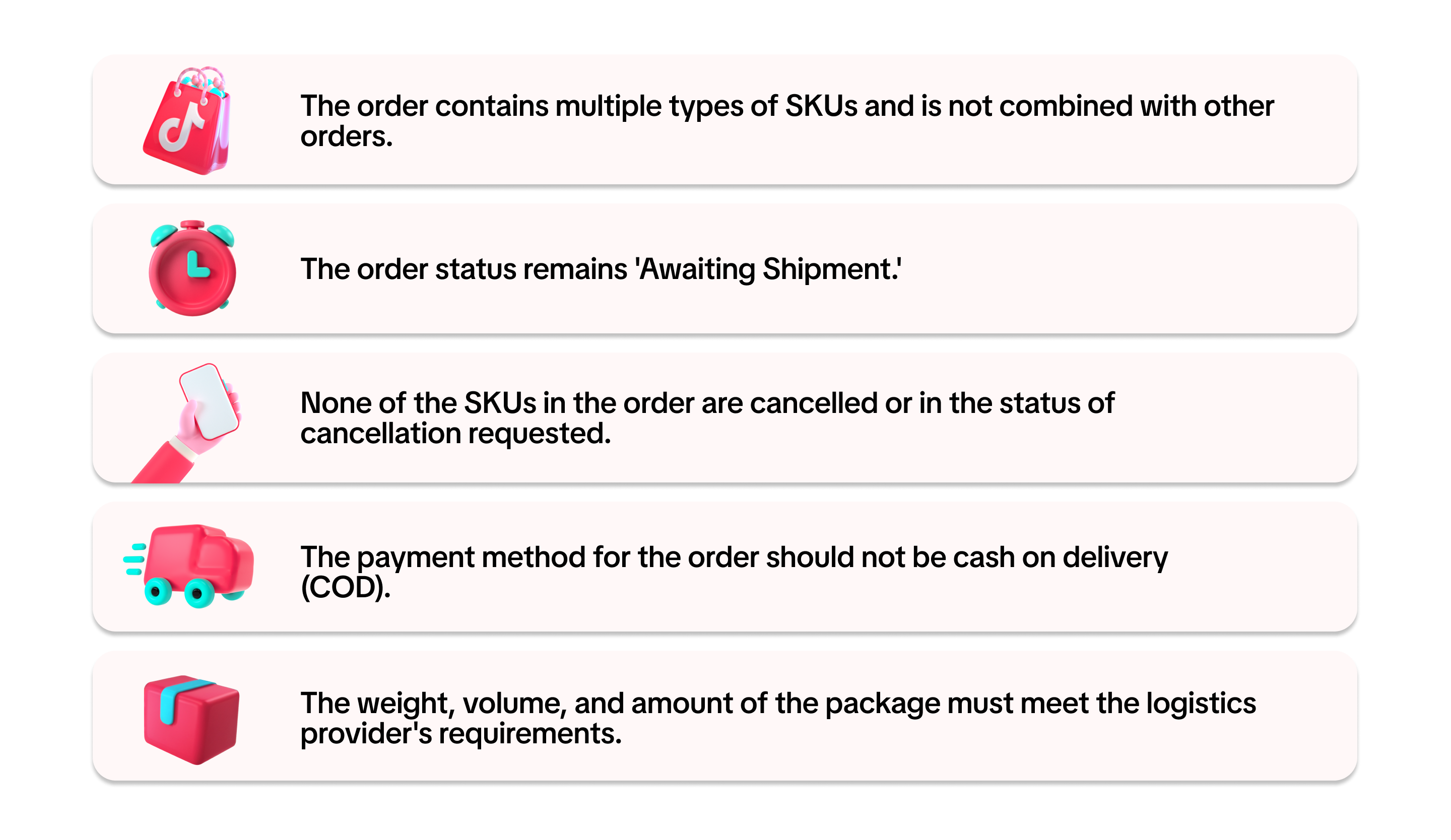 You can modify split orders as long as they are in the 'Awaiting Shipment' process prior to 'Awaiting Collection' status.
You can modify split orders as long as they are in the 'Awaiting Shipment' process prior to 'Awaiting Collection' status.
How to Split Orders
You can split orders only if they contain multiple SKUs and are in the 'Awaiting Shipment' status. Follow these simple steps to split an order:- Go to the Orders > Manage Orders page and locate an order that contains multiple types of SKUs. To do this, use the Order Contents filter and select 'Multiple SKUs.'
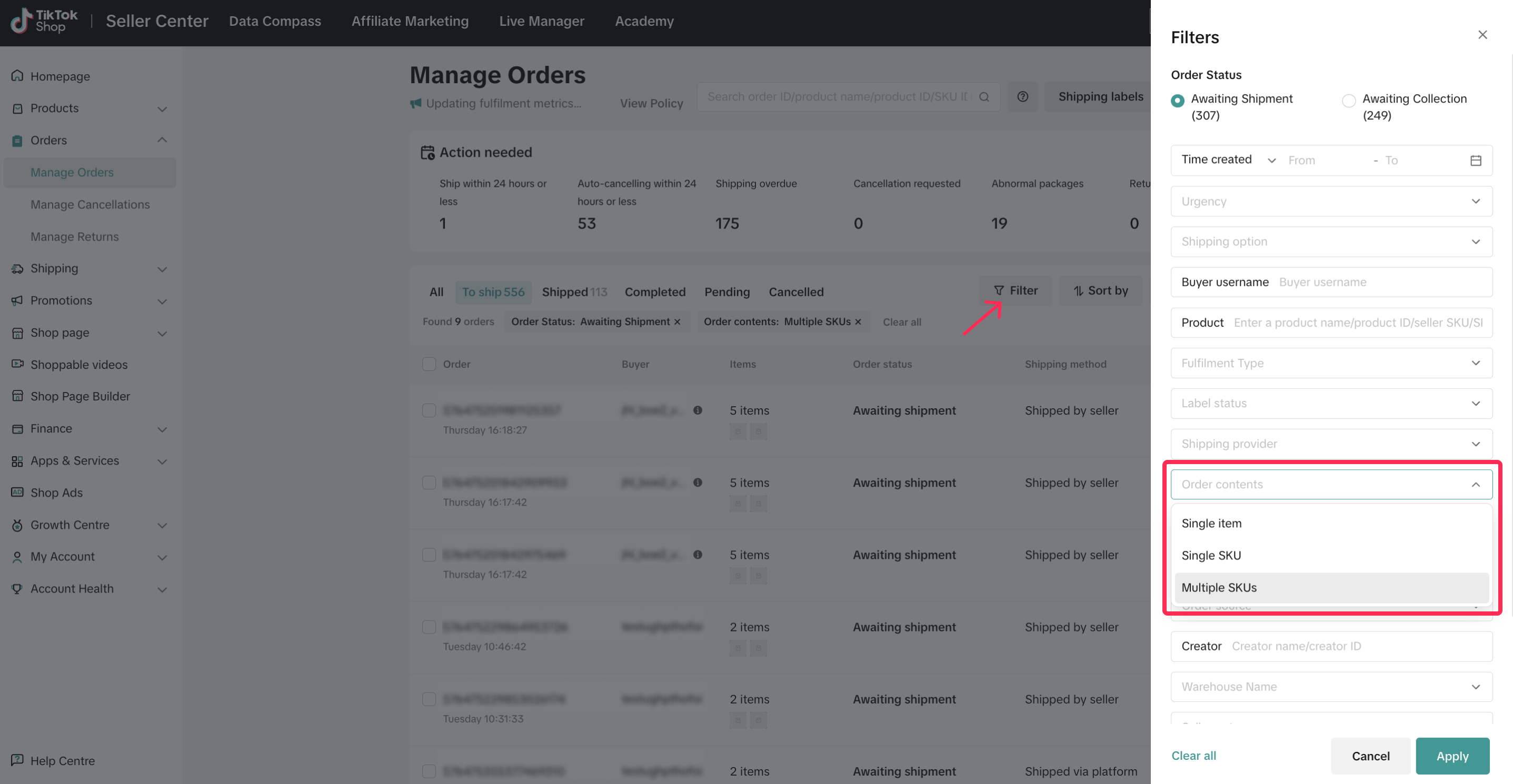
- Select the order you want to split, click the dropdown button, and choose 'Split Order.'
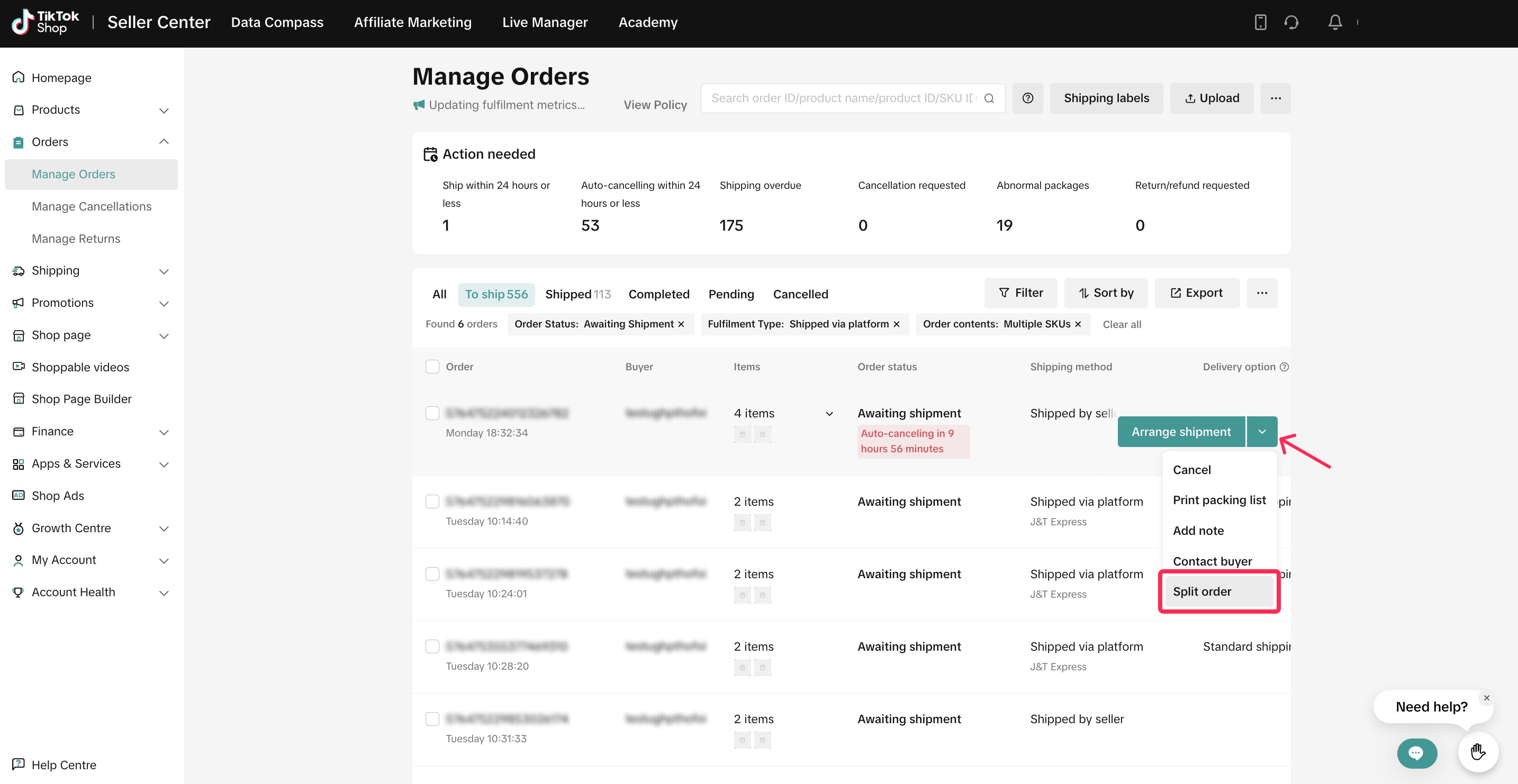
- After clicking the Split Order button, you'll see the items in the order and an option to split them into different packages by clicking 'Move to New Package.'
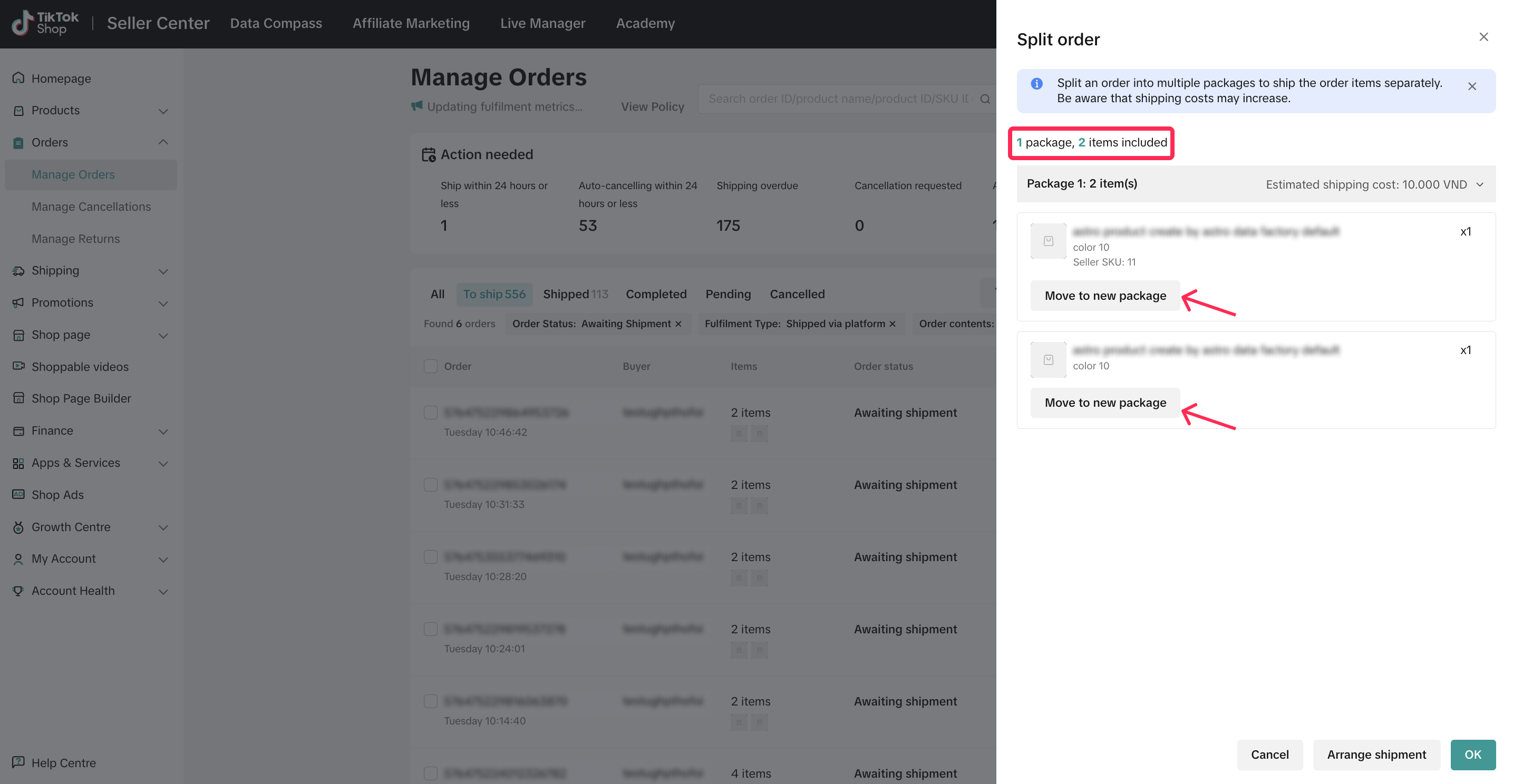
- You will now see that the items have been split into two packages. Click OK to confirm. If you change your mind, you can also click 'Reset to One Package.'
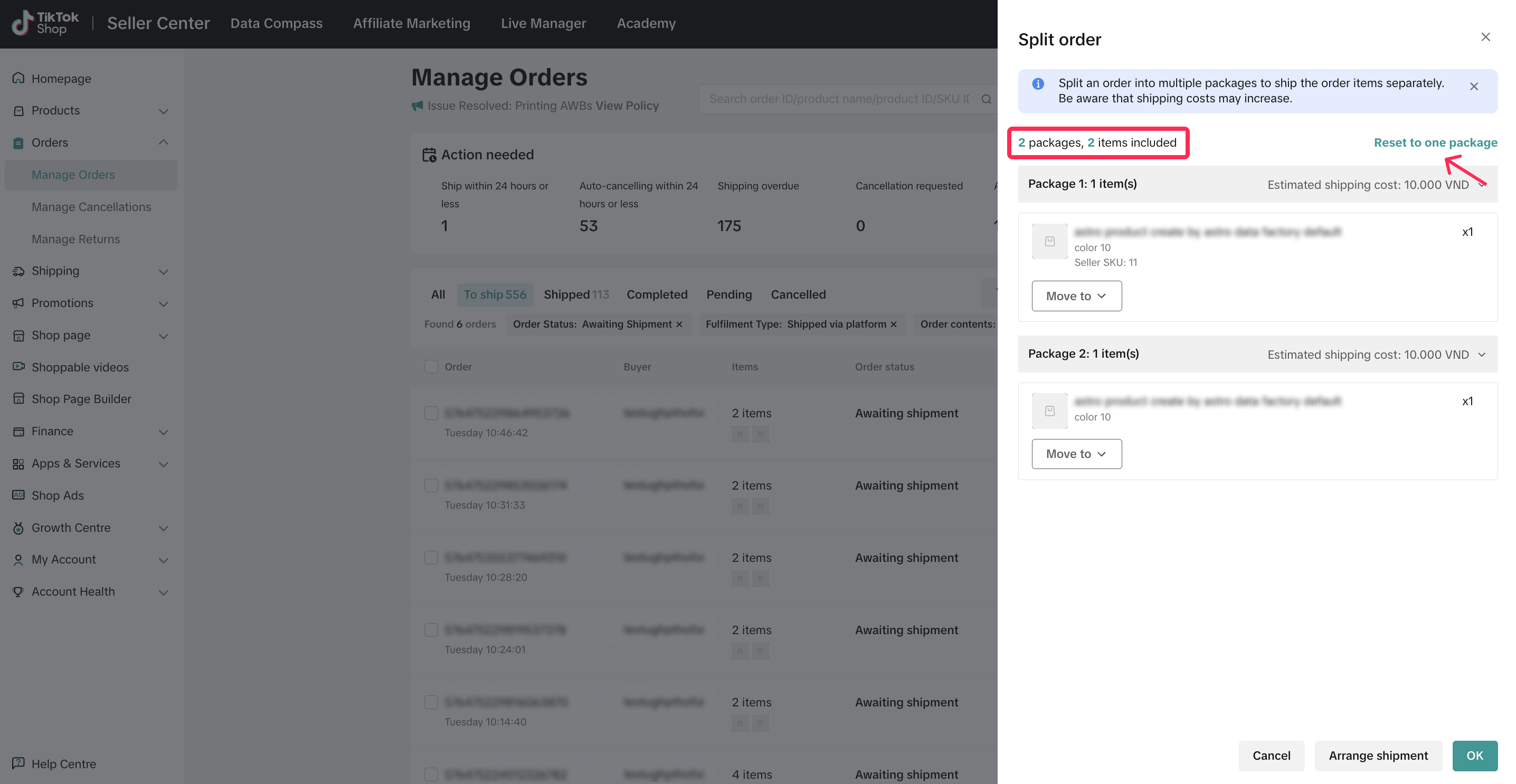 ❗️Note: you cannot split the same SKU into different orders, even if the SKU has multiple quantities. Example: For an order with SKU A (quantity: 2) and SKU B (quantity: 1)
❗️Note: you cannot split the same SKU into different orders, even if the SKU has multiple quantities. Example: For an order with SKU A (quantity: 2) and SKU B (quantity: 1)You can split it into 2 packages:
- Package 1 includes both quantities of SKU A
- Package 2 contains SKU B.

Reviewing Split Orders
Sellers can review their split orders in Manage Orders tab.- Navigate to Orders > Manage Orders. Click on the filter icon and go to the Order combine/split filter. Then, select 'Already Split.'
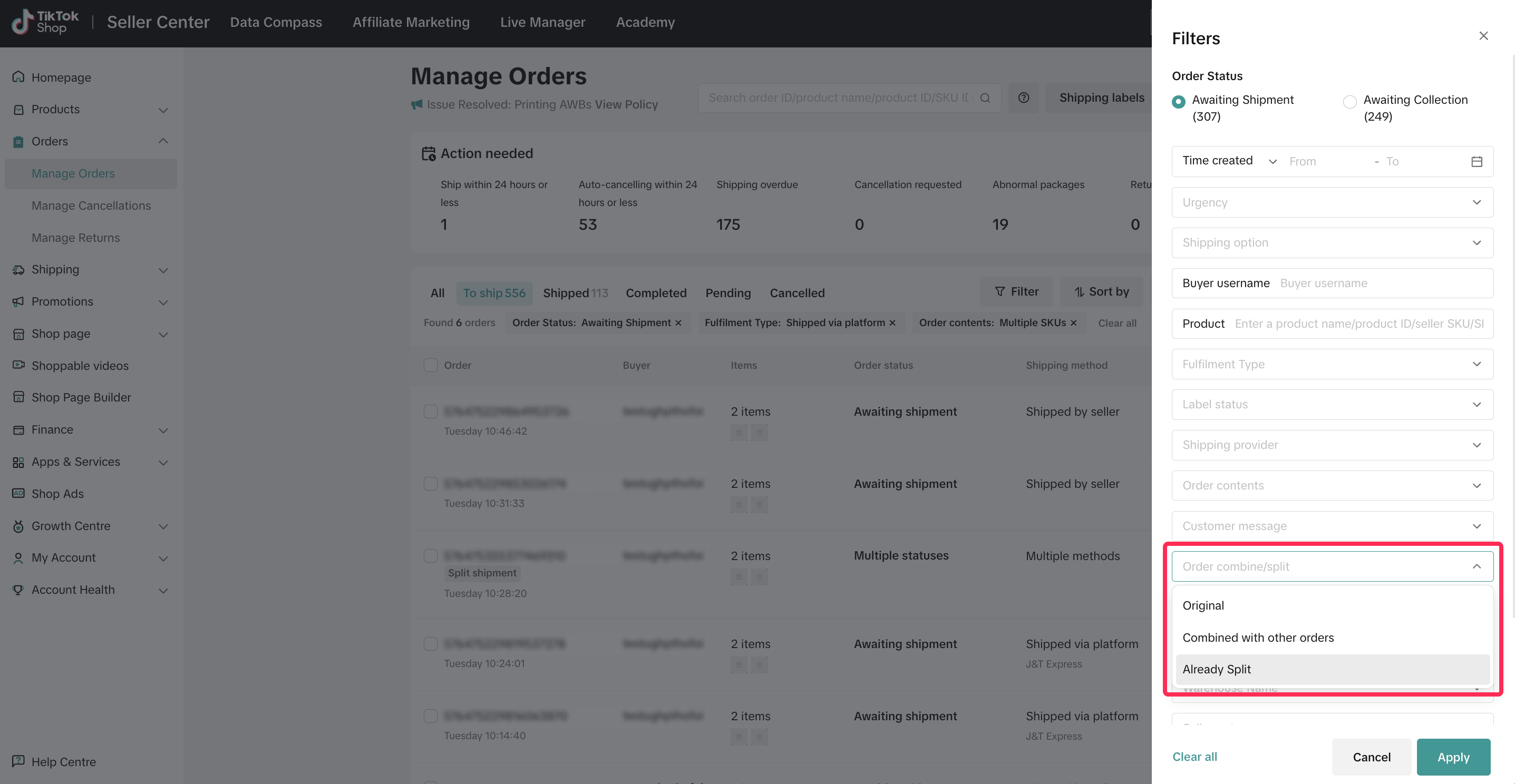
- A list of split orders with the label 'Split Shipment' will be displayed. You can click on the order to see the details.

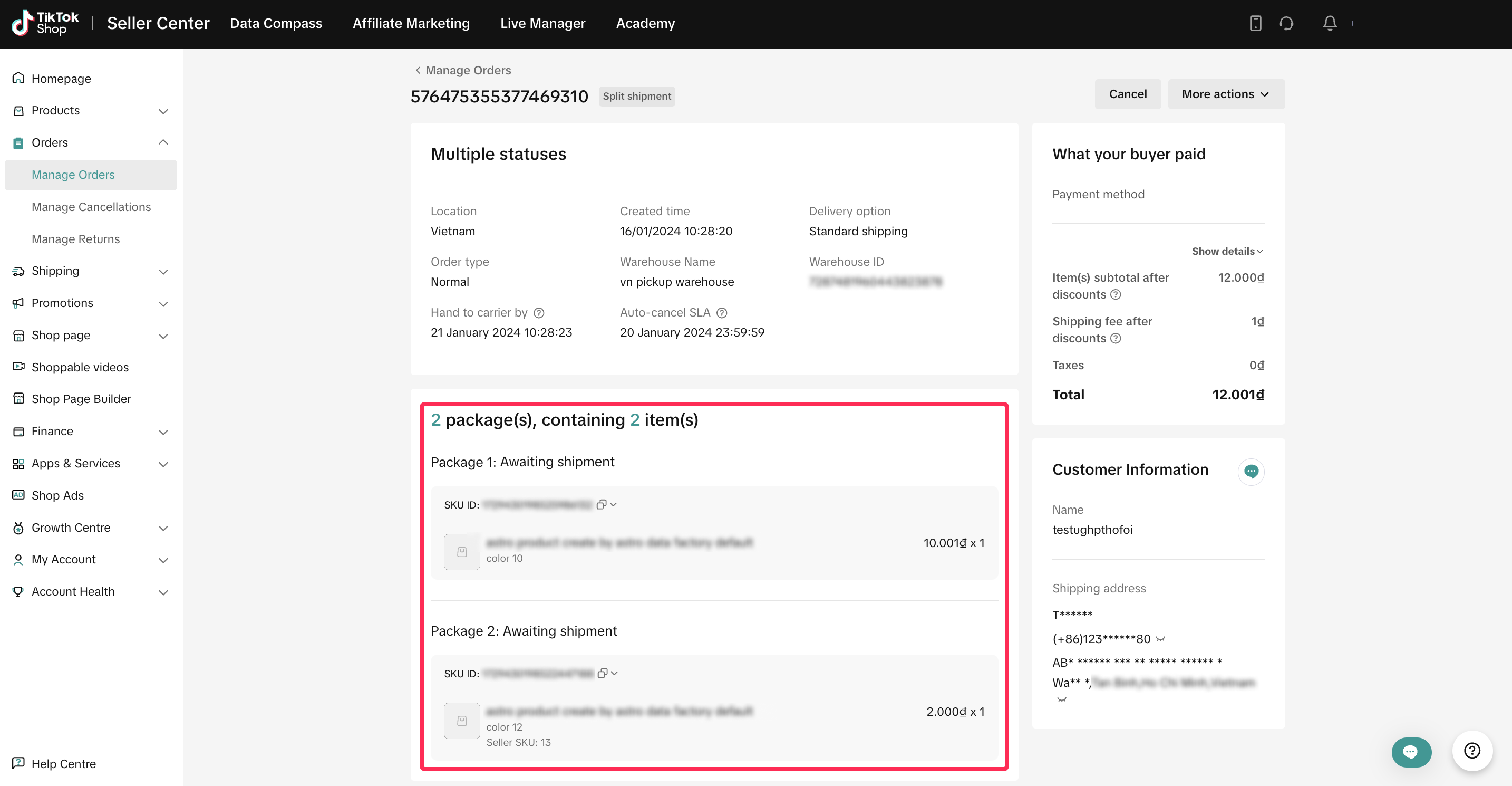
- You can also download these orders by clicking the Export Orders button. In the exported order file, you will notice that orders that have been split will have different Package IDs within the same Order ID.
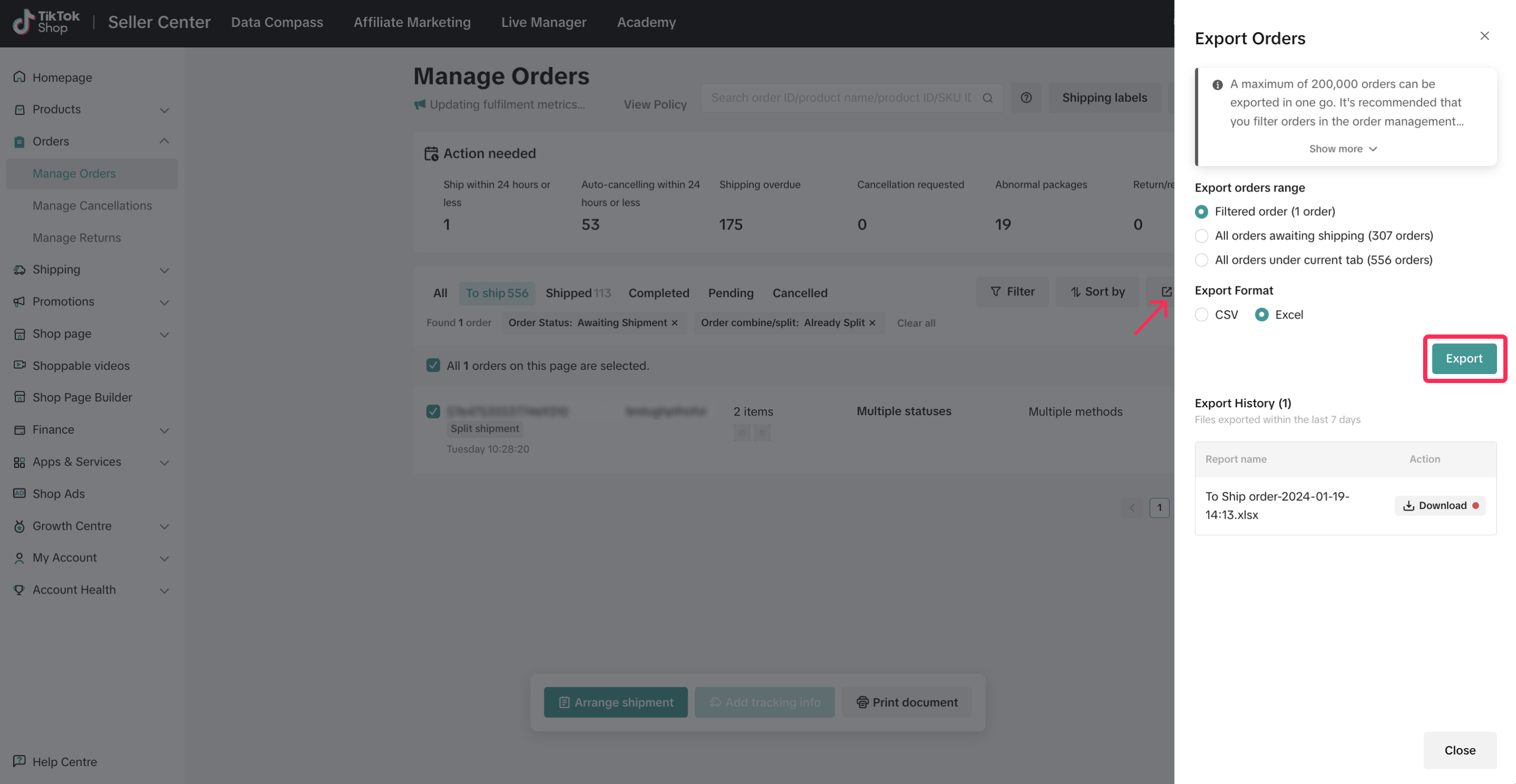


Editing Split Orders
You can make changes to split orders as long as they are in the 'Awaiting Shipment' status. Once the orders have been moved to the 'Awaiting Collection' status, further adjustments cannot be made.Here's how you can edit split orders within the Manage Orders page:
- Filter for split orders and locate the order that you want to edit. Click the drop down button and select 'Edit Split.'
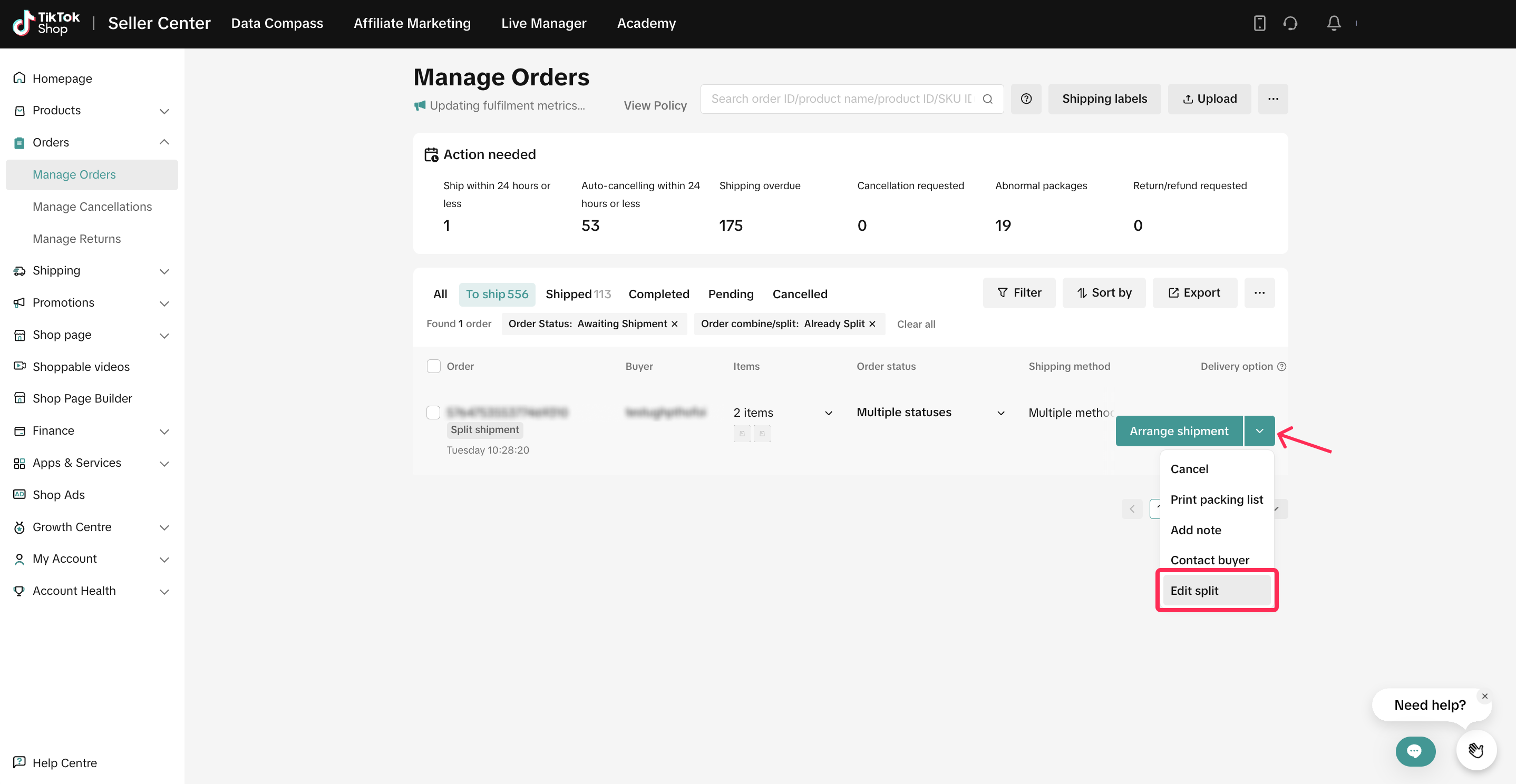
- This will allow you to make the following changes:
- Reset the package that has been split back into one package by clicking on 'Reset to One Package.'
- Split SKUs into another new package by clicking on 'Move to New Package.'
- Move a SKU from one package to another by clicking on 'Move to' and select the package that you want to move to.
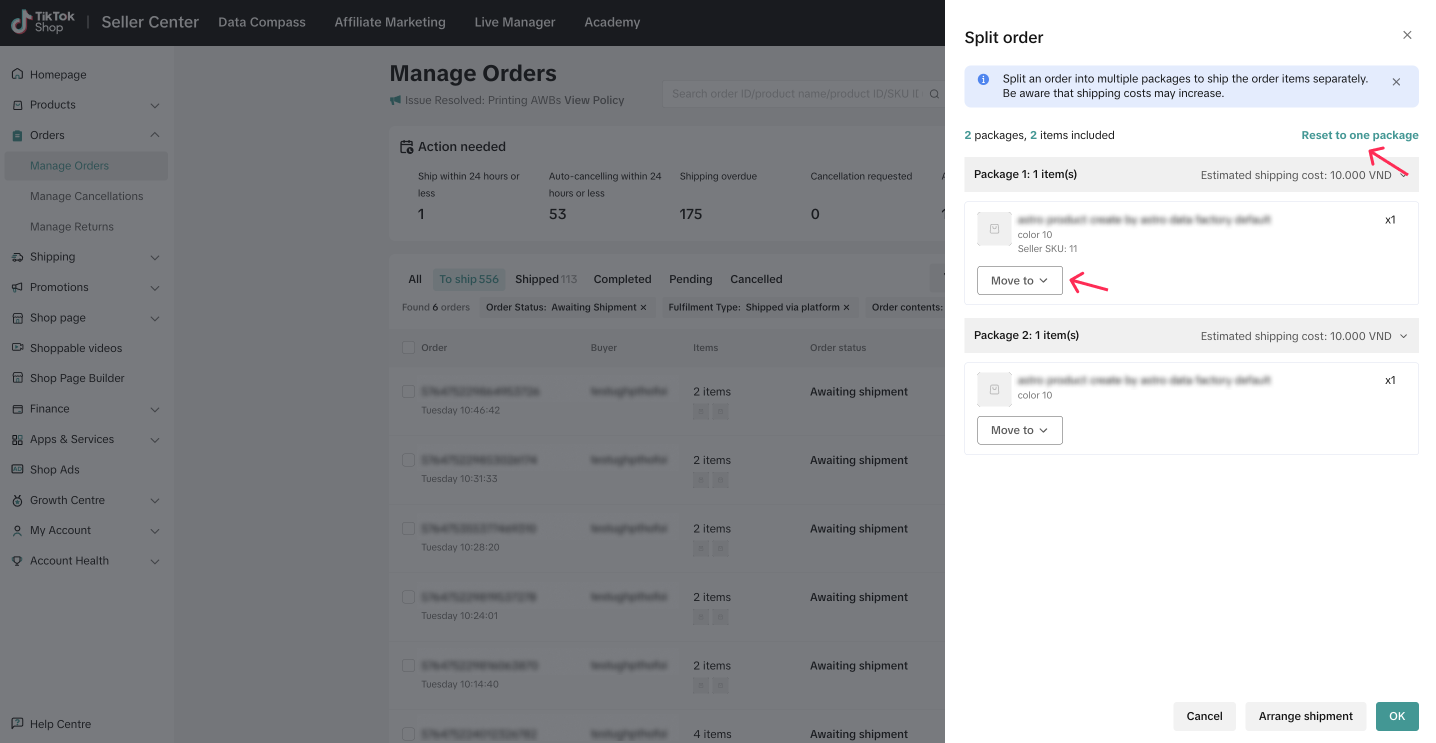 Please note that the estimated shipping fee is for reference only. Actual shipping fees may vary depending on several factors. You can check the actual shipping fee in the Invoice Center under the Finance menu.
Please note that the estimated shipping fee is for reference only. Actual shipping fees may vary depending on several factors. You can check the actual shipping fee in the Invoice Center under the Finance menu.
Fulfilling Split Orders
You can fulfill split orders in the same way as you would for normal orders. For more detailed guidance on fulfilling an order, you can explore our feature guide.
Checking Delivery Status
- View Logistics Button: Click on the 'View Logistics' button on the order on Manage Orders page to check the delivery status. A logistics information window will appear, displaying the details of each package on separate tabs.
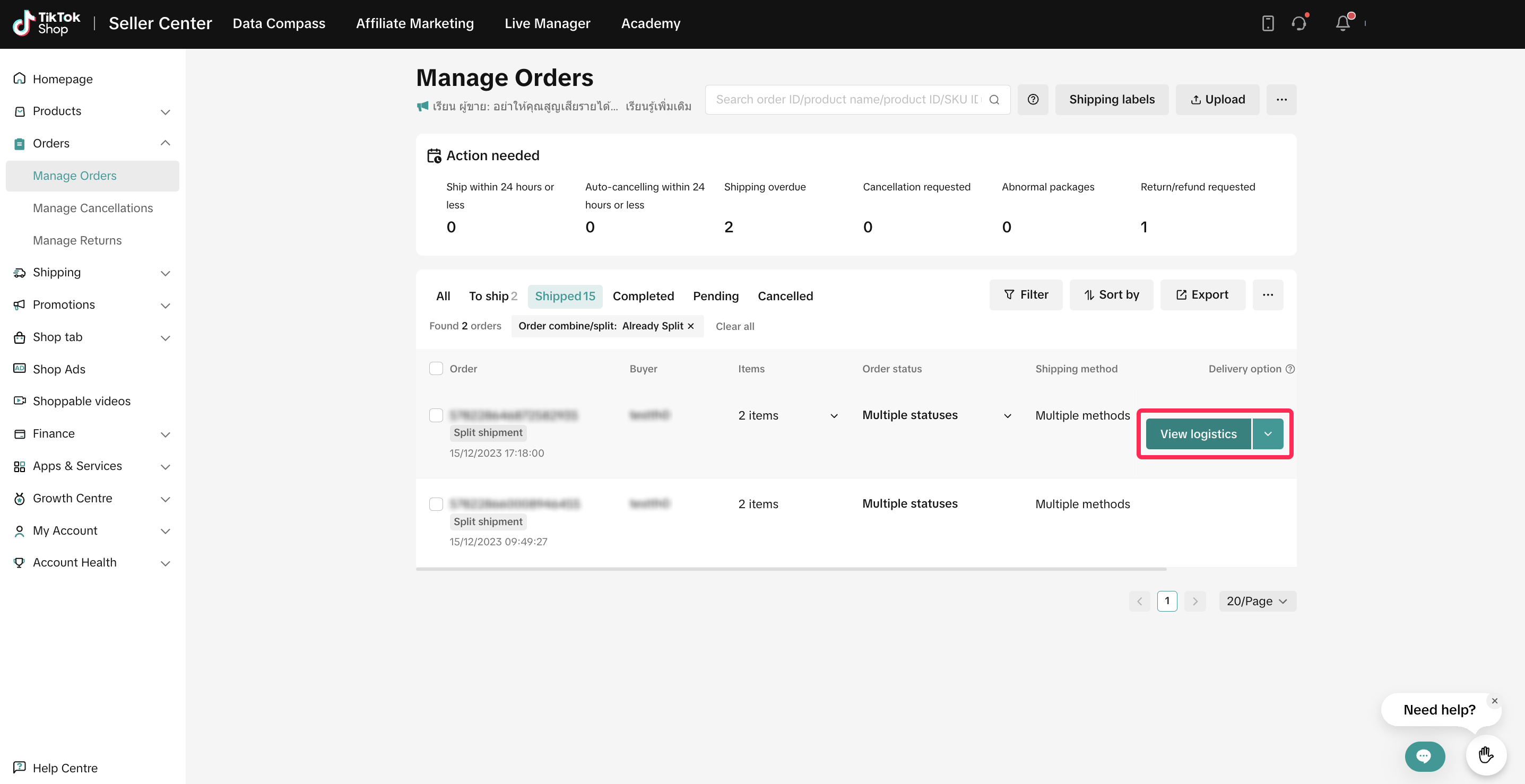
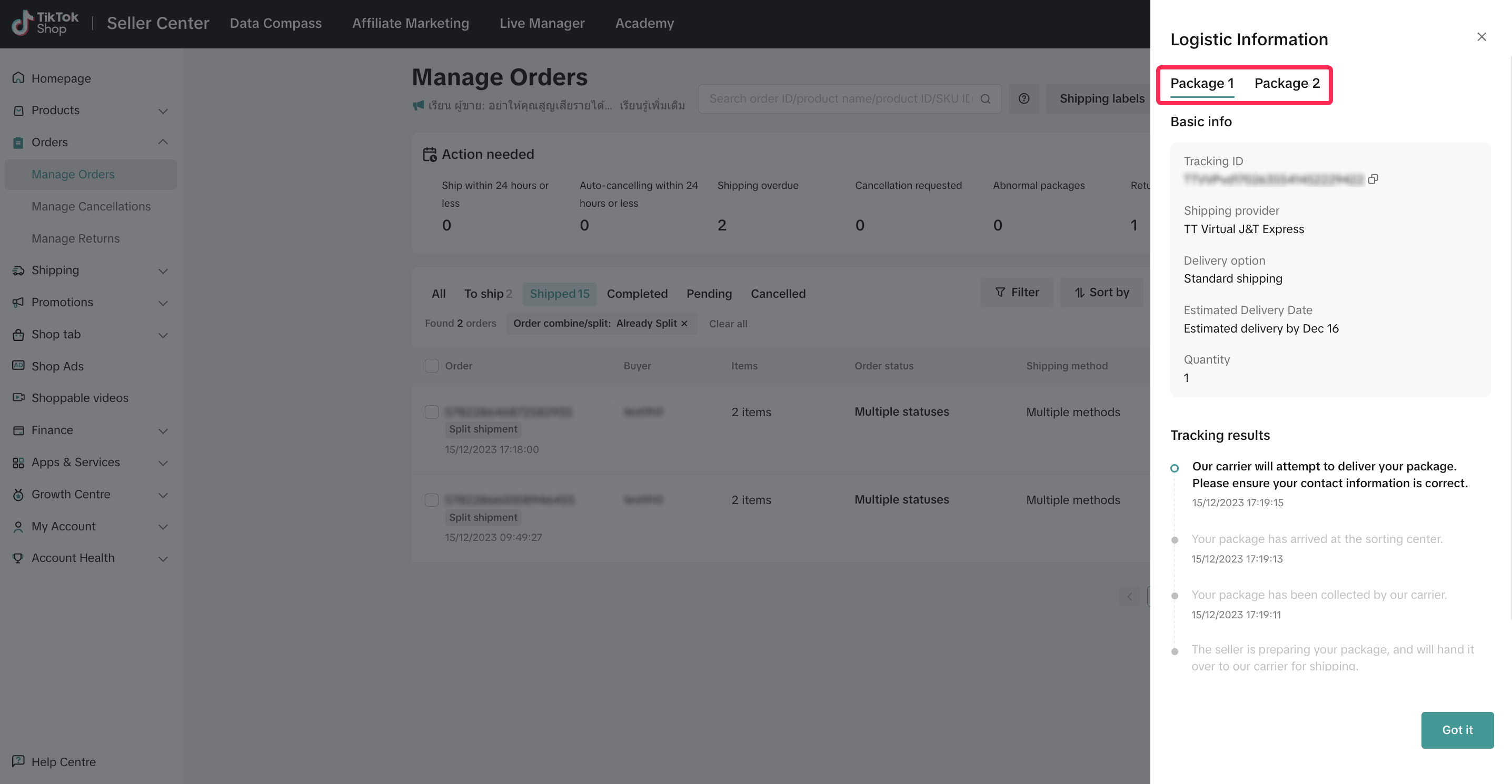
- Order Information Page: Access the order information page by clicking on the order number on the Manage Orders page. Scroll down to see the details.
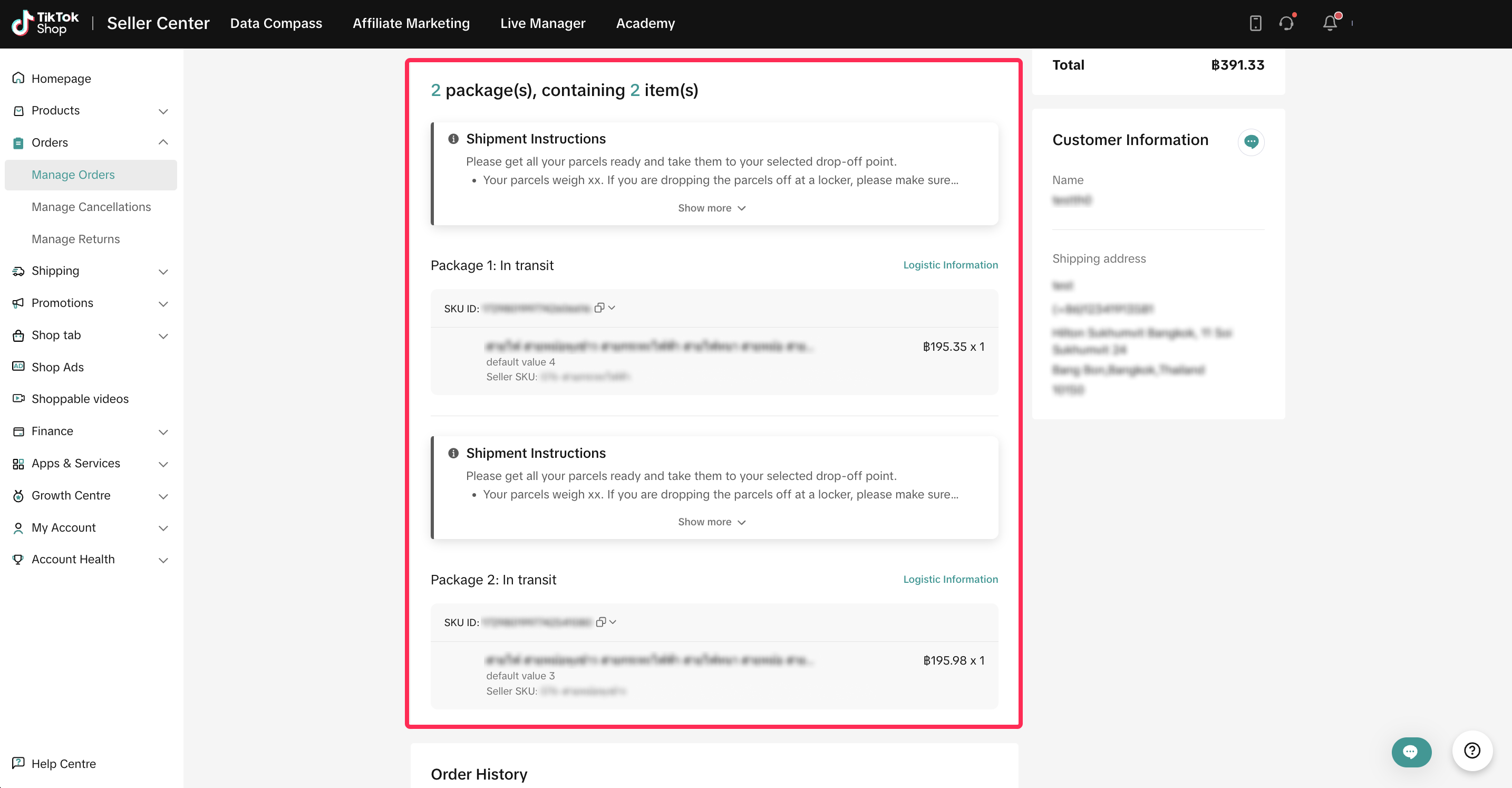

FAQ
- How can buyers check split order details in TikTok Shop?
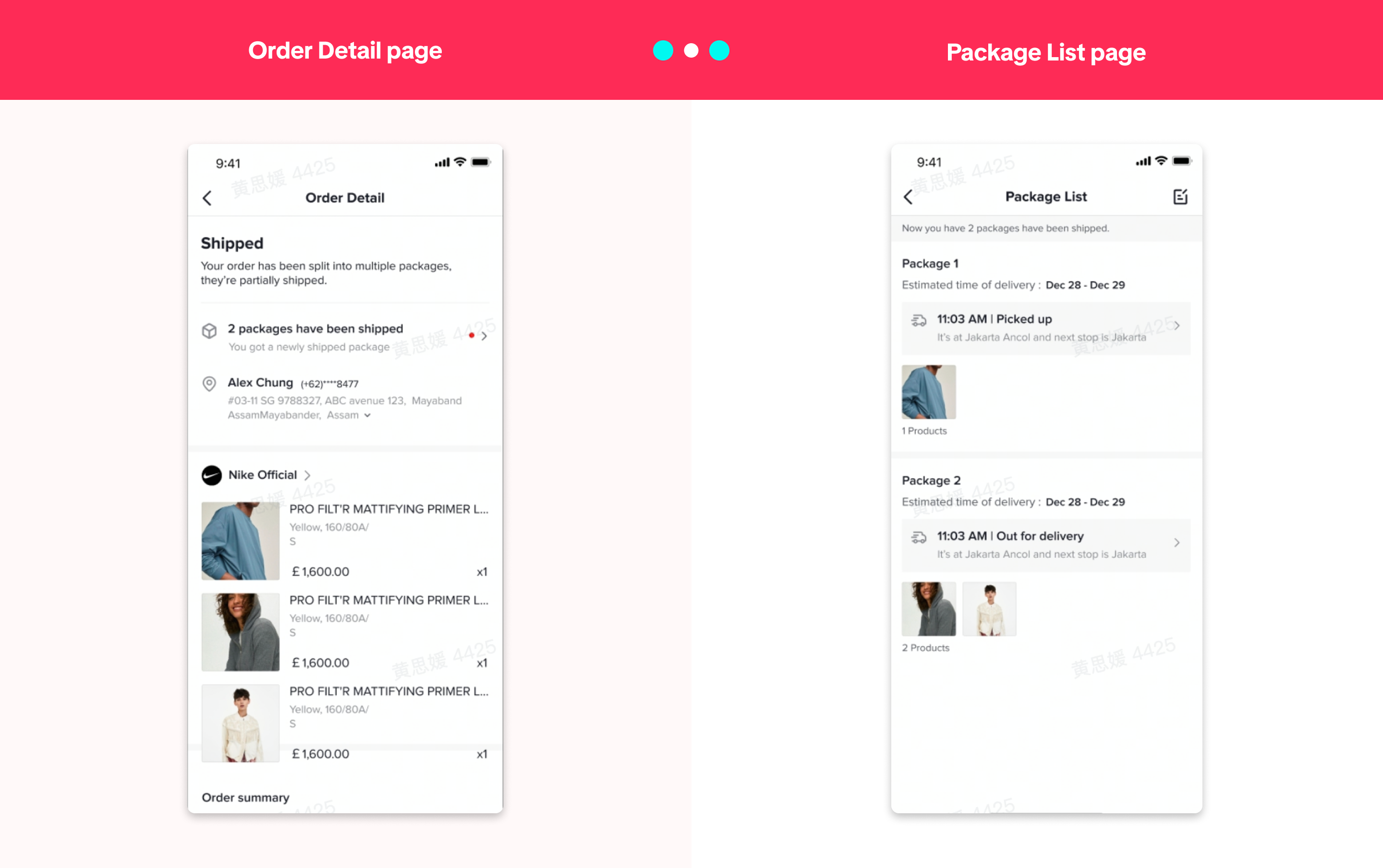
You may also be interested in
- 1 lesson
Shipping Orders done right!
Create a smooth delivery process for enhanced customer satisfaction and improve loyalty by ensuring…
- 1 lesson
Return and Refund Policy on TikTok Shop
Sellers will learn guidelines for managing order cancellations requested by buyers, as well as refun…
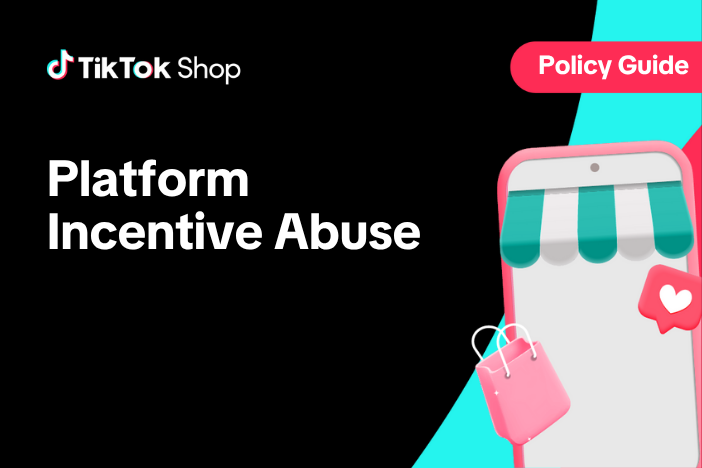
Platform Incentive Abuse
Platform incentive abuse occurs when a seller misuses incentives granted by us in order to gain a pe…
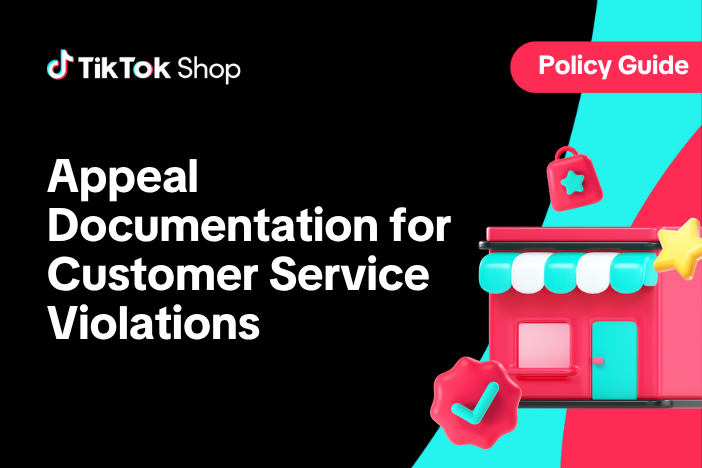
Appeal Documentation for Customer Service Violations
If you receive a notice or warning of infringement and believe we made an error, you may appeal or d…
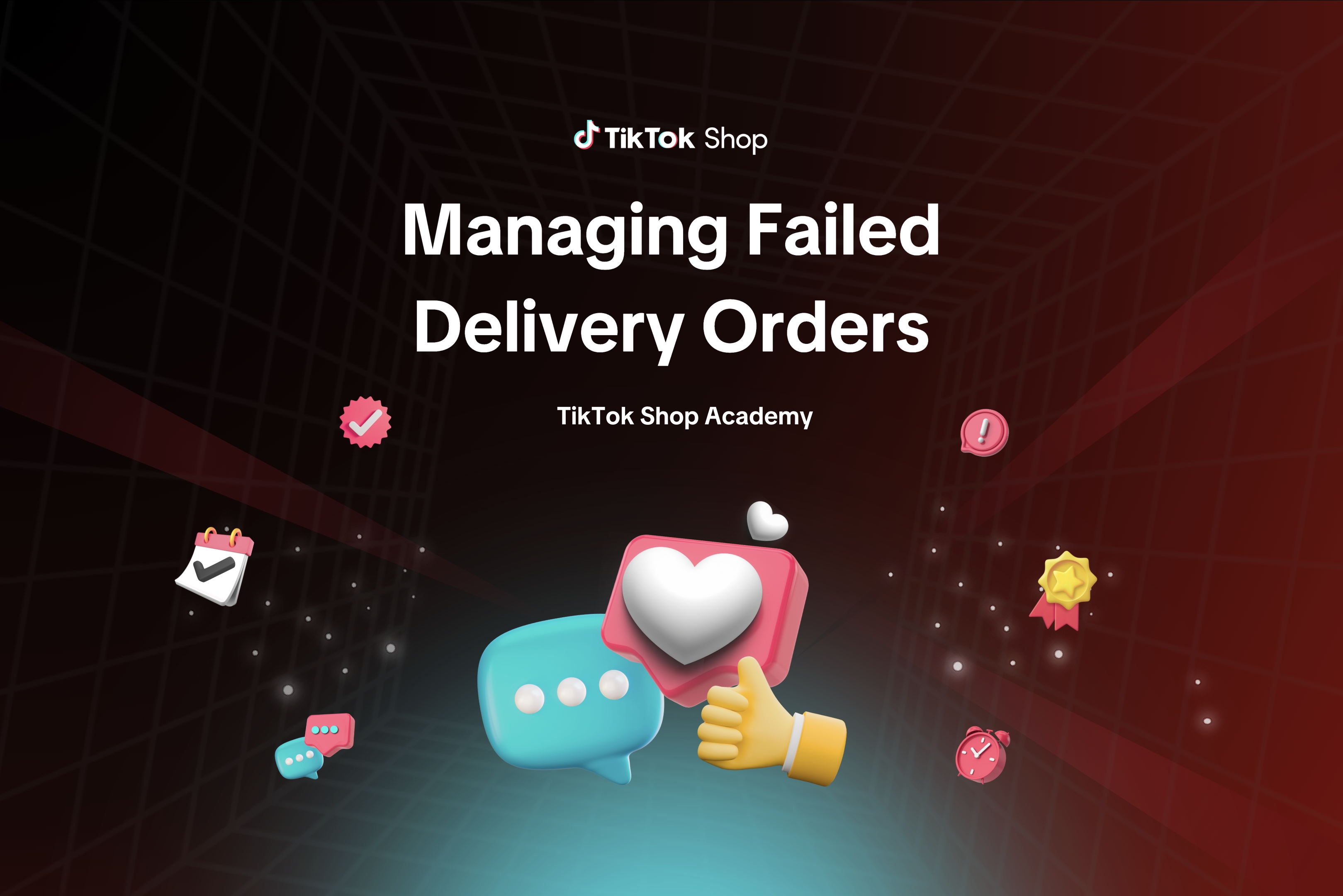
Managing Failed Delivery Orders
In this article, we will guide you on how to manage and keep track of failed delivery orders. You wi…
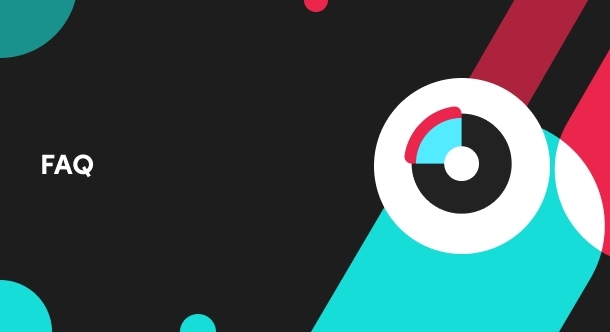
What do I do if the buyer didn't receive the order but the s…
If an order is marked as delivered but the buyer never received the order, your course of action dep…
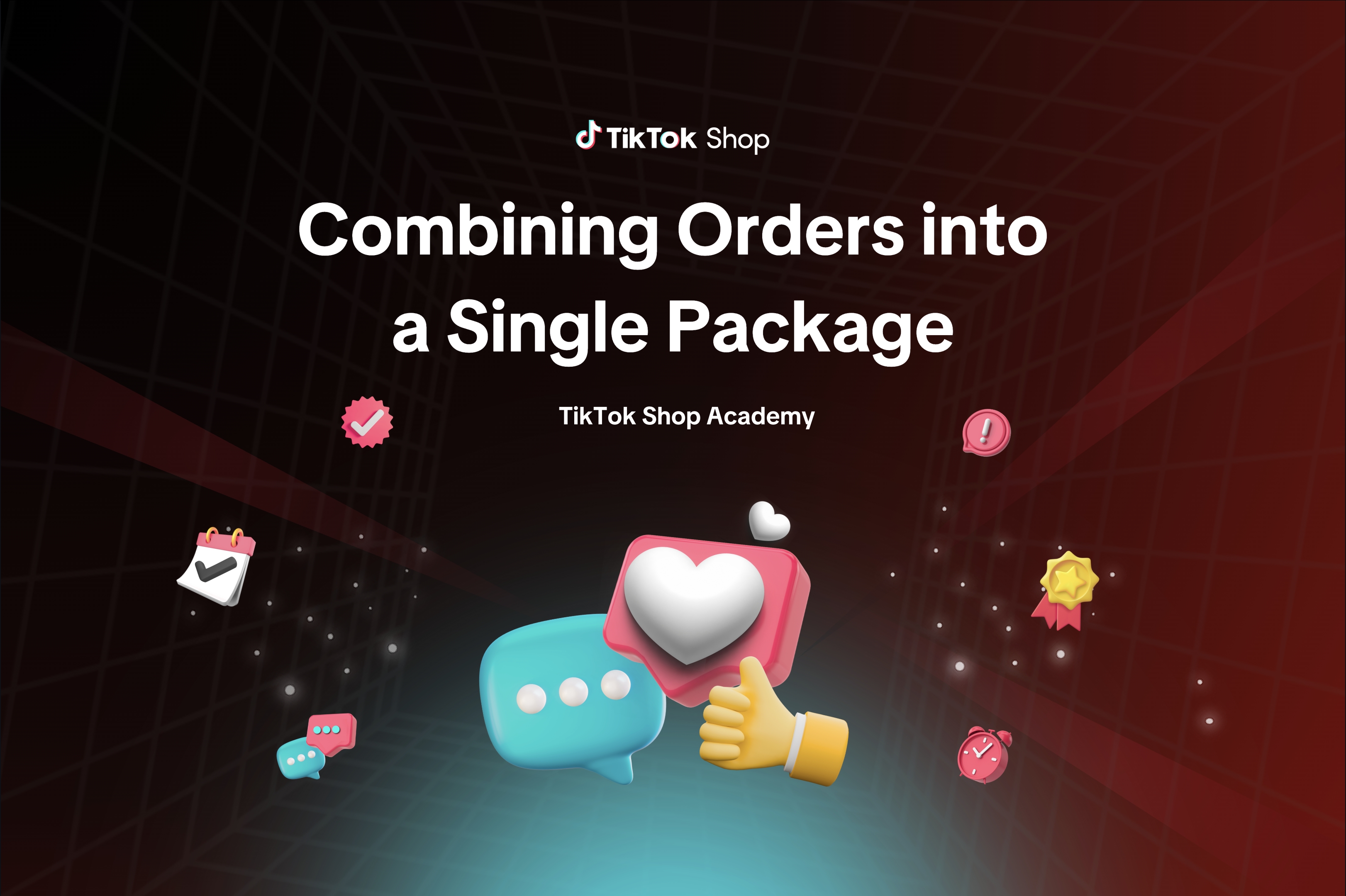
Combining Orders into a Single Package
This article provides a simple guideline on combining multiple orders into a single package, giving…
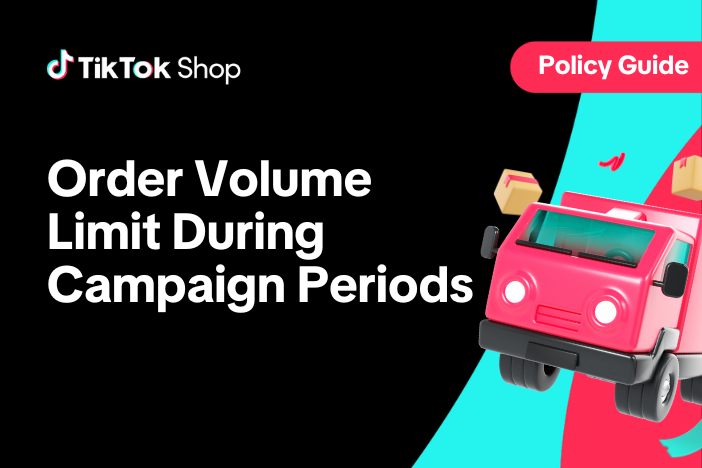
Order Volume Limit During TikTok Shop Campaign Periods
What is an Order Volume Limit (OVL)? An Order Volume Limit (OVL) is a limit on the total number of o…

Managing Orders On Seller Center
This article will guide you through our new Manage Orders page to help you become familiar with the…

TikTok Shop Customer Order Cancellation, Return and Refund P…
Overview This TikTok Shop Customer Order Cancellation, Return and Refund Policy (hereafter referred…