Managing Failed Delivery Orders
02/18/2025

How to Check Failed Delivery Orders
We have introduced a new 'Failed Delivery' tab to help you monitor your failed delivery orders that have been returned to you.- Simply go to Orders > Manage Orders, and you will see 'Failed Delivery' as the last tab.
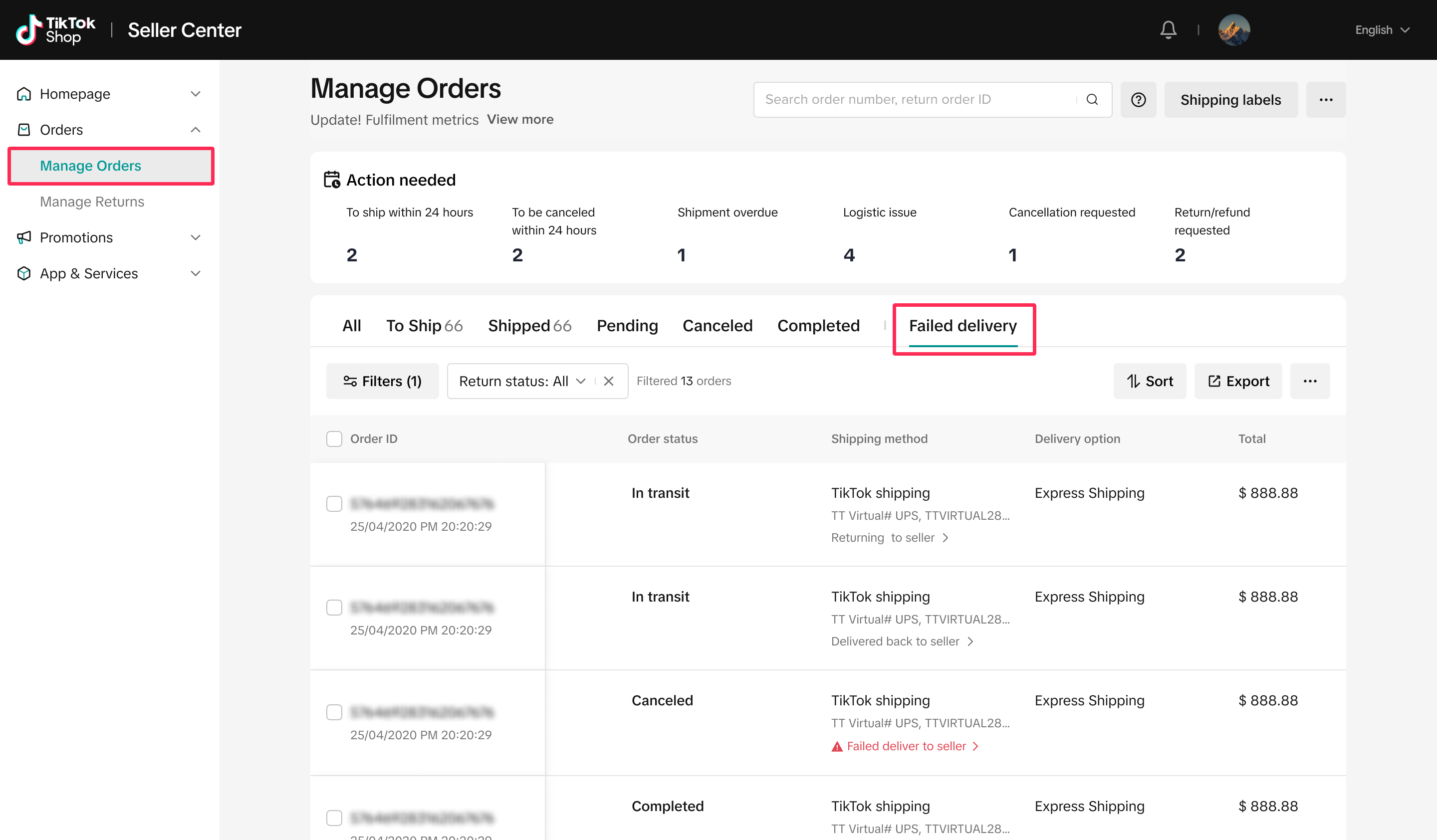 This tab will list all failed delivery orders under various statuses:
This tab will list all failed delivery orders under various statuses:- Returning to Seller: The parcel is on its way back to the seller.
- Delivered Back to Seller: The package has been returned to the seller, and the order will be automatically cancelled and refunded.
- Seller Delivery Failed: The carrier couldn't deliver the package to the seller. There will be an alert in red to draw your attention to these parcels.
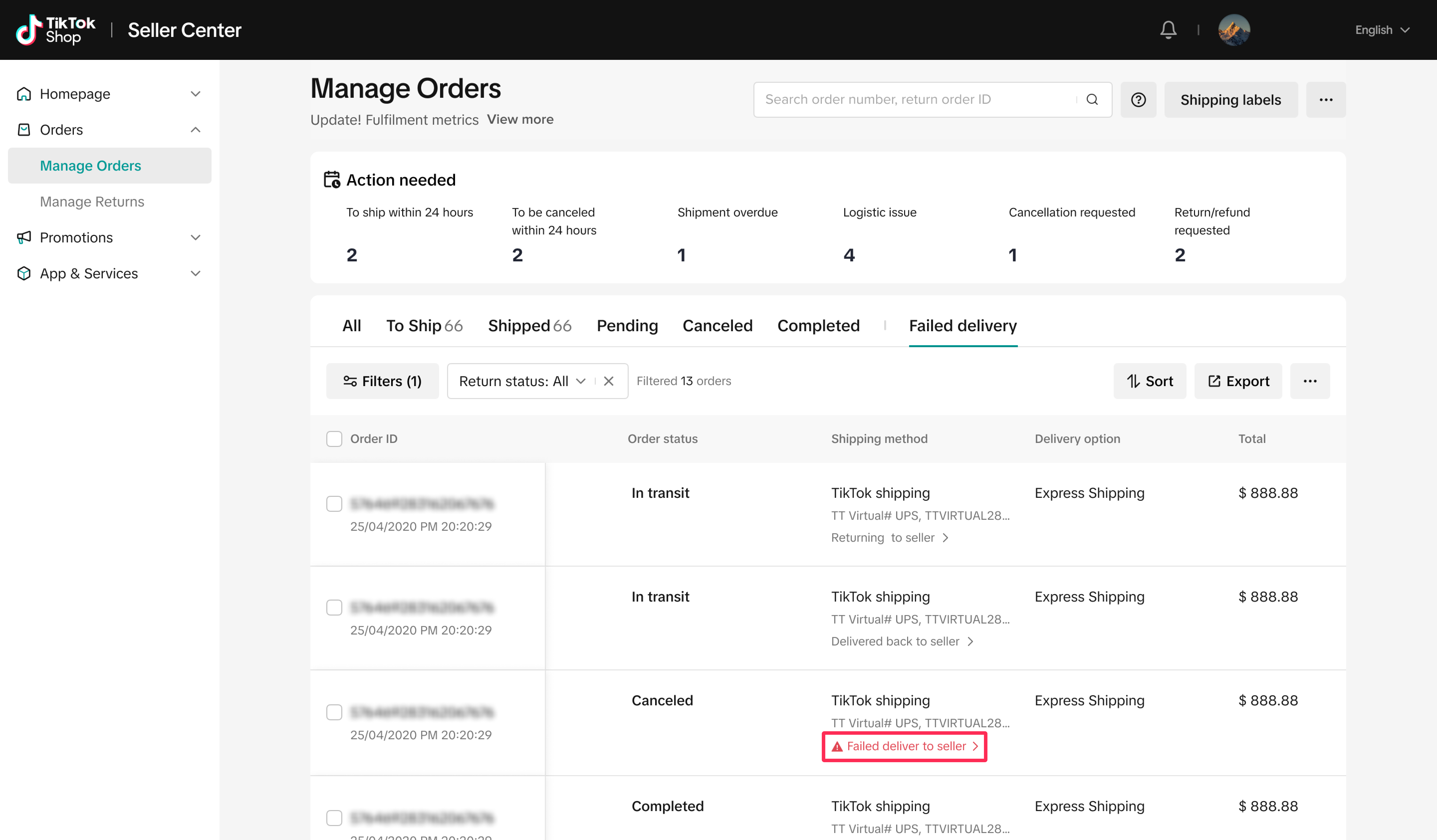
- To track your returned parcel further, click on the returned status under the Shipping Method column to see more details and guidelines from the platform.
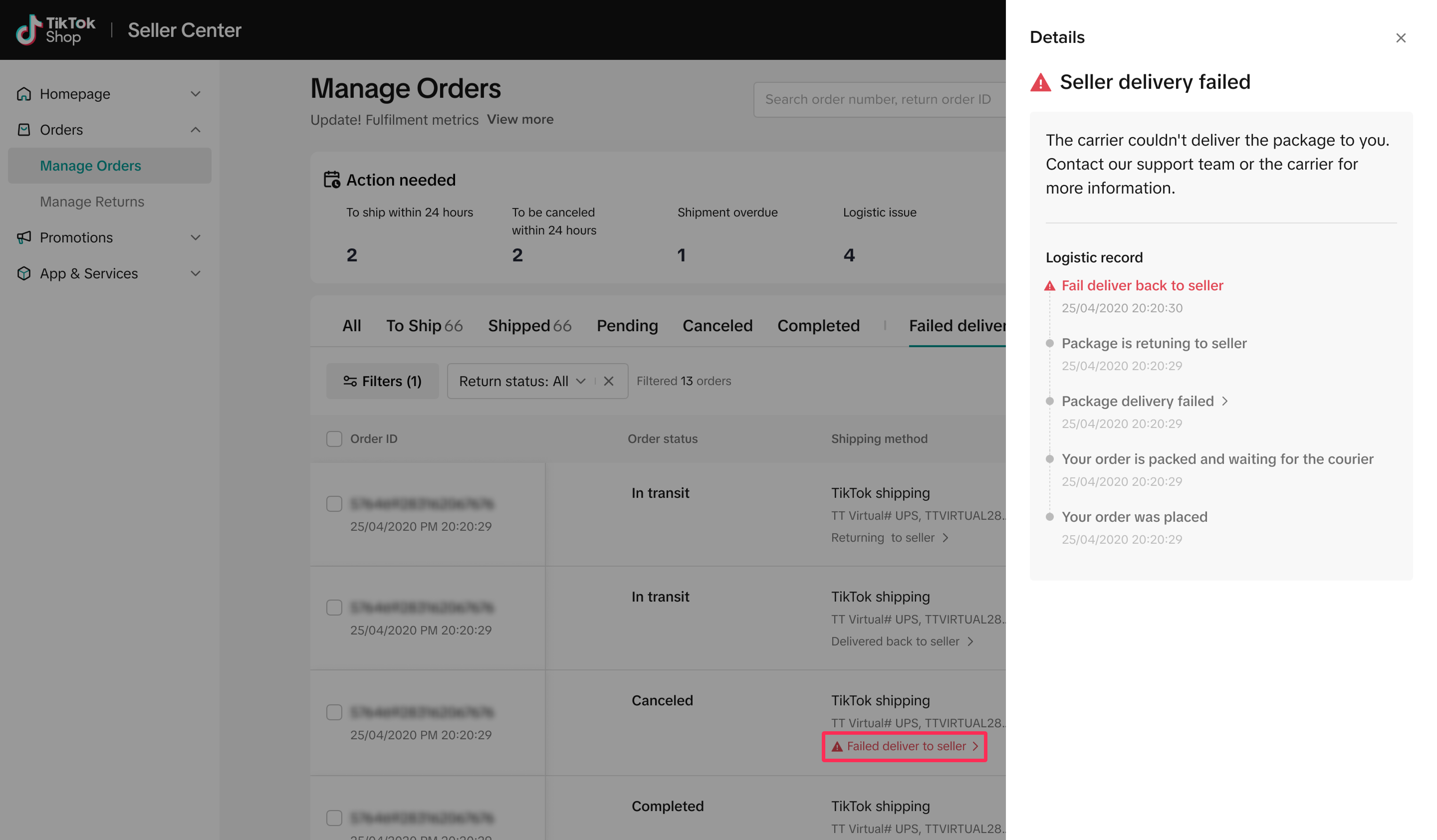

How to Filter Failed Delivery Orders
- You can easily filter your failed delivery orders based on their status by using the Return Status filter.
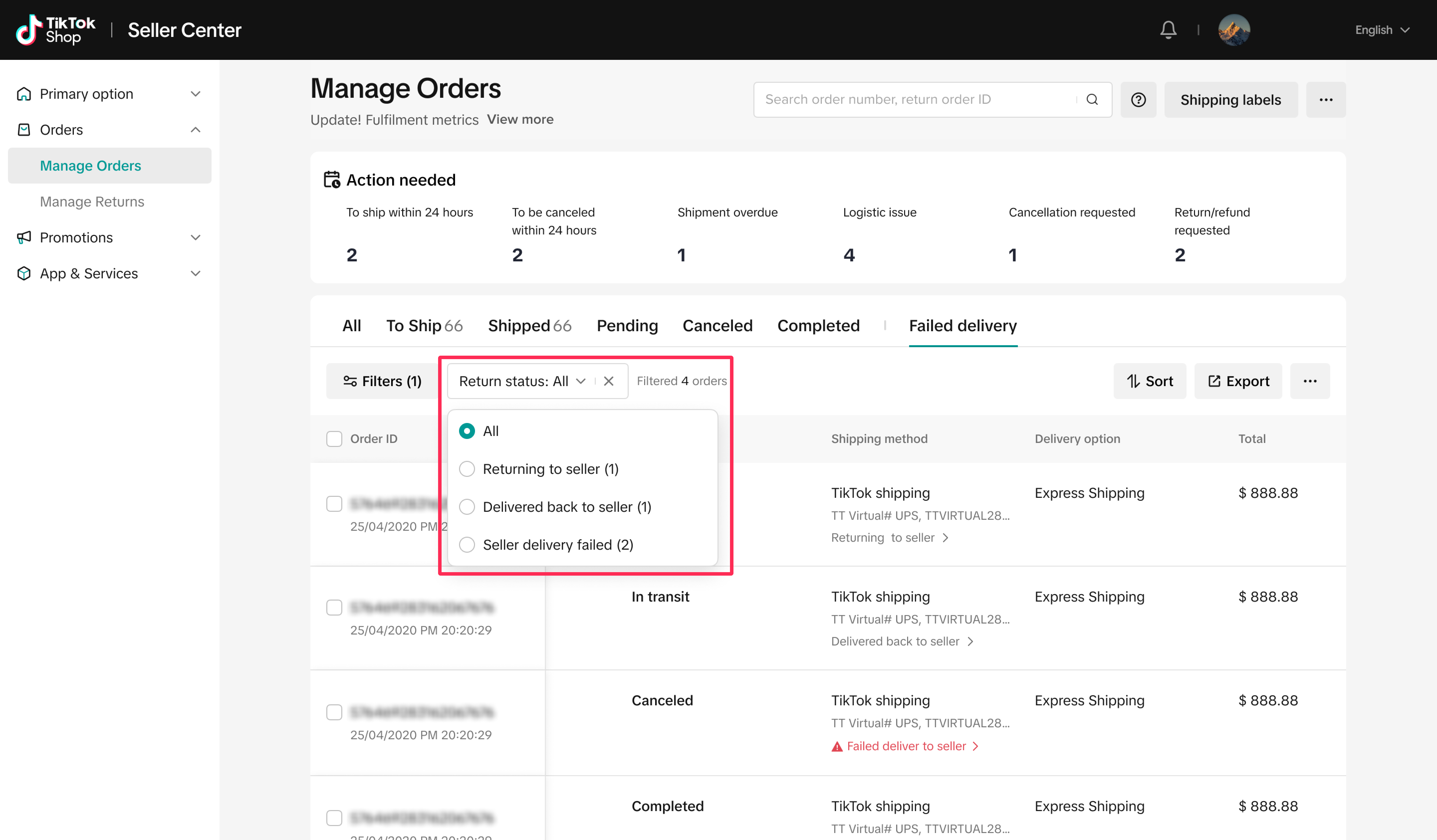
- Refine your results further by using the Time Returned date range filter to view orders within the date range you want.


How to Raise a Ticket with Logistics Providers
As a seller, you can now raise a ticket with logistics providers to swiftly address any logistics issues such as failed deliveries or pickups, and receive prompt support.Follow these simple steps to raise a ticket and contact logistics service:
- Navigate to Orders > Manage Orders. You will see a list of orders under different status tabs. If your orders are tagged with logistics issue tags, you can raise a request and contact the logistics service.
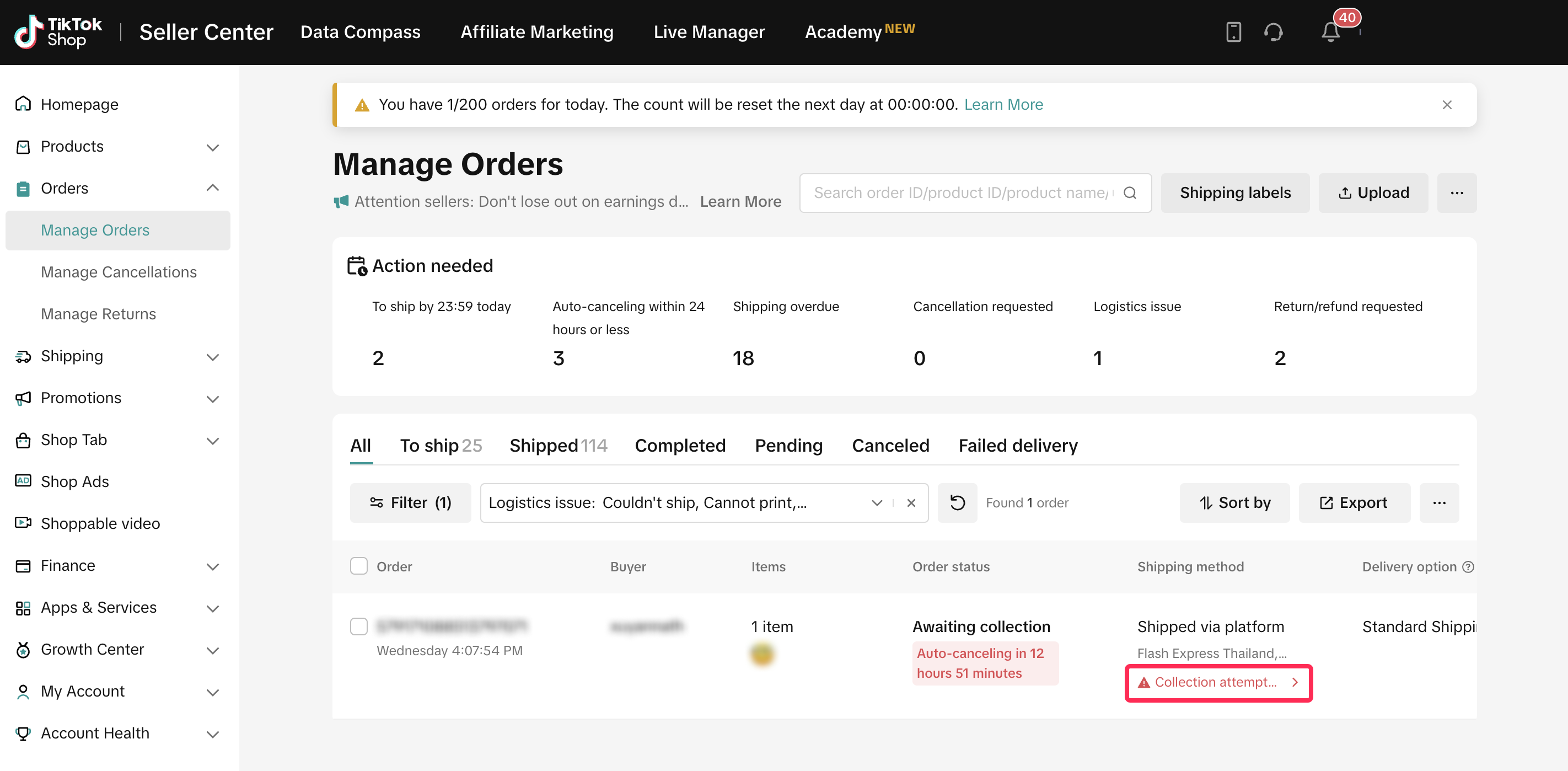
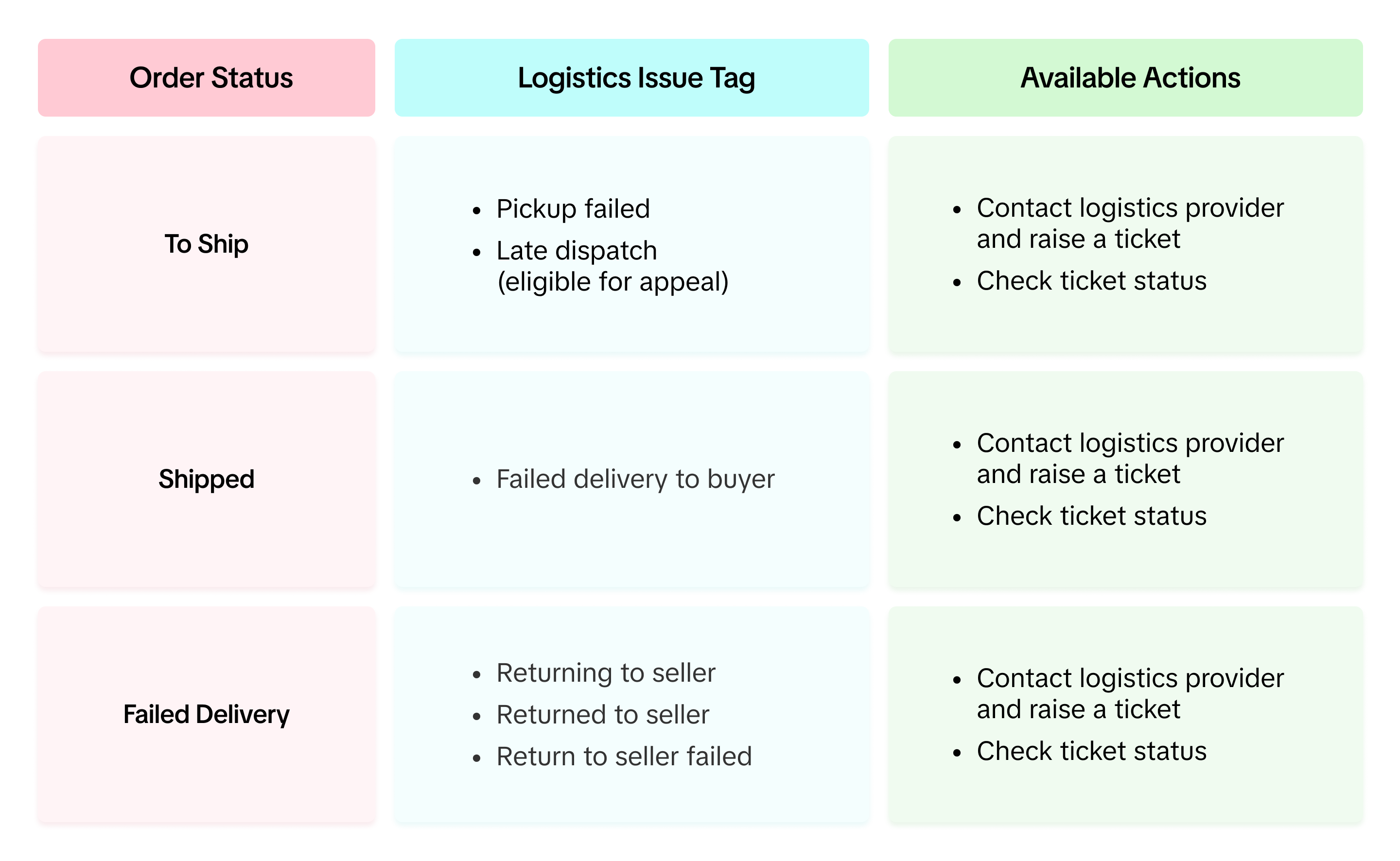
- Once you locate the order with a logistics issue, click the logistics issue tag and select 'Contact Logistics Service.'
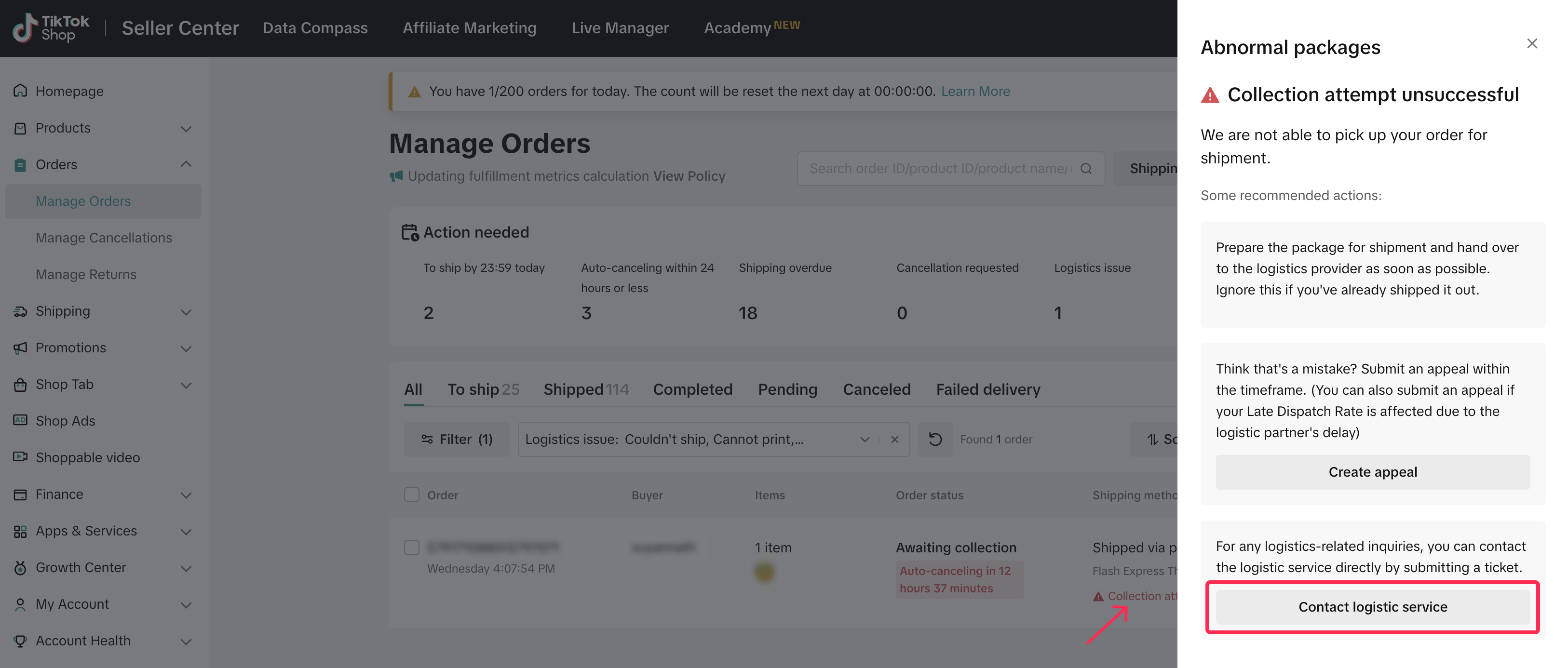
- The system will redirect you to the New Ticket page, where you can directly contact logistic providers. Please ensure you provide the correct order ID, explain your issue, and upload any relevant evidence before submitting the ticket. After receiving the ticket, the logistics provider will contact you to resolve the issue.
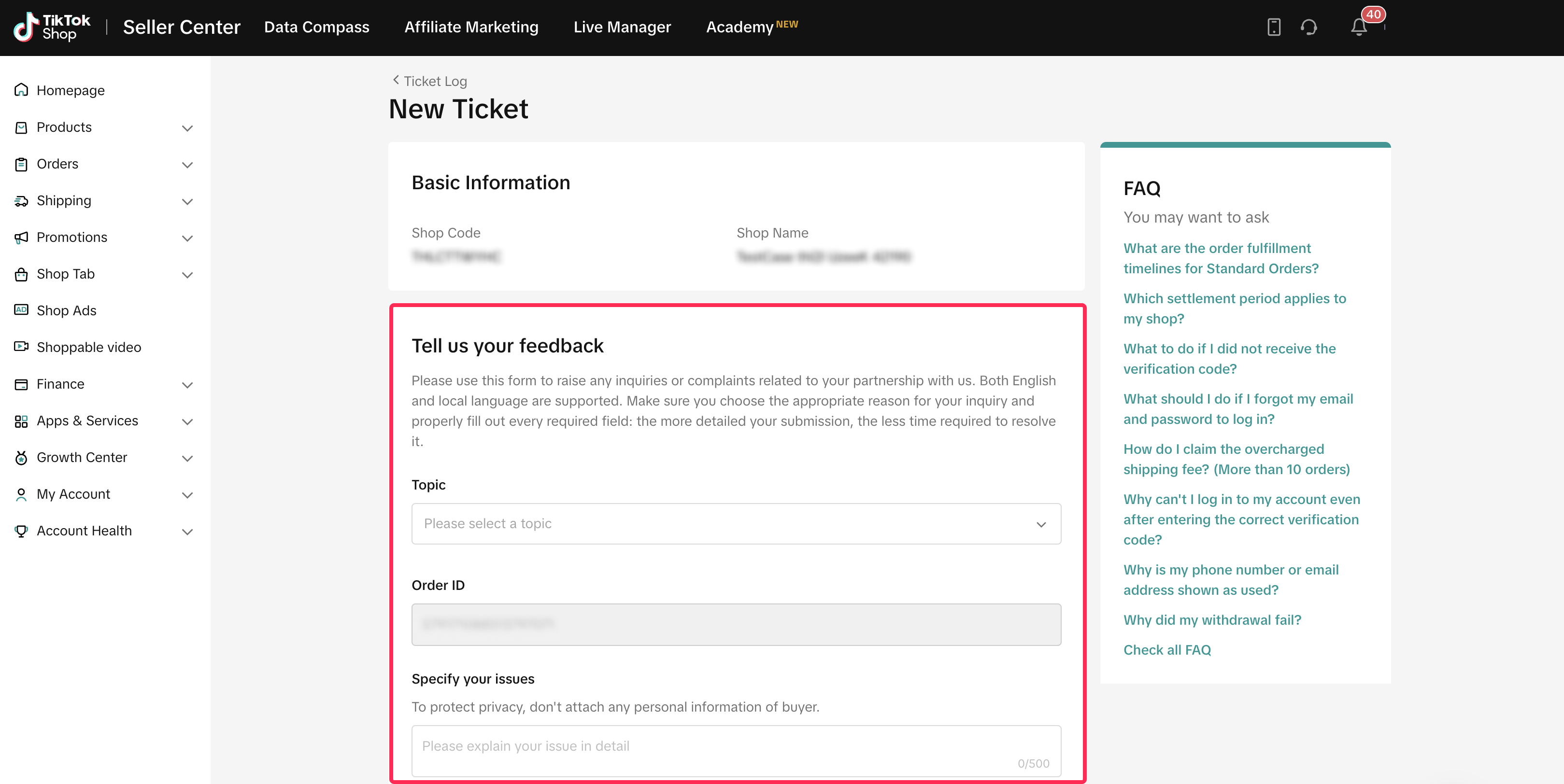

How to Track the Status of a Logistics Ticket
- Once you have raised a ticket, you will see its status under the Shipping Method column. The status will be shown as 'Ticket in process' or 'Ticket closed.'

- Alternatively, you can use the Logistics Ticket Status filter to refine your results.
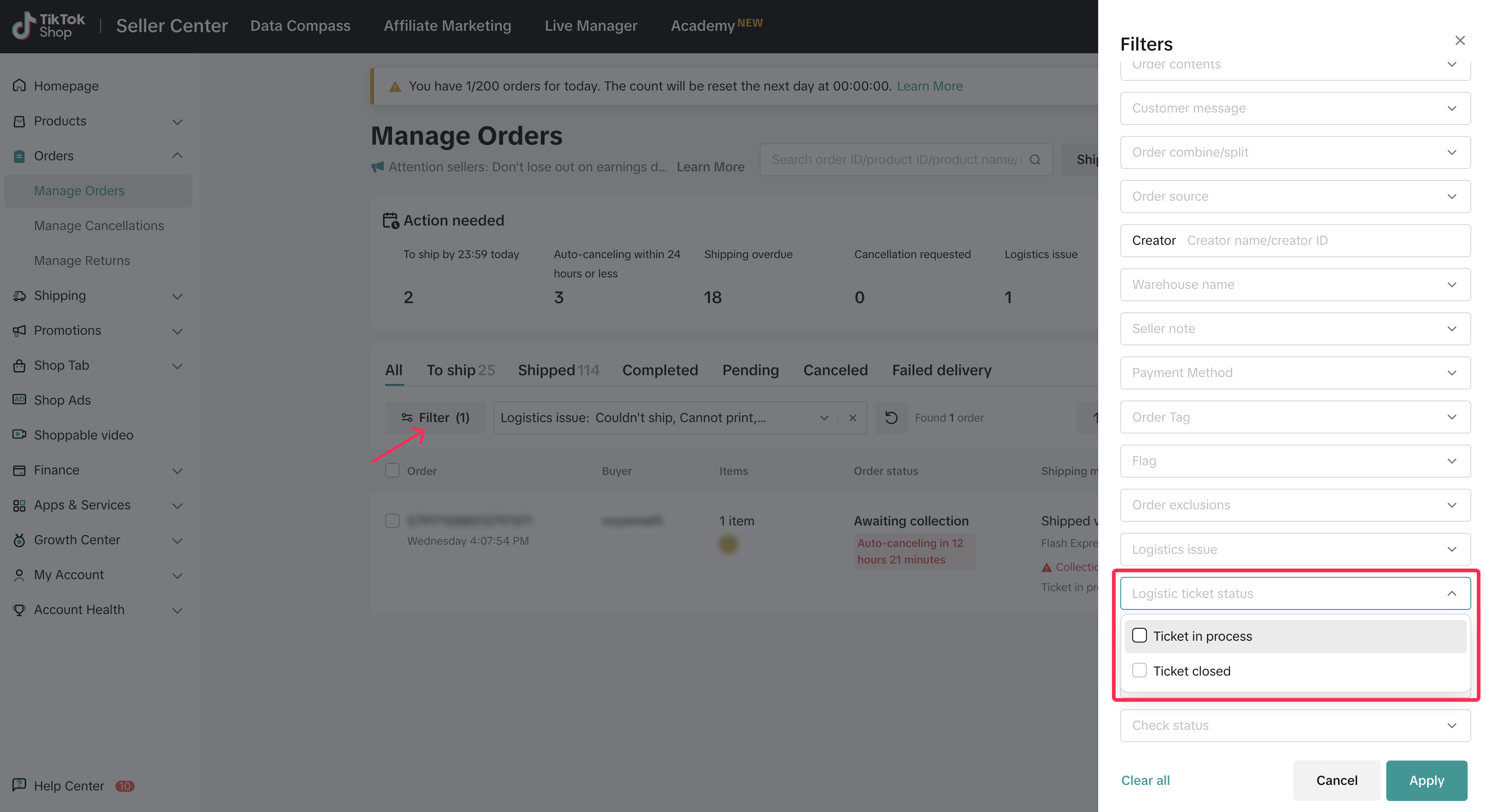
- To see the details of your ticket, click on the ticket status to view further information.
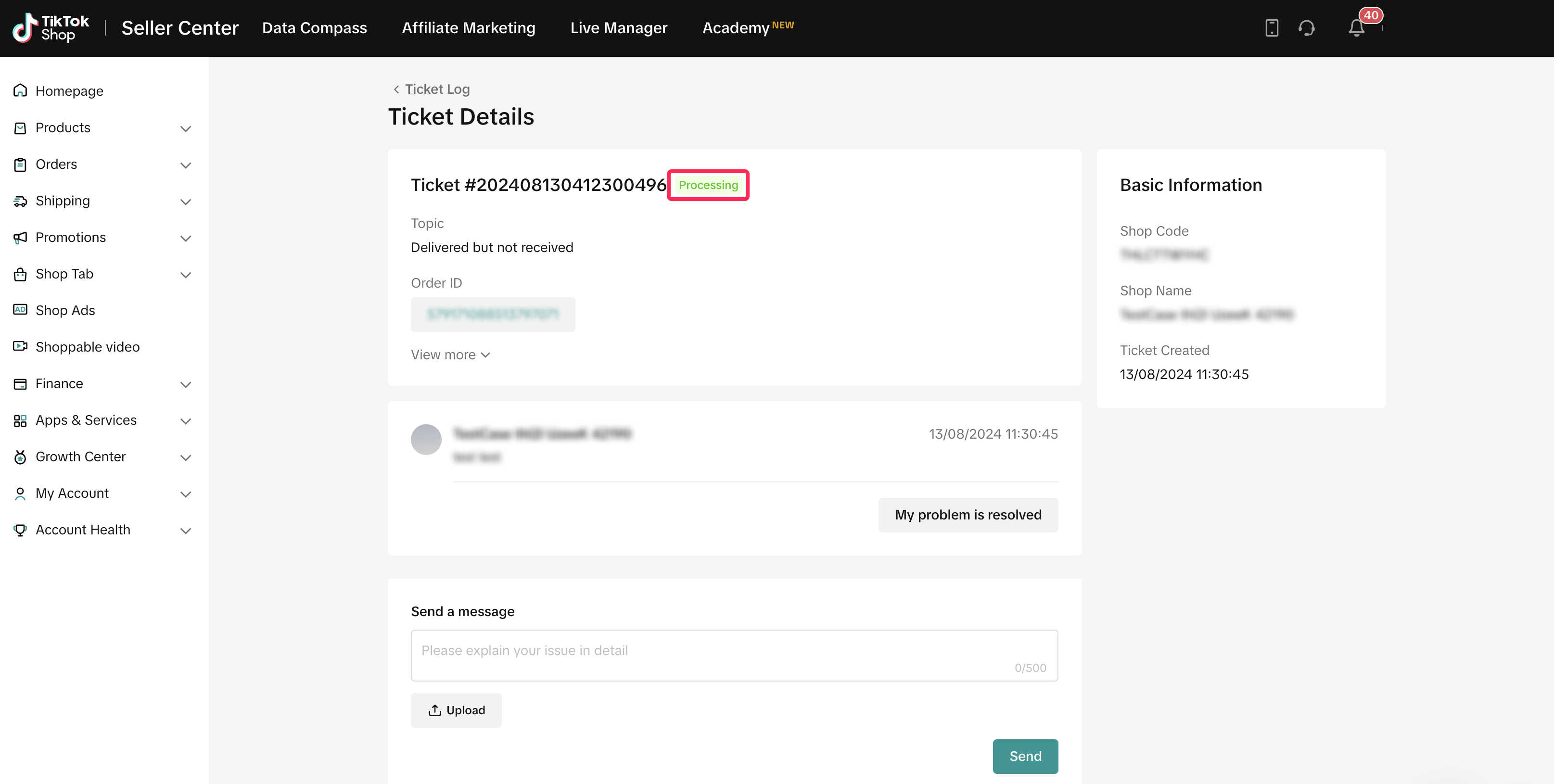
You may also be interested in
- 1 lesson
Shipping Orders done right!
Create a smooth delivery process for enhanced customer satisfaction and improve loyalty by ensuring…
- 1 lesson
Return and Refund Policy on TikTok Shop
Sellers will learn guidelines for managing order cancellations requested by buyers, as well as refun…
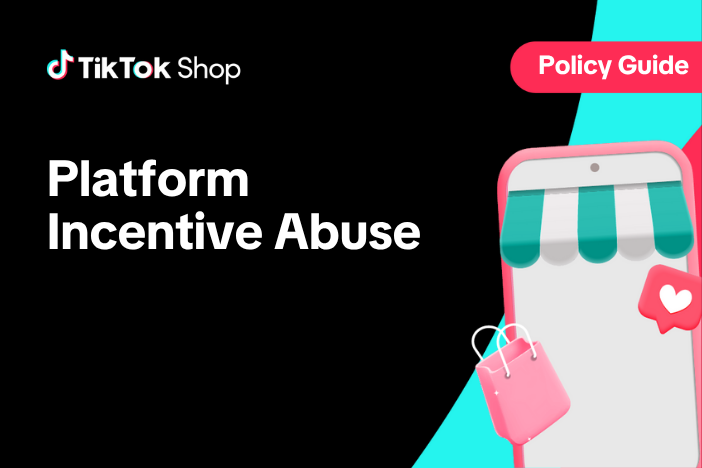
Platform Incentive Abuse
Platform incentive abuse occurs when a seller misuses incentives granted by us in order to gain a pe…
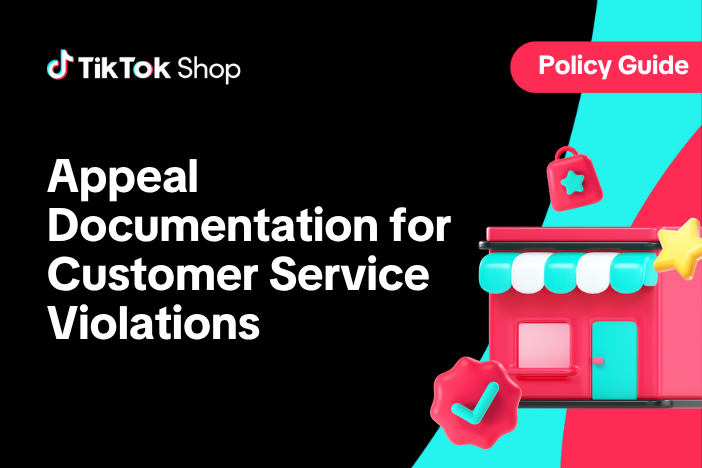
Appeal Documentation for Customer Service Violations
If you receive a notice or warning of infringement and believe we made an error, you may appeal or d…
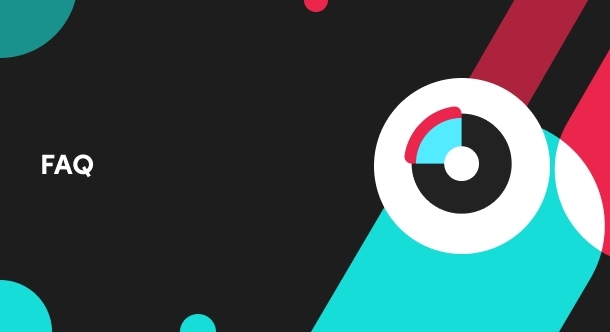
What do I do if the buyer didn't receive the order but the s…
If an order is marked as delivered but the buyer never received the order, your course of action dep…

Splitting Order into Multiple Packages
This article provides a simple guideline on splitting orders into multiple packages, giving you more…
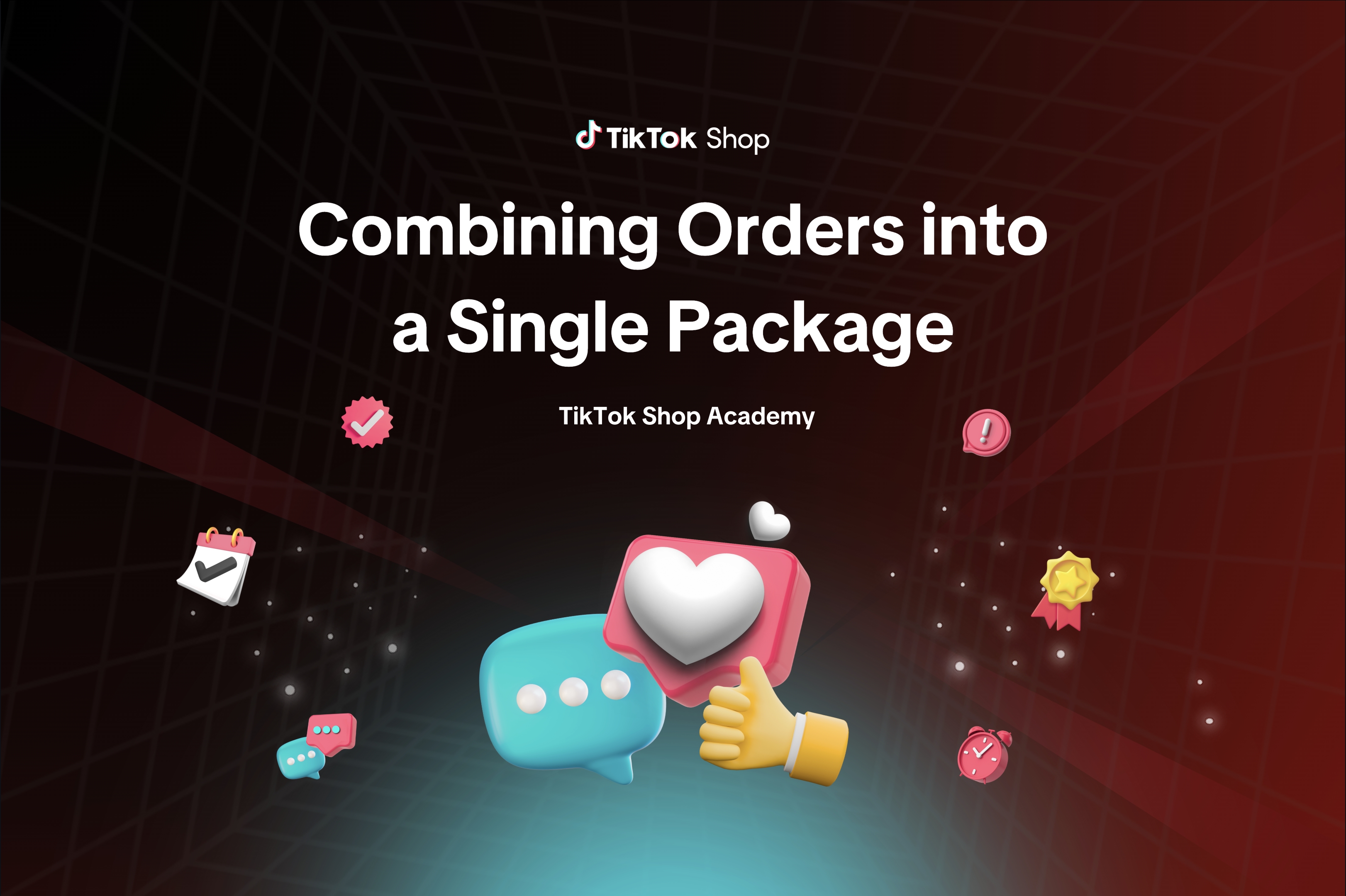
Combining Orders into a Single Package
This article provides a simple guideline on combining multiple orders into a single package, giving…
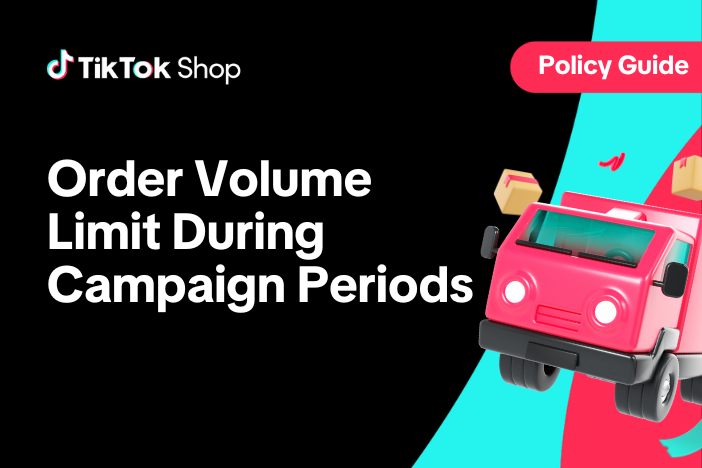
Order Volume Limit During TikTok Shop Campaign Periods
What is an Order Volume Limit (OVL)? An Order Volume Limit (OVL) is a limit on the total number of o…

Managing Orders On Seller Center
This article will guide you through our new Manage Orders page to help you become familiar with the…

TikTok Shop Customer Order Cancellation, Return and Refund P…
Overview This TikTok Shop Customer Order Cancellation, Return and Refund Policy (hereafter referred…