LIVE Giveaway
12/24/2025
LIVE Giveaway is a tool that allows sellers or creators to run giveaway events during LIVE, by giving out prizes to viewers. Viewers can participate in these giveaway events by completing certain set tasks, such as commenting on your LIVE, becoming your follower, watching your LIVE for a set duration of time, or making a purchase from your LIVE.
Once your LIVE Giveaway is ongoing, the fastest viewer to click 'Claim' will automatically win a prize! This encourages viewers to highly anticipate your giveaway event, resulting in immediate engagement and quick participation.
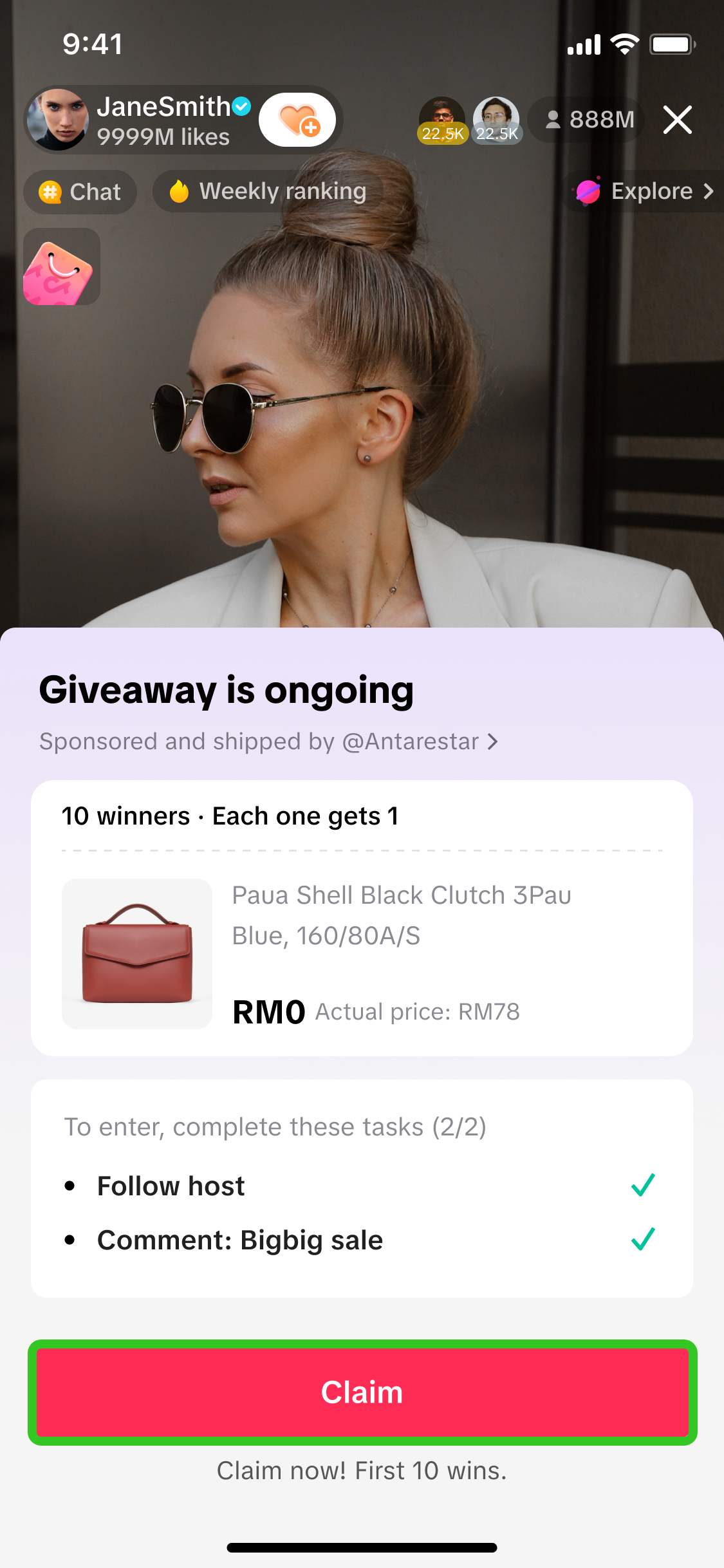 With LIVE Giveaway, you can effectively drive a more interactive and thrilling audience experience, while driving liveroom engagement, followers and average watch time!
With LIVE Giveaway, you can effectively drive a more interactive and thrilling audience experience, while driving liveroom engagement, followers and average watch time!



ii) During ongoing LIVE: Create a new LIVE Giveaway and publish it instantly during LIVE.
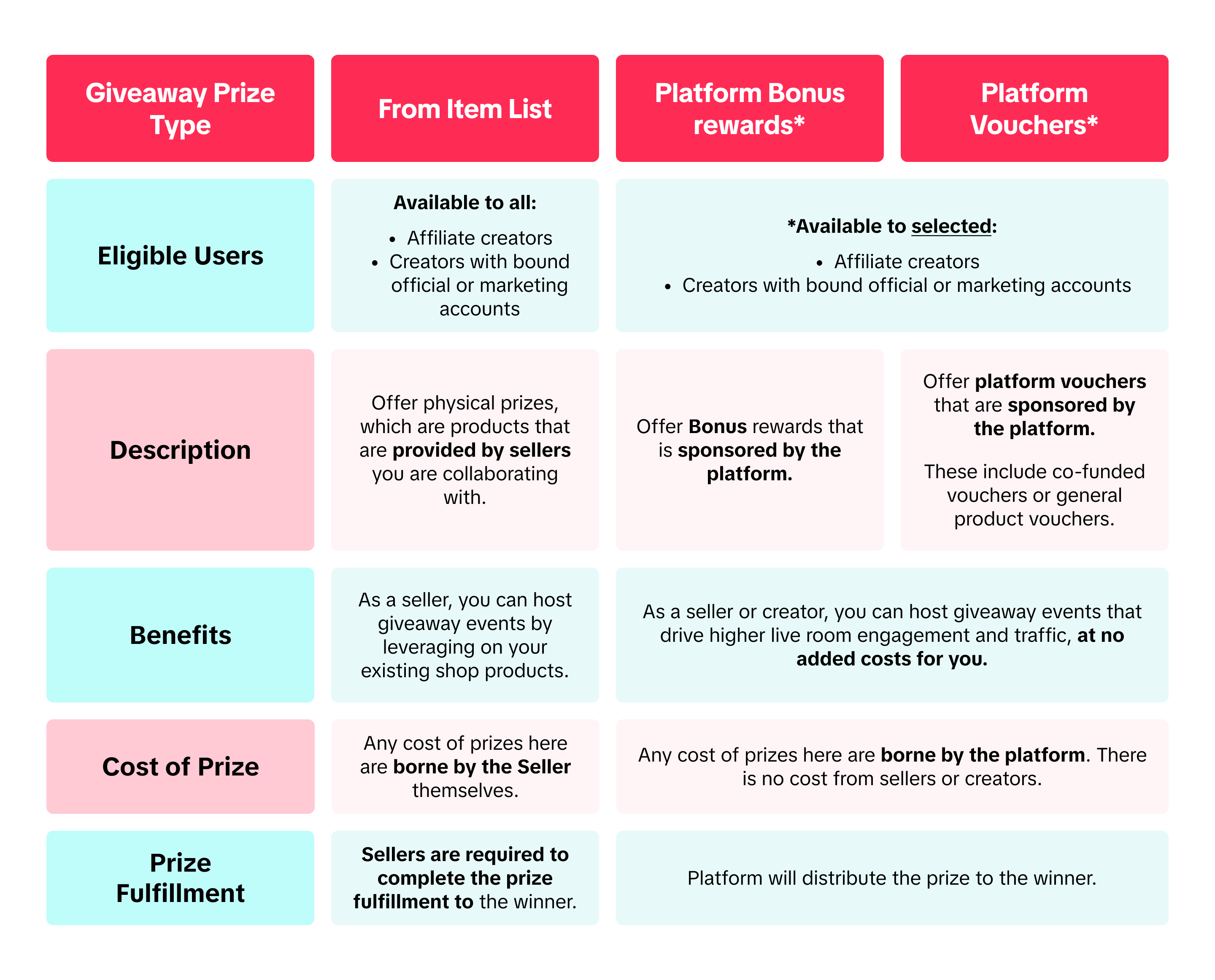 Note:
Note: 
Step 1: On your PC, navigate to Seller Center > Marketing > Promotions > Create a Promotion > Creator LIVE Giveaway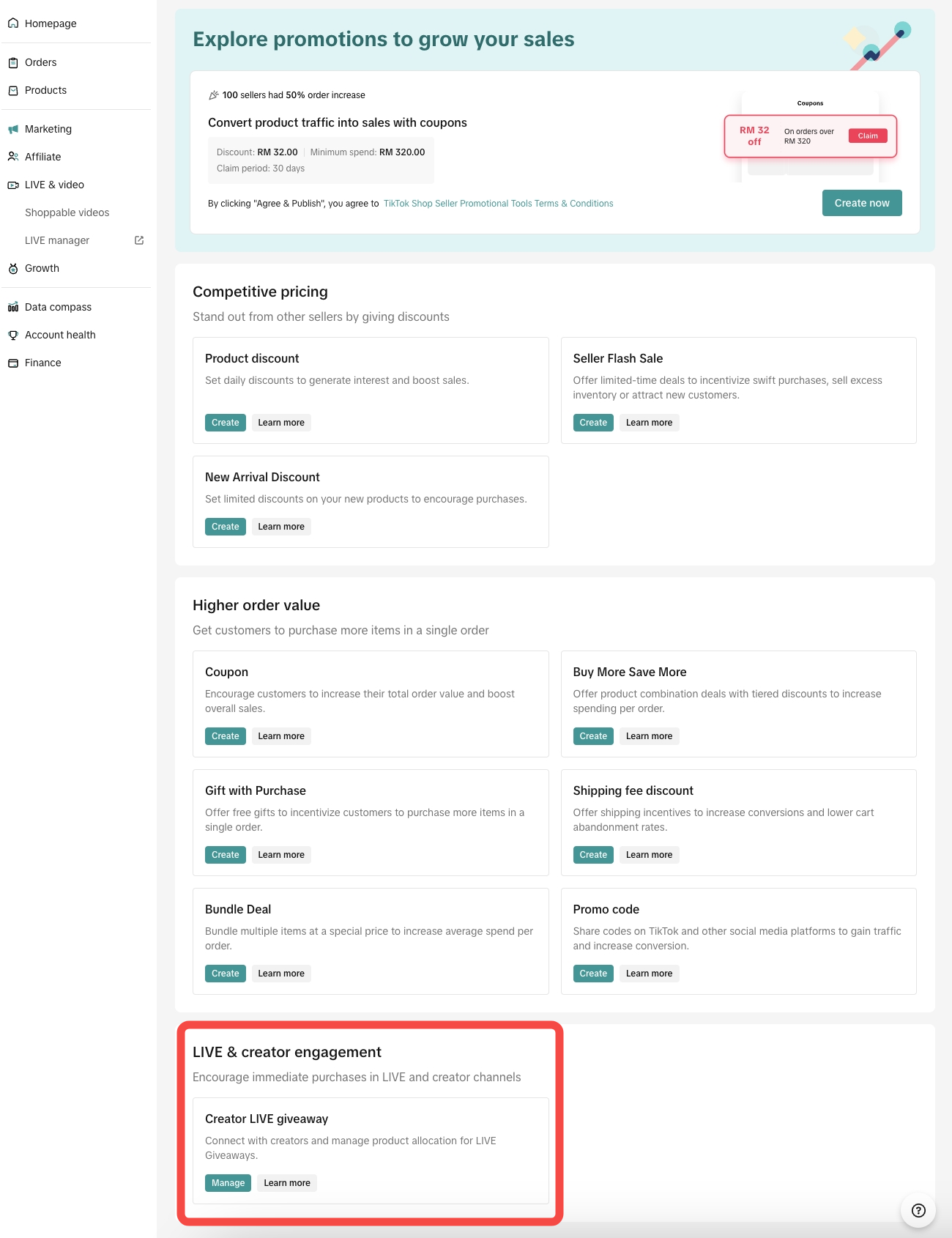 Step 2: On the Item tab, click Add Item to add products you would like to allocate as prizes for LIVE Giveaway. Once the product is set up, the status should show up as "Ready".
Step 2: On the Item tab, click Add Item to add products you would like to allocate as prizes for LIVE Giveaway. Once the product is set up, the status should show up as "Ready".
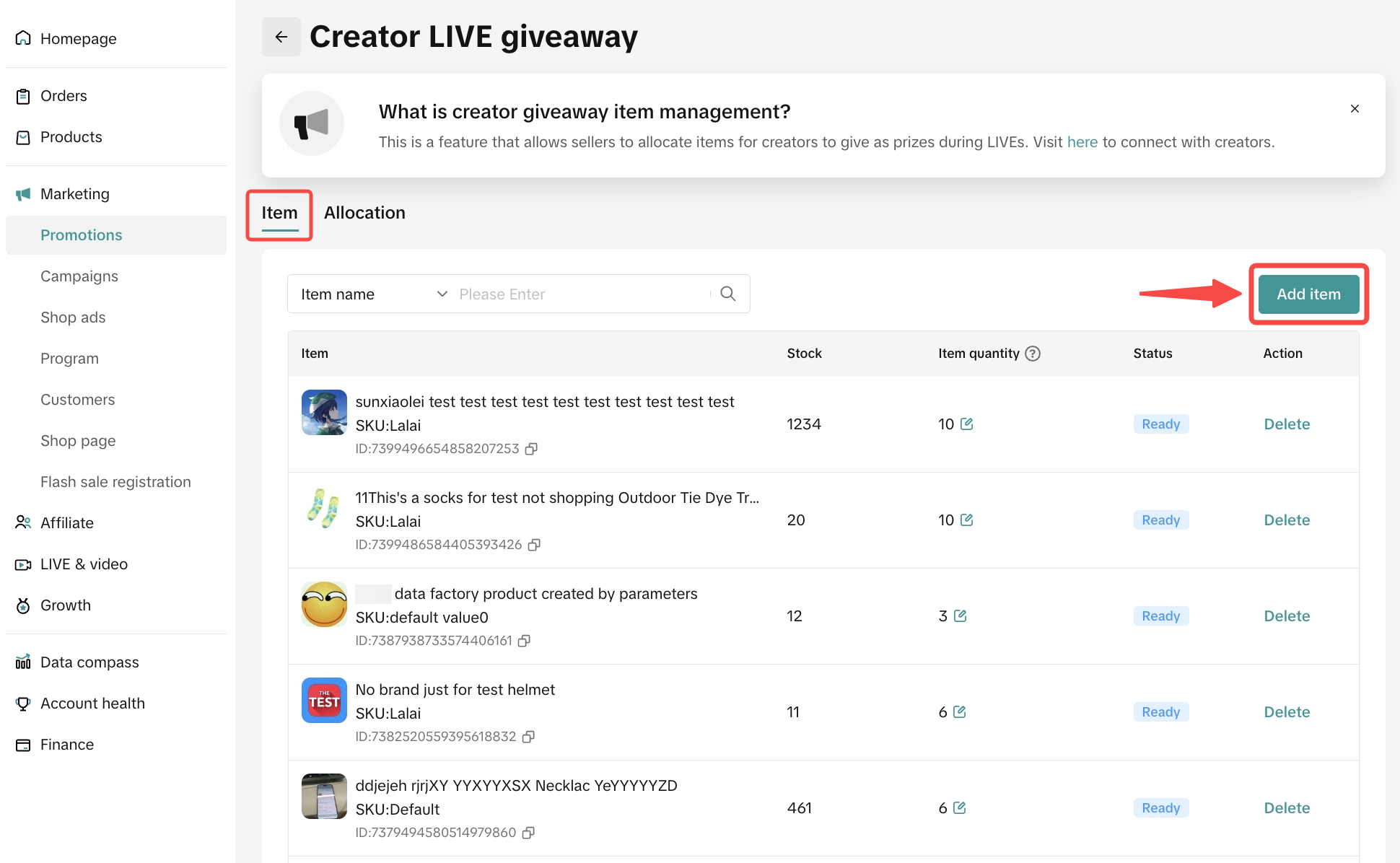 If you are unable to click "Add item", this means you did not meet the required criteria to use LIVE Giveaway.
If you are unable to click "Add item", this means you did not meet the required criteria to use LIVE Giveaway.
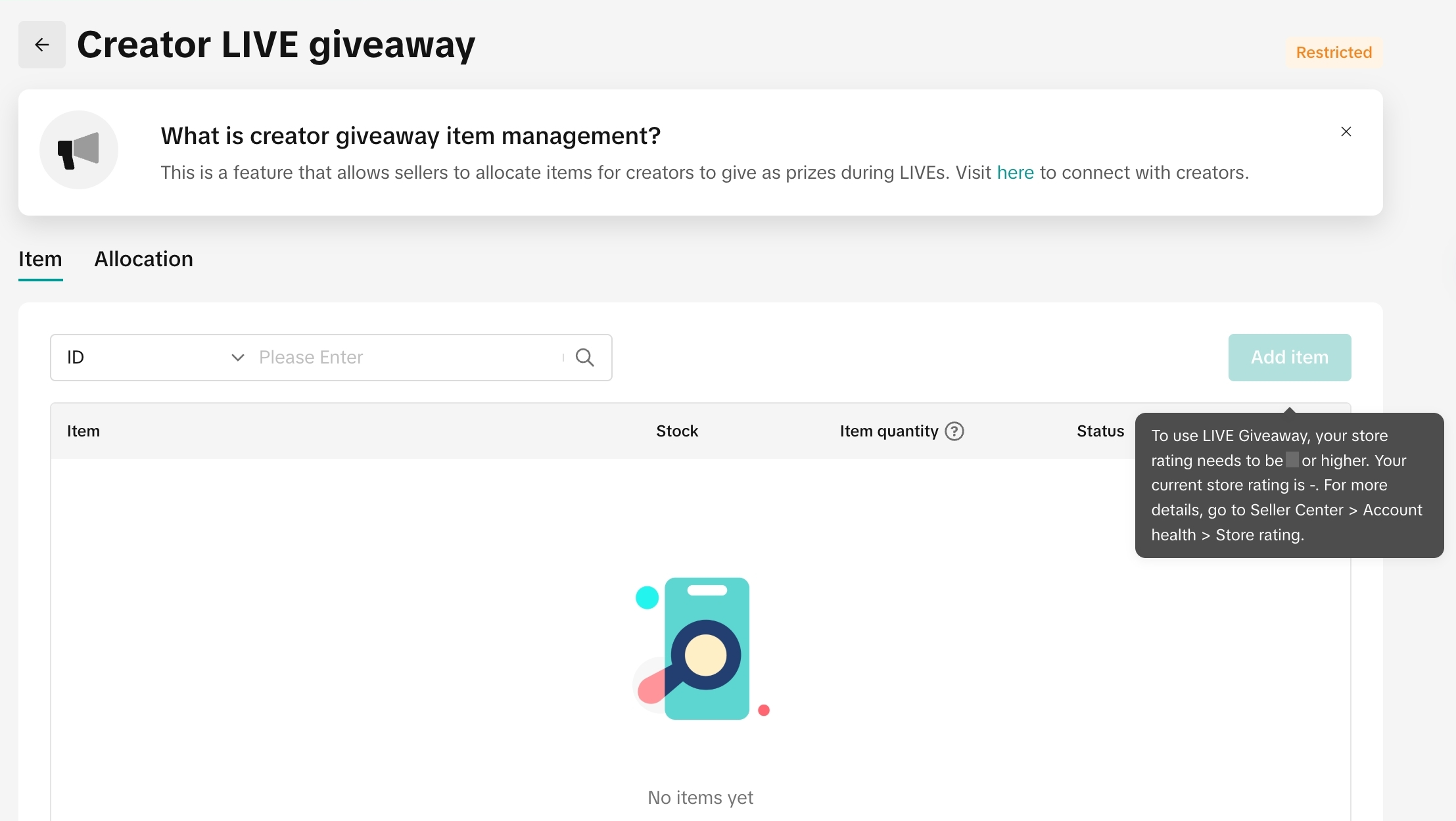 Step 3: Click Select Product, then there will be a pop-up to show list of products under your store
Step 3: Click Select Product, then there will be a pop-up to show list of products under your store
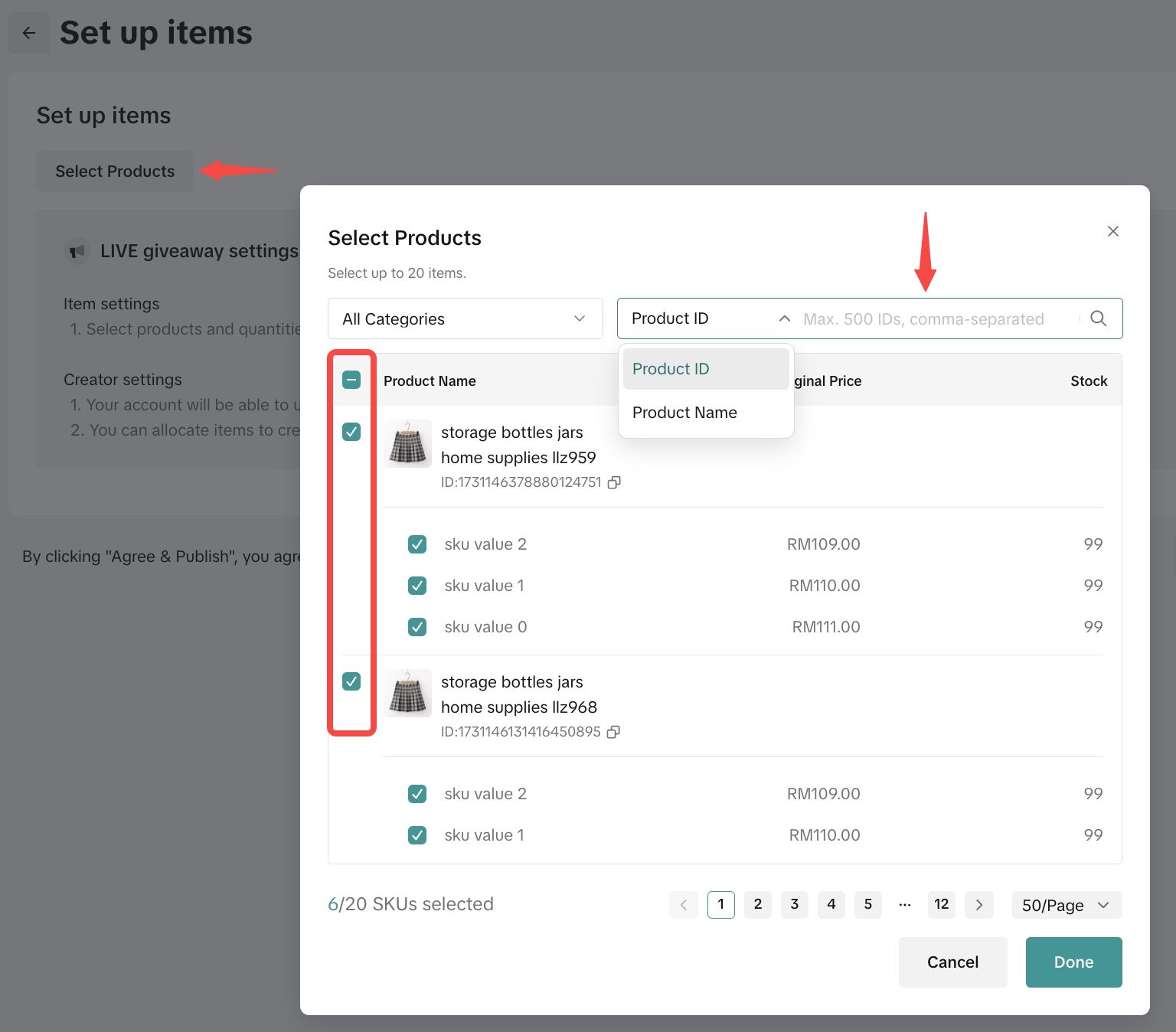 There is a search bar to find the product via Product ID or Product Name. Tick the box at the left-hand side to select the product and click "Done" once you finish the product selection process.
There is a search bar to find the product via Product ID or Product Name. Tick the box at the left-hand side to select the product and click "Done" once you finish the product selection process.
Step 4: Assign item quantity to each product for LIVE Giveaway, then click Agree & Publish.
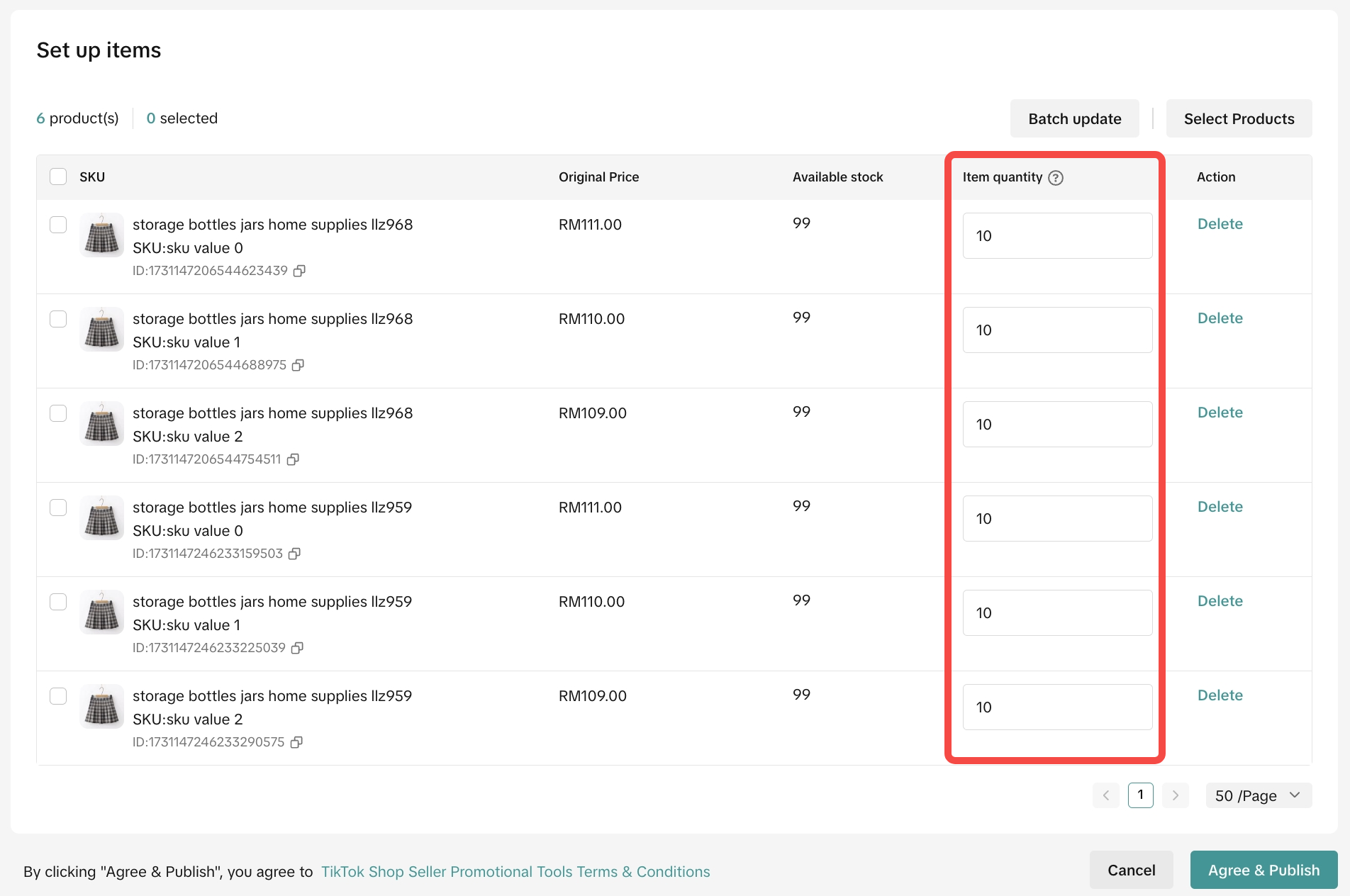 Step 5: Once the product is published, the status should show up as "Ready".
Step 5: Once the product is published, the status should show up as "Ready".
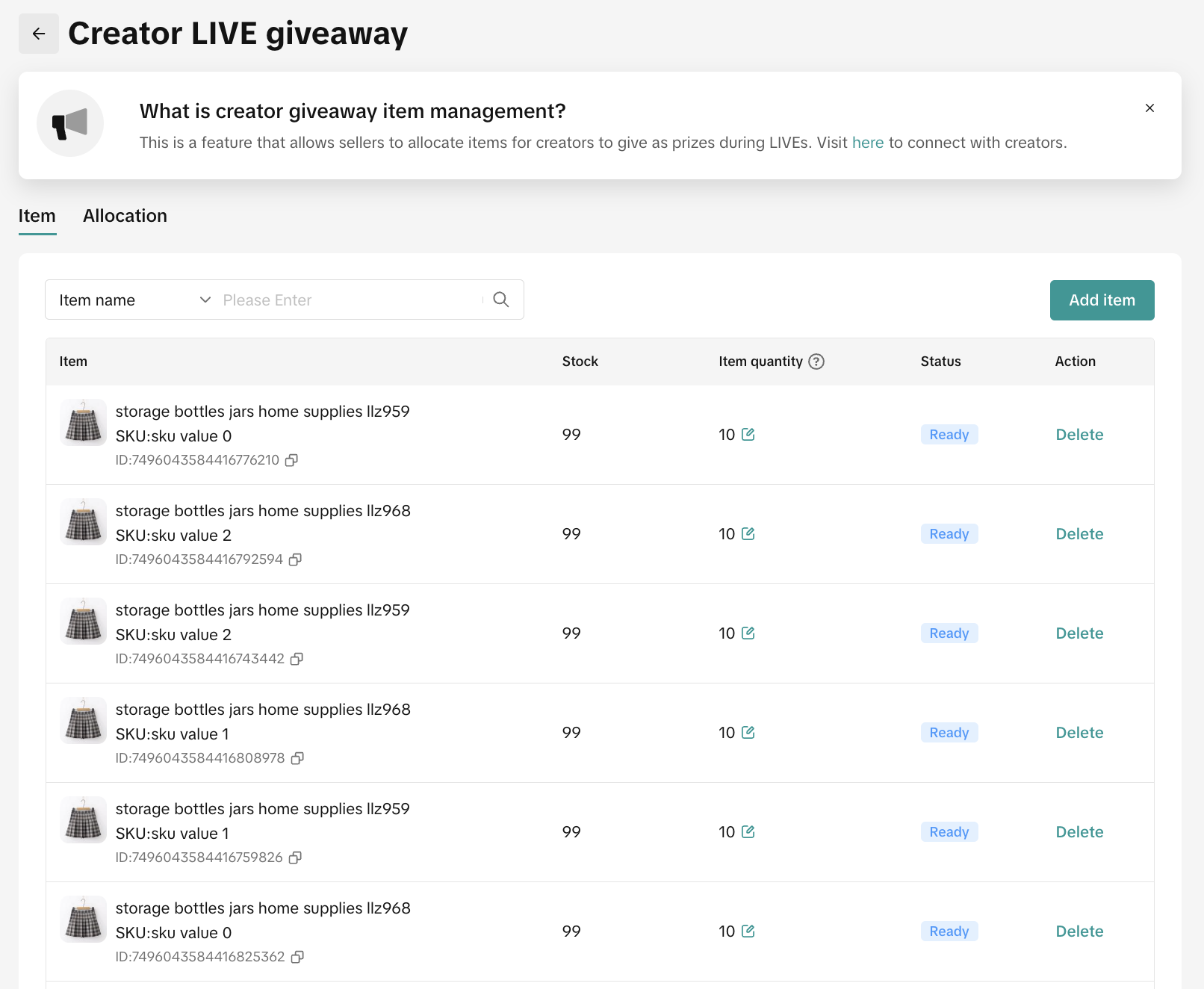

Step 1: While on the LIVE Giveaway page, go to the Allocation tab and click on Allocation settings to create a new allocation.
 Step 2: To add Affiliate Creators, search their account handle or ID in the search bar. The system will display related affiliate creators according to your input.
Step 2: To add Affiliate Creators, search their account handle or ID in the search bar. The system will display related affiliate creators according to your input.
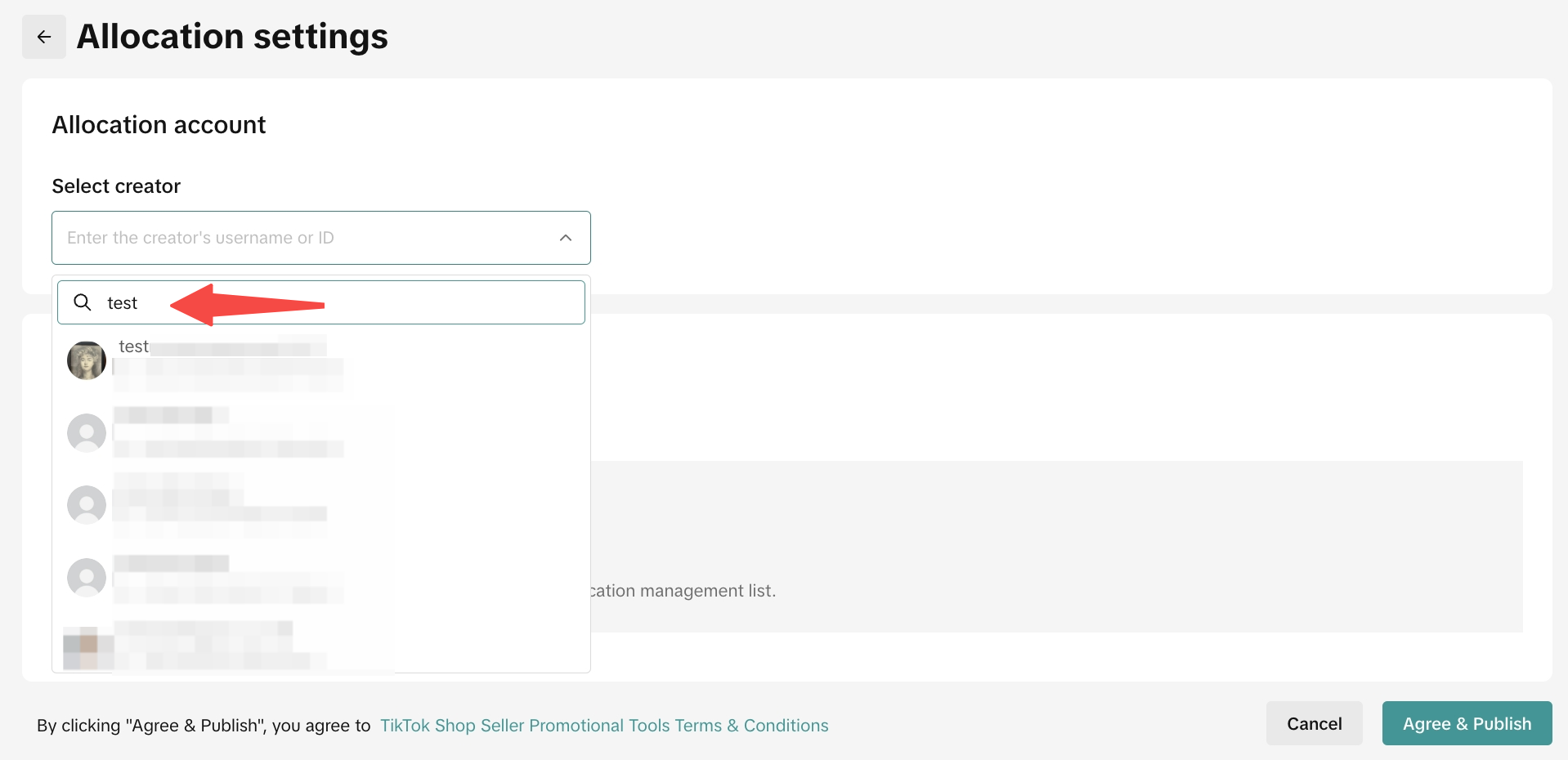 ❗️ Please take note, you won't be able to click on "Allocation Setting" if you haven't completed the prize setup.Step 3: Click "Select Product" to select the product that you would like to allocate to affiliate creator. Tick the box at the left-hand side to select the product and click "Done" once you finish the product selection process.
❗️ Please take note, you won't be able to click on "Allocation Setting" if you haven't completed the prize setup.Step 3: Click "Select Product" to select the product that you would like to allocate to affiliate creator. Tick the box at the left-hand side to select the product and click "Done" once you finish the product selection process.
Step 4: The selected products will appear in the list of item allocation. Input the Giveaway quantity, then click Agree & Publish.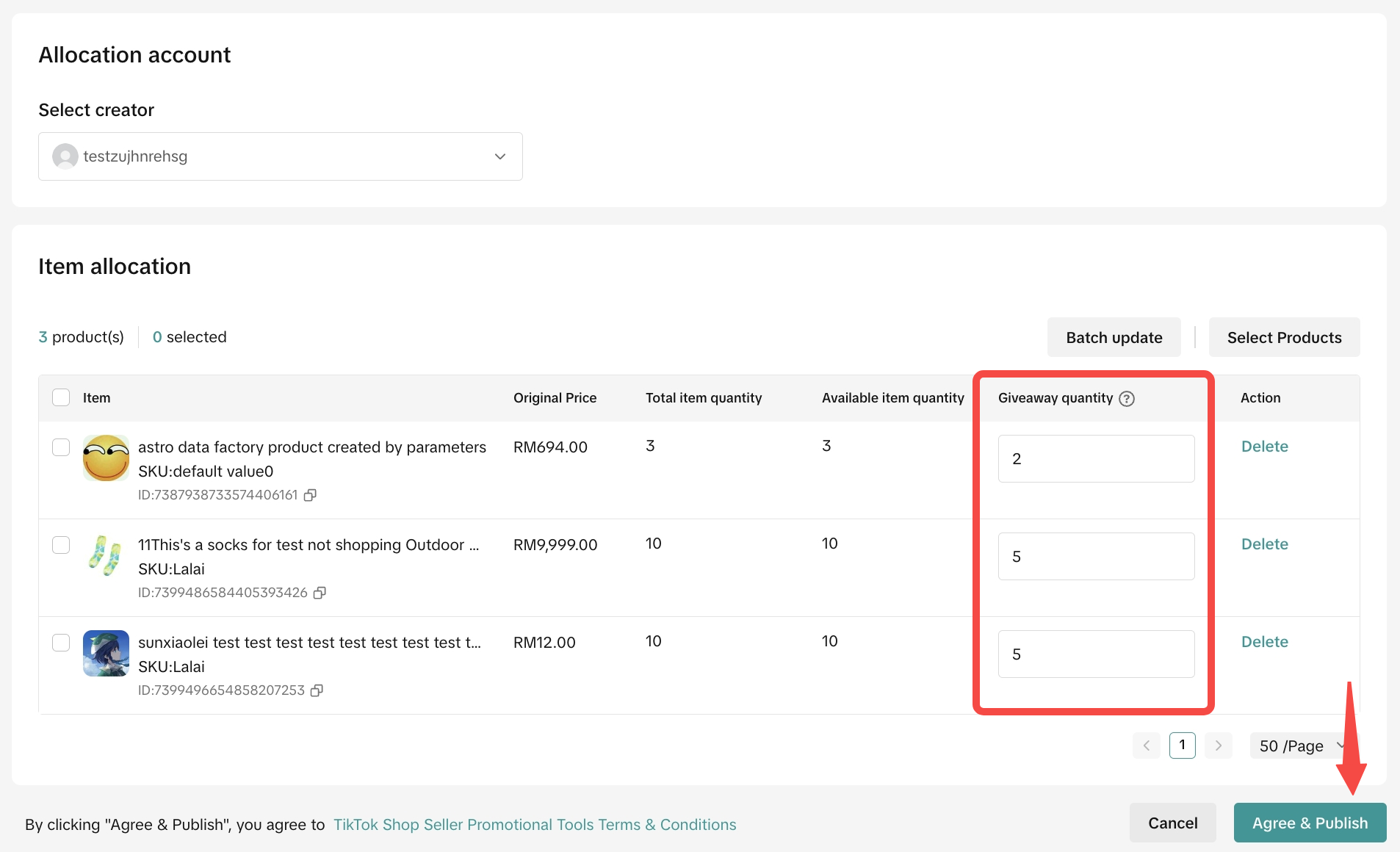 Step 5: Once the allocation is ready, you will see the list of affiliate creators you are currently partnering with and the list of eligible products for Creator LIVE Giveaway.
Step 5: Once the allocation is ready, you will see the list of affiliate creators you are currently partnering with and the list of eligible products for Creator LIVE Giveaway.
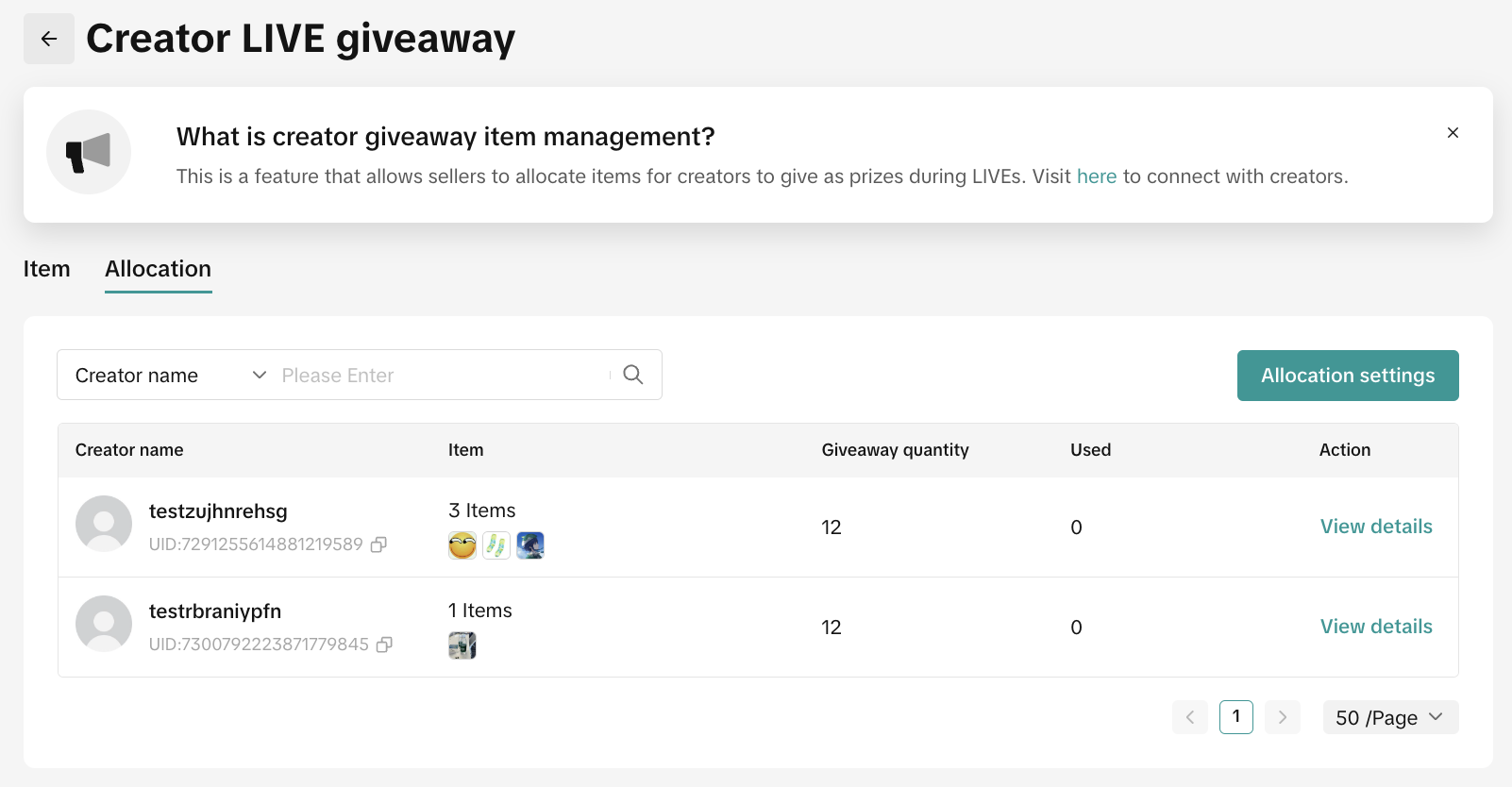 You can click view details to manage the giveaway settings, such as updating the giveaway quantity, deleting the item, or withdrawing the item from the affiliate creator.
You can click view details to manage the giveaway settings, such as updating the giveaway quantity, deleting the item, or withdrawing the item from the affiliate creator.
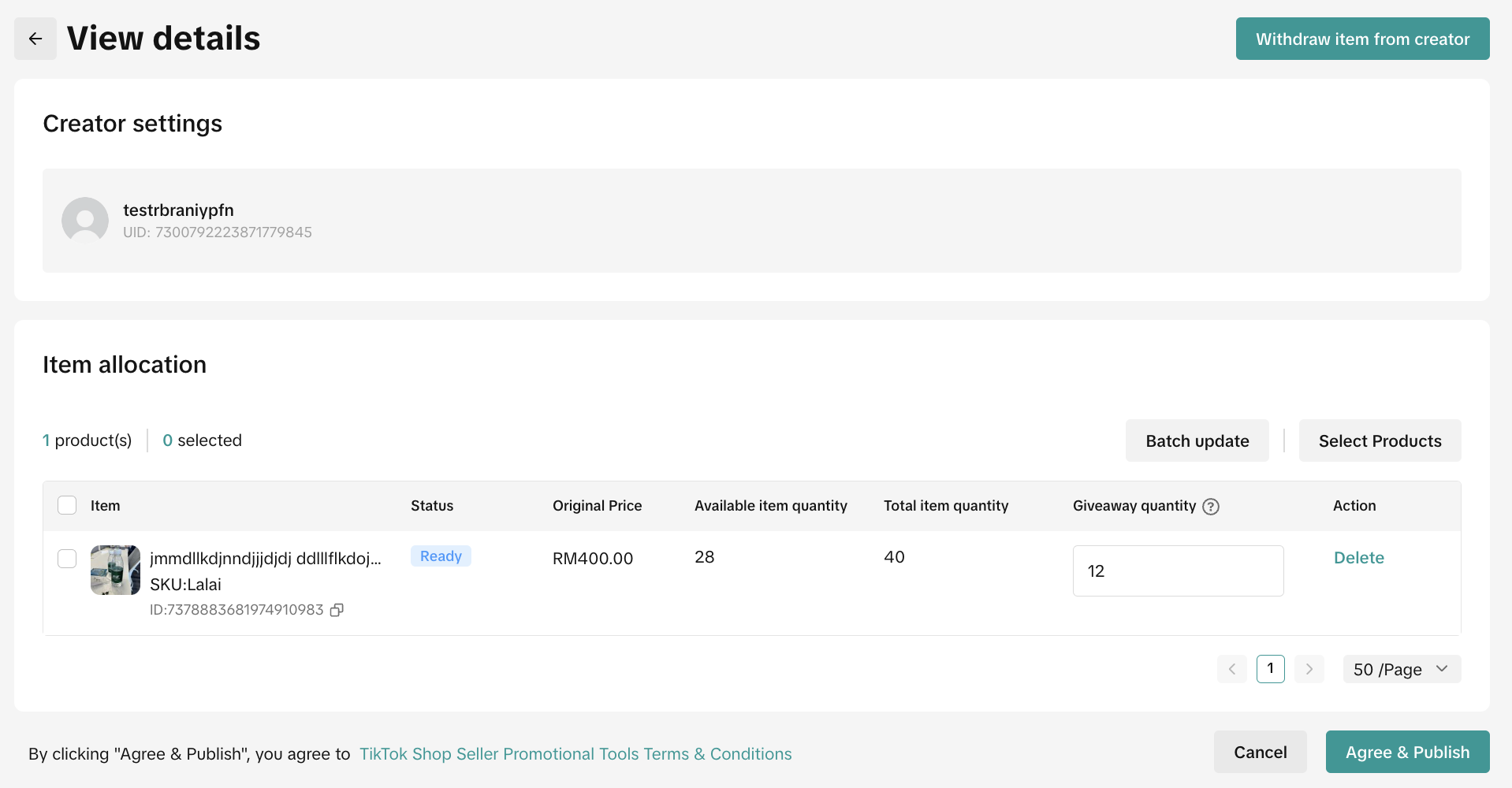
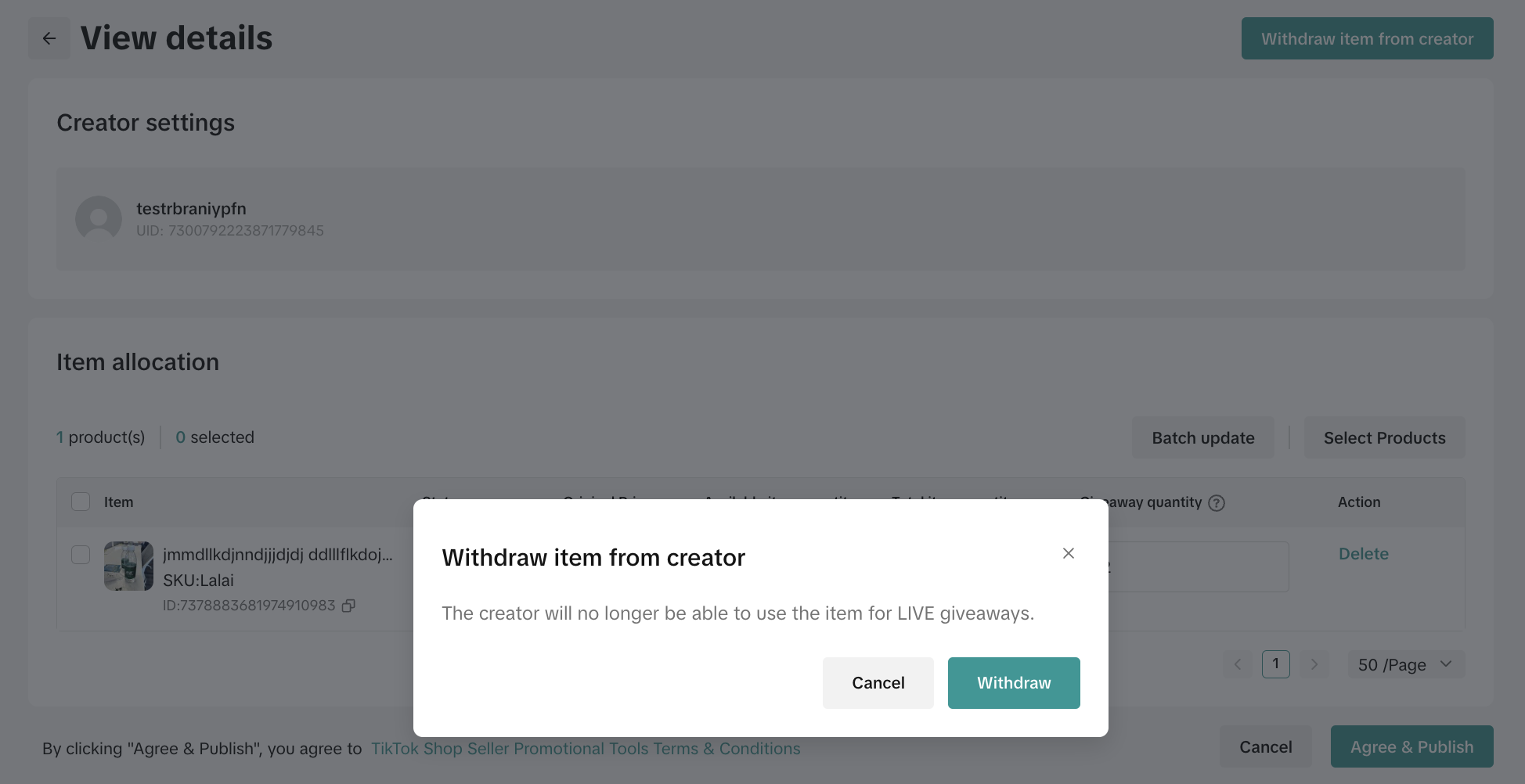 Once Sellers have completed setting up Creator LIVE Giveaway, Affiliate Creators will need to set up the LIVE Giveaway event via TikTok App.
Once Sellers have completed setting up Creator LIVE Giveaway, Affiliate Creators will need to set up the LIVE Giveaway event via TikTok App.

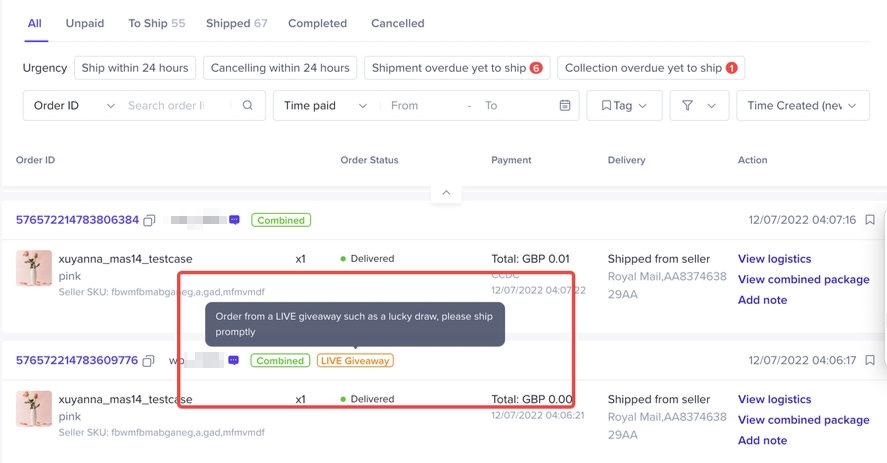

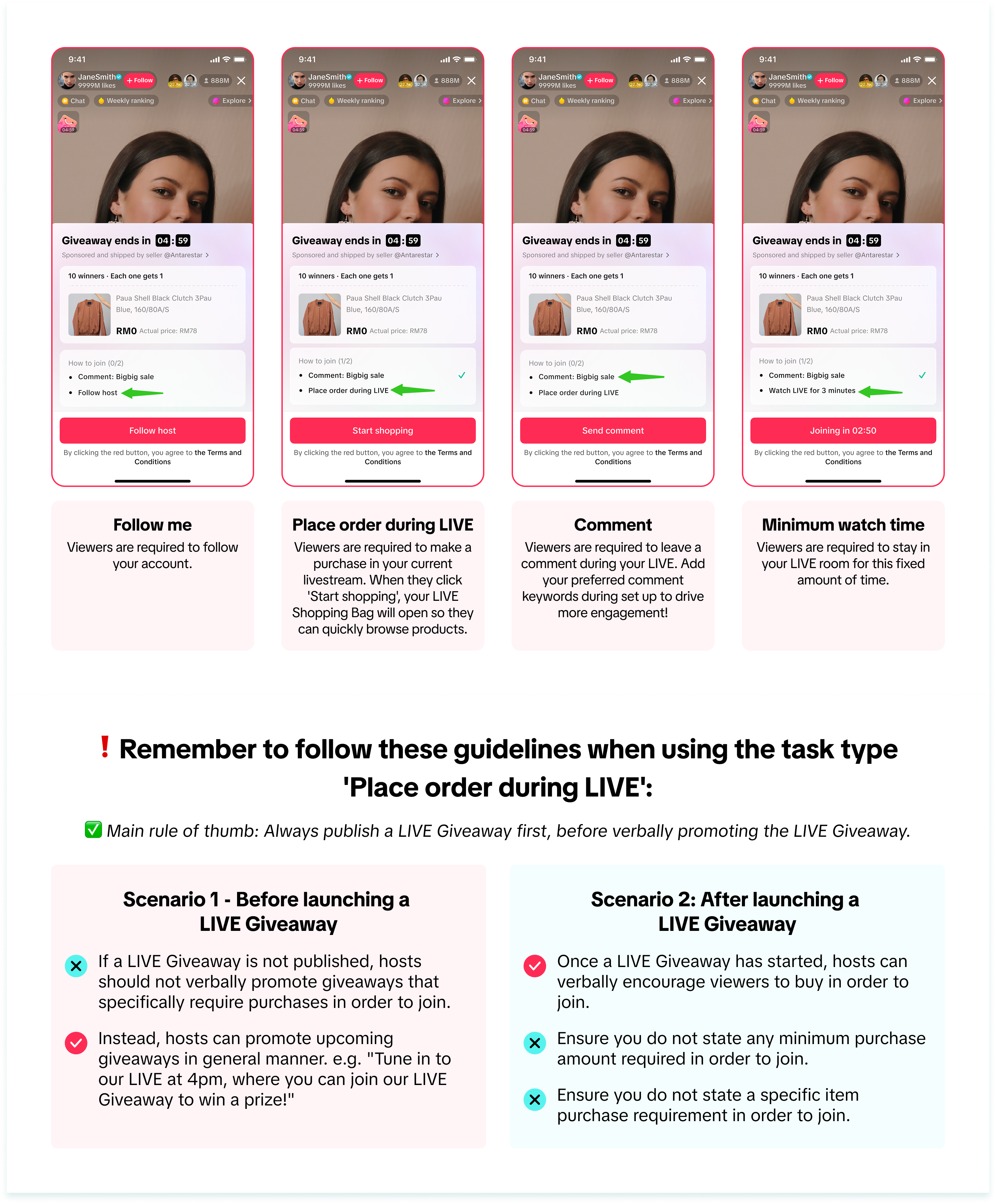
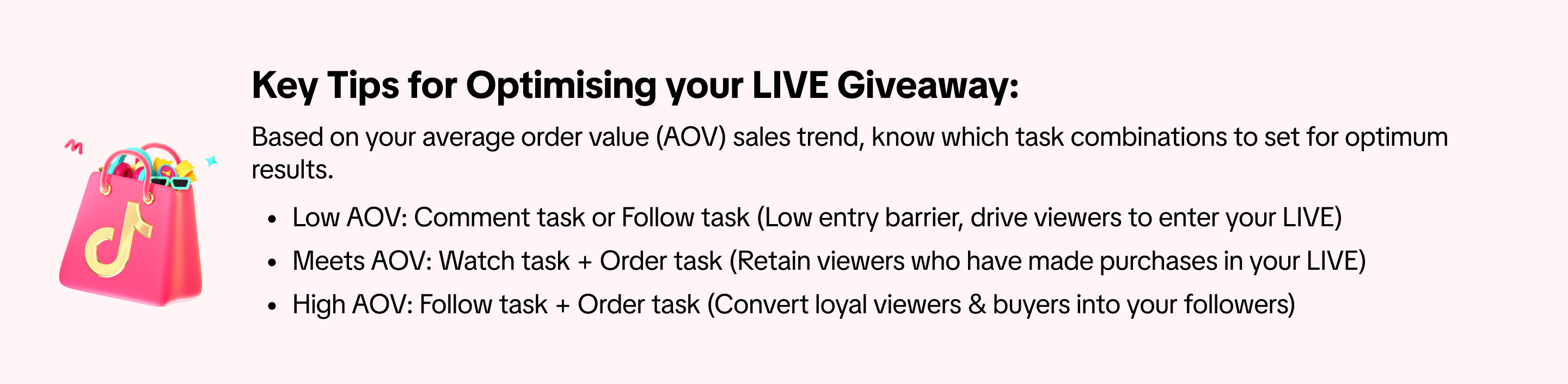 Depending on the giveaway prize type selected, follow the steps below to set up your LIVE Giveaway before going LIVE.
Depending on the giveaway prize type selected, follow the steps below to set up your LIVE Giveaway before going LIVE.
Note: All images shown below are for example purposes only and the actual interface may vary.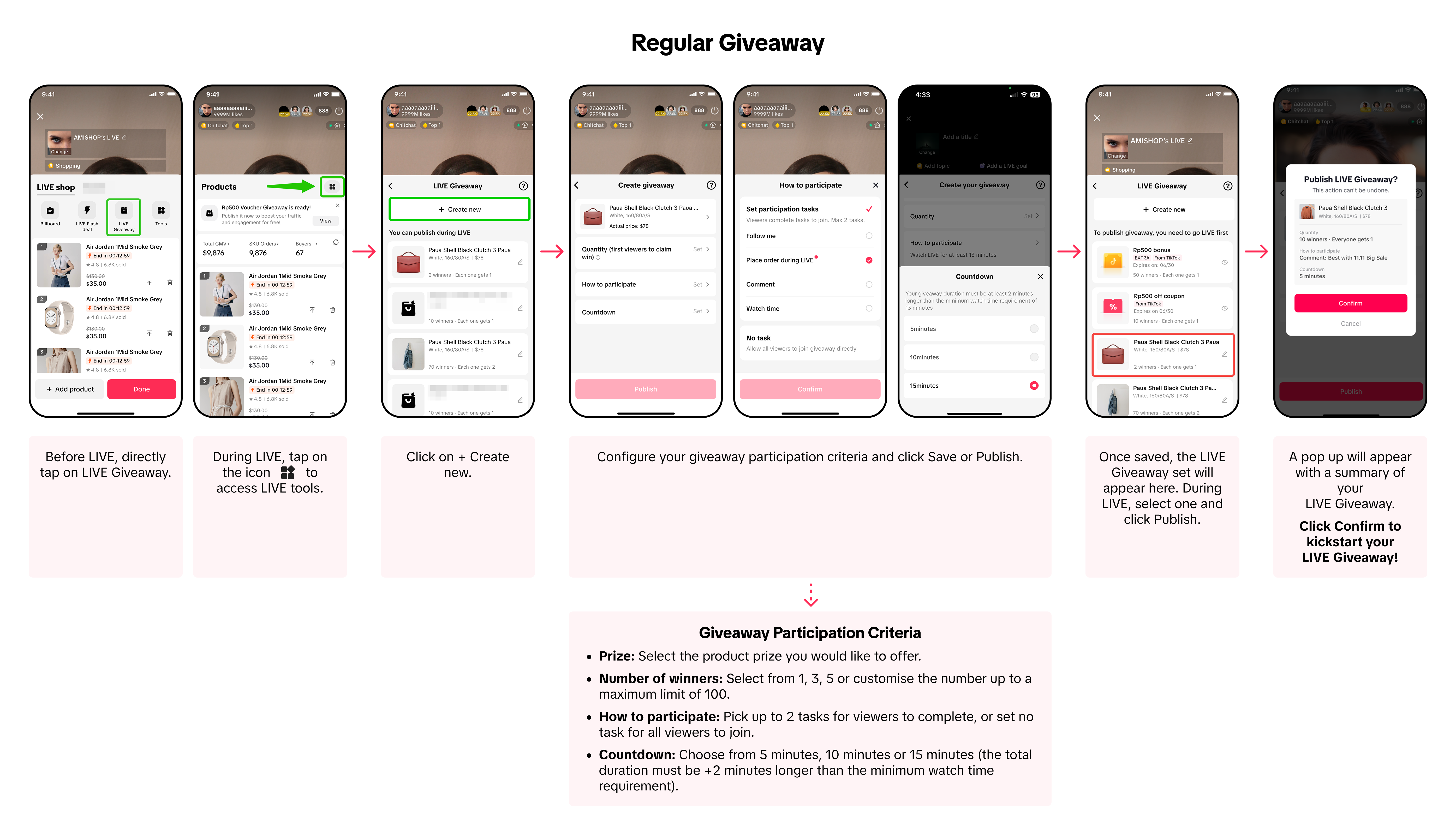
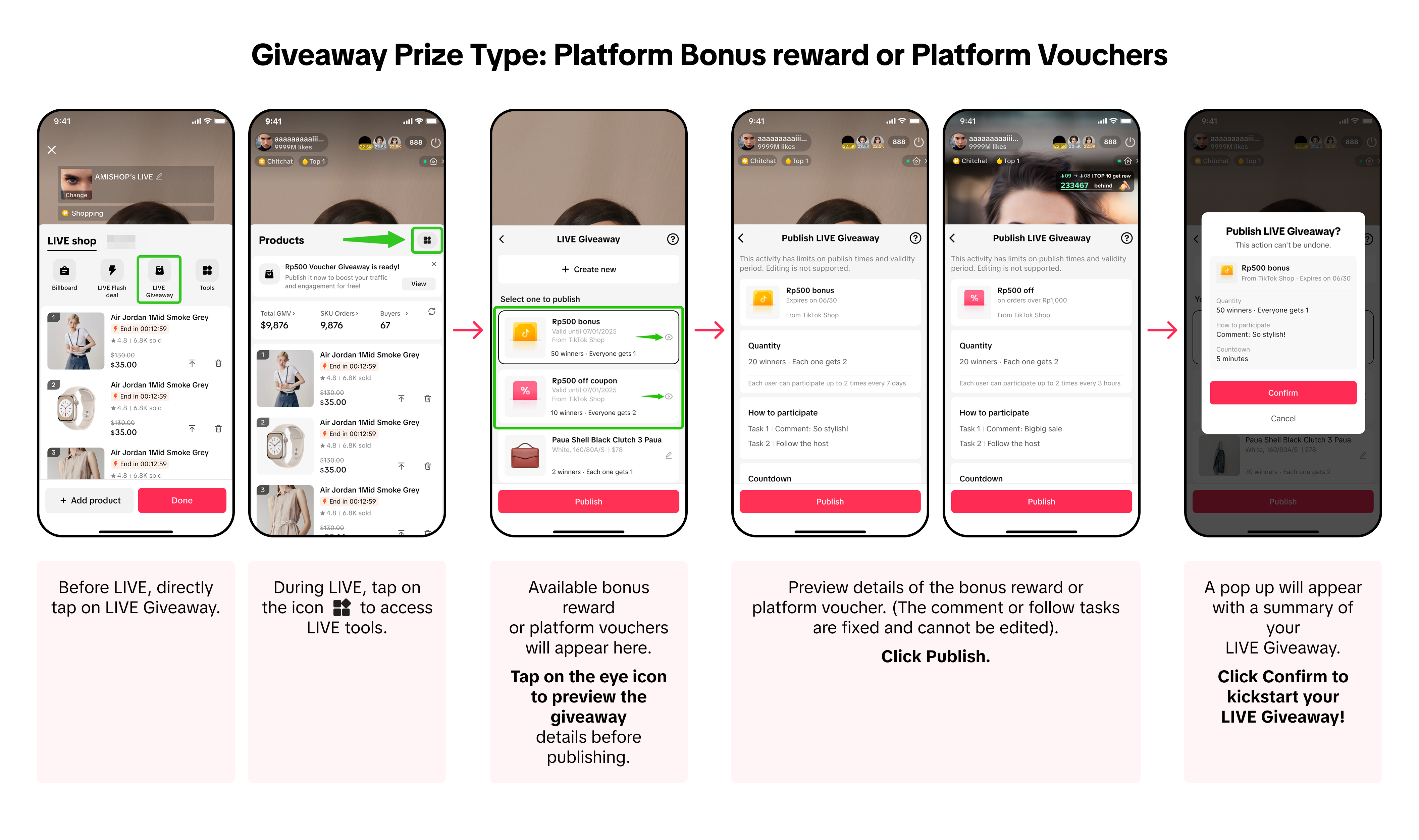

Step 2: To configure a new giveaway, firstly select your giveaway prize type.
Step 3: Set the number of winners, tasks required and duration of the LIVE Giveaway.
Step 4: Review your giveaway settings and click Create.
Once created, it will appear in the list of Giveaways. Here you'll be able to review the giveaway status, see more details or delete the giveaway.
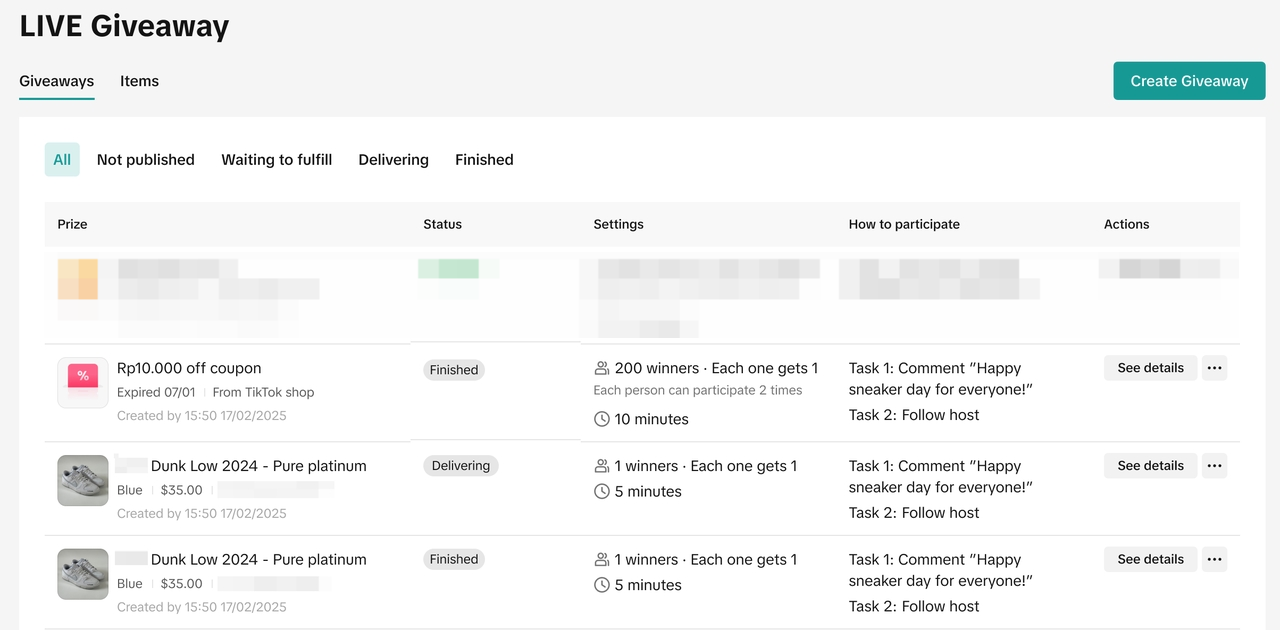 Step 5: Publish the LIVE Giveaway Event via LIVE Console > Giveaways tab.
Step 5: Publish the LIVE Giveaway Event via LIVE Console > Giveaways tab.
Once the giveaway has started, the giveaway status would now show as a countdown format indicating the remaining time left. Upon clicking on 'See details', the right hand-side drawer will appear to show you the giveaway progress - allowing you to review the number of viewers who had joined your giveaway!
Once the giveaway has ended, you'll be able to review the winners list and key data relating to the giveaway.
Step 6: Ensure completion of prize fulfilment to the winners, then finalise the giveaway status upon marking prizes as sent.
Note: If any seller has assigned or withdrawn items to the creator, creators will also be notified via LIVE Manager (PC).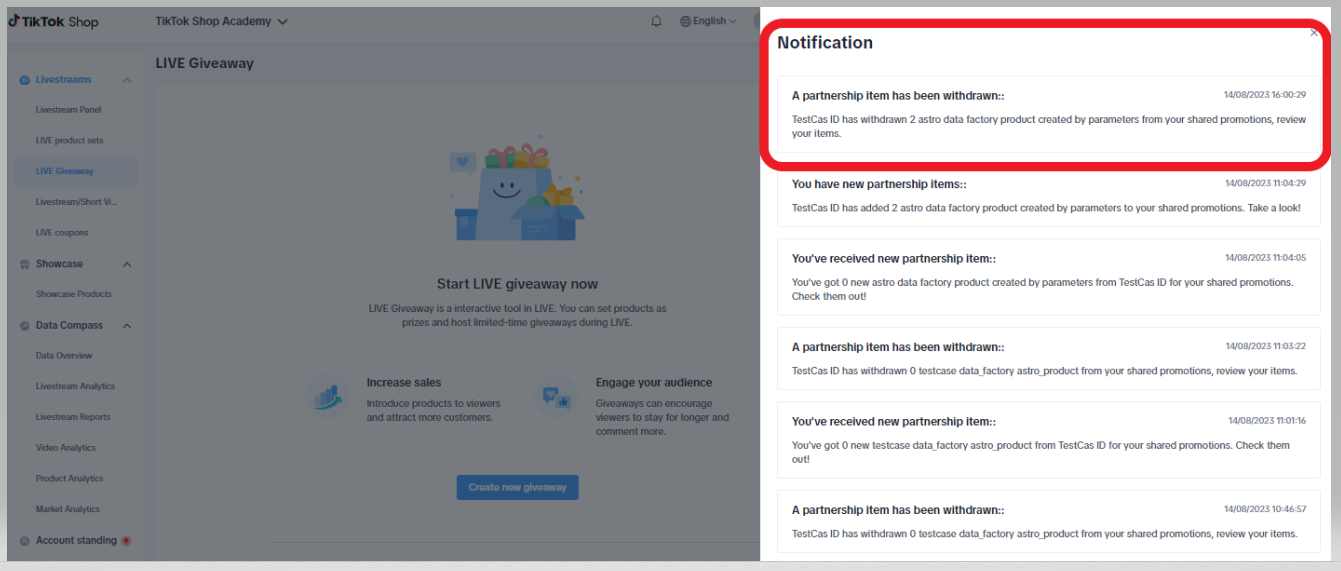


‼️ For viewers to successfully join & win your LIVE Giveaway, their TikTok App must be updated to the latest version (version 41.1.0 or above). It is recommended for viewers to update their TikTok App by downloading the latest version from the App Store or Play Store.
The below images are example references only, and the giveaway prize is not limited to the first 10 fastest viewers to click Claim.

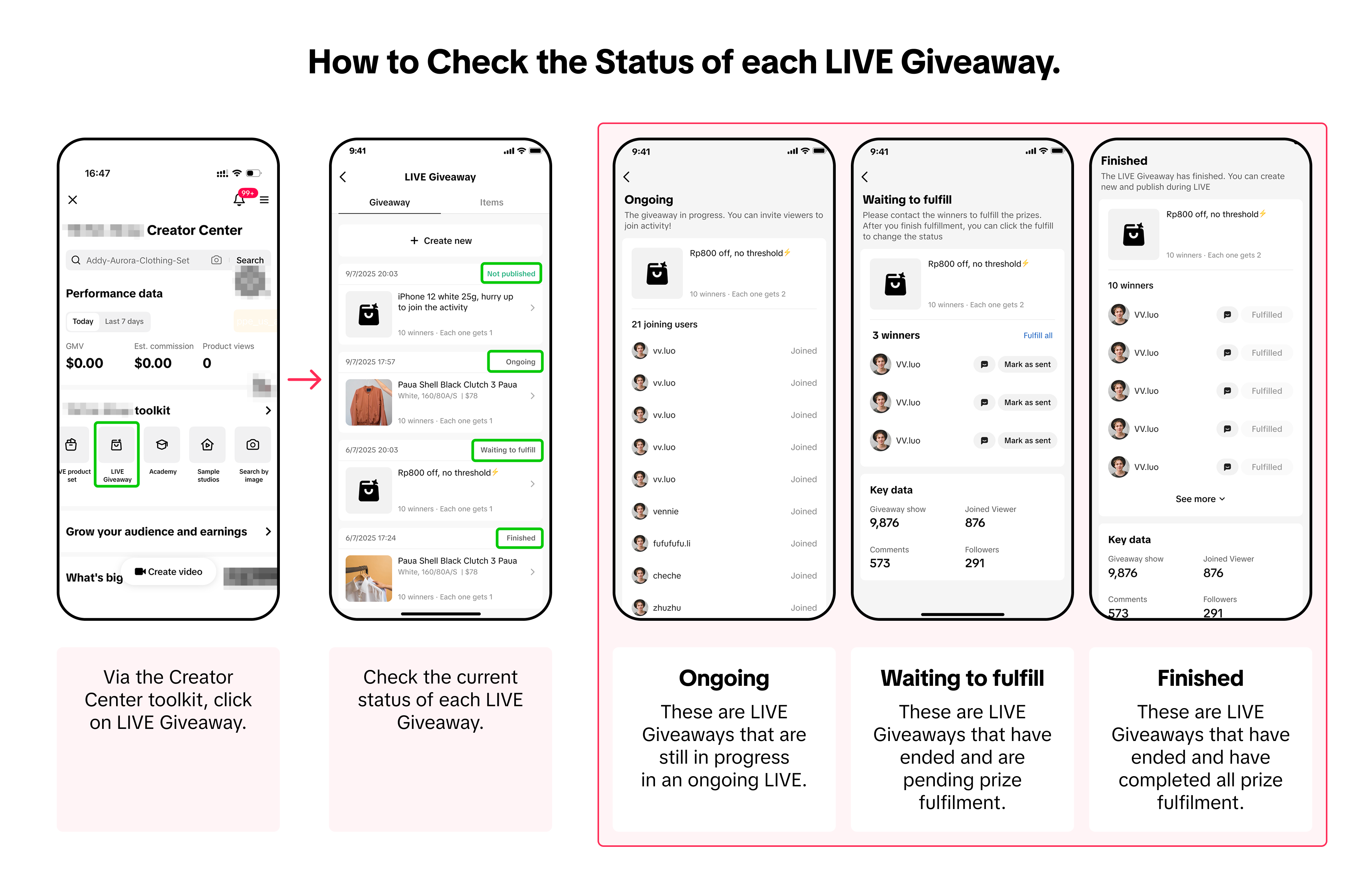

ii) Check the status of your LIVE Giveaways. Those marked as "Waiting to fulfill" are pending prizes that need to be fulfilled.
Once your LIVE Giveaway is ongoing, the fastest viewer to click 'Claim' will automatically win a prize! This encourages viewers to highly anticipate your giveaway event, resulting in immediate engagement and quick participation.
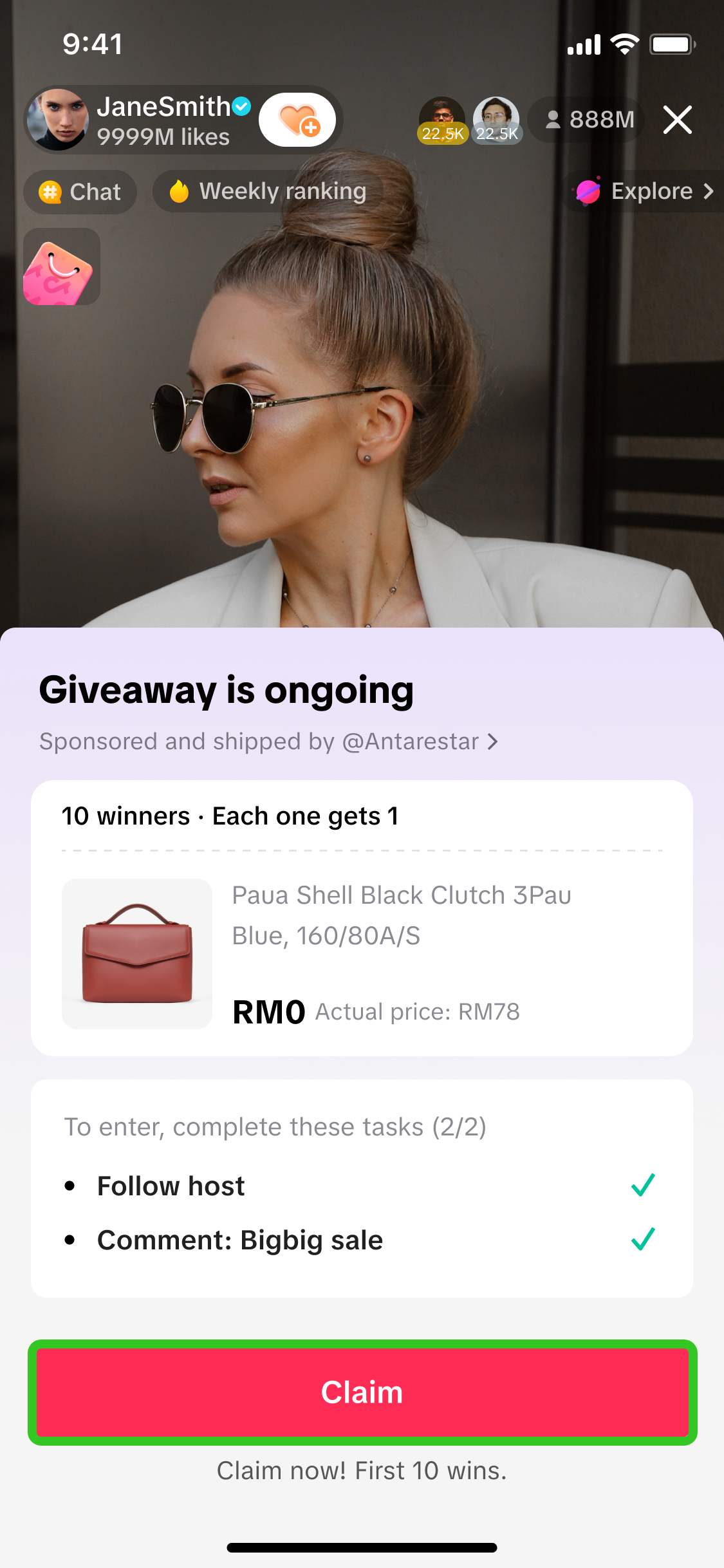 With LIVE Giveaway, you can effectively drive a more interactive and thrilling audience experience, while driving liveroom engagement, followers and average watch time!
With LIVE Giveaway, you can effectively drive a more interactive and thrilling audience experience, while driving liveroom engagement, followers and average watch time!
Eligibility Criteria
| User | LIVE Giveaway via Seller Center PC | LIVE Giveaway via TikTok App |
| Sellers with bound official or marketing accounts | All sellers can access LIVE Giveaway via Seller Center PC | Store Rating of >=2.5, and Violation points <36. |
| Affiliate Creators | - | With or without PQP scores: Have violation points <=8.0 |
| Verification frequency: Daily | ||
- This feature is also available for sellers who have no Store Rating (-). No Store Rating means that your store has not yet met the order criteria required to display a Store Rating. No Store Rating is not the same as a Store Rating of 0.

Do's and Don'ts of LIVE Giveaway
The main rule of thumb is: Always publish a LIVE Giveaway first, before verbally promoting the LIVE Giveaway!To ensure a smooth LIVE session and experience for both you and your viewers, here are some tips on LIVE Giveaway best practices and what to avoid. Remember, it is important to adhere to TikTok Shop's guidelines to avoid potential violation risks:- TikTok Shop Gambling, Gifting and Surprise-based Products Guidelines
- Prohibited and Unsupported Products
- Branded Products Listing Guidelines

Before LIVE
Setting Up LIVE Giveaway
i) Before going LIVE: Pre-configure the LIVE Giveaway and select the giveaway event to publish it instantly during LIVE.ii) During ongoing LIVE: Create a new LIVE Giveaway and publish it instantly during LIVE.
💡 Key tips when using LIVE Giveaway: | |||
| Plan LIVE Giveway events ahead of time: Announce events before going LIVE to build engagement and boost LIVE room traffic. | Always assign a task to viewers and get creative: Engage viewers by creating interesting ways to generate comments. | Utilise billboards to notify about giveaway: Leverage on billboards to display a callout to your LIVE Giveaway, driving awareness especially for new viewers entering your stream | Countdown to drive anticipation:Before your giveaway starts, do a verbal countdown to drive viewer readiness, as the fastest person to click Claim will win |
Types of LIVE Giveaway Prizes
While setting up LIVE Giveaway, choose between various giveaway prize types before publishing the giveaway event via TikTok App.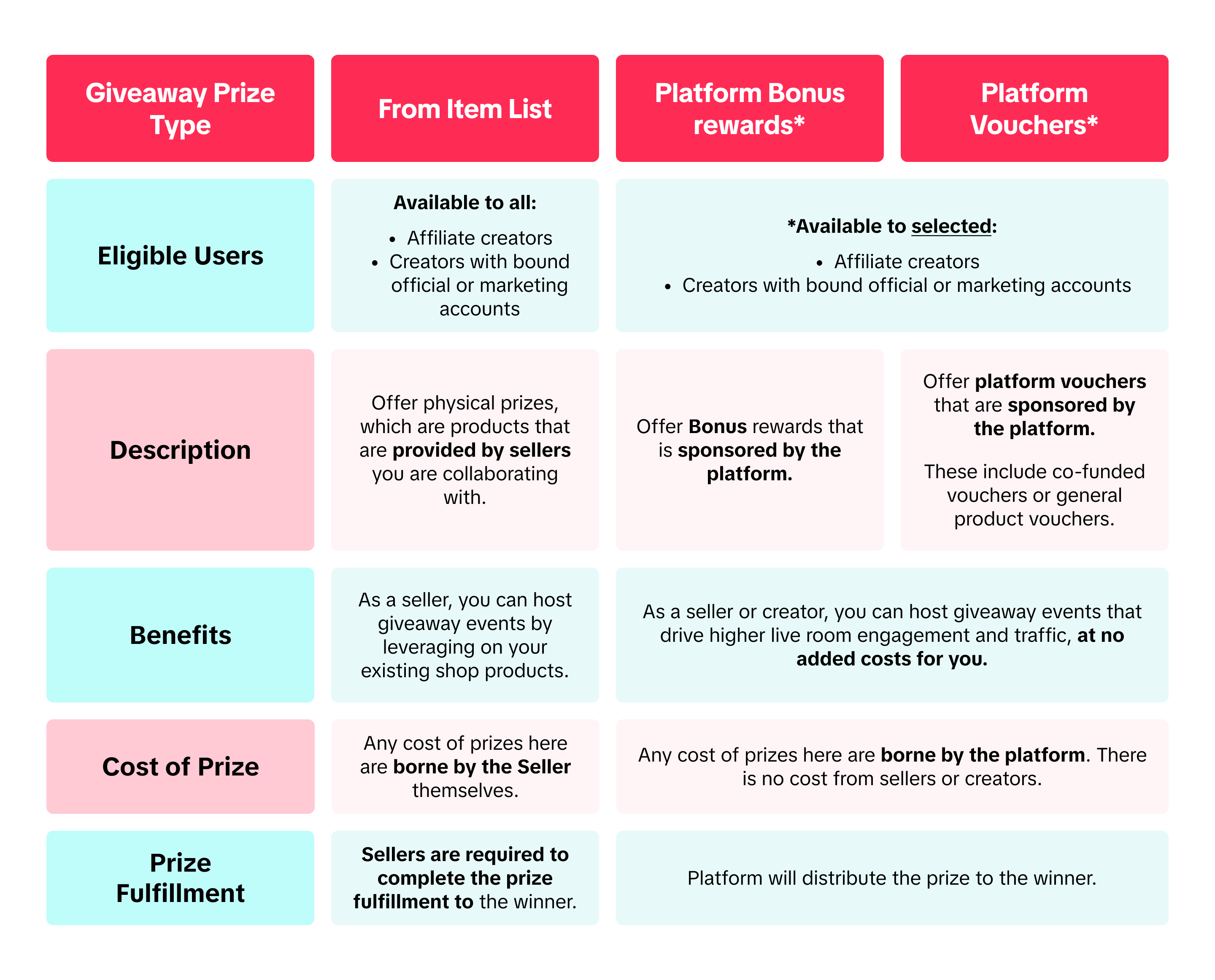 Note:
Note: - Regular Giveaway: Sellers are required to configure the LIVE Giveaway via Seller Center PC and allocate prizes to affiliate creators, before affiliate creators can publish the LIVE Giveaway.
- Platform Bonus reward & Platform Vouchers:
- Platform Vouchers consist of co-funded vouchers and general product vouchers.
- There is no criteria required from sellers or creators to fulfill in order for platform sponsored prizes to be shown within the list of LIVE Giveaways available. As long as there are available platform sponsored prizes, it will automatically be displayed for hosts to select and publish.

Set Up LIVE Giveaway via Seller Center PC
The process below is applicable for Sellers allocating LIVE Giveaway to affiliate creators, after which affiliate creators are required to publish the LIVE Giveaway via TikTok App.Step 1: On your PC, navigate to Seller Center > Marketing > Promotions > Create a Promotion > Creator LIVE Giveaway
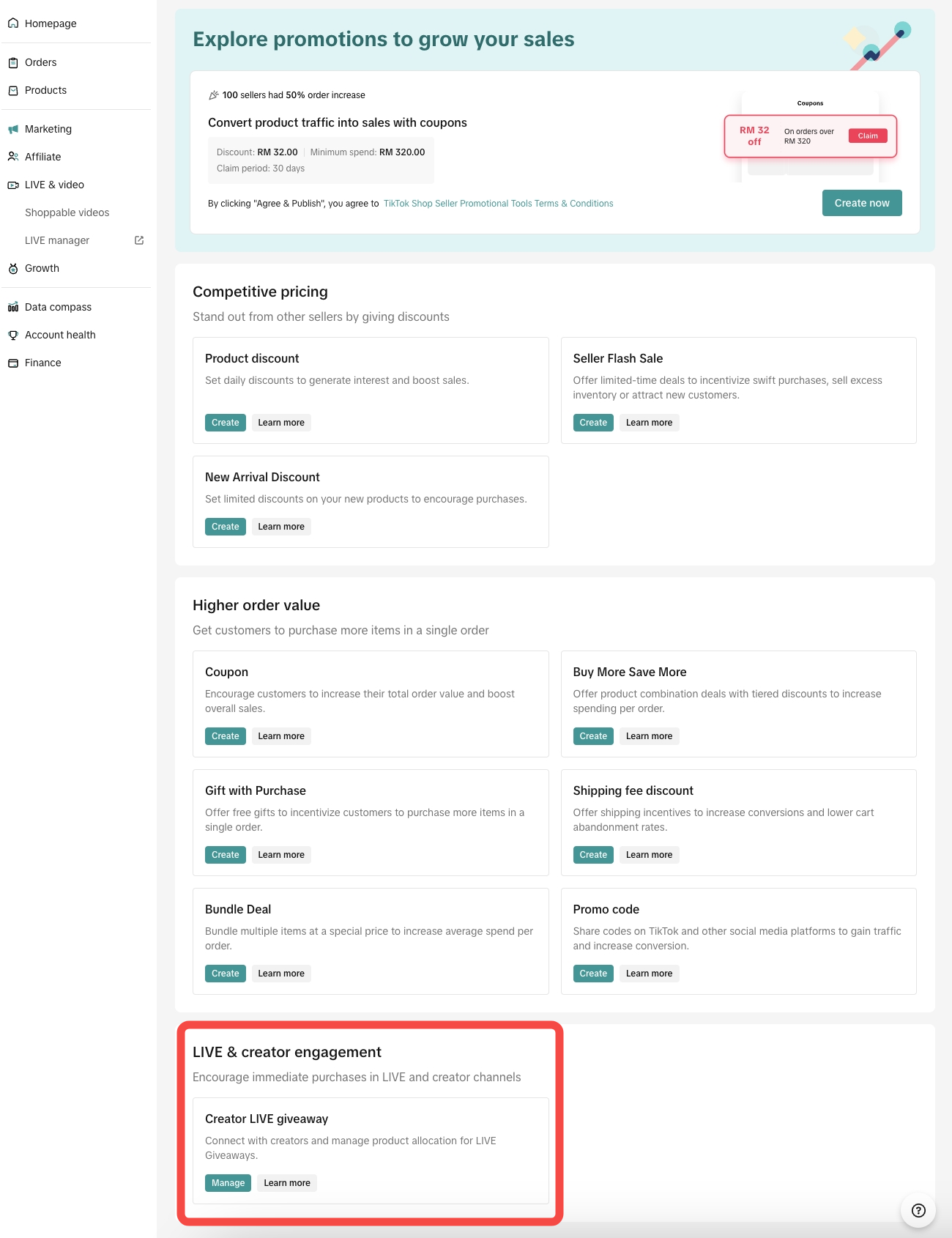 Step 2: On the Item tab, click Add Item to add products you would like to allocate as prizes for LIVE Giveaway. Once the product is set up, the status should show up as "Ready".
Step 2: On the Item tab, click Add Item to add products you would like to allocate as prizes for LIVE Giveaway. Once the product is set up, the status should show up as "Ready".- ❗️ Please take note, you always have to add items first before you can allocate the item to the Affiliate Creator
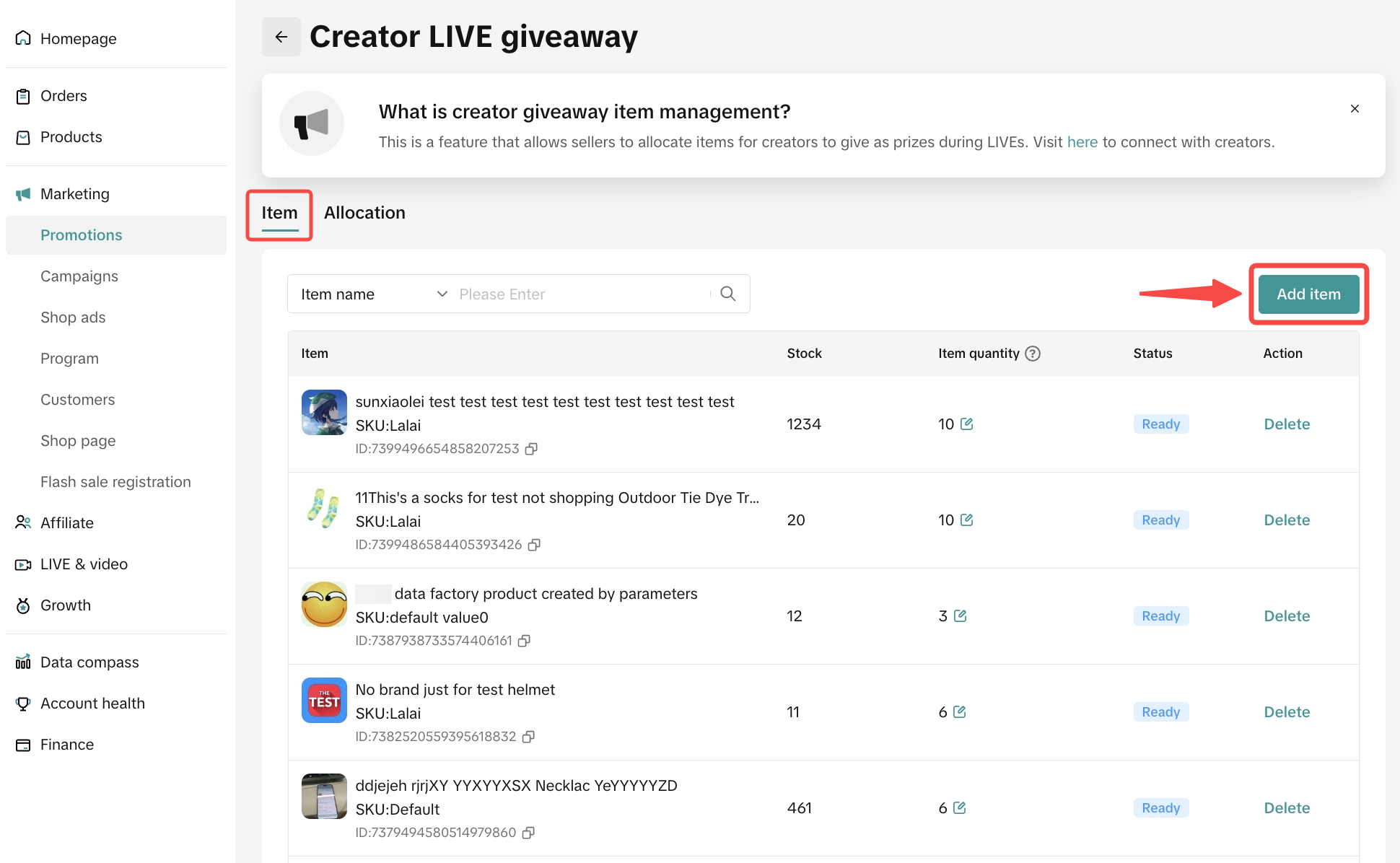 If you are unable to click "Add item", this means you did not meet the required criteria to use LIVE Giveaway.
If you are unable to click "Add item", this means you did not meet the required criteria to use LIVE Giveaway. 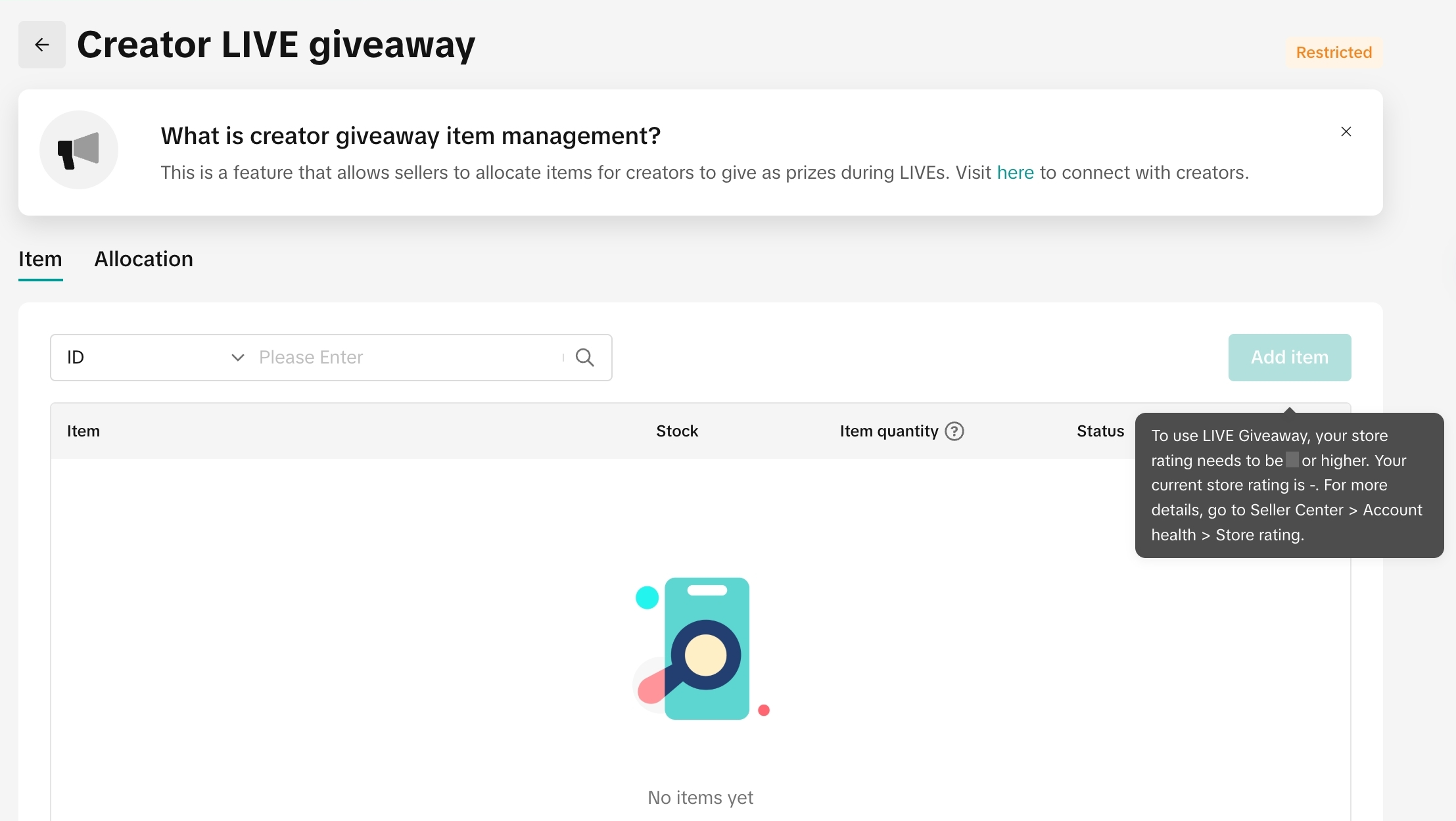 Step 3: Click Select Product, then there will be a pop-up to show list of products under your store
Step 3: Click Select Product, then there will be a pop-up to show list of products under your store - Only products that passed listing criteria will be displayed
- Only products with stock available will be displayed
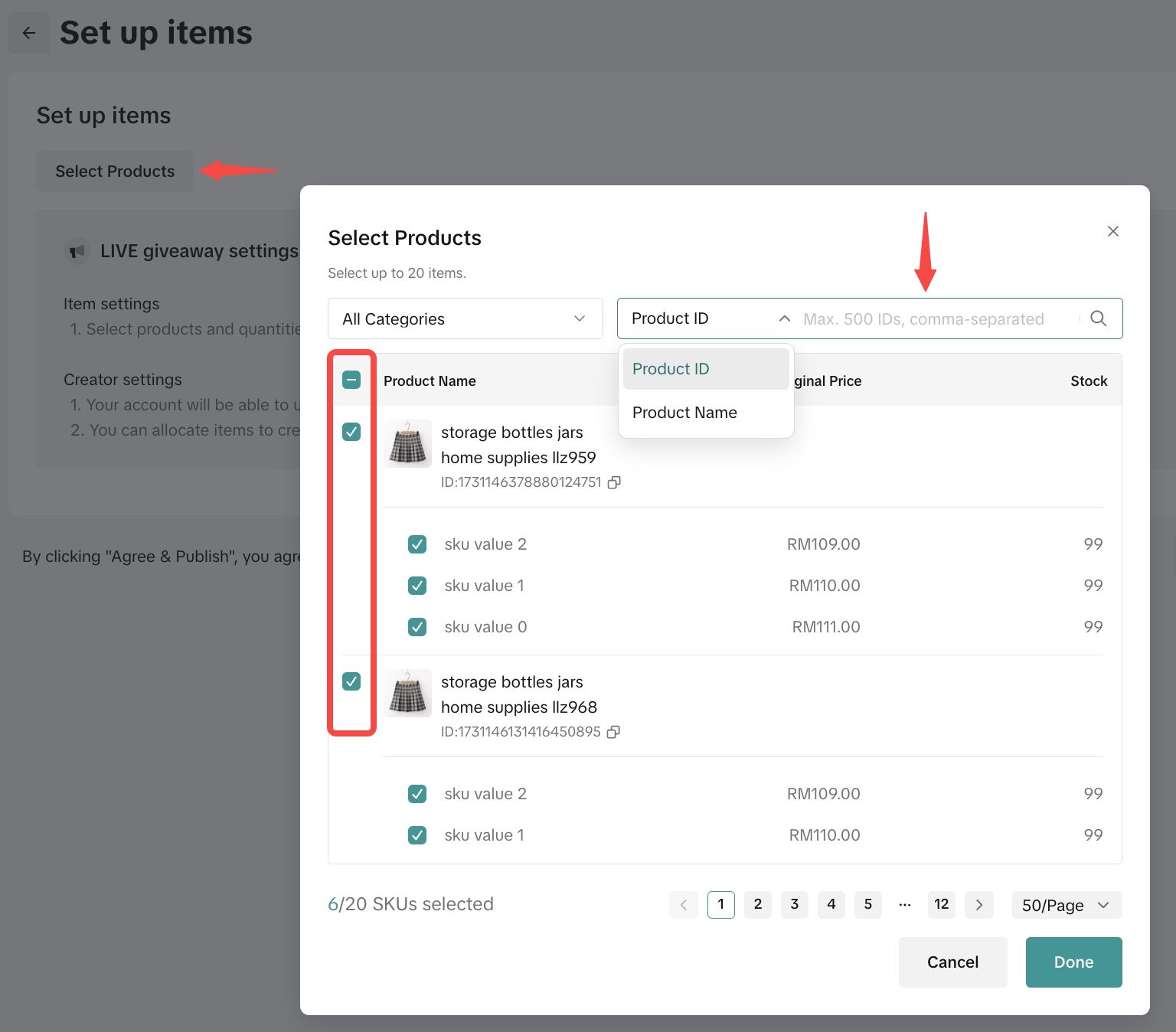 There is a search bar to find the product via Product ID or Product Name. Tick the box at the left-hand side to select the product and click "Done" once you finish the product selection process.
There is a search bar to find the product via Product ID or Product Name. Tick the box at the left-hand side to select the product and click "Done" once you finish the product selection process. Step 4: Assign item quantity to each product for LIVE Giveaway, then click Agree & Publish.
- Available stock in LIVE Giveaway vs seller's store is managed separately. Stock changes to the original product listed will not affect the stock of the giveaway item.
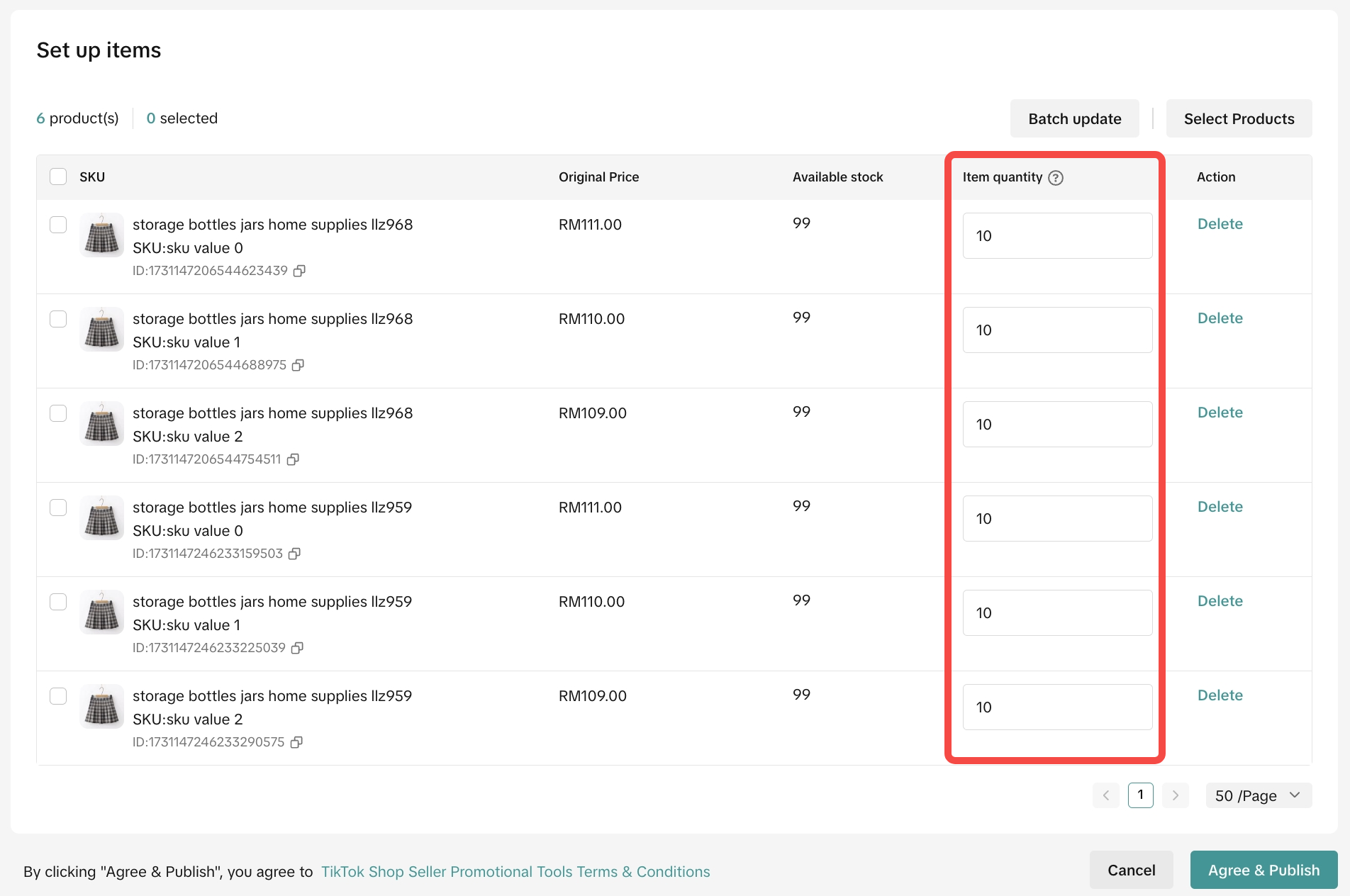 Step 5: Once the product is published, the status should show up as "Ready".
Step 5: Once the product is published, the status should show up as "Ready".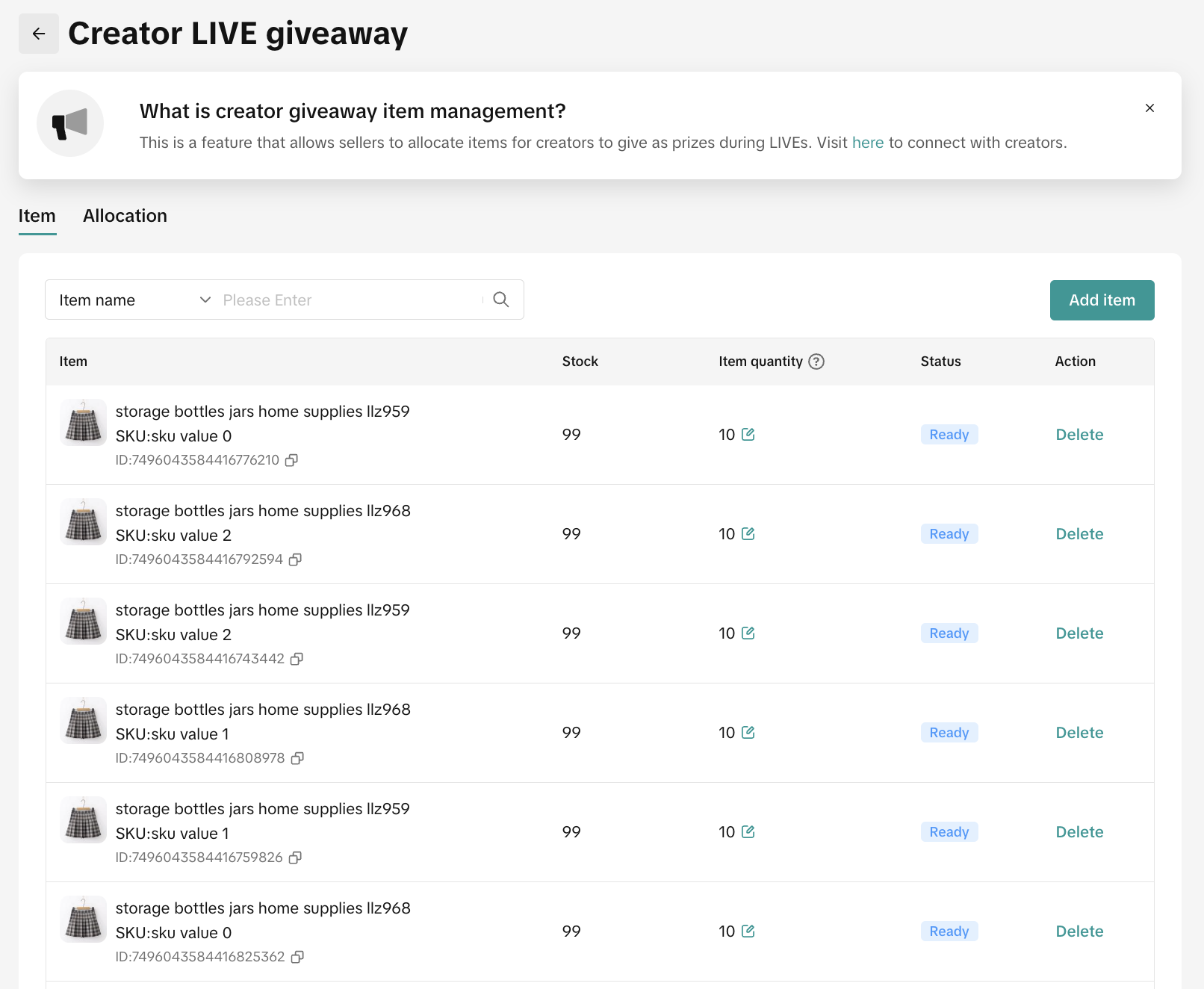

Allocate Prizes to Affiliate Creators
After you have completed the product set up, you will need to assign Affiliate Creators to your LIVE Giveaway prize.Step 1: While on the LIVE Giveaway page, go to the Allocation tab and click on Allocation settings to create a new allocation.
 Step 2: To add Affiliate Creators, search their account handle or ID in the search bar. The system will display related affiliate creators according to your input.
Step 2: To add Affiliate Creators, search their account handle or ID in the search bar. The system will display related affiliate creators according to your input. 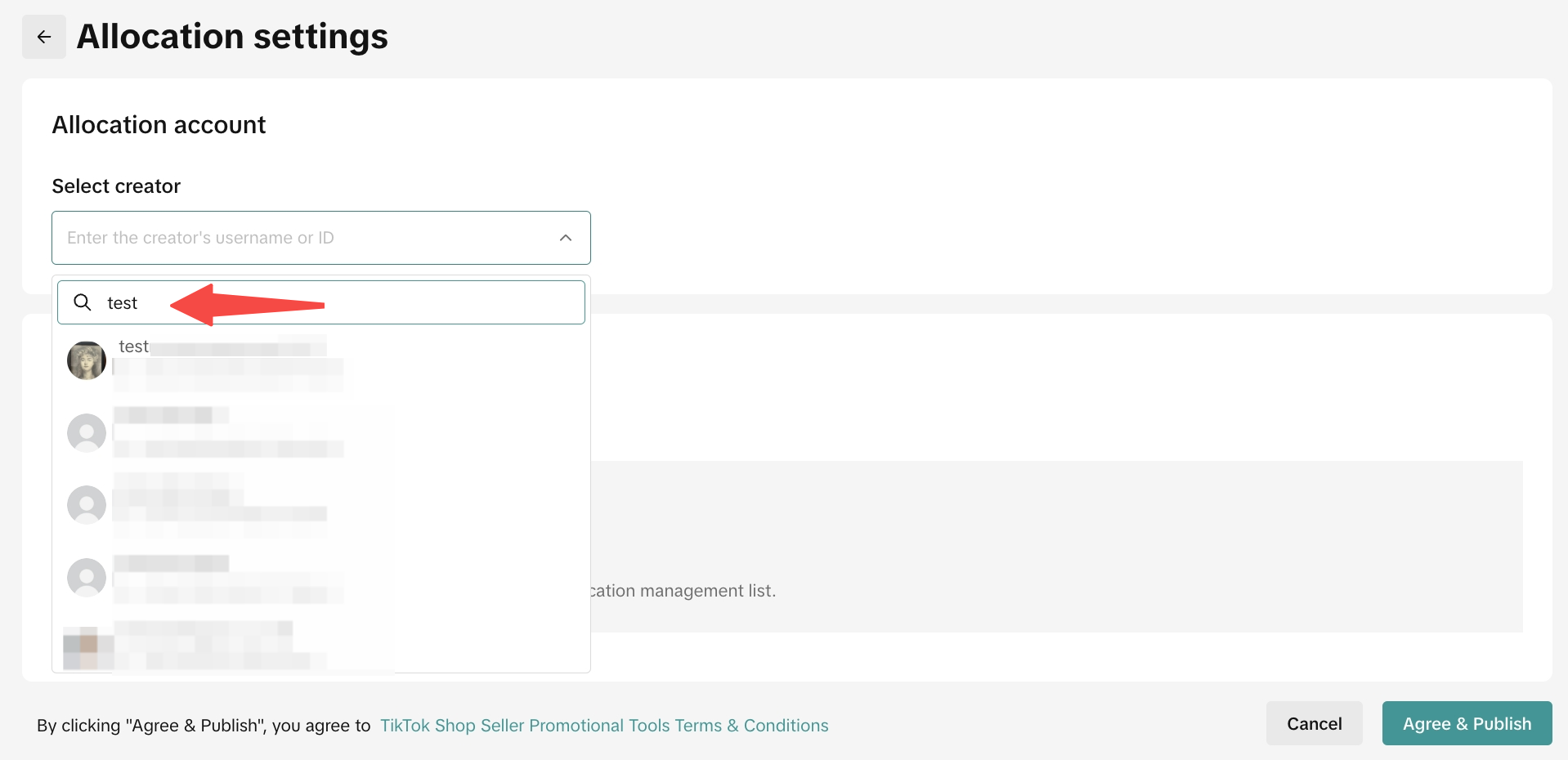 ❗️ Please take note, you won't be able to click on "Allocation Setting" if you haven't completed the prize setup.Step 3: Click "Select Product" to select the product that you would like to allocate to affiliate creator. Tick the box at the left-hand side to select the product and click "Done" once you finish the product selection process.
❗️ Please take note, you won't be able to click on "Allocation Setting" if you haven't completed the prize setup.Step 3: Click "Select Product" to select the product that you would like to allocate to affiliate creator. Tick the box at the left-hand side to select the product and click "Done" once you finish the product selection process.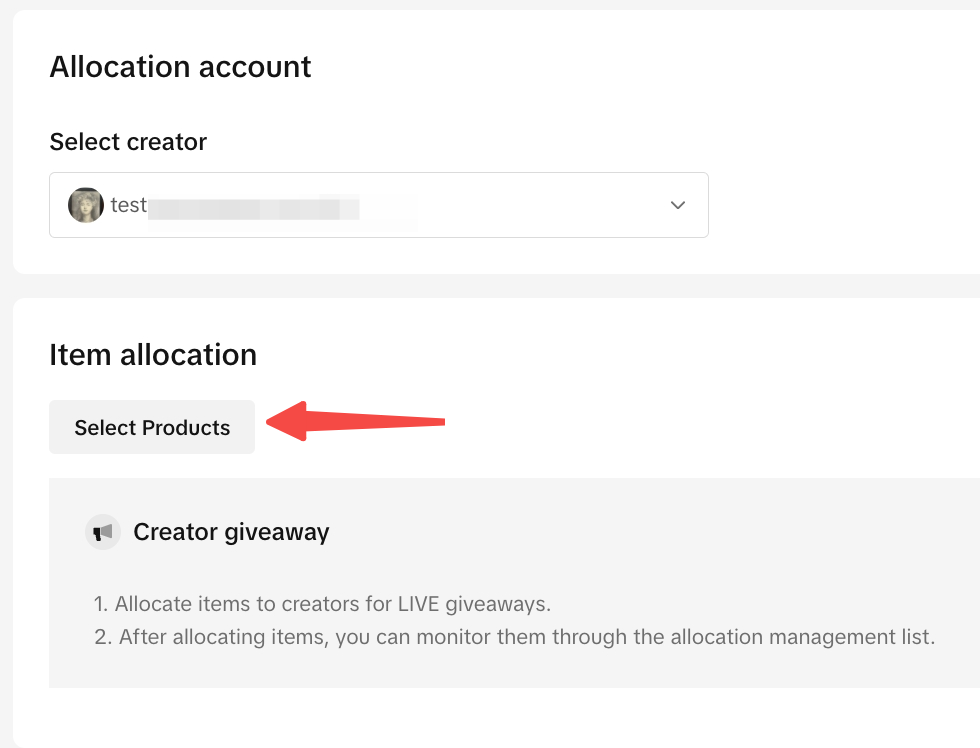 | 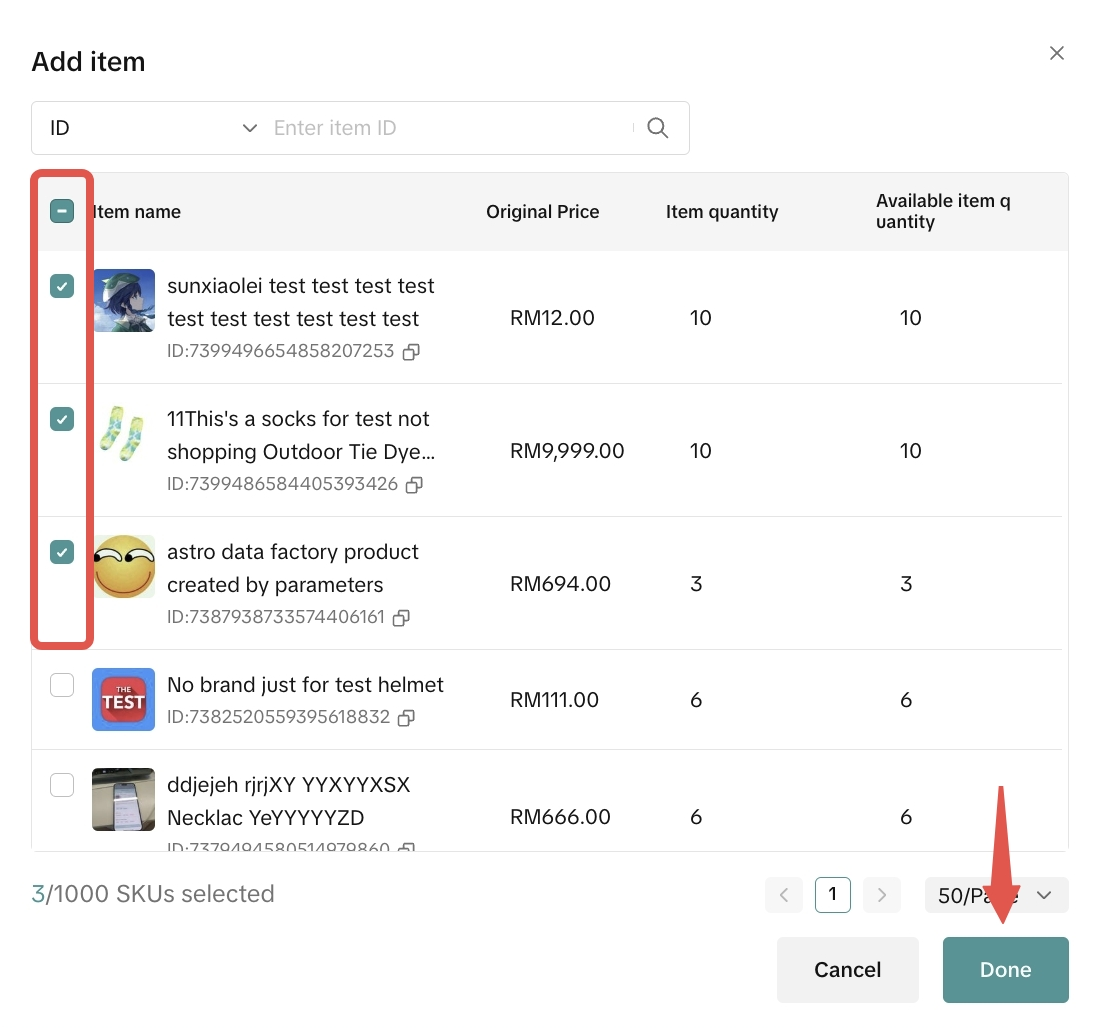 |
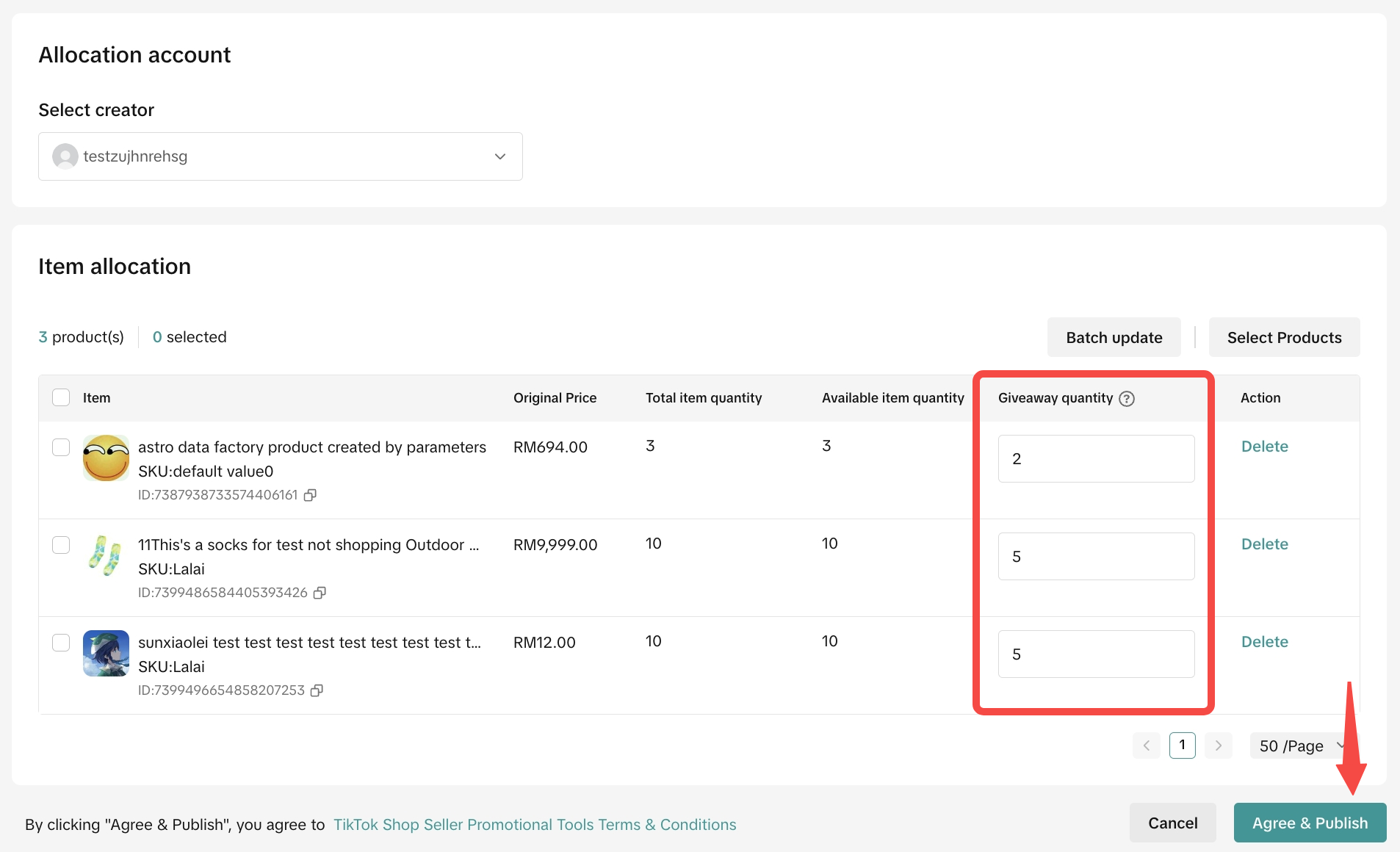 Step 5: Once the allocation is ready, you will see the list of affiliate creators you are currently partnering with and the list of eligible products for Creator LIVE Giveaway.
Step 5: Once the allocation is ready, you will see the list of affiliate creators you are currently partnering with and the list of eligible products for Creator LIVE Giveaway.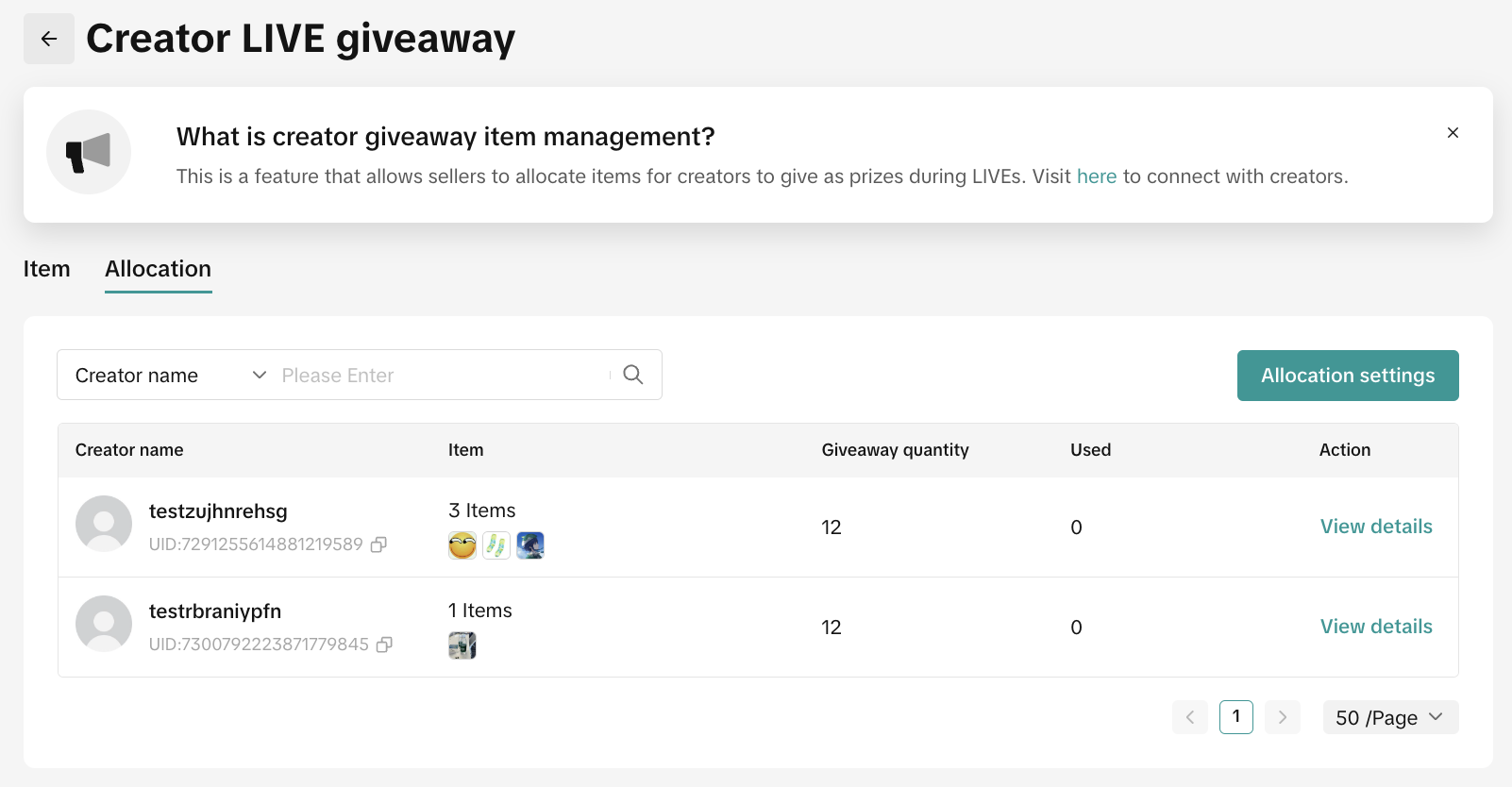 You can click view details to manage the giveaway settings, such as updating the giveaway quantity, deleting the item, or withdrawing the item from the affiliate creator.
You can click view details to manage the giveaway settings, such as updating the giveaway quantity, deleting the item, or withdrawing the item from the affiliate creator.- Sellers are allowed to edit the prize at anytime
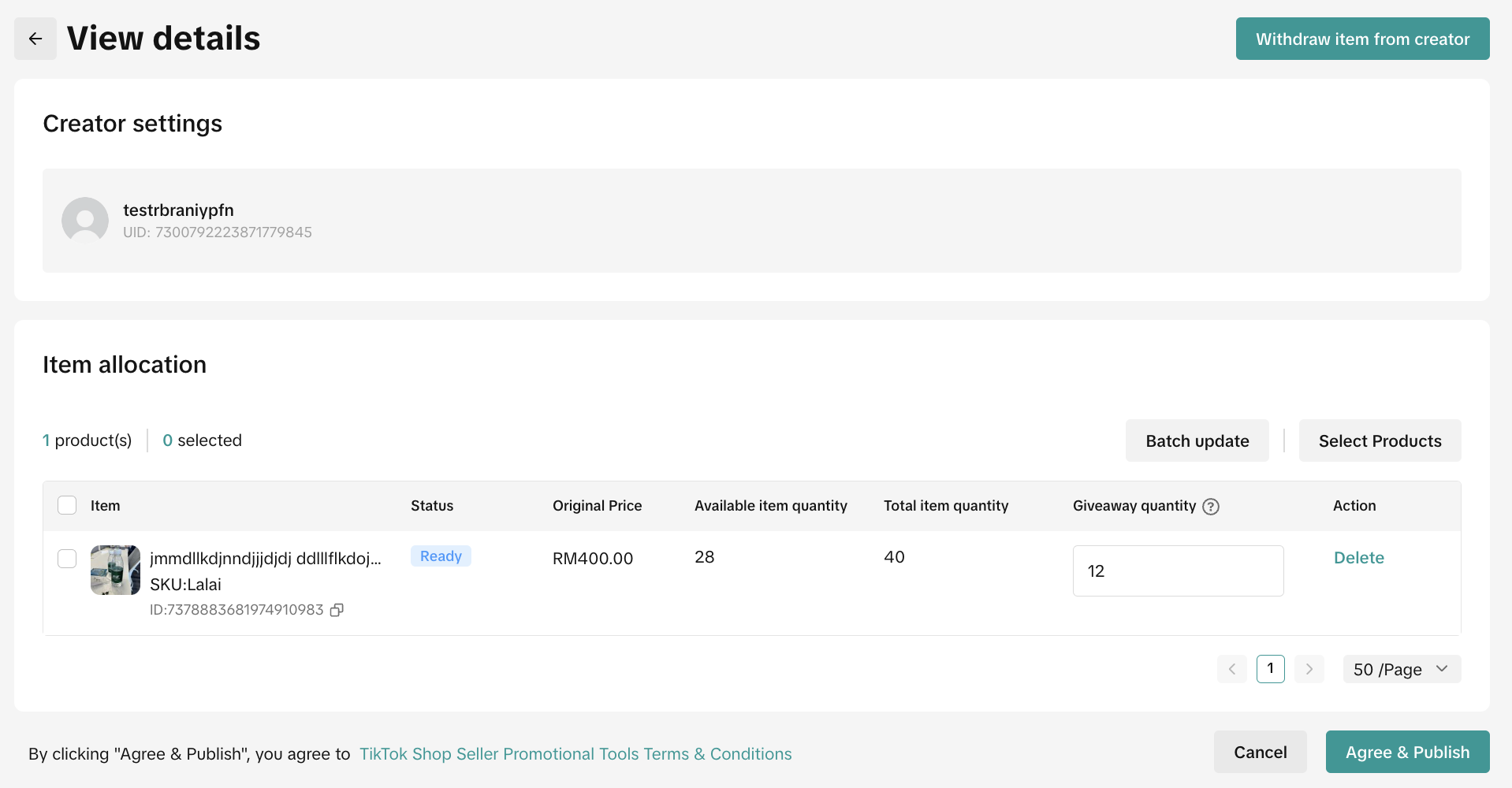
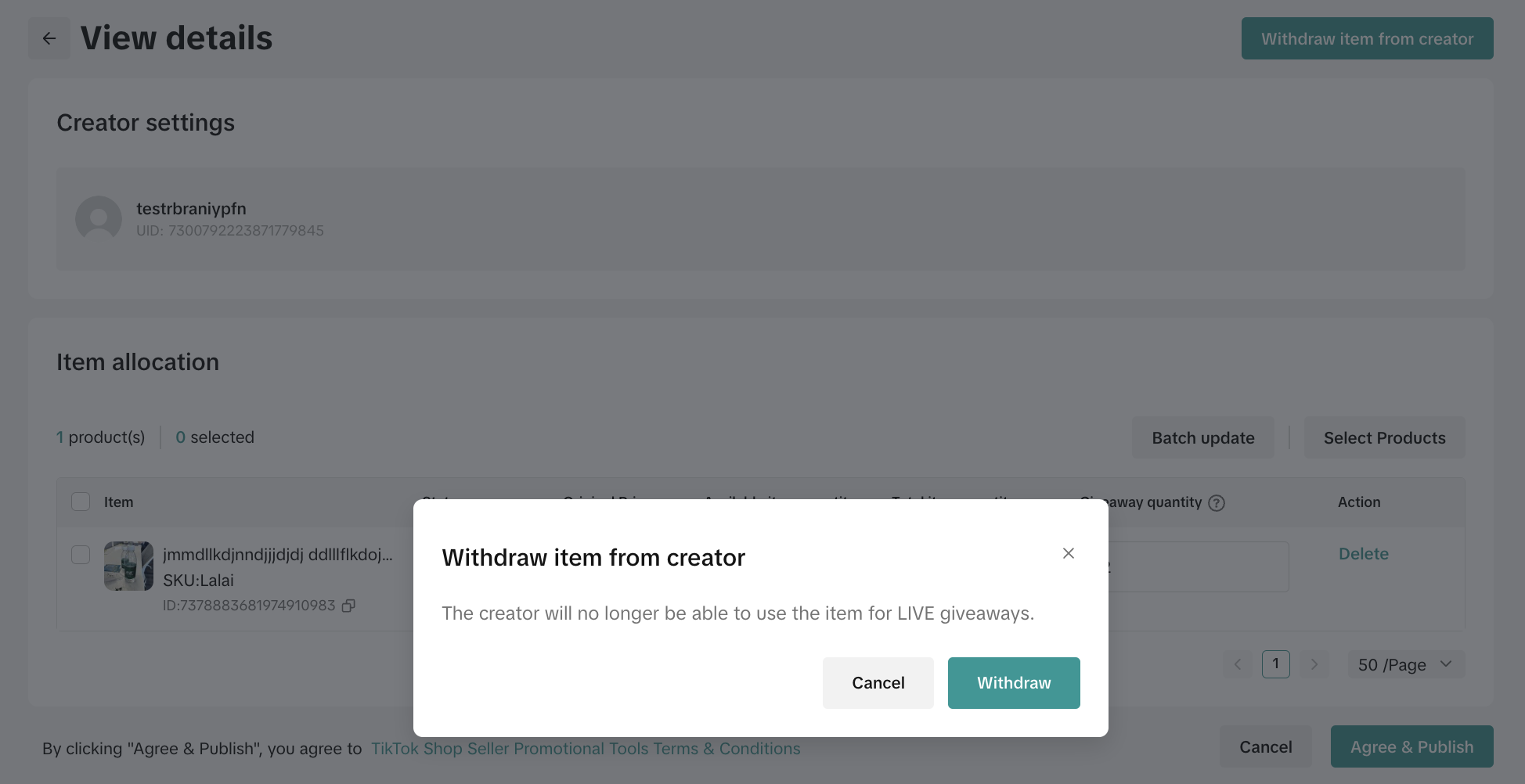 Once Sellers have completed setting up Creator LIVE Giveaway, Affiliate Creators will need to set up the LIVE Giveaway event via TikTok App.
Once Sellers have completed setting up Creator LIVE Giveaway, Affiliate Creators will need to set up the LIVE Giveaway event via TikTok App.
Fulfill a LIVE Giveaway Prize
Results will be announced by the end of the LIVE Giveaway countdown. Winners will be notified in the LIVE room and via an app push message. Viewers will have 48 hours after the LIVE Giveaway ends to redeem their prize. Once the winner has redeemed the prize, the order information will be displayed in Seller Center with a Live Giveaway tag. The seller should proceed to fulfill the LIVE Giveaway prize.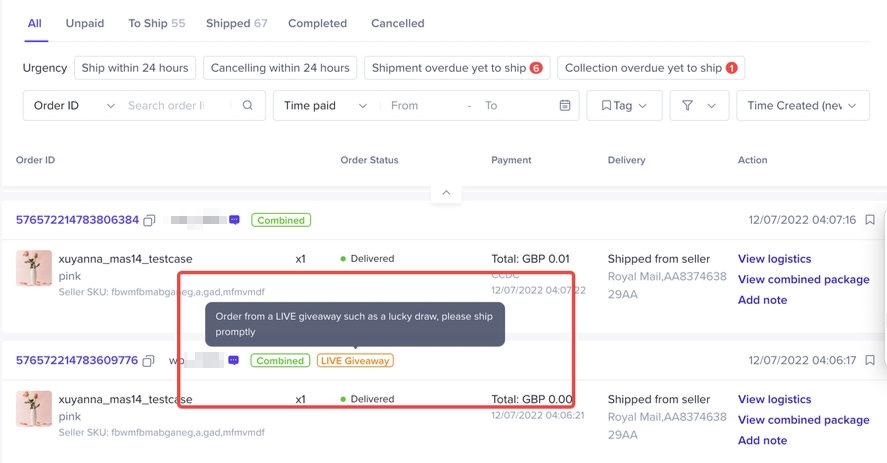

Set Up LIVE Giveaway via TikTok App
Publishing a 'From Item List' giveaway requires you to set participation tasks for viewers to complete before they are eligible to join the giveaway. Choose to set up to 2 tasks, or select the option 'No task' which enables all viewers to join.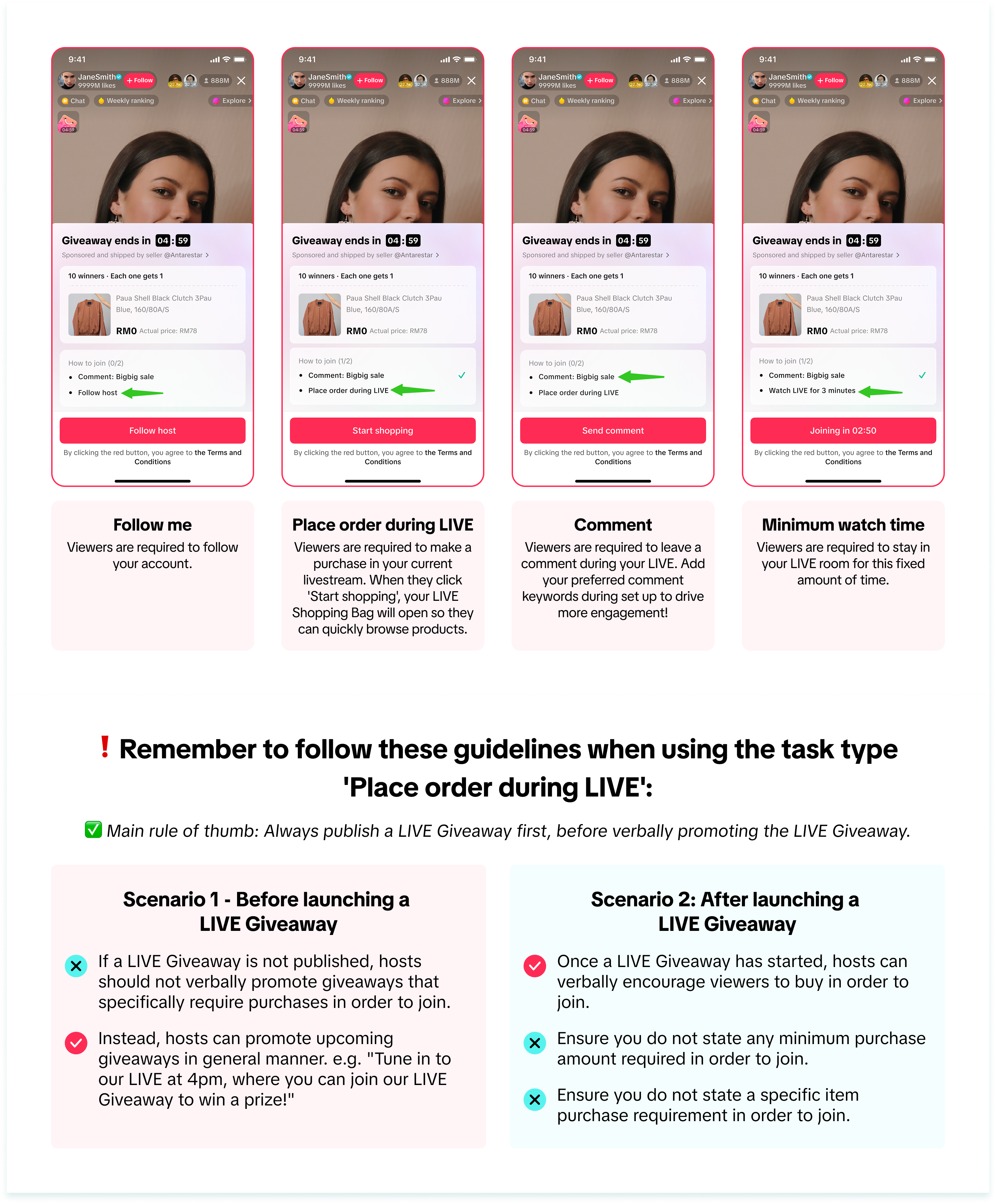
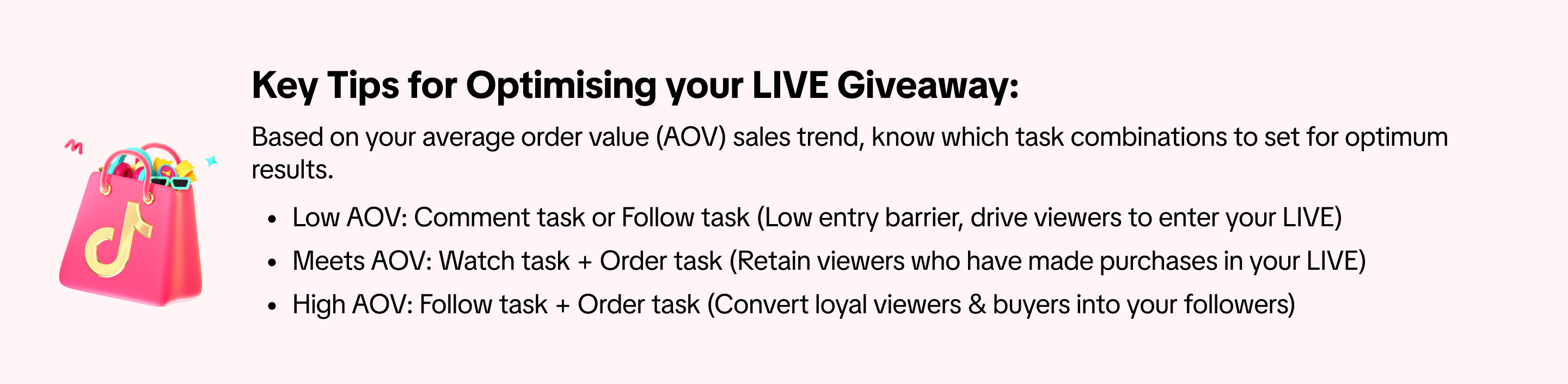 Depending on the giveaway prize type selected, follow the steps below to set up your LIVE Giveaway before going LIVE.
Depending on the giveaway prize type selected, follow the steps below to set up your LIVE Giveaway before going LIVE.Note: All images shown below are for example purposes only and the actual interface may vary.
- Regular Giveaway
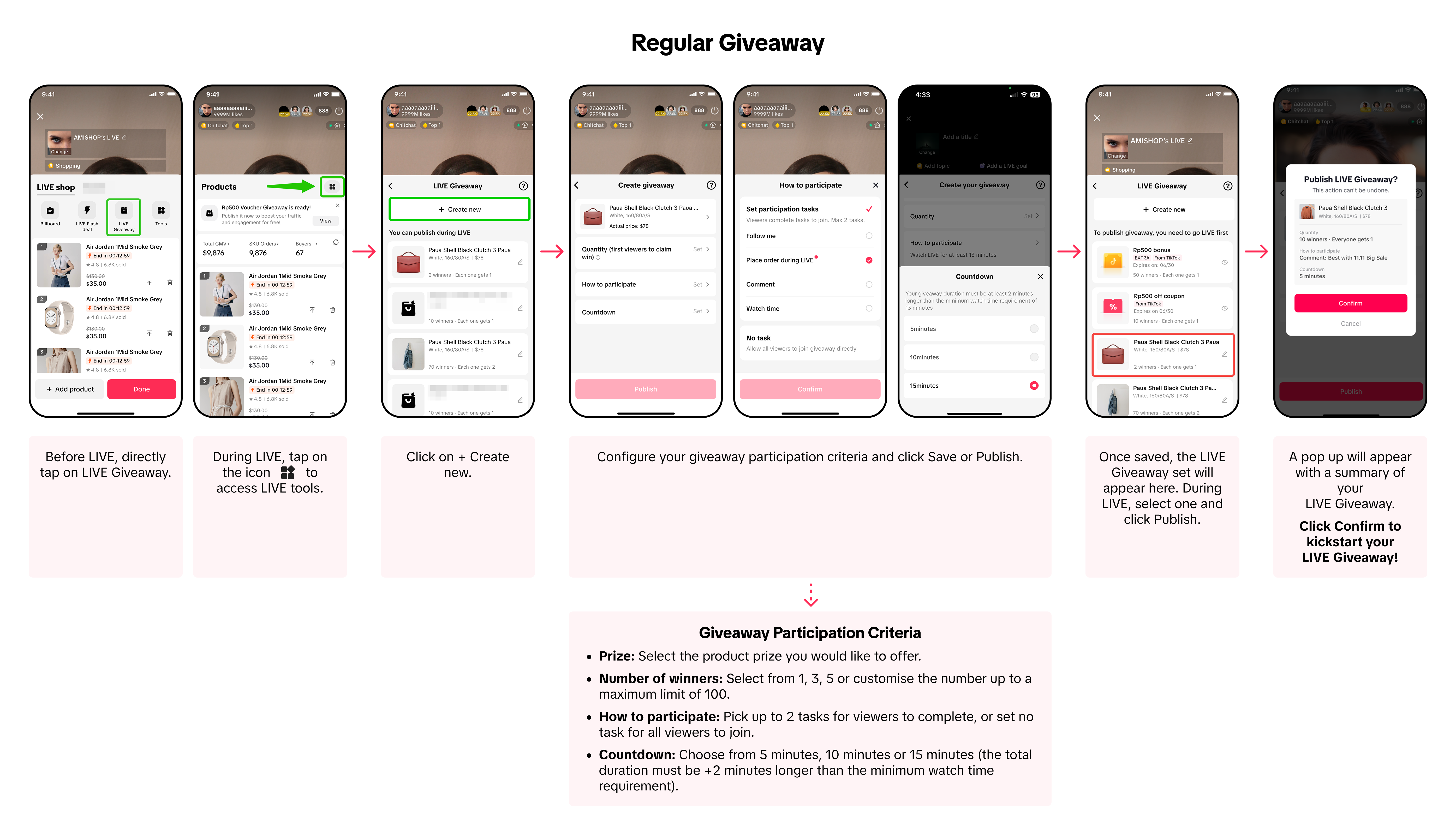
- Platform Bonus rewards or Platform Vouchers
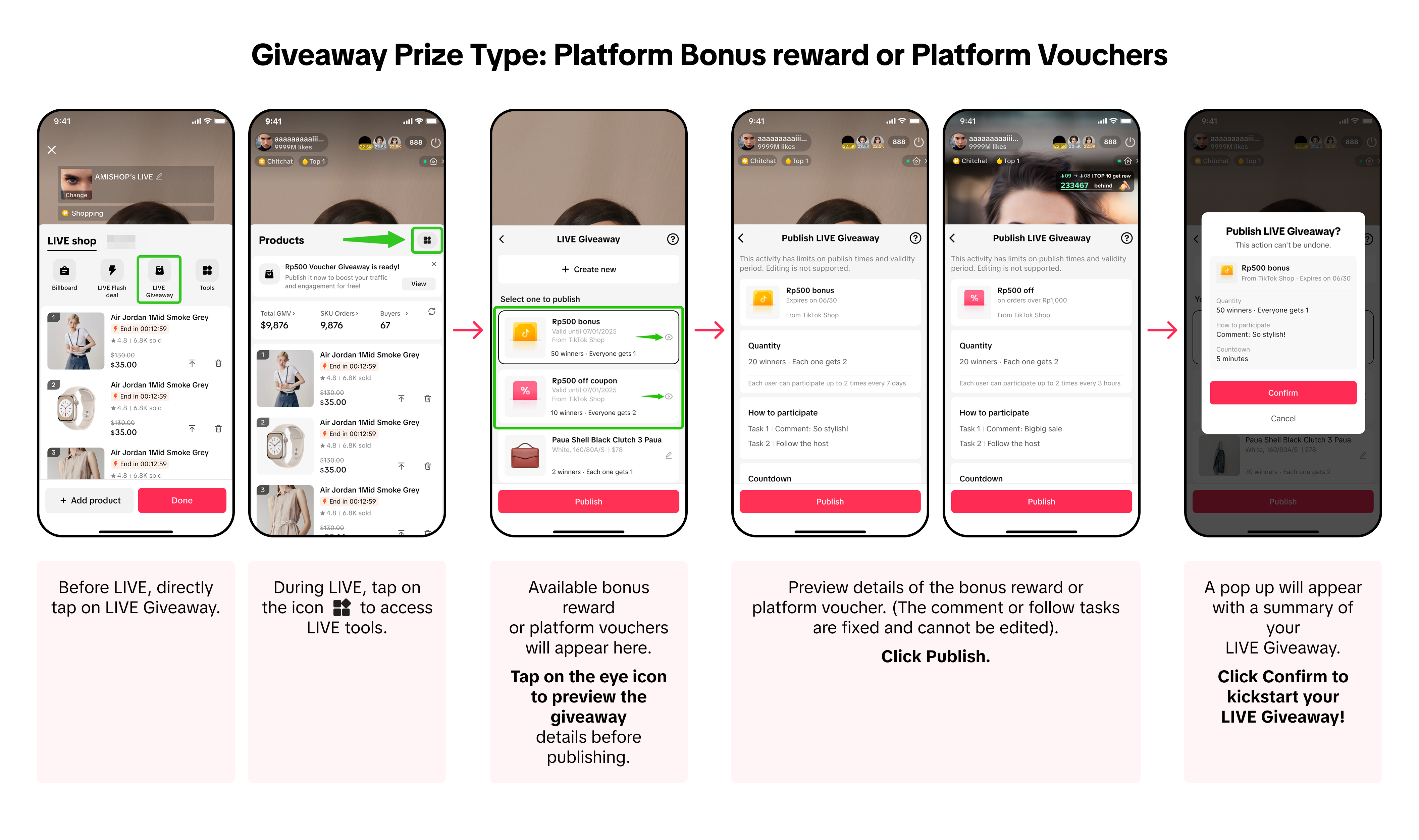

Set Up LIVE Giveaway via LIVE Manager (PC)
Via LIVE Manager, navigate to LIVE Console or LIVE Giveaway.- The steps below can be configured before LIVE or during LIVE.
| Creating a new LIVE Giveaway | |
Via LIVE Giveaway page | Via LIVE Console page |
Select the Giveaways tab and click Create Giveaway. 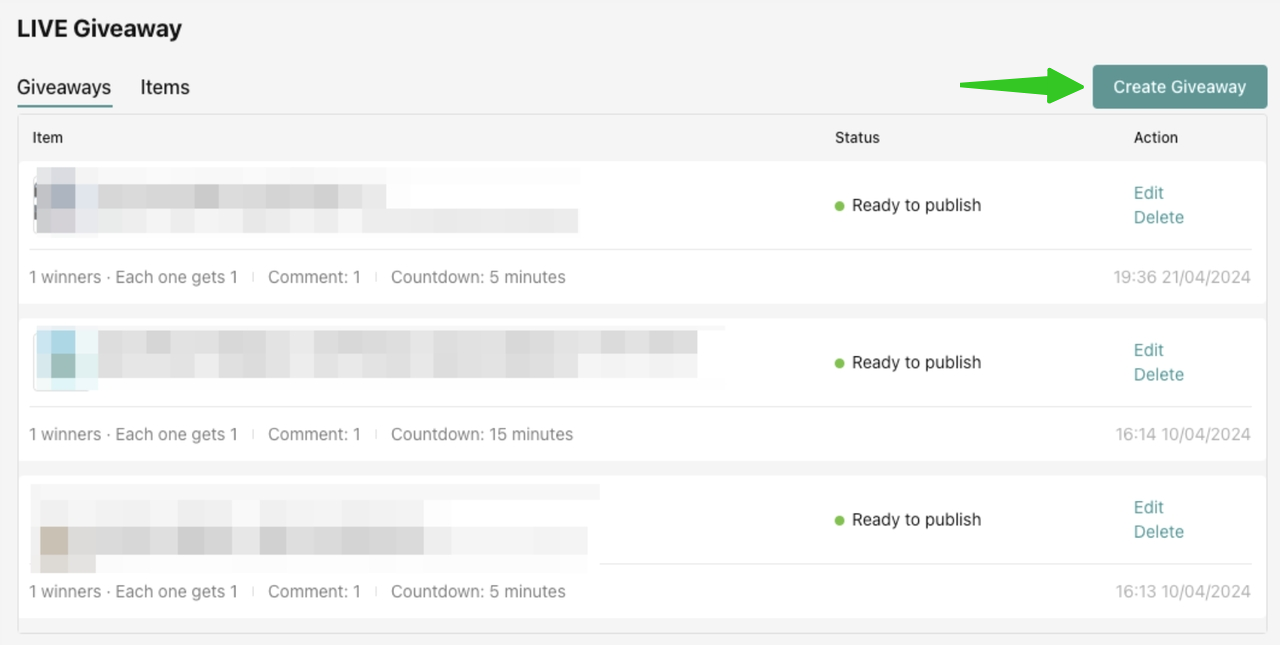 | Shift to the Giveaway tab, then click + Create giveaway. 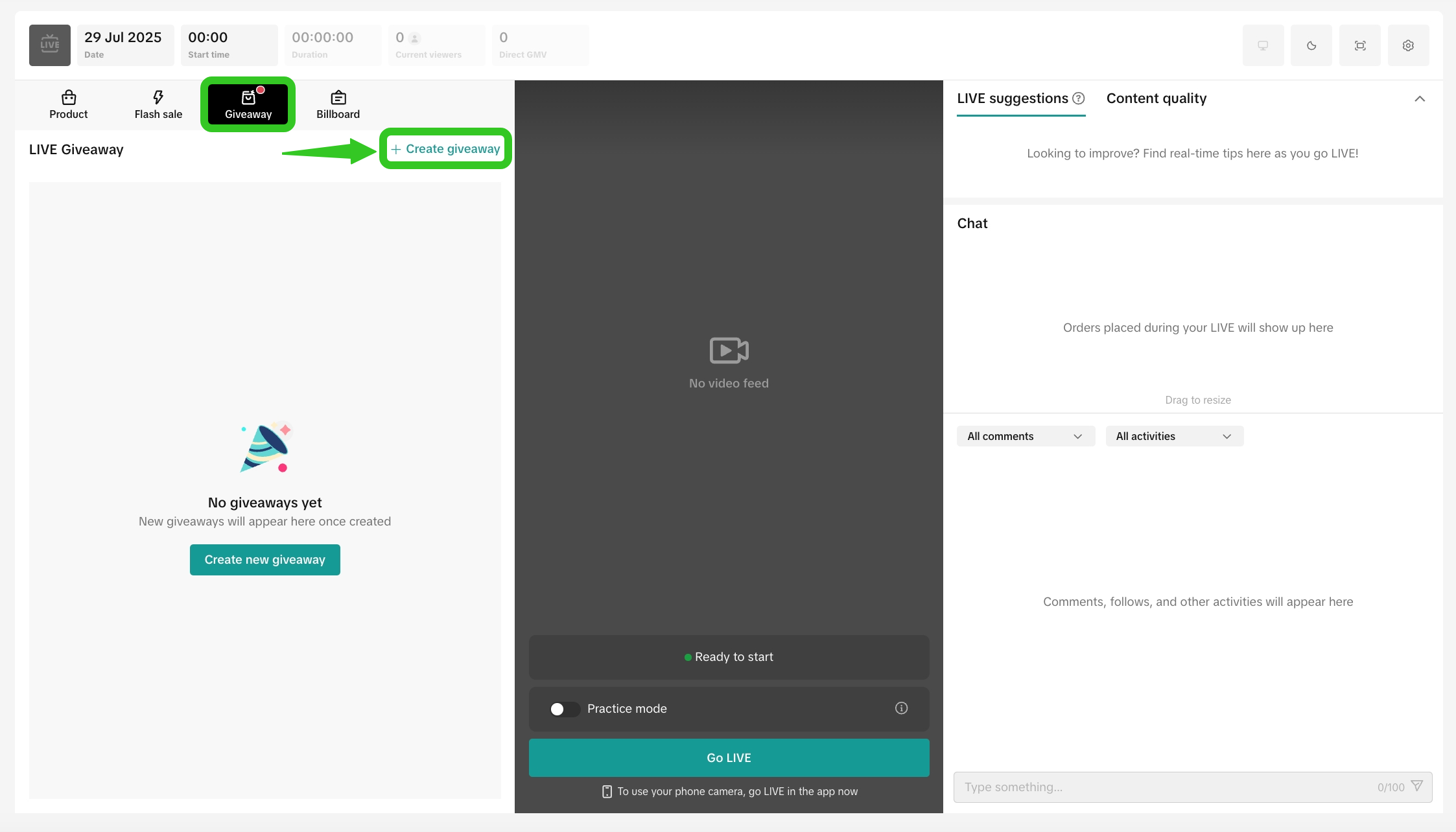 |
| Check for available platform-sponsored giveaway prizes | |
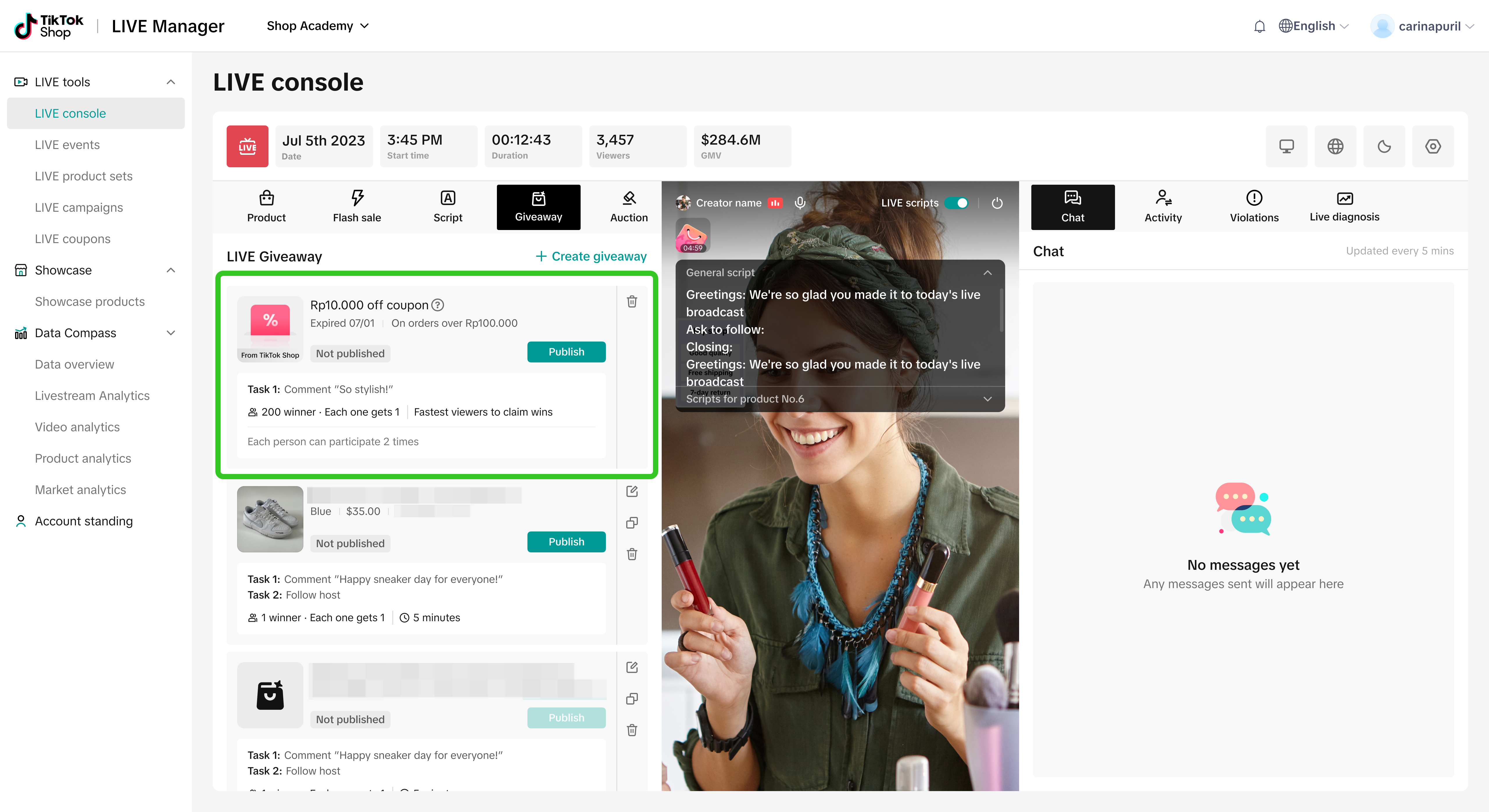 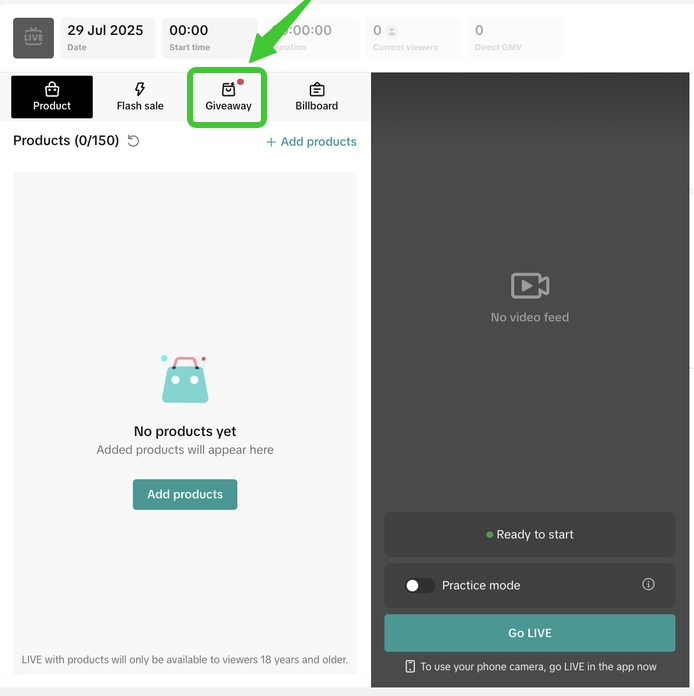 | 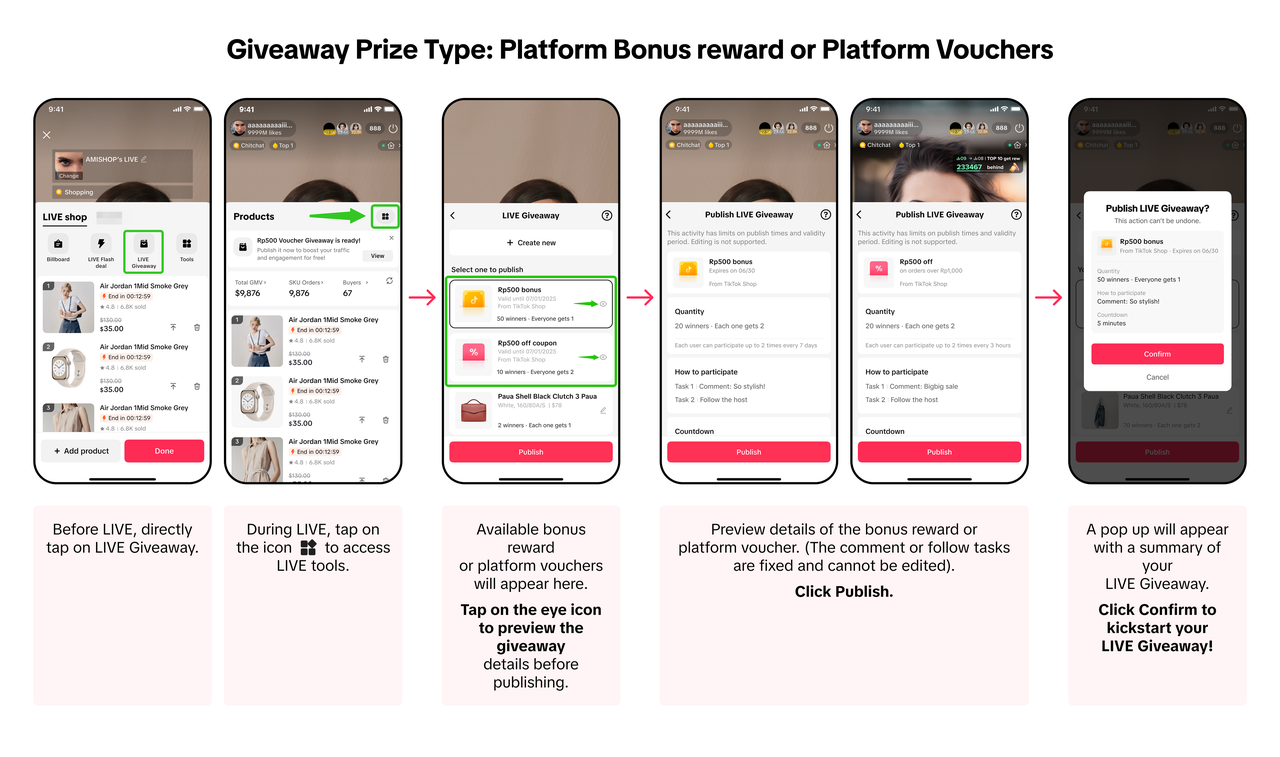 There is no criteria required from sellers or creators to fulfill in order for platform sponsored prizes to be shown within the list of LIVE Giveaways available. As long as there are available platform sponsored prizes, it will automatically be displayed for hosts to select and publish.If a red dot appears on the LIVE Giveaway tool, this means new platform-sponsored giveaway prizes are now available for you to publish! There is no criteria required from sellers or creators to fulfill in order for platform sponsored prizes to be shown within the list of LIVE Giveaways available. As long as there are available platform sponsored prizes, it will automatically be displayed for hosts to select and publish.If a red dot appears on the LIVE Giveaway tool, this means new platform-sponsored giveaway prizes are now available for you to publish! |
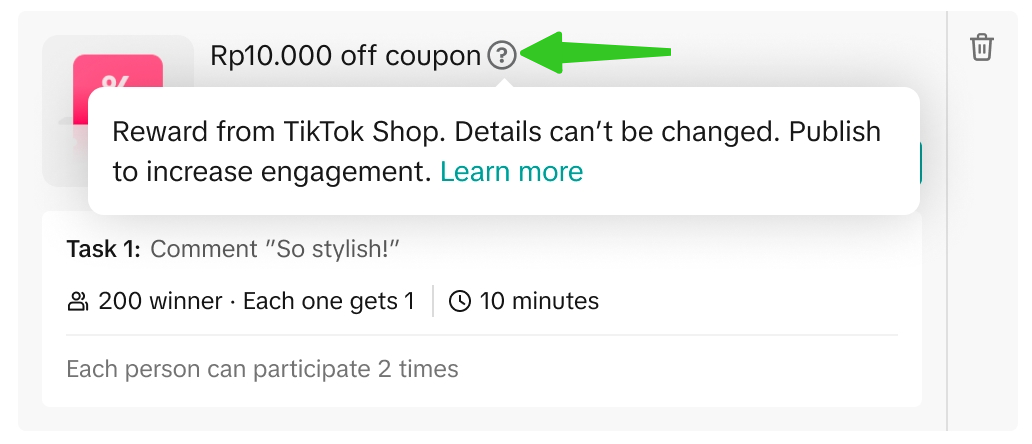 | Click on the (?) icon beside the platform voucher to learn more about this platform-sponsored prize. |
Regular Giveaway | Platform Bonus or Platform Voucher |
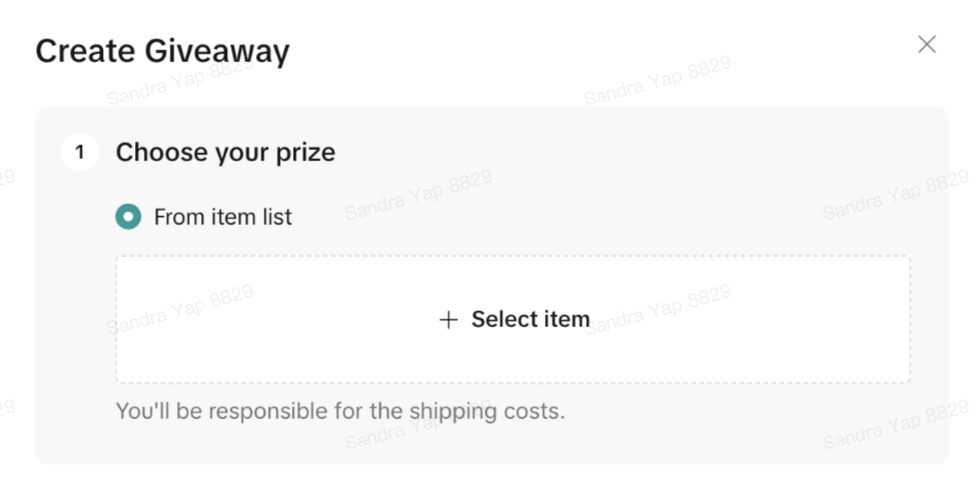 Click + select item and a pop up will appear with a list of available items: Click + select item and a pop up will appear with a list of available items: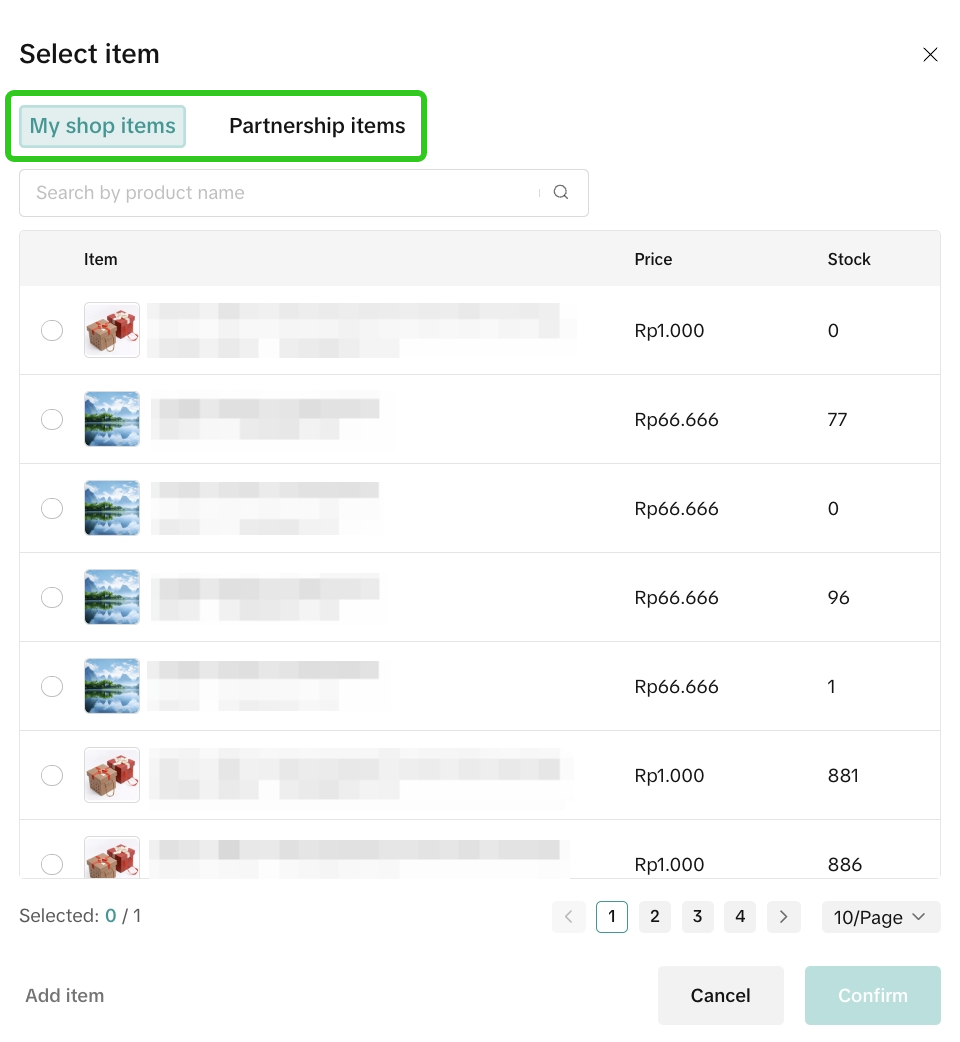
| 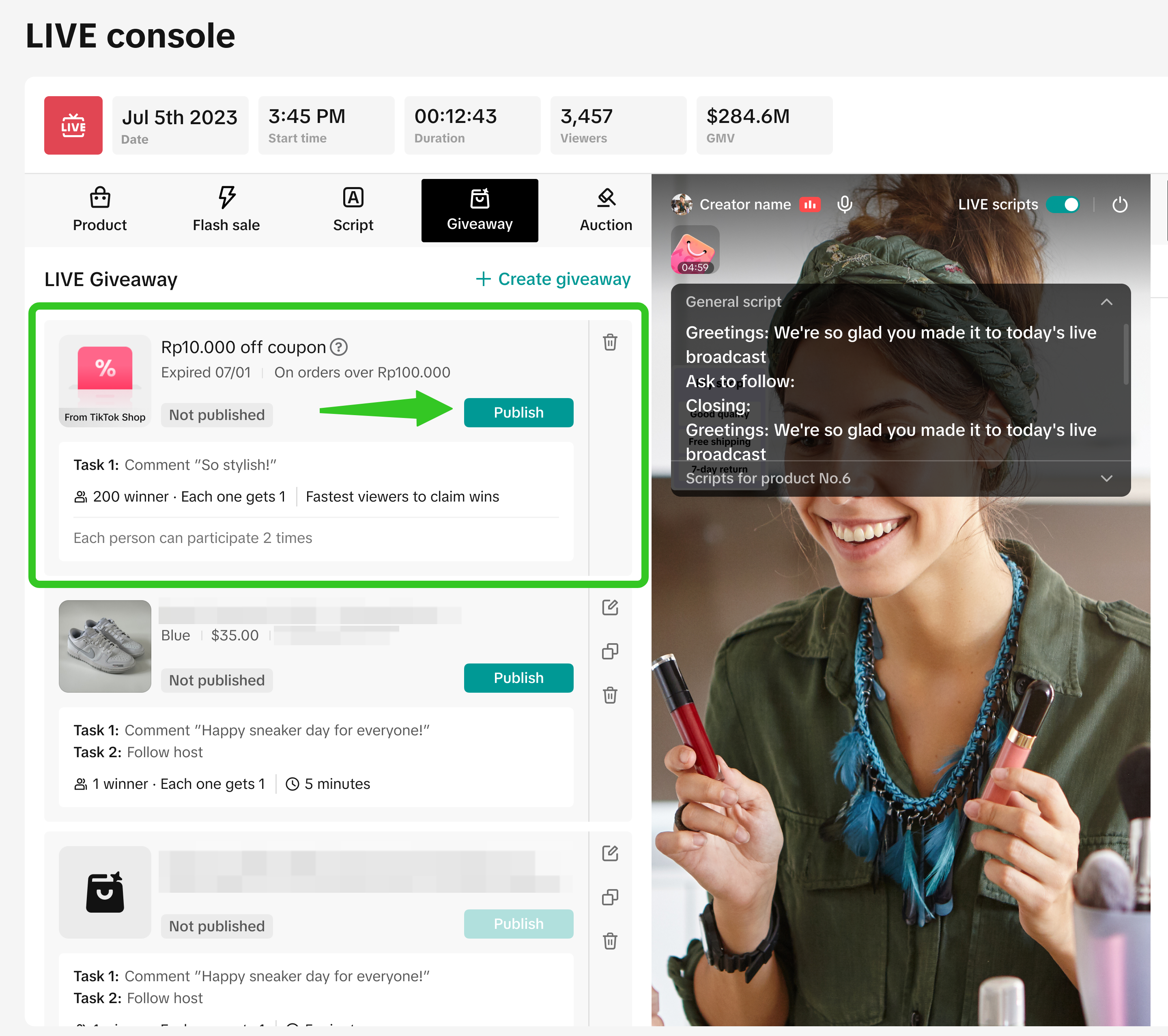 Platform-sponsored prizes do not require any configuration and can be published immediately during LIVE. Platform-sponsored prizes do not require any configuration and can be published immediately during LIVE. |
- When using a platform bonus or platform voucher giveaway, the number of winners and tasks required are pre-set by the platform and cannot be edited.
| Set the participation criteria for Regular Giveaway | |
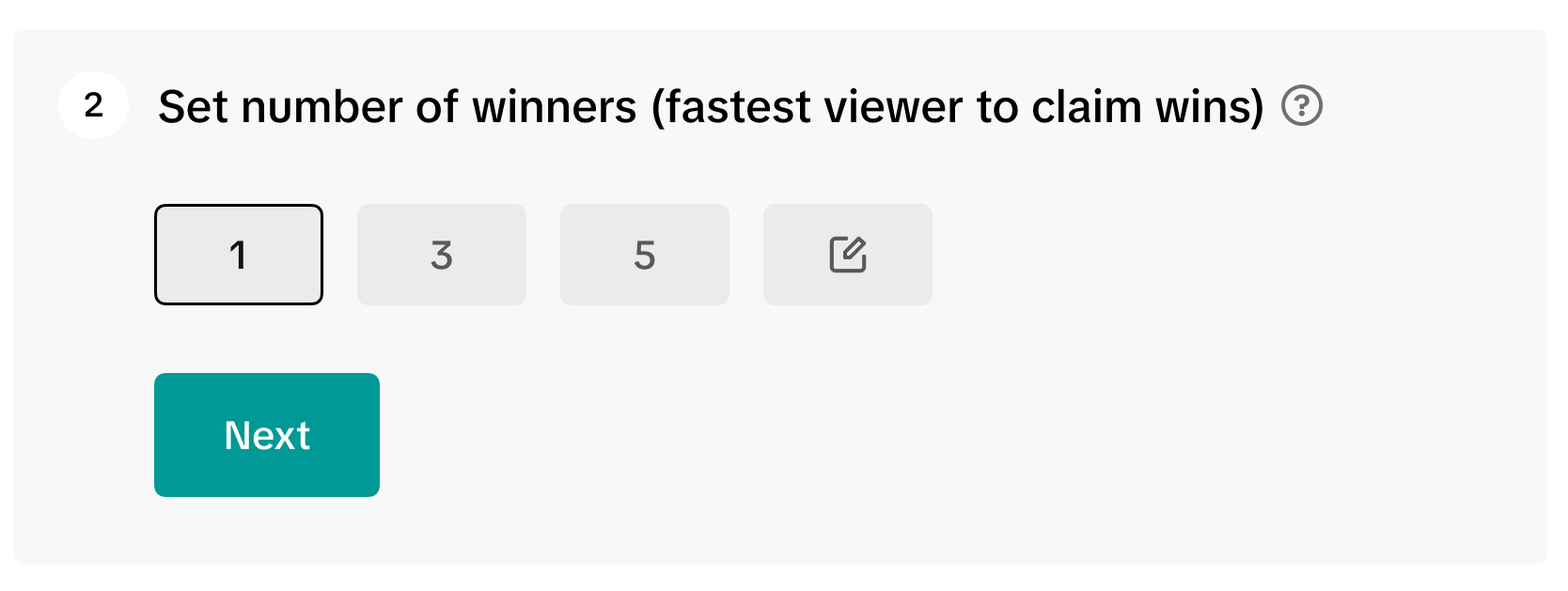  |
|
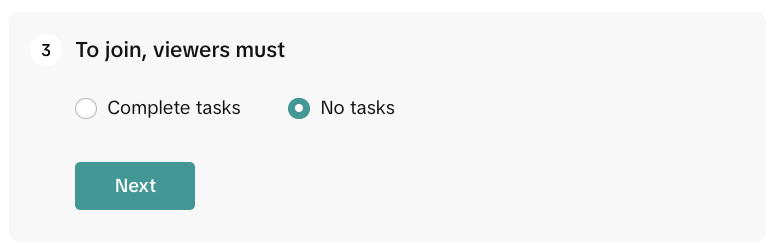 |
|
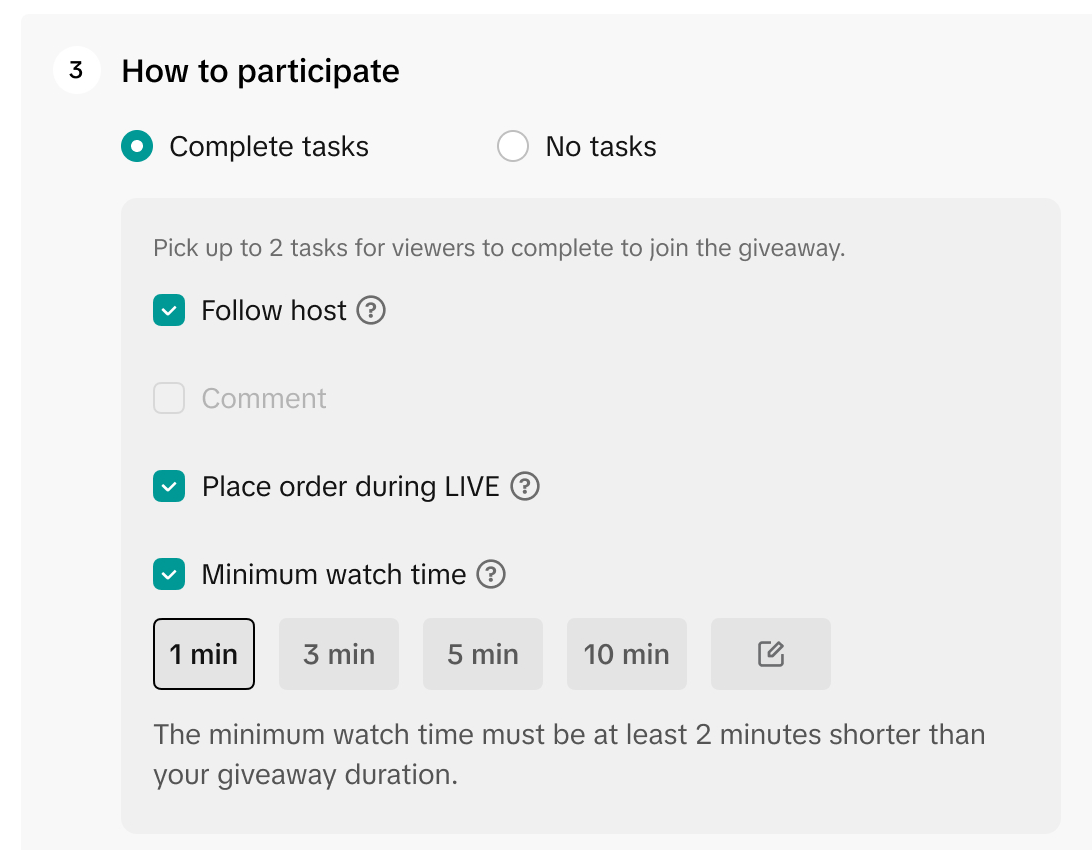 | Choose up to 2 tasks (optional, 1 task is valid as well):
|
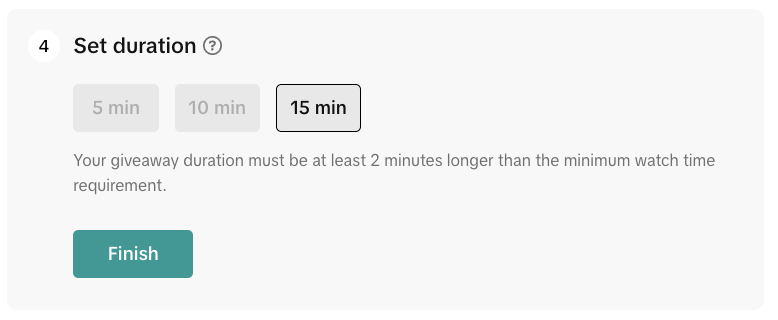 |
|
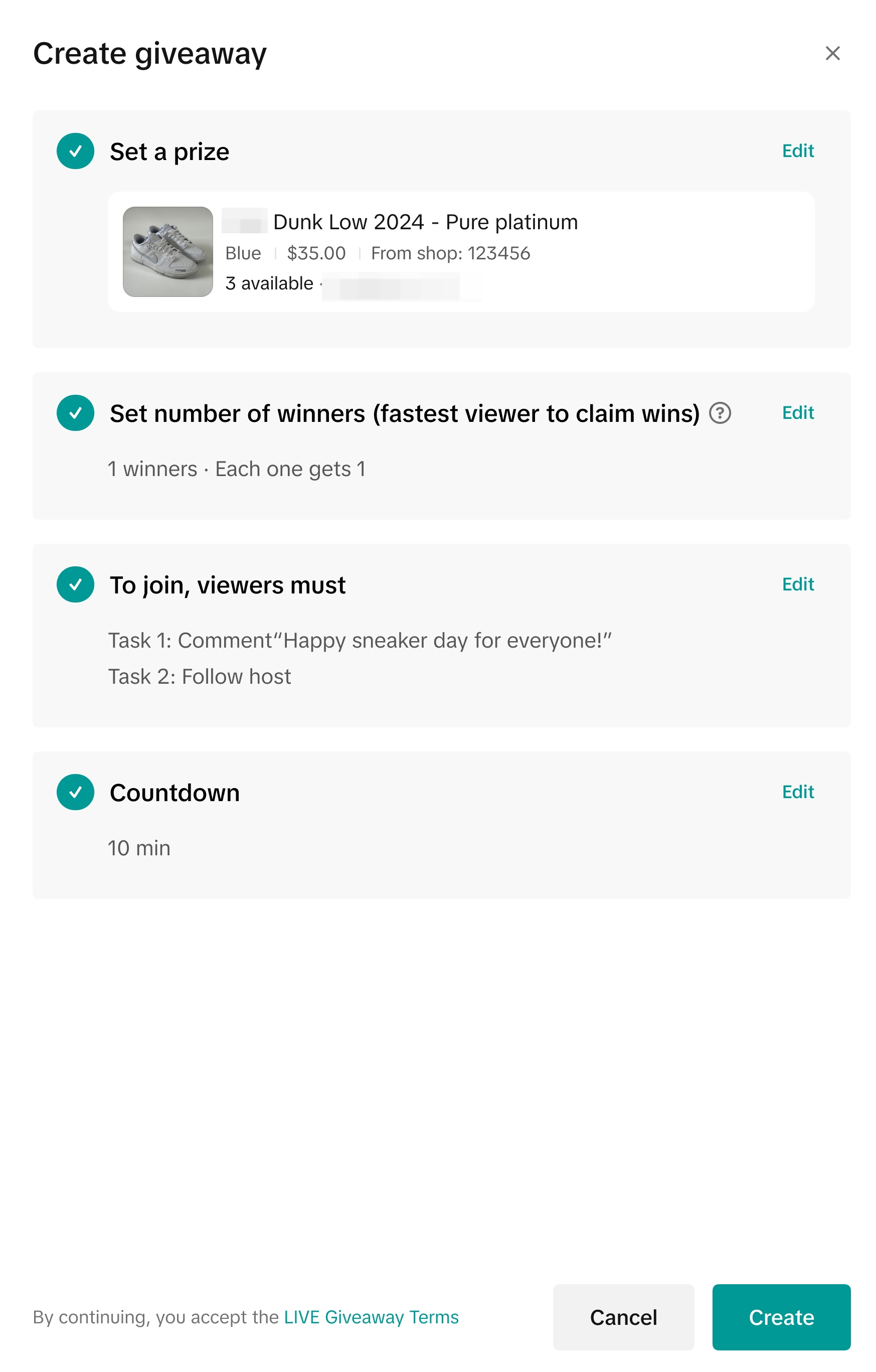 |
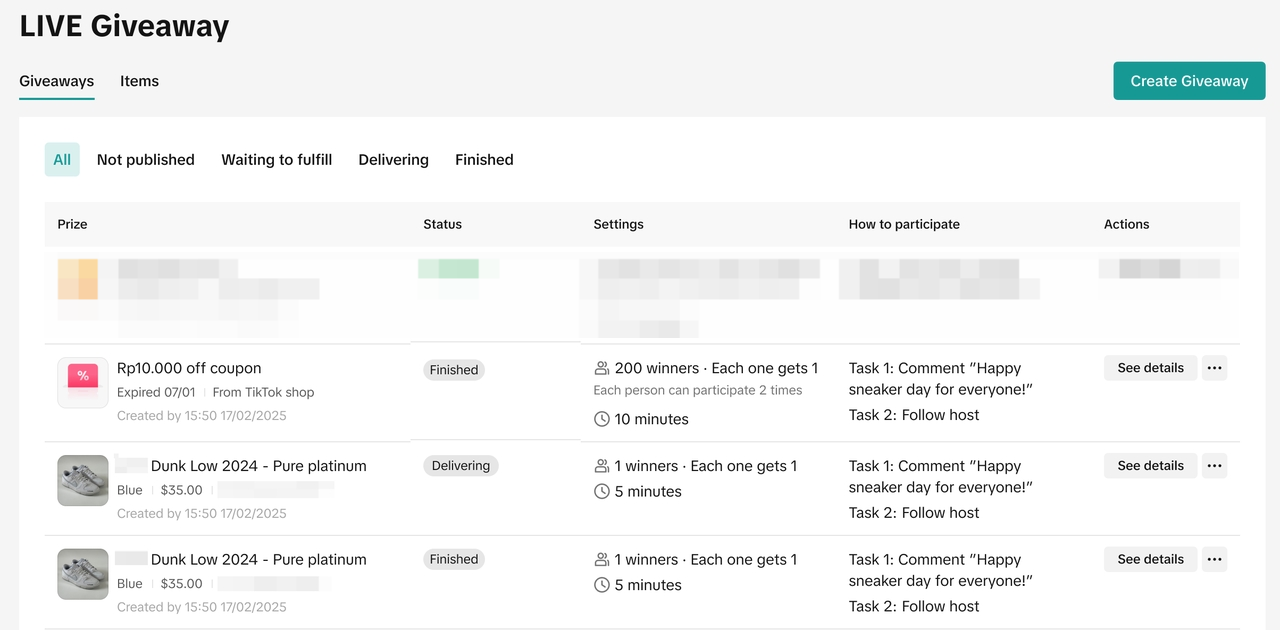 Step 5: Publish the LIVE Giveaway Event via LIVE Console > Giveaways tab.
Step 5: Publish the LIVE Giveaway Event via LIVE Console > Giveaways tab. - Important: Hosts must Go LIVE first, before a LIVE Giveaway can be published.
- Please note that you can only run 1 LIVE Giveaway Event at a time.
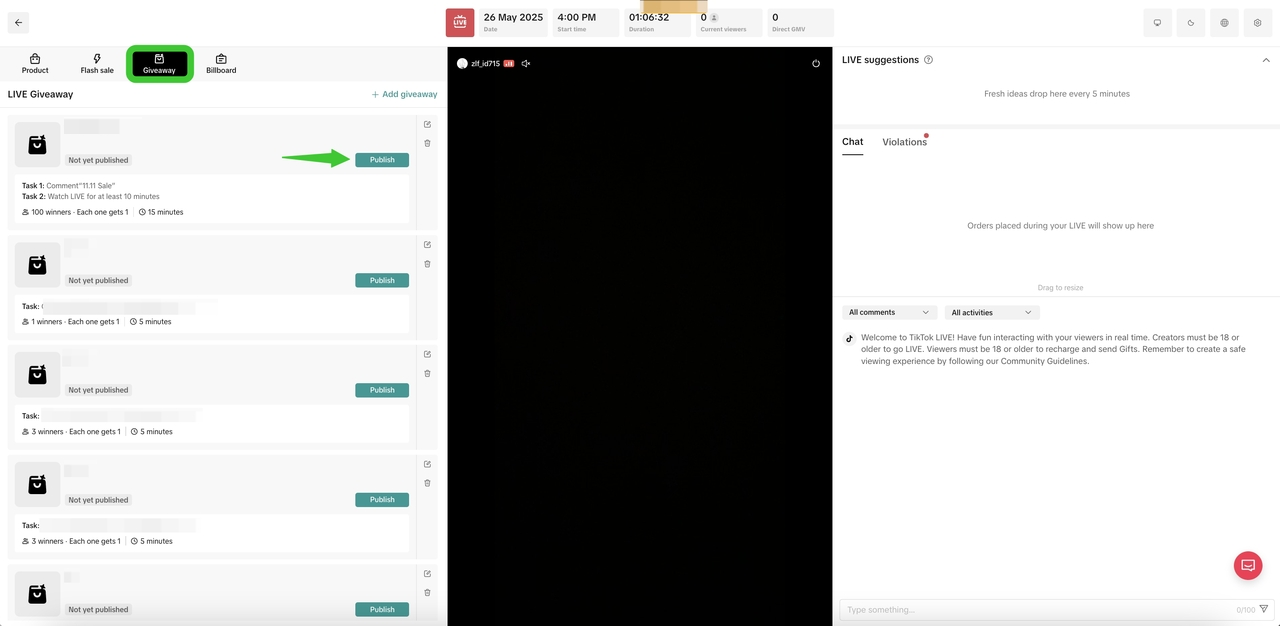 | 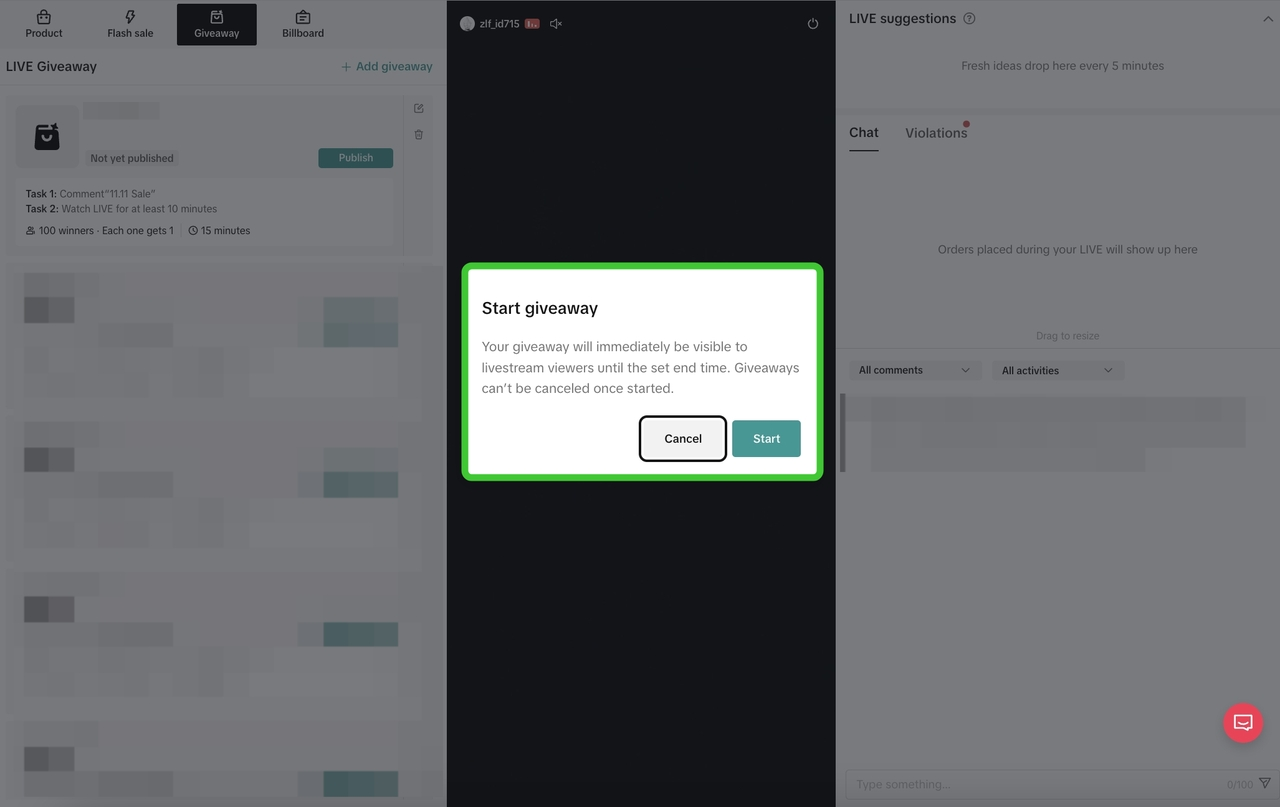 |
| Select the previously configured giveaway and click Publish. | A pop up will appear to confirm you'd like to start the giveaway now. |
Once the giveaway has ended, you'll be able to review the winners list and key data relating to the giveaway.
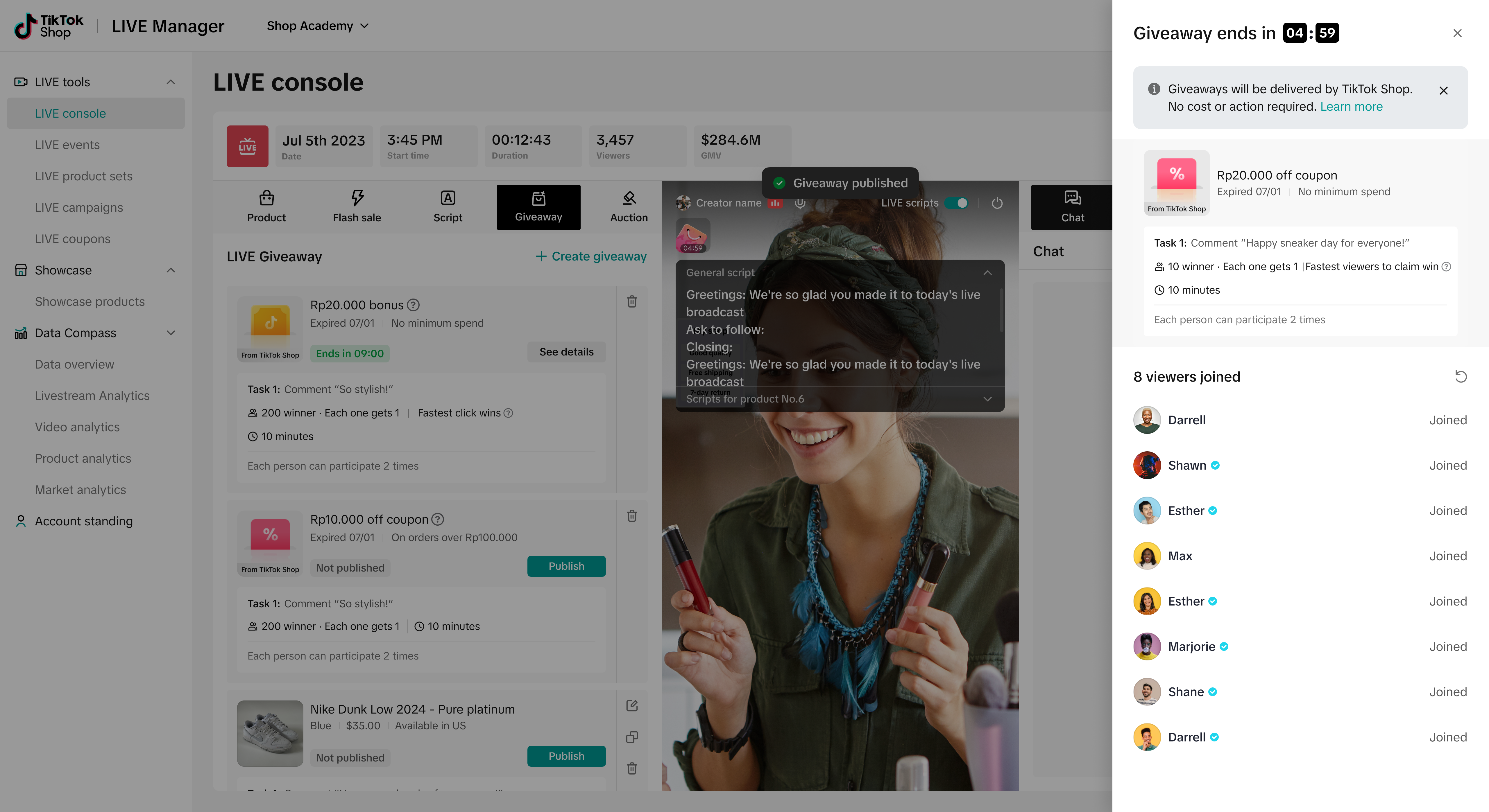 | 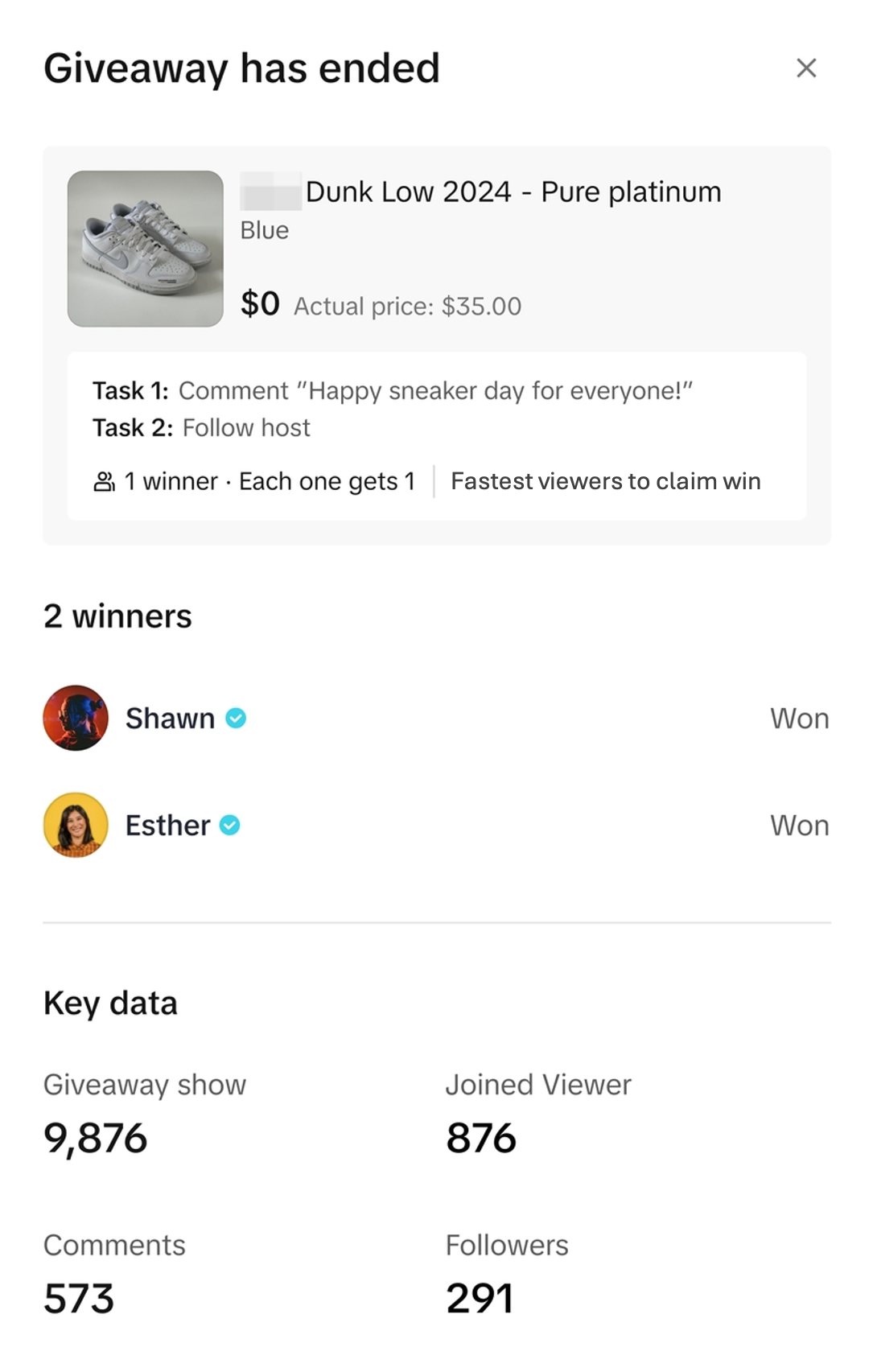 |
 | Within the list of LIVE giveaways, the LIVE Giveaway that ended will have a status of 'Prize to be sent'. Click on see details to review the list of winners that are awaiting prize fulfilment. |
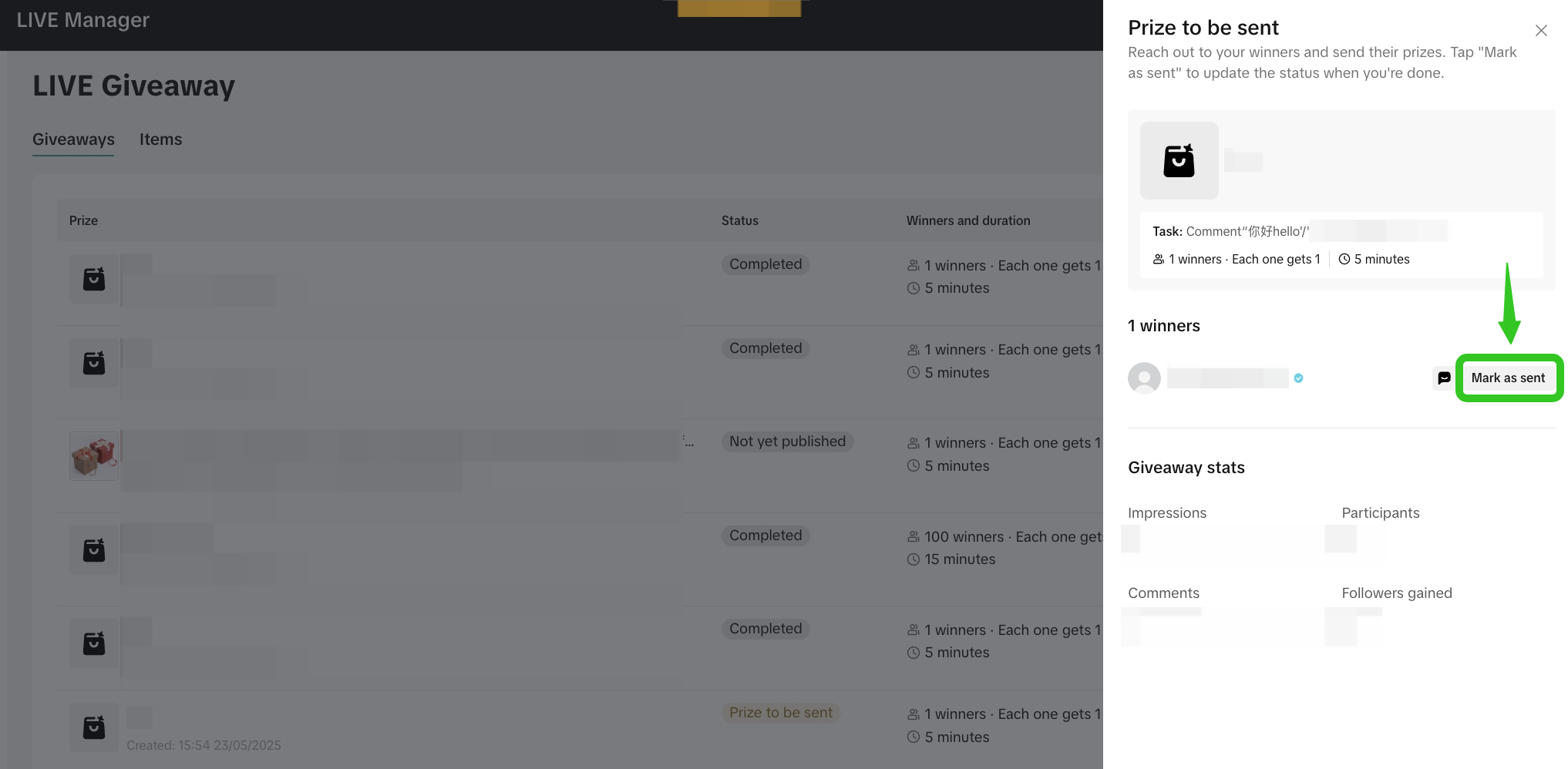 | Once you have fulfilled the prize delivery to the winners, click 'Mark as sent'. |
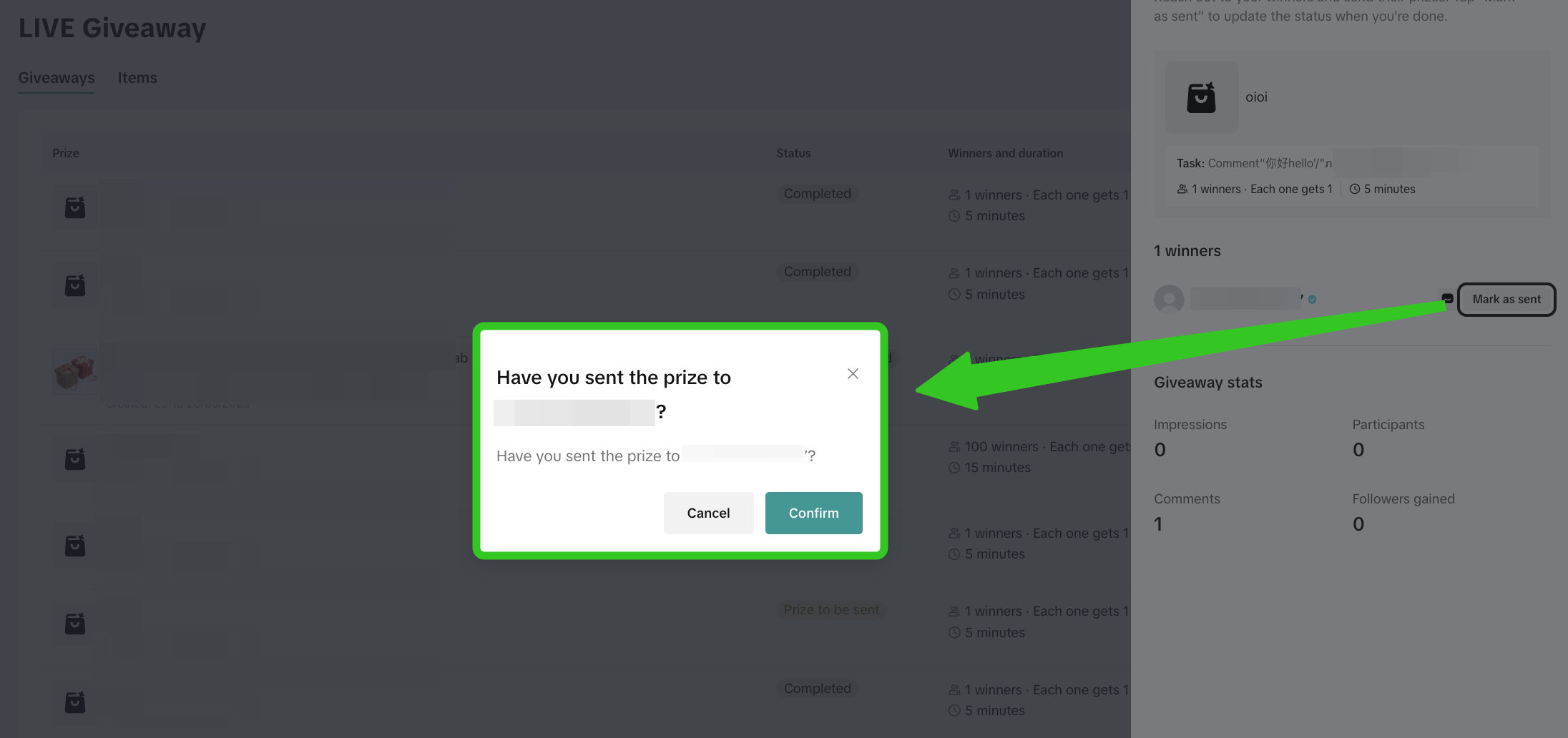 | A pop up will appear to re-affirm that prize fulfilment has been completed. Click Confirm. |
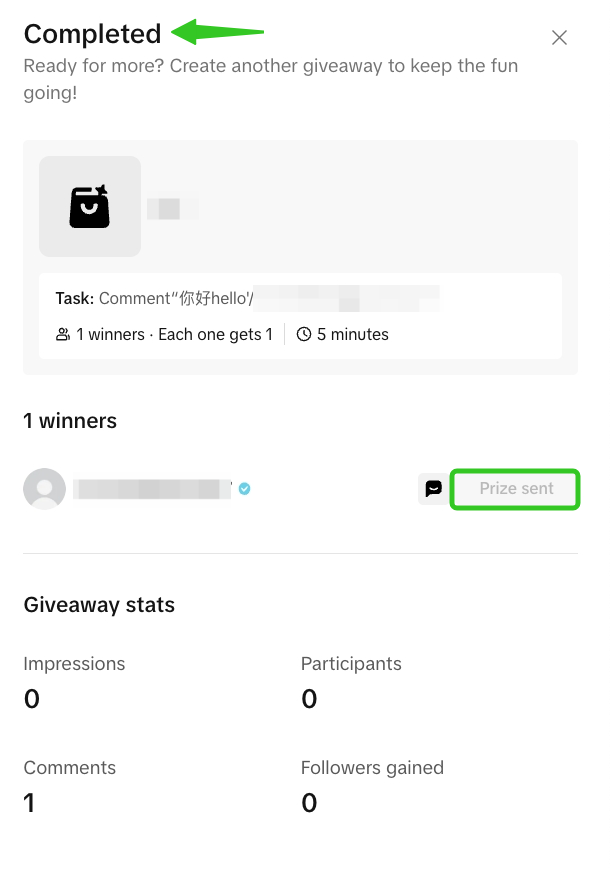 | The status of the giveaway will change to 'Completed' and prizes will be marked as 'Prize sent'. |
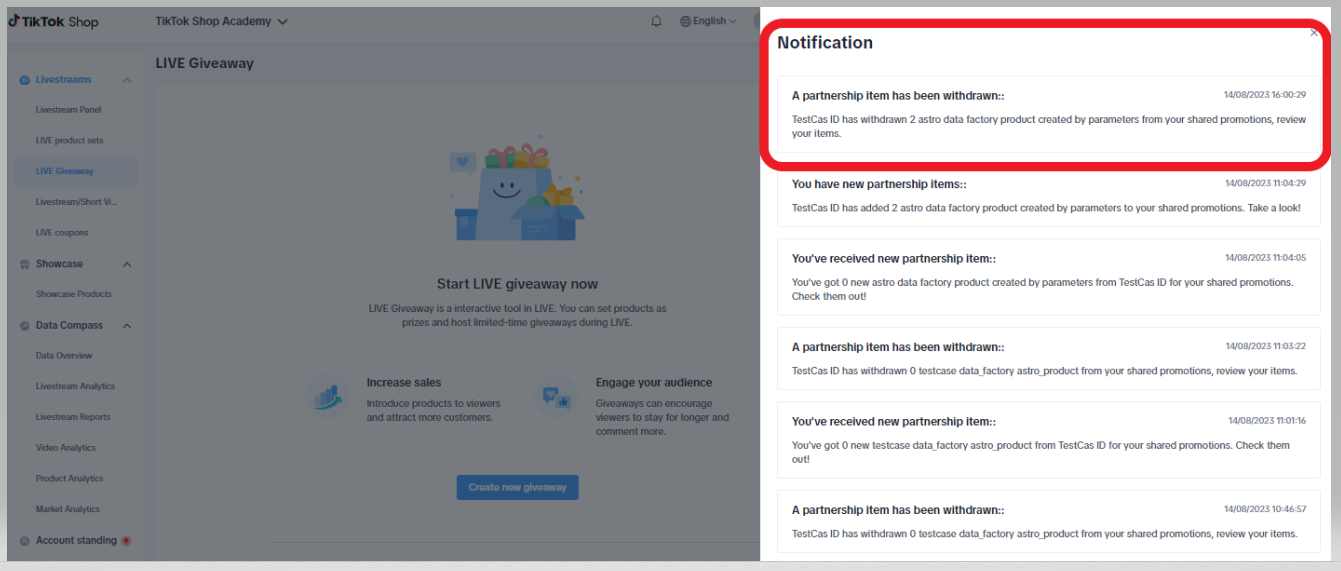

During LIVE
Checking Your Published Giveaway
| Step 1 | Step 2 | |
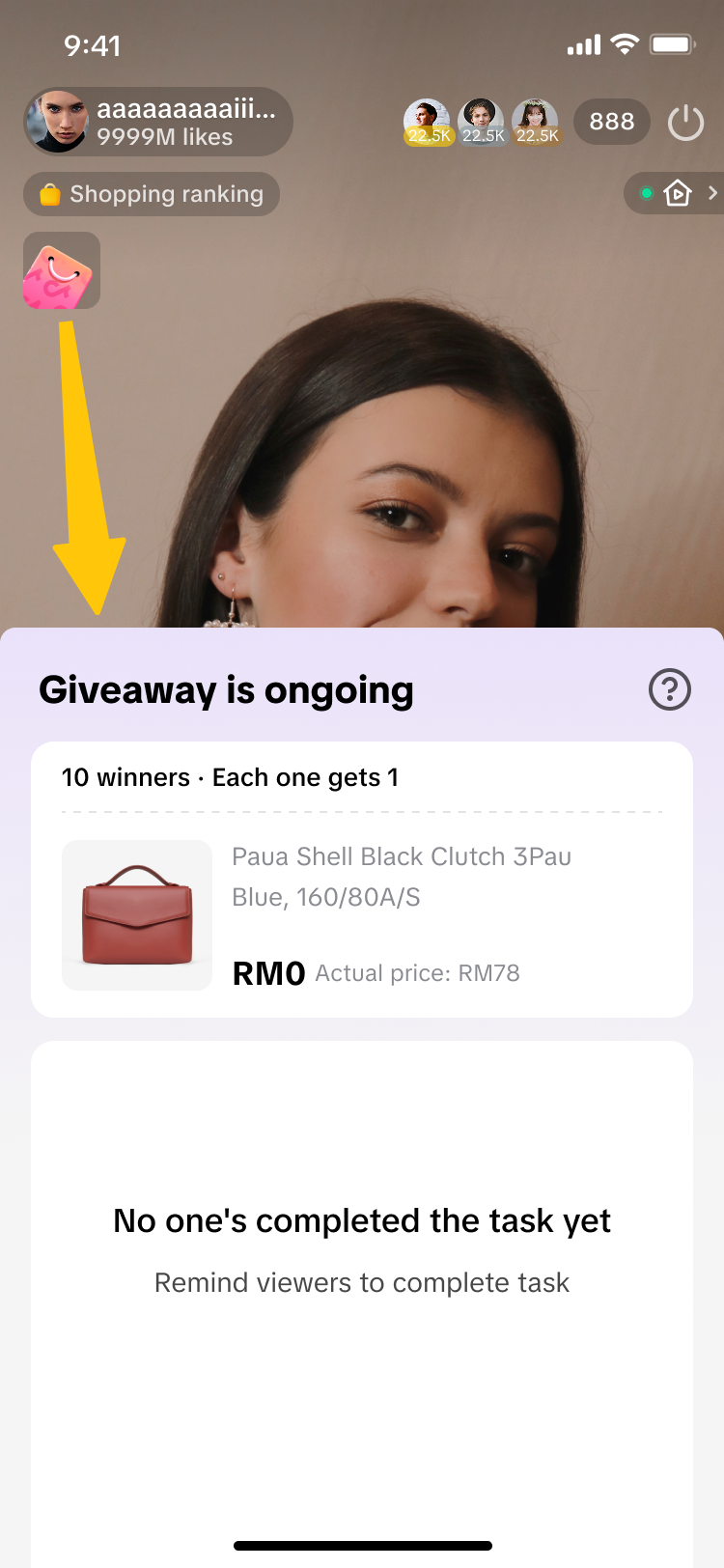 | 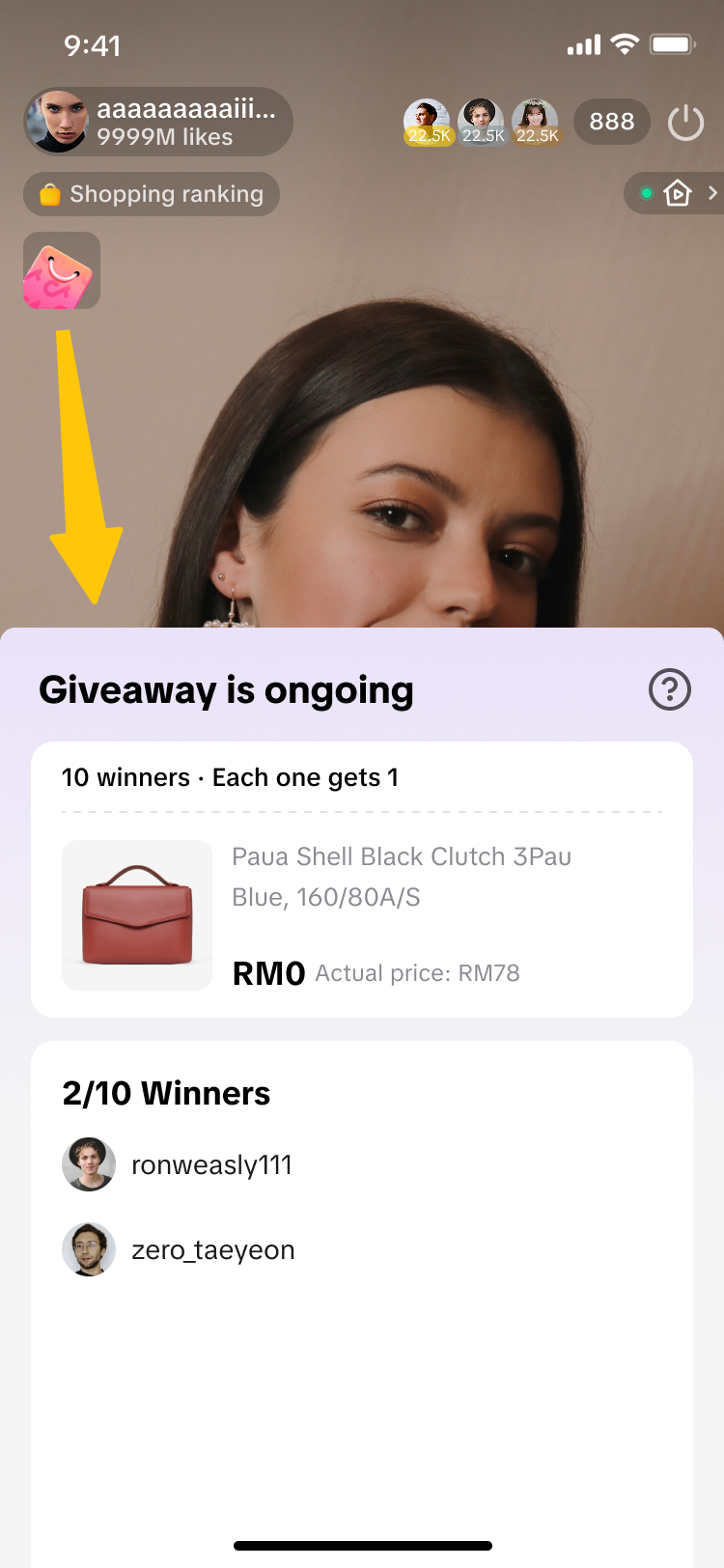 | 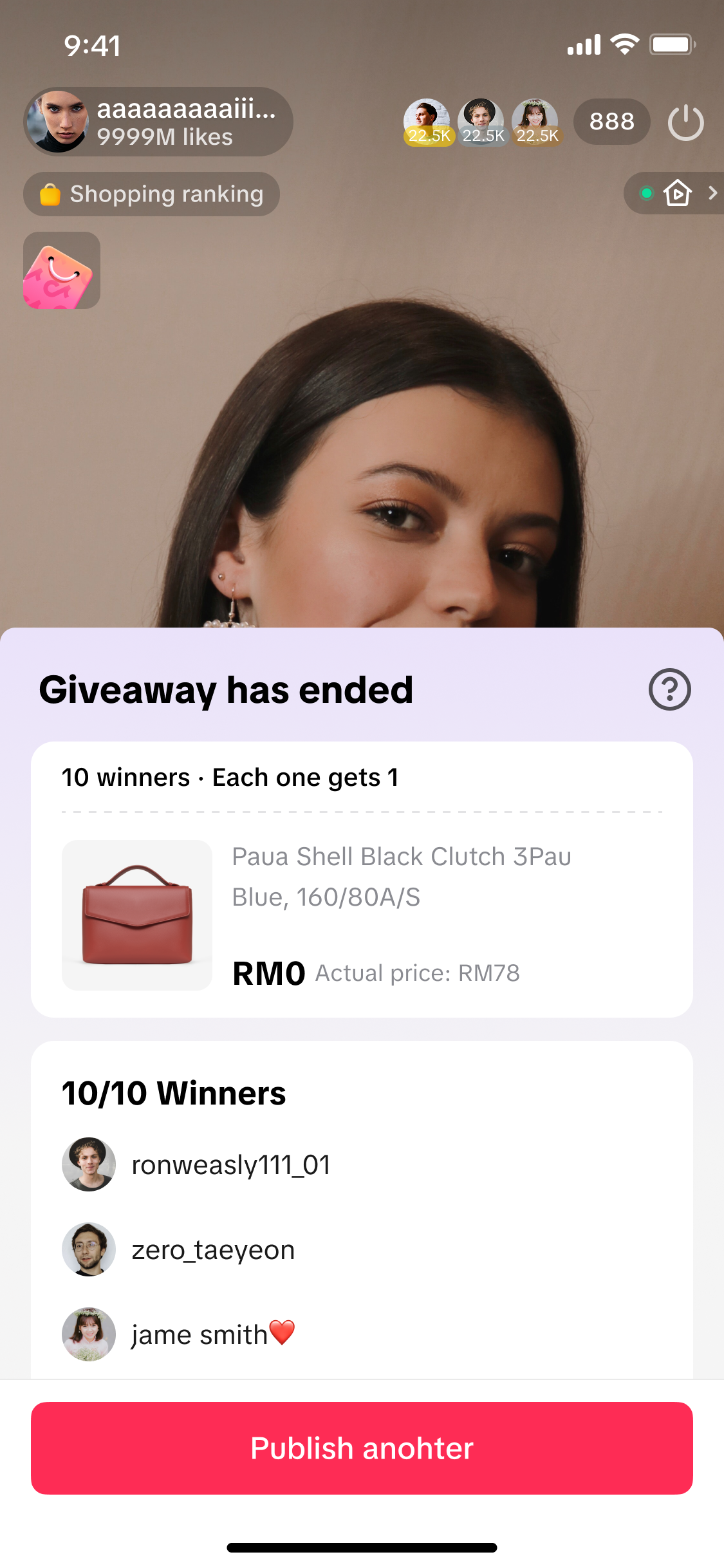 |
Click on the pink shopping bag in the top left corner to open the giveaway event details. Here you can check how many viewers have joined your giveaway. | Once the giveaway has ended, view a summary that includes the list of winners and giveaway performance data such as viewers, comments and followers. | |

Viewer Participation in LIVE Giveaway
Audiences can win a giveaway prize by being the fastest viewer to claim the prize, once the giveaway is ongoing! This is applicable to both regular giveaway or platform vouchers giveaway prize types.‼️ For viewers to successfully join & win your LIVE Giveaway, their TikTok App must be updated to the latest version (version 41.1.0 or above). It is recommended for viewers to update their TikTok App by downloading the latest version from the App Store or Play Store.
The below images are example references only, and the giveaway prize is not limited to the first 10 fastest viewers to click Claim.
| Step 1 | Step 2 | Step 3 | Step 4 |
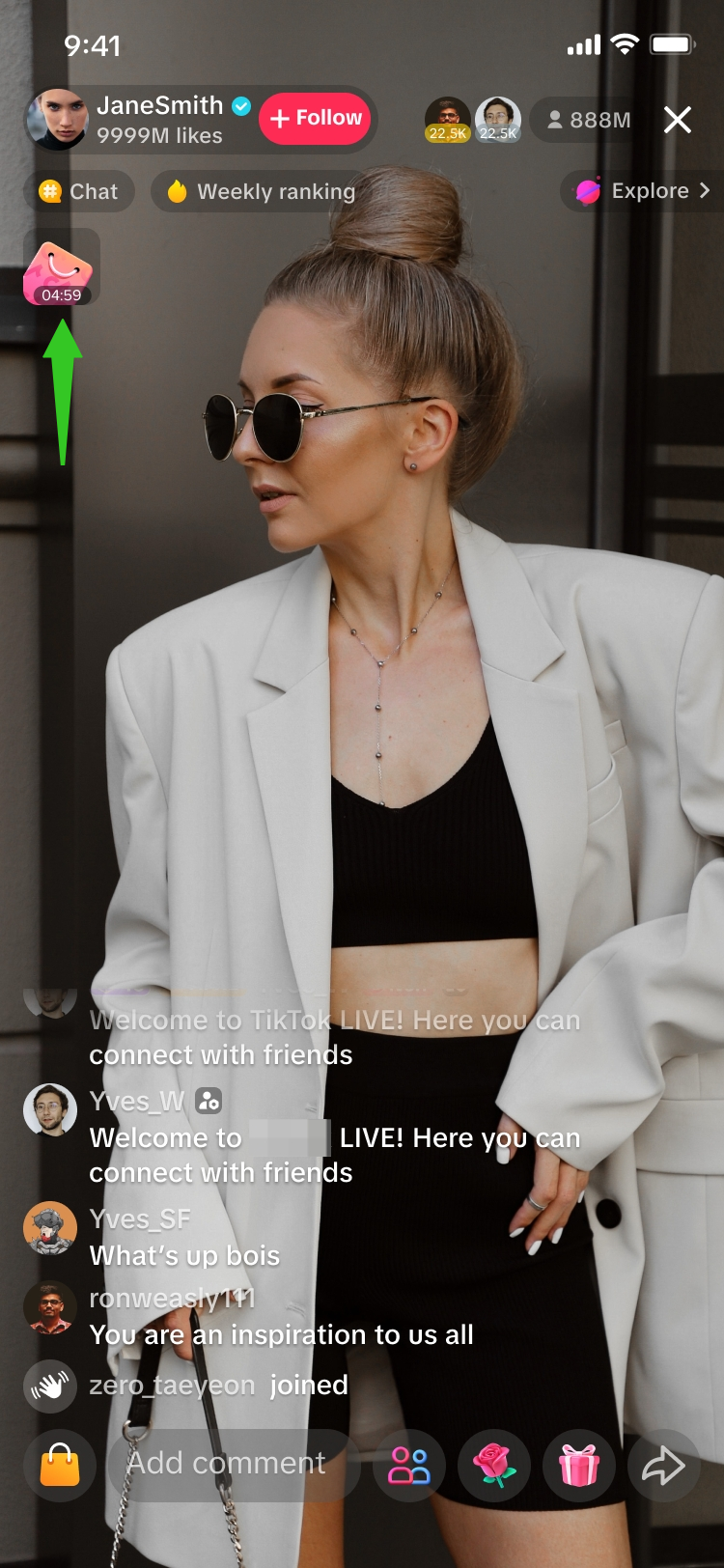 | 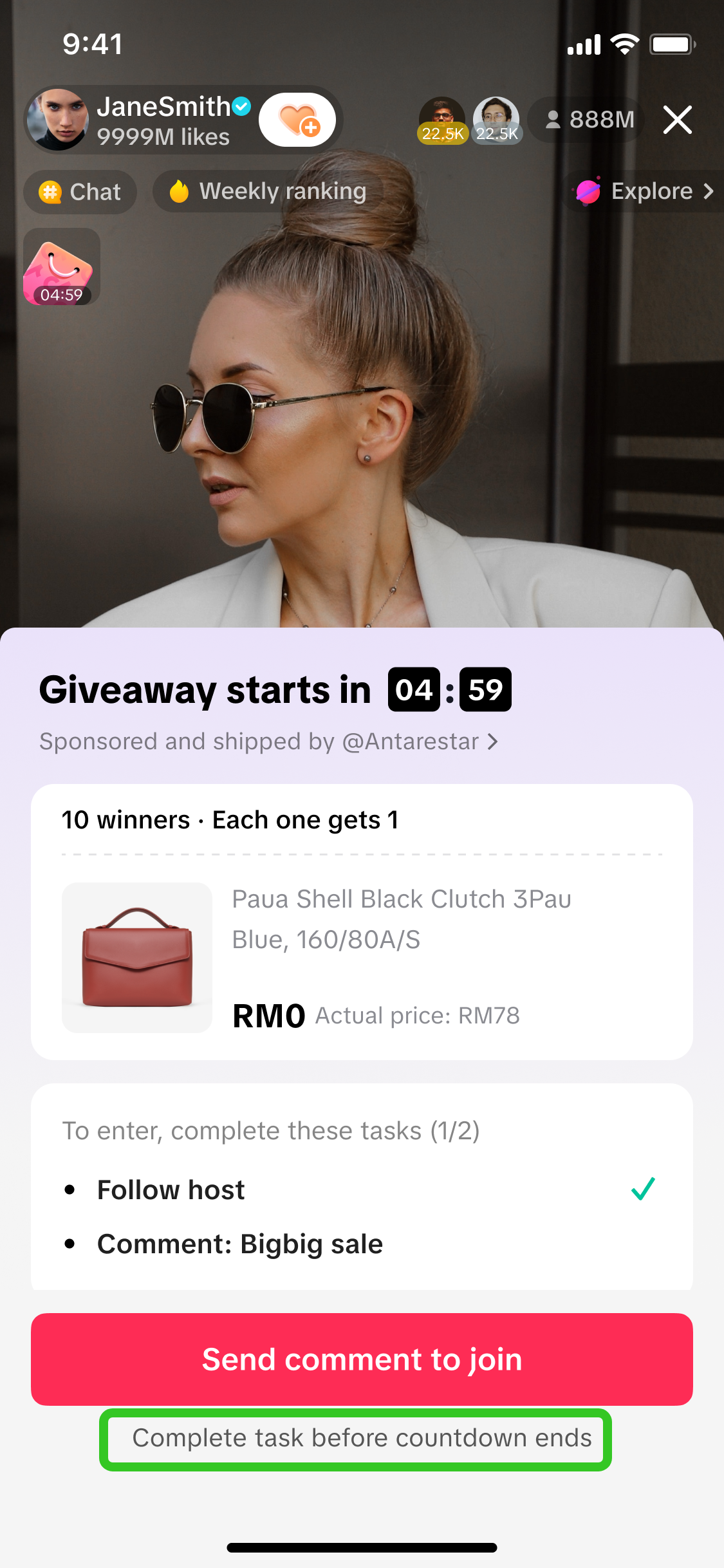 | 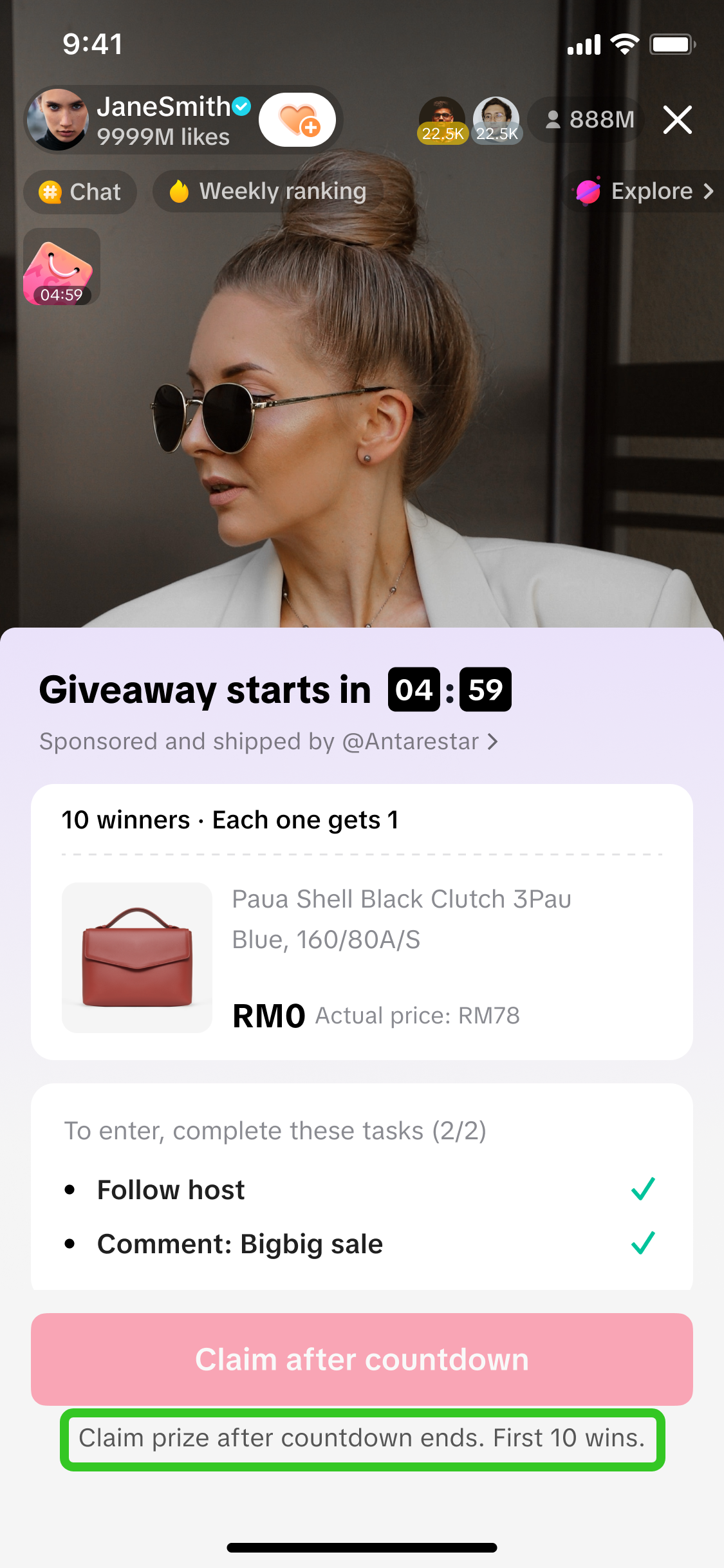 | 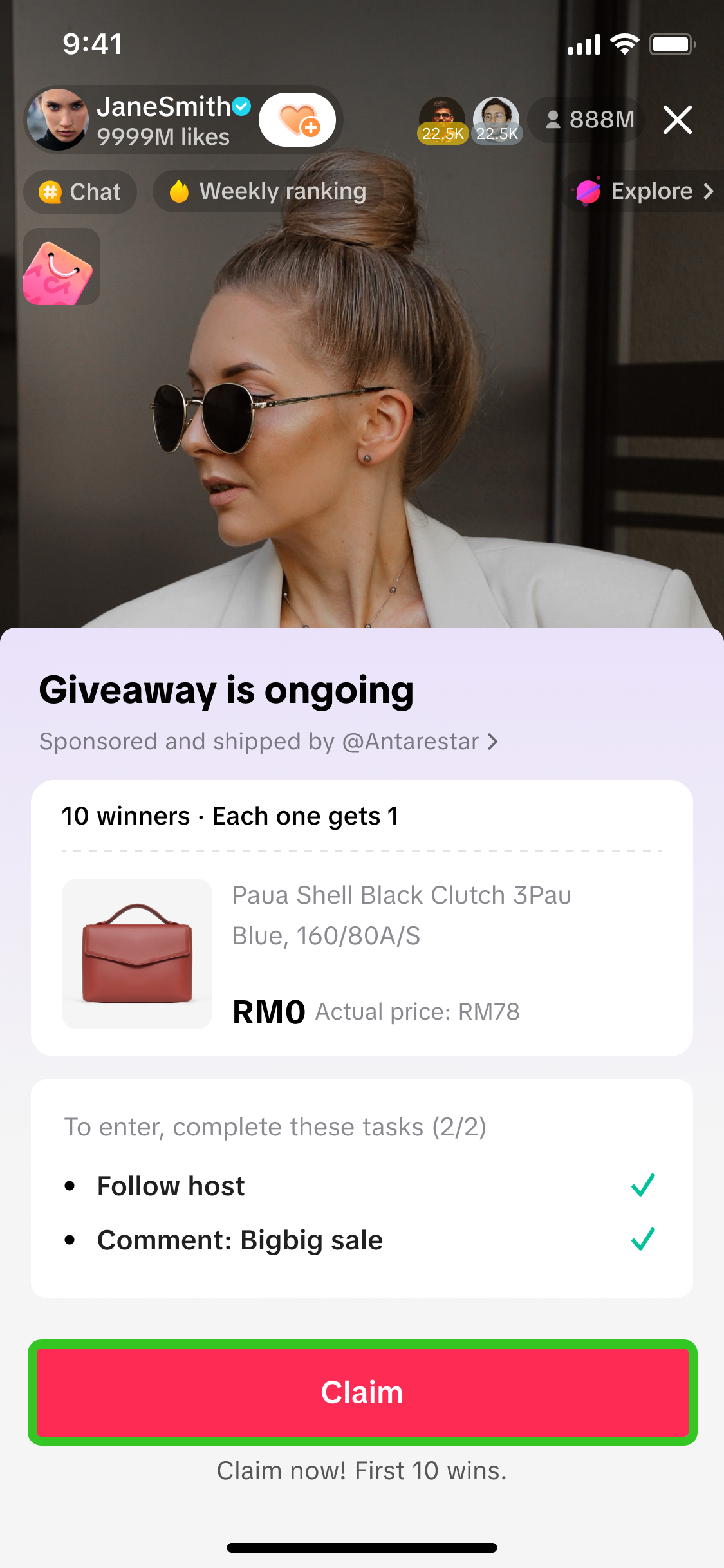 |
| Within the LIVE room, viewers can click on the pink shopping bag in the top left corner. | The giveaway event details will appear for them to review. They can proceed to join by completing the participation tasks required.Note: For platform vouchers, the participation tasks are fixed and cannot be adjusted. | Once tasks are completed, viewers will be eligible to claim once the giveaway countdown has ended. | Once the countdown has ended, the Claim button will be enabled and the fastest viewers to click Claim will automatically win the giveaway prize! |
| Step 5Once winners are chosen based on fastest clicks on the Claim button, a pop-up will appear for those who’ve won. | |||
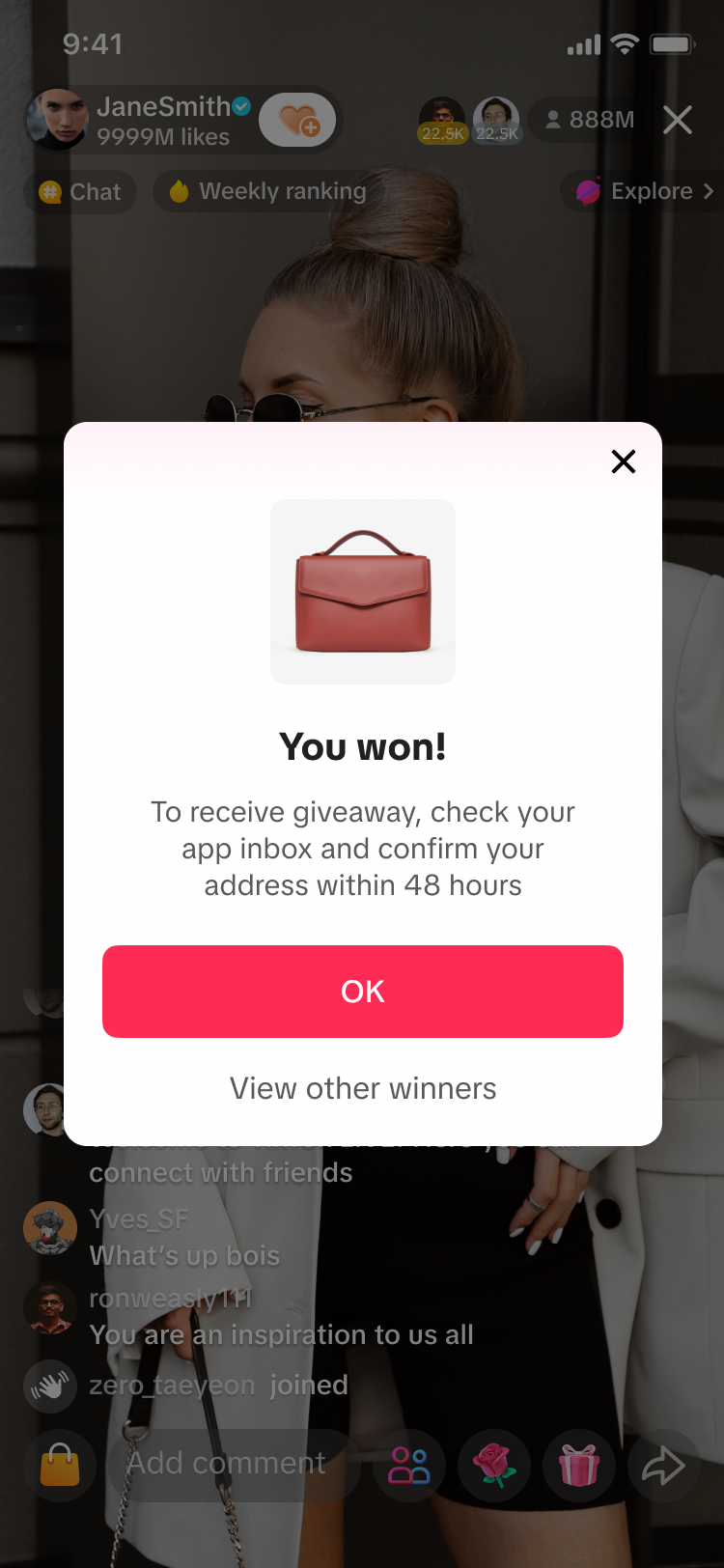 | 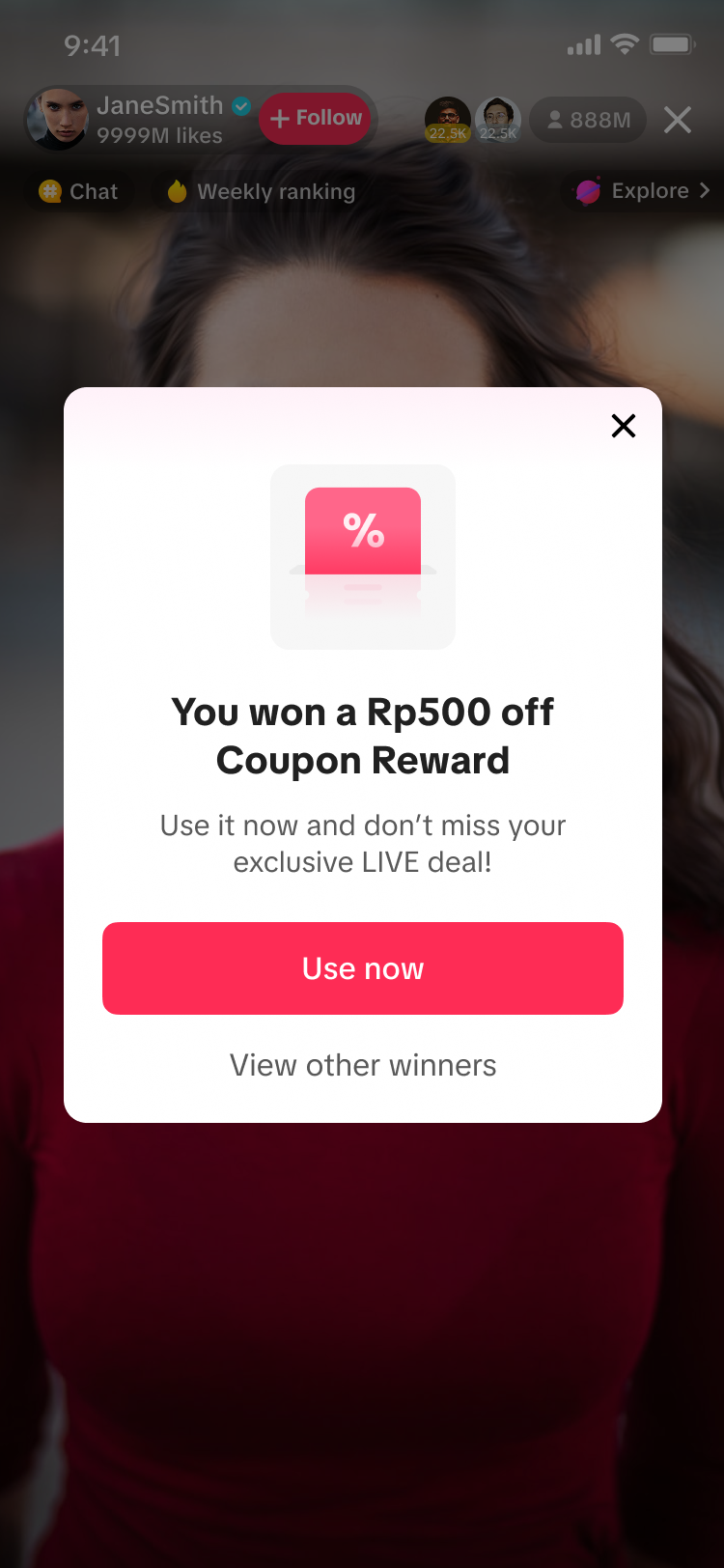 | 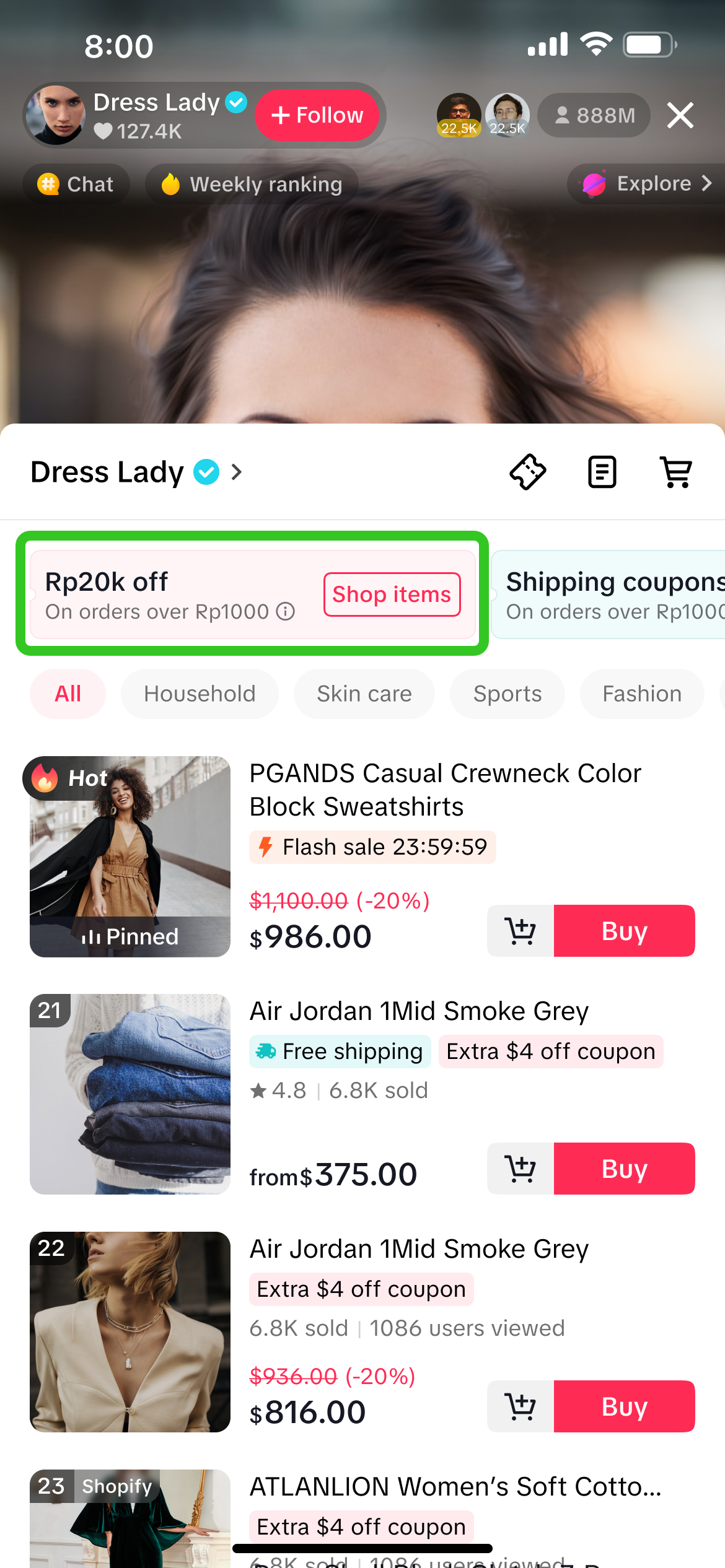 | 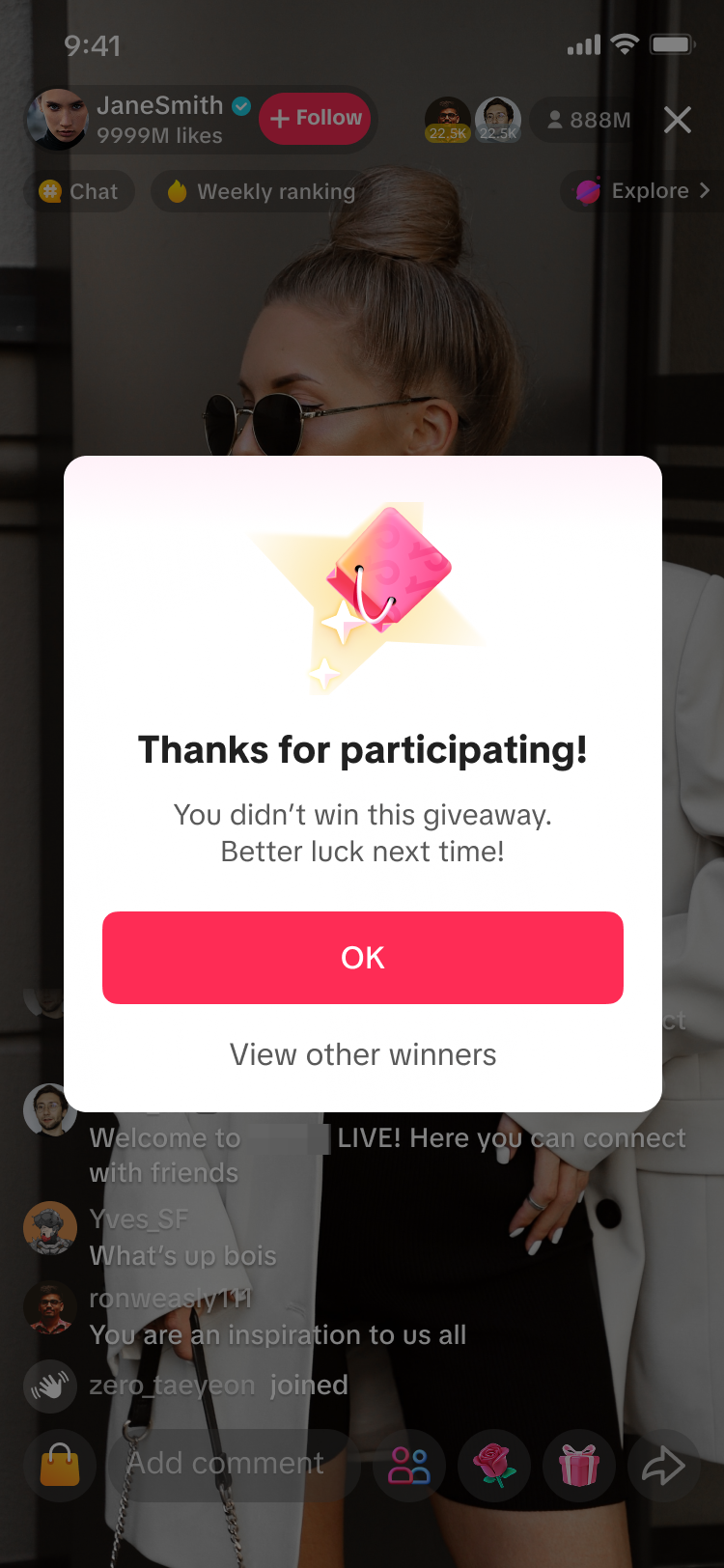 |
Regular giveaway | Platform Voucher | Did not win any prize | |
| If the winner clicks on Use Now via the pop up notification, the LIVE Shopping Bag will open and the voucher won will be displayed within the coupon panel. | |||
| Notification will be sent to LIVE Giveaway WinnersThis is applicable to regular giveaway prize type only. | ||
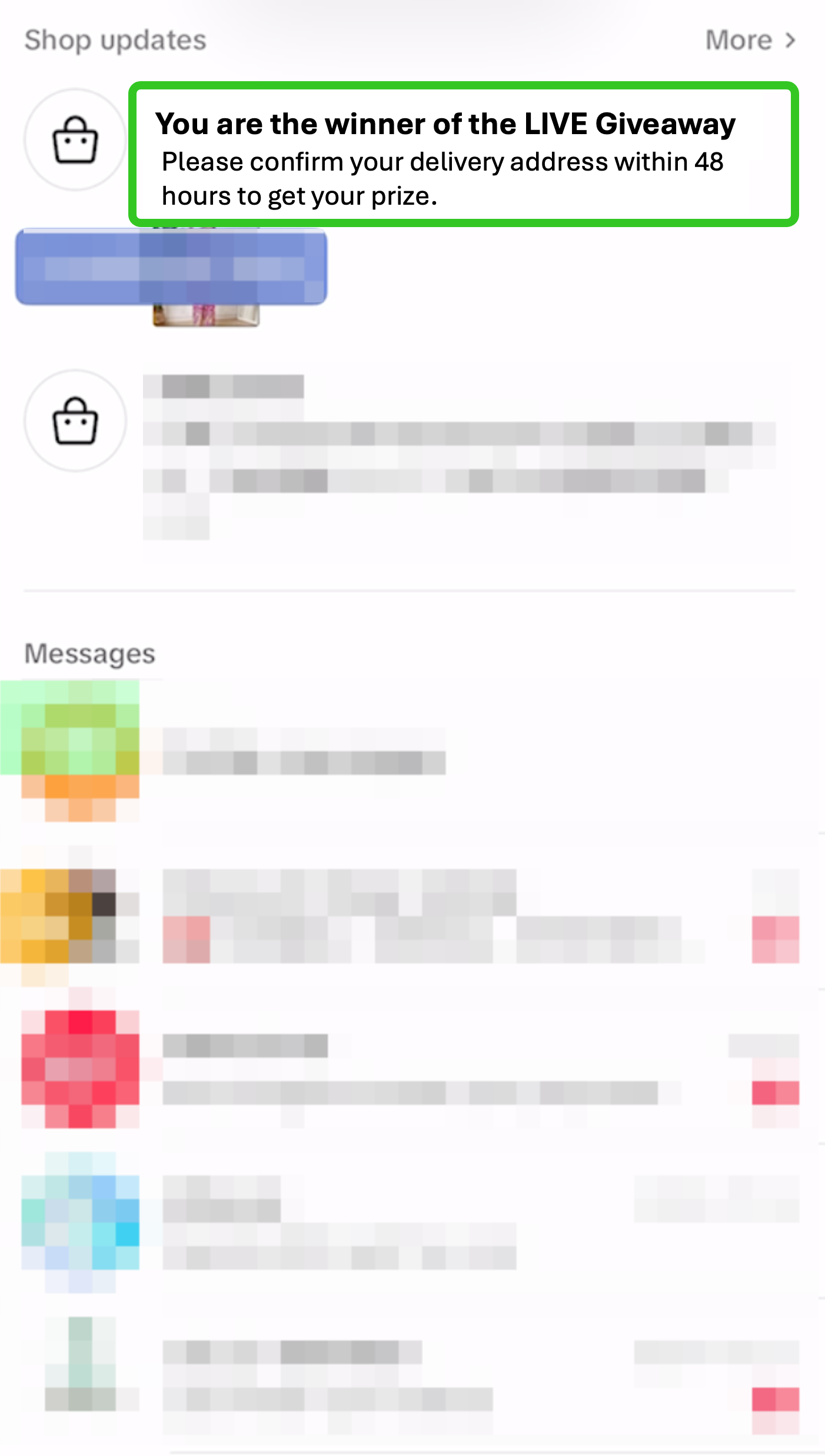 | 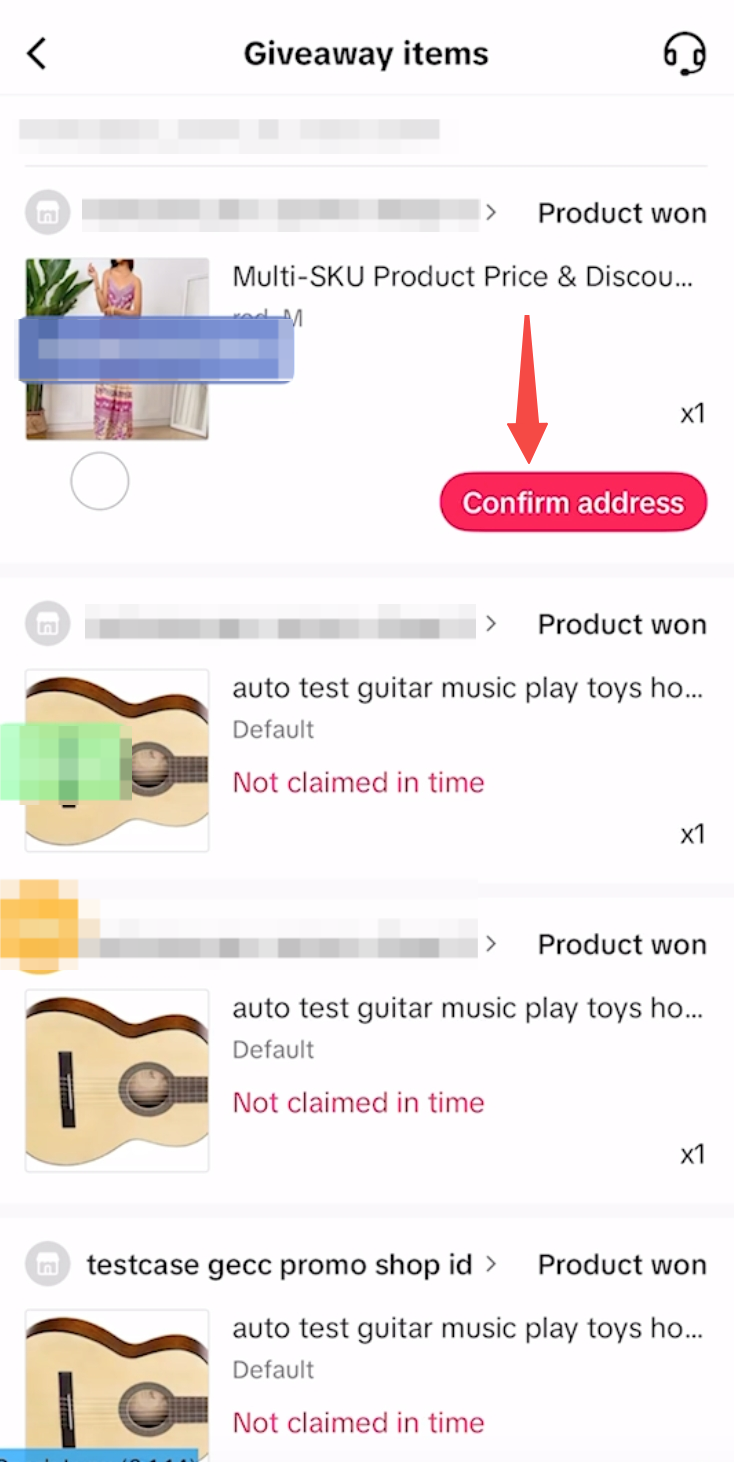 | |
Upon clicking on the message, users can submit their address in order for their prize to be delivered to them. | ||

After LIVE
Fulfilling LIVE Giveaway Prizes
Fulfillment of prizes is only required for regular giveaway prize type.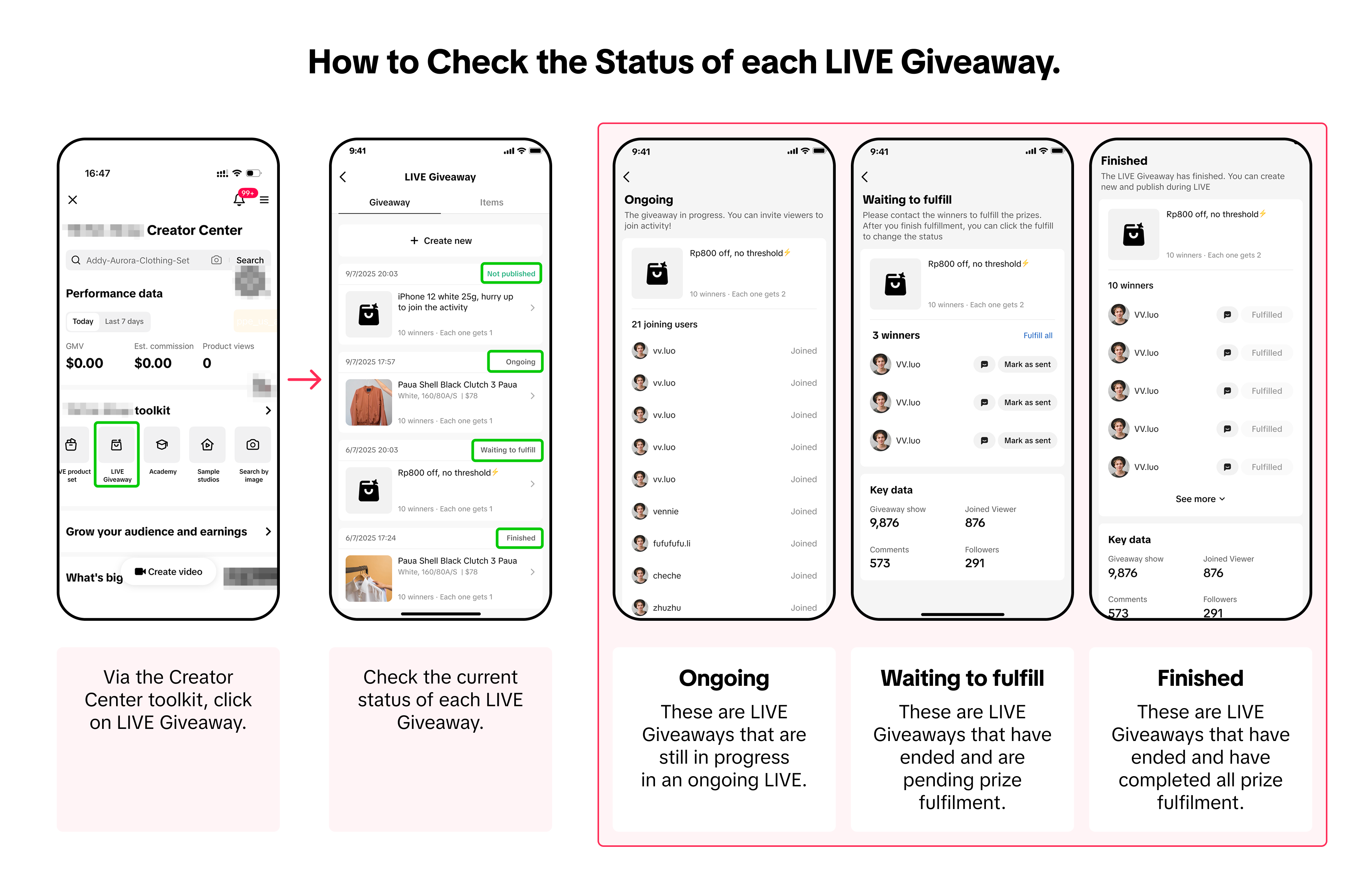
| How to update fulfillment status | ||
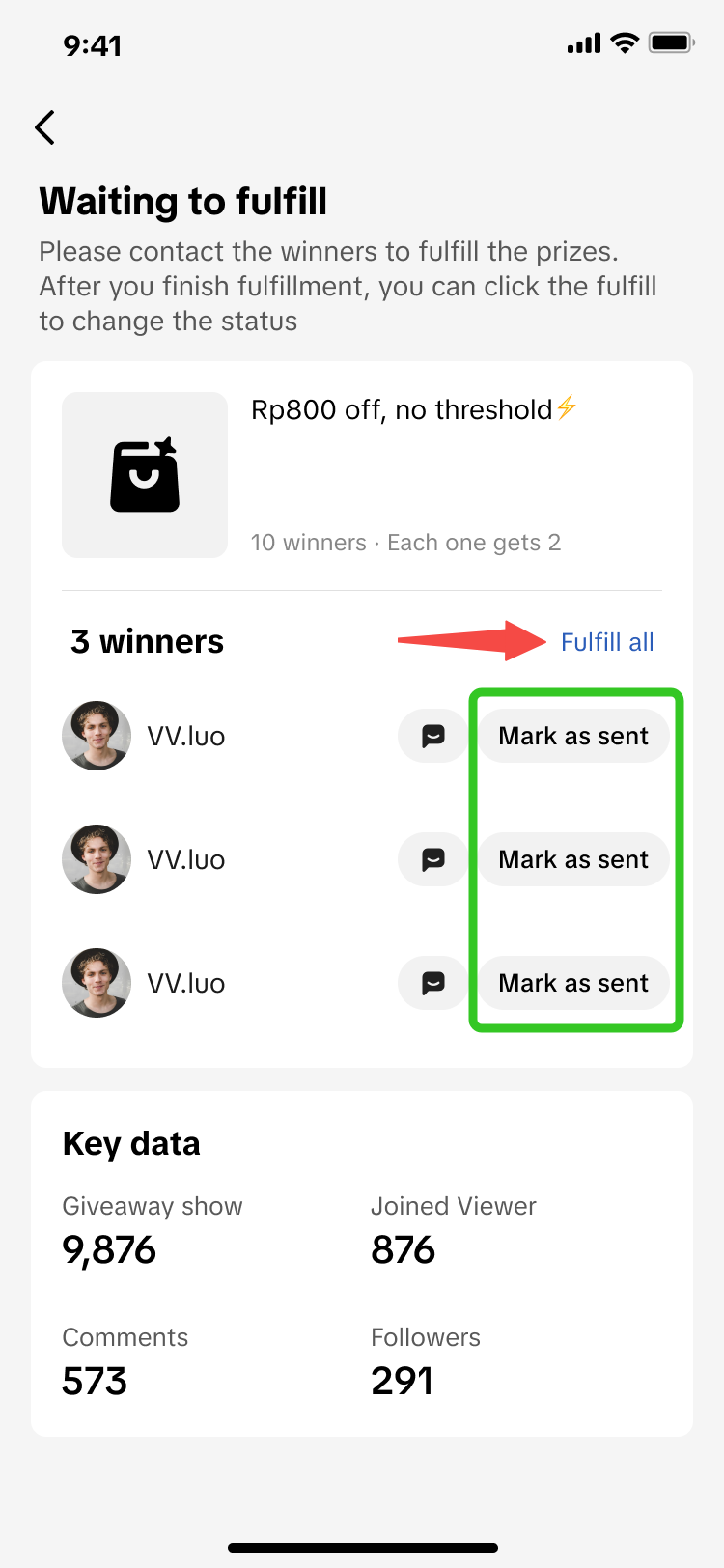 | 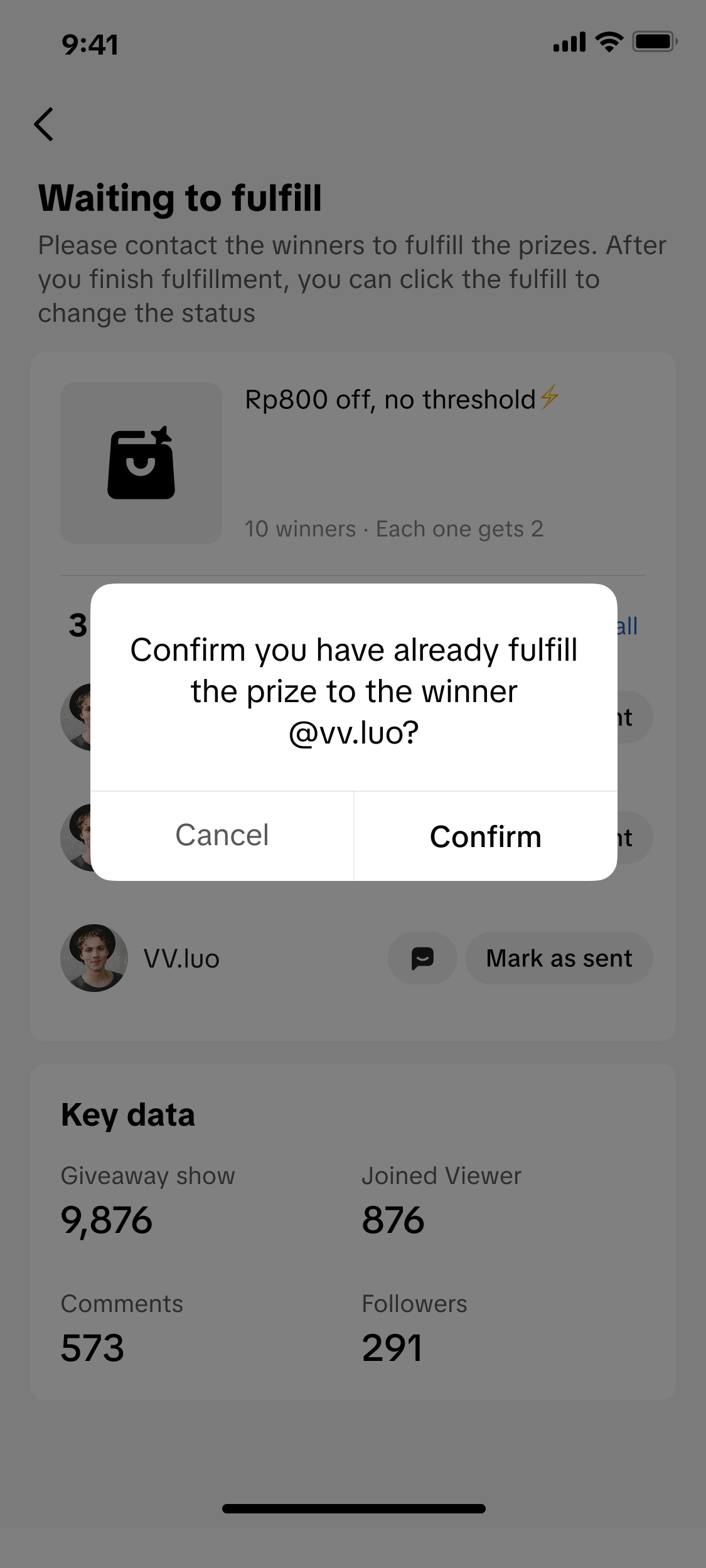 | 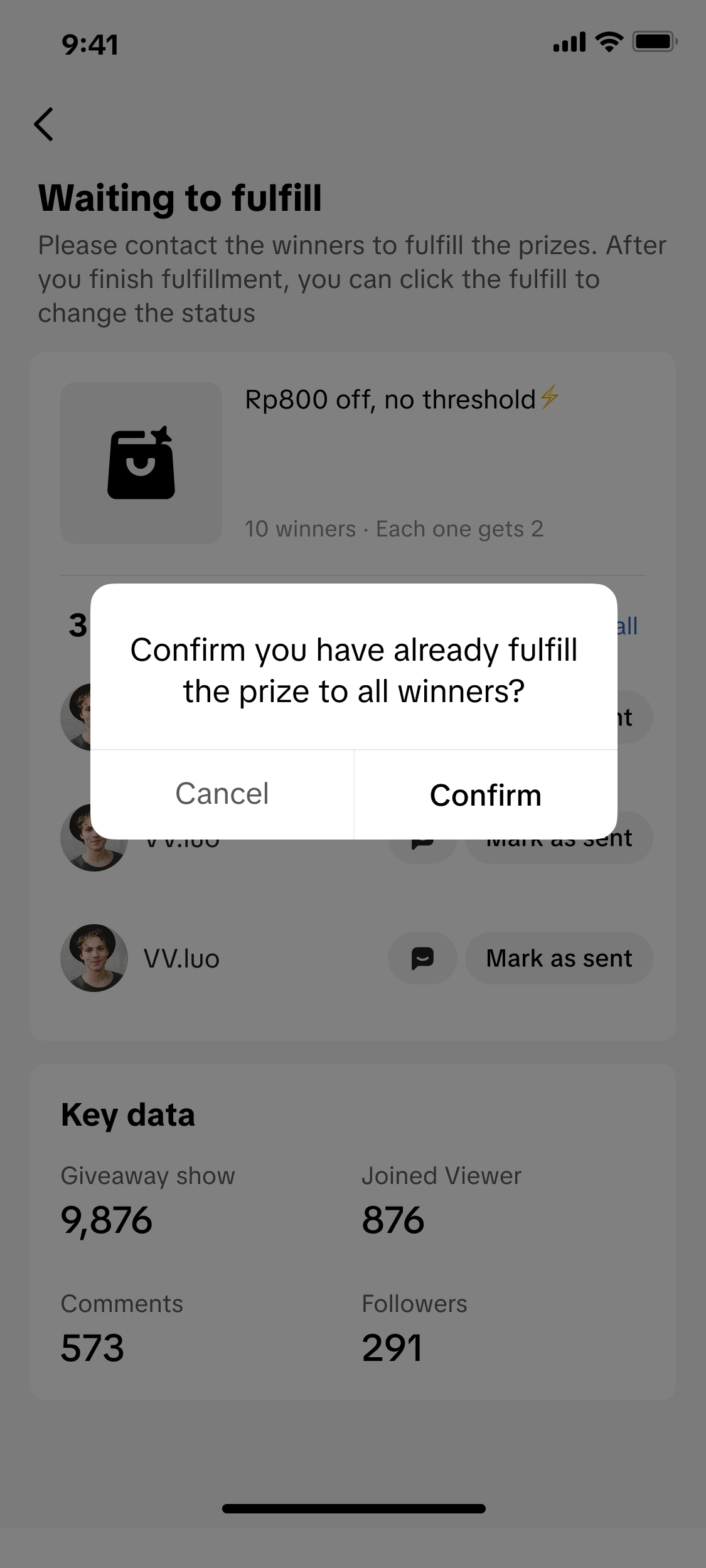 |
| Once you have sent the items to the winners, you may individually click 'Mark as sent', or click Fulfill all. | A pop up will appear to confirm if you have already fulfilled the prize delivery. If yes, click confirm and the giveaway status will change from Waiting to fulfill to Finished. | |

FAQs
- My LIVE Giveaway has started but there is nowhere for viewers to click 'Claim' even after they have completed the giveaway participation tasks. Why?
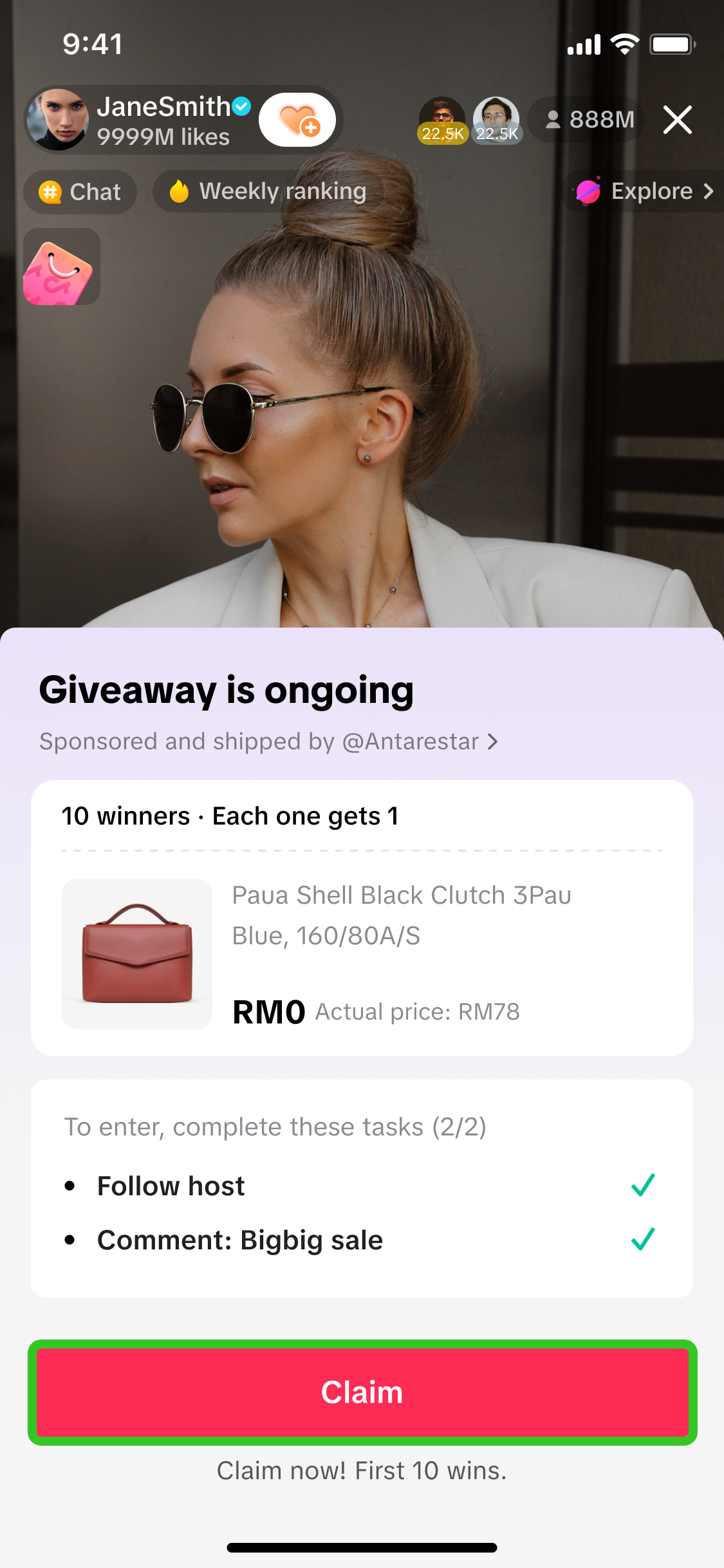 |
|
- Can I set a custom time period for the Giveaway Event?
- How can I check pending giveaway prizes to be fulfilled?
ii) Check the status of your LIVE Giveaways. Those marked as "Waiting to fulfill" are pending prizes that need to be fulfilled.
- How many giveaways can I host within 1 livestream session?
- For the task type 'Place order during LIVE', can I set a minimum purchase amount requirement?
- During my LIVE, I plan to publish 3 different LIVE Giveaway events using the task type of 'Place order during LIVE'. Are viewers required to make a purchase 3 times, to join each respective LIVE Giveaway event?
- Is there a limit to the amount of products a seller can assign to affiliate creators when assigning them a LIVE Giveaway via Seller Center PC?
- Are Sellers only allowed a maximum number of Affiliate Creators they can collaborate with?
- Who bears the cost and delivery of prizes when using the regular giveaway prize type?
- Upon winning a LIVE Giveaway, what does the viewer need to do next?
FAQ - Platform Bonus rewards or Platform Vouchers
- What is a Bonus reward or platform voucher?
- Why should I giveaway Bonus rewards or platform vouchers during LIVE Giveaway?
- Can I choose which Bonus reward or platform voucher to give?
- Why did my LIVE Giveaway for platform Bonus rewards or platform voucher fail to publish?
 | If there are no Bonus rewards or platform vouchers displayed, this could mean:
|
- Why are there no available platform bonus rewards or platform vouchers shown in my list of LIVE Giveaways?
- Can I use my own store vouchers for LIVE Giveaway?
- Can I create or edit the tasks within a bonus reward or platform voucher giveaway?
- How will I know when there are new platform Bonus rewards or platform vouchers available for me to use in LIVE Giveaway?
Within your LIVE Shopping Bag | ||
| A red dot will appear beside the LIVE Giveaway tool, whenever a new platform Bonus reward or platform voucher is available. | This notification box will appear above your product list, and will display the available value of the Bonus reward or platform voucher. | |
 |  |  |
- Is there a limit to the number of times a viewer can win a Bonus reward or a platform voucher within 1 livestream?
 | To ensure fairness, each viewer may win maximum [X] times per [time period]. This limit will vary depending on the platform voucher settings. The limit per viewer can be seen when you preview the LIVE Giveaway details before publishing it.Exceeding the limit makes them ineligible during the restricted period. |
- How do the winners claim their Bonus reward or platform voucher?
- Can the Bonus reward or platform voucher only be used during an ongoing LIVE?