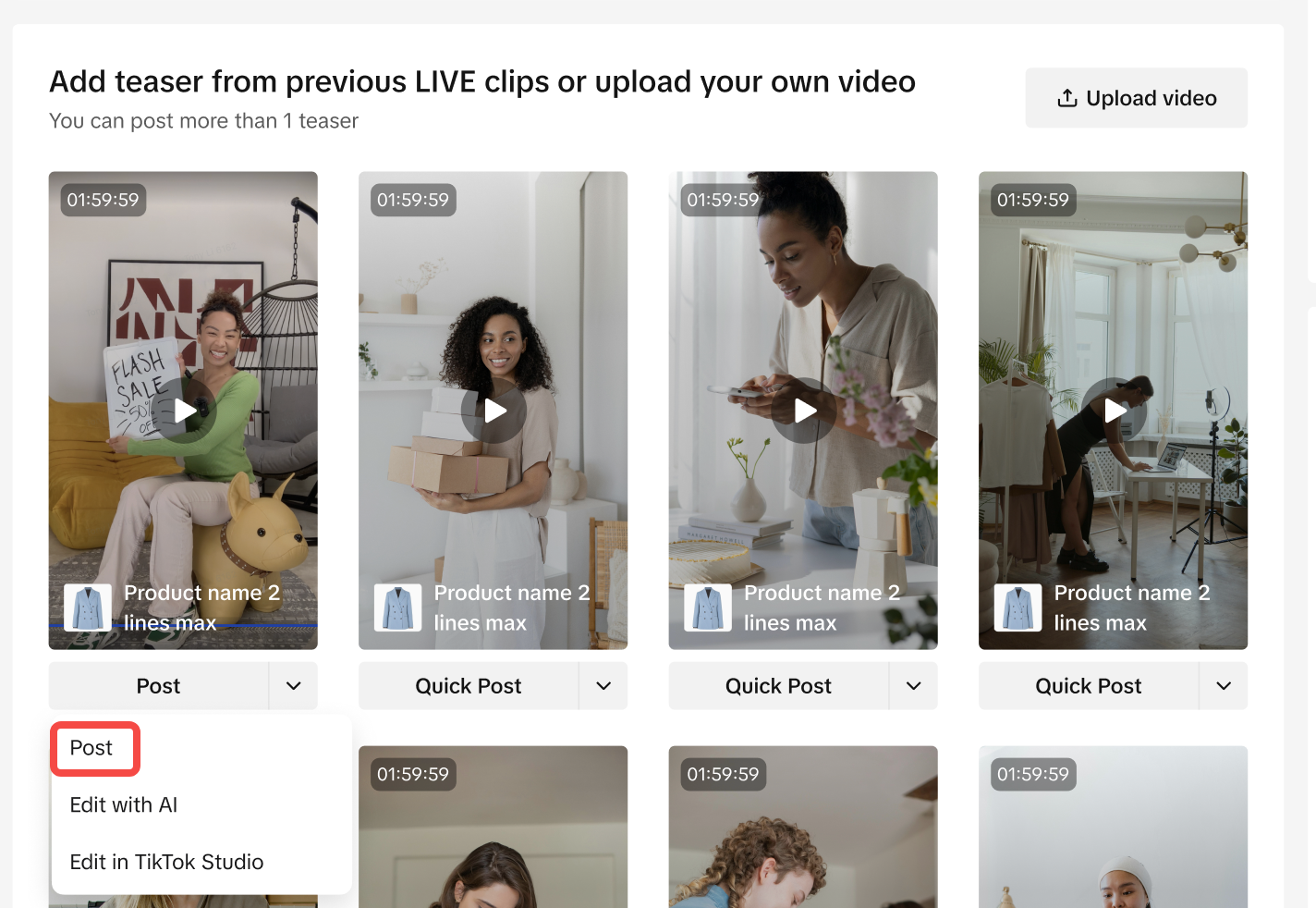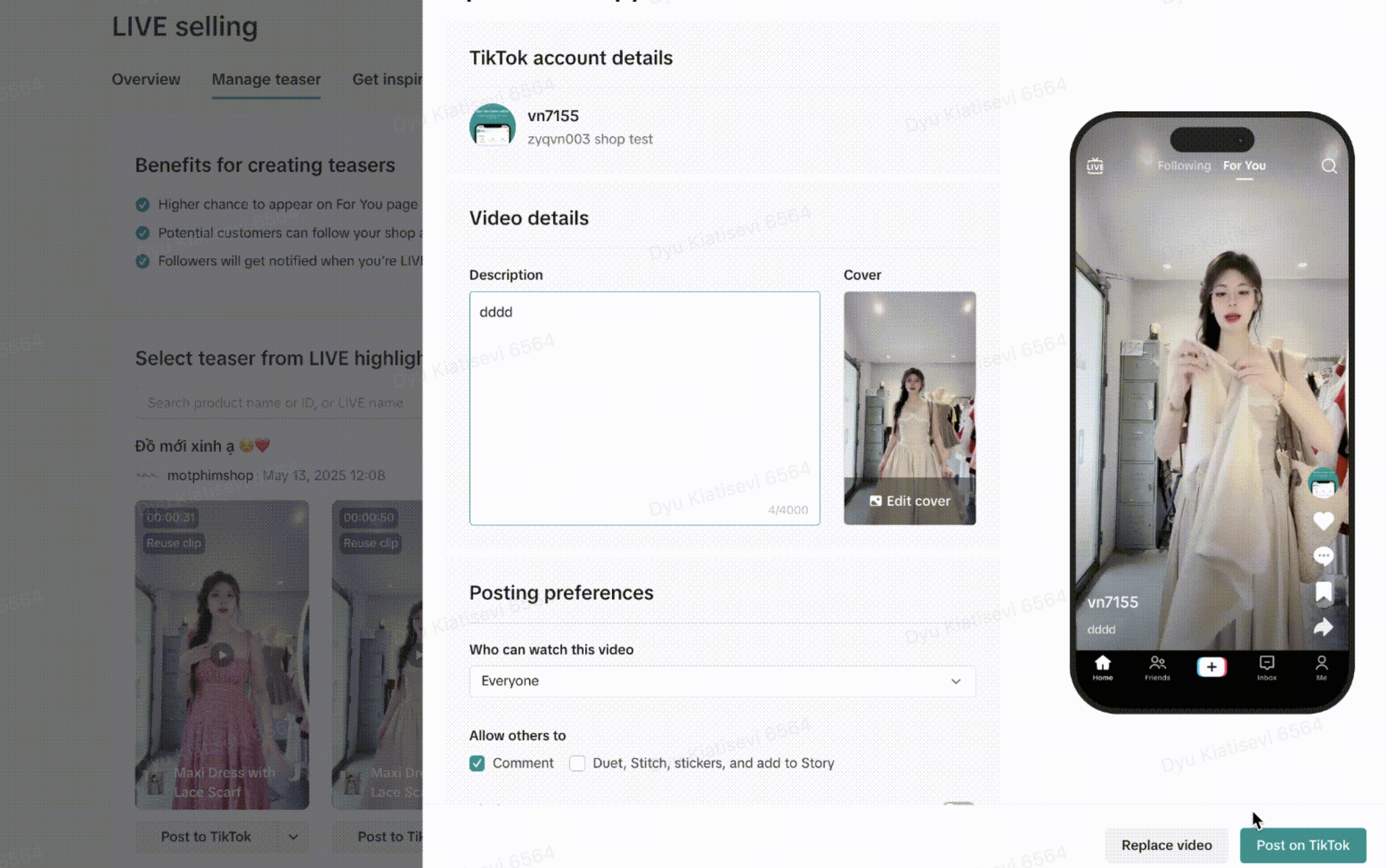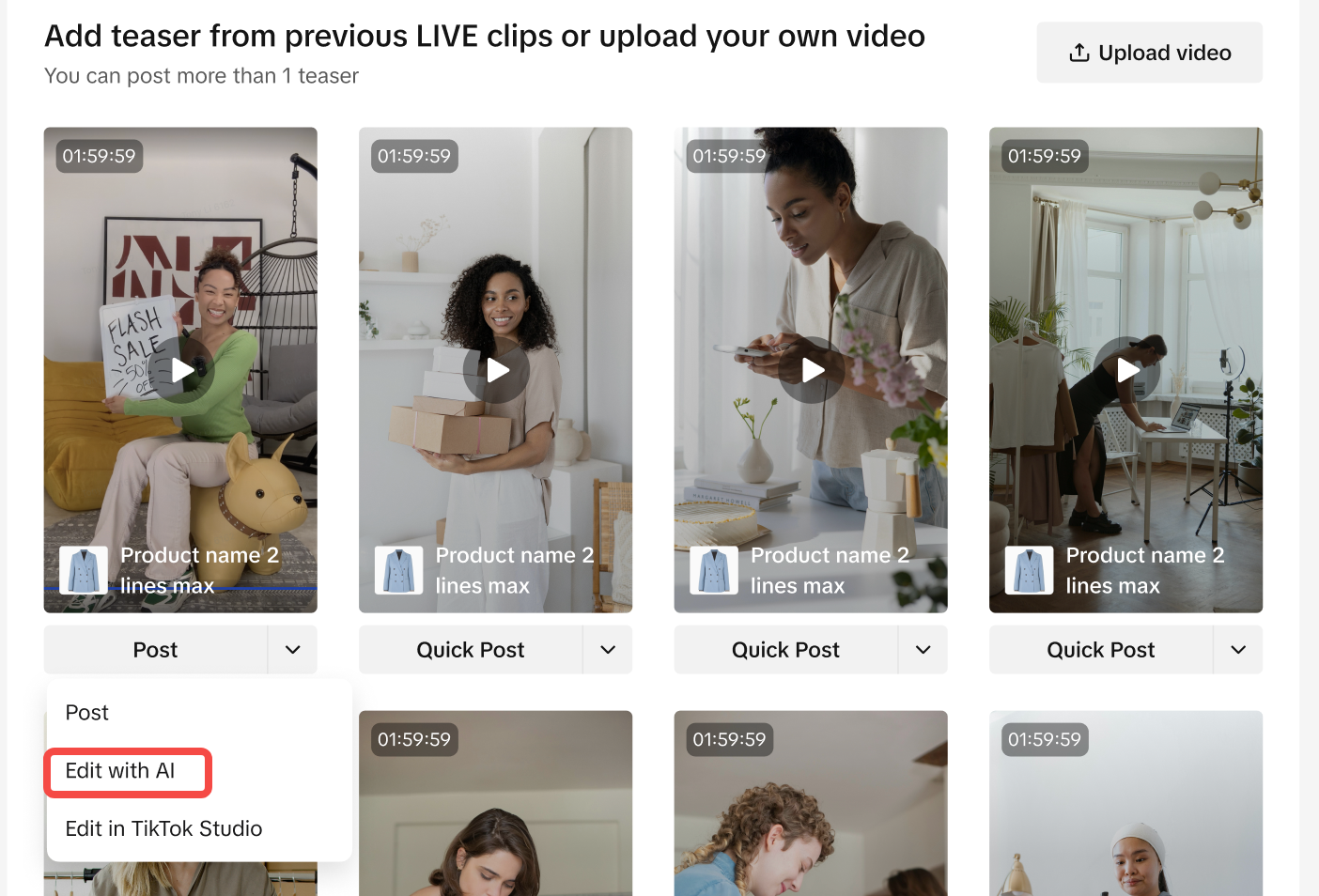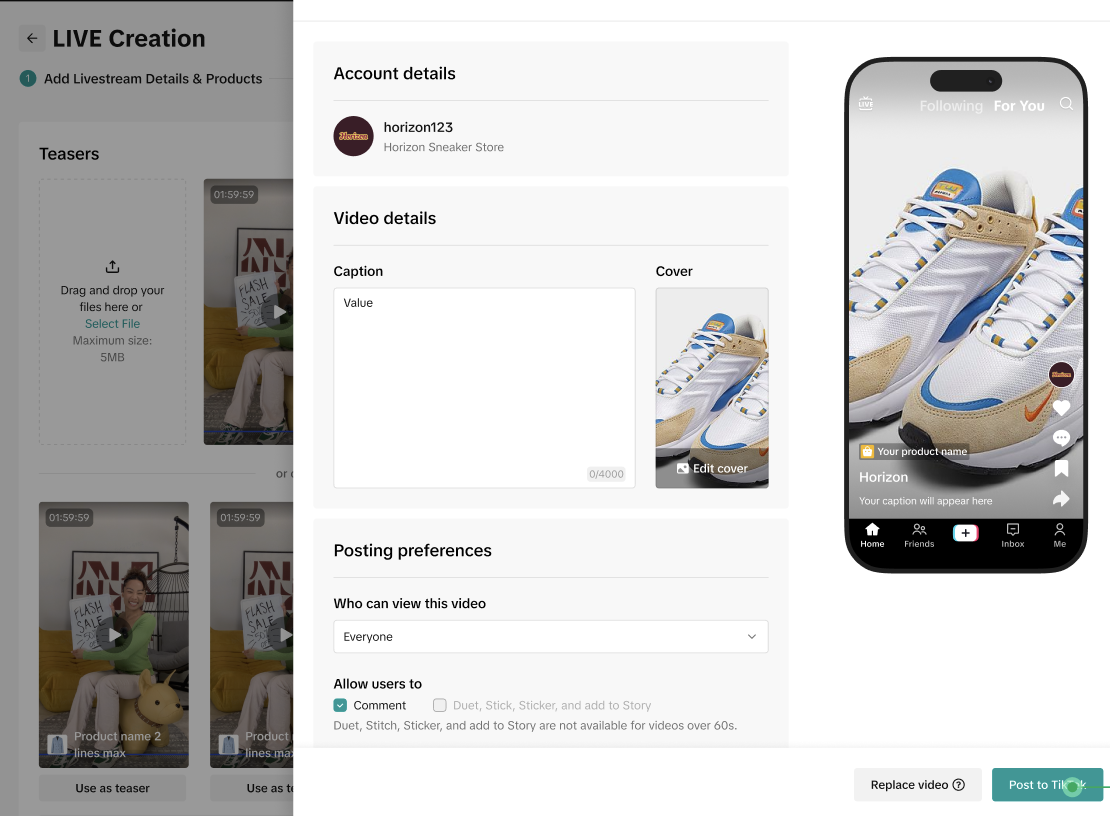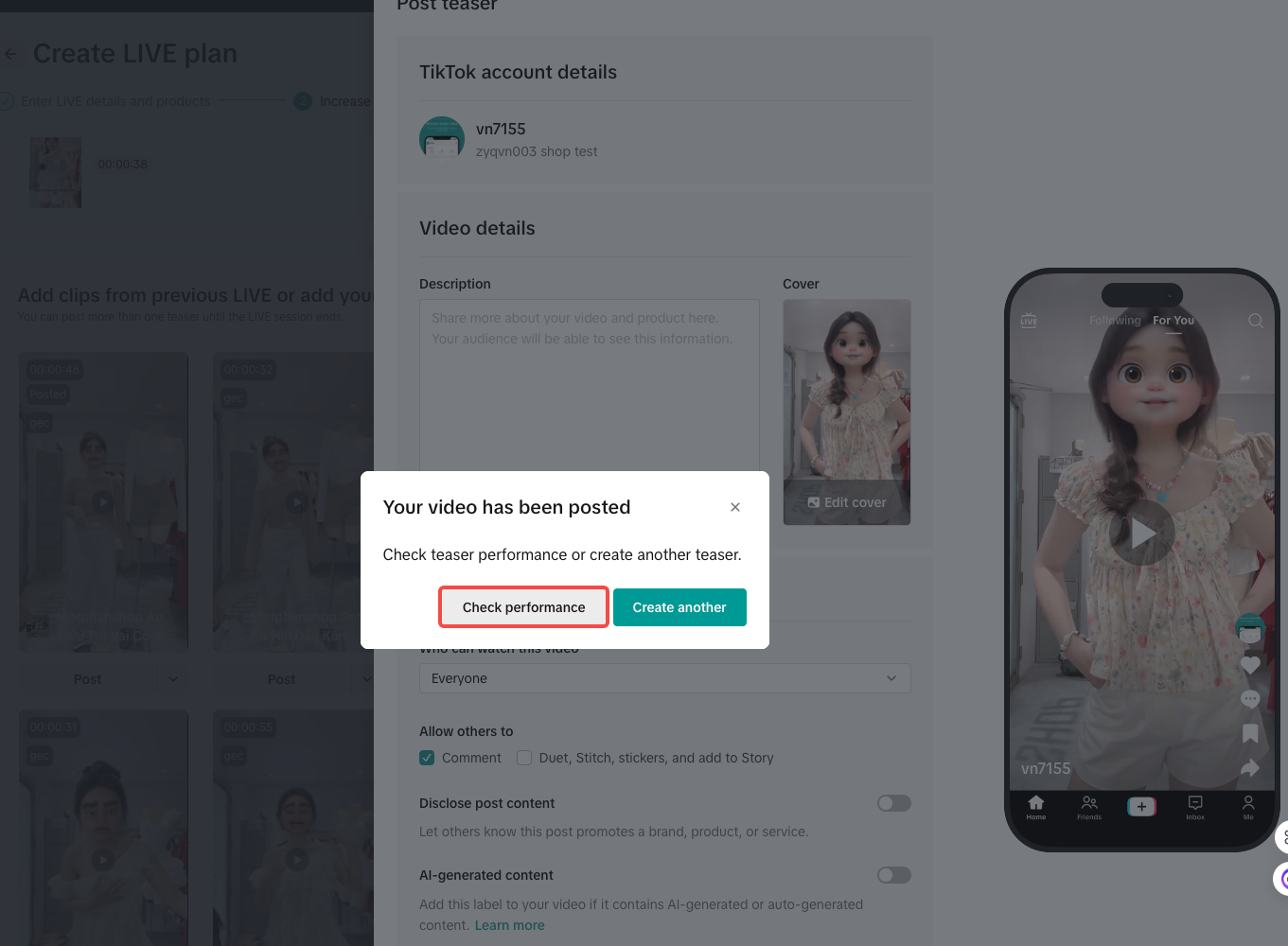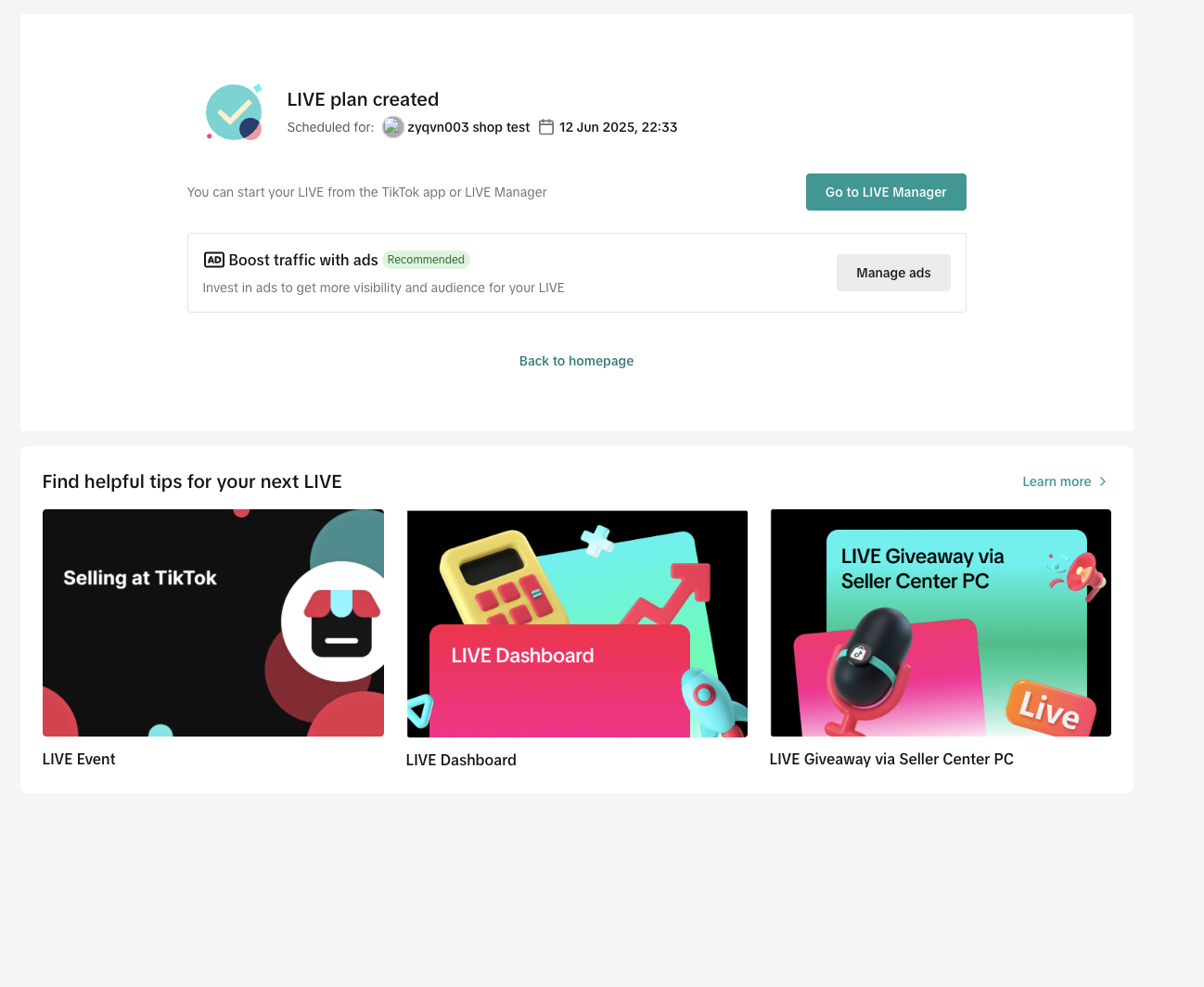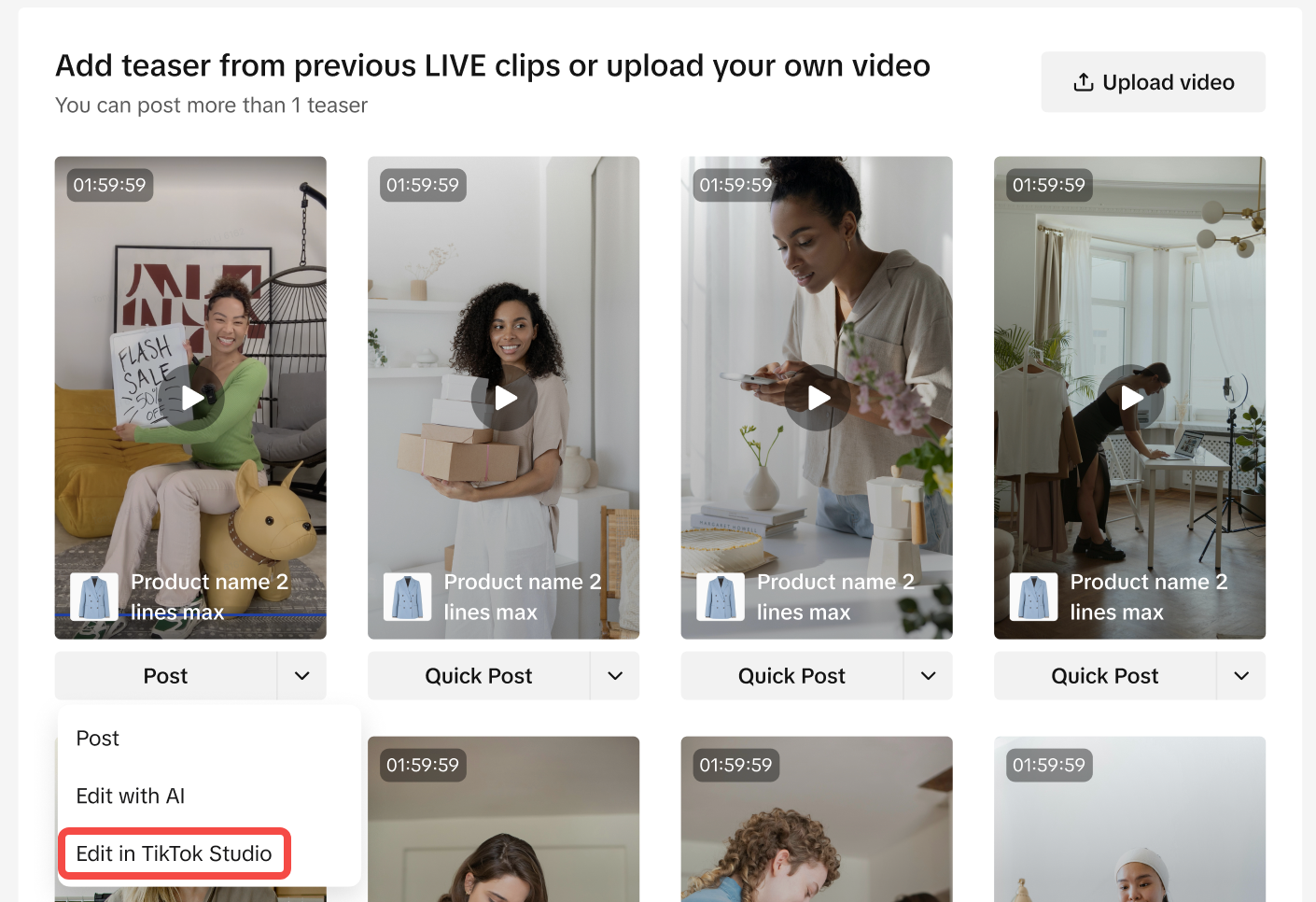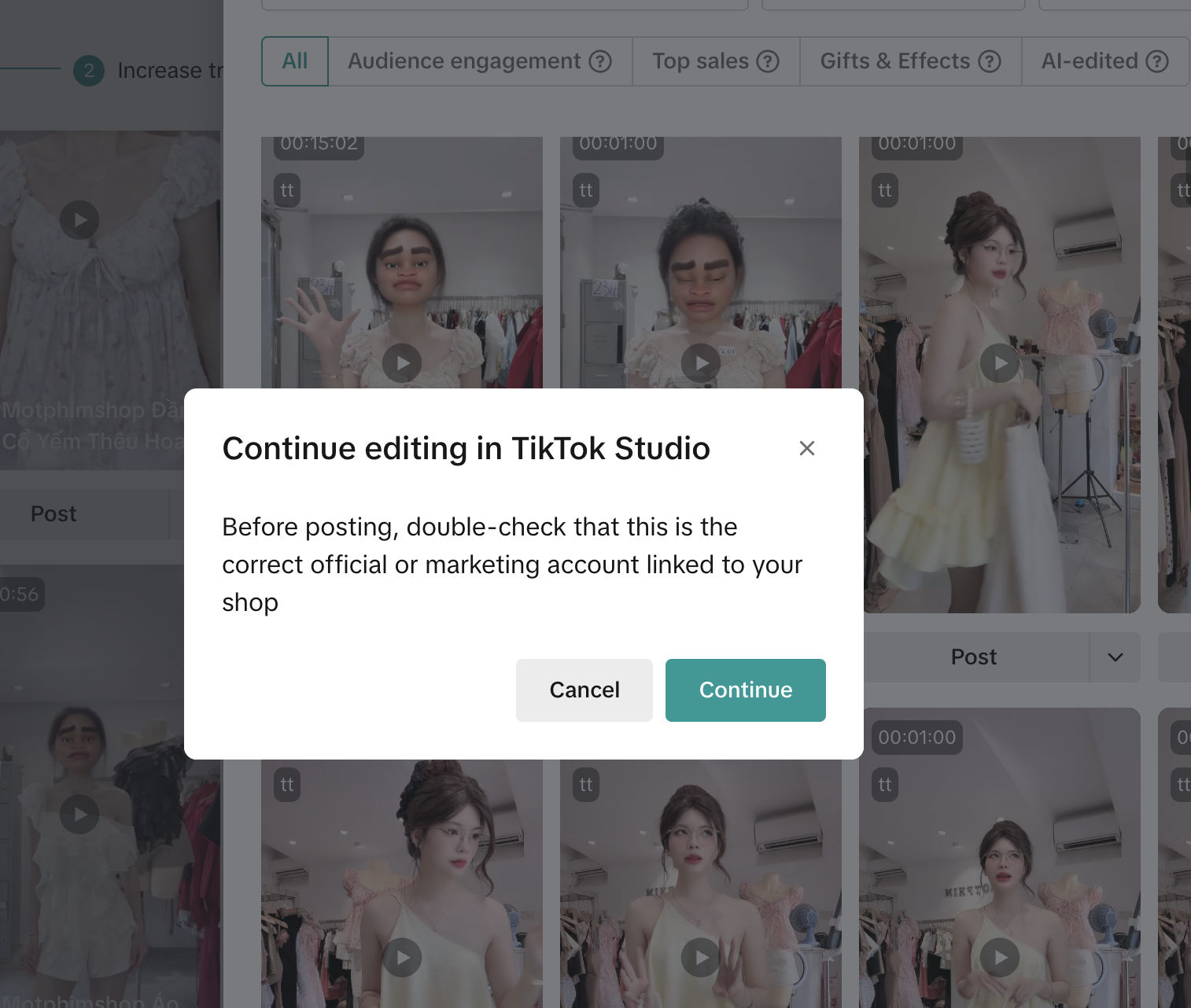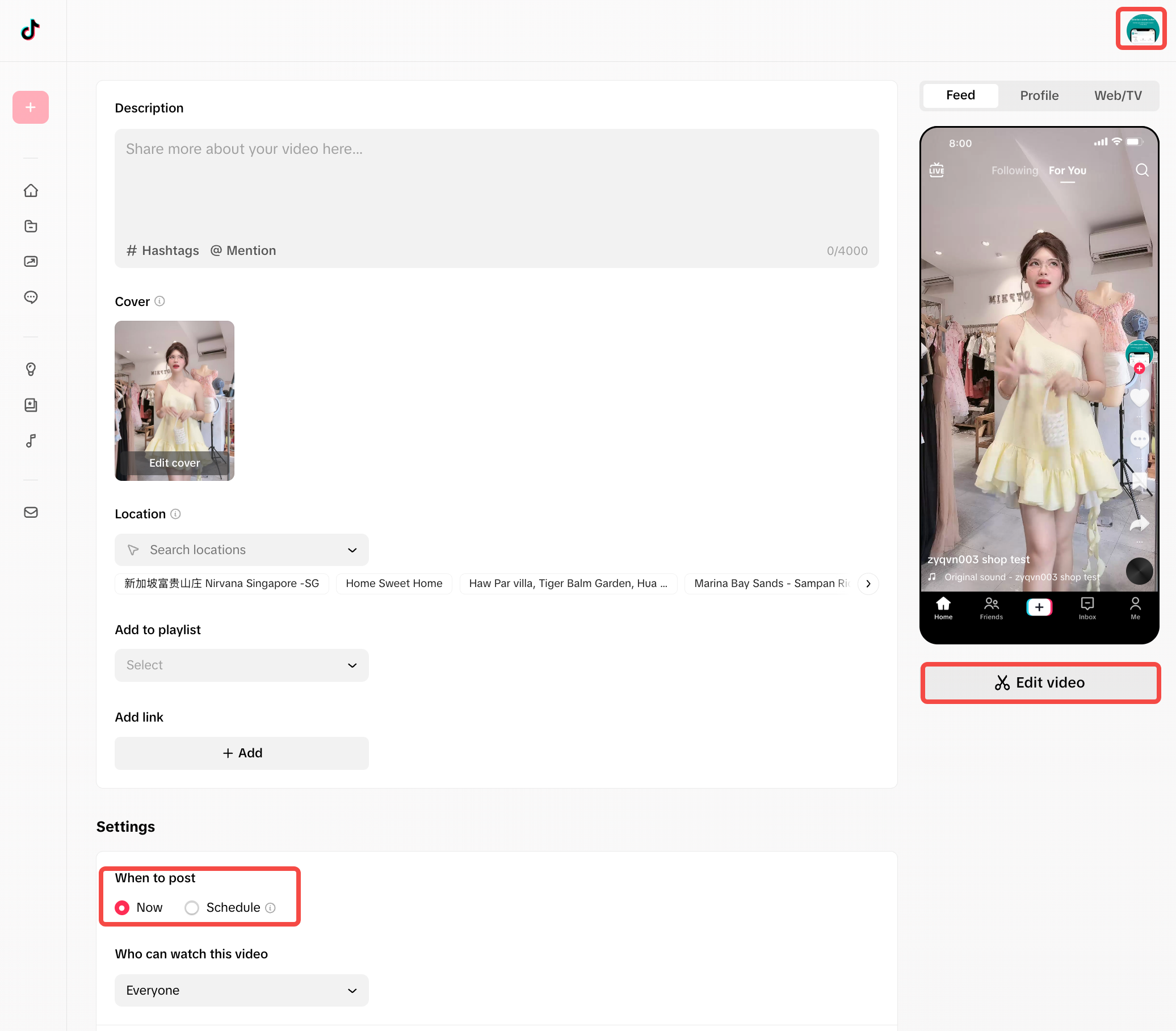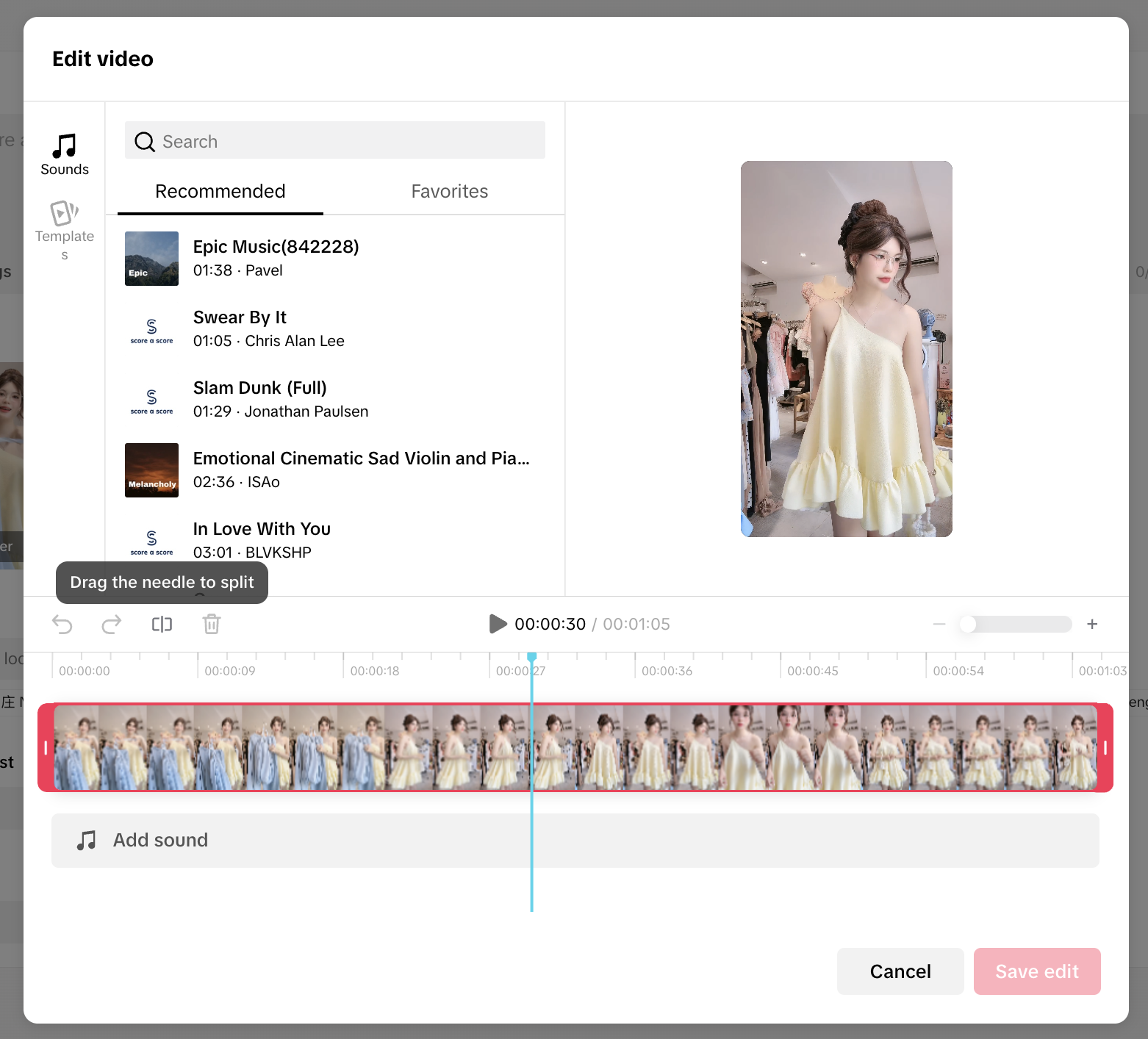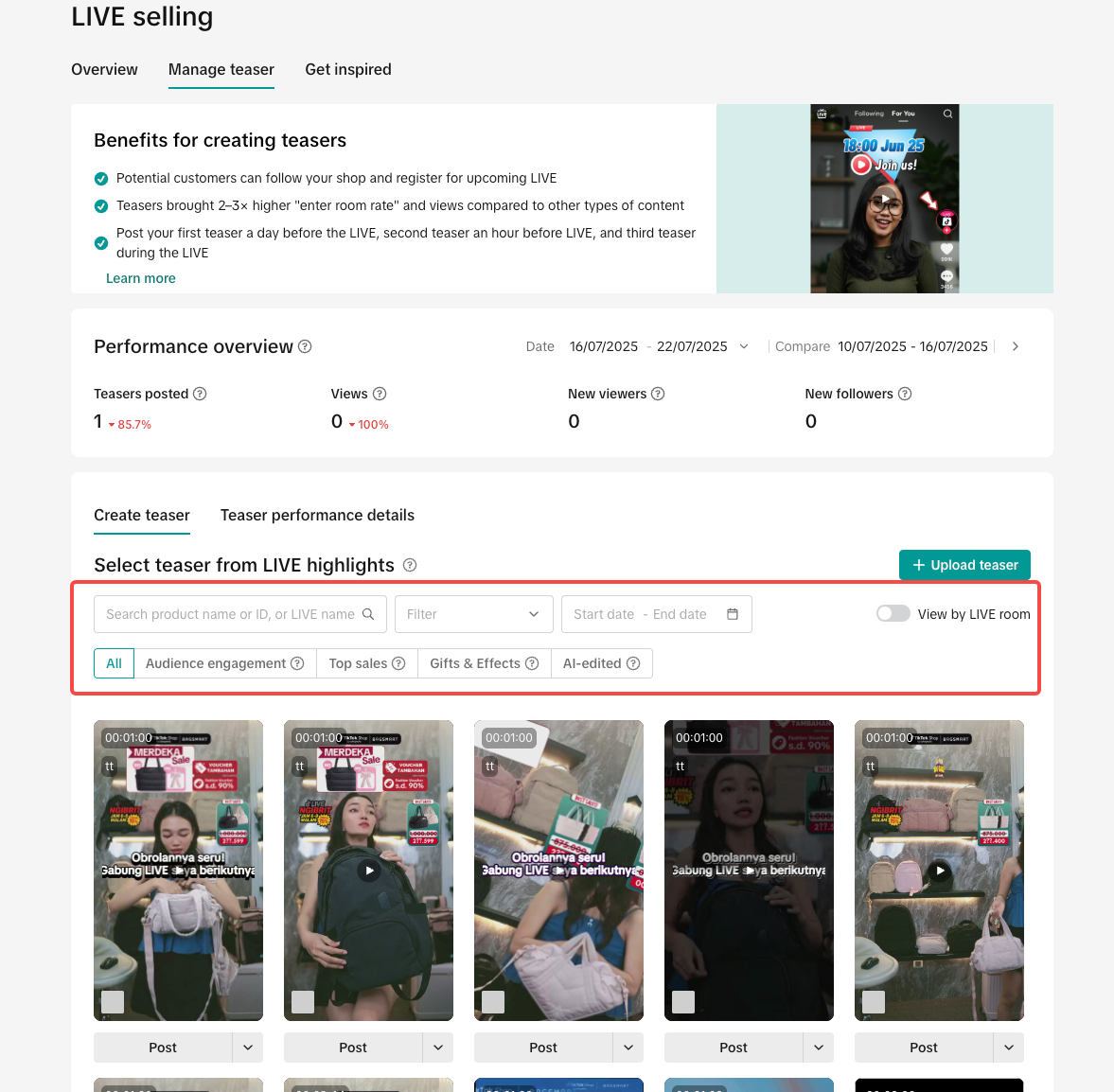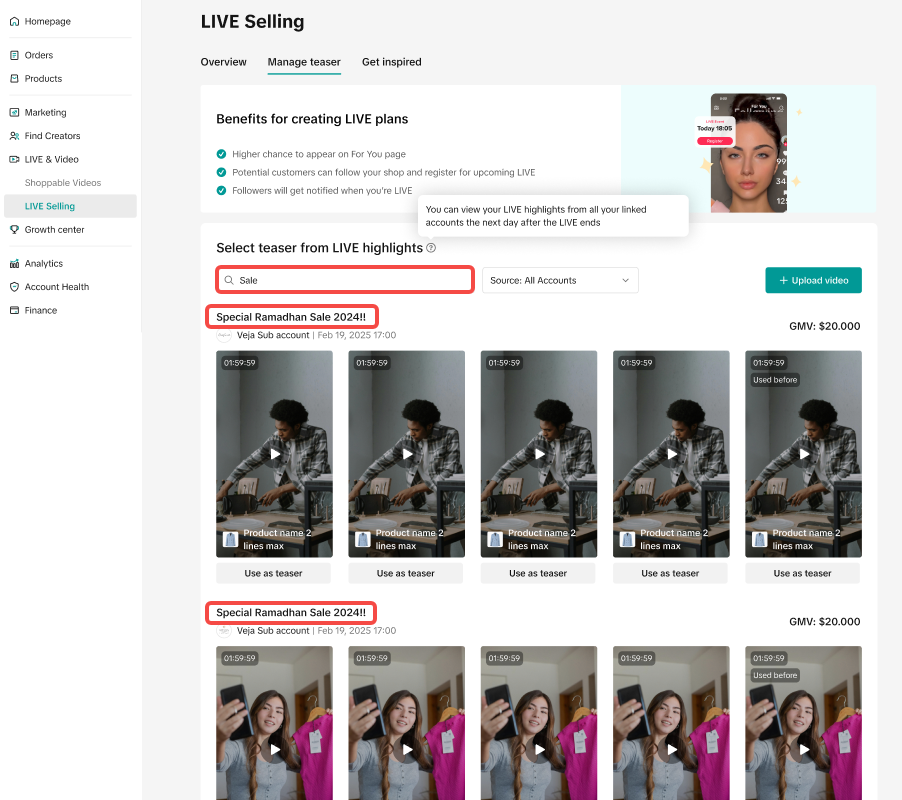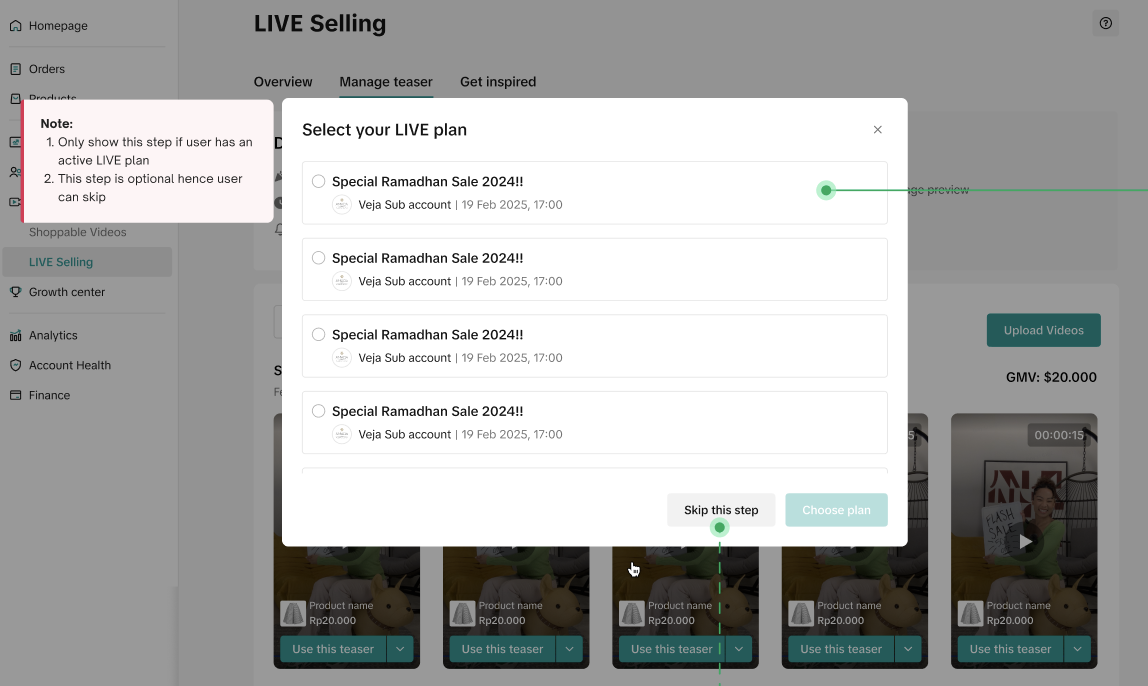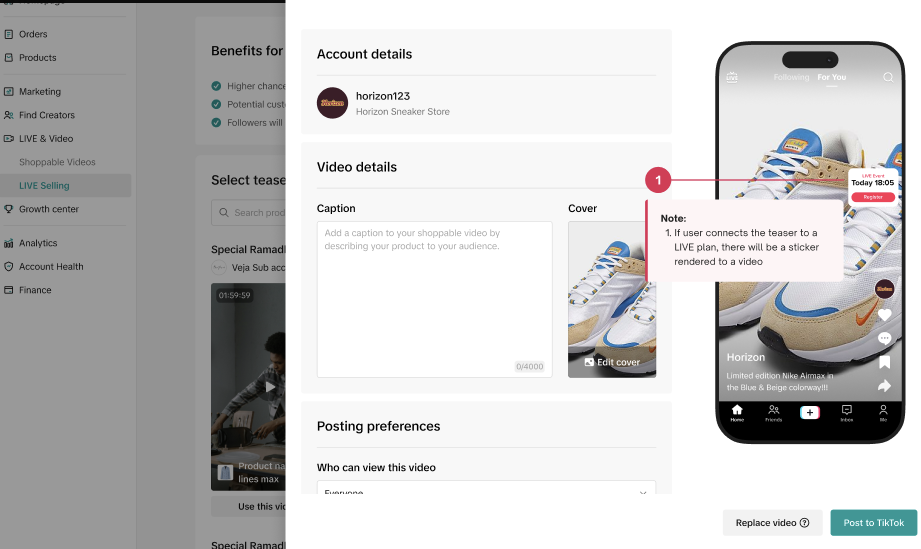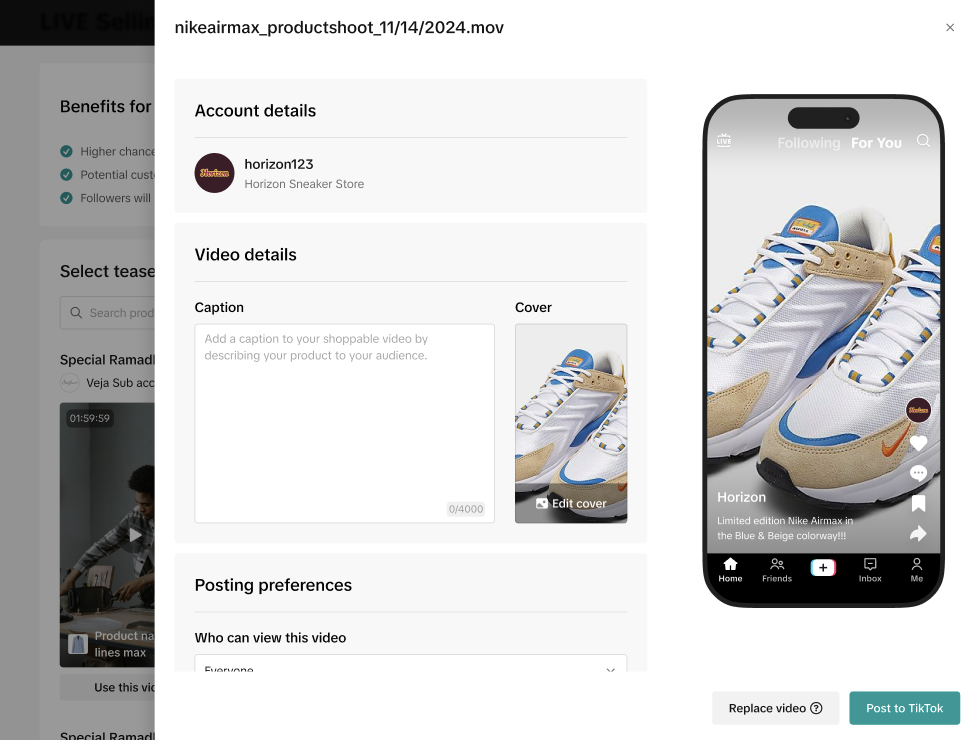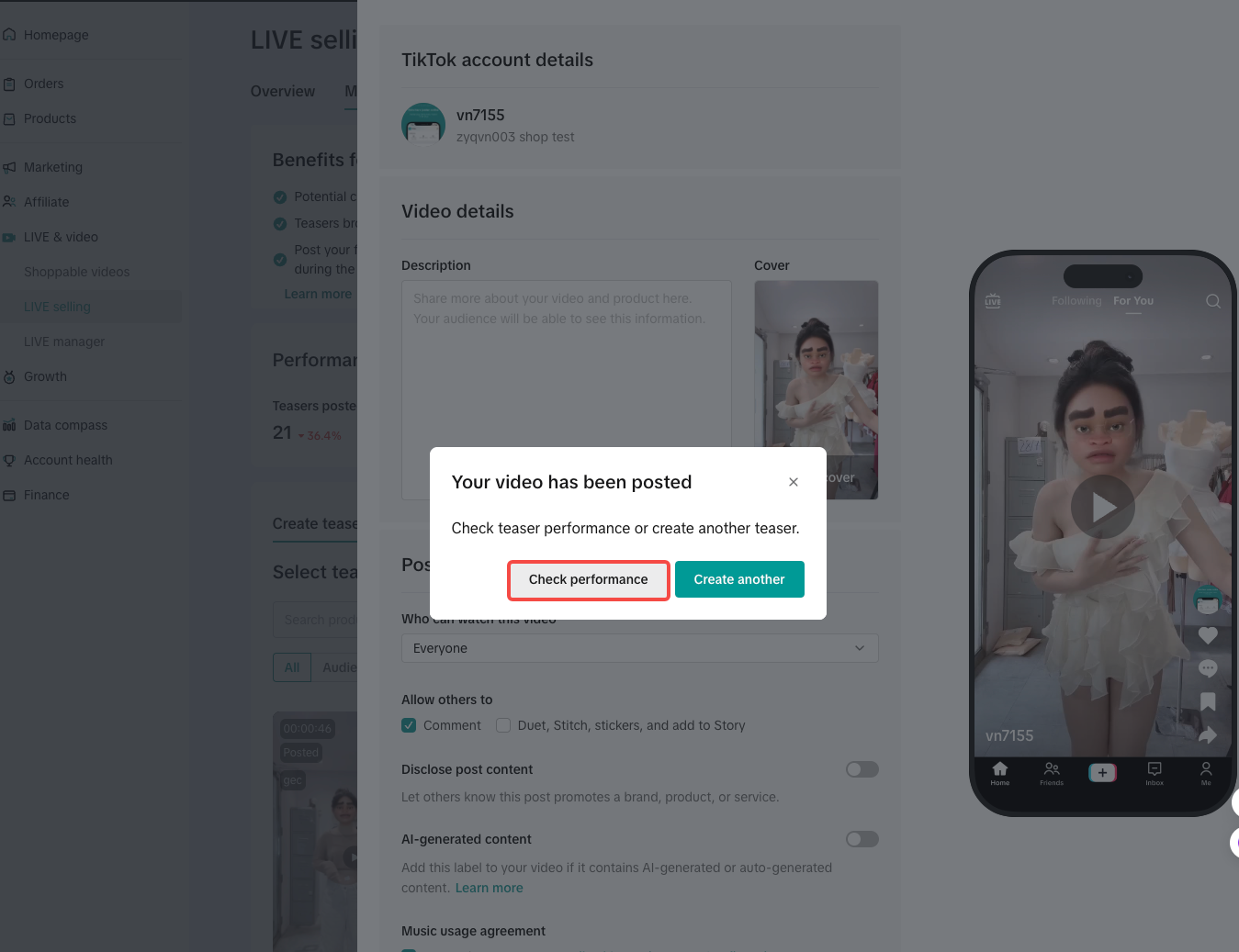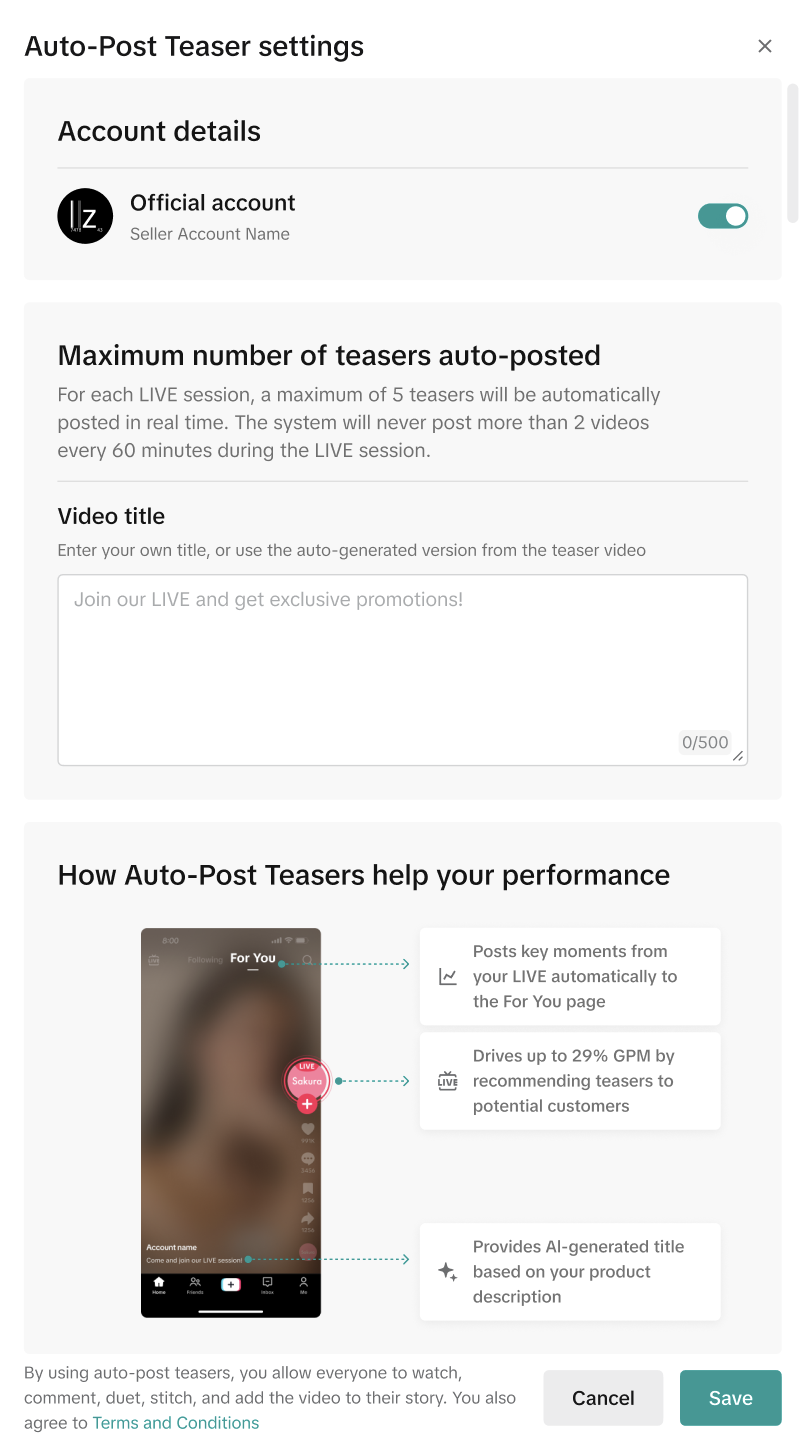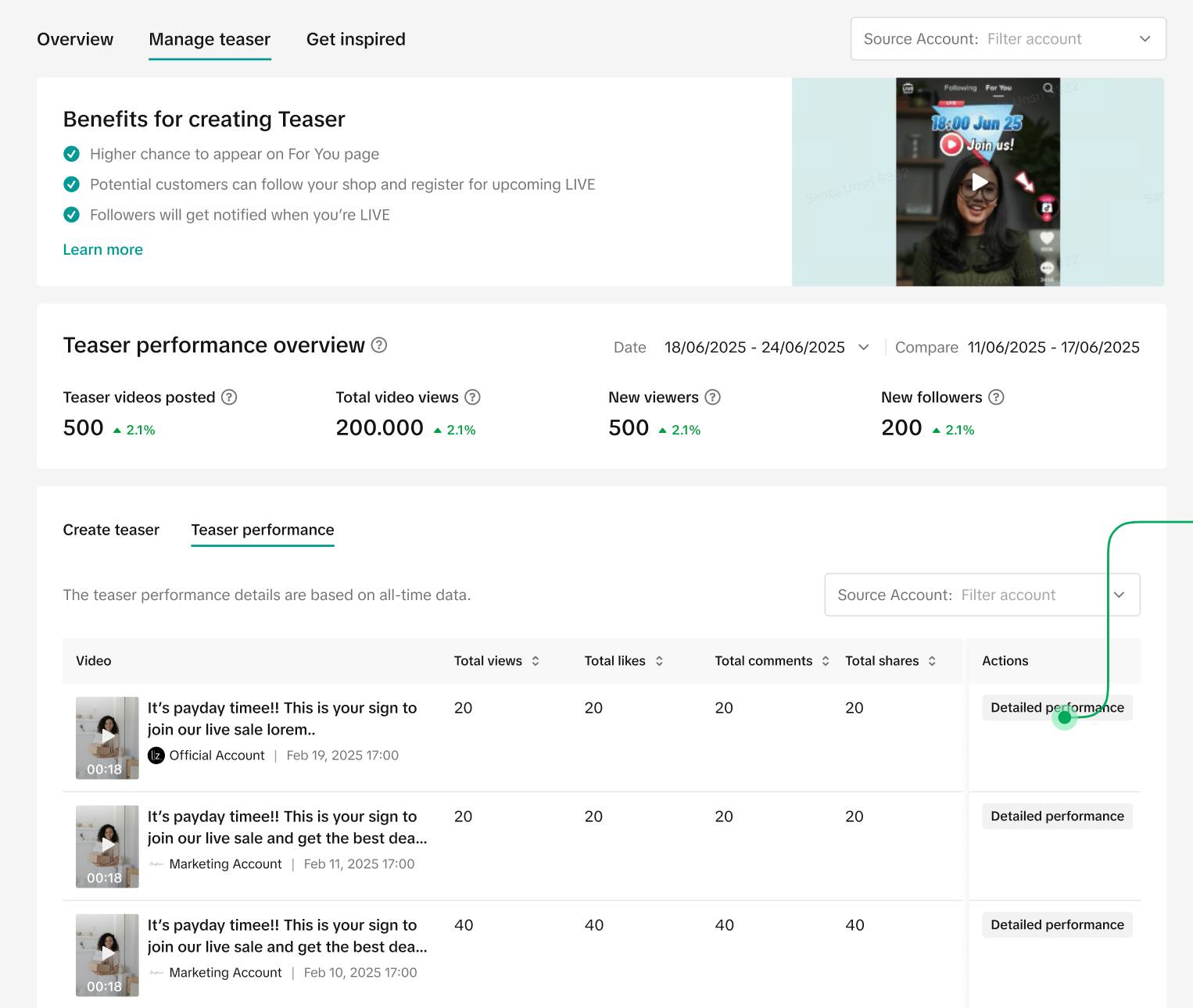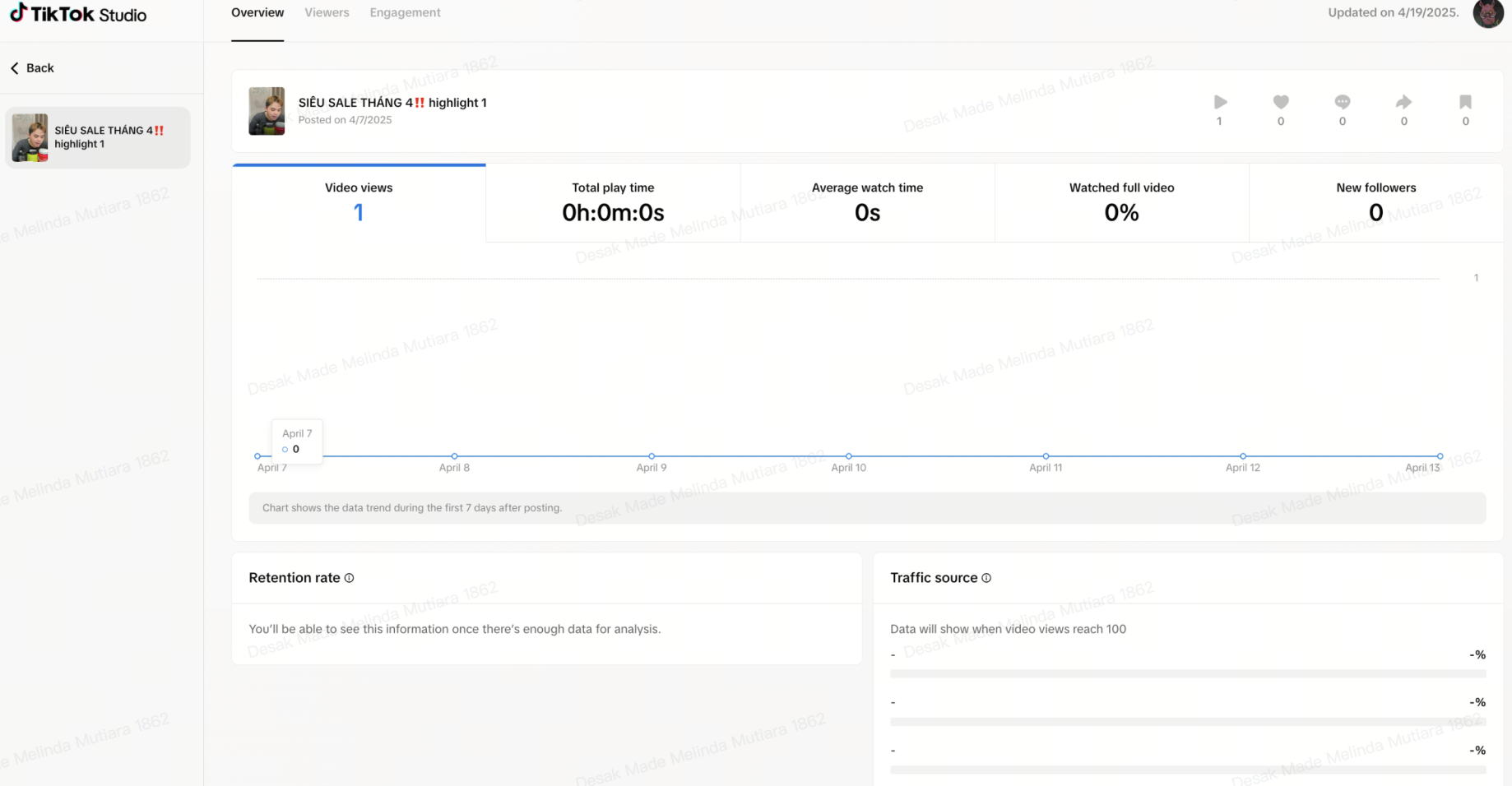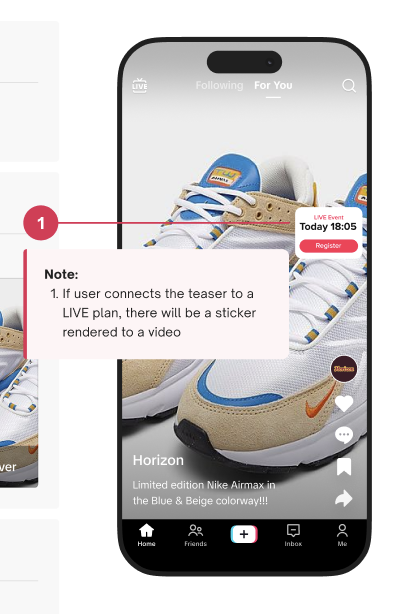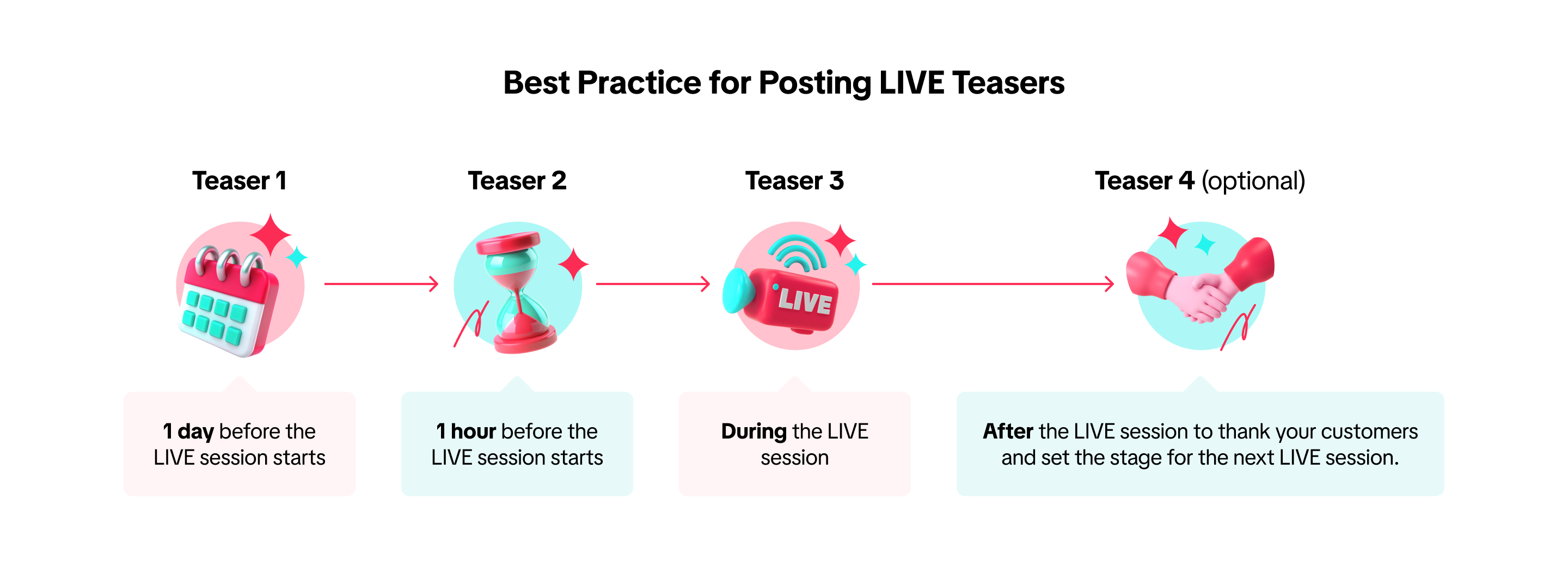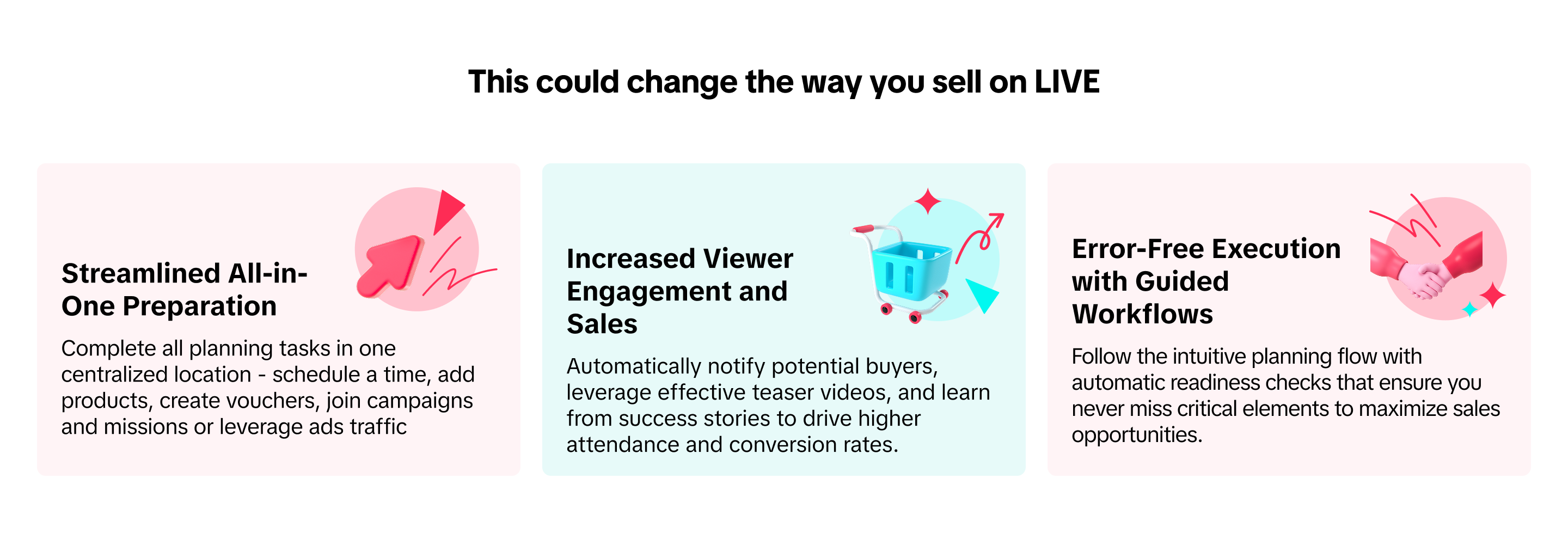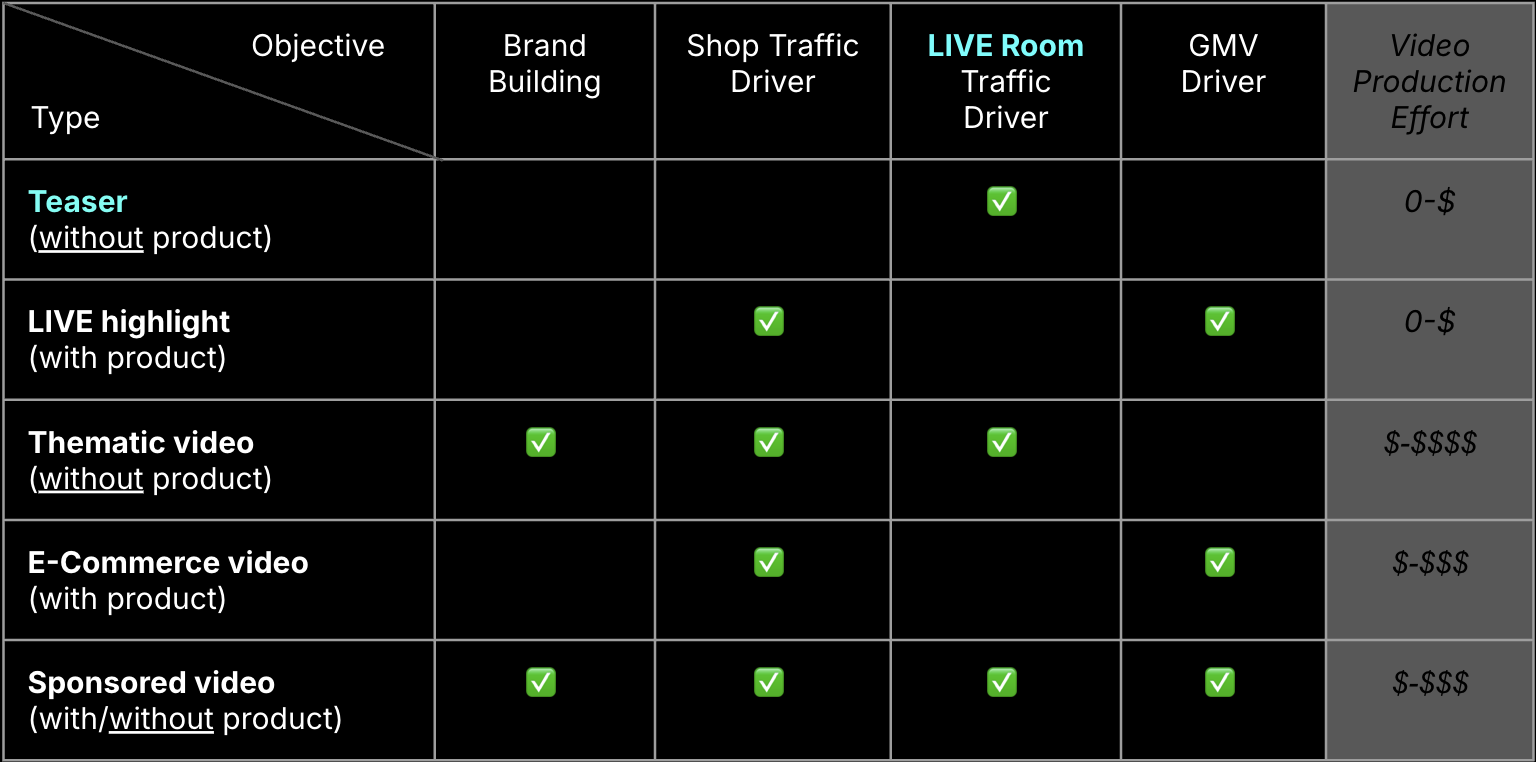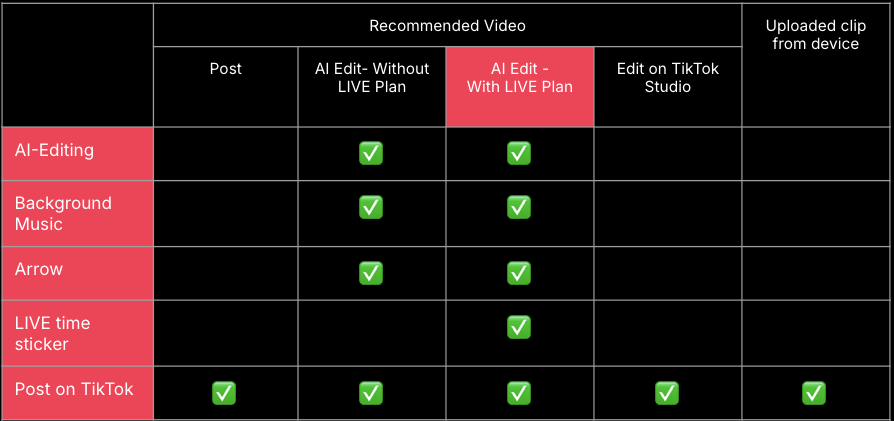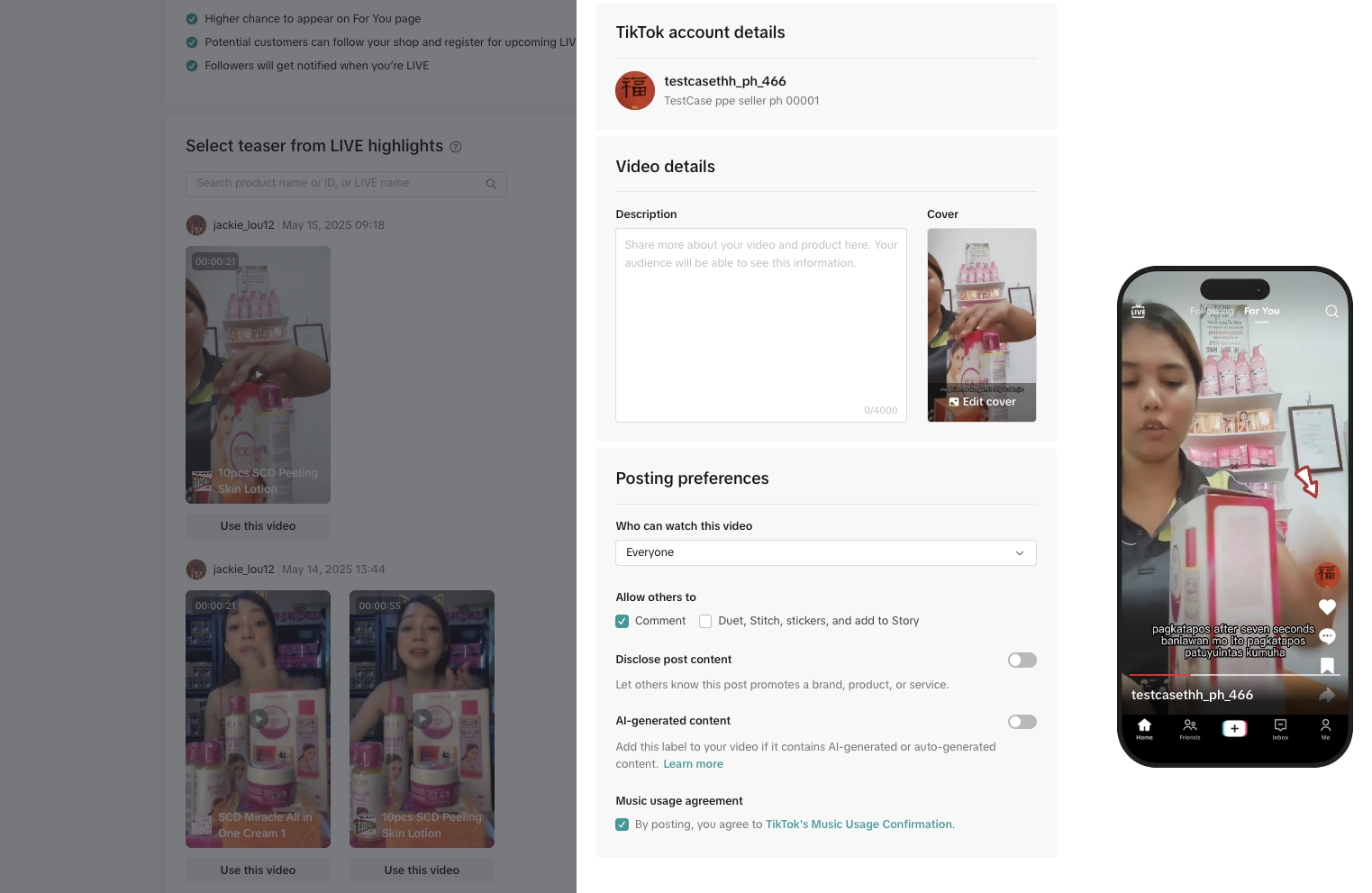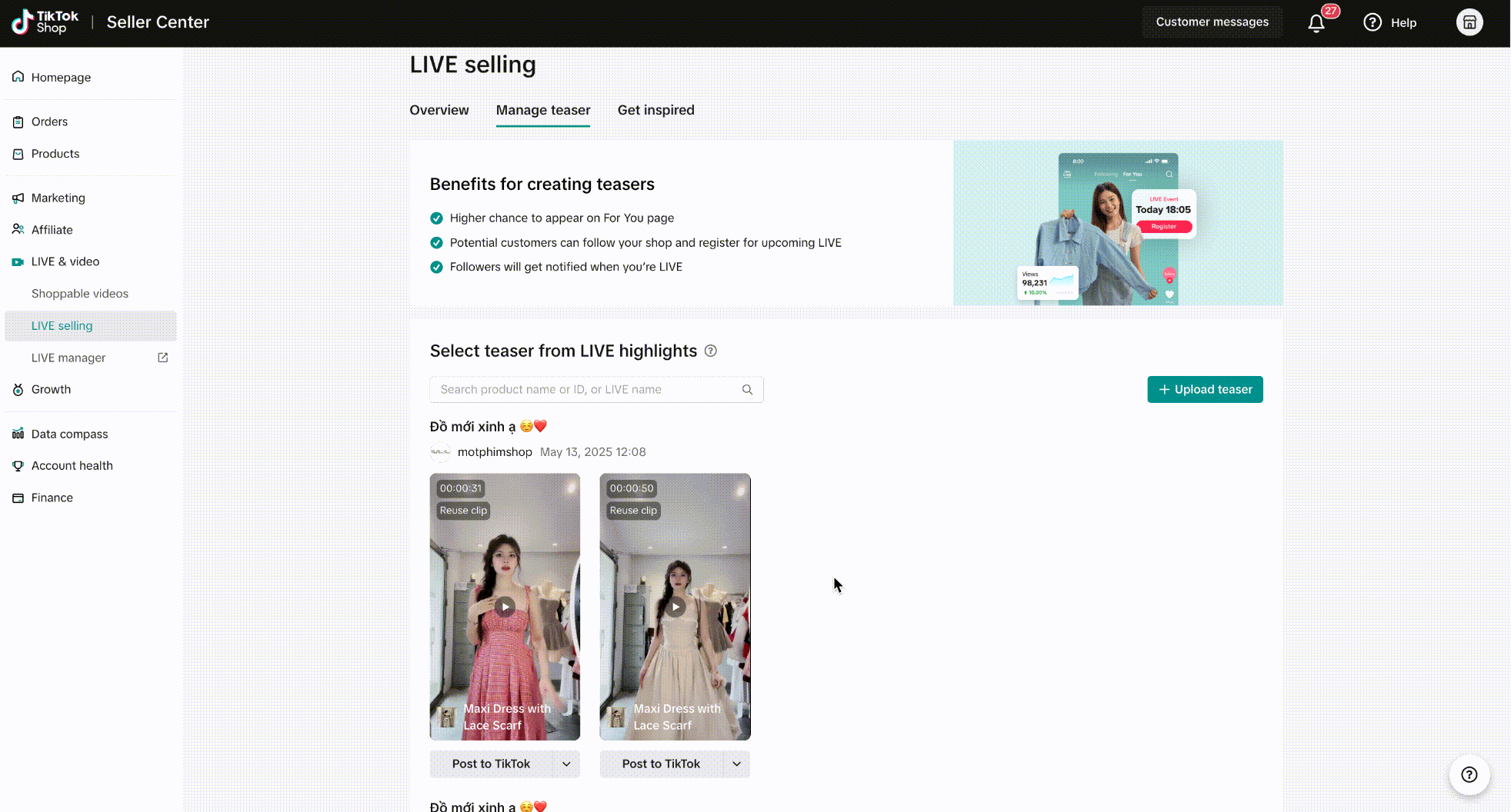This article gives you a brief overview of what
LIVE Teaser feature is and how you can better prepare for your next e-Commerce LIVE session. Sellers can find this feature on TikTok Shop Seller Center PC version.

What is Teaser?
Teaser video is your Pre-LIVE traffic engine that builds anticipation and significantly boosts ERR (Enter-Room-Rate). LIVE Selling feature transforms teaser management process into a streamlined workflow, allowing you
to convert non-eCommerce content viewers into valuable eCommerce LIVE audience for barely any production costs via
Teaser Management function.
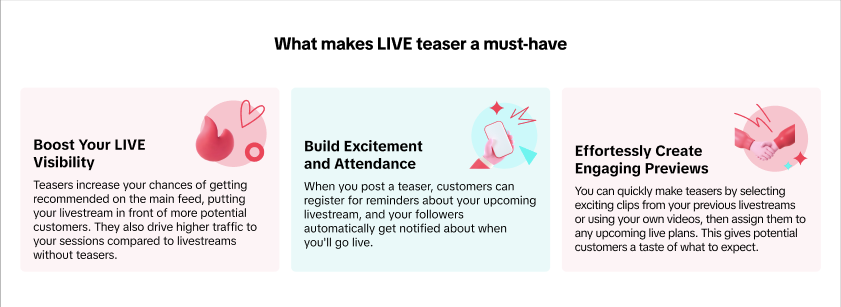
Why should sellers post teasers?
Manage Teaser allows sellers to create effective teaser videos which
significantly drive LIVE room traffic with higher quality audience according to the greyscale test in May 2025 --
2x higher ERR, 2x higher Watch GPM and 1x higher Show GPM. Teasers also draw LIVE viewers with higher purchase intent as its contribution
3x greater LIVE GMV on average than other types of videos according to SEA internal data in June 2025.

Sellers can access this feature via PC and App:
- On Seller Center PC: This feature is known as LIVE Teaser and is available to sellers with TikTok Official Accounts.
- On App: This feature is known as LIVE Highlights and is available to sellers and affiliate creators. Learn more about LIVE Highlight here.

Access Manage Teaser Tool
Visit
Seller Center > LIVE&Video > LIVE Selling and go to Manage Teaser tab
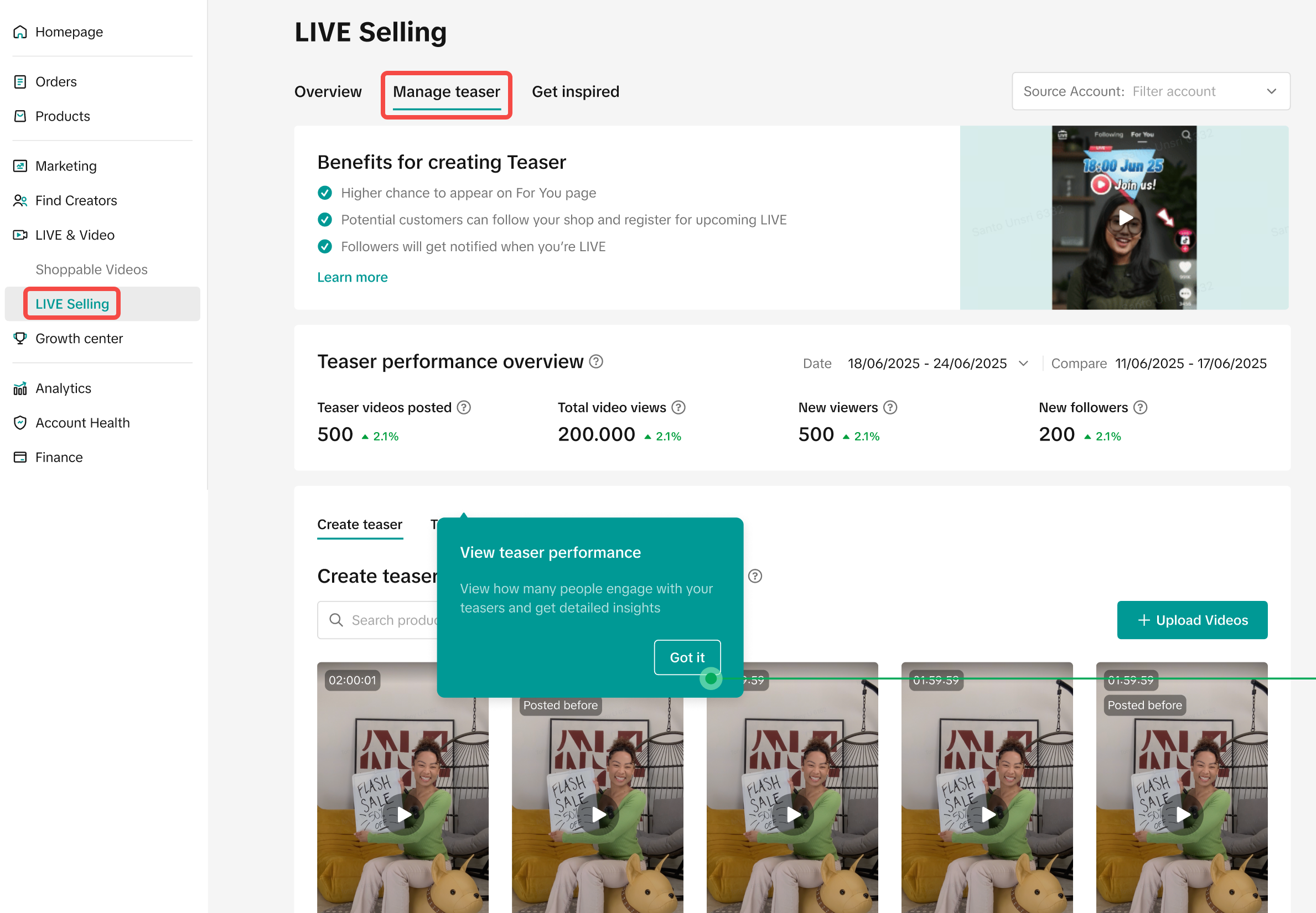
Please note that all screenshots provided in this guide are for illustrative purposes from mock-up data only.

Create A Teaser Video
Scenario 1: Instant teaser from the recommended section
To start posting your first teaser, the system suggests the latest recommended video for sellers to click "Post" directly on the Overview Tab.
Scenario 2: Teaser bound to a LIVE Plan
After input LIVE schedule information, products and promotion tools into LIVE Plan, sellers are prompt to
create teasers from the recommended videos from previous LIVE sessions sorted by the highest GMV and engagement rate.
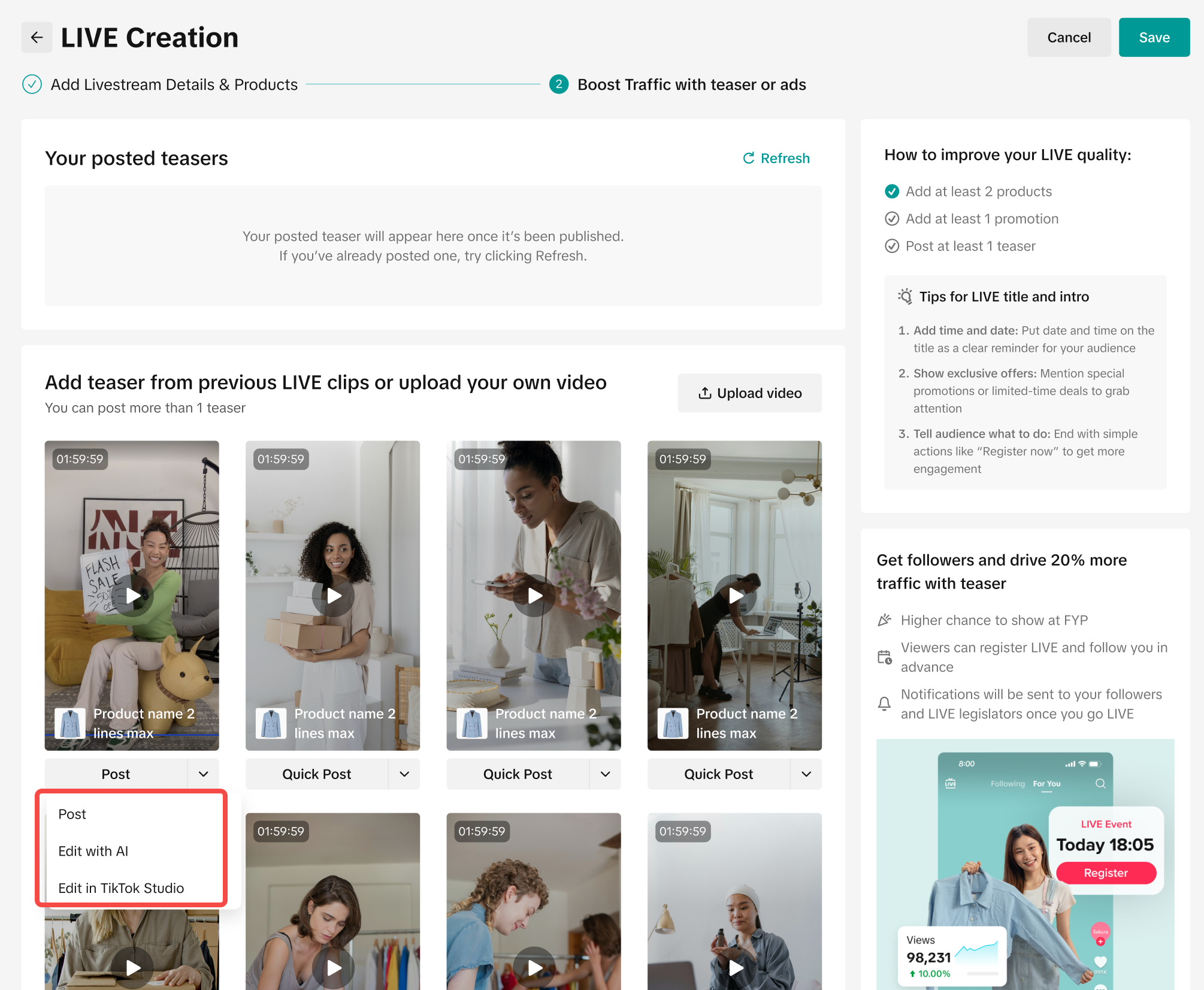
There are multiple ways for sellers to create a teaser
2.1 Post
- Post directly to TikTok. Please note that there will not be background music or an arrow in teasers posted via this method.
2.2 Edit with AI
- Allow approximately 30 seconds for the system to edit the teaser video for you.
Remark: an overlay text LIVE timing sticker is only available once linked with a LIVE Plan.Once a teaser is posted, sellers can consider posting another video or checking for its performance. Alternatively, sellers can also decide whether to run ads to control the video traffic after the LIVE plan is saved.
2.3 Edit in TikTok Studio
- Click on "Edit in TikTok Studio" for a pop-up to jump out of Seller Center.
- Mix, shorten the clip, add music, set a template on TikTok Studio. All music and templates are free to use.
- Please always check the top right to ensure it's the right TikTok account you'd like to post the video to.
- It's recommended not to tag any product in the video to leverage the platform traffic algorithm.
- Schedule the posting time at least 15 minutes in advance.
- The teaser video will be posted directly on TikTok Studio.
- Sellers should always put video captions about your upcoming or on-going LIVE before posting on the bound TikTok account. The video caption and cover can be edited once a day within 7 days after posting.
Once a teaser is successfully posted on seller's bound TikTok account, sellers can only save, edit or delete it on TikTok app or TikTok Studio.
🍄 Pro Tip 🍄It is recommended to post at least 2 teaser videos--1 day and 1 hour prior to the LIVE session.Scenario 3: Stand alone teaser - with or without any existing LIVE Plans
- Go to Manage Teaser tab directly to find recommended videos where the algorithm has categorized different moments into groups for you;
- Audience engagement: It was when there were top viewer counts or top comment rates
- Top sales: It was when there were the highest number of product clicks, high conversion, or any products appeared in the video
- Gifts & effects: It was when the host got gifts including diamonds, roses, special effects from viewers
- AI edit: It was when the host used special editing functions such as AI effects, background music, subtitles to engage with the viewers. The system will mix multiple moments into a single clip.
- Sellers can look up for potential LIVE teasers by product name, product ID or LIVE room name from previous LIVE Plan to identify footages of relevant products with highest GMV or engagement.
- To link a teaser with an upcoming LIVE plan, select one of the upcoming LIVE Plans from the list.
- For footage of the previous LIVE session, select one of the upcoming LIVE Plans. The system will automatically add background music, overlay text LIVE timing sticker* and an arrow pointing to the account avatar position.
*Remark: an overlay text LIVE timing sticker is only available once linked with a LIVE Plan.- Sellers should input video caption and preferences before posting on the bound TikTok account.
- Alternatively, sellers can also upload your own clip, which does not require you to link to a LIVE Plan. You can directly input video caption details and preferences before posting on TikTok account.
- Once a teaser is posted, sellers can consider posting another video or checking for its performance.
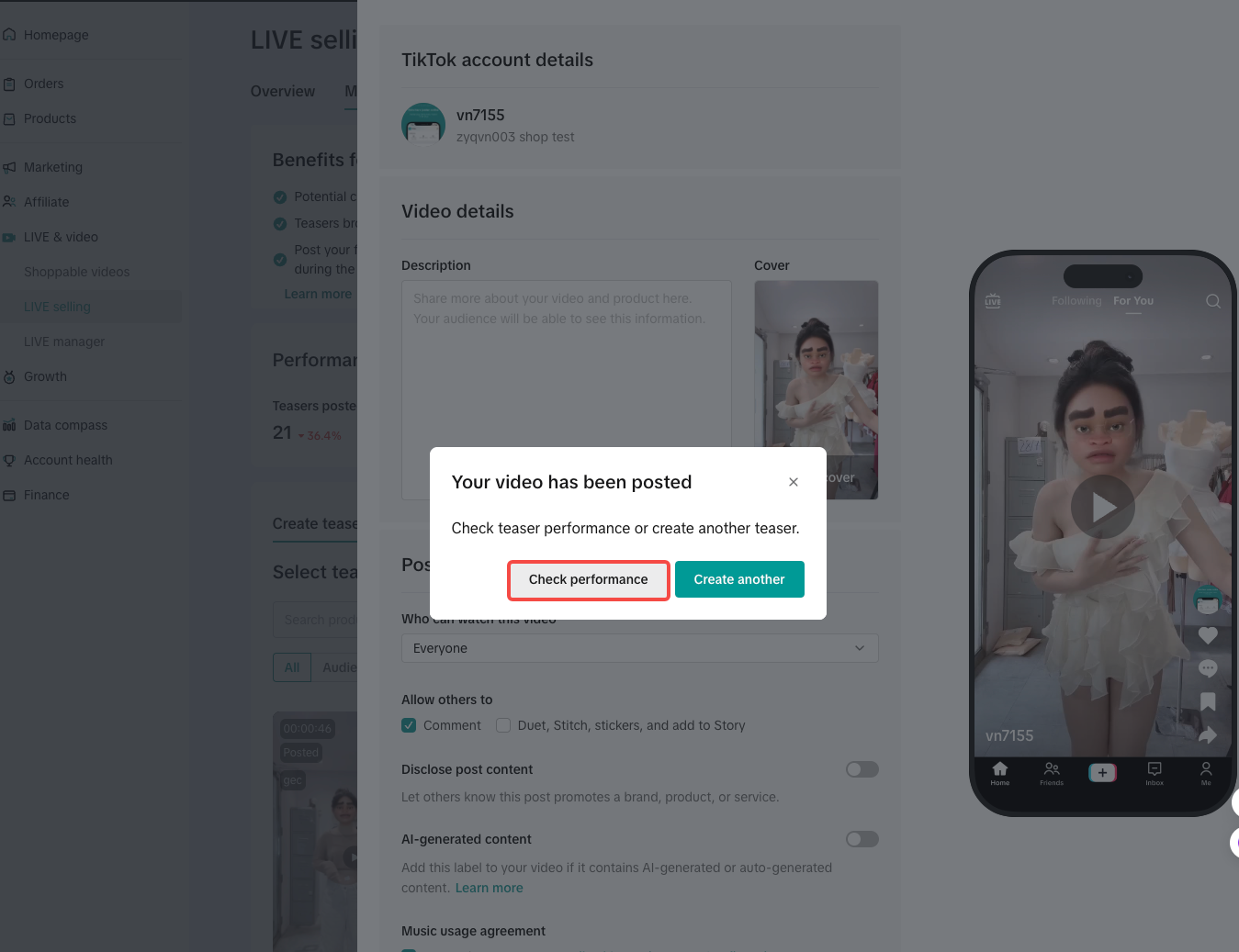
Scenario 4: Auto-Post Teaser
Auto-Post Teaser acts as seller's personal marketing team that works anytime when LIVE room starts. It’s designed to solve one big problem, "getting your products in front of people who are already scrolling through TikTok and are ready to buy." You have the option to hide all of these teaser videos automatically once your LIVE ends. Learn more about auto-post teaser here. 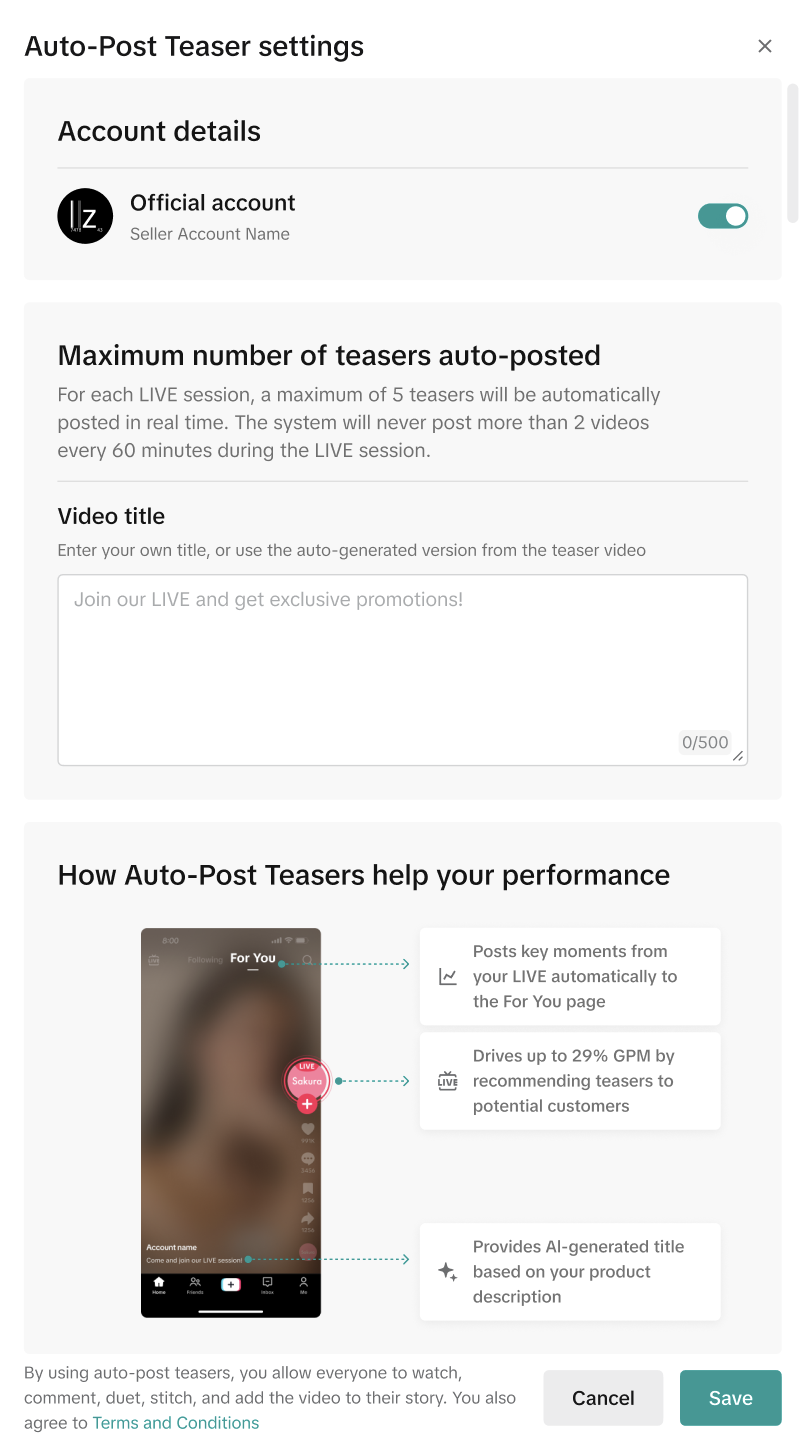

Measure Teaser Performance
The seller will be able to view teaser video performance in the last 7 days once they post a teaser.

Teaser Tips for sellers
Teaser Execution
To maximize viewership and conversions, every effective Teaser must include 3 critical elements:
Teaser Posting Recommendation
Live Teaser is your Pre-LIVE traffic engine that builds anticipation and significantly boosts ERR (Enter-Room-Rate). This LIVE Selling feature transforms teaser management process into a streamlined workflow, allowing you to
convert non-eCommerce content viewers into valuable LIVE attendees.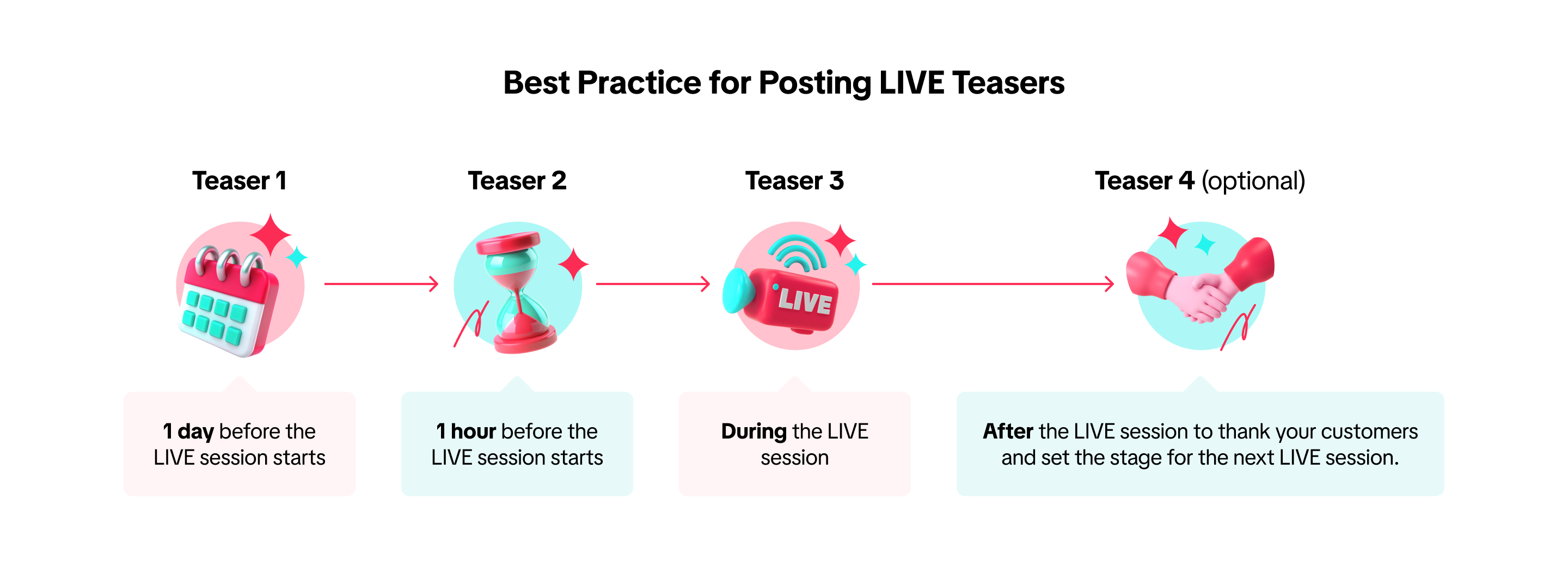

Why LIVE Selling?
LIVE Selling is now accessible with our guided approach to E-Commerce LIVE excellence for TikTok Shop sellers.
- Strategically plan LIVE sessions through TikTok Shop LIVE Plan, allowing potential customers to discover and plan attendance in advance
- Boost Enter-Room-Rate (ERR) with captivating teaser videos showcasing previous high-engagement moments from your previous livestreams. Teaser Management allows sellers to turn their best moment into viewer magnets while keeping production costs low.
- Maximize visibility by leveraging multiple growth levers—complete Missions & Rewards, deploy LIVE promotion tools, participate in platform campaigns, or launch targeted ad campaigns
- Accelerate your learning curve by studying market-proven strategies from top-performing sellers in your category
Transform your selling approach today with powerful livestream tools designed for measurable results.
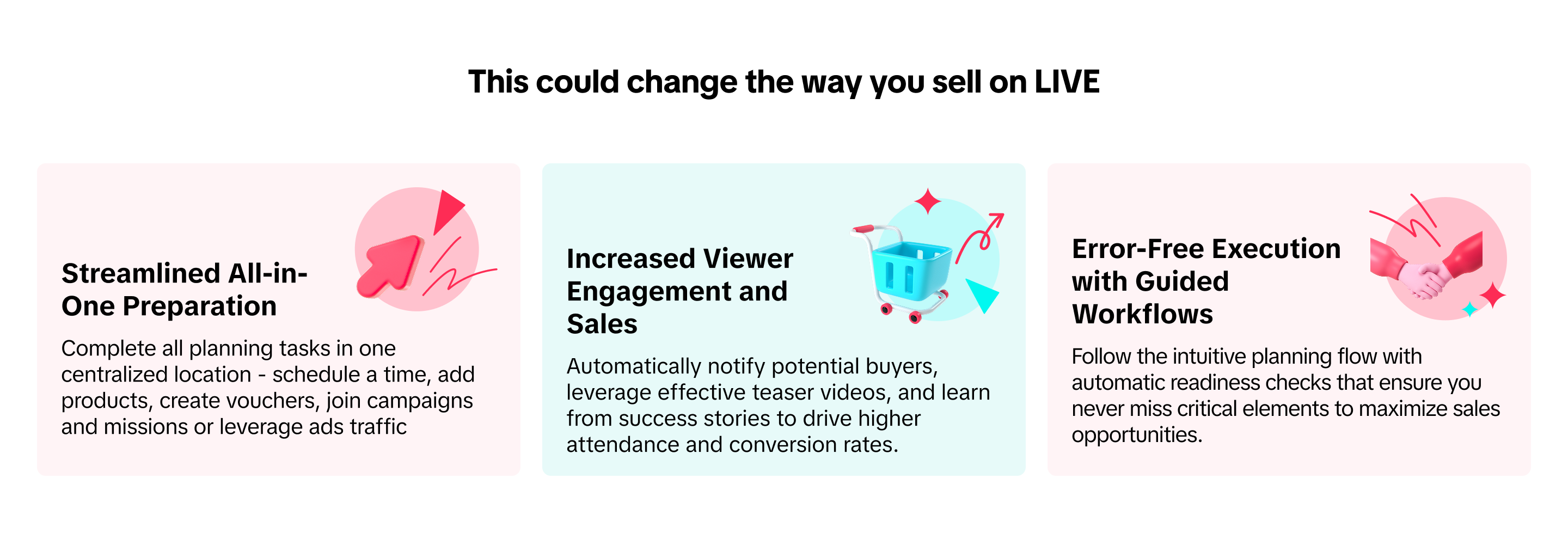

FAQ
Teaser
- How should I position LIVE teaser videos differently from LIVE highlight videos?
- Live Teaser: Your Pre-LIVE Traffic Engine
Pre-LIVE teasers to build anticipation and significantly boost Enter-Room-Rate (ERR). LIVE Selling transforms teaser management process into a streamlined workflow, allowing you to convert non-eCommerce content viewers into valuable LIVE attendees.
- For sellers who edit the video on TikTok Studio, it's still recommended not to tag any product links, so the video gains organic traffic.
- LIVE Highlights: Your Video GMV Catalyst
Leverage LIVE highlights as your most efficient content creation opportunity. This straightforward format automatically transforms your best moments into shoppable video content, directing qualified traffic directly to featured products and measurably increasing Video traffic and sales.
- Together, these two create a complete funnel—non-eCommerce teaser videos drive LIVE attendance and potentially LIVE conversion while eCommerce highlighted videos generate video GMV.
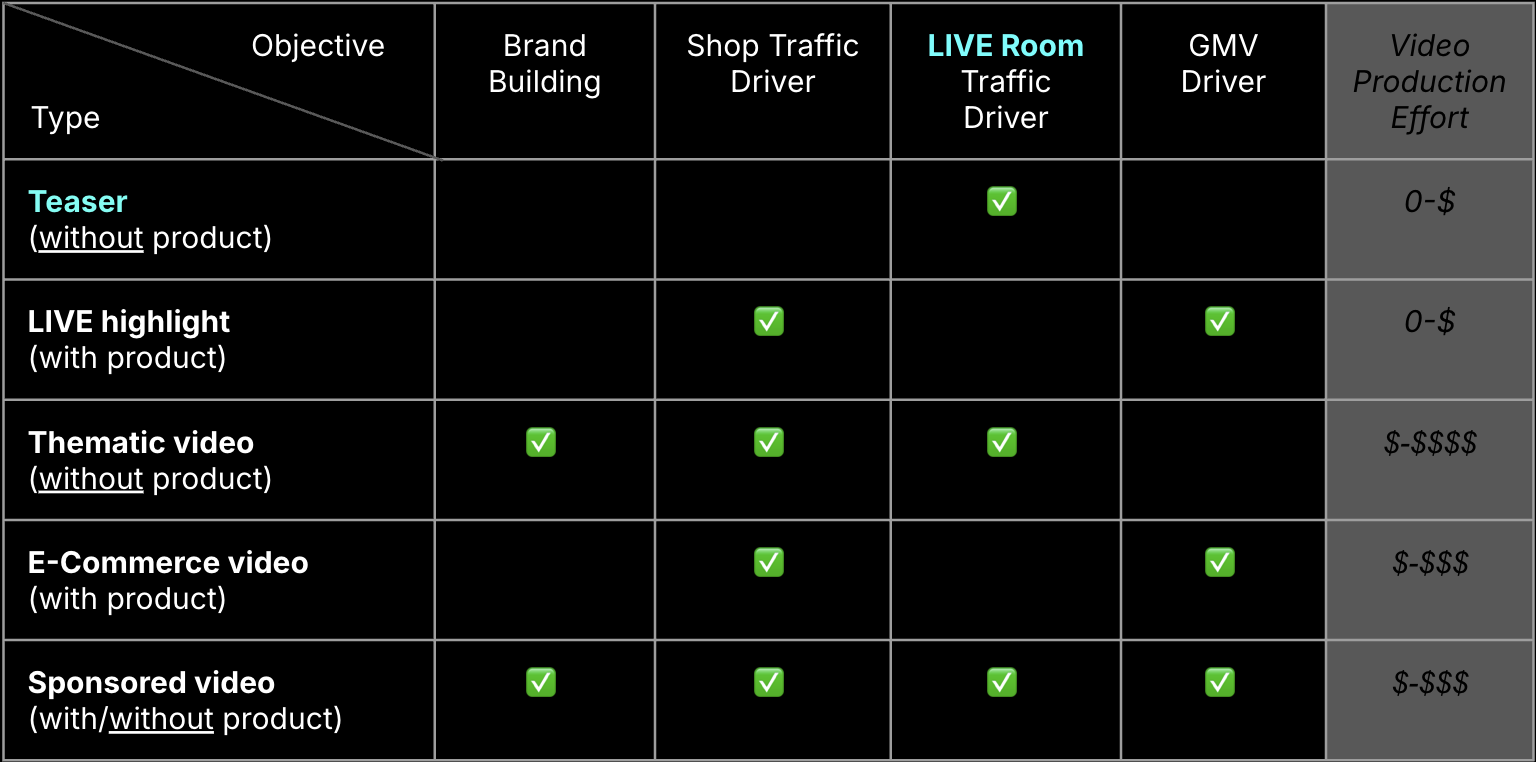
- Why do I only see an arrow on my teaser video?
- You have not linked your teaser with any LIVE Plan. A teaser needs to be linked with a LIVE Plan to get the full sticker and mixed music. See the comparison below
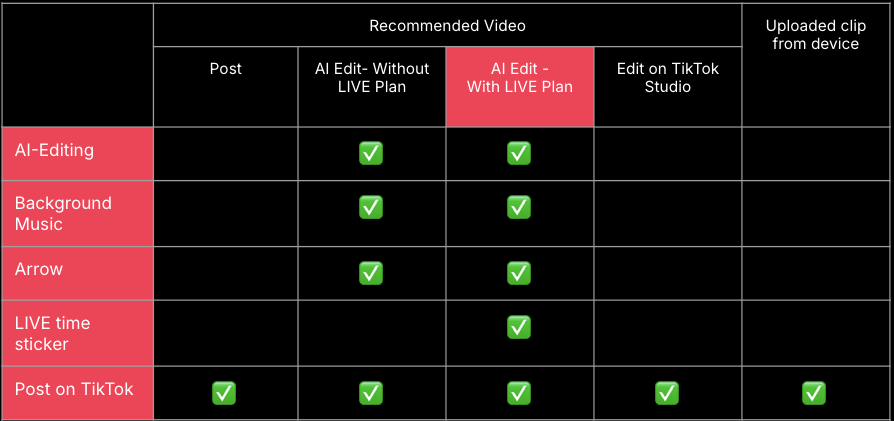
- Can I save LIVE Teaser video on my device?
- Yes, sellers can save or delete teaser videos on TikTok app. Please note that TikTok video caption and cover can be edited once a day within 7 days after posting.
- LIVE highlight/teaser - whether we should buy ads?
- It is recommended to maximize LIVE room exposure by posting 1-4 teaser videos for 1 LIVE session. However, sellers can also run ads to fulfill a specific target with TikTok ads solutions.
LIVE Session Traffic
- Why is Enter-Room-Rate (ERR) important?
Enter Room Rate (ERR) is simply the percentage of people who are exposed to your LIVE entrances and decide to actually join the LIVE room.
Example: If 100 casual viewers see your LIVE teaser video on FYP, and 15 of them click on the profile avatar to enter your LIVE room, you have a 15% Enter Room Rate.
This metric matters because it directly impacts your selling potential, especially when there's an optimized ad campaign running in parallel to maximize the delivery.
Higher ERR usually means:
- Higher chance your products are seen by potential customers
- Increased opportunity for engagement and questions
- Greater likelihood of conversion and sales
Unlike total viewers, which can be misleading, ERR reveals how effectively your LIVE session actually converts interest into attendance. Our top sellers consistently focus on improving this metric through compelling teasers and highlights that create genuine curiosity about what will be available during their upcoming LIVE sessions.
When we share that certain strategies can "double your ERR," we're talking about real business impact—twice as many interested viewers converting into actual attendees who can make purchases in that LIVE session.

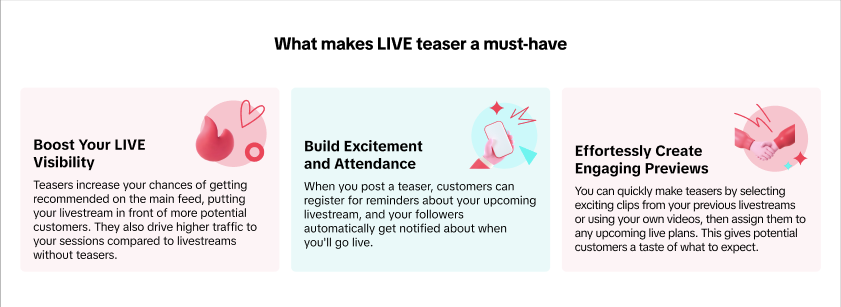
 Sellers can access this feature via PC and App:
Sellers can access this feature via PC and App:
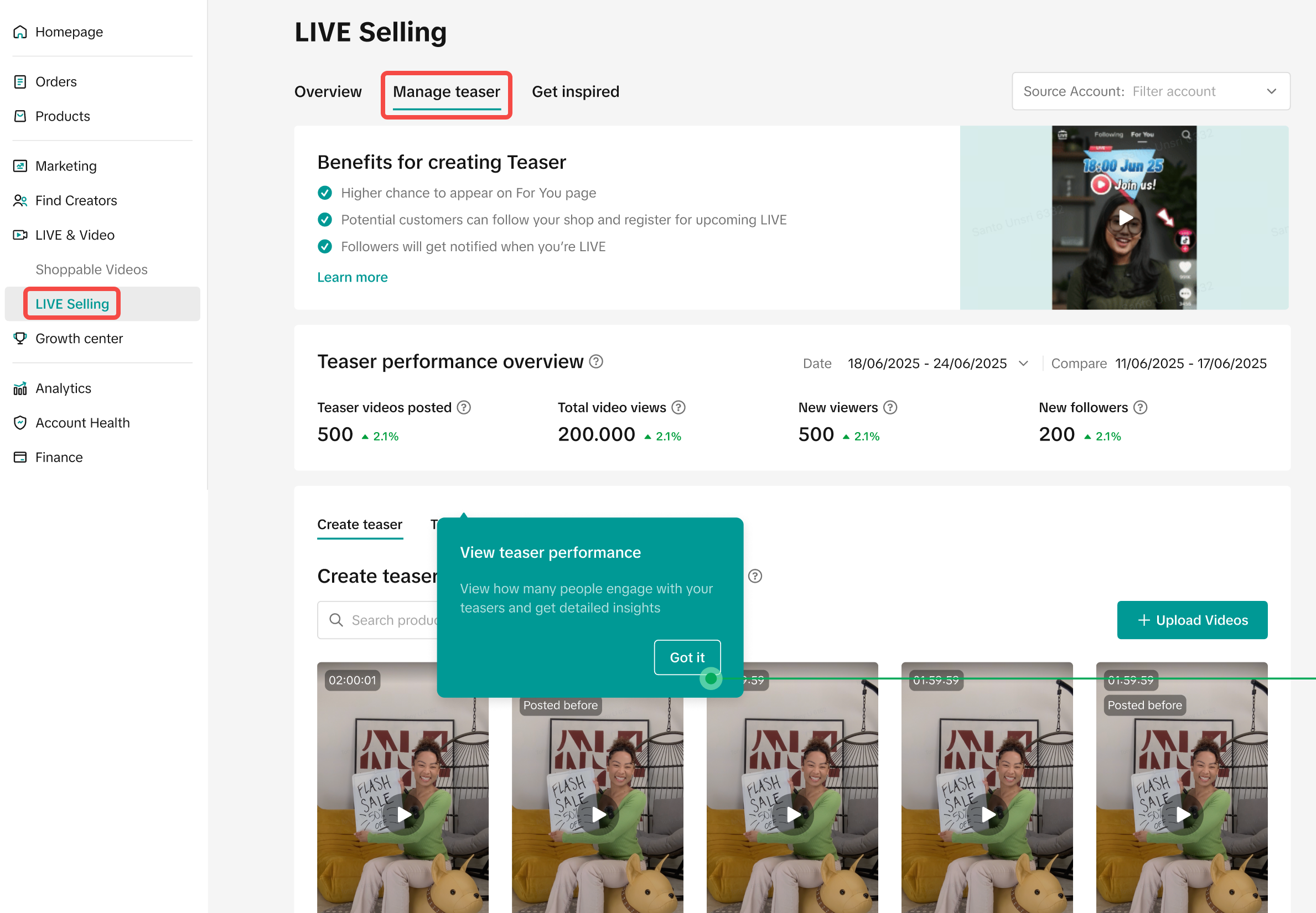

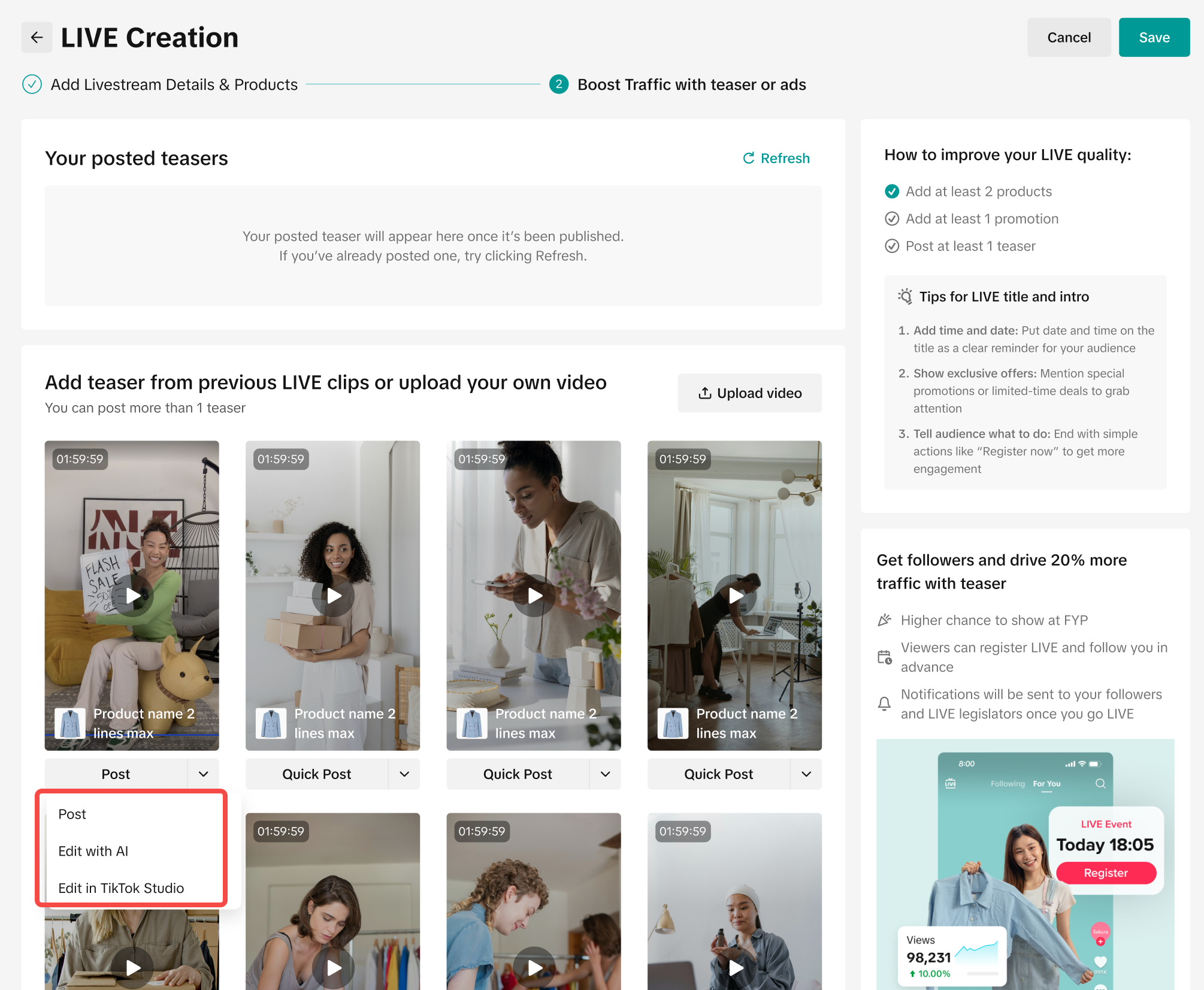 There are multiple ways for sellers to create a teaser
There are multiple ways for sellers to create a teaser 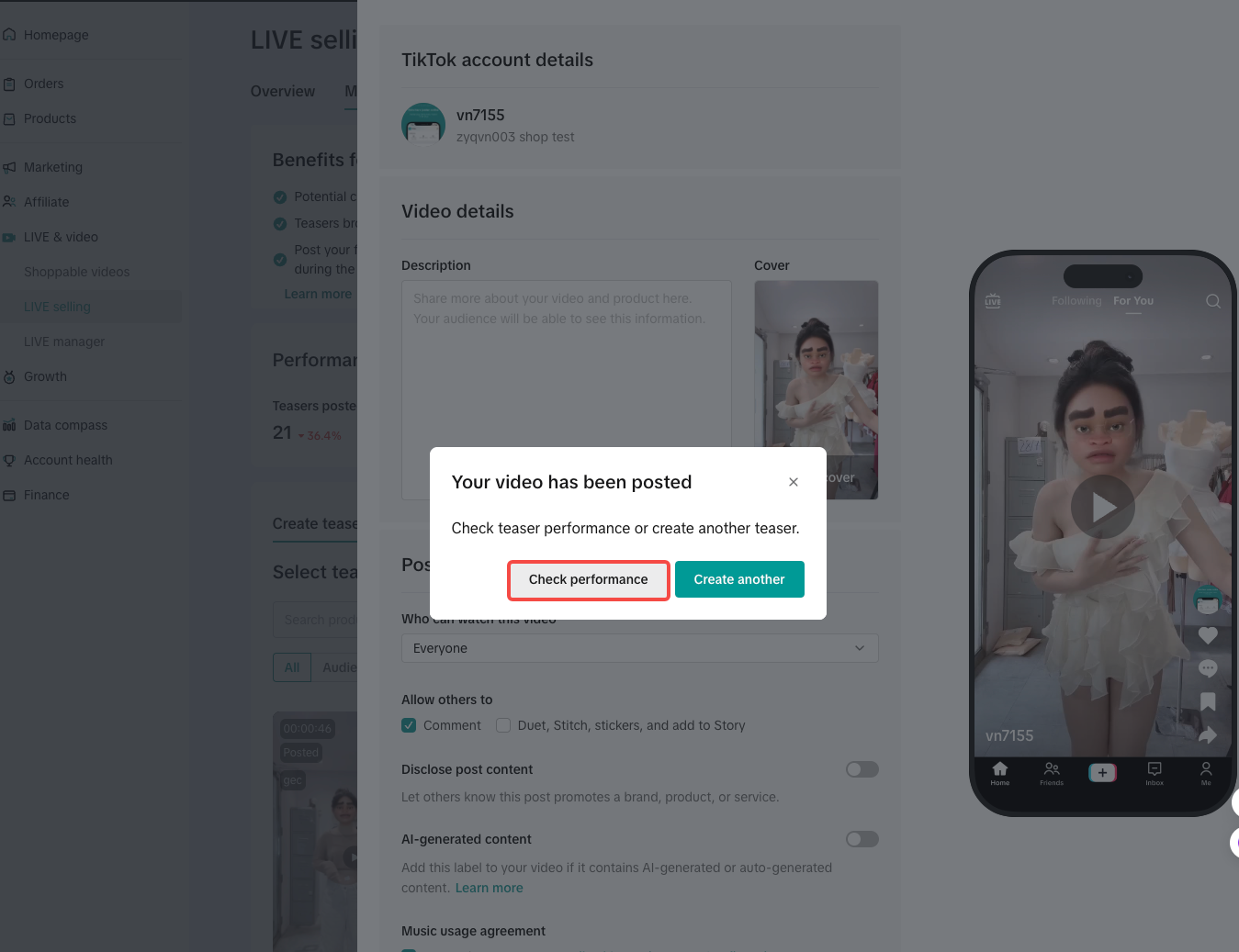
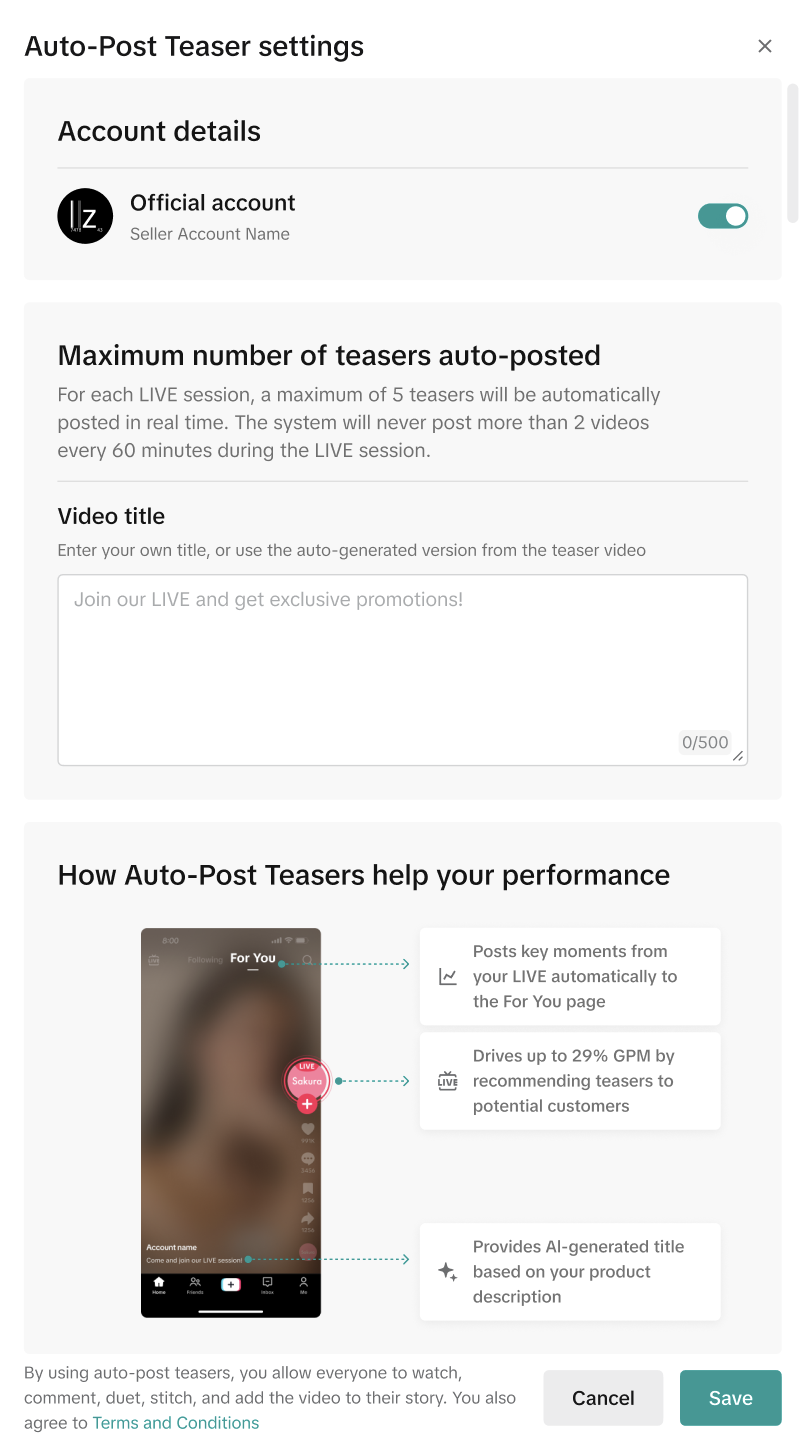


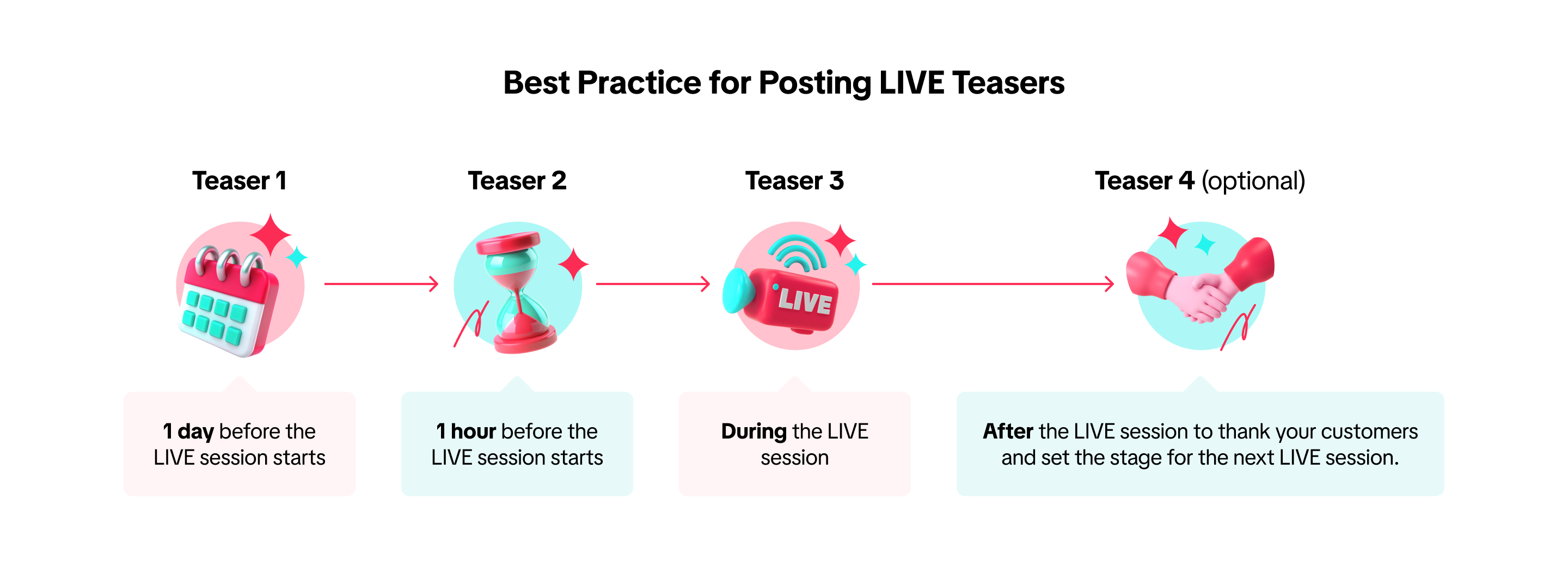

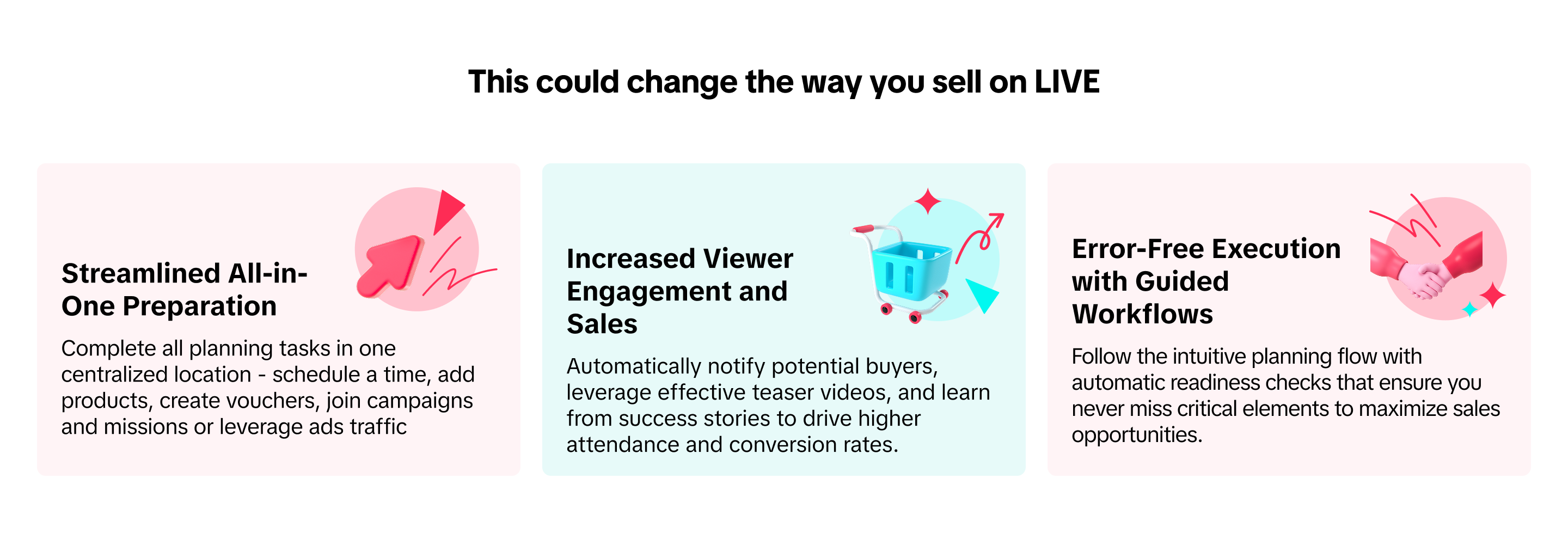

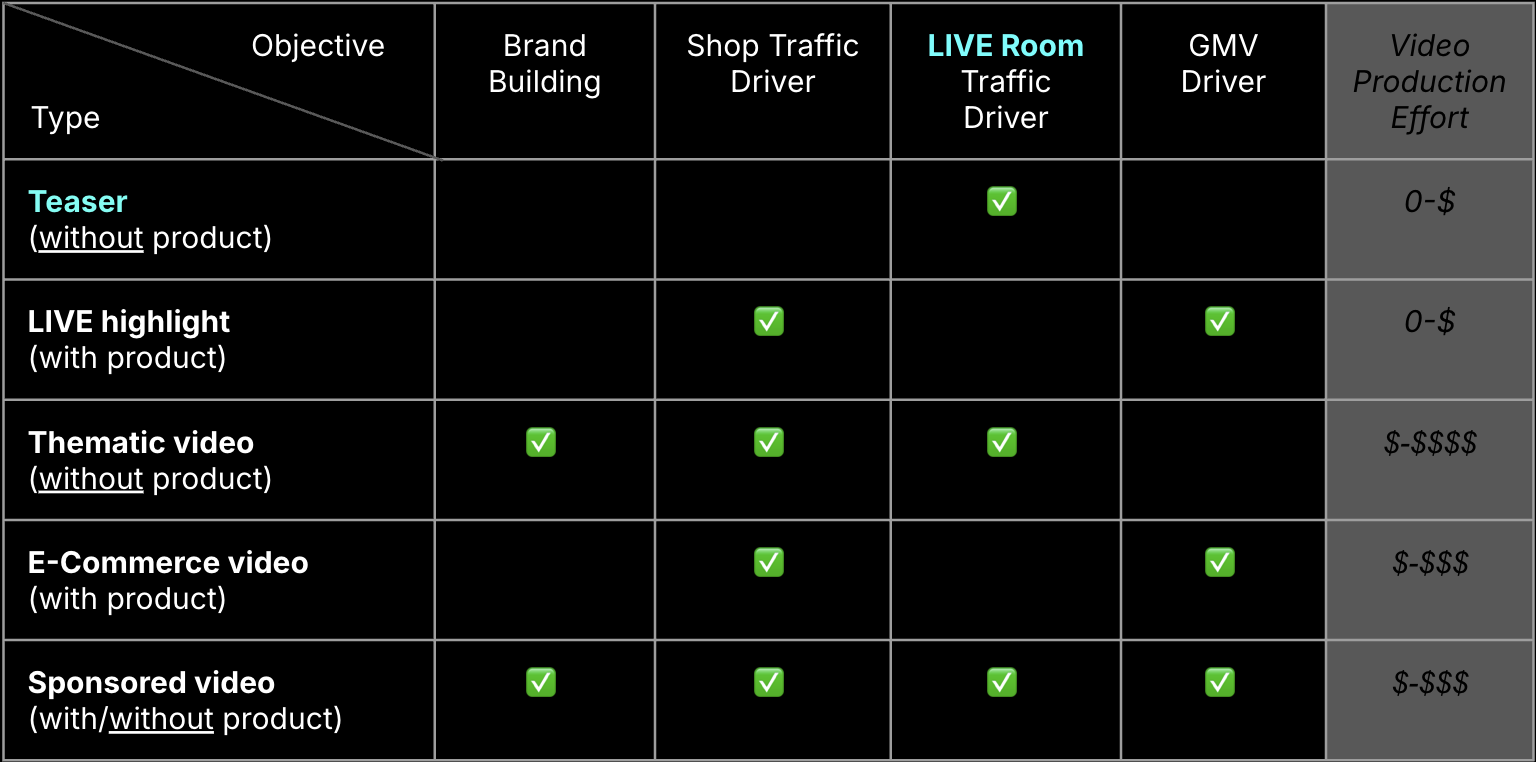
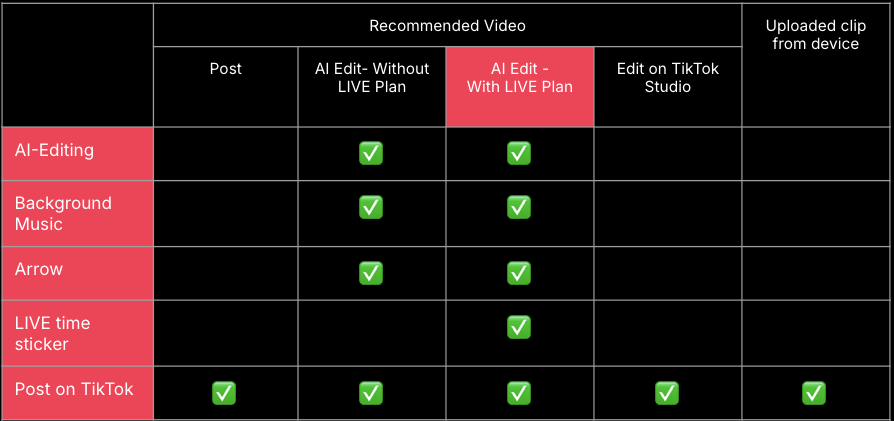

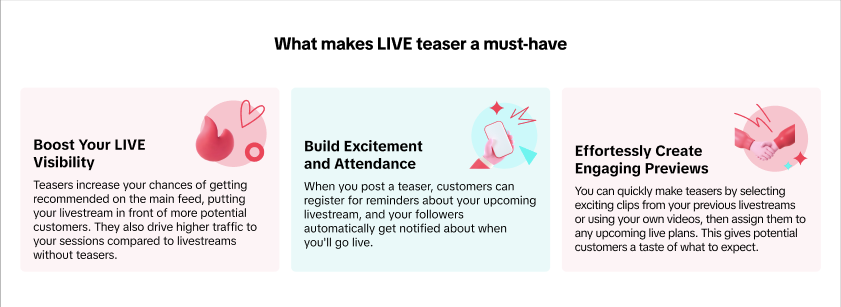
 Sellers can access this feature via PC and App:
Sellers can access this feature via PC and App:
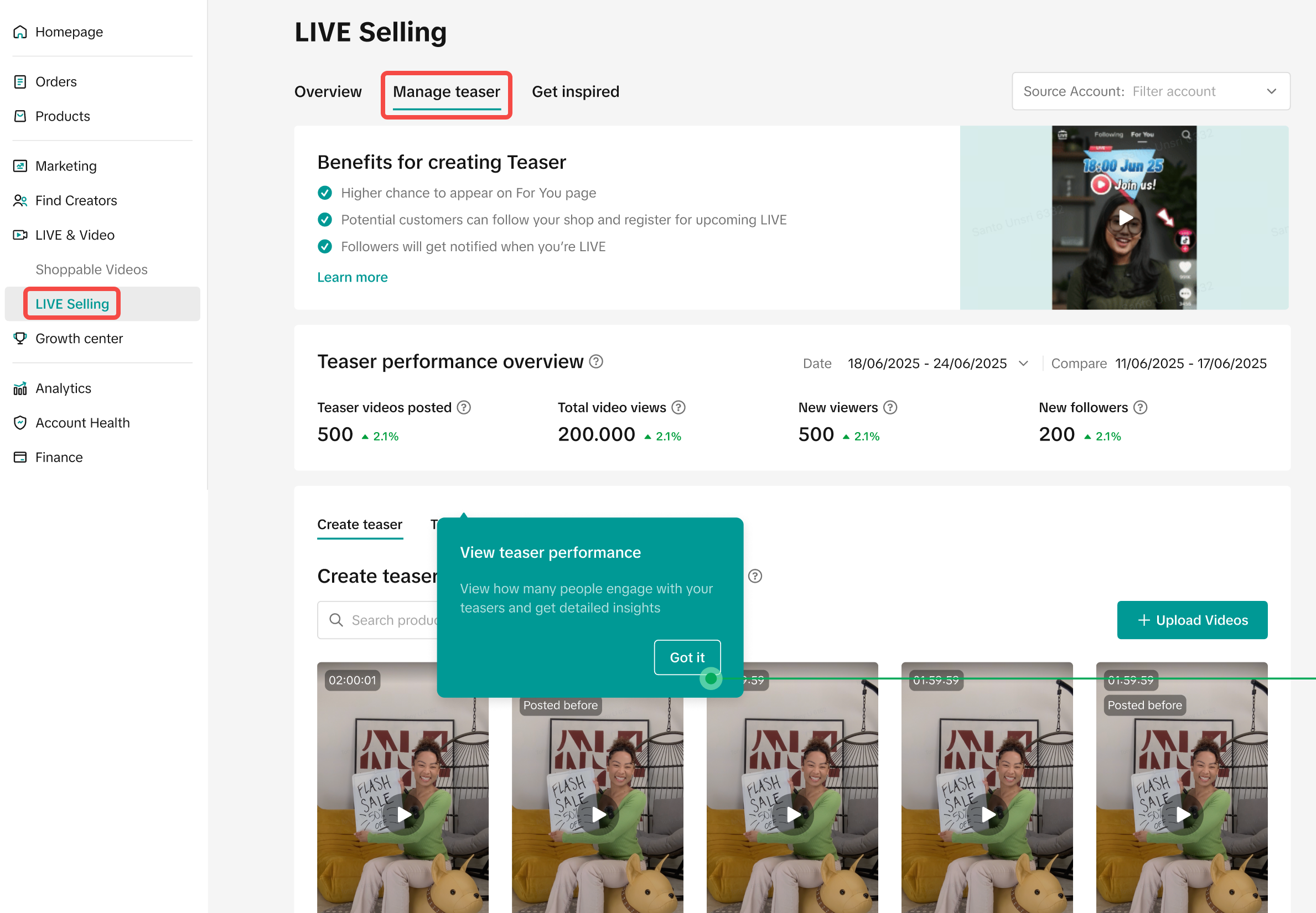

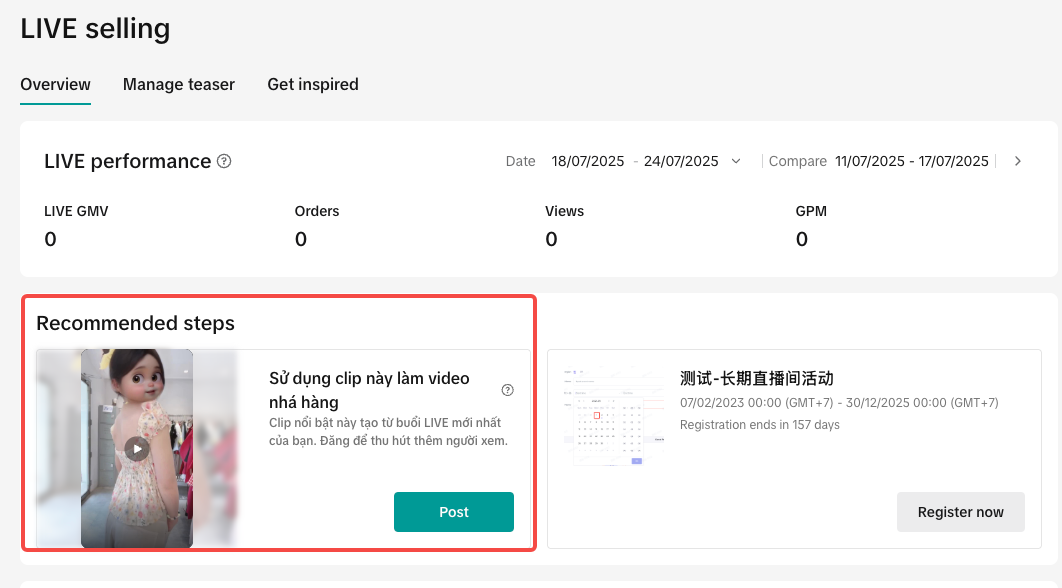
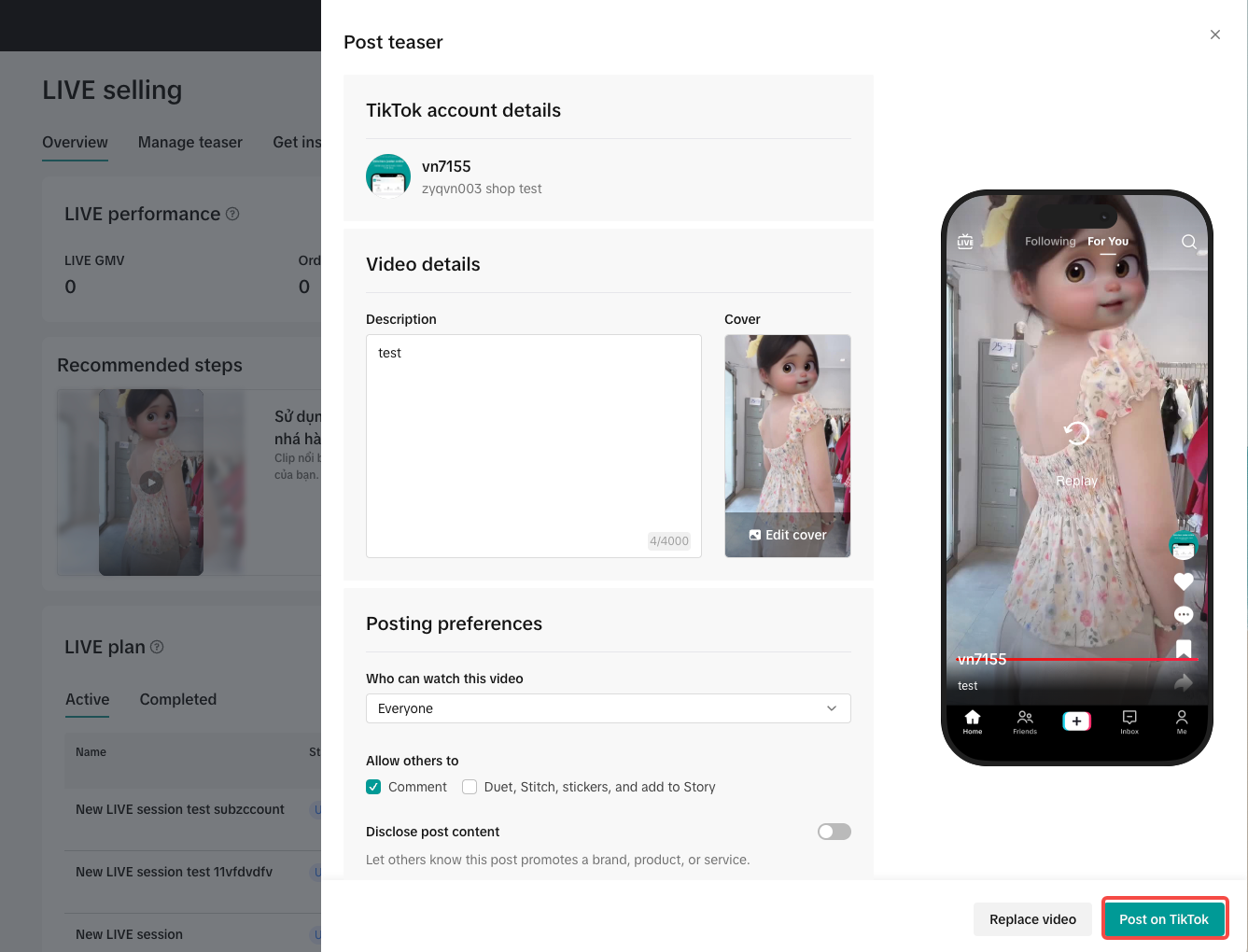
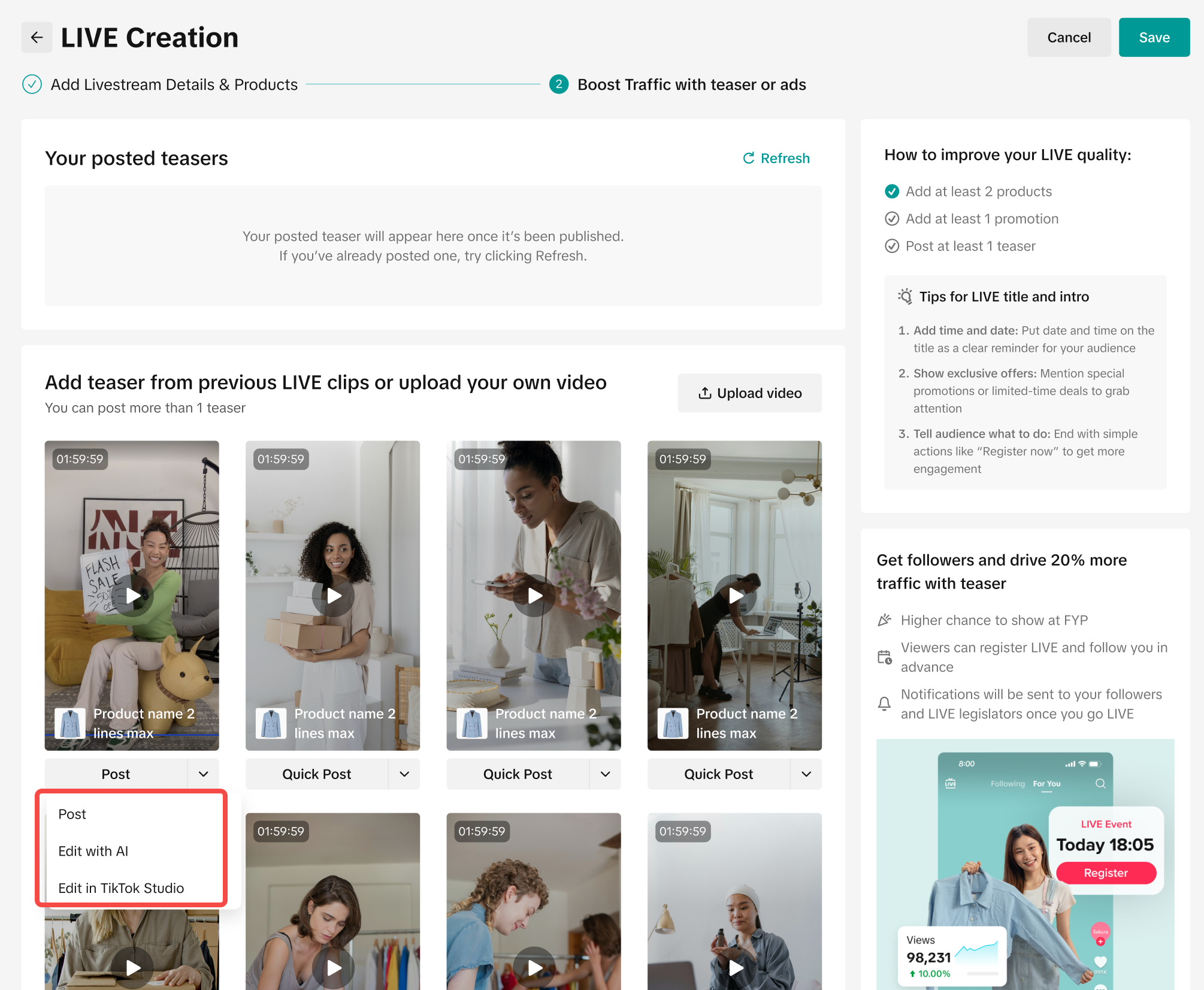 There are multiple ways for sellers to create a teaser
There are multiple ways for sellers to create a teaser