Promoting your products
01/19/2024
Overview
Make Your Product Attractive with Discount
- Please note that the cost of Discount promotion here is covered by seller.
How to set a product discount
*Note: The picture is an example from a dummy test account.- open Seller Center >Promotions > Sales Promotions > Discount
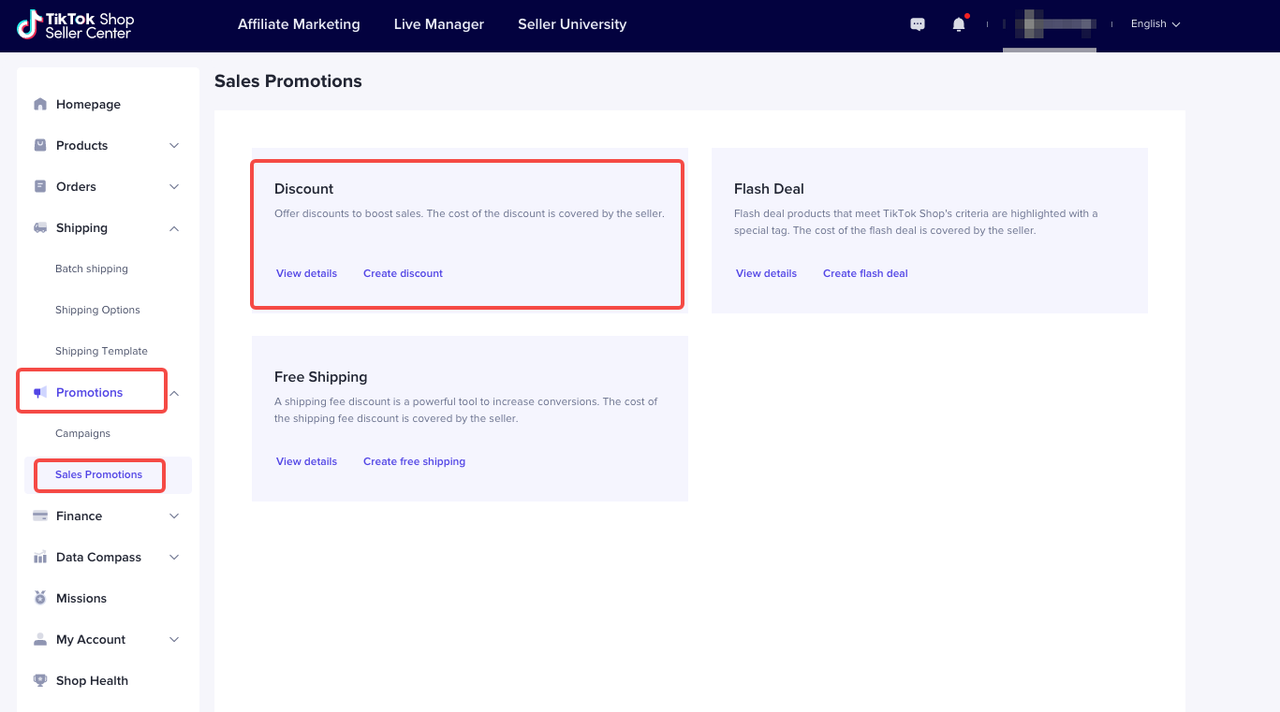
- Click "View details", seller can see all Discount promotion that have been created.
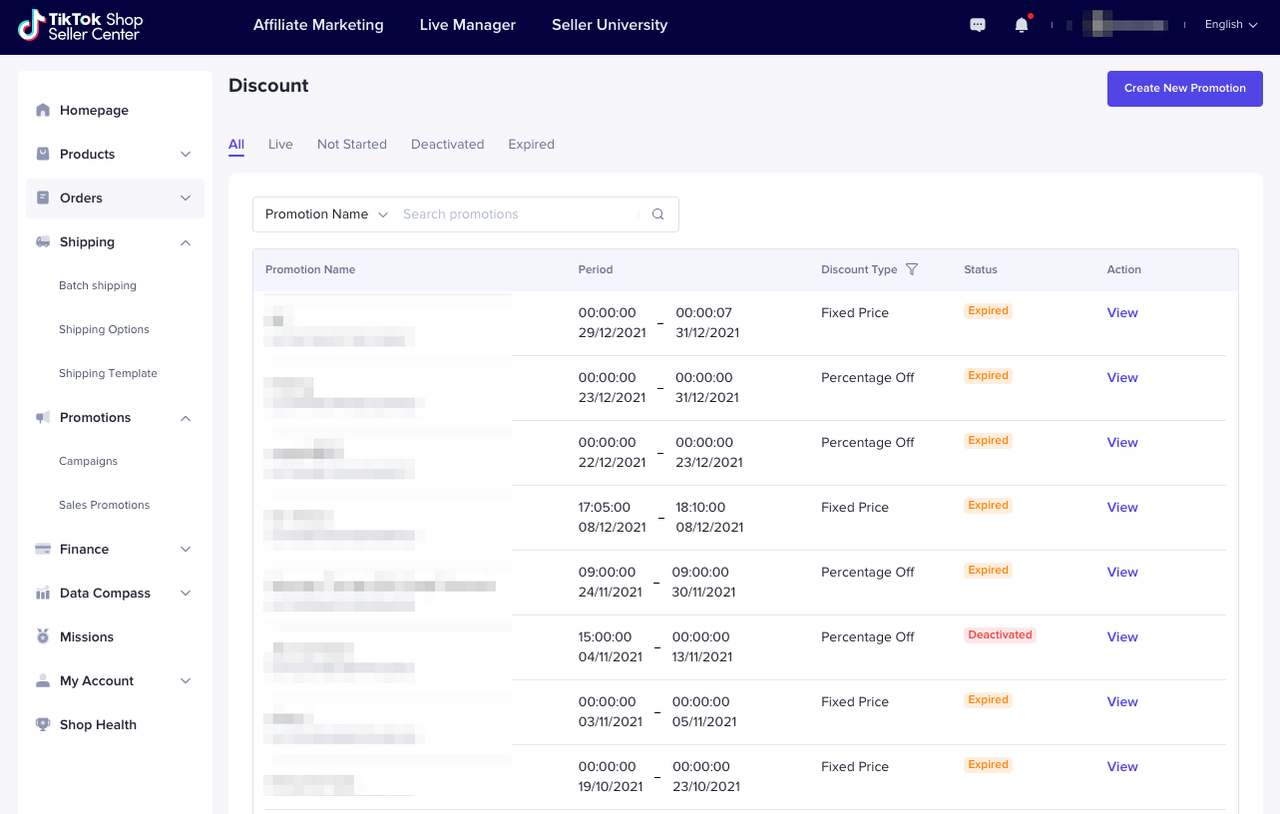
- Click "Create discount"
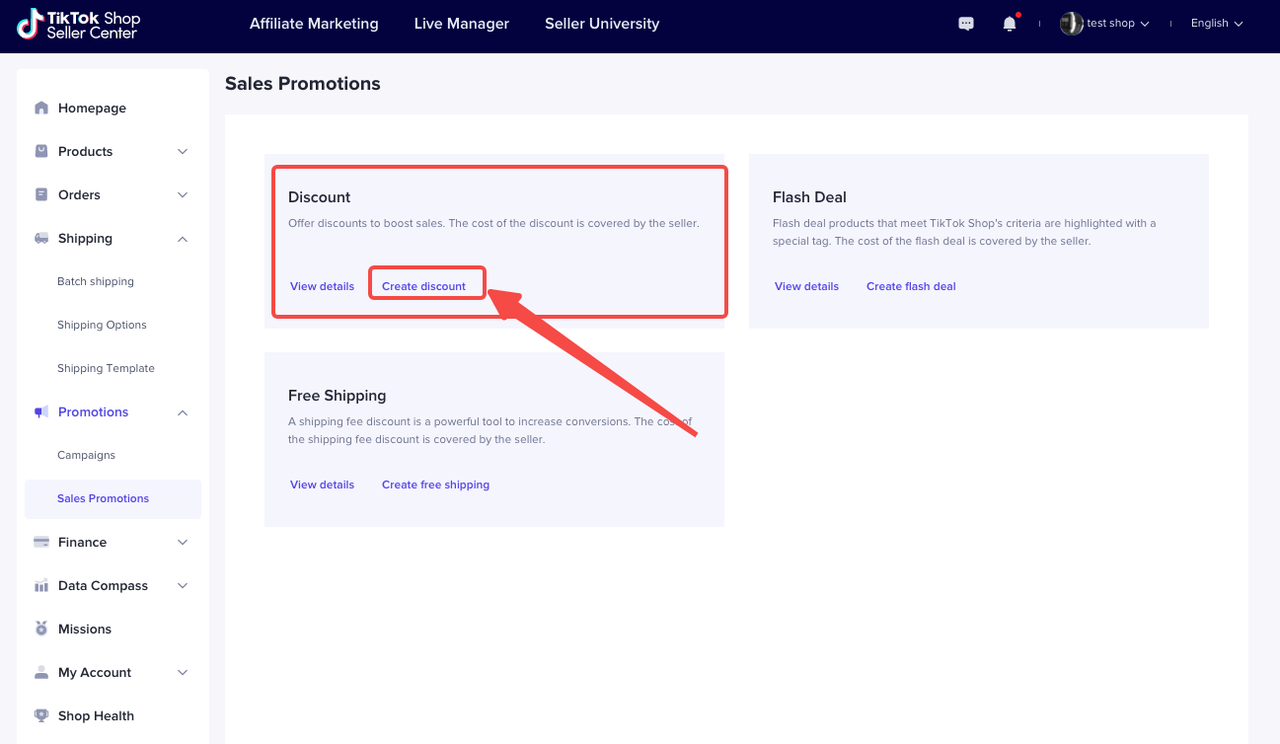
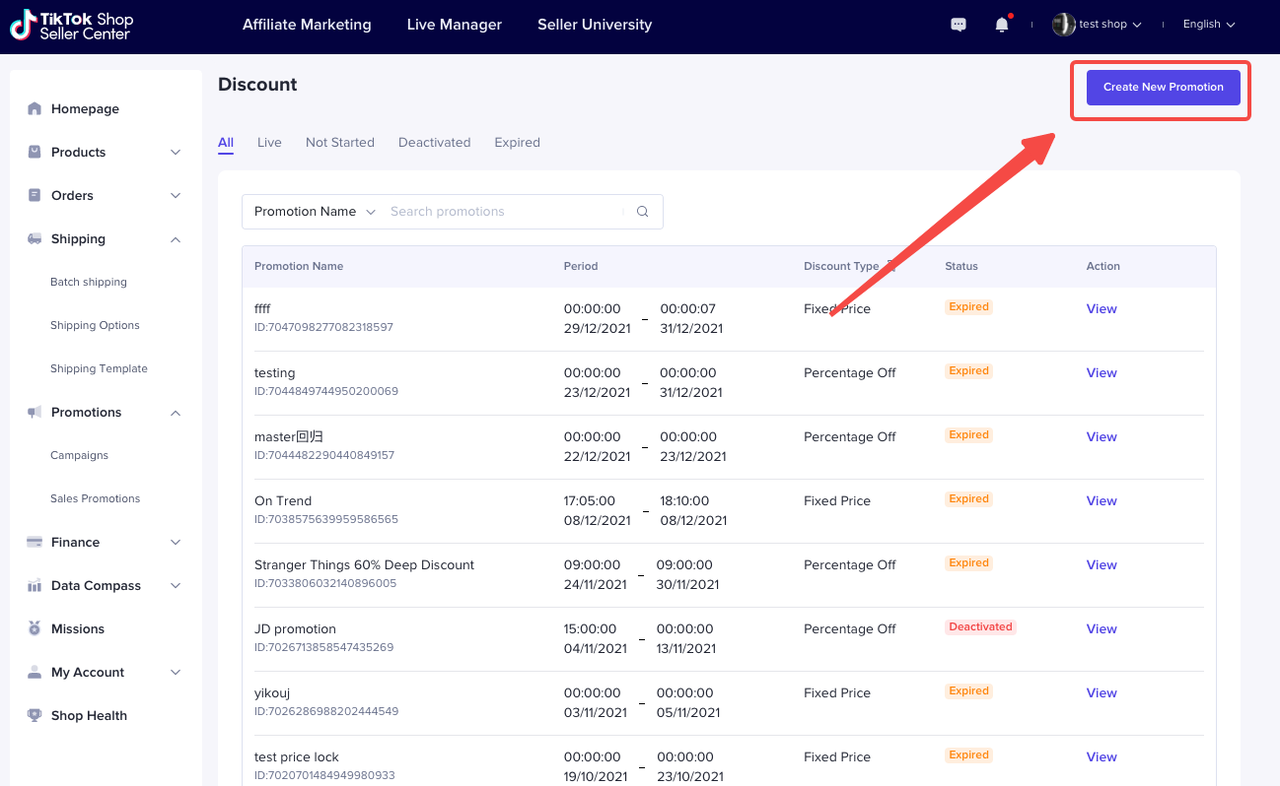
- Fill the Promotion Name, Period (local time), and also Discount Type
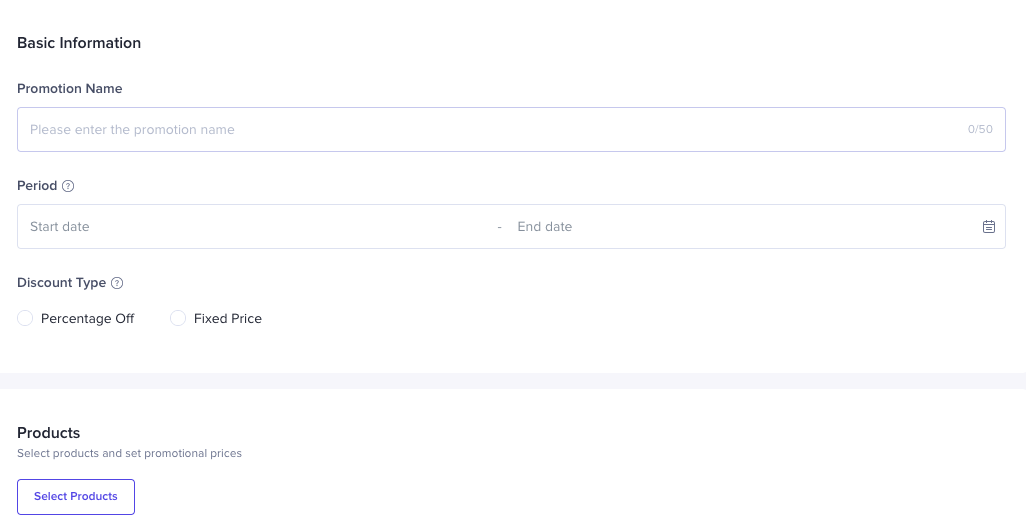
- Click "Select products" to select products and set promotional details
- Select products you wish to include in this promotion
- Set up the deal price or percentage discount
- Set up the Purchase Limit for each SKU (the maximum quantity each buyer can purchase during the promotional period)
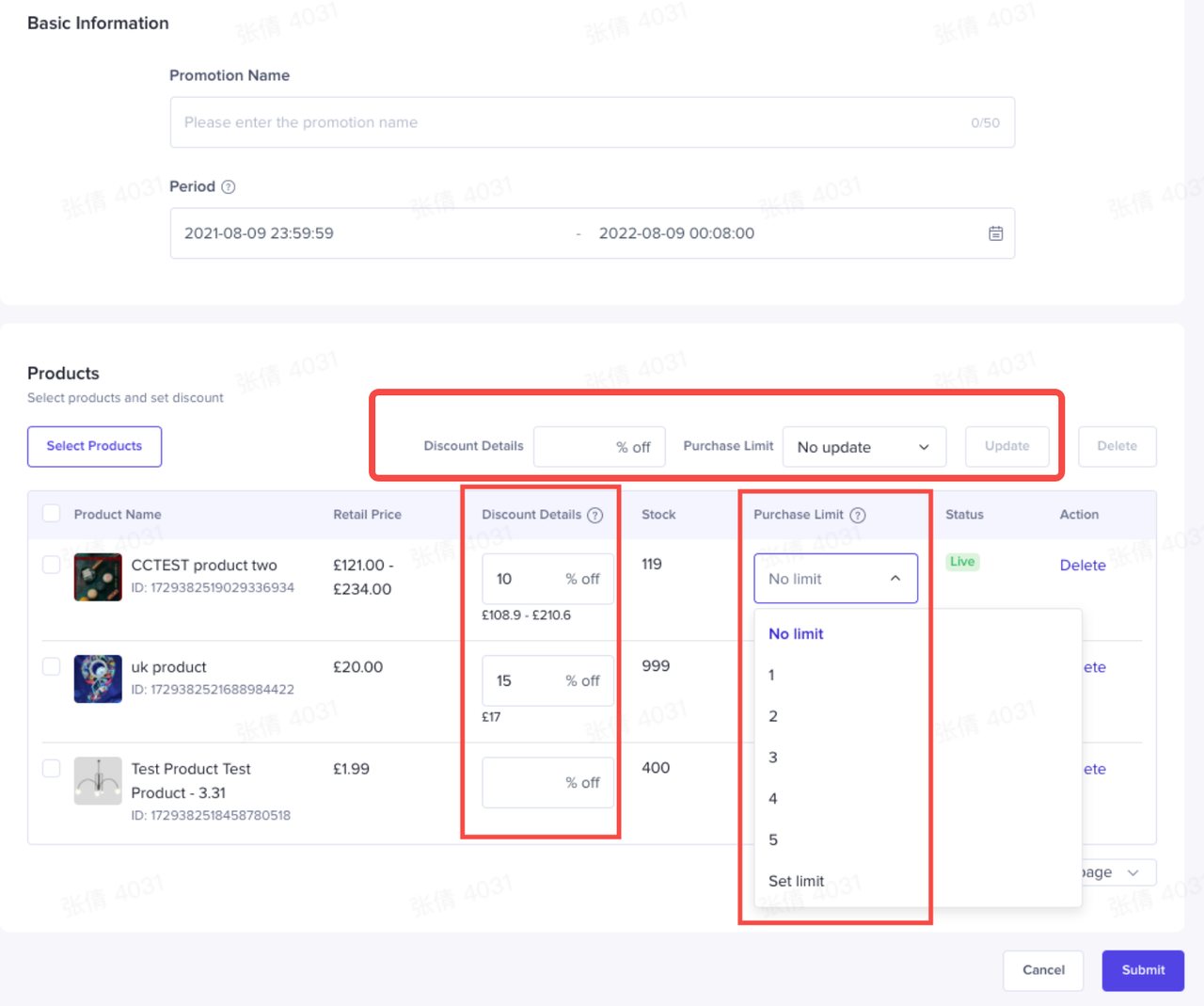 *Note: The picture is an example from a dummy test account.
*Note: The picture is an example from a dummy test account.- 2 ways to set "Discount Details" and "Purchase Limit"
- Set the details one by one
- Batch edit: fill in "Deal Price" and "Purchase Limit" at the top, select items, then click "Update" to set promotional details in batches
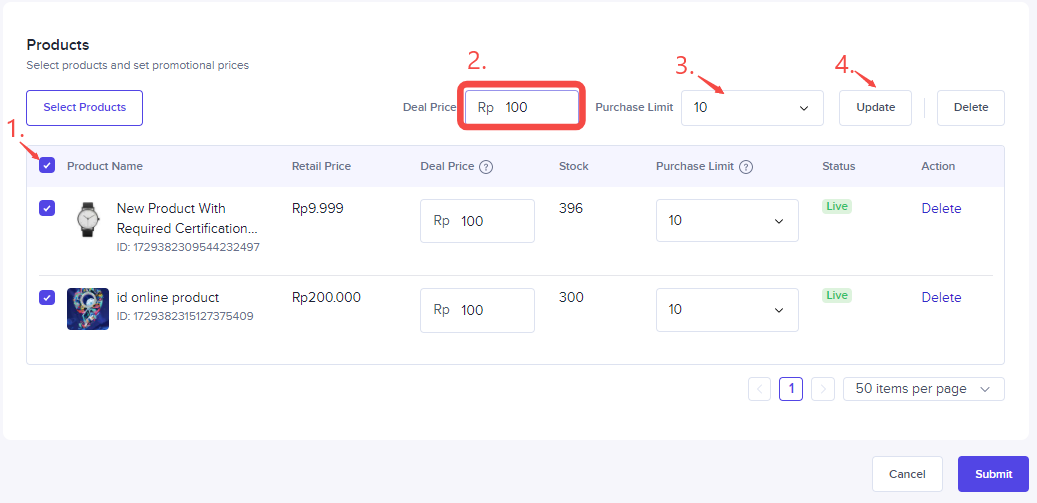 *Note: The picture is an example from a dummy test account.
*Note: The picture is an example from a dummy test account.Seller can search promotion by Promotion Name or Promotion ID.
- Promotion Name
- Promotion End Date
- Add new products into the promotion
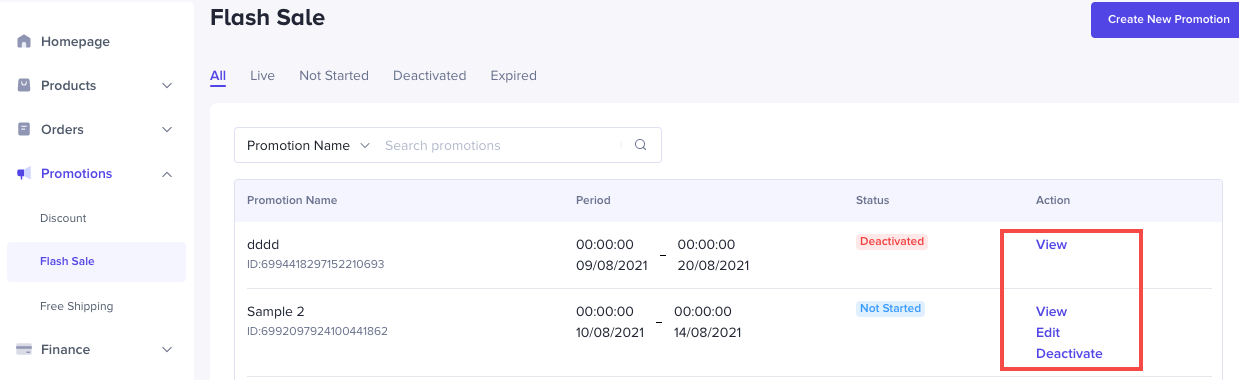 *Note: The picture is an example from a dummy test account.
*Note: The picture is an example from a dummy test account.Get More Orders by Doing a Flash Sale
What is a flash sale
Objective of creating Flash sale
- to increase traffic
How to Prepare a Flash Sale
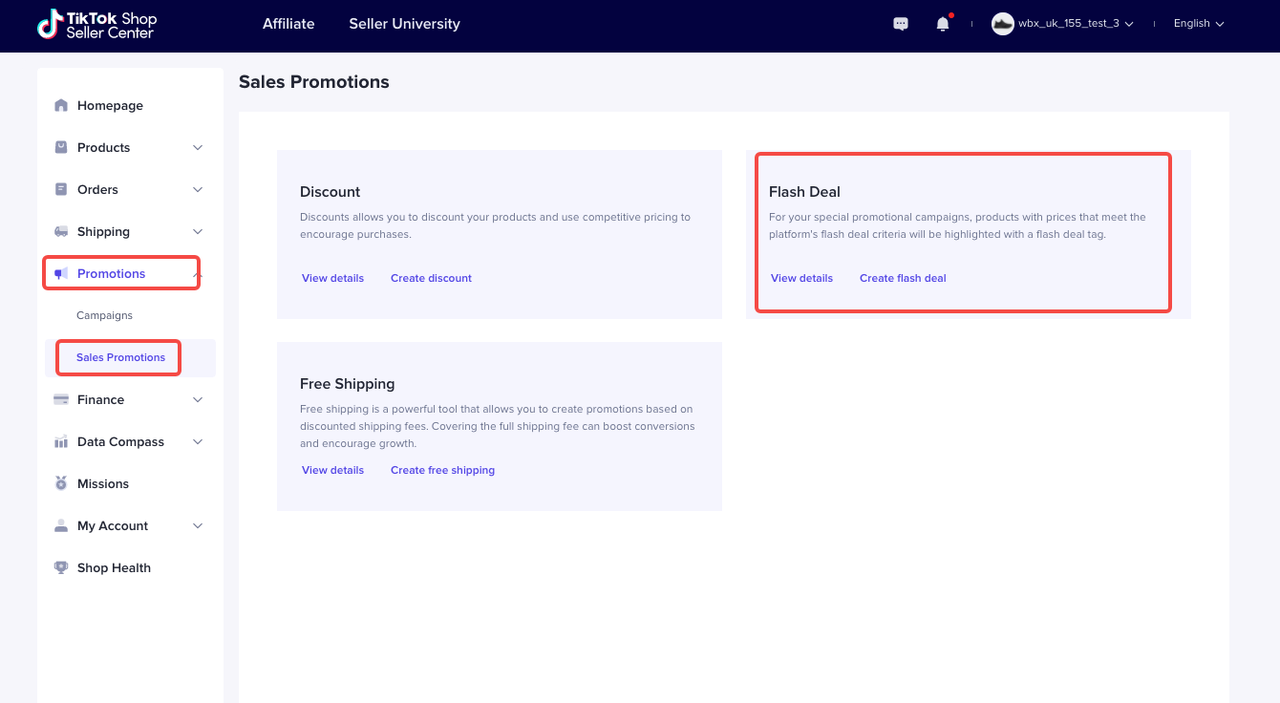 *Note: The picture is an example from a dummy test account.
*Note: The picture is an example from a dummy test account.Click "view details" Seller can see all Flash Sale promotion that have been created. There are several tabs here that indicate Flash Sale promotion by its status.
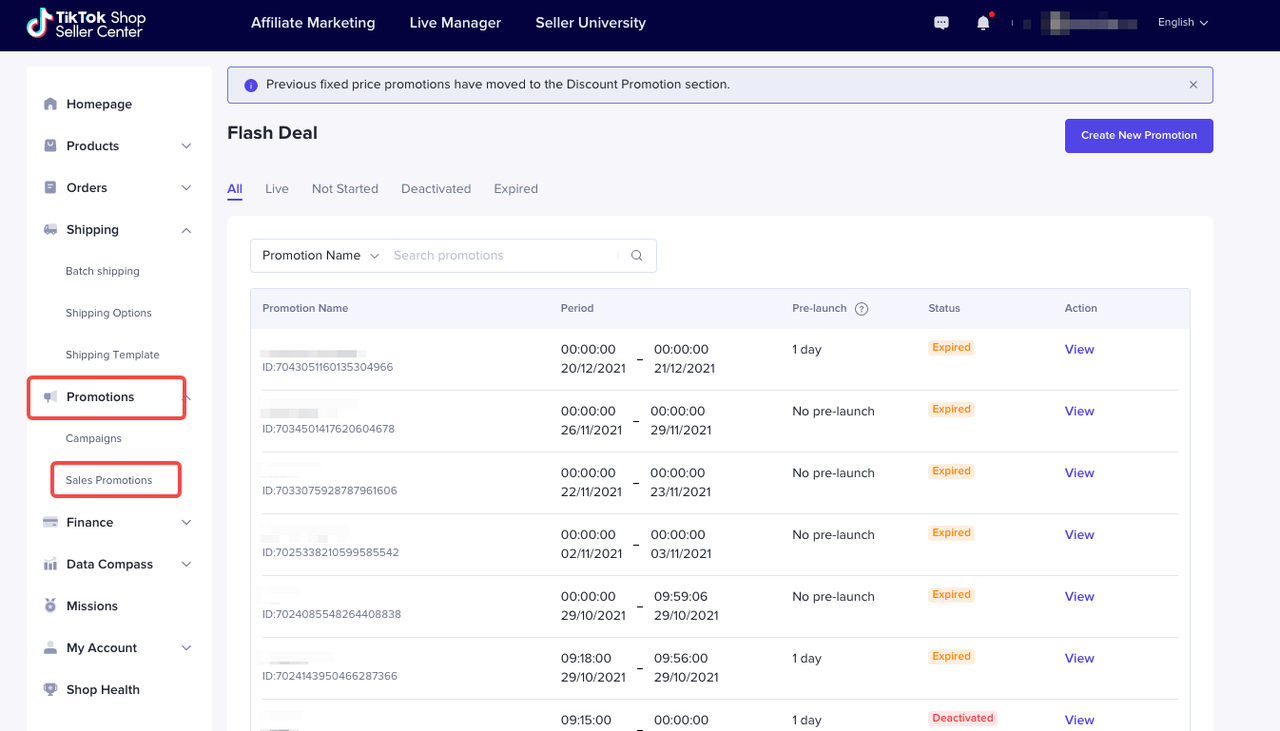
Click "Create flash deal"
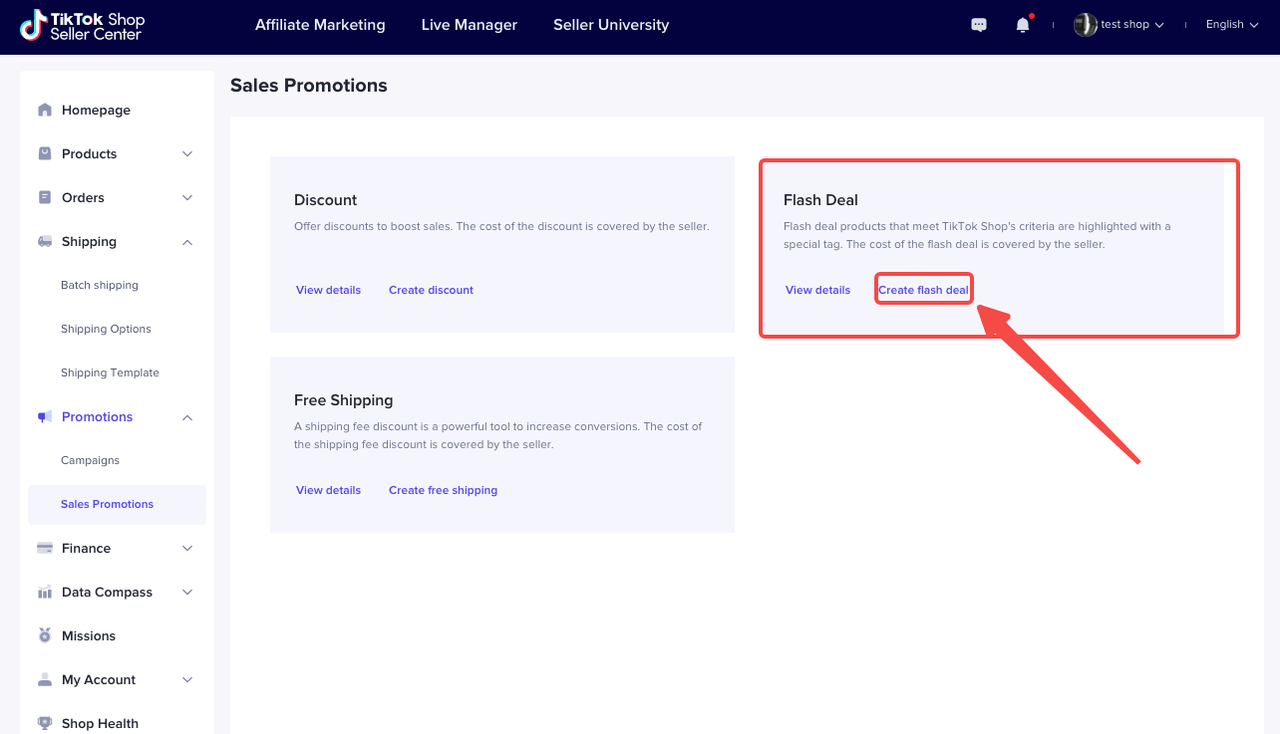 or "Create new promotion", then you can start to set.
or "Create new promotion", then you can start to set. 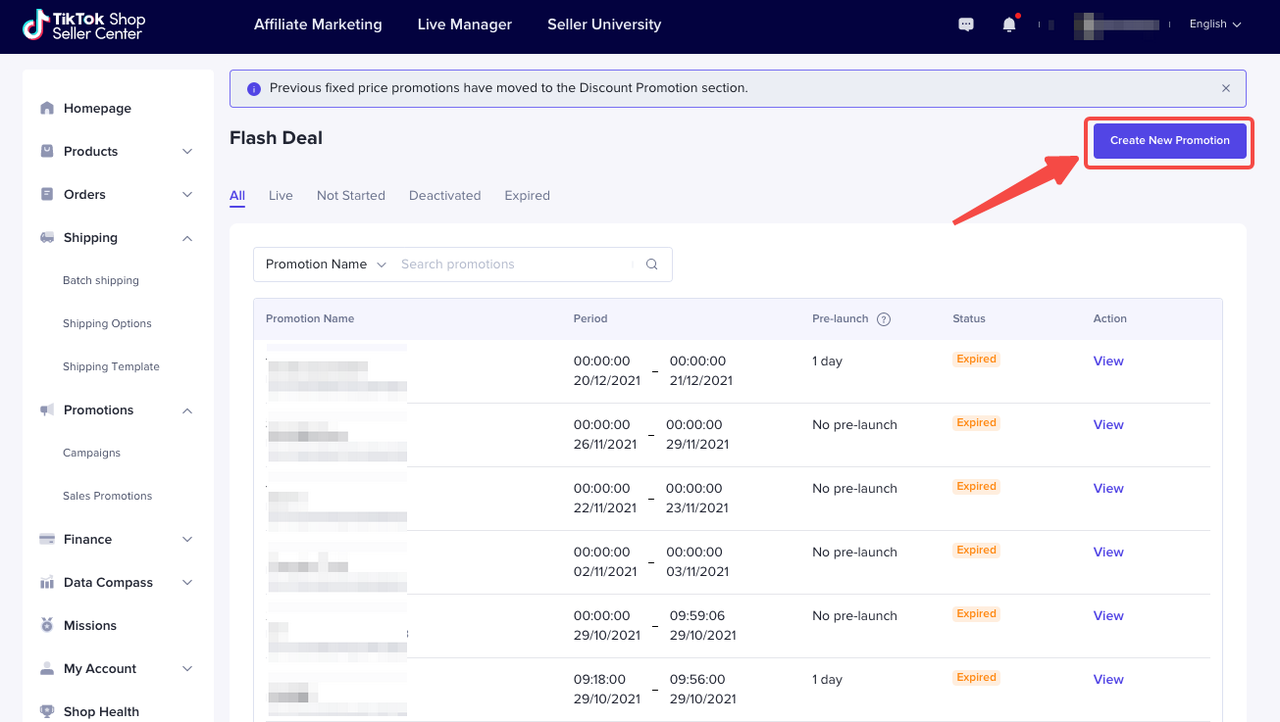
*Note: The picture is an example from a dummy test account.
- Price Requirement
- Has order history in the last 30 days:
- No order history:
- One product can only be in one flash deal event at any given time.
- Flash deal prices will be prioritized. This means that if a product is included in both flash deal and discount promotion, the buyers will see the flash deal price only.
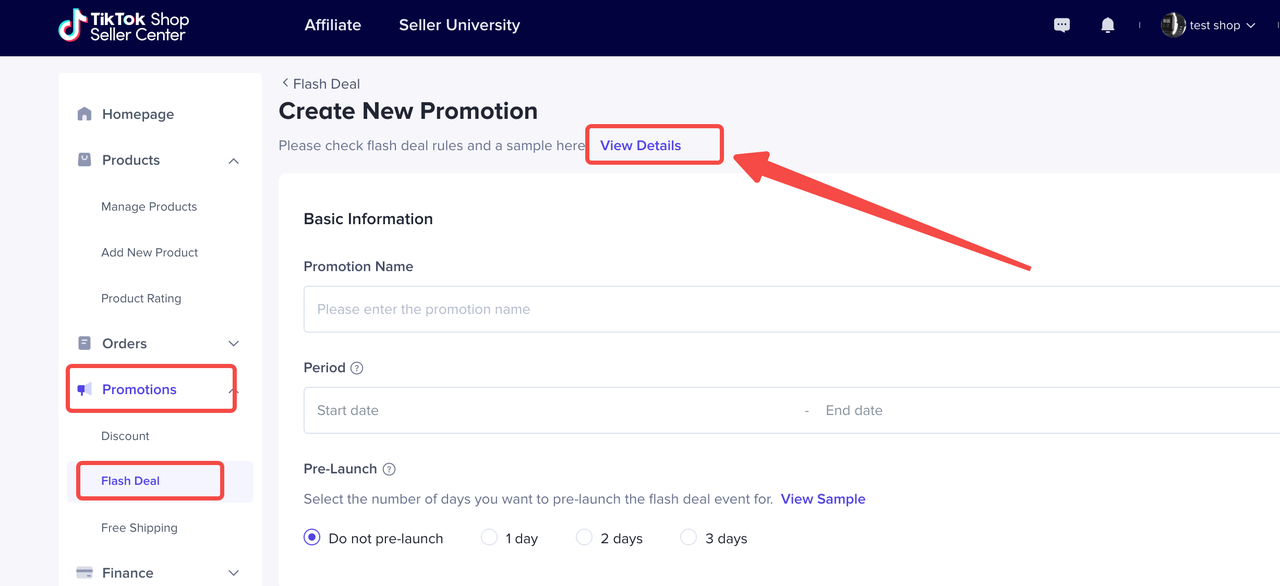
Promotion Name
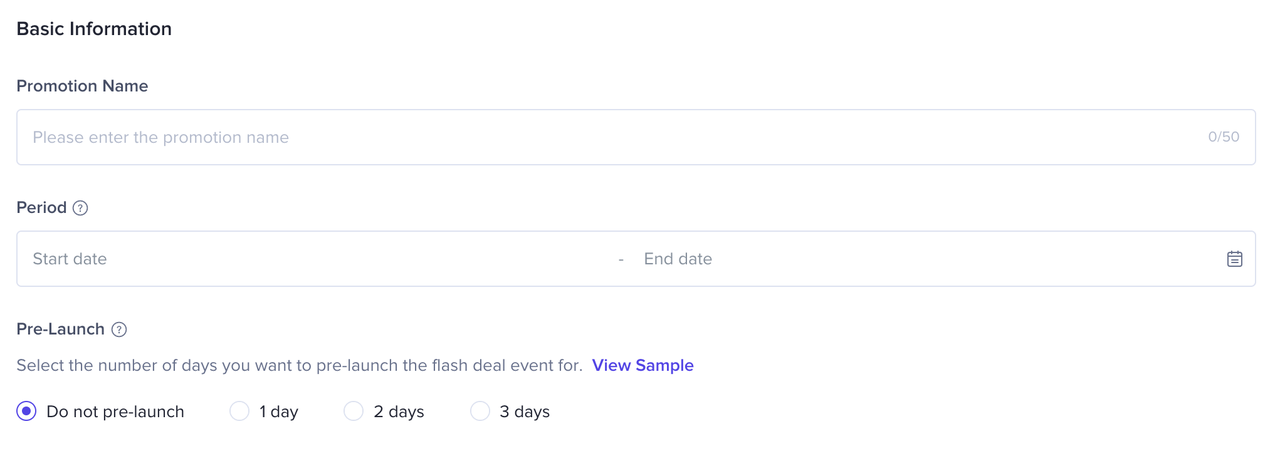
- Click "Select products" to select products and set promotional details
- Select products you wish to include in this promotion
- Set up the Deal Price
- Set up the Purchase Limit for each SKU(the maximum quantity each buyer can purchase during the promotional period)
- Set the details one by one
- Batch edit: fill in "Deal Price" and "Purchase Limit" at the top, select items, then click "Update" to set promotional details in batches
- The price setting must meet the Flash Deal price criteria. For details, pls check the "Price Requirement" above
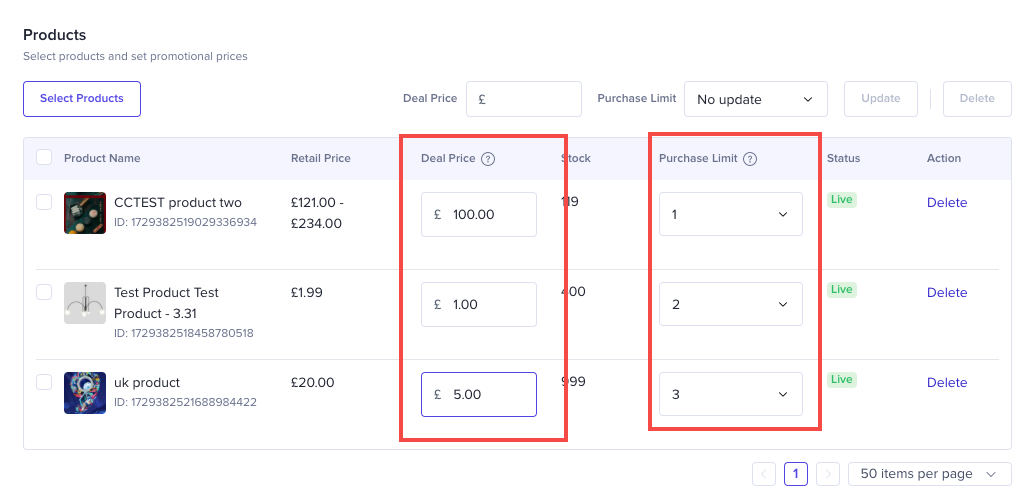 to turn batch setting
to turn batch setting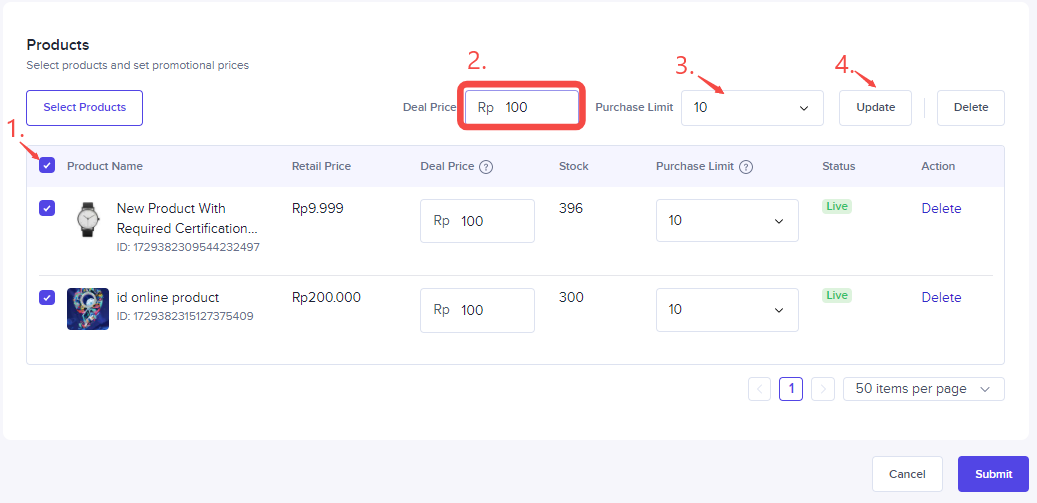 Seller can manage discount promotion by search promotion by Promotion Name or Promotion ID.
Seller can manage discount promotion by search promotion by Promotion Name or Promotion ID. - Promotion Name
- Promotion End Date
- Add new products into the promotion
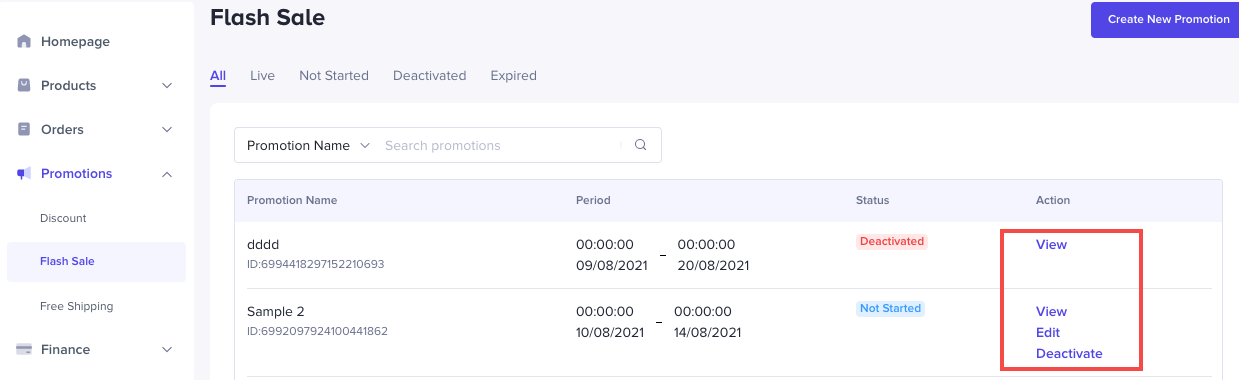
Participate in Campaigns to Build Business
What is Campaign
Benefit of Participating Campaign
How to Participate in a Campaign
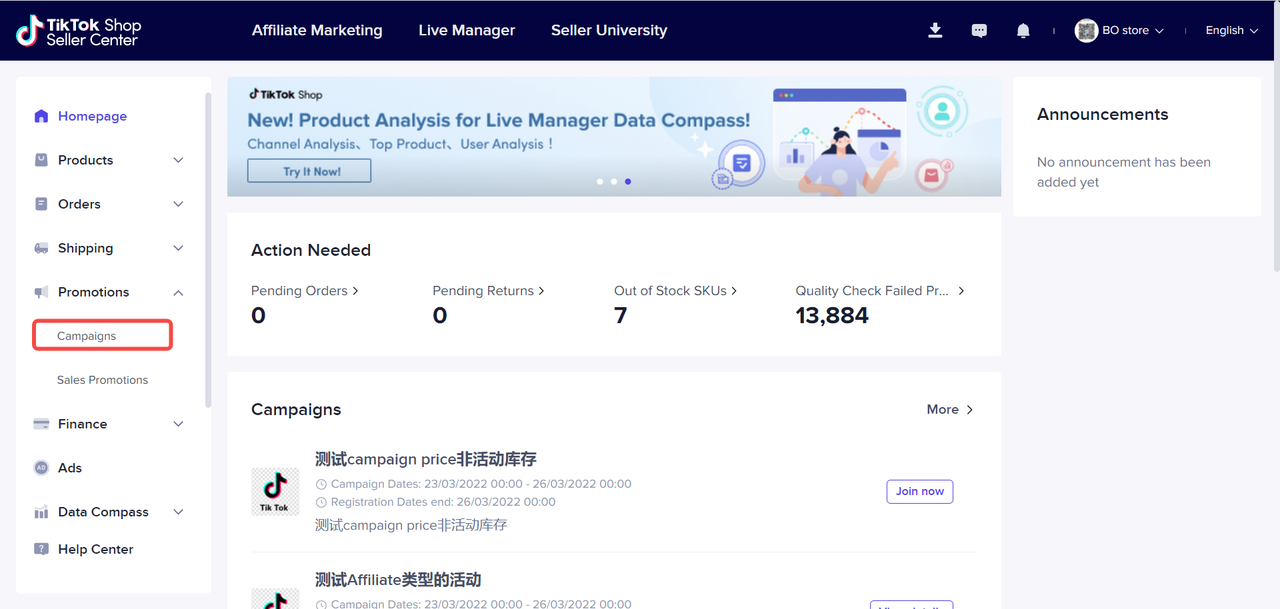 click view details
click view details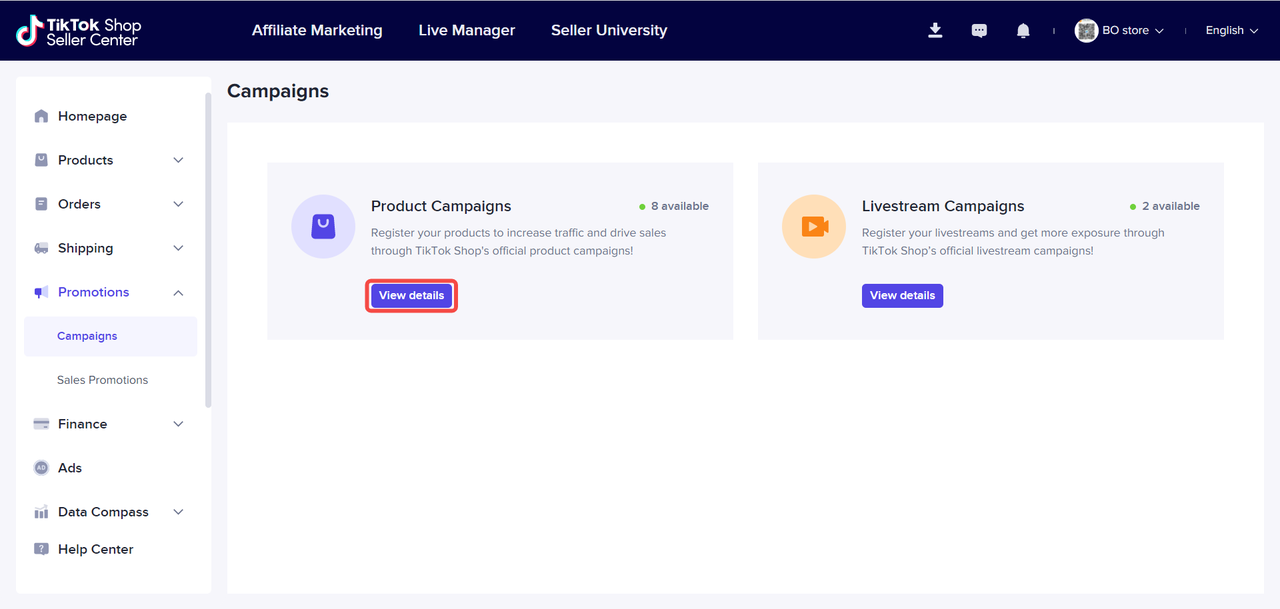 Find the campaign that is eligible for you to join, then click join now to list your products
Find the campaign that is eligible for you to join, then click join now to list your products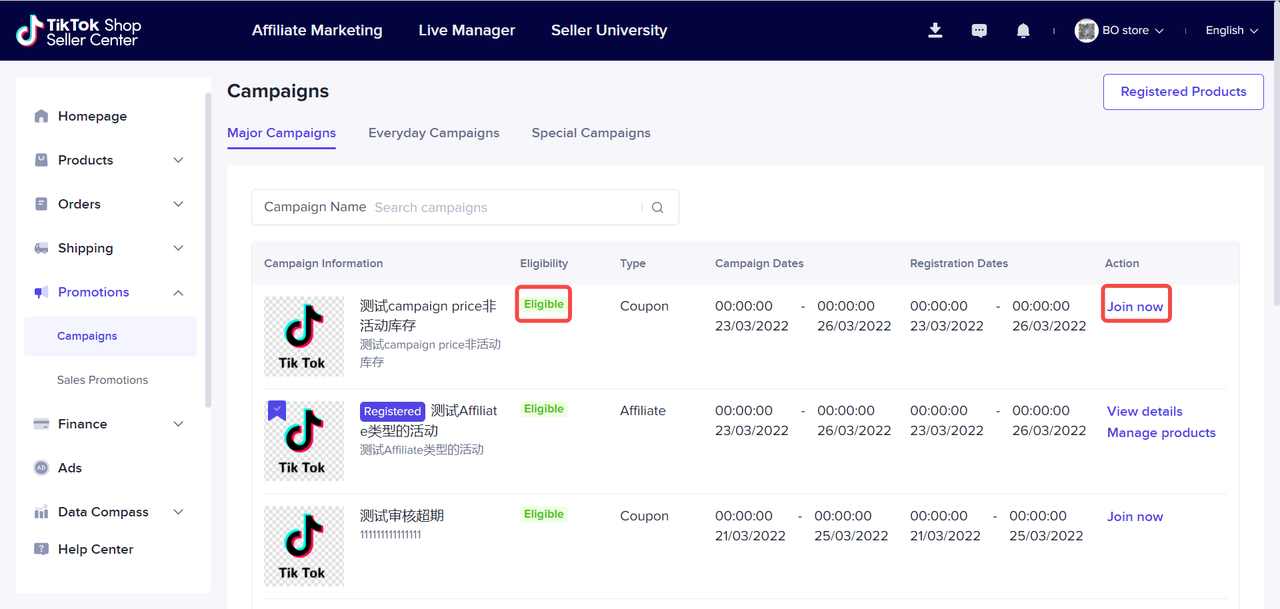 Don't forget to check the campaign details and shop product criteria before entering the campaign. Then click register and add product to start joining campaign
Don't forget to check the campaign details and shop product criteria before entering the campaign. Then click register and add product to start joining campaign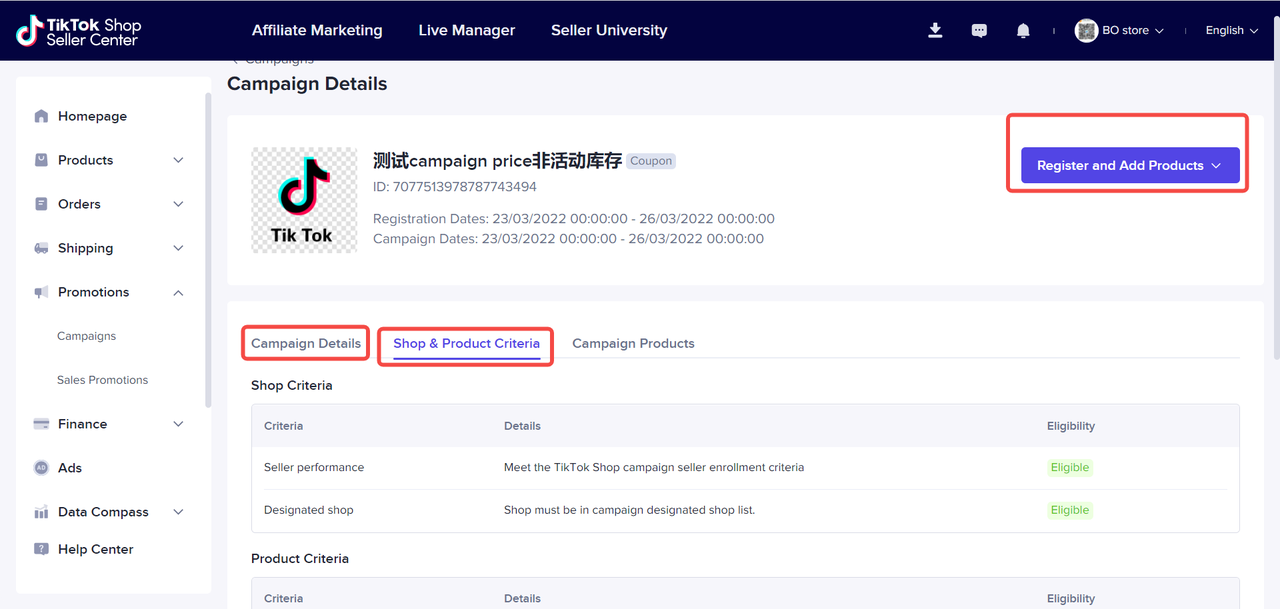
you can select your product from list or import using excel
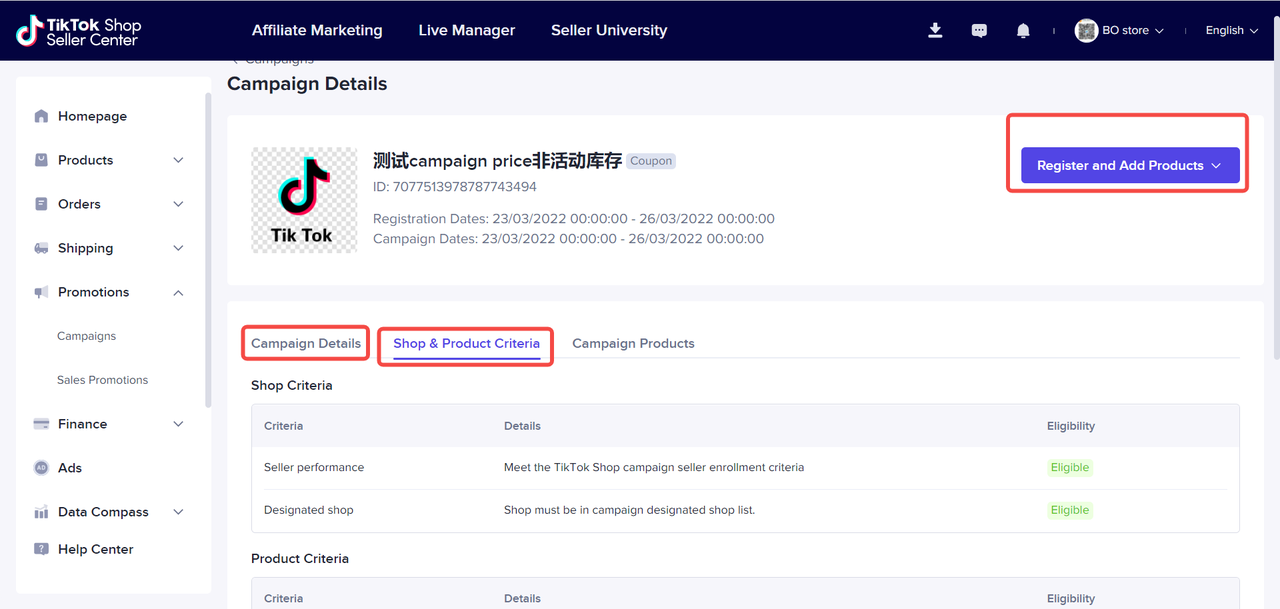 you can select your preferred product
you can select your preferred product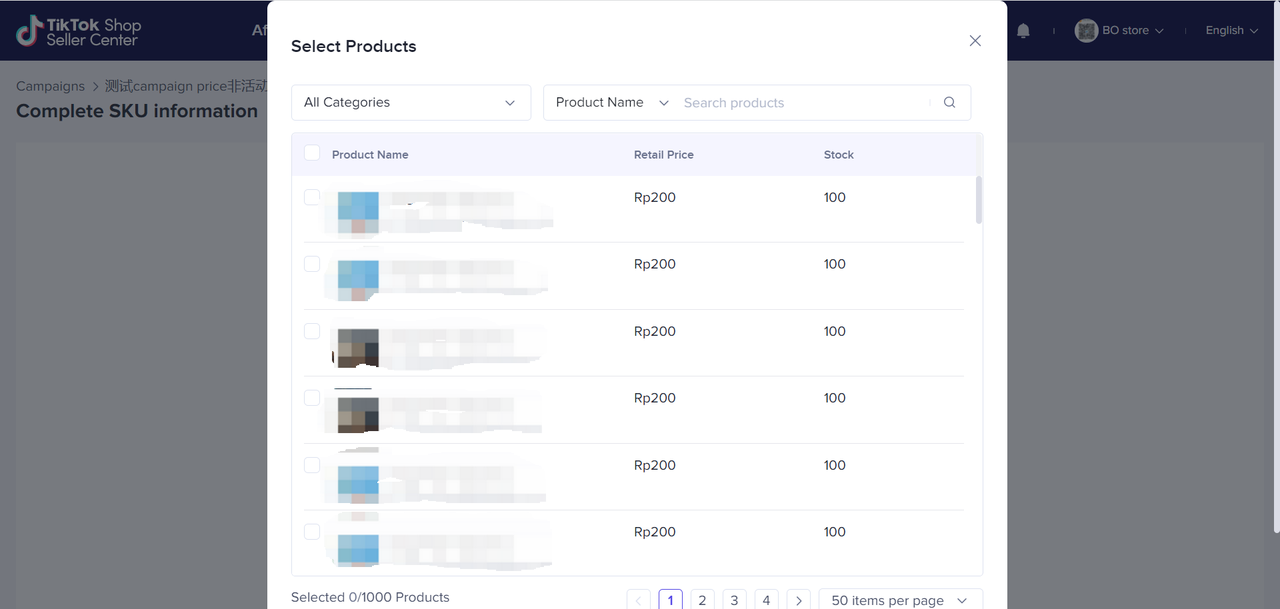
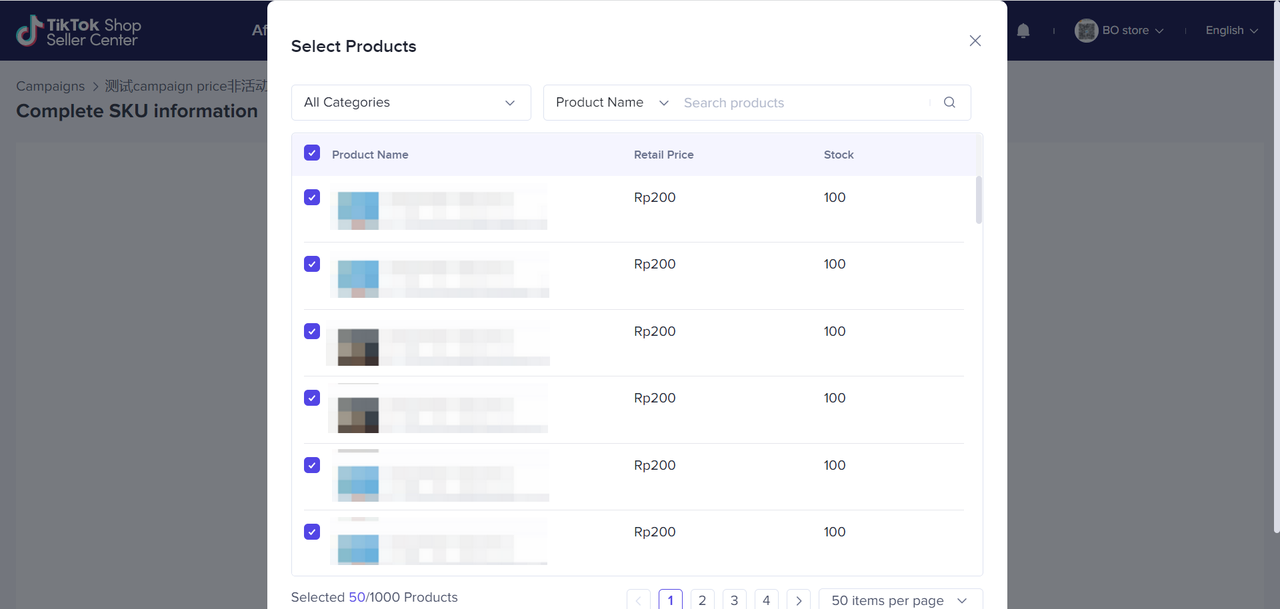
- Then click done on the bottom
- Enter campaign price and discount then click submit and next
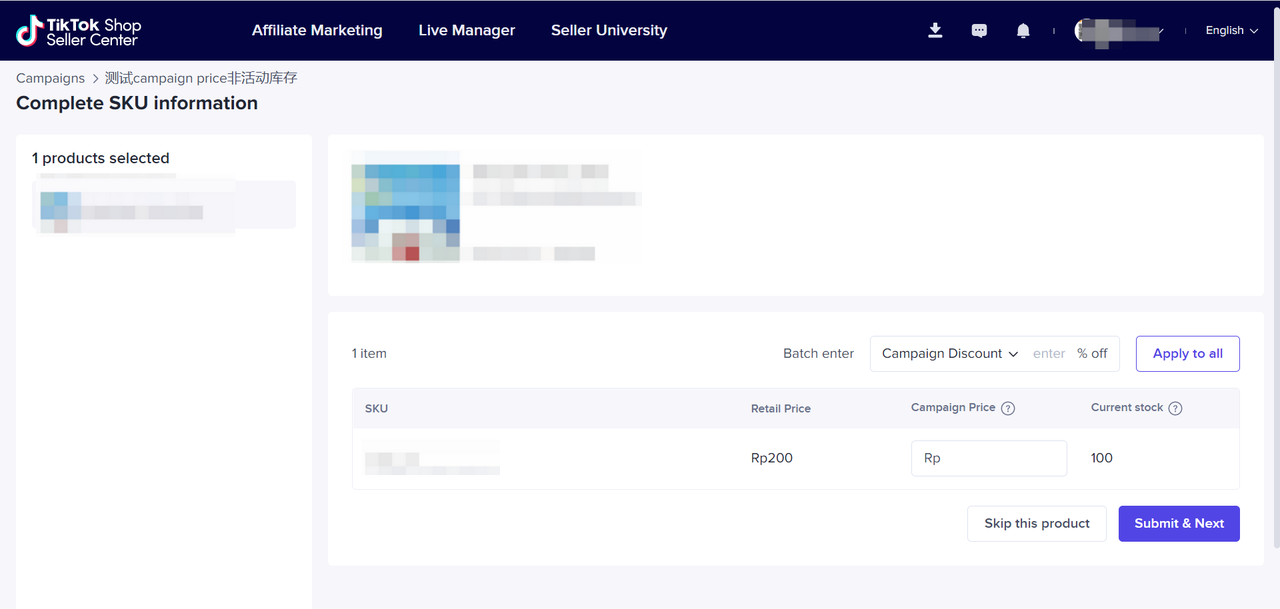
- The product will be under review and wait for confirmation
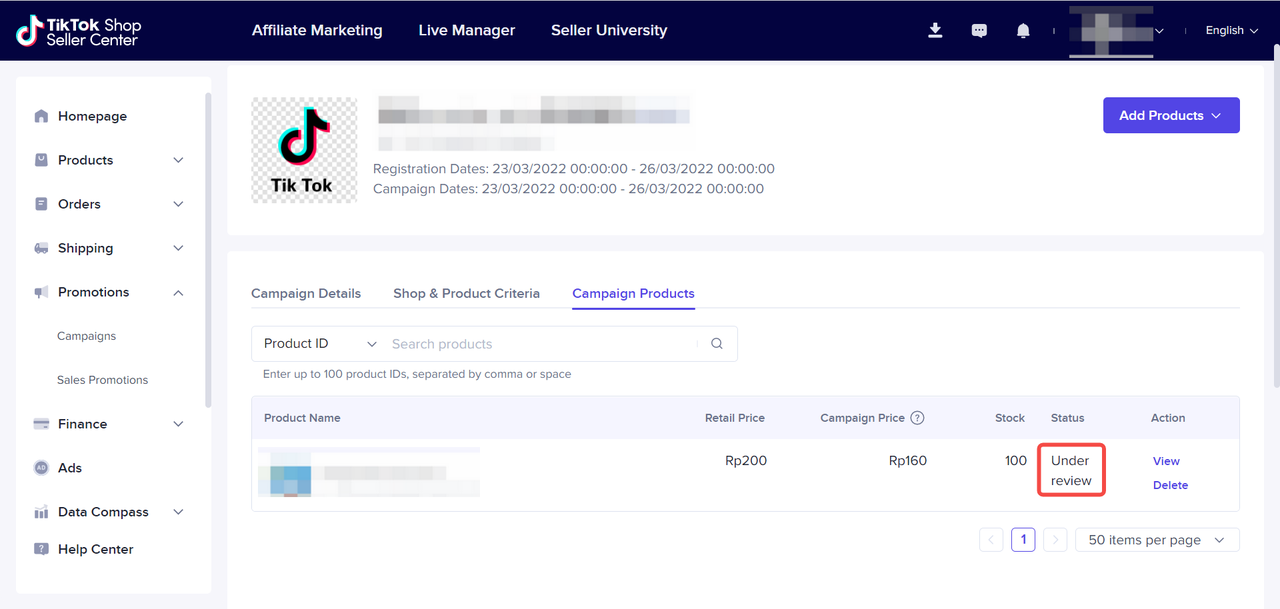
Free Shipping
What is Free Shipping
- Seller Center->Promotions-> Sales Promotions->Free Shipping
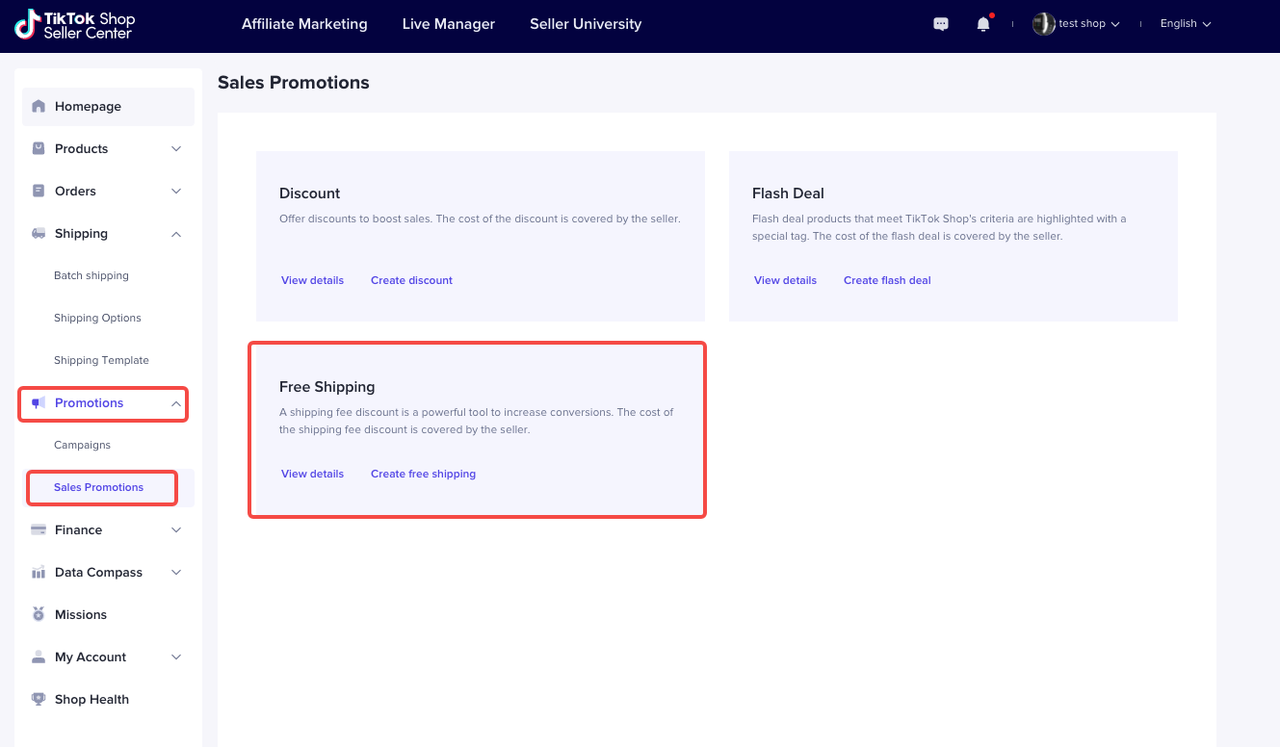
- Seller can see all Free Shipping promotions that have been created and can be filtered by promotion status from the dropdown menun
•Seller can also Create New Program.
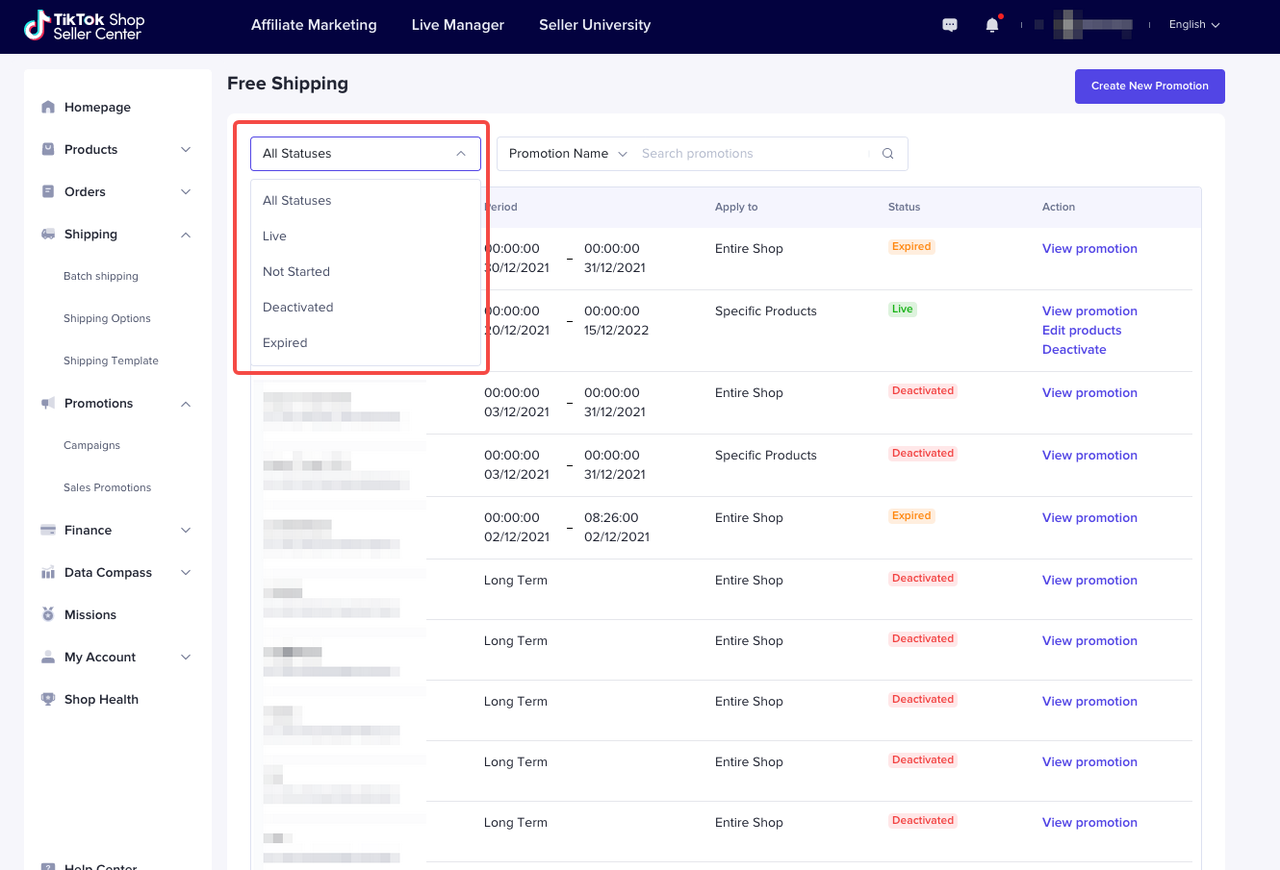
- Click "Create free shipping" or "Create new promotion", then you can start to set.
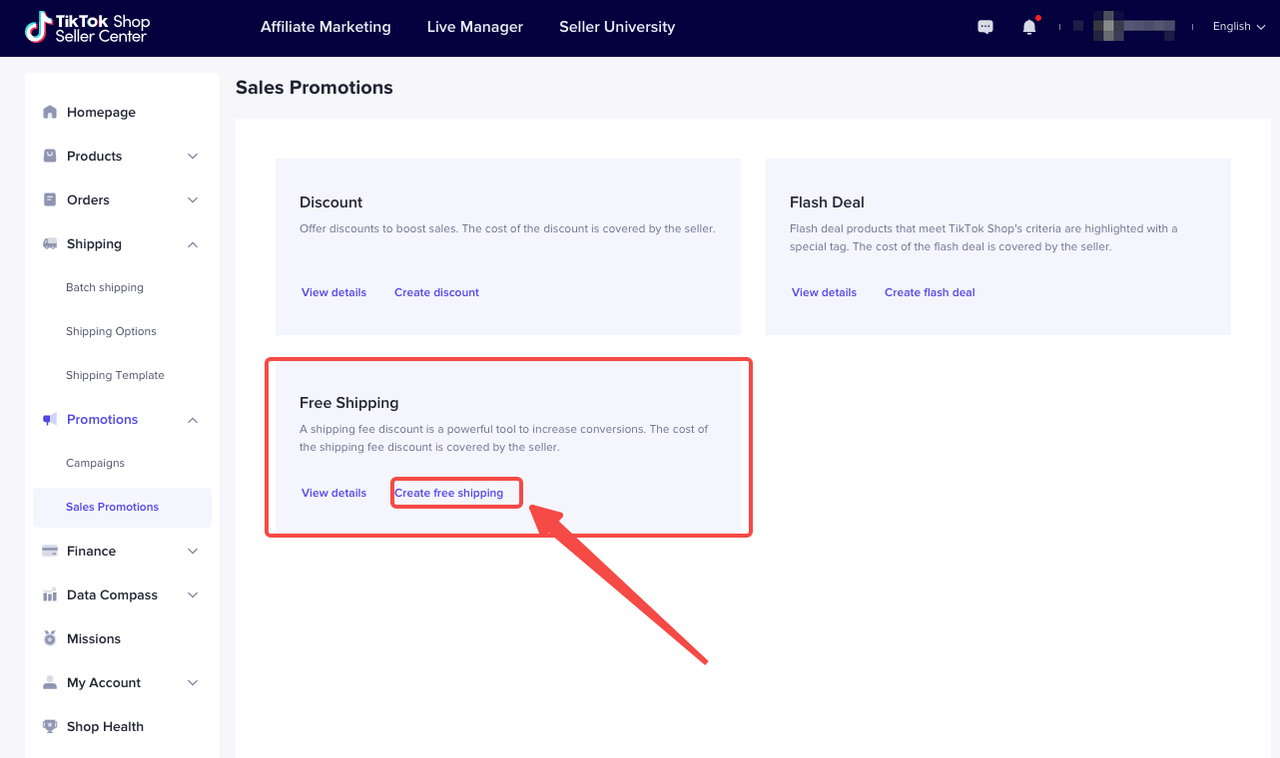
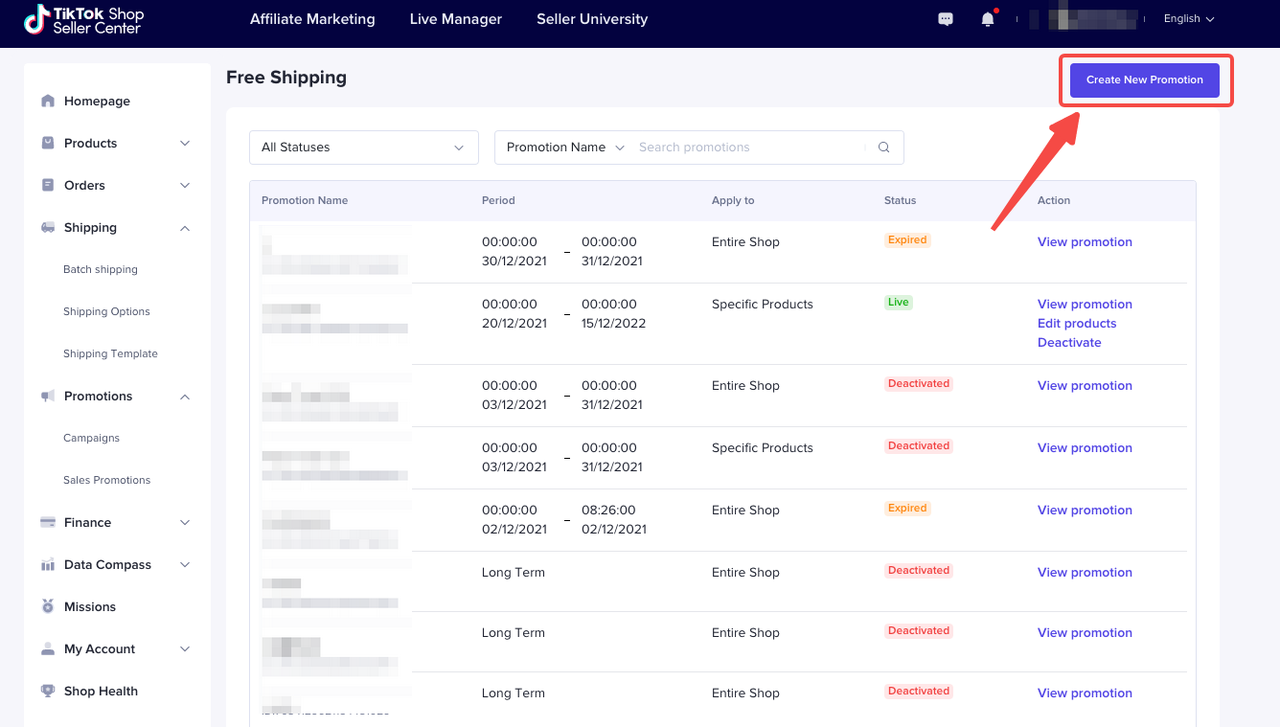
- Promotion Name
- Period (local time)
- Long Term
- Specific Period
- Apply to
- Entire Shop
- Specific Products
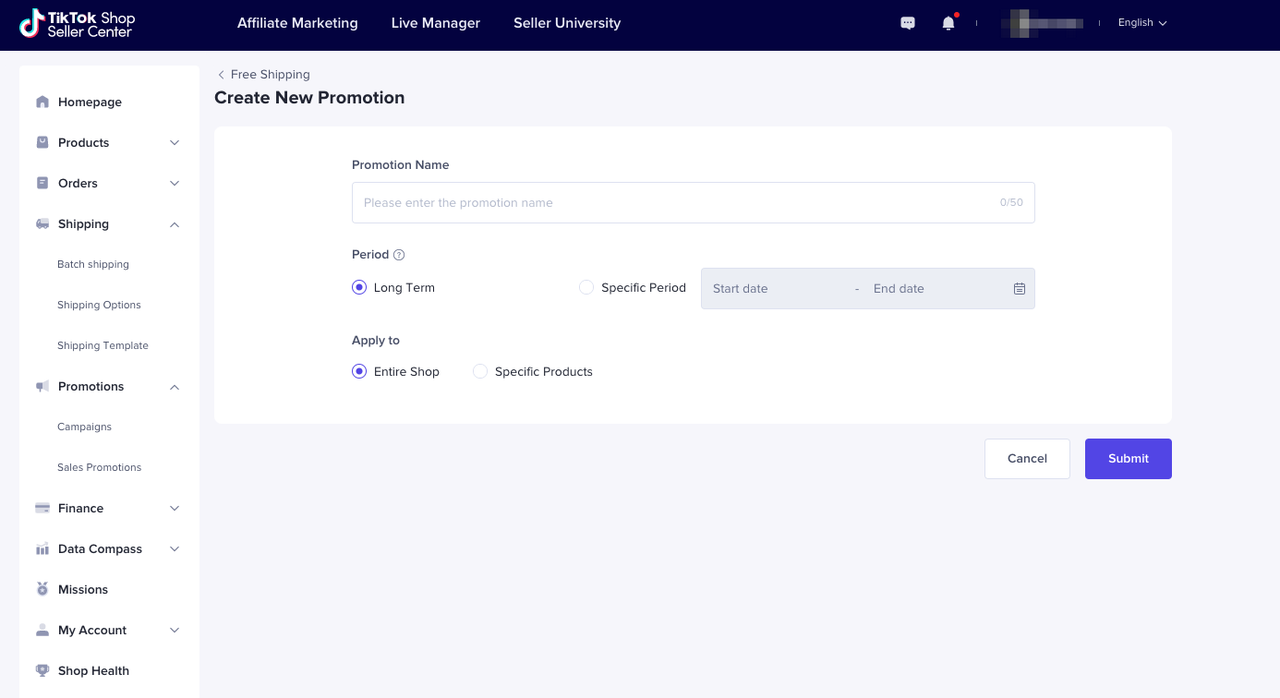
- Seller can view, edit, and deactivate a Free Shipping promotion
- Seller can edit the following details on a Free Shipping promotion
- Promotion Name
- Promotion End Date
- Add new products into the promotion
- The rest of the details can't be changed

You may also be interested in
- 1 lesson
How to join campaign on TikTok Shop
Sellers will learn about "the types of TikTok Shop campaigns" and delve into the correct "steps to j…

Gift With Purchase
This article teaches you how to use Gift with Purchase to increase your average order value and conv…

Seller LIVE Interactive Voucher
This article teaches you how to use LIVE Interactive Vouchers to increase your average order value a…

Promo Code
This article teaches you how to use Promo Code as a flexible external distribution tool to increase…

Smart Promotion
This article introduces Smart Promotion, an AI-powered feature that provides tailored promotional st…

Buy More Save More
This article teaches you how to use Seller Buy More Save More to increase the average order value in…

Shipping Fee Discount
This article teaches you what the Seller Shipping Fee Discount is, and how to create, view, edit and…

Product Discount
This article teaches you how to use Product Discount to increase conversion rates in your store. You…

Seller Regular Voucher
This article teaches you how to use Seller Regular Vouchers to increase your average order value and…
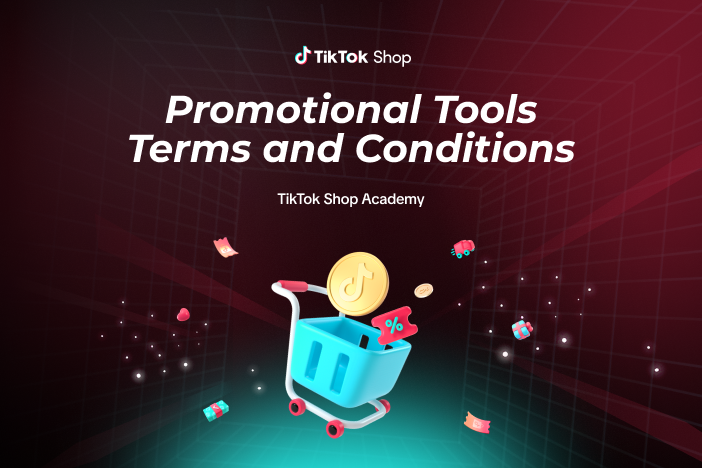
Promotional Tools Terms and Conditions
13 December 2023 These promotional tool terms and conditions (the "Promotional Tool Terms") set out…