Bulk Edit Products in Open Collaboration
06/10/2024
To get you started, we will go over where to access this feature and how to do the two (2) main steps in Bulk Editing.

Accessing the Bulk Edit Feature
You can access the Bulk Edit feature when you enter Open Collaboration from the Affiliate Center. Click on the button at the top-right side of the screen as shown below: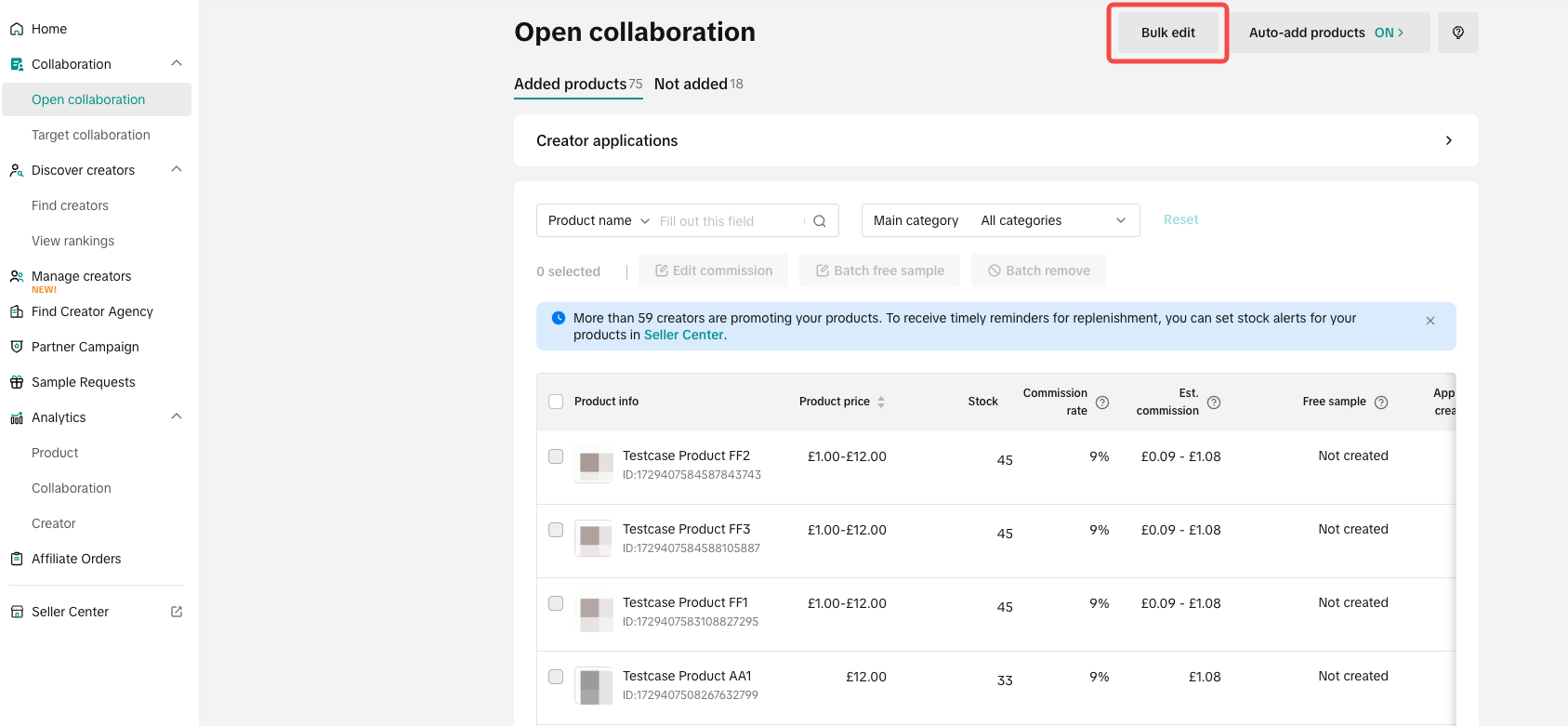

Step 1: Download Product List
Upon entering the Bulk Edit section, there will be 2 main steps to do. Step 1 is downloading your current product list from the Affiliate Center. It contains all your products, including your selection that hasn't been added to Open Collaboration.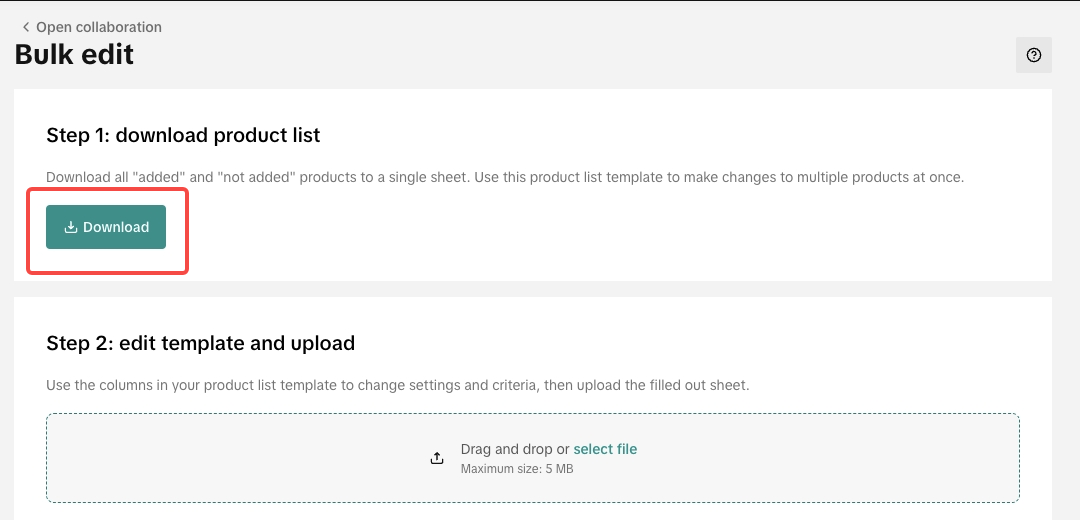 Clicking on Download will start the process. Depending on the amount of products, it may take a while to fully download all the details.
Clicking on Download will start the process. Depending on the amount of products, it may take a while to fully download all the details. 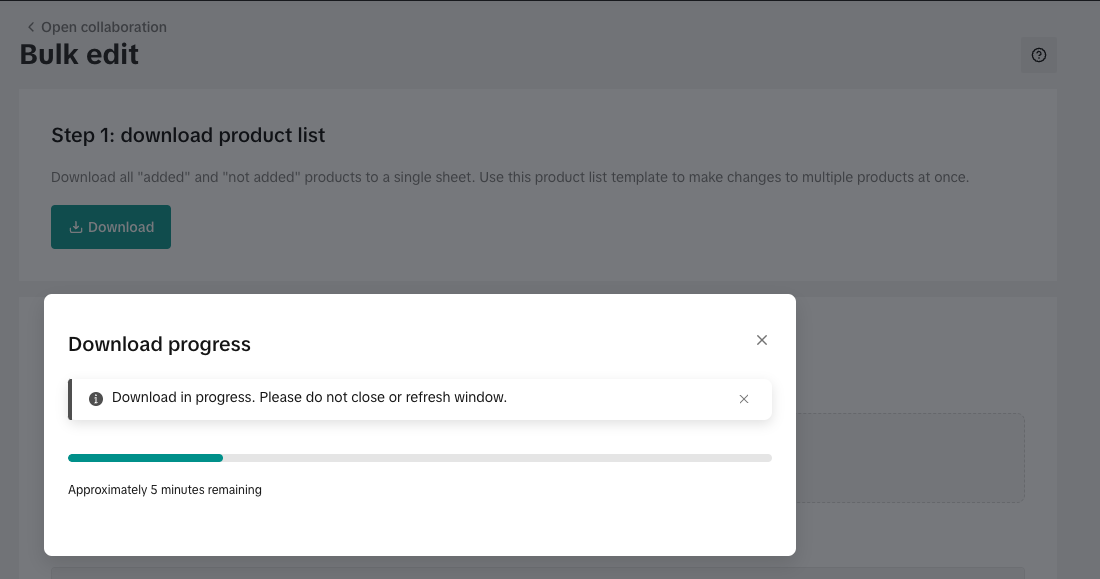 The product list will be a spreadsheet that contains all the details of your products.
The product list will be a spreadsheet that contains all the details of your products. 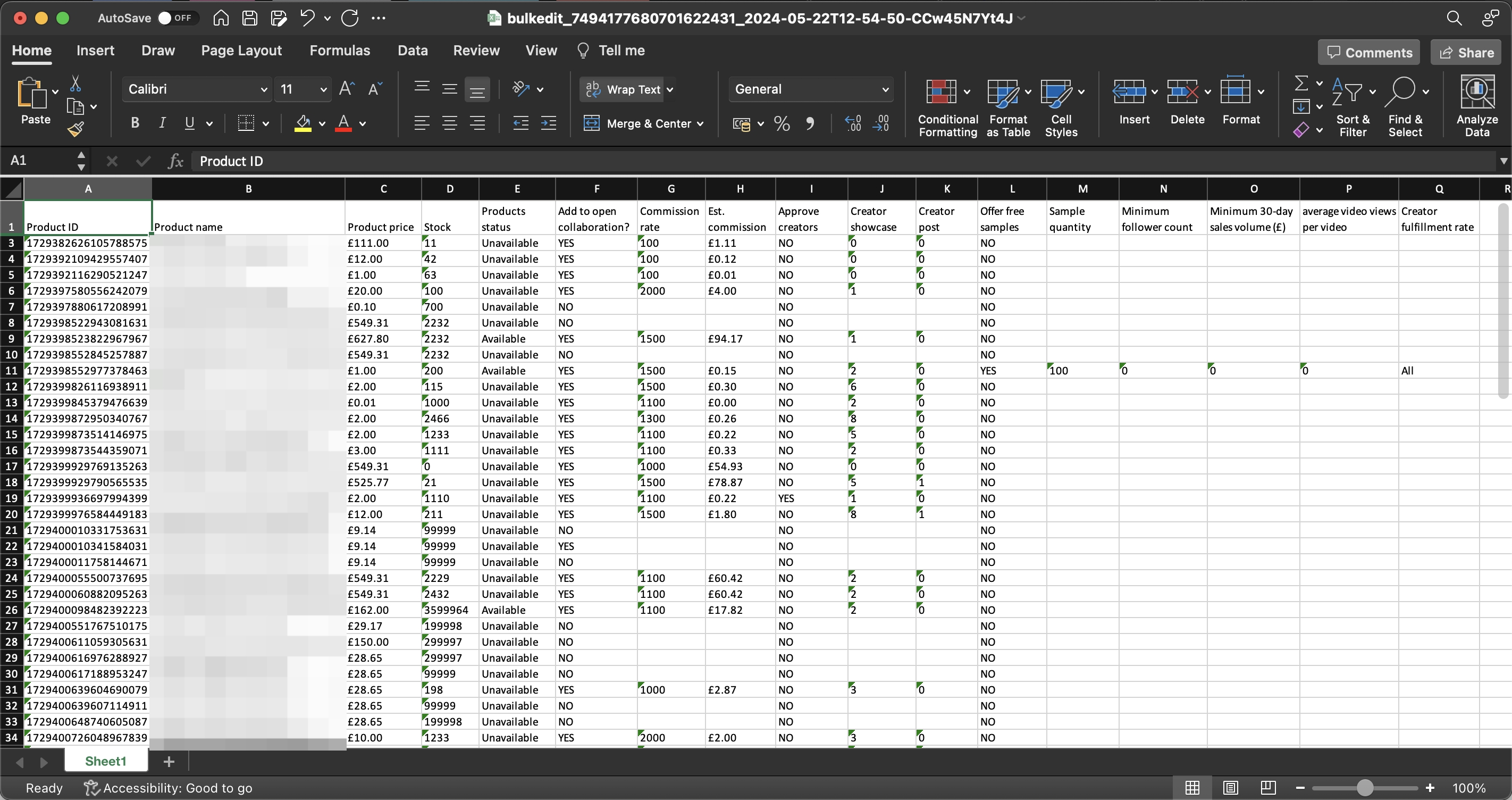

Step 2: Edit Template and Upload
Once you have the product list downloaded, you can directly adjust your product's settings on the sheet. We will guide you on which columns can be edited. The template also provides explanations for each field when you hover your mouse over said column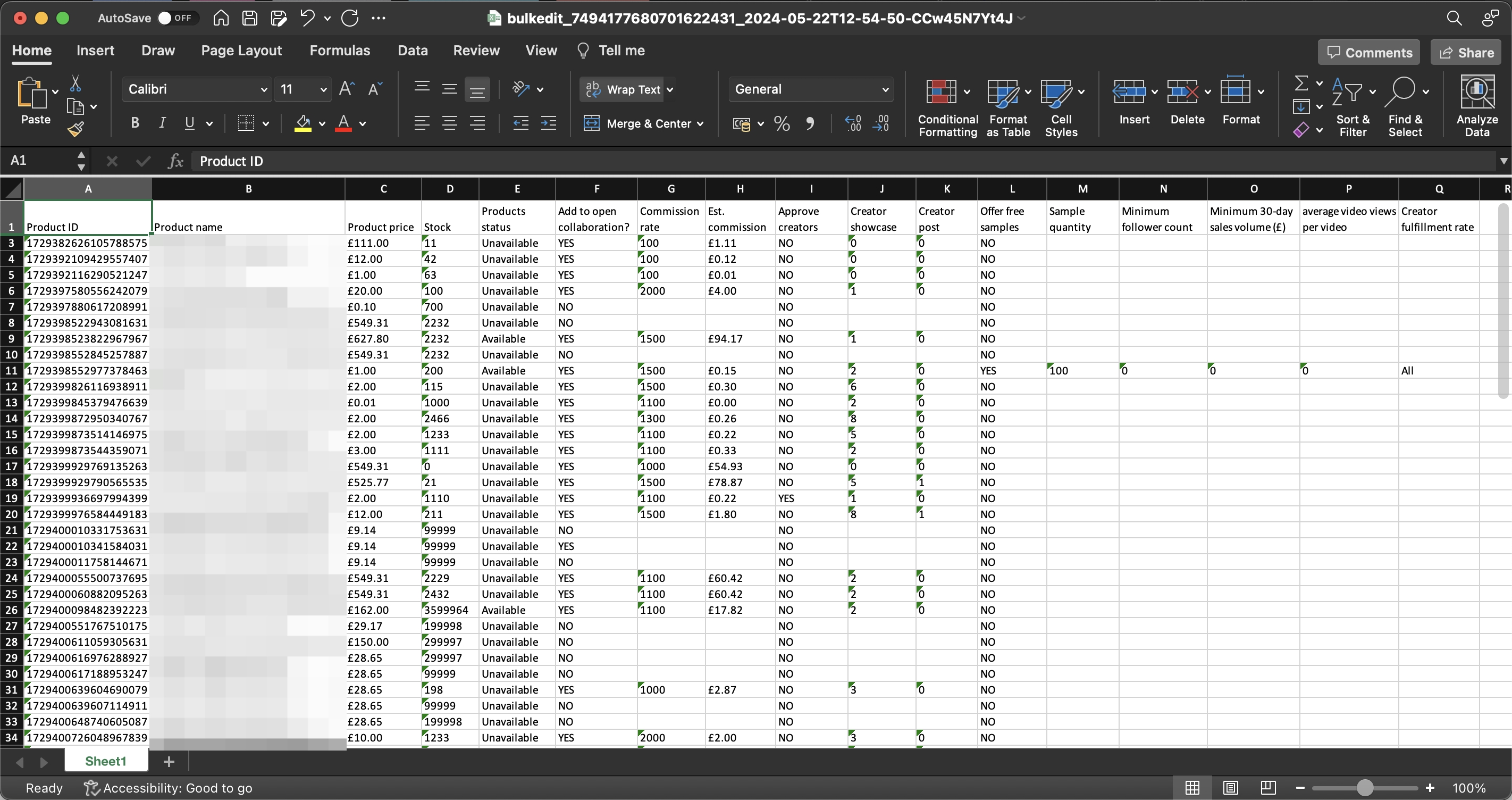
Editable Fields
The columns highlighted in green can be edited by the seller. These changes can be uploaded into the system. Non-highlighted columns cannot be edited using this sheet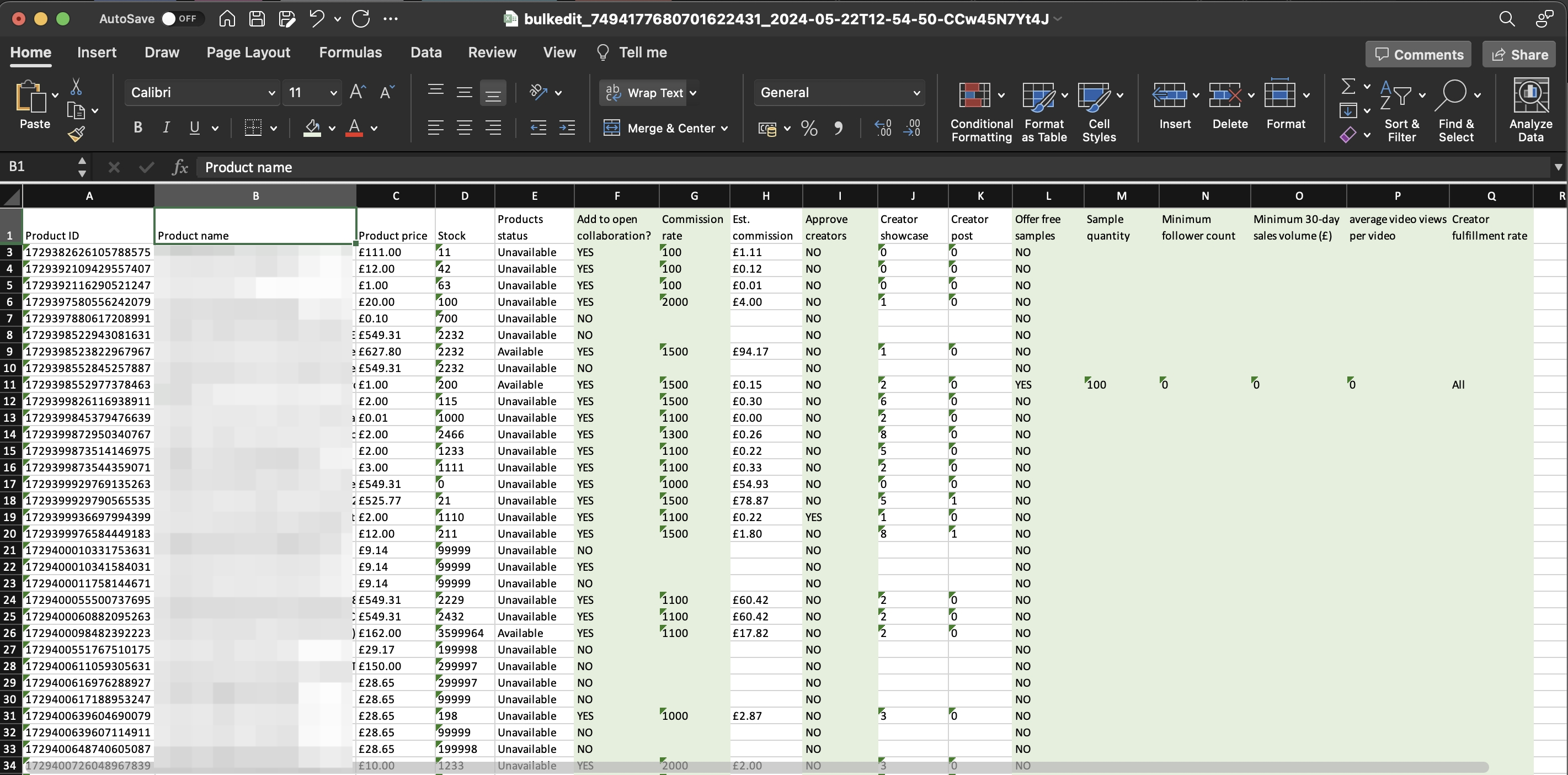
Editable Affiliate Settings
The highlighted columns in green adjust your product's settings in Open Collaboration: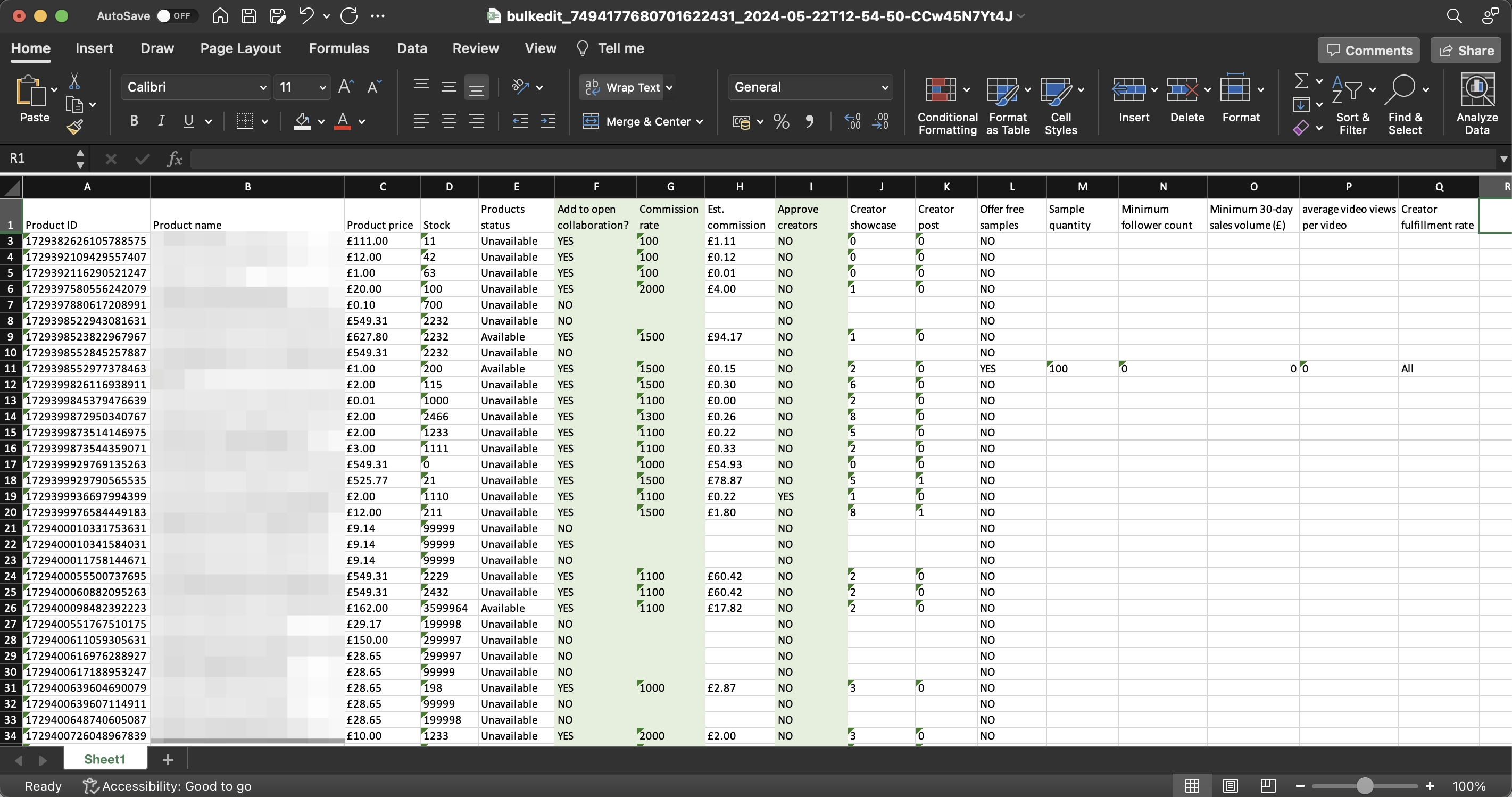
- Add to Open Collaboration?: Can change to "YES" or "NO"
- Commission Rate: You can adjust the Commission rate that the Creators can receive from the product.
- The Commission rate's number must be an integer greater than or equal to 100 (Equal to 1% Commission Rate) and less than or equal to 8000 (Equal to 80% Commission Rate). If you wish to adjust the rate to 15%, you should type "1500"
- Approve Creators: Can change to "YES" or "NO"
- Yes = Manual Approval for each Creator will be turned on
- No = Creators are automatically approved
Editable Free Sample Settings
The highlighted columns in green adjust your product's Free Sample settings in Open Collaboration: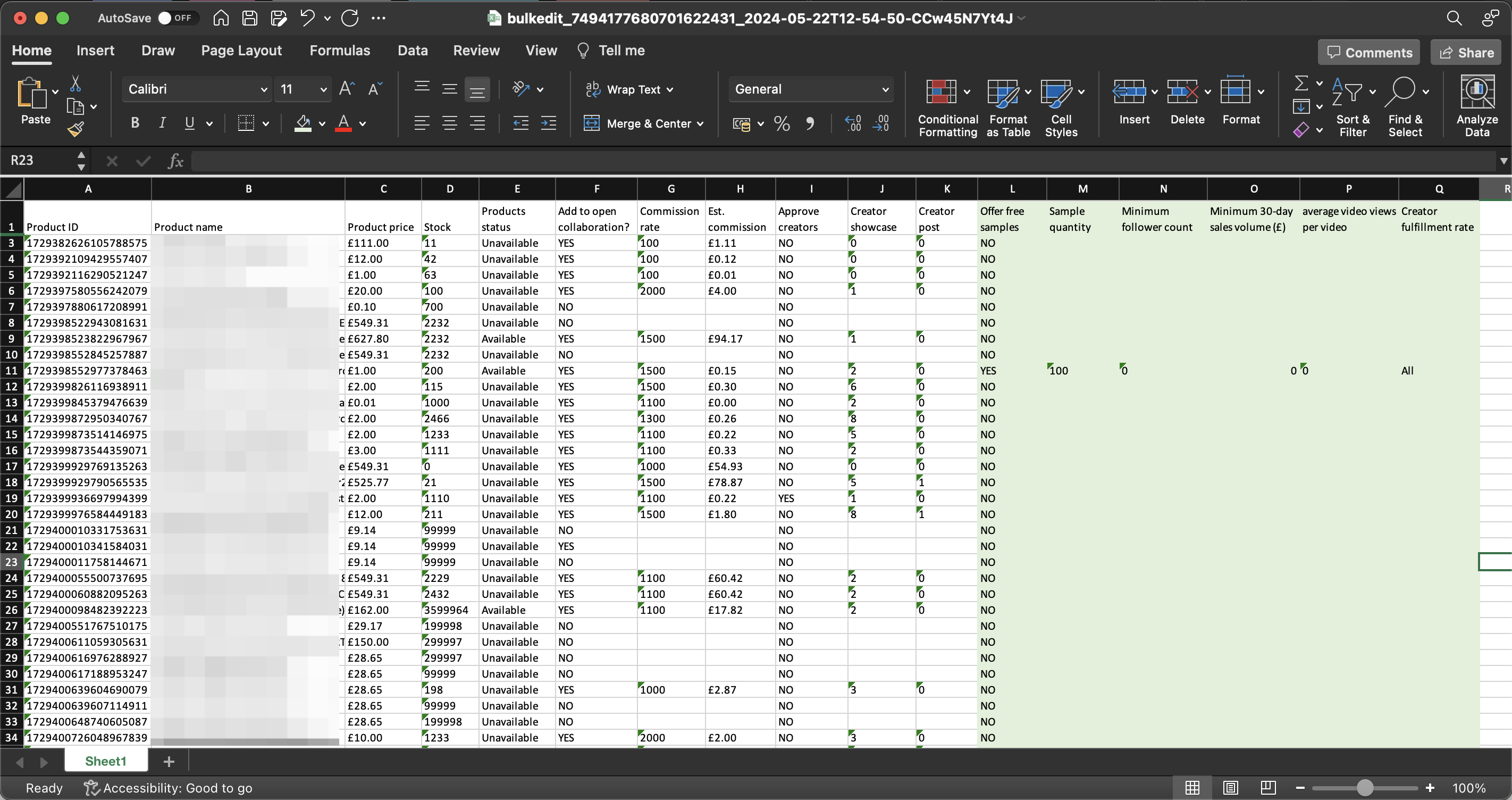
- Offer Free Samples: Can change to "YES" or "NO"
- Yes = Creators will have the option to request free samples for this product
- No = Creators can not request free samples but they are still able to promote this product
- Sample Quantity: Adjust the number of Free Samples that you want to provide to Creators. This number must not exceed your Stock (Column D)
- If you add 5 in this column, it means 5 different creators can request Free Samples of this product
- Minimum Follower Count: Only allows Creators that pass the follower count to request Free Samples of this product
- Minimum 30-day sales volume (£): Only allows Creators that meet or exceed the number you provided to request Free Samples of this product
- Minimum 30-day average video views per video: Only allows Creators that meet or exceed the number you provided to request Free Samples of this product
- Creator Fulfillment Rate: Can adjust to: "ALL", "OK", "GOOD", or "BETTER"
- Creators that meet or exceed the fulfillment rate can request Free Samples of the product
Uploading the List
Once you're done editing the product list, you can upload the product list by dropping it in the highlighted section as shown below: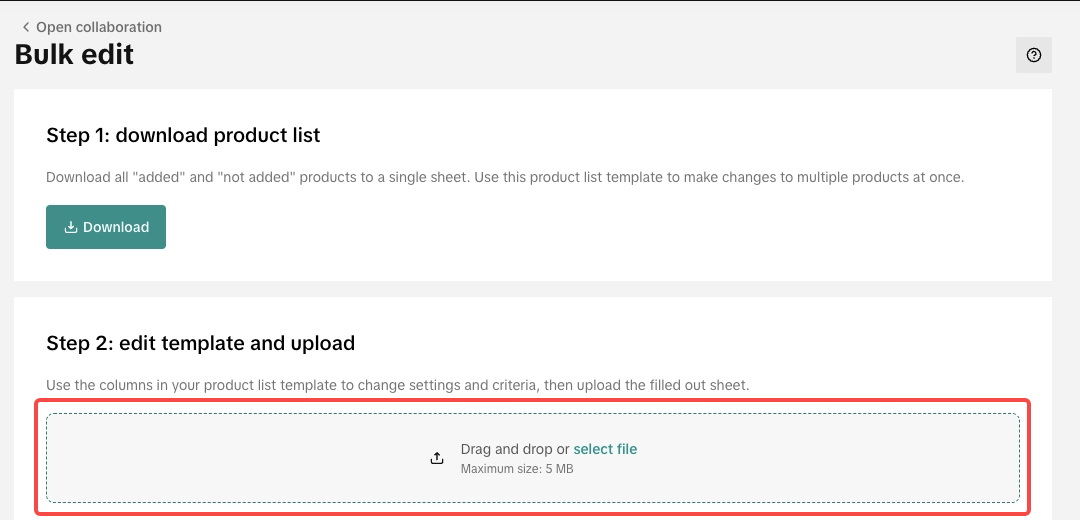 While it's uploading, the system will show the current status of the product list. While it's loading, the system is adapting the changes you made in the sheet.
While it's uploading, the system will show the current status of the product list. While it's loading, the system is adapting the changes you made in the sheet. 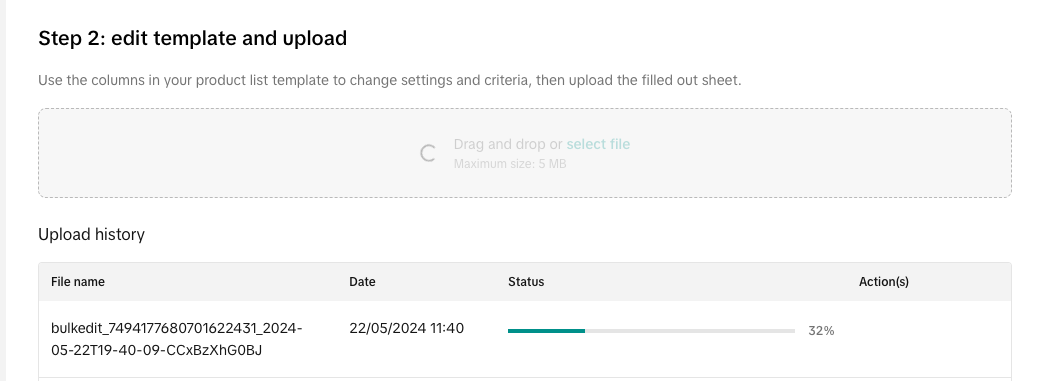 Once the process is done, the status indicates the number of products that have completed the changes. You can check the results by downloading it under the actions column.
Once the process is done, the status indicates the number of products that have completed the changes. You can check the results by downloading it under the actions column. 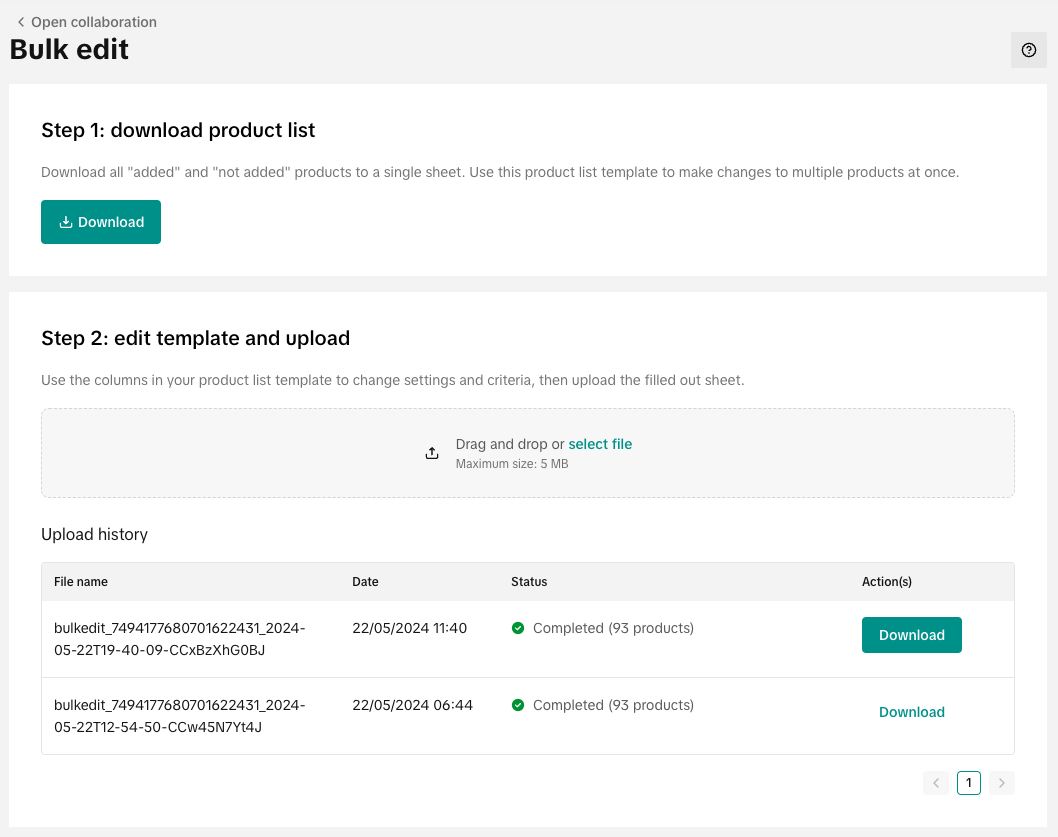
You may also be interested in
- 1 lesson
Increase Sale through Affiliate Program
Sellers will learn about the "tools and steps for creating marketing plans with partners." This incl…
- 1 lesson
Unlocking the Success of Mother and Baby Product Sellers on…
In the upcoming Mother's Day, our team had the opportunity to talk with successful mompreneurs who s…
- 1 lesson
The Journey of 'PhraPhai Aroma' to Dominating TikTok Shop
From a Small Dream to a Memorable Thai Scent Brand: The Journey of 'PhraPhai Aroma' to Dominating Ti…
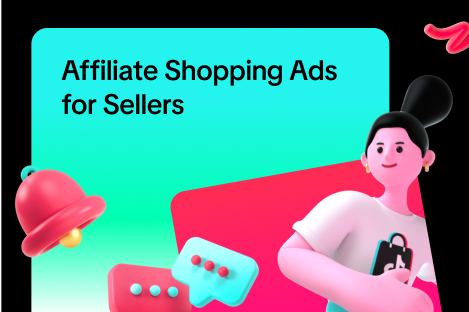
Affiliate Creatives for Ads (ACA), for Sellers
This guide will focus on affiliate operations, which entail setting up your Shop Ads Commission Rate…
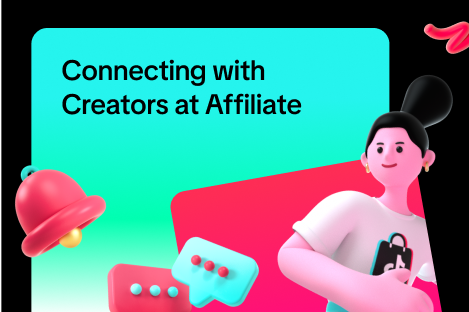
Connecting with Creators at Affiliate
In this article, we will teach you how to message and contact your Affiliate Creators in the Seller…

Affiliate Collaborations
This article will teach you how to use the Collaboration feature (Formerly known as Plans) in TikTok…

Automatic Opt-In for Open Collaboration
We have launched a one click solution for sellers to fully enroll in our Open Collaboration affiliat…
![[Video] Affiliate 101](https://p16-oec-university-sign-sg.ibyteimg.com/tos-alisg-i-nk3i2mqmvs-sg/6493945ec7654123876e2e210ab74bce~tplv-nk3i2mqmvs-image.png?lk3s=5d1a069b&x-expires=2027577579&x-signature=VHdGJRHMMWGLH0bib0N%2BzzN1MHE%3D&render=1712217911690)
[Video] Affiliate 101
This video will provide a quick rundown of what goes into the world of TikTok Shop Affiliate. To lea…

Affiliate Commission Settings for Sellers
This article will tackle features in the Affiliate program that enables the user to edit the commiss…
![[Video] Affiliate Collaboration Overview](https://p16-oec-university-sign-sg.ibyteimg.com/tos-alisg-i-nk3i2mqmvs-sg/2b817414612e4fa5a2c19cdc46e5f761~tplv-nk3i2mqmvs-image.png?lk3s=5d1a069b&x-expires=2029474861&x-signature=SO36L2wsU%2BcUjlLSenb6NKVTk10%3D)
[Video] Affiliate Collaboration Overview
This video will provide a brief explanation about Affiliate Collaboration and its two versions: Open…