Auto-Posting Teaser
12/08/2025

What is Auto-Post Teaser?
As a shop owner, you're always looking for new ways to get more people into your LIVE room and turn them into paying customers. We understand that it's a lot of work to be LIVE, engage your audience, and try to promote your LIVE at the same time.Teaser is proven to drive LIVE room traffic with a higher quality audience than other forms of pre-LIVE content.
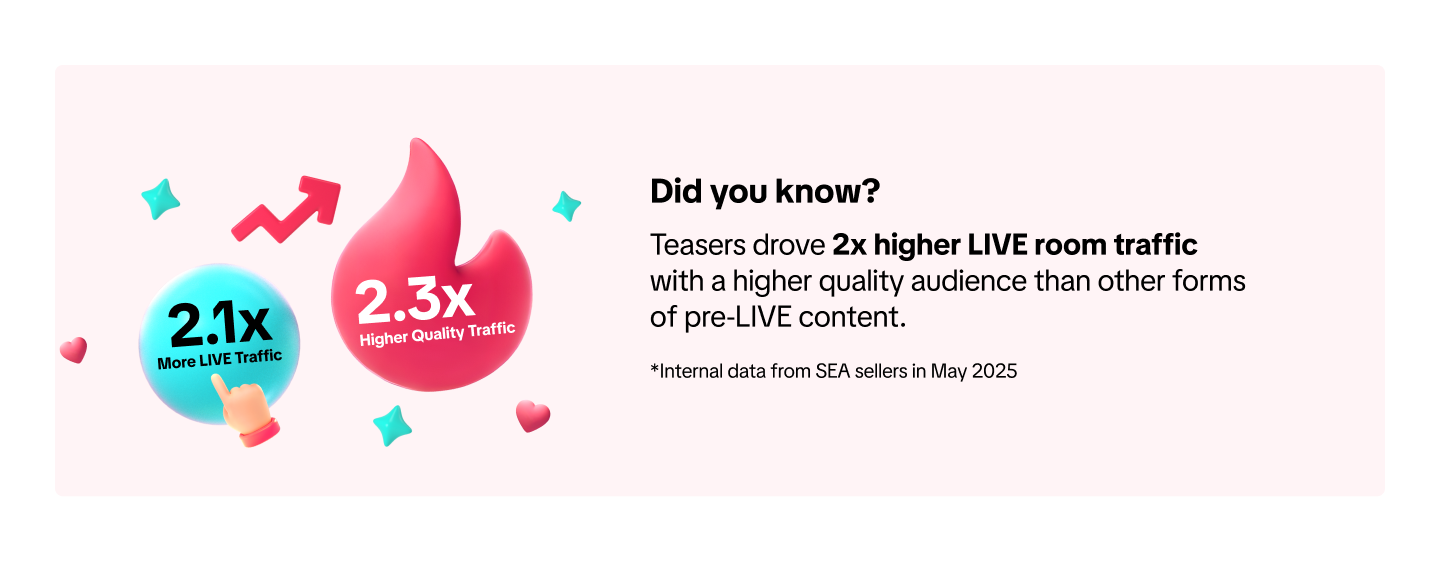 Auto-Post Teaser feature acts as your personal marketing team that works for you, anytime when you're LIVE. It’s designed to solve one big problem, "getting your products in front of people who are already scrolling through TikTok and are ready to buy."
Auto-Post Teaser feature acts as your personal marketing team that works for you, anytime when you're LIVE. It’s designed to solve one big problem, "getting your products in front of people who are already scrolling through TikTok and are ready to buy." This feature is available to all sellers who linked Official TikTok Account to Seller Center.
Why You Should Enable Auto-Post Teaser?
- Teaser Fills Your LIVE Room Automatically
- Teaser Attracts a Higher Quality Audience
- This Feature Keeps Your TikTok Profile Clean
In short, enabling the Auto-Post Teaser function is the simplest and most effective way to turn any potential customer into a LIVE viewer, so you can focus on making more sales. However, toggling on LIVE Teaser Auto-Post does not guarantee a fixed number of teasers that will be automatically posted, as it depends on several factors such as your LIVE traffic, GMV, LIVE room engagement and more.
*AI-generated replay clips from your previous LIVE sessions are automatically selected by the platform based on relevancy. You can disable this feature at any time.

Feature Entrance on PC
| Entrance | Auto-Post Setting | Instruction |
Auto-Post Teaser is among the top recommended actions. | 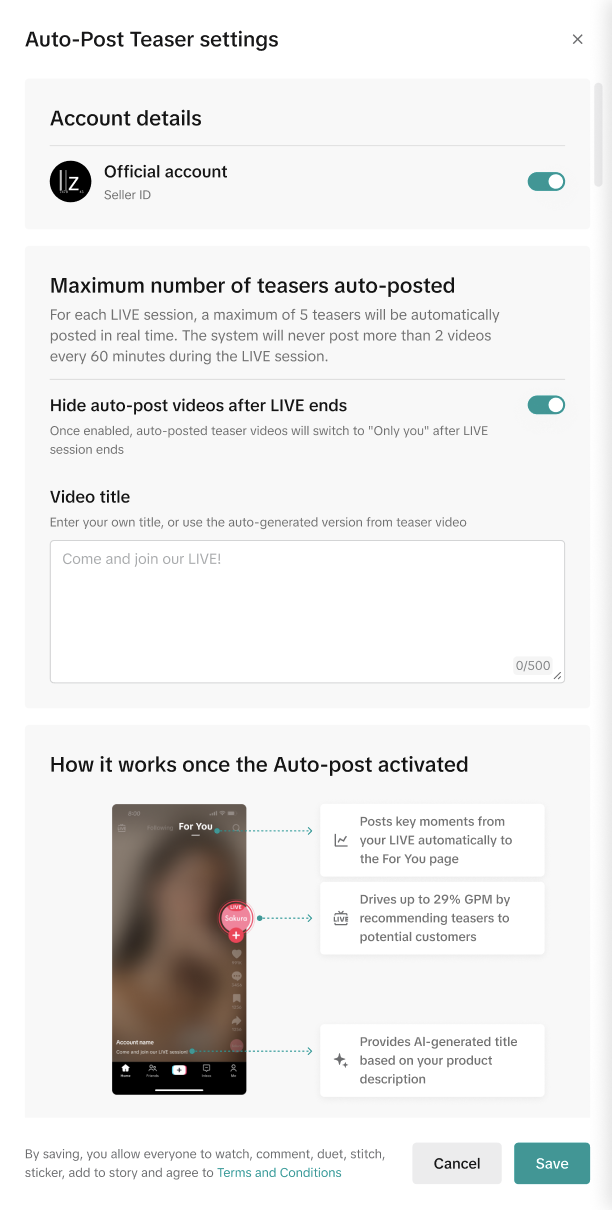 | After clicking "Activate", follow these quick steps to get your teaser running.
|
 | ||
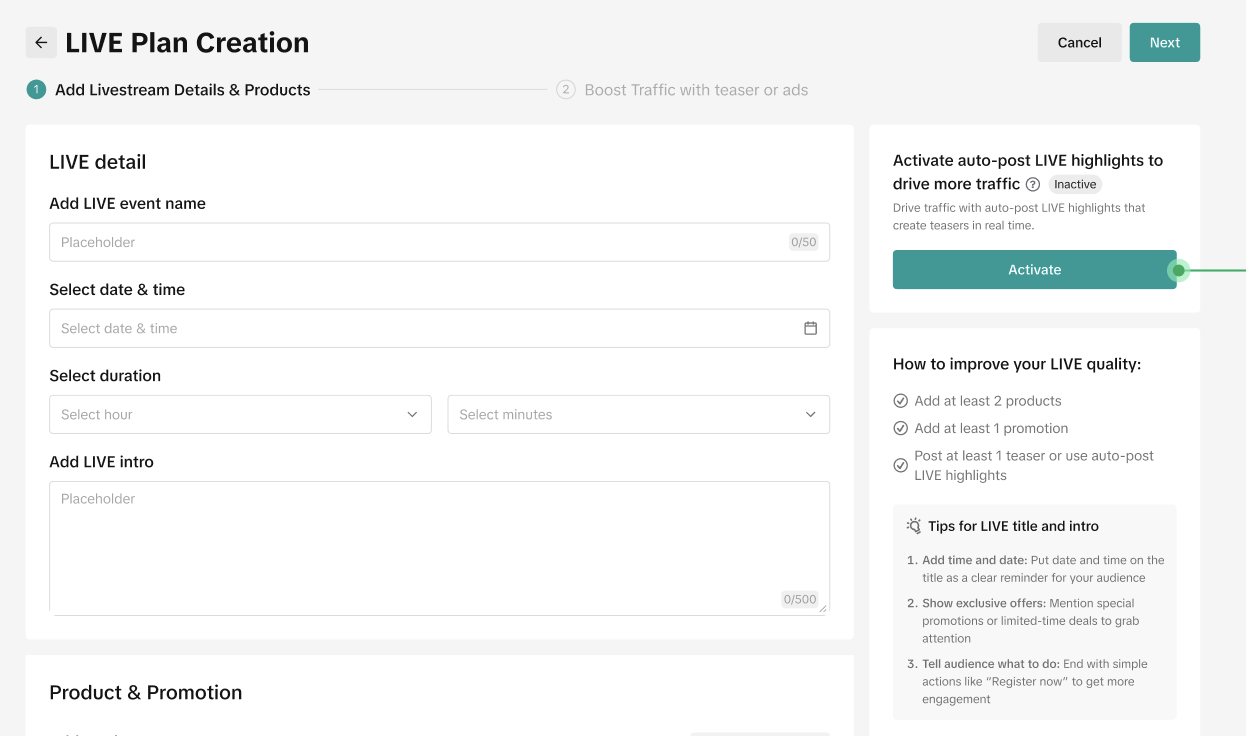 |

Toggle Logic between Seller Center PC and TikTok App
Auto-Post Teaser relates to the Auto-Post LIVE Highlight on TikTok App. The infographic below explains how they impact each other.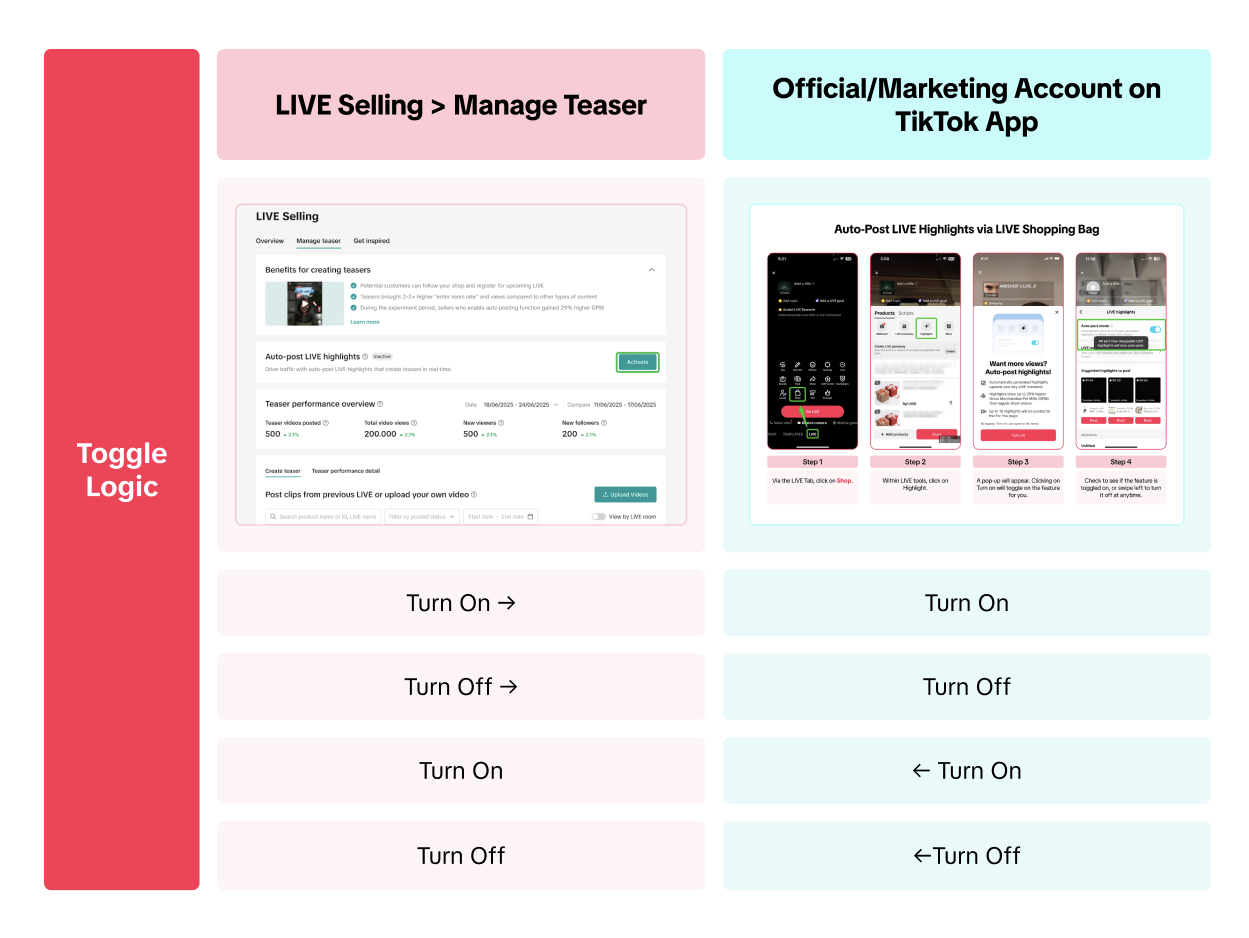

Drive More Viewers to Your LIVE for Free
- On Seller Center PC: This feature is known as Teaser and is available to sellers with Official Accounts.
- On TikTok App: This feature is known as LIVE Highlights and is available to sellers and affiliate creators. Learn more about auto-post LIVE Highlight here.

FAQ
- Who are the eligible users for this feature?
- How does the platform decide which recommended video to be prioritised for auto-posting?
- Can I delete the posted teasers later?
- How long does the toggle on and off take to be effective?
- I enable auto-post teasers and go LIVE everyday, but I don't have any teasers automatically posted, what is the reason?
- Once the auto-post feature is enabled, please make sure to go LIVE with your Official TikTok account in order to get the auto-posted teasers.
Anda mungkin juga tertarik
- 1 lesson
Success Strategies of SARAN, A Thai Jeans Brand on TikTok Sh…
SARAN, A Thai-owned shop, stands out with its dedication to quality products and unique live selling…
- 1 lesson
Seller success story - iPIM Shop
iPim Shop opened in June 2023, when TikTok Shop set a challenge for sellers to stream for seventy ho…
- 1 lesson
Tinybity’s Stellar Journey in Live Selling on TikTok Shop
New explained to the team that although many stores sold similar products, few took live selling ser…
- 1 lesson
Key Steps for Starting a Livestream
Sellers will learn the basics of starting a live selling session on TikTok, tailored specifically fo…
- 1 lesson
Kruwhan English: Strategies for Capturing Customer Hearts an…
Kruwhan English, a brand that has achieved significant success on TikTok Shop, has proven that combi…
- 1 lesson
Chubby Brand: The Journey to Become a Popular Teen Favorite…
Beat started selling products since he was young because he wanted to earn income while studying. In…
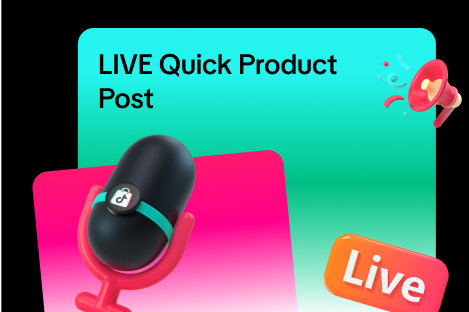
LIVE Quick Product Post
In this article, we will teach you how the LIVE Quick Product Post feature works and how it can bene…

LIVE Highlights Replay on PDP
LIVE Highlights is a tool designed to provide you with the best-performing segments of your livestre…
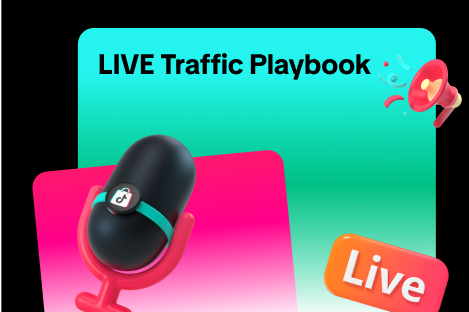
LIVE Traffic Playbook
**All following data and figures are mock values and are NOT associated with any real-world user dat…