Automatic Opt-In for Open Collaboration
03/20/2025
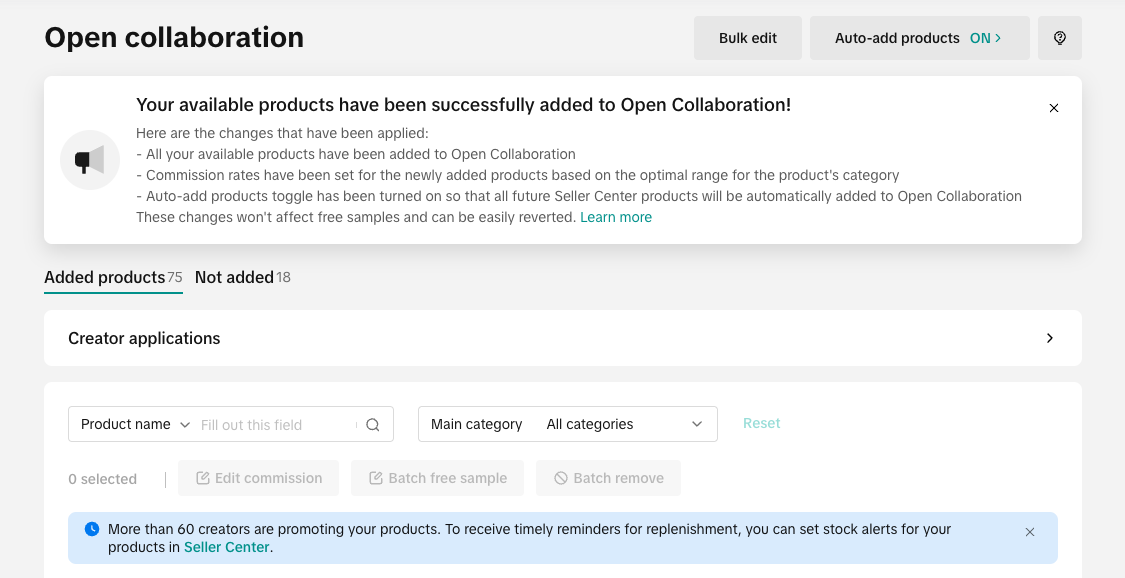 These changes can easily be reverted, or updated on the Open Collaboration page in the affiliate center. Sellers can make changes to the product list on an individual product level or they can make changes through batch updates. ❗ Note: These changes will not affect free samples.
These changes can easily be reverted, or updated on the Open Collaboration page in the affiliate center. Sellers can make changes to the product list on an individual product level or they can make changes through batch updates. ❗ Note: These changes will not affect free samples. We will also turn on the Auto-add products toggle in Open Collaboration, so that future products sellers upload in the Seller Center will automatically be added to Open Collaboration. This toggle can also easily be turned off again with one click.
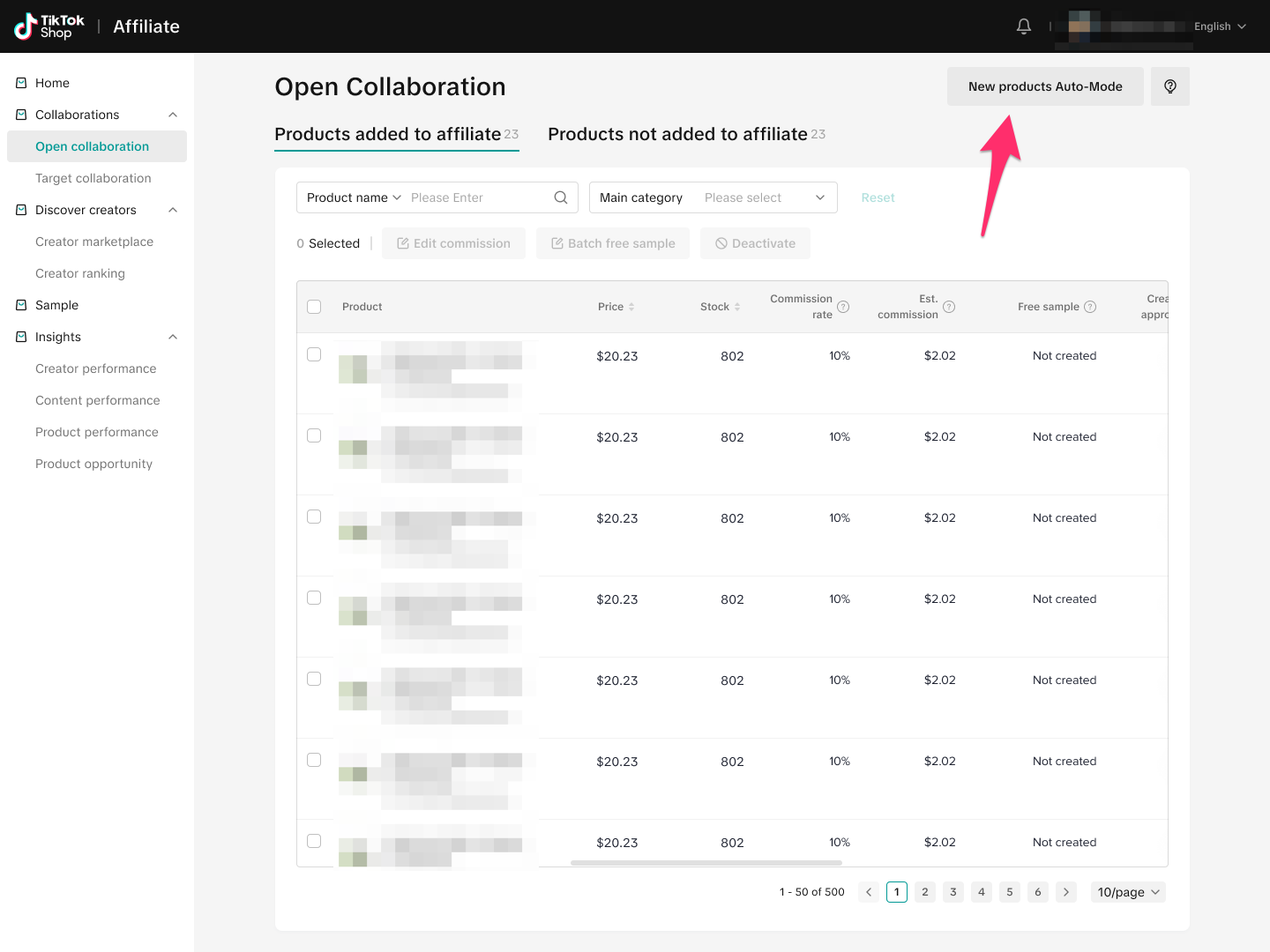 Important detail to remember: Future products added to Open Collaboration through the Auto-add products toggle, will not have the approve creator toggle turned on automatically. Sellers will need to turn on this toggle themselves manually or through a batch update of the products list.
Important detail to remember: Future products added to Open Collaboration through the Auto-add products toggle, will not have the approve creator toggle turned on automatically. Sellers will need to turn on this toggle themselves manually or through a batch update of the products list. How the Opt-In Commission Works
The commission rate for all products automatically enrolled in Open Collaboration will fall within the suggested range for their respective product categories.The suggested commission range is a feature in Open Collaboration that reflects the commission rates of the top 30% performing products in each category, helping sellers set an optimal commission rate to increase the likelihood of their products being selected and promoted by creators
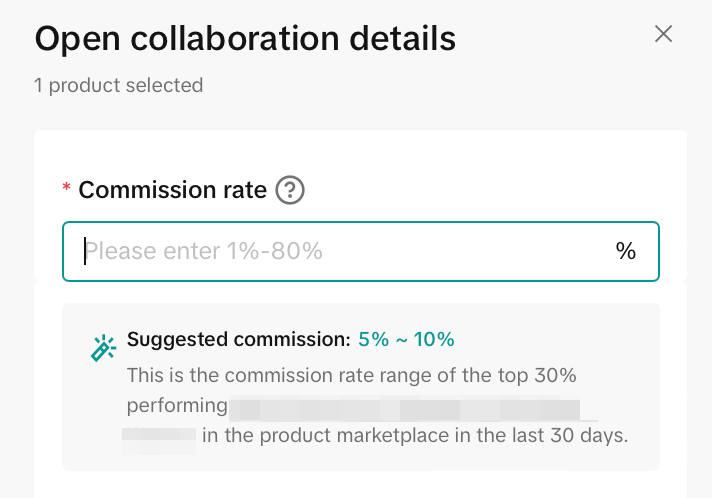 If your shop has products in different categories, they may have different commission rates based on their respective product category:
If your shop has products in different categories, they may have different commission rates based on their respective product category:| Category Name | Suggested Commission Range |
| Womenswear & Underwear | 7-13% |
| Sports & Outdoor | 1-14% |
| Shoes | 6-13% |
| Muslim Fashion | 6-13% |
| Menswear & Underwear | 6-13% |
| Luggage & Bags | 7-13% |
| Jewelry Accessories & Derivatives | 1% |
| Fashion Accessories | 1-16% |
| Baby & Maternity | 4-13% |
| Beauty & Personal Care | 7-14% |
| Food & Beverages | 6-13% |
| Health | 6-11% |
| Kids' Fashion | 6-11% |
| Books, Magazines & Audio | 6-11% |
| Collectibles | 1-3% |
| Furniture | 6-11% |
| Home Improvement | 6-13% |
| Home Supplies | 8-13% |
| Household Appliances | 1% |
| Kitchenware | 8-14% |
| Pet Supplies | 6-13% |
| Textiles & Soft Furnishings | 6-13% |
| Tools & Hardware | 1-8.5% |
| Toys & Hobbies | 7-13% |
| Automotive & Motorcycle | 8-13% |
| Computers & Office Equipment | 1-8% |
| Phones & Electronics | 1-14% |
| Pre-Owned | 4-11% |
How to Opt Out of Open Collaboration
If you wish to opt out of using Open Collaboration, we will provide you with two ways to successfully remove your current and future products from the Open Collaboration.Removing Products in Open Collaboration
To remove your products in Affilite Open Collaboration, you will need to select one or multiple products and click on Batch Remove. Click on the checkbox beside any of the products which you wish to remove.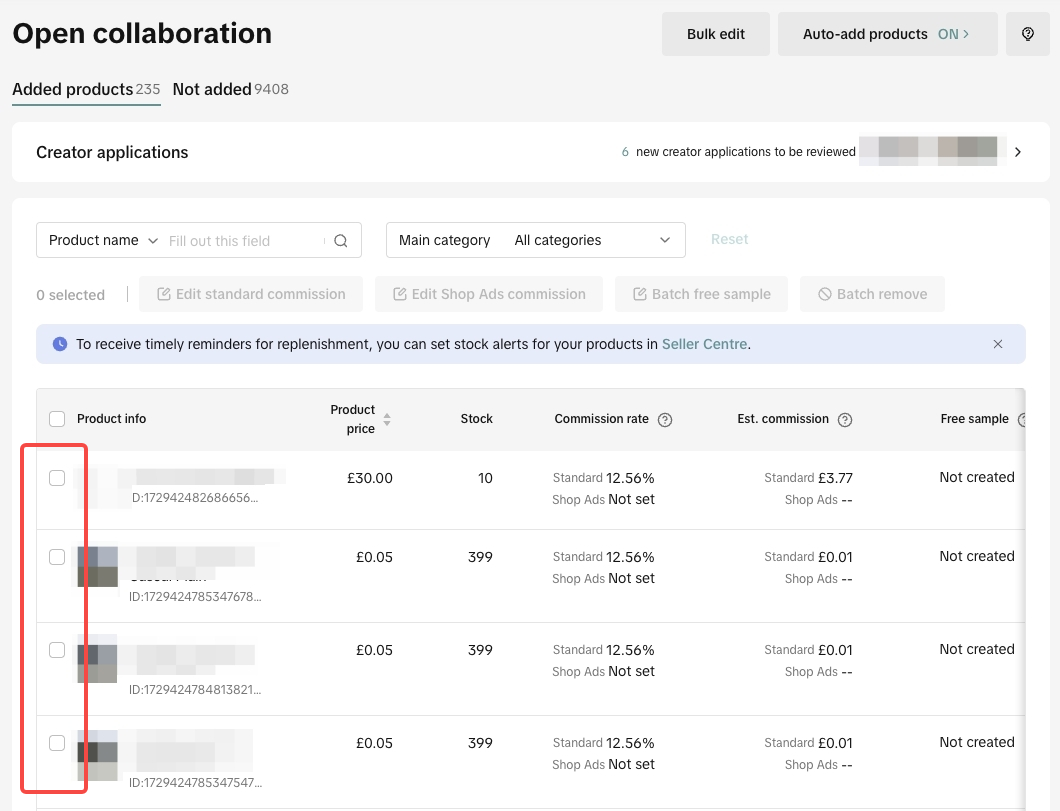 Once you've selected all the products you wish to remove, click on Batch remove.
Once you've selected all the products you wish to remove, click on Batch remove. 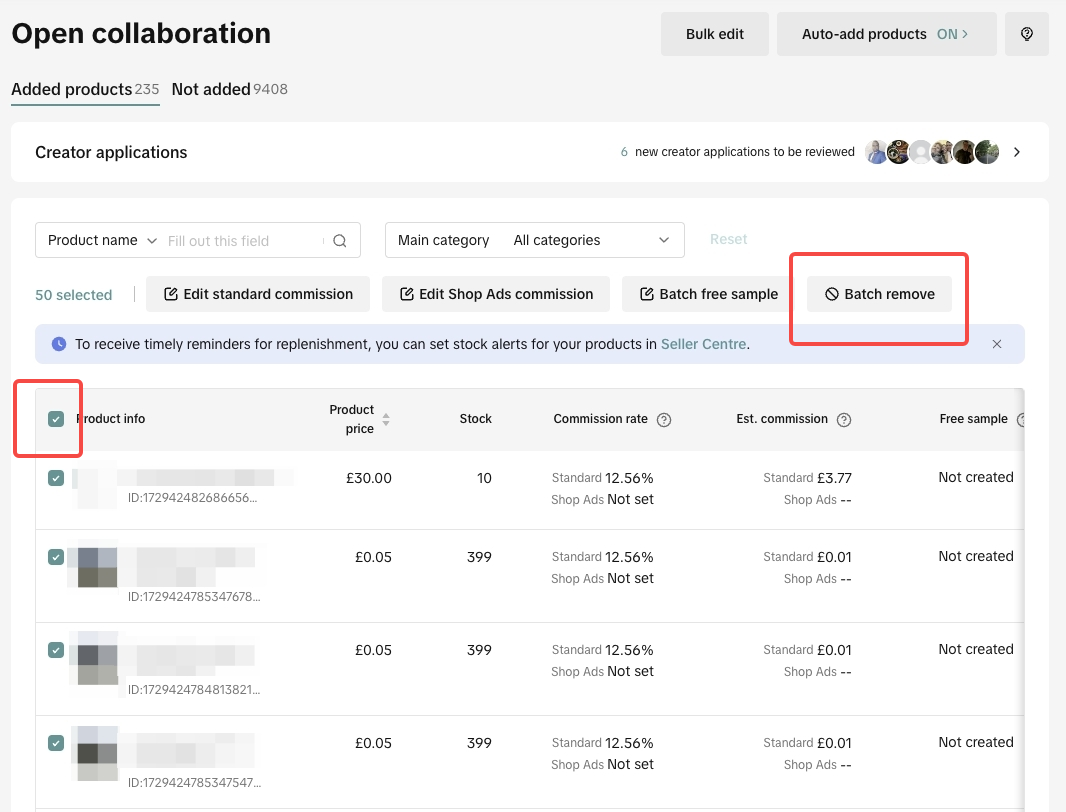 Additional Tip: The batch checklist only applies to the current page you're on. If you wish to select more products to remove, you can increase the page's length at the bottom to a max of 100 products per page.
Additional Tip: The batch checklist only applies to the current page you're on. If you wish to select more products to remove, you can increase the page's length at the bottom to a max of 100 products per page. 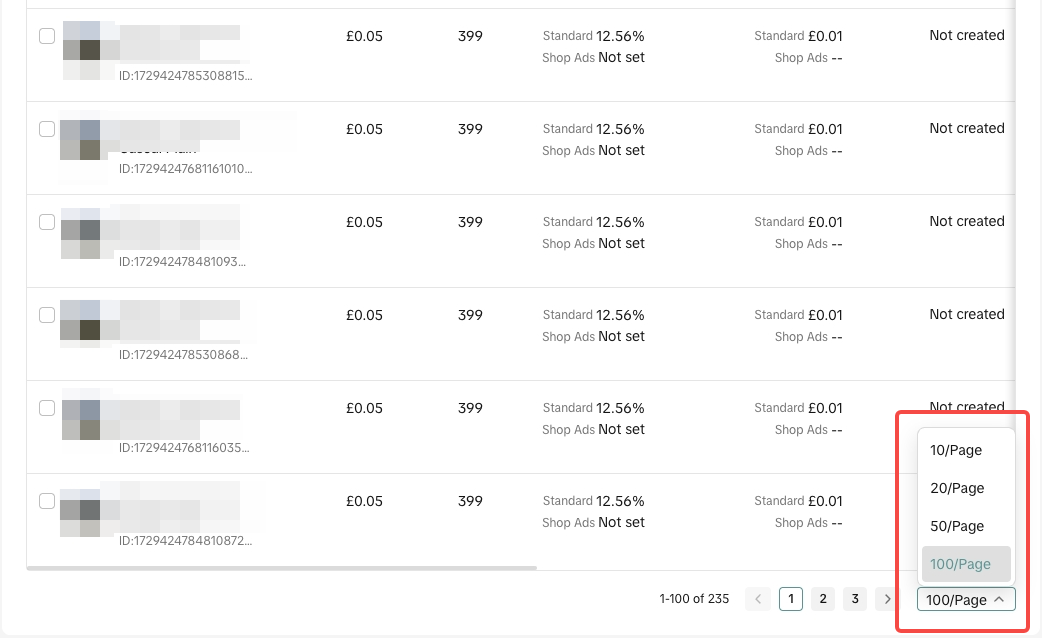 Upon clicking on Batch remove, you will receive a confirmation pop-up that shows when the products will be removed from Creators' showcases. Click on Remove to confirm your deletion. Another way to remove products from Open Collaboration is by doing Bulk Edit. Learn more about how to use the Bulk Edit feature through our step by step guide.Quick tip: Removing your products on Open Collaboration does not mean they will be removed from your Seller Center inventory. You can add your removed products back to the Open Collaboration category if you wish to do so.
Upon clicking on Batch remove, you will receive a confirmation pop-up that shows when the products will be removed from Creators' showcases. Click on Remove to confirm your deletion. Another way to remove products from Open Collaboration is by doing Bulk Edit. Learn more about how to use the Bulk Edit feature through our step by step guide.Quick tip: Removing your products on Open Collaboration does not mean they will be removed from your Seller Center inventory. You can add your removed products back to the Open Collaboration category if you wish to do so. 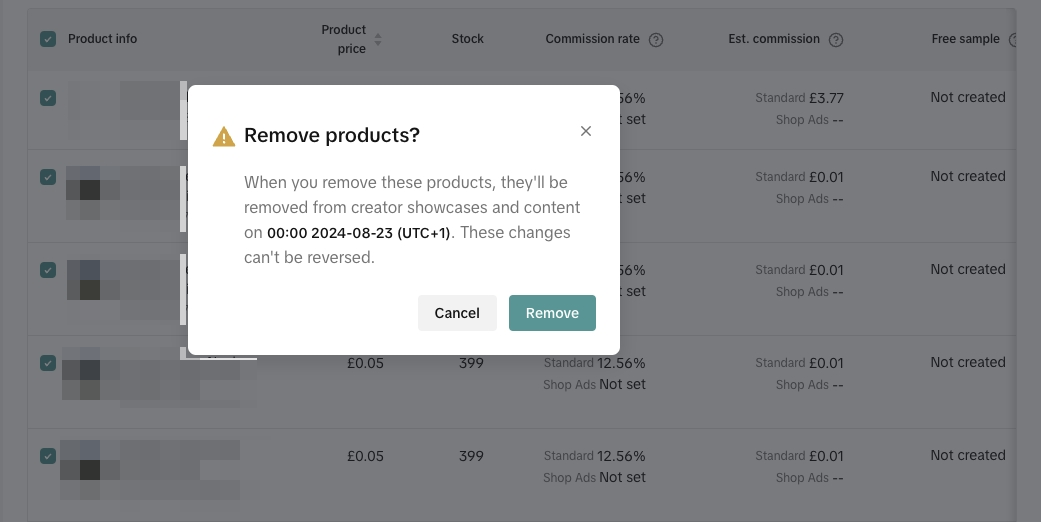
Turning off Auto-Add Products
Turning off the Auto-Add Product function will not allow any of your newly uploaded products in Seller Center to be added in Open Collaboration instantly. To stop this function, you can click on the Auto-add products button at the top of your screen. Quick tip: Turning off the auto-add product toggle will not remove your current products in the Open Collaboration, the toggle will just block new products from being added to Open Collaboration automatically. If you wish to remove your current products in Open Collaboration, please follow the section "Removing Products in Open Collaboration" right above this article.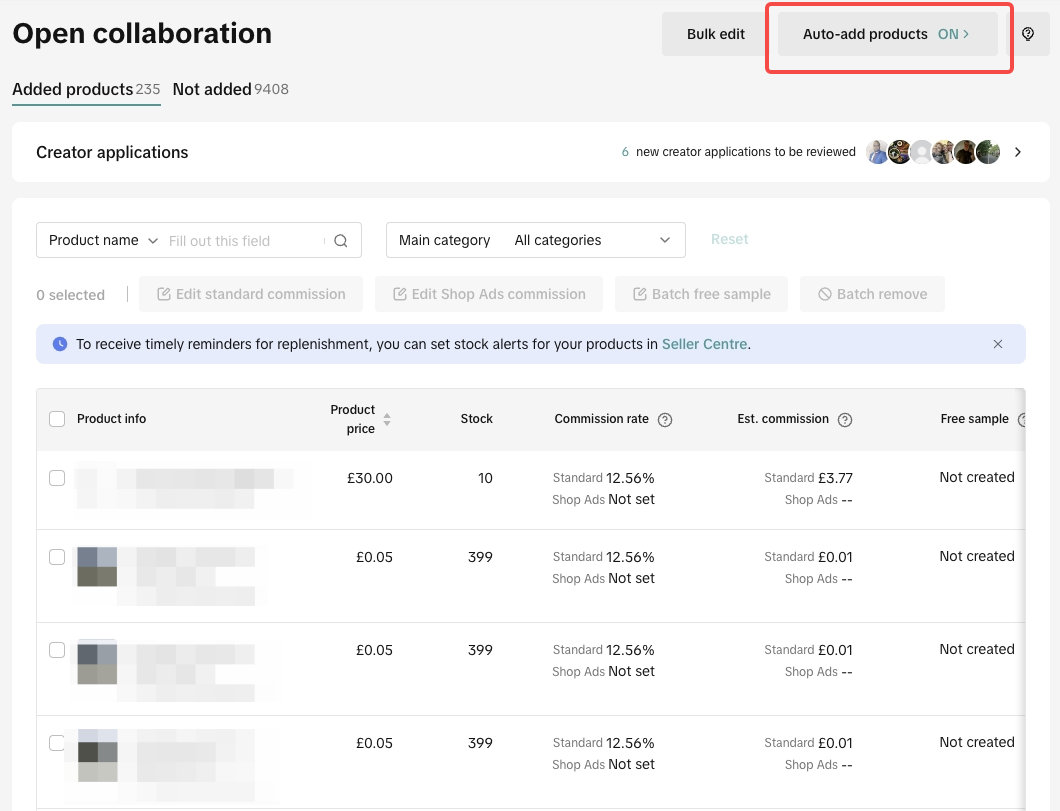 A window will show up at the right-side of your screen, click the toggle highlighted below to turn off the Auto-add product feature.
A window will show up at the right-side of your screen, click the toggle highlighted below to turn off the Auto-add product feature. 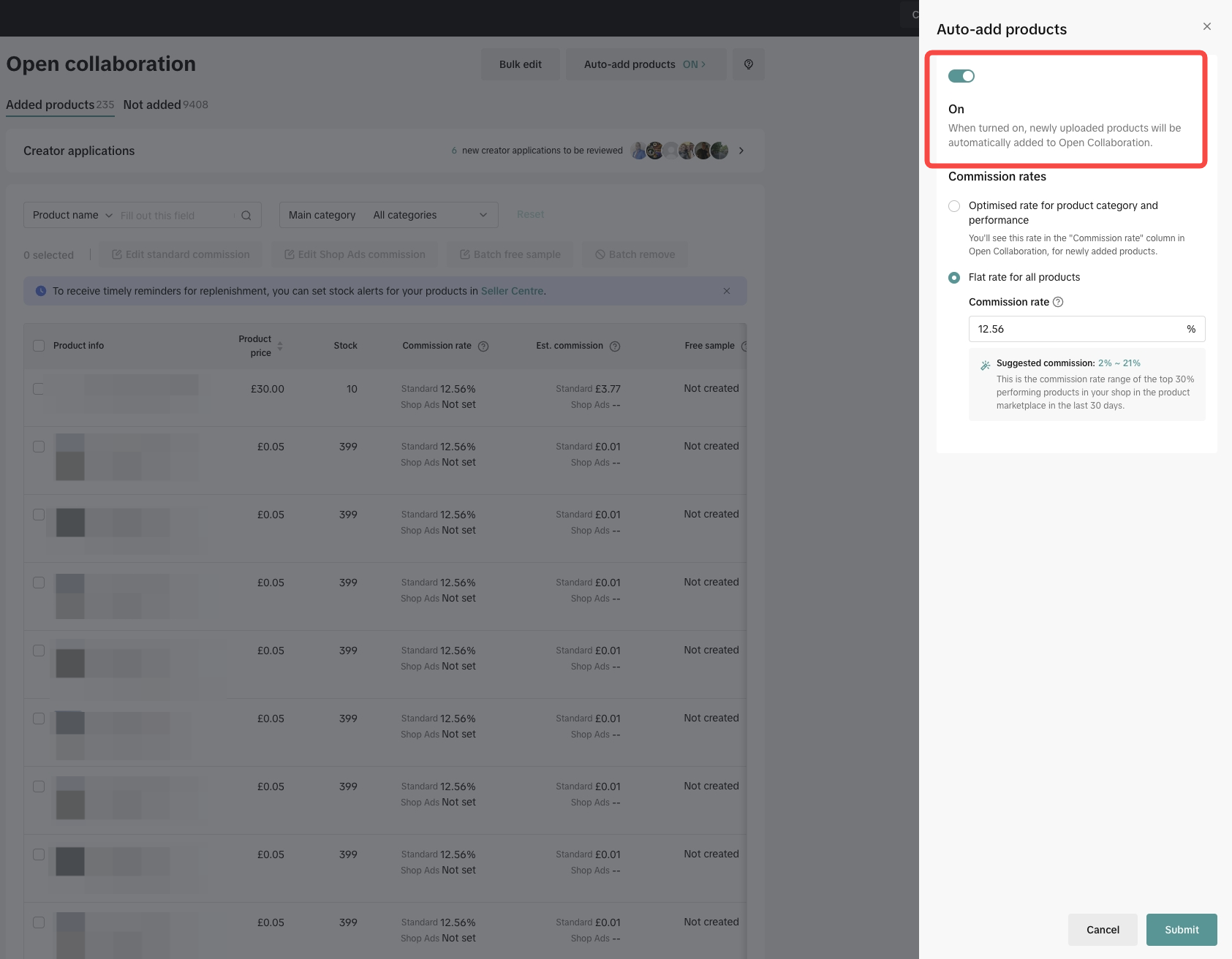 Once it's turned off, it should look like this on the window...
Once it's turned off, it should look like this on the window... 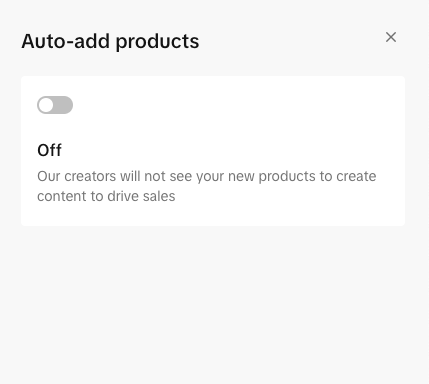 ...and like this on the Open Collaboration page.
...and like this on the Open Collaboration page. 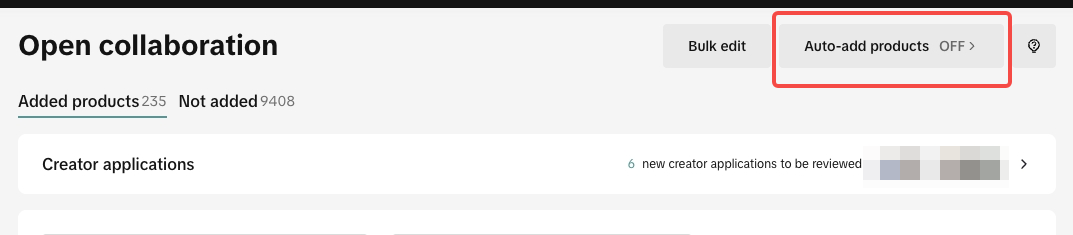
You may also be interested in
- 1 lesson
Increase Sale through Affiliate Program
Sellers will learn about the "tools and steps for creating marketing plans with partners." This incl…
- 1 lesson
Unlocking the Success of Mother and Baby Product Sellers on…
In the upcoming Mother's Day, our team had the opportunity to talk with successful mompreneurs who s…
- 1 lesson
The Journey of 'PhraPhai Aroma' to Dominating TikTok Shop
From a Small Dream to a Memorable Thai Scent Brand: The Journey of 'PhraPhai Aroma' to Dominating Ti…

Affiliate Creatives for Ads (ACA), for Sellers
This article will guide you on how to set up your Video Shopping Ads in Affiliate Open Collaboration…
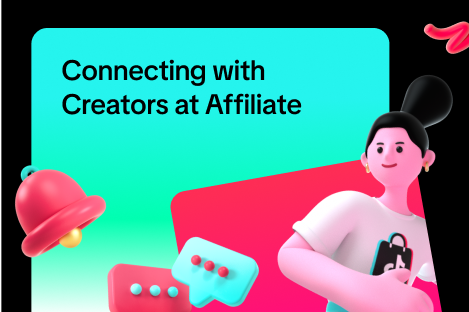
Connecting with Creators at Affiliate
In this article, we will teach you how to message and contact your Affiliate Creators in the Seller…

Affiliate Collaborations
This article will teach you how to use the Collaboration feature (Formerly known as Plans) in TikTok…
![[Video] Affiliate 101](https://p16-oec-university-sign-sg.ibyteimg.com/tos-alisg-i-nk3i2mqmvs-sg/6493945ec7654123876e2e210ab74bce~tplv-nk3i2mqmvs-image.png?lk3s=5d1a069b&x-expires=2027577579&x-signature=VHdGJRHMMWGLH0bib0N%2BzzN1MHE%3D&render=1712217911690)
[Video] Affiliate 101
This video will provide a quick rundown of what goes into the world of TikTok Shop Affiliate. To lea…

Affiliate Commission Settings for Sellers
This article will tackle features in the Affiliate program that enables the user to edit the commiss…
![[Video] Affiliate Collaboration Overview](https://p16-oec-university-sign-sg.ibyteimg.com/tos-alisg-i-nk3i2mqmvs-sg/2b817414612e4fa5a2c19cdc46e5f761~tplv-nk3i2mqmvs-image.png?lk3s=5d1a069b&x-expires=2029474861&x-signature=SO36L2wsU%2BcUjlLSenb6NKVTk10%3D)
[Video] Affiliate Collaboration Overview
This video will provide a brief explanation about Affiliate Collaboration and its two versions: Open…
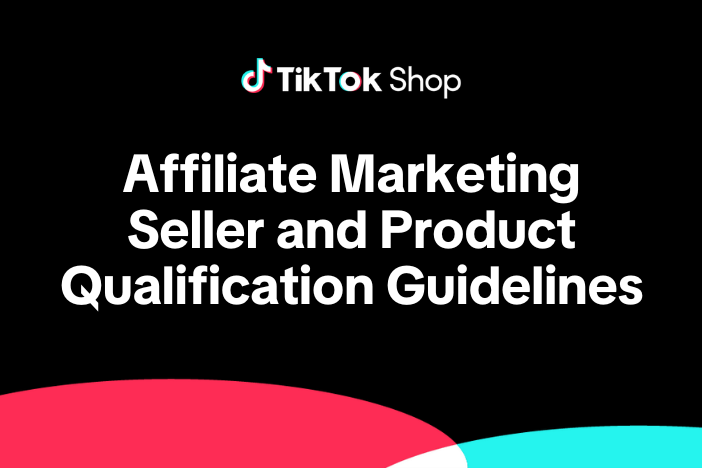
TikTok Shop Affiliate Marketing Seller and Product Qualifica…
Overview 1.1 Introduction These TikTok Shop Affiliate Marketing (Seller and Product Qualification)…