Access Management on Seller Center
01/08/2025
You can also create and customize your own roles and set their permissions according to your needs.

Permissions and Default Roles
Permission Details
Permissions are set according to the menu (subject to changes) of Seller Centre and split into "Viewing only" and "Viewing & Editing".Please note that some permissions are not splittable.
Below is the existing function menu for your reference only. You can refer to the latest permissions in the Seller Centre when managing sub-accounts or roles.
| Permissions (same as the Seller Centre menu) | Viewing only / Viewing & Editing / Not Splittable | Note |
| Homepage | Not Splittable | |
| Help centre | Not Splittable | |
Manage product | Viewing only | |
| Viewing & Editing | ||
| Add new product | Not Splittable | |
| Product rating | Not Splittable | |
| Batch tool (product) | Not Splittable | |
| Add global products | Not Splittable | |
| Manage global products | Not Splittable | |
Shop health | Viewing only | |
| Viewing & Editing | ||
| Shop Experience Score | Not Splittable | |
| Message centre | Not Splittable | |
| Academy | Not Splittable | |
| Live manager | Not Splittable | Only for the shop owner account |
| Growth Centre | Not Splittable | |
Seller profile | Viewing only | |
| Viewing & Editing | Only for the shop owner account | |
| Contact centre | Viewing only | |
| Viewing & Editing | Only for the shop owner account | |
| Linked TikTok account | Viewing & Editing | Only for the shop owner account |
| User management | Viewing & Editing | Only for the shop owner account |
| Partner management | Viewing & Editing | Only for the shop owner account |
| Linked Shopify shop | Viewing only | |
Manage Orders | Viewing & Editing | |
| Viewing only | ||
Manage cancellations | Viewing & Editing | |
| Viewing only | ||
Batch shipping | Viewing only | |
| Viewing & Editing | ||
Shipping options | Viewing only | |
| Viewing & Editing | ||
Manage shipping | Viewing only | |
| Viewing & Editing | ||
| Shipping Template | Not Splittable | |
| Finance - Withdrawals | Not Splittable | |
| Bills | Not Splittable | |
| Payments | Not Splittable | |
| Settled records | Not Splittable | |
| Invoices centre | Not Splittable | |
| IM | Not Splittable | |
| Promotions - Campaigns | Viewing & Editing | |
| Promotional tool | Viewing & Editing | |
| Affiliate | Viewing & Editing | |
| Ads | Not Splittable | |
| Analytics - Overview | Not Splittable | |
| Creator analysis | Not Splittable | |
| Livestream analysis | Not Splittable | |
| Product analysis | Not Splittable | |
| Video analysis | Not Splittable | |
| Service analysis | Not Splittable |
Default Roles
Currently, the following nine default roles are available.Sellers can find the latest roles and permissions through: Seller Centre > My Account > Account Settings > User Management > Add User > Select Role.
Roles | Permissions |
| Main Administrator | Not Splittable |
Product Management Specialist | Homepage |
| Help centre | |
| Shop health: viewing only | |
| Message centre | |
| Academy | |
| Seller profile: viewing only | |
| Contact centre: viewing only | |
| Manage product: viewing & editing | |
| Add new product | |
| Product rating: viewing & editing | |
| Batch tool (product) | |
| Product analysis | |
Order Fulfillment Specialist | Homepage |
| Help centre | |
| Shop health: viewing only | |
| Message centre | |
| Academy | |
| Seller profile: viewing only | |
| Contact centre: viewing only | |
| Manage orders: viewing & editing | |
| Manage cancellations: viewing & editing | |
| Manage returns: viewing & editing | |
| Batch shipping: viewing & editing | |
| Manage shipping: viewing & editing | |
| Shipping options: viewing & editing | |
Marketing Specialist | Homepage |
| Help centre | |
| Shop health: viewing only | |
| Message centre | |
| Academy | |
| Seller profile: viewing only | |
| Contact centre: viewing only | |
| Campaigns: viewing & editing | |
| Promotional tool: viewing & editing | |
| Manage product: viewing only | |
| Product rating: viewing only | |
Finance Specialist | Homepage |
| Help centre | |
| Shop health: viewing only | |
| Message centre | |
| Academy | |
| Seller profile: viewing only | |
| Contact centre: viewing only | |
| Withdrawals | |
| Settled records | |
| Invoices centre | |
Customer Service Agent | Homepage |
| Help centre | |
| Shop health: viewing only | |
| Message centre | |
| Academy | |
| Seller profile: viewing only | |
| Contact centre: viewing only | |
| IM | |
| Manage product: viewing only | |
| Manage orders: viewing only | |
| Manage cancellations: viewing only | |
| Manage returns: viewing only | |
| Manage shipping: viewing only | |
| Batch shipping: viewing only | |
| Product rating: viewing only | |
| Shipping options: viewing only | |
Affiliate Manager | Homepage |
| Homepage | |
| Help centre | |
| Shop health: viewing only | |
| Message centre | |
| Academy | |
| Seller profile: viewing only | |
| Contact centre: viewing only | |
| Affiliate: viewing & editing | |
| Creator analysis | |
| Livestream analysis | |
| Video analysis | |
| Manage product: viewing only | |
| Product rating: viewing only |

Add Users as Sub-Account
- Go to My Account > Account Settings > User Management in Seller Center.
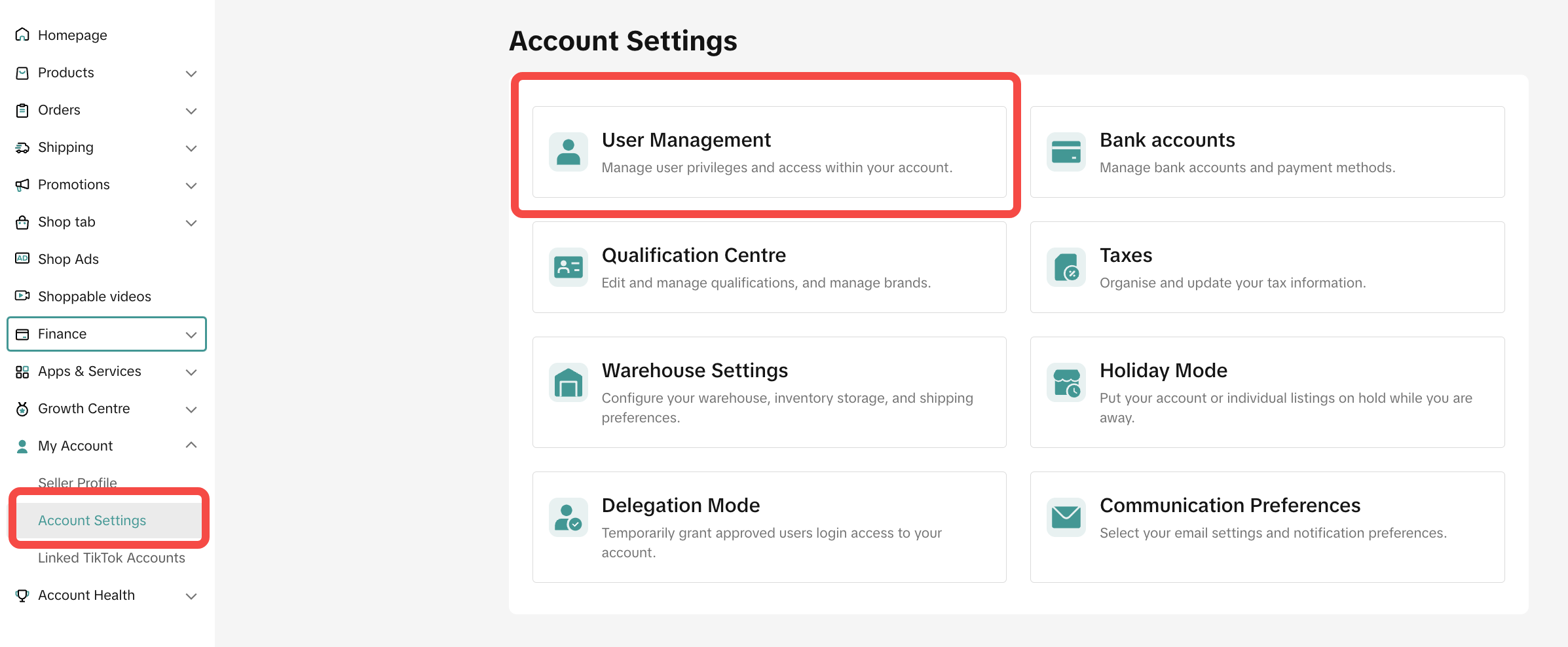
- You can search for users that you have added through the filter bar on the top. It can be based on roles, status, and email address.
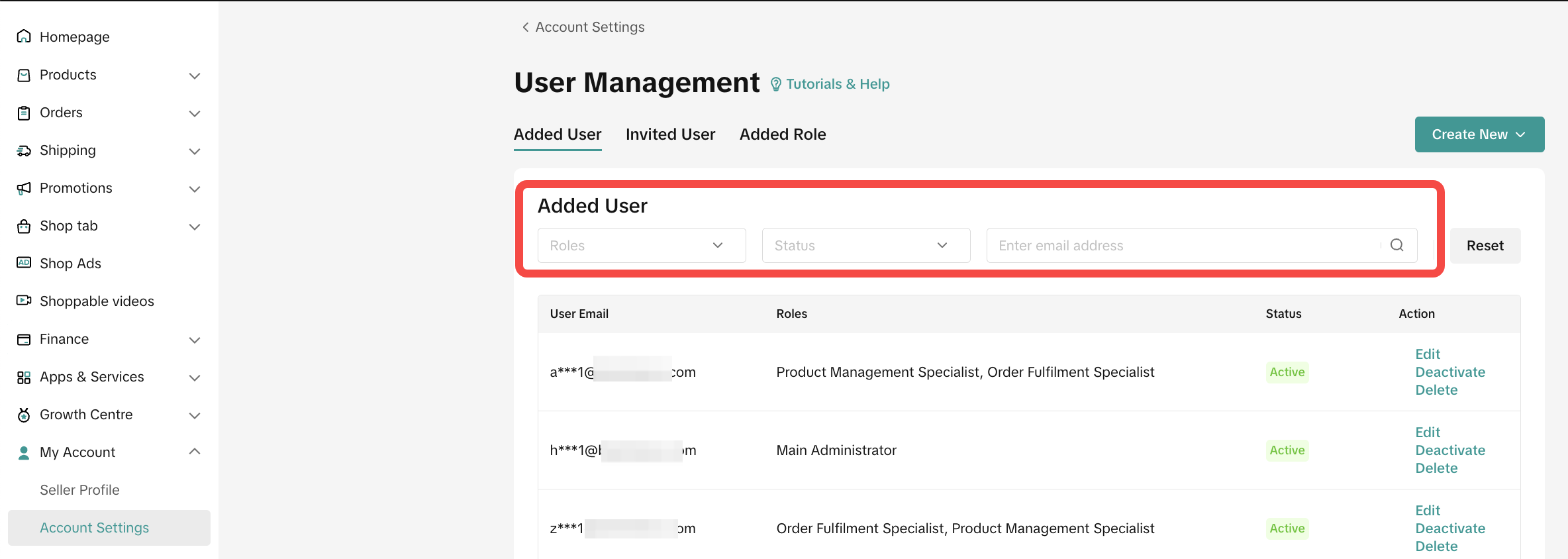
- Click Create New
- Choose role for user that you want to add

- Type the email address of the new user you want to add
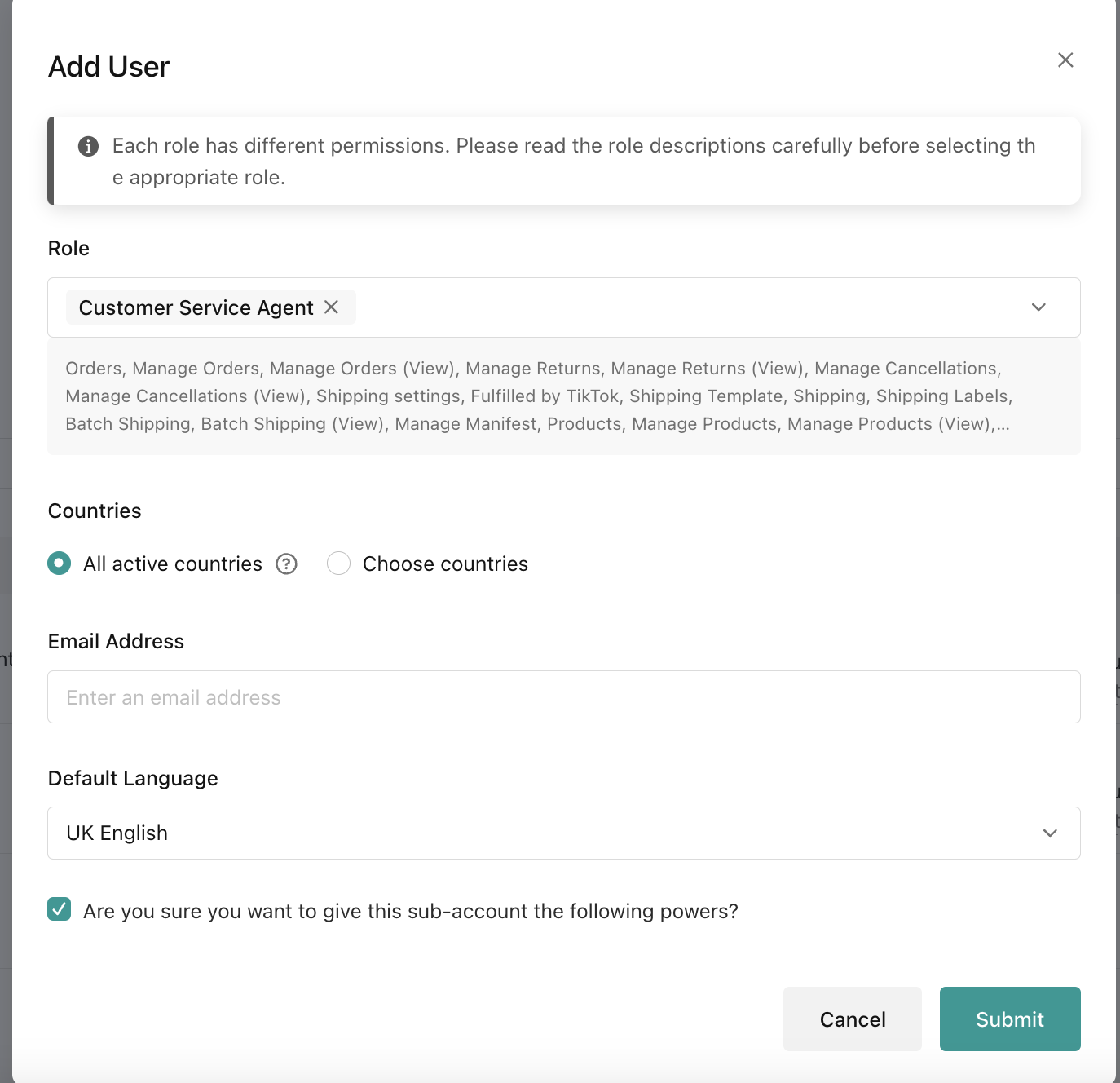
- Choose the default language then click submit.
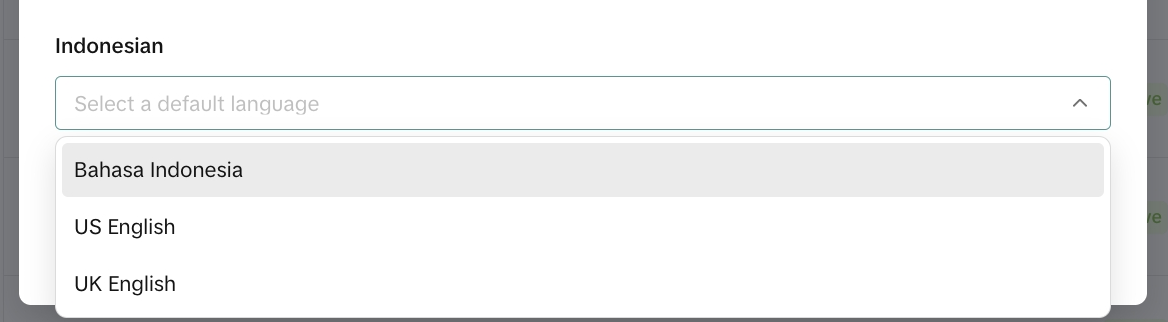
- Verification notification will pop up and tell that the system has sent an activation email to the corresponding email address. The user needs to activate their account within 120 hours and can only access the seller center account after they activate their account.
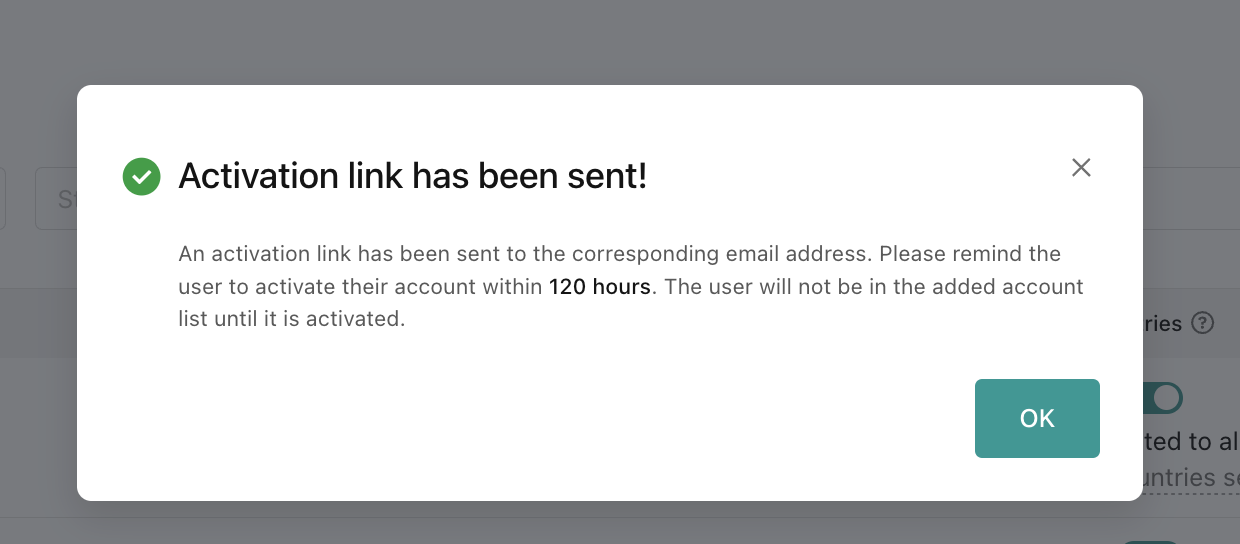
- If you go back to the User Management page, you can see the user that you have just added and their activation status.
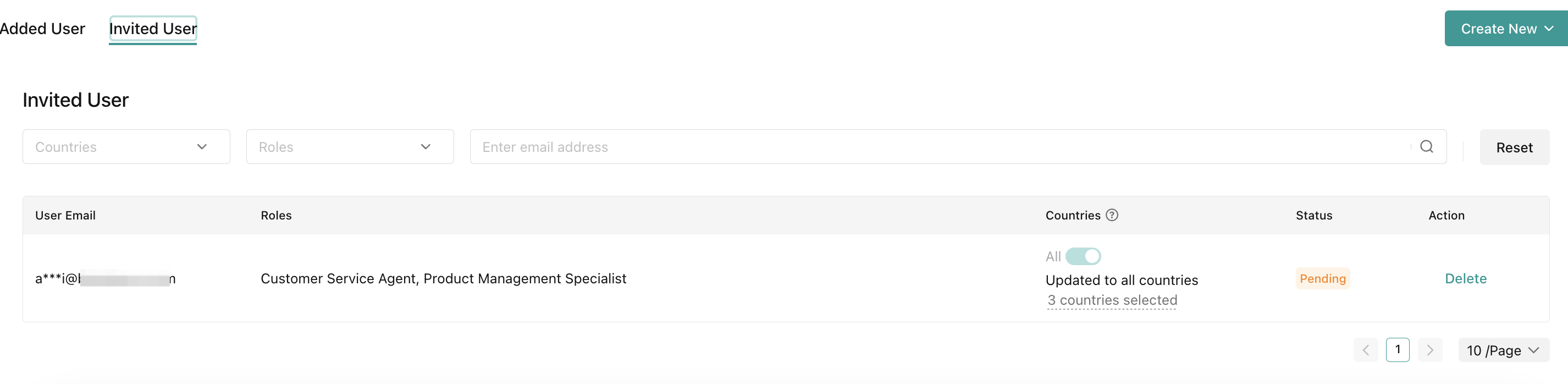
- You will also be able to edit users' roles anytime after their account is active.
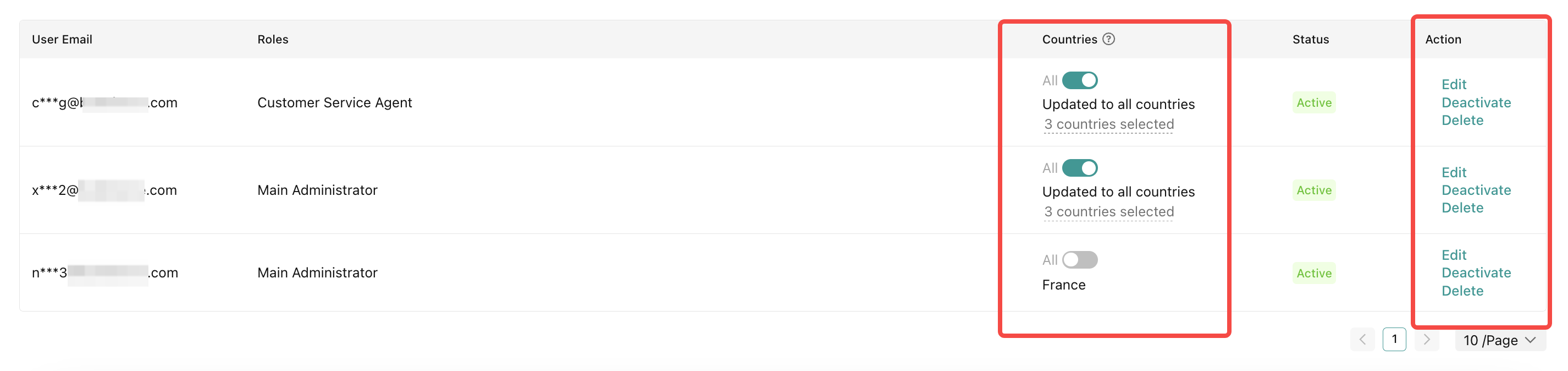

FAQs
- Can I directly assign permissions to a sub-account?
The sub-account will have all the permissions under the roles assigned.
- Who can assign and customize roles?
- Why can't I edit/create products/orders etc.?
For example, a sub-account with the role Customer Service Agent may find that they suddenly lose the permission to edit products/orders. You can ask the account owner to add other roles with permissions to the sub-account. The account owner can also create a new role and assign it to the sub-account.
You may also be interested in
- 4 lessons
Setting Up Your Shop for Selling on TikTok Shop
In this class, sellers will learn about the process of registering for a TikTok account and a TikTok…

Shop Ownership Change Process
Note: You will only be able to change ownership to corporate sellers (individual to corporate, or co…

How can I change my login email address or phone number asso…
To update your email address/phone number, please follow the steps below: 1. Login to your TikTok Sh…
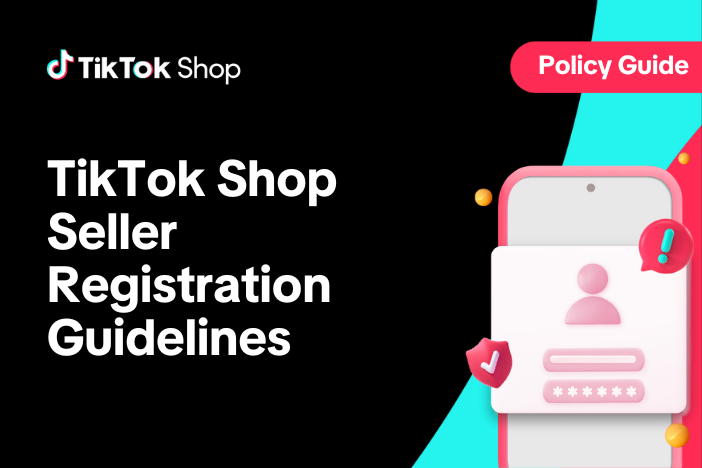
How to change my account information?
If you want to change your phone number/email address/password: Seller Center > My Account > Seller…
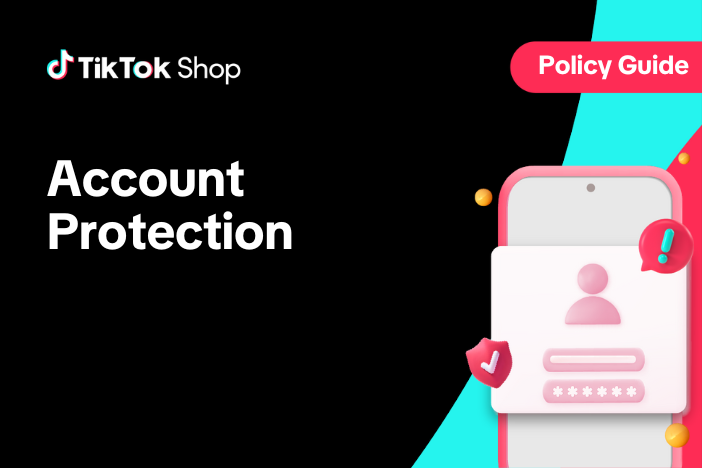
Account Protection
How to Protect Your Account on TikTok Shop TikTok Shop strives to provide a safe and secure shoppin…

Shop Official account
About TikTok Shop Official Account The TikTok account that represents the official identity of TikTo…

Shop Marketing Account
This article will introduce a marketing account for your TikTok Shop. TikTok Shop Marketing account…
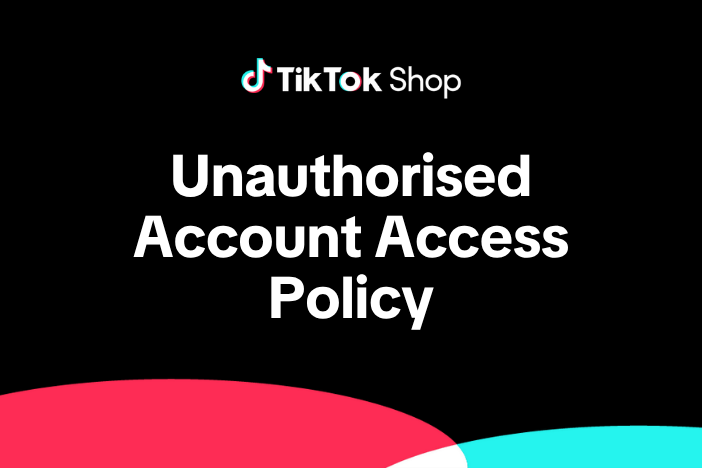
TikTok Shop Unauthorised Account Access Policy
Overview 1.1 Introduction The TikTok Shop Unauthorised Account Access Policy has been formulated w…
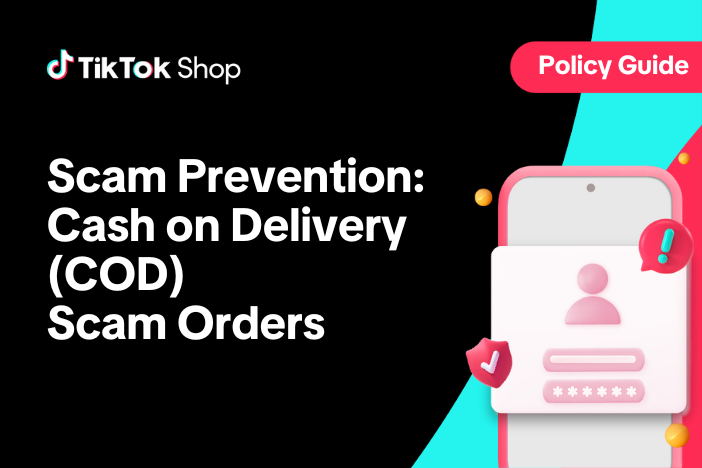
Scam Prevention: Cash on Delivery (COD) Scam Orders
Scam Prevention - Cash on Delivery (COD) Scam Orders TikTok Shop strives to provide a shopping exper…
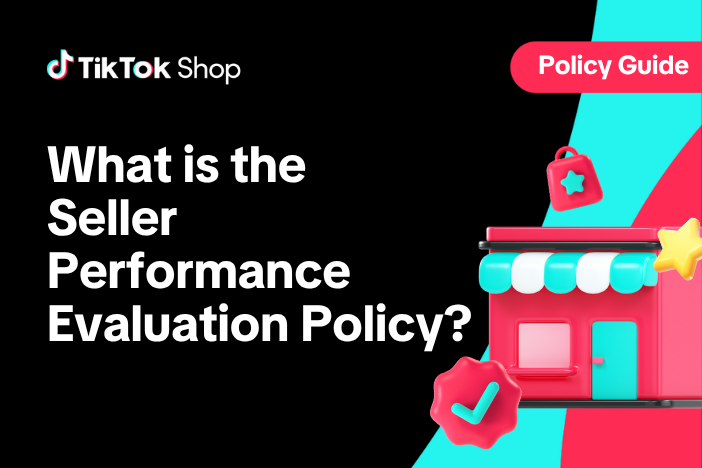
What is the TikTok Shop Seller Performance Evaluation Policy…
TikTok Shop Seller Performance Evaluation At TikTok Shop, we value safety, diversity, inclusiveness,…