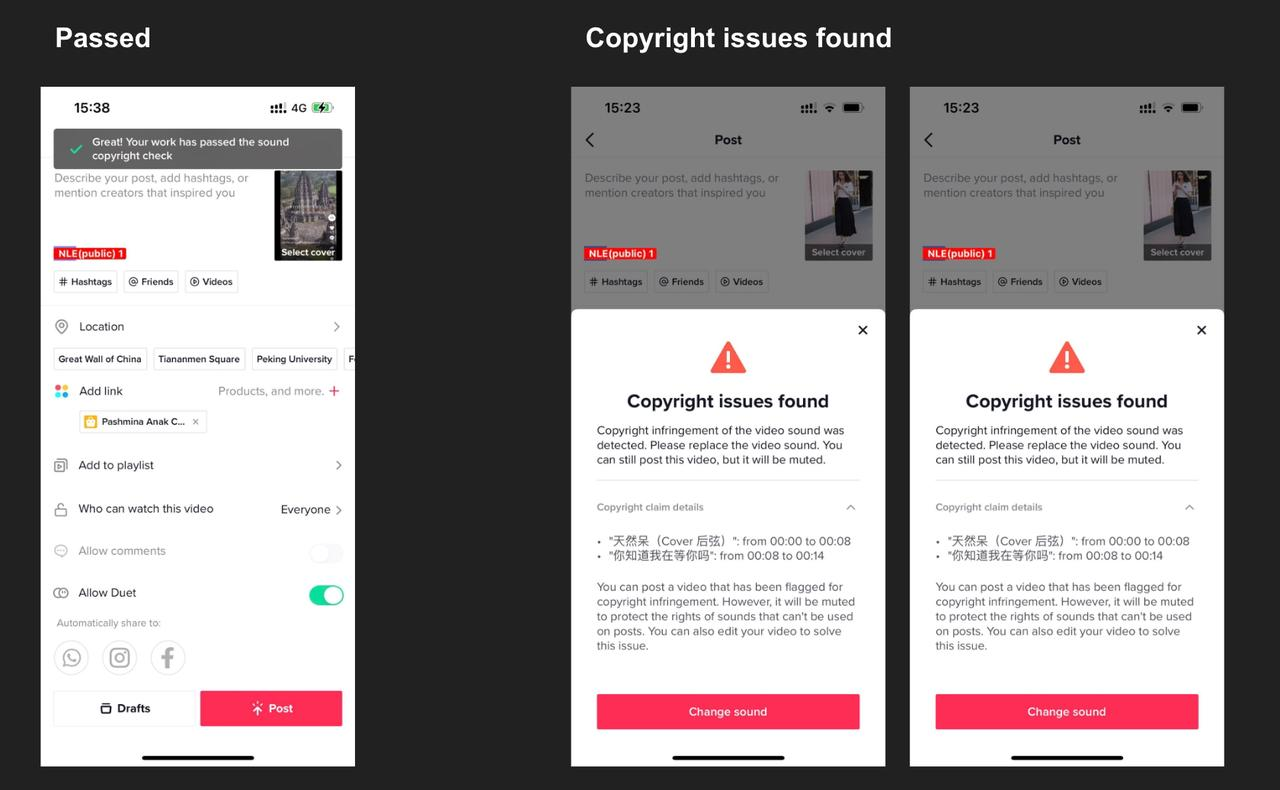TikTok e-commerce short video music selection guide
12/13/2022
For the purpose of upholding music copyright law, we recommend that everyone uses music with commercial music rights when posting short videos for e-commerce.So, how do you know the songs you use have commercial music rights?Go and check this article!👇👇👇
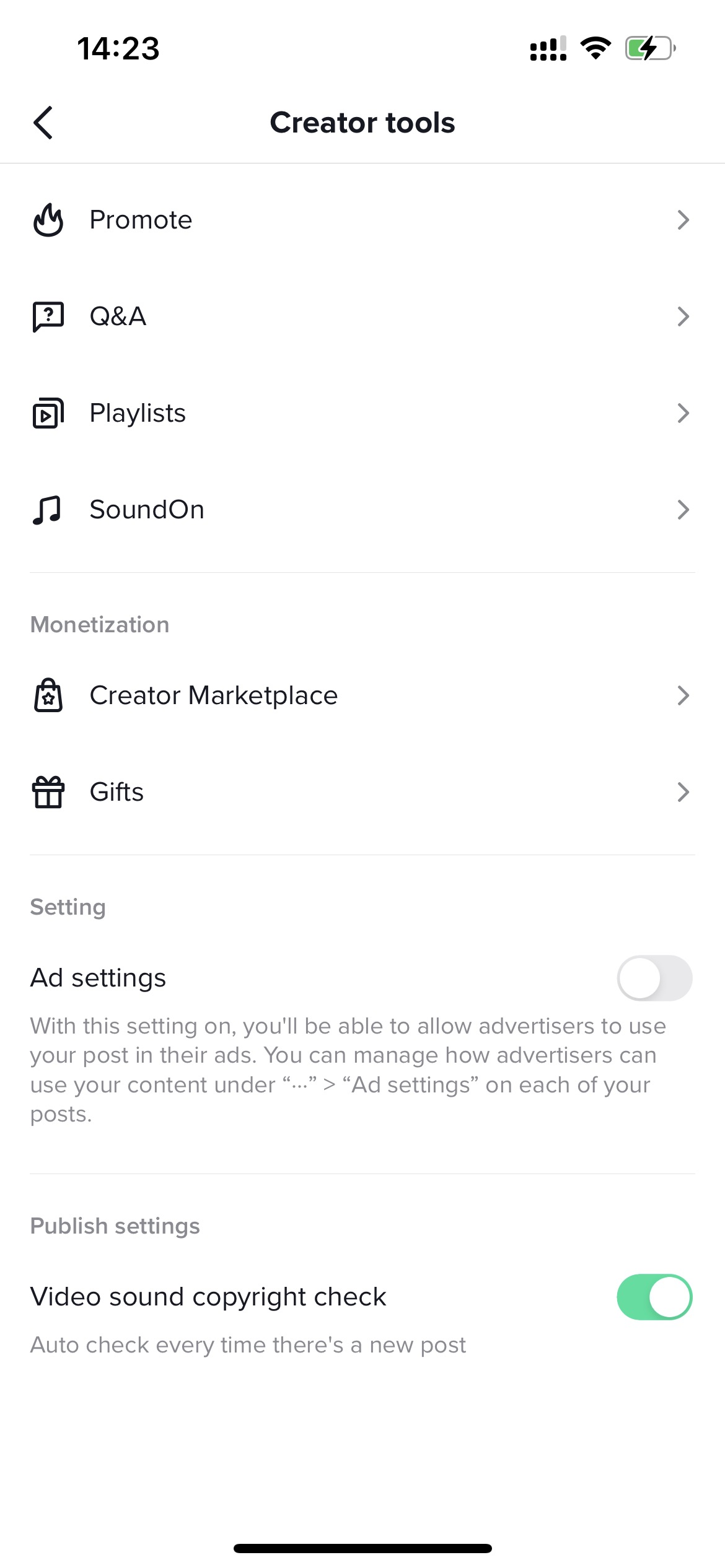 Users who have never used this feature before will receive a prompt the first time they post a video with a product link: "Video sound copyright check"
Users who have never used this feature before will receive a prompt the first time they post a video with a product link: "Video sound copyright check"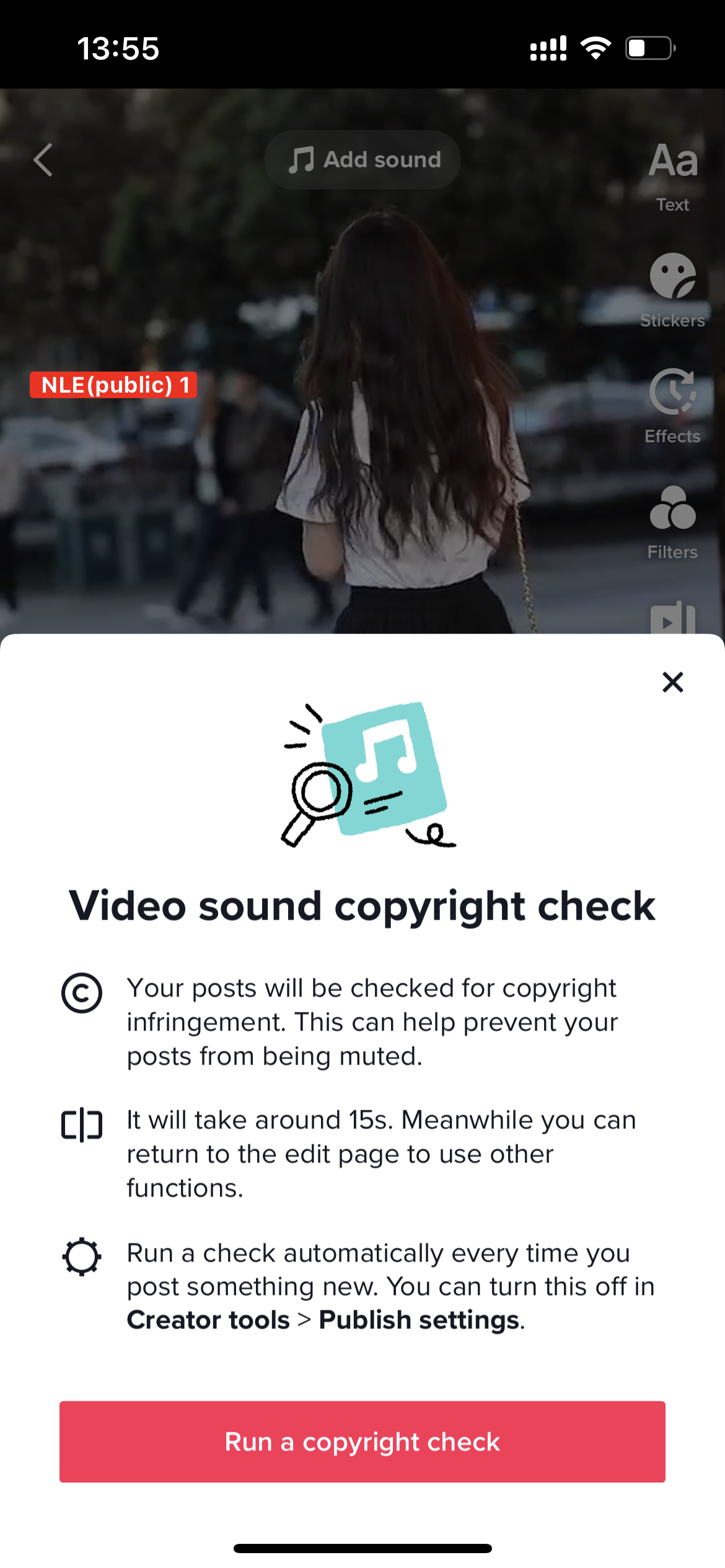
 When an e-commerce user posts a video with a product link, copyright status will be automatically detected after the product link is added. If detection is passed, the video can be posted directly. When copyright issue is found after detection, users can choose from the following 3 options:
When an e-commerce user posts a video with a product link, copyright status will be automatically detected after the product link is added. If detection is passed, the video can be posted directly. When copyright issue is found after detection, users can choose from the following 3 options: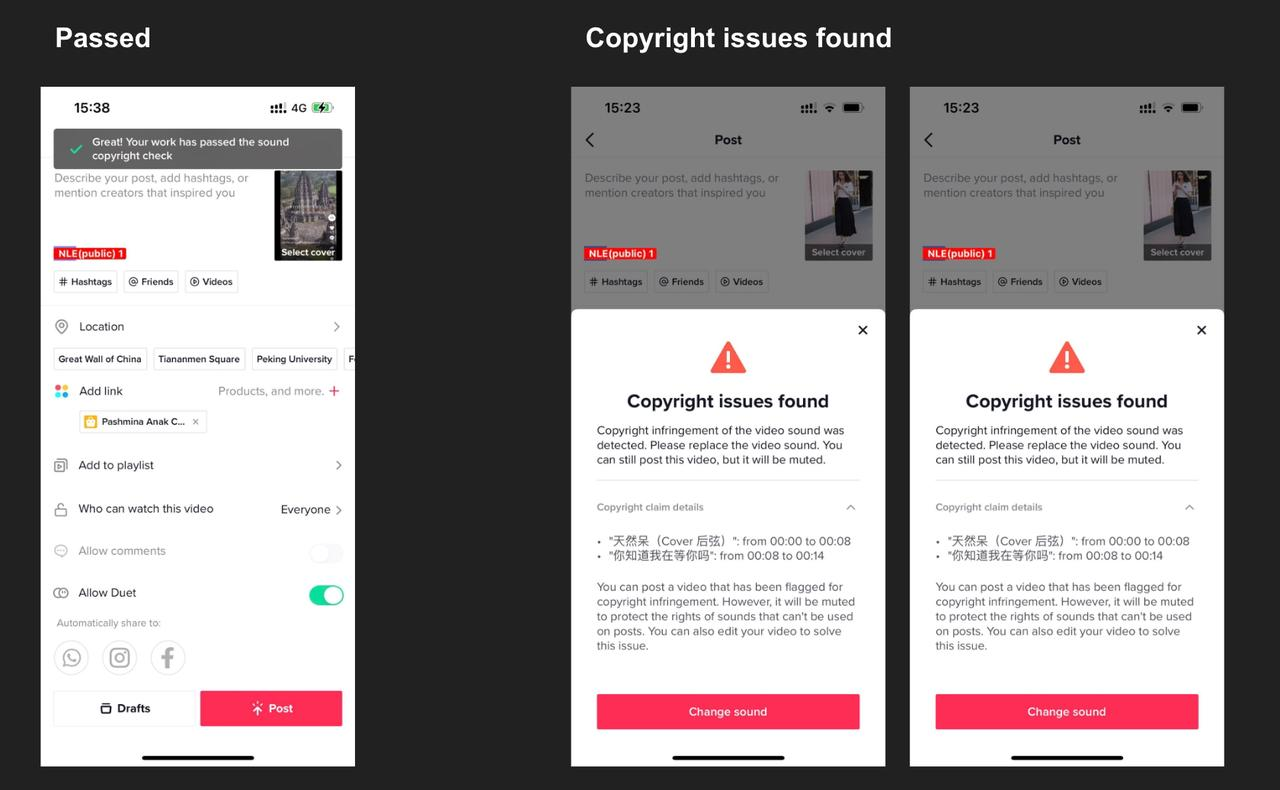
The easiest way - Select music directly from the TikTok music library:
Select music and edit videos directly from the TikTok music library. This way there will be no problem!We have a commercial music library (CML) for you to choose from when editing short videos. Of course, creators who want to post a normal video without a product link can also choose music from the general music library (GML).A table to help you understand:
| User Type | Video Type | Music to Use |
| TikTok Shop official account | All videos | CML (Commercial Music Library) |
| All creators(Including general creators and TikTok Shop marketing accounts) | Videos with product links | CML (Commercial Music Library) |
| Videos without product links | GML (General Music Library) |
CML (Commercial Music Library)
Access: Take a video ("+"button) -> Edit video -> Add sound -> Choose "CML" -> Select a song
Note:- All videos posted using TikTok Shop official accounts can only select songs from CML.
- TikTok Shop marketing accounts can only select songs from the CML when posting videos with product links.
- General creators can only select songs from the CML when posting videos with product links.
- If a creator first selects a song from the GML, then a product link CANNOT be added to this short video. You need to go back to the CML to select a song and add a product link.
GML (General Music Library)
Access: Take a video ("+"button) -> Edit video -> Add sound -> Music -> Select a song
Note:- All videos posted using TikTok Shop official accounts cannot use songs from the GML
- TikTok Shop marketing accounts can choose to use songs from GML or CML when posting videos without added product links.
- Ordinary creators can choose to use songs from GML or CML when posting videos without added product links.
- If a creator selects a song from GML, this short video can NOT add any product links.
Check music copyright - The edited video is checked for music copyright first
Step 1: Turn on the "Video Sound Copyright Check" switch
Access: Profile -> Creator tools -> Video sound copyright check
Turn on the "Video Sound Copyright Check" switch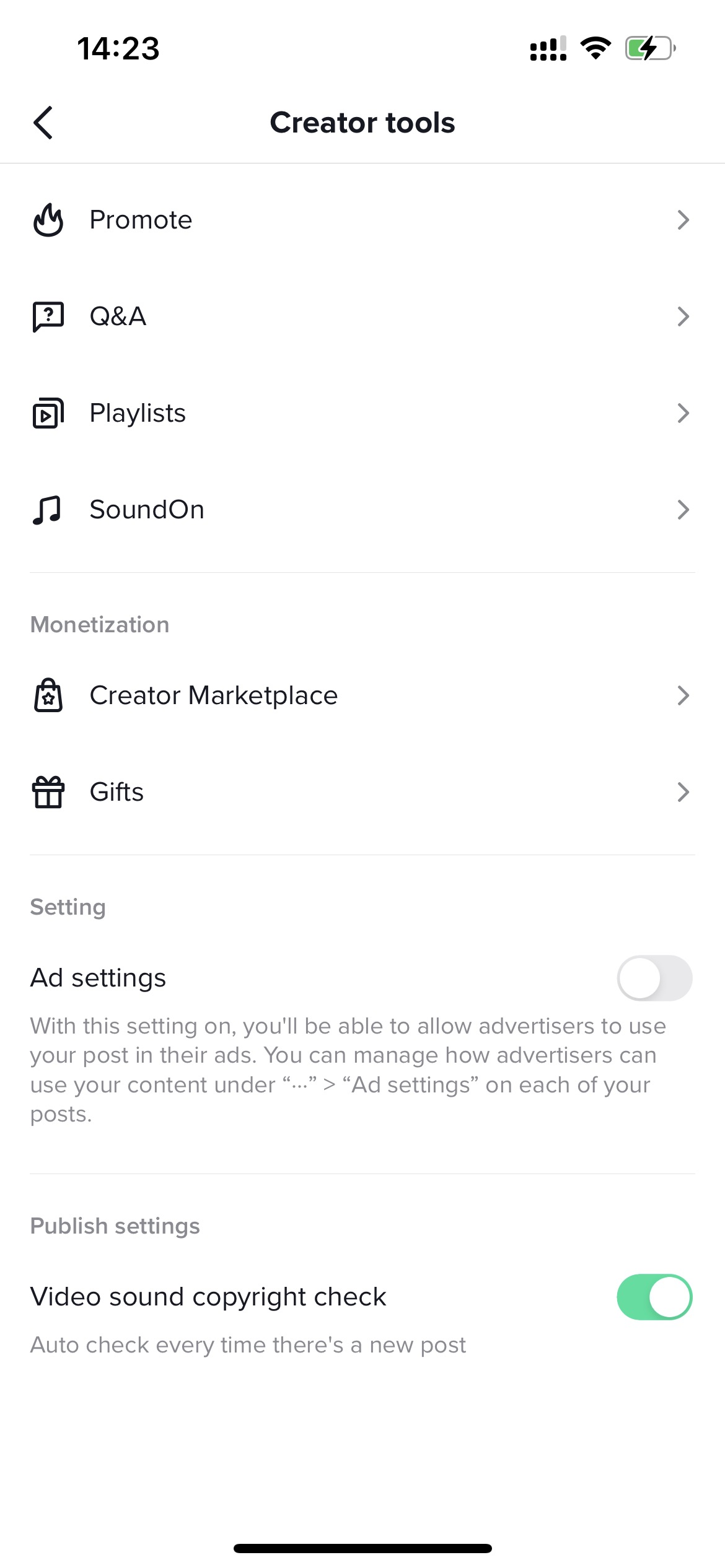 Users who have never used this feature before will receive a prompt the first time they post a video with a product link: "Video sound copyright check"
Users who have never used this feature before will receive a prompt the first time they post a video with a product link: "Video sound copyright check"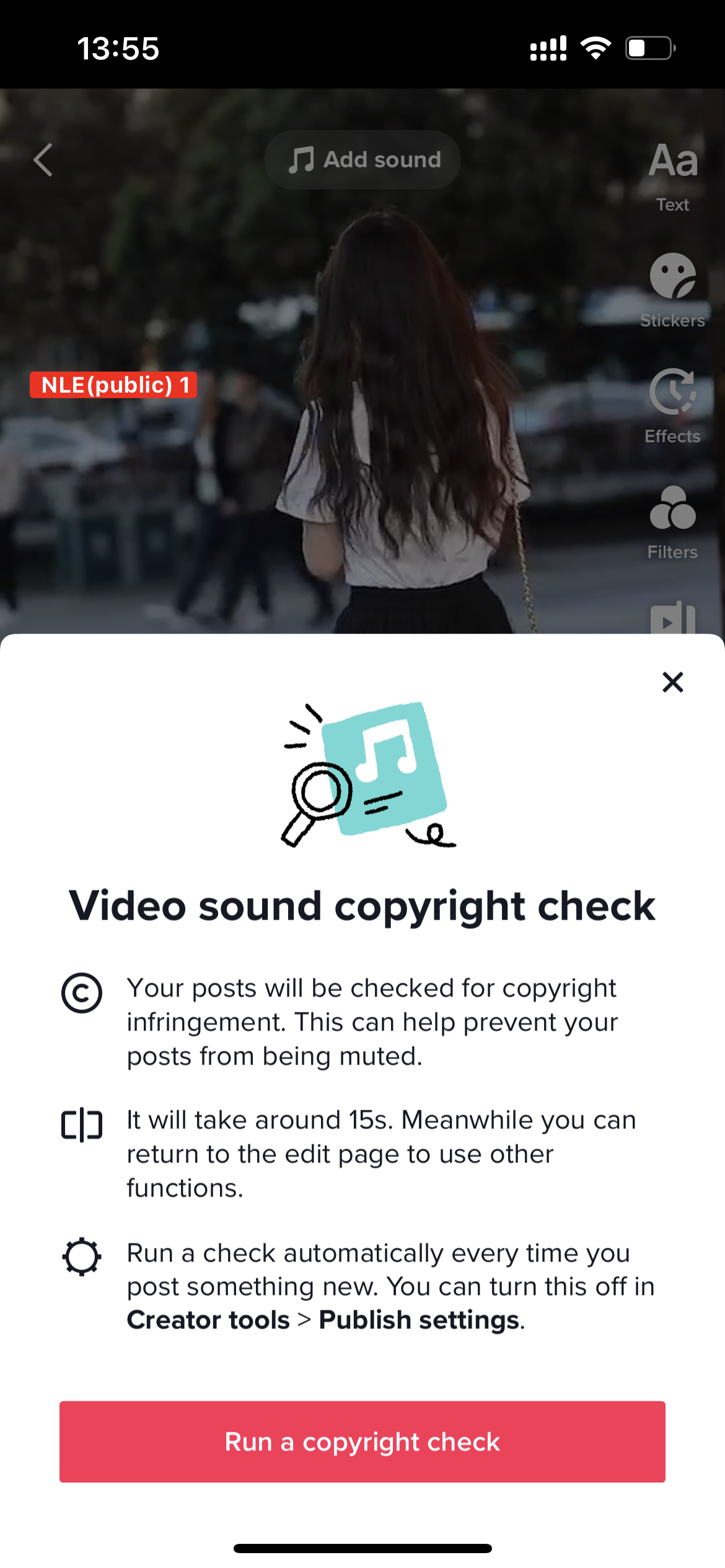
Step 2: Upload a video and check the music copyright of that video
 When an e-commerce user posts a video with a product link, copyright status will be automatically detected after the product link is added. If detection is passed, the video can be posted directly. When copyright issue is found after detection, users can choose from the following 3 options:
When an e-commerce user posts a video with a product link, copyright status will be automatically detected after the product link is added. If detection is passed, the video can be posted directly. When copyright issue is found after detection, users can choose from the following 3 options:- (Not recommend) Users can still insist on posting that video, but the video will be muted.
- Click "Change sound" to quickly select a song from CML for replacement, and then upload the video
- Re-edit the video and music according to the detection prompt, and then re-upload it again. Click "Copyright claim details" to find out: 1. Which period of the video has an issue with the song; 2. Which song's music copyright is involved