How to Ship out Free Samples
01/16/2024
This article will teach you how to process any Creator's Free Sample requests. This involves the Shipment, Packing, Tracking and Payment of sending out your Free Samples to Creators.
For starters, this article will start once you have approved the Creator's request for Free Samples. This article will cover the steps taken after the Free Request approval.
To learn more about the process of approving and managing your Free Sample requests, please read this article: Free Sample Guide for Sellers
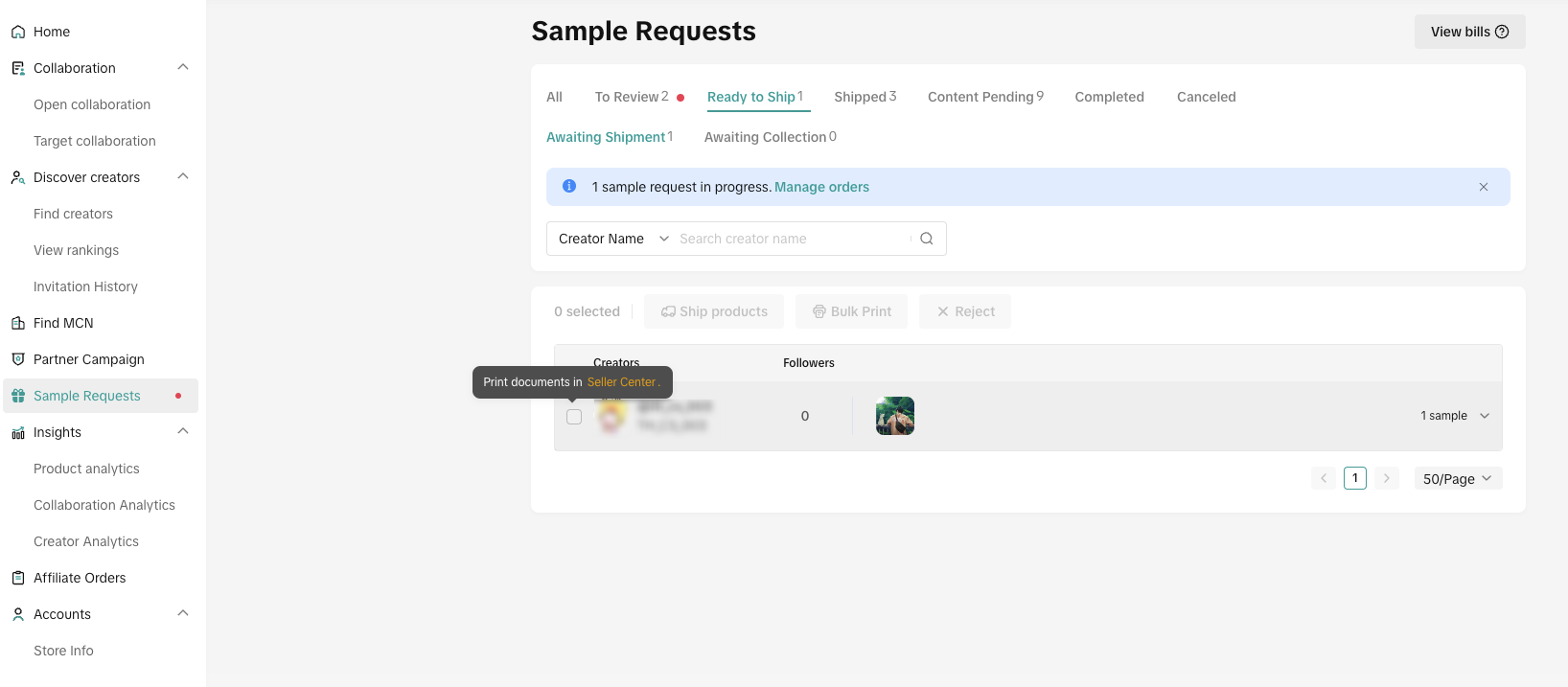 ❗️Important: Starting on October 9th, you can now send free samples via Seller Center. The option to ship free samples through Affiliate Marketing will be discontinued. If you have received any free sample requests before October 9th, please remember to arrange shipments through the Affiliate Marketing page. These requests will be labeled as "Ship in Affiliate".
❗️Important: Starting on October 9th, you can now send free samples via Seller Center. The option to ship free samples through Affiliate Marketing will be discontinued. If you have received any free sample requests before October 9th, please remember to arrange shipments through the Affiliate Marketing page. These requests will be labeled as "Ship in Affiliate".

If you want to manage multiple free samples simultaneously, you can easily filter the order tags 'Free Sample from Seller' and multi-select orders that you want to process on the Manage Orders Page, then click 'Arrange Shipment.'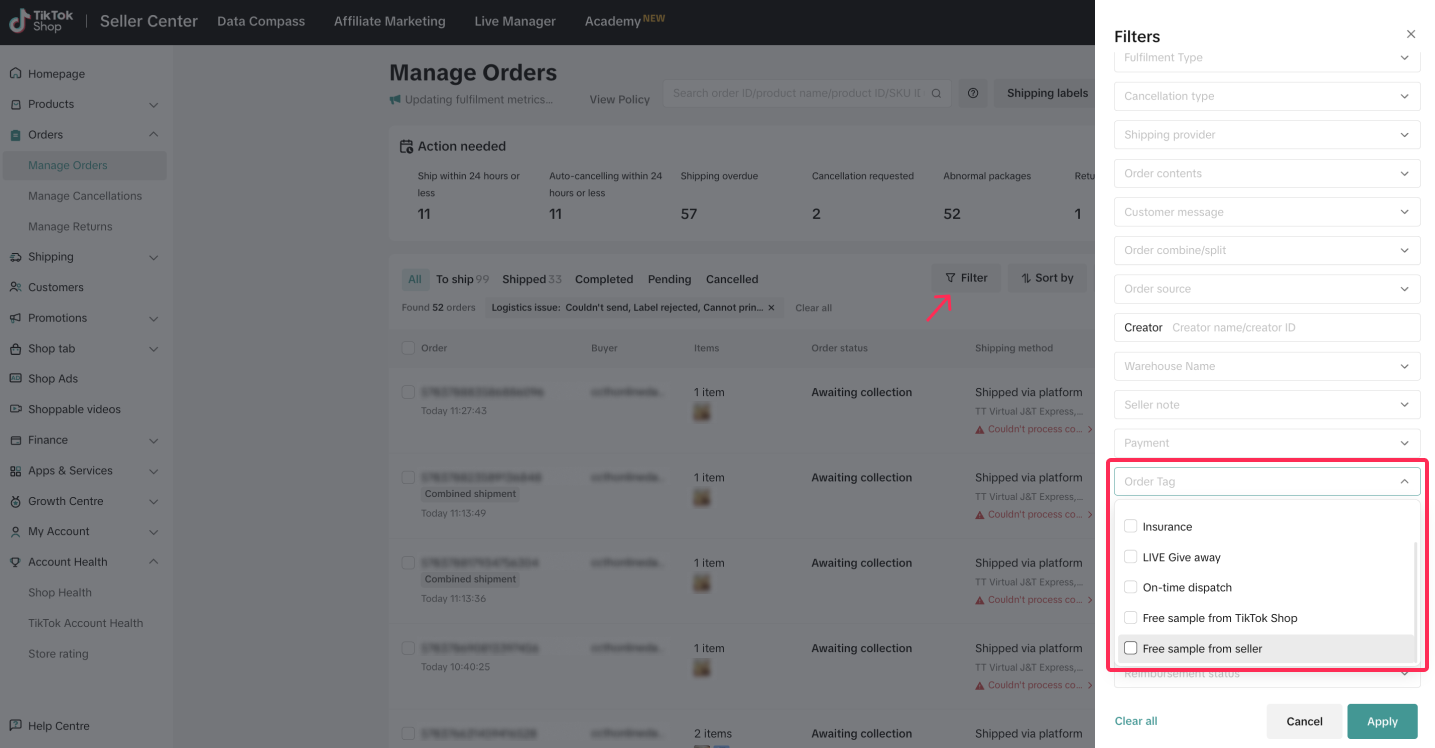

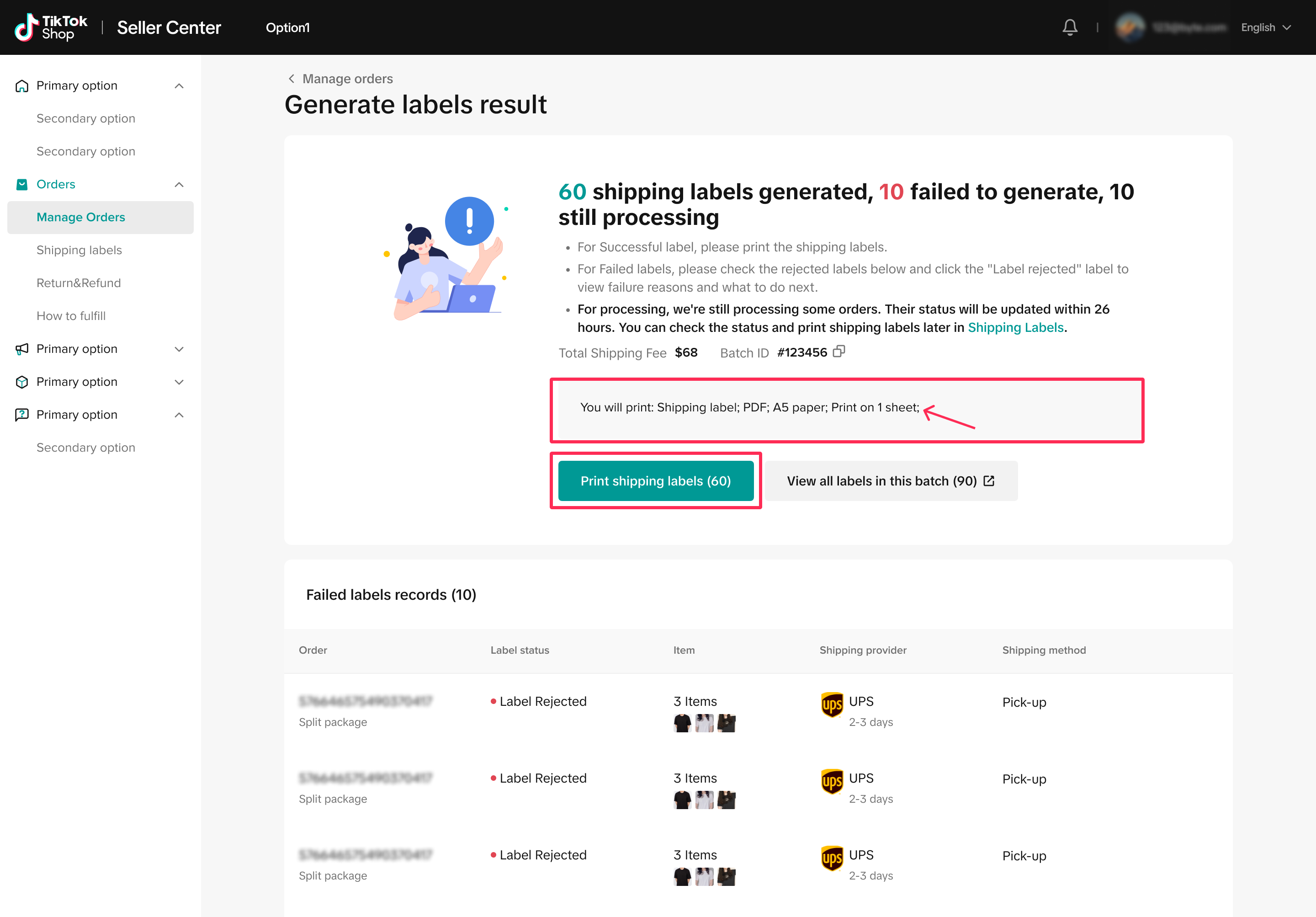
After arranging shipment and printing all shipping documents, you will find your orders under 'Awaiting Collection' on Manage Orders page. From there, you can process your orders by either dropping off your parcels or waiting for the logistics providers to pick them up.
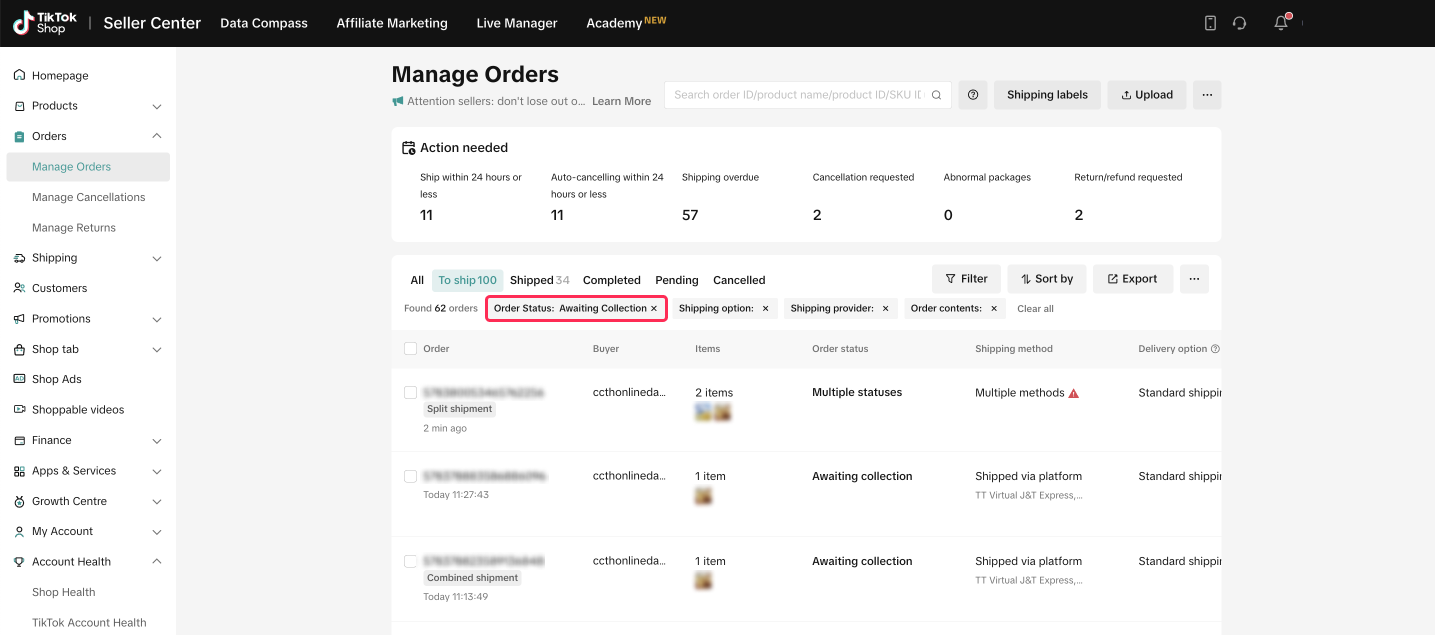 For more detail on how to ship your orders, please refer to this feature guide.
For more detail on how to ship your orders, please refer to this feature guide.
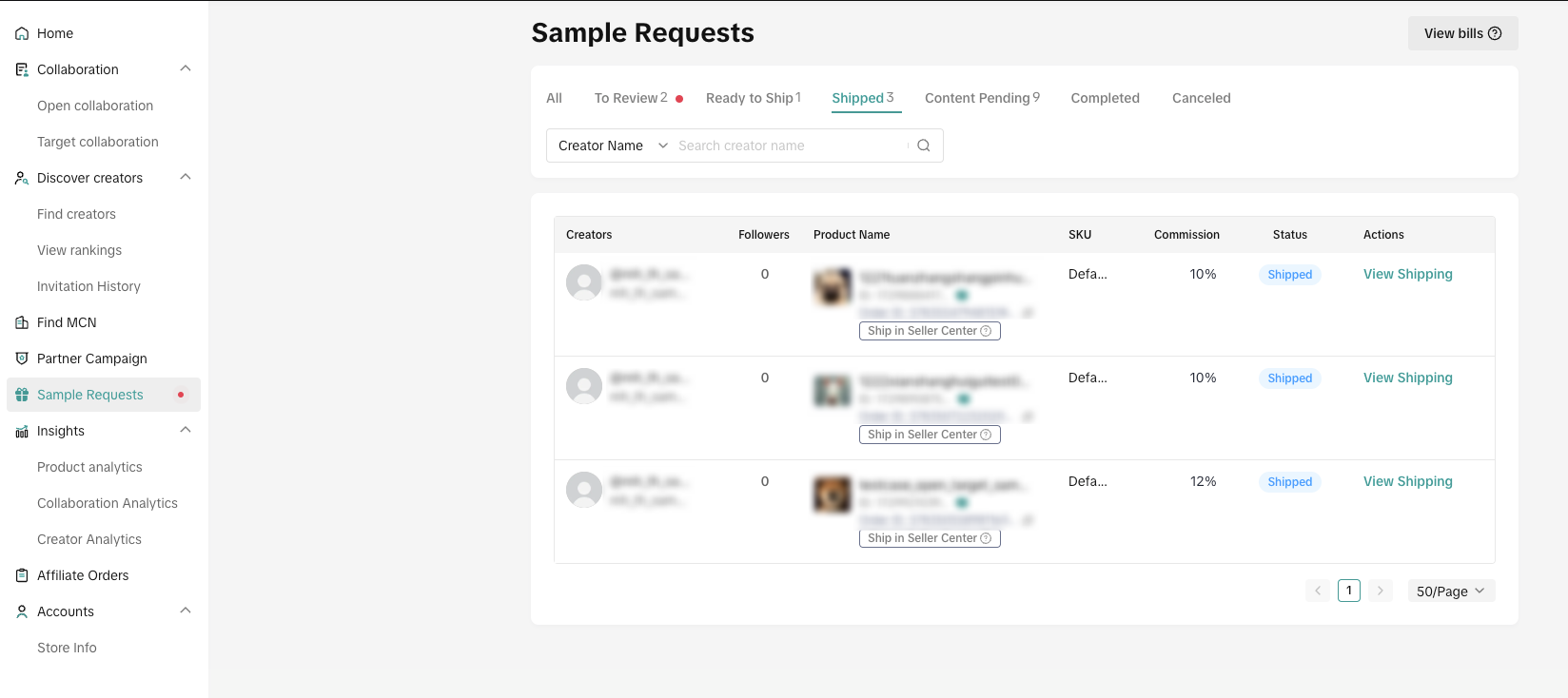

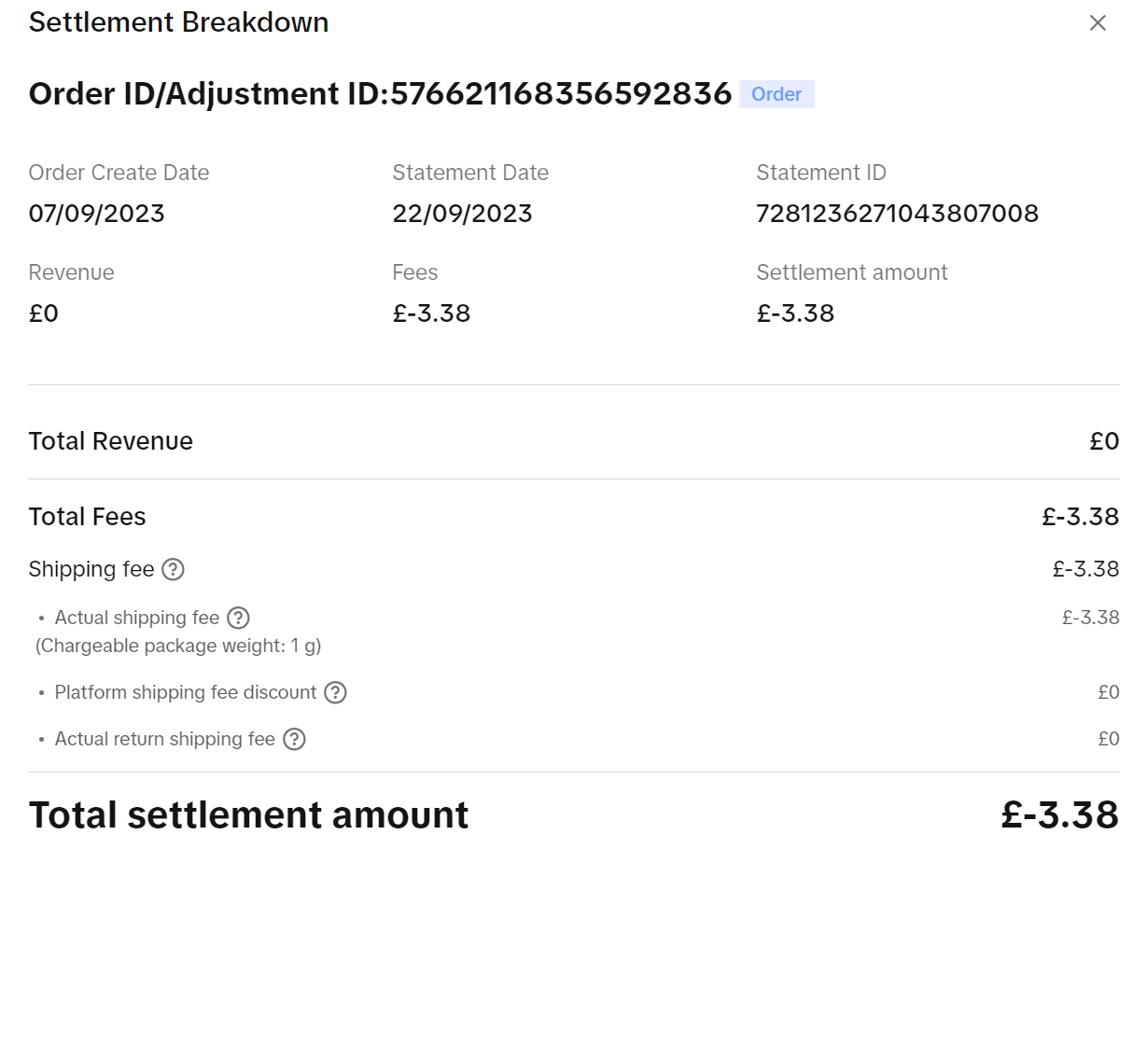

For starters, this article will start once you have approved the Creator's request for Free Samples. This article will cover the steps taken after the Free Request approval.
To learn more about the process of approving and managing your Free Sample requests, please read this article: Free Sample Guide for Sellers

Shipping Your Free Samples
- After you have approved the sample requests, click on 'Arrange shipment.' The system will automatically direct you to Seller Center, where you can ship free samples just like regular orders.
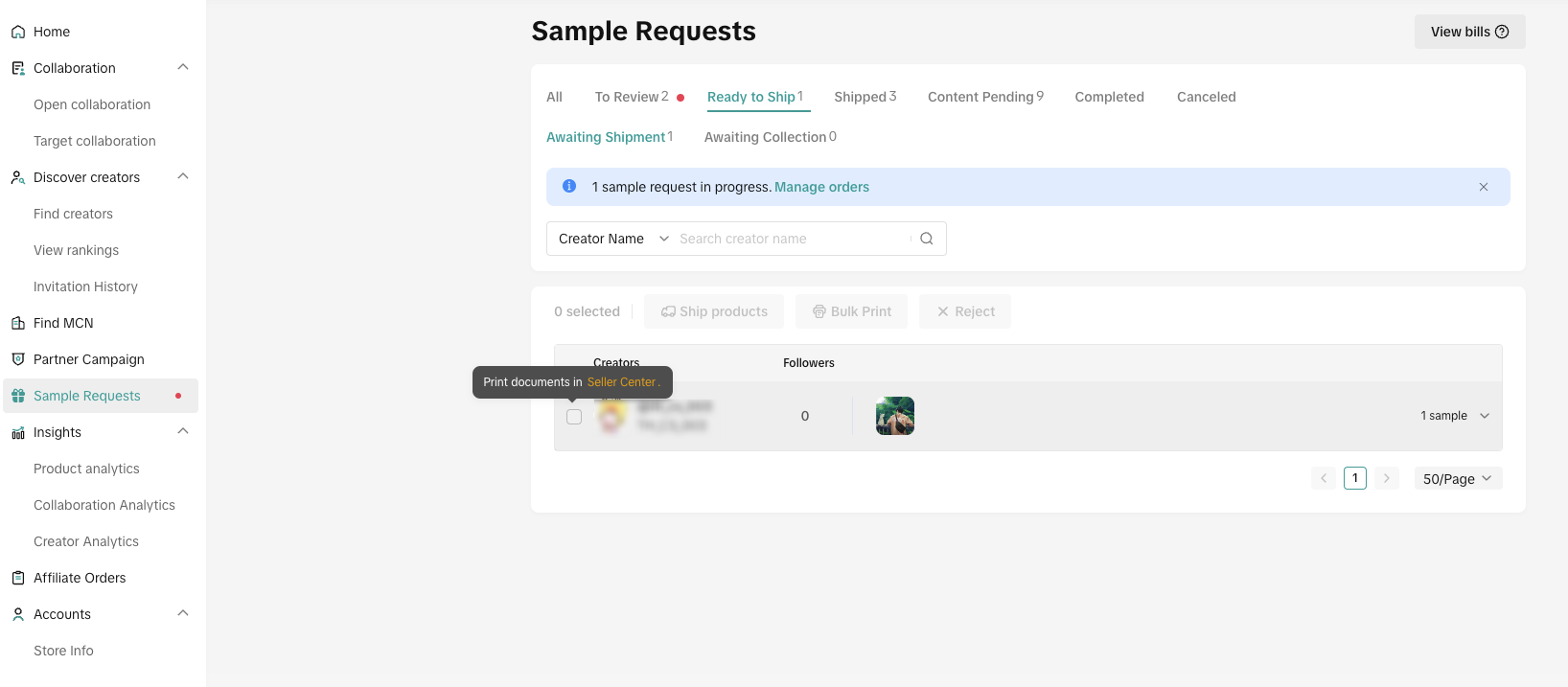 ❗️Important: Starting on October 9th, you can now send free samples via Seller Center. The option to ship free samples through Affiliate Marketing will be discontinued. If you have received any free sample requests before October 9th, please remember to arrange shipments through the Affiliate Marketing page. These requests will be labeled as "Ship in Affiliate".
❗️Important: Starting on October 9th, you can now send free samples via Seller Center. The option to ship free samples through Affiliate Marketing will be discontinued. If you have received any free sample requests before October 9th, please remember to arrange shipments through the Affiliate Marketing page. These requests will be labeled as "Ship in Affiliate".
Arranging Your Free Sample Shipment
Within the Seller Center, you can arrange free sample shipments on both Manage Orders pages just like regular orders.If you want to manage multiple free samples simultaneously, you can easily filter the order tags 'Free Sample from Seller' and multi-select orders that you want to process on the Manage Orders Page, then click 'Arrange Shipment.'
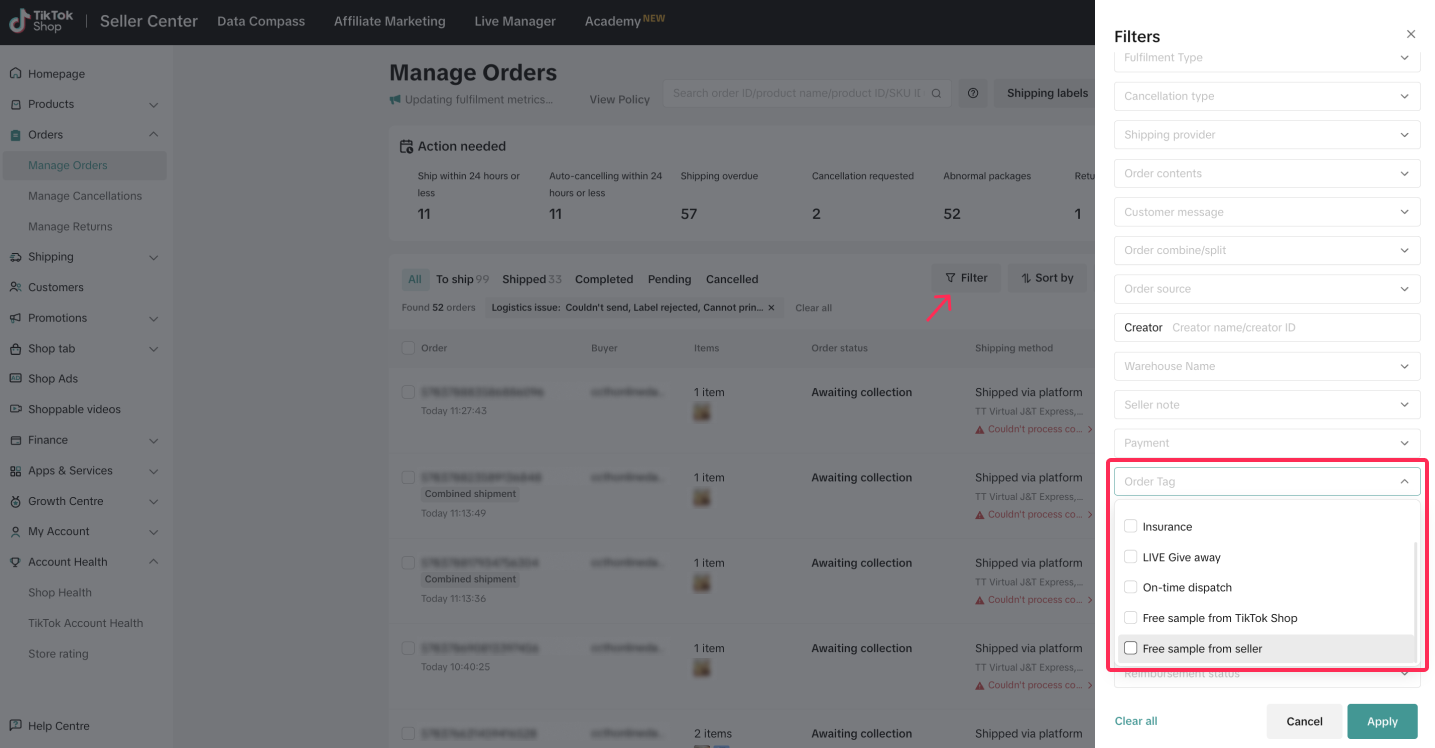

Packing and Shipping Free Samples
The system will prompt you to print all the necessary shipping documents (the picking list, packing list, and shipping labels) and you can start preparing your parcels.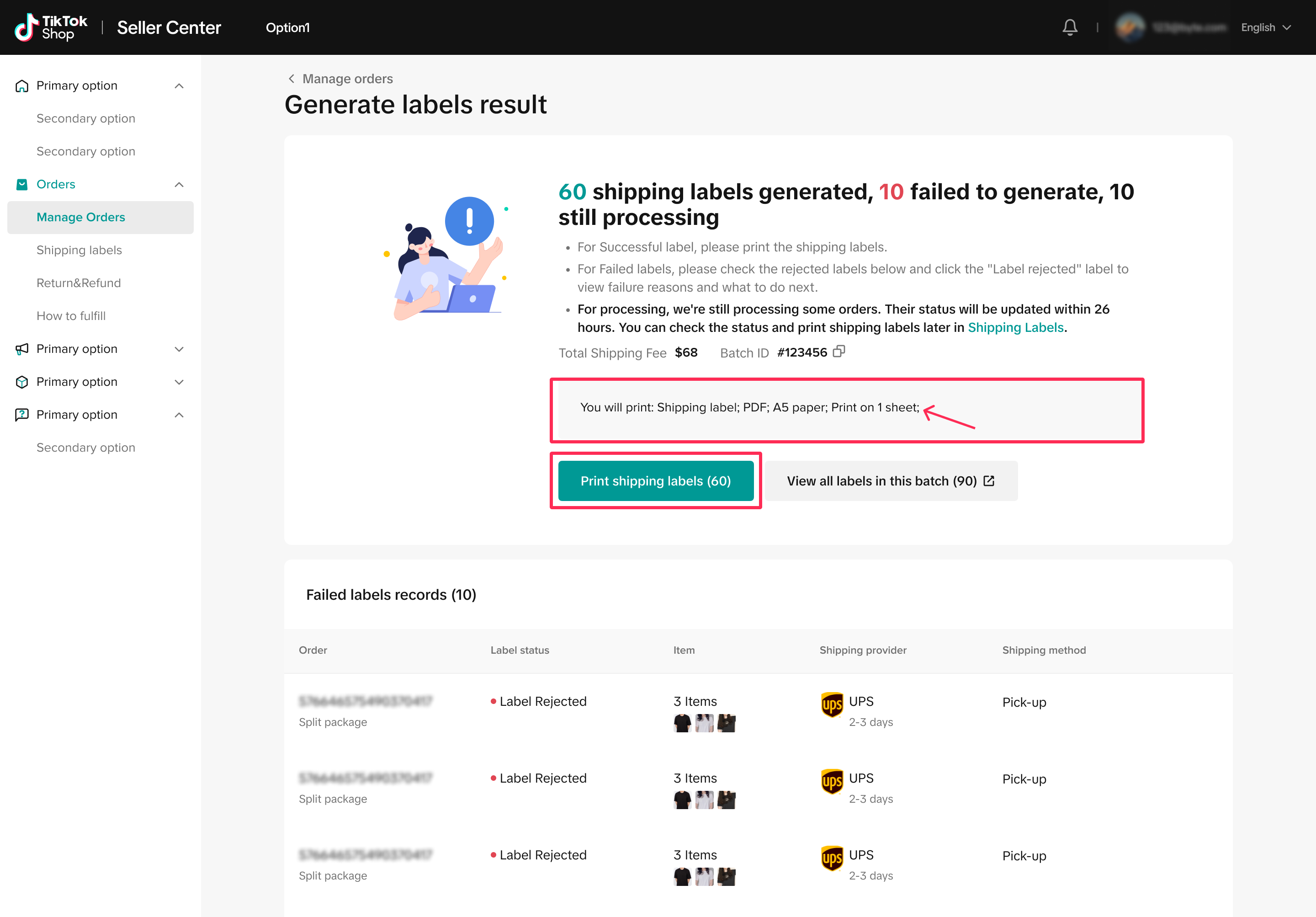
Picking list | Packing list | Shipping labels |
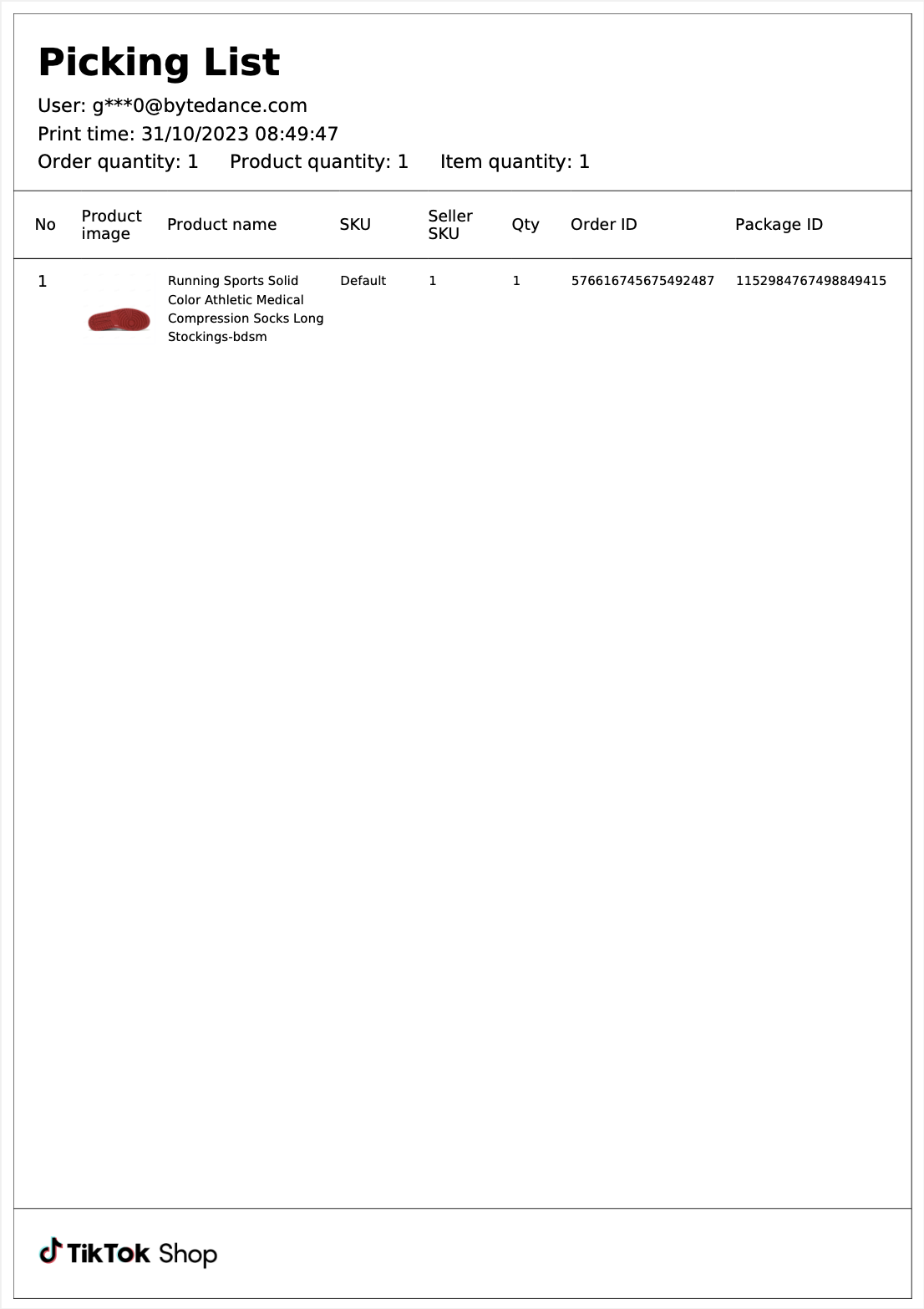 | 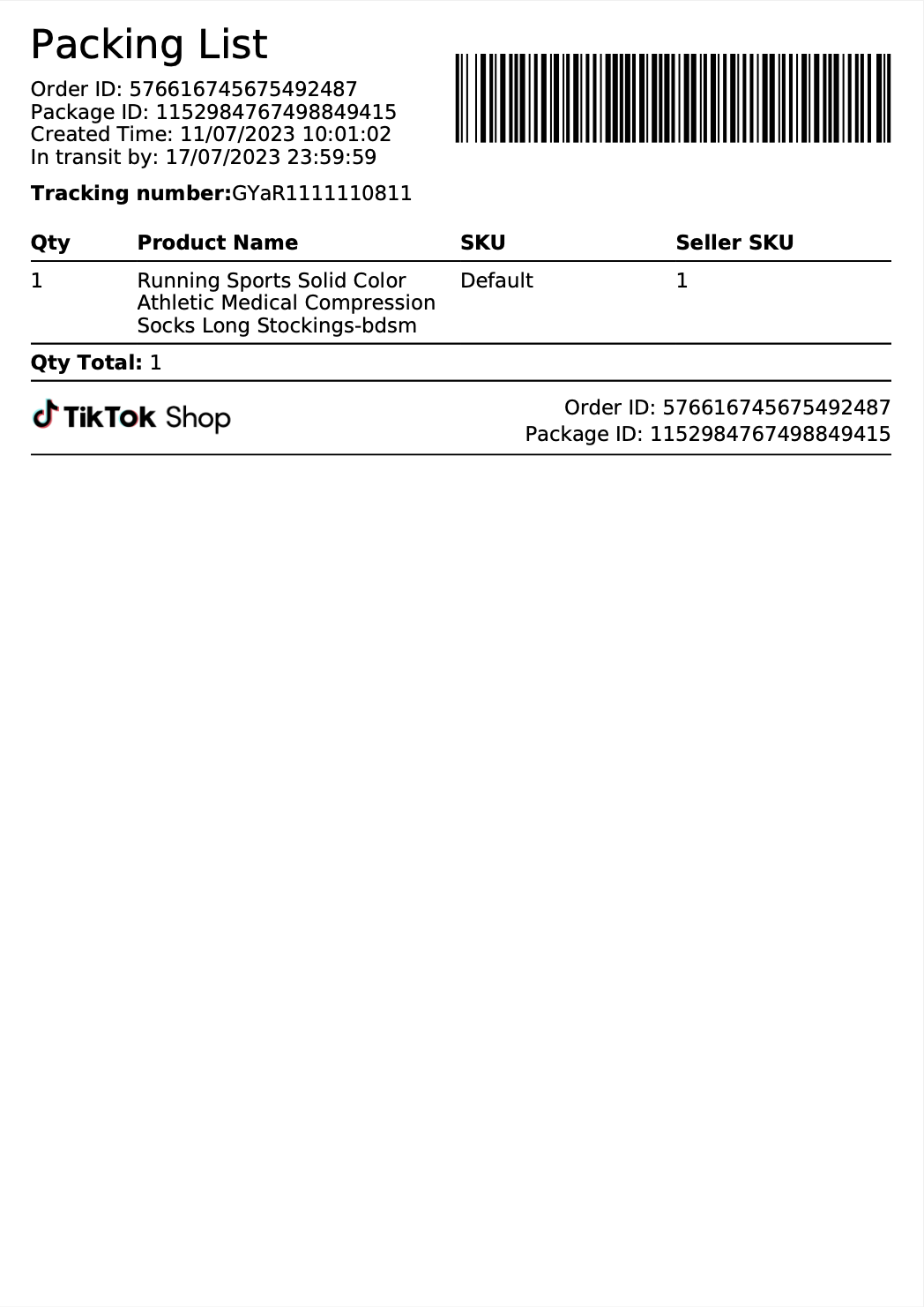 | 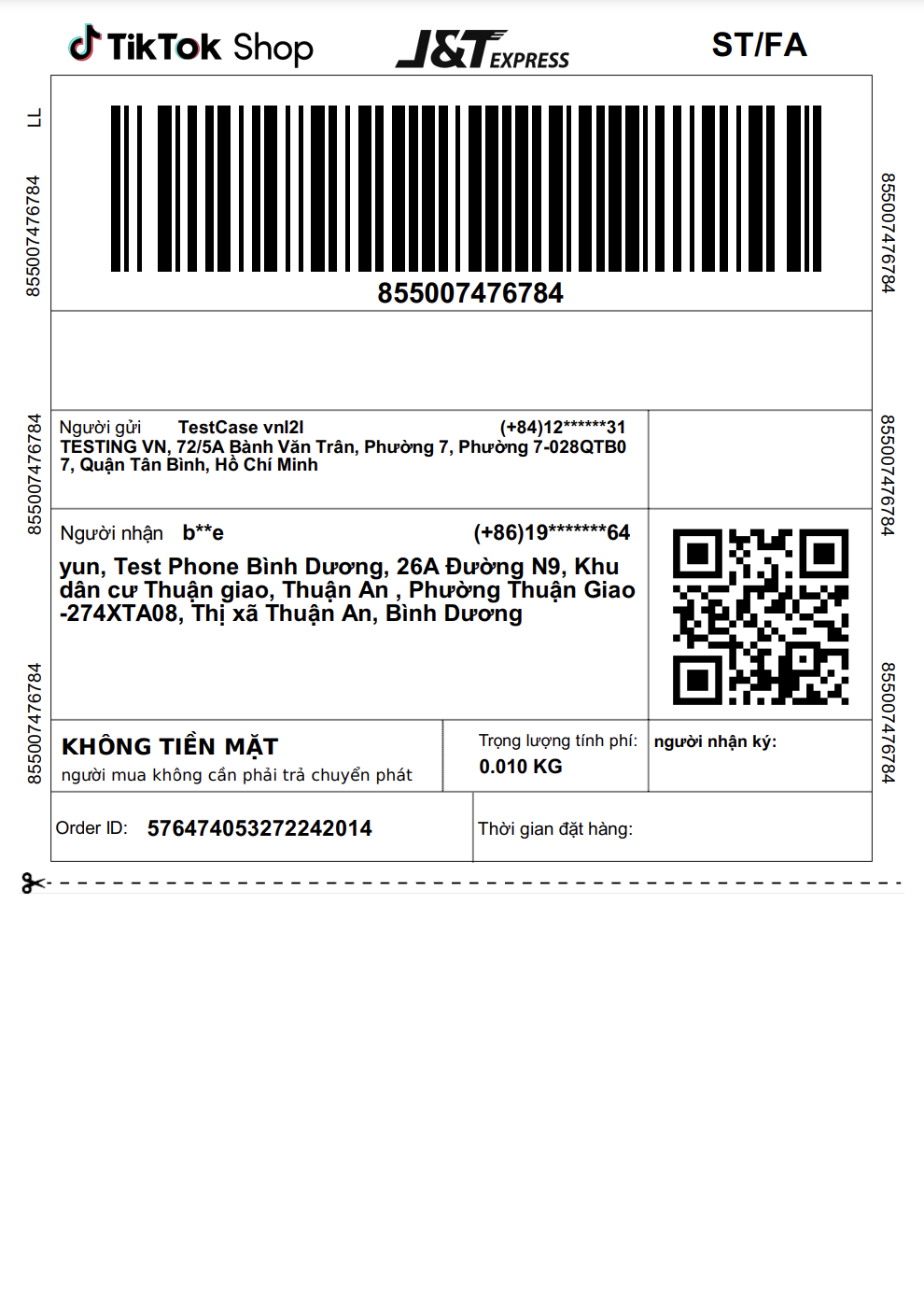 |
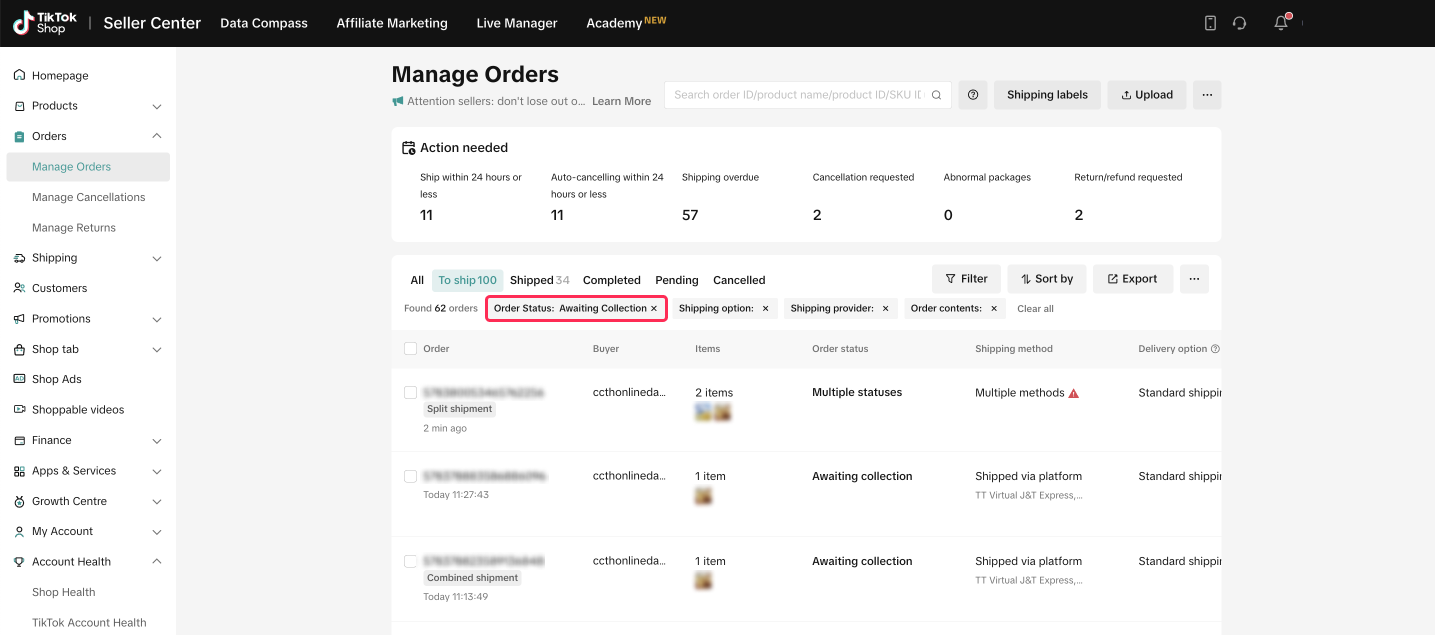 For more detail on how to ship your orders, please refer to this feature guide.
For more detail on how to ship your orders, please refer to this feature guide.
Tracking your Free Sample Shipments
Once you have completed the shipment arrangements, you can also track your shipments and view shipping information on Affiliate Marketing > Sample Request under 'Shipped' tab by clicking on 'View Shipping.'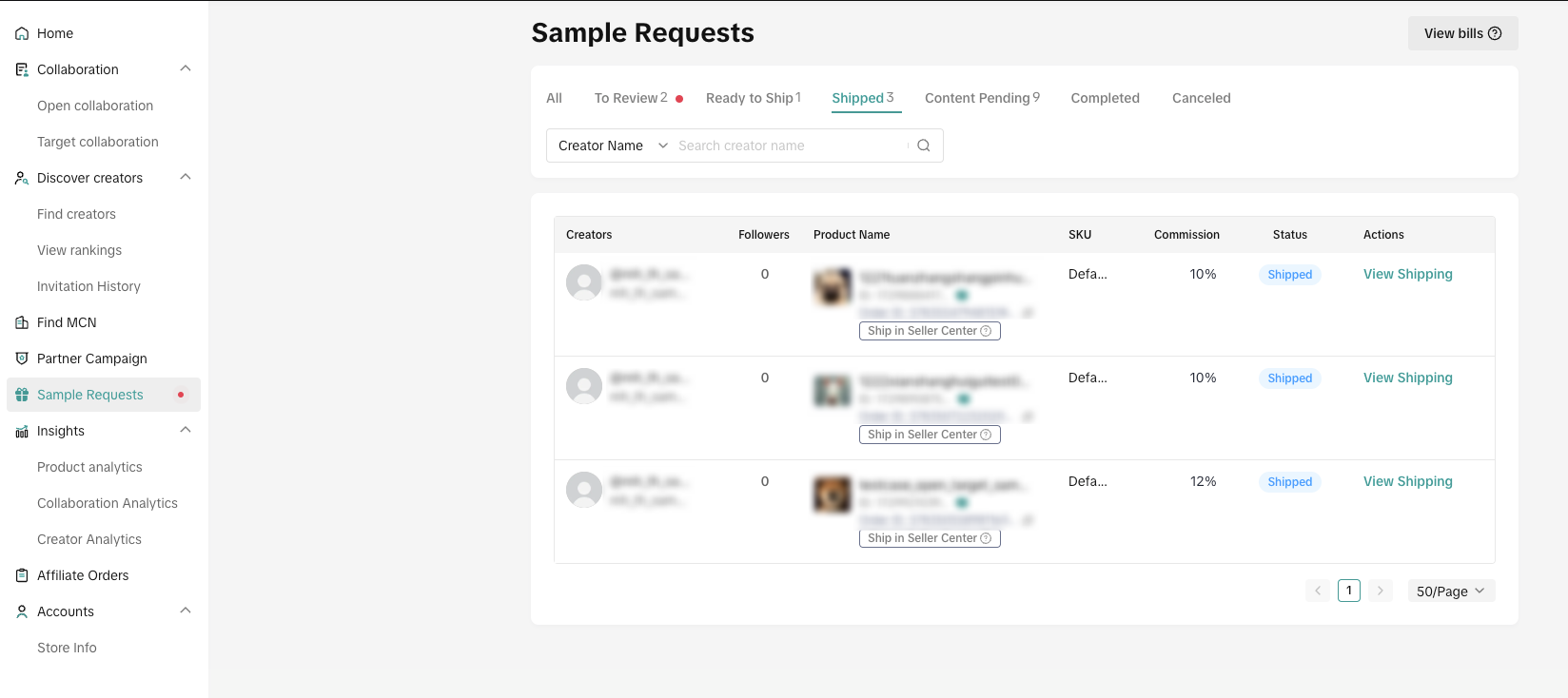

Payment for Delivery Costs of Shipped Free Samples
- A View Bills button has been added to the upper right corner of the Sample Request page. Click this button to open the Bills page.
- Click View Order on the Bills page to come back to Affiliate and display the requested information related to the package ID.
- The delivery cost is billed by each package ID and collected from your settlements. The billing cycle is daily.
- Sellers who are in areas with delivery costs will be added to the delivery blacklist and barred from using Shipped via platform to deliver samples.
- Click here to see TikTok Shop Platform Shipping Logistics Rate Card
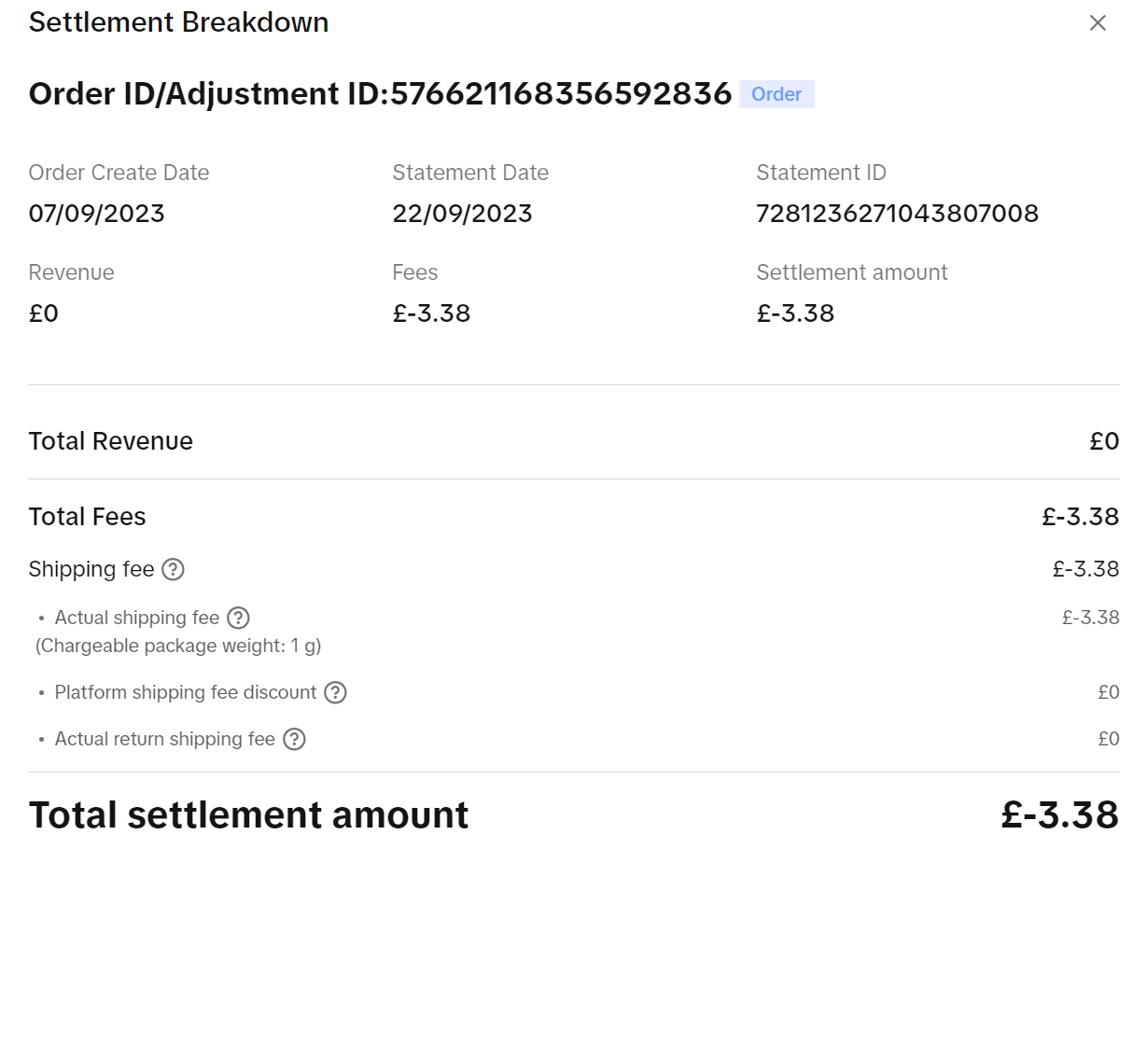

FAQ
- Will the Seller or Creator cover the shipment costs for Free Samples?
- The Seller will pay for the shipment costs
- How can I monitor if the Creator has used the Free Sample I sent out?
- The affiliate center has a Creator Performance Monitor so that you can check if the Creator has created content with your products. Read more about it here.