Affiliate Collaborations
02/06/2025
To get started, we will go over the two versions: Open Collaboration and Target Collaboration. These two versions differ in how you want to connect with Creators.

What is Collaboration?
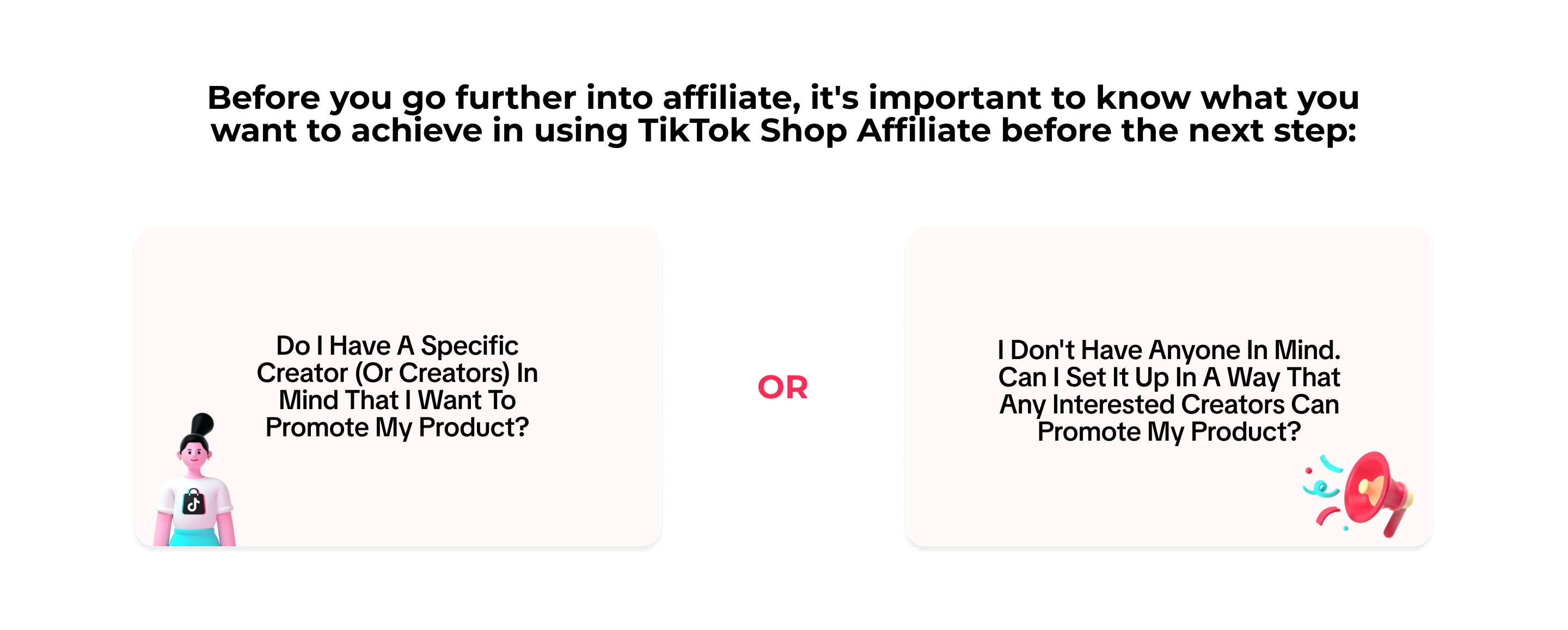 📝 If you answered yes to the left question, your affiliate plans fall under Target Collaboration. If your goal leans more to the right question, we recommend for you to try out Open Collaboration.
📝 If you answered yes to the left question, your affiliate plans fall under Target Collaboration. If your goal leans more to the right question, we recommend for you to try out Open Collaboration. 
Advantages of each Collaboration
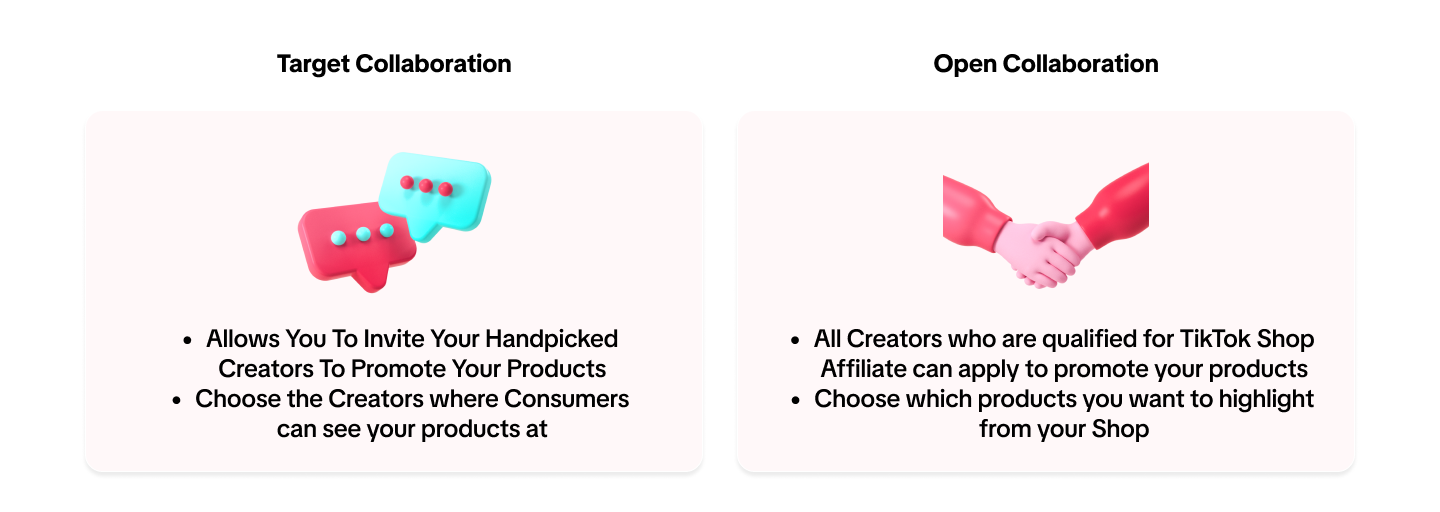

Where to find Affiliate Collaboration
Starting up your Affiliate Collaboration is easy. On your desktop, Log in onto Seller Center and tap on Affiliate Marketing. It will then redirect you to Affiliate Center. Go to the left-hand side menu and there you will find the two options for Collaboration: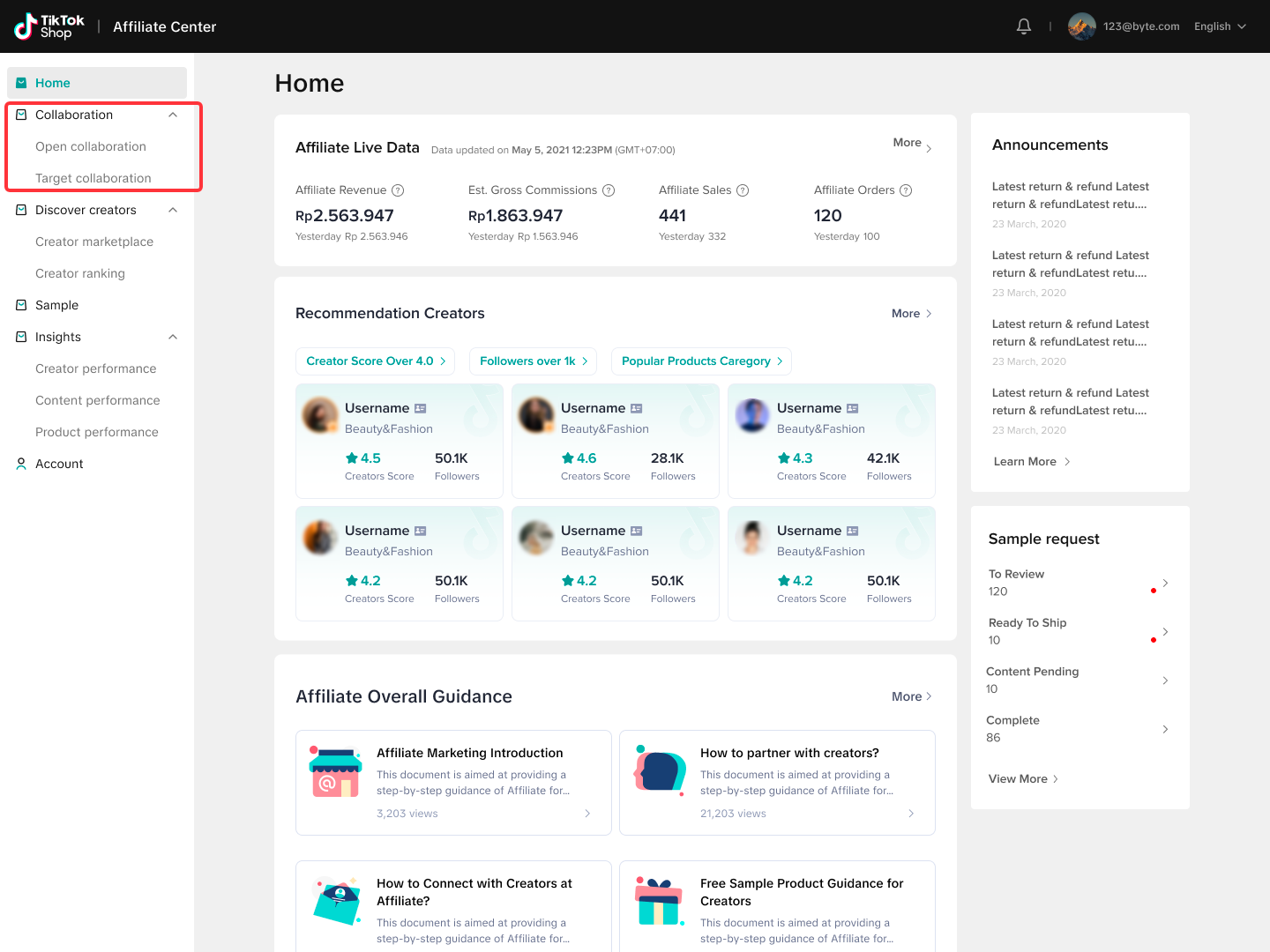

Target Collaboration
Using Target Collaboration allows you to invite targeted creators to promote products for you. Creators can start promotion after they accept your invitation. They will receive an invitation in their inbox where they can add your products to their showcase and then start creating content.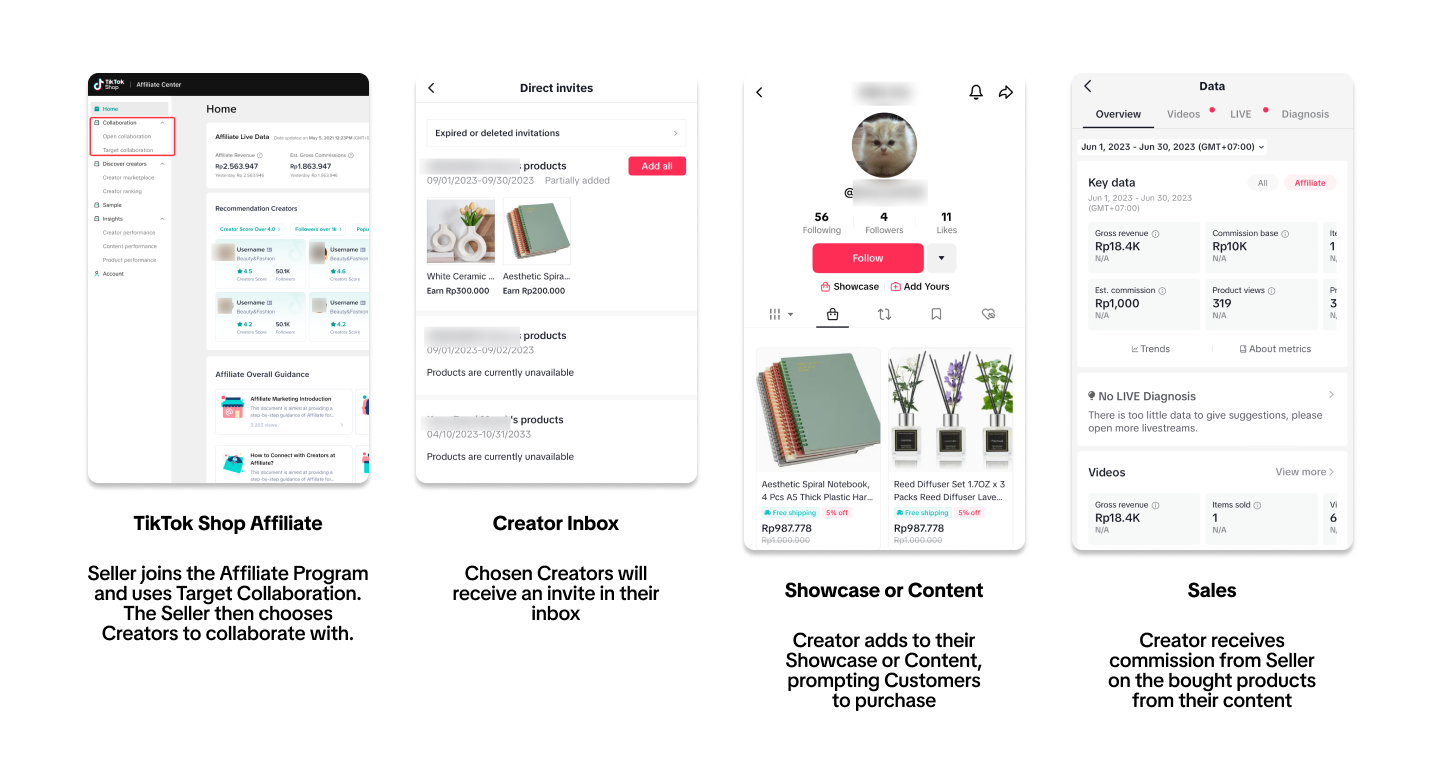
Creating your Target Collaboration
Start your Target Collaboration by entering the Affiliate Center and clicking on Collaboration on the left-hand side menu.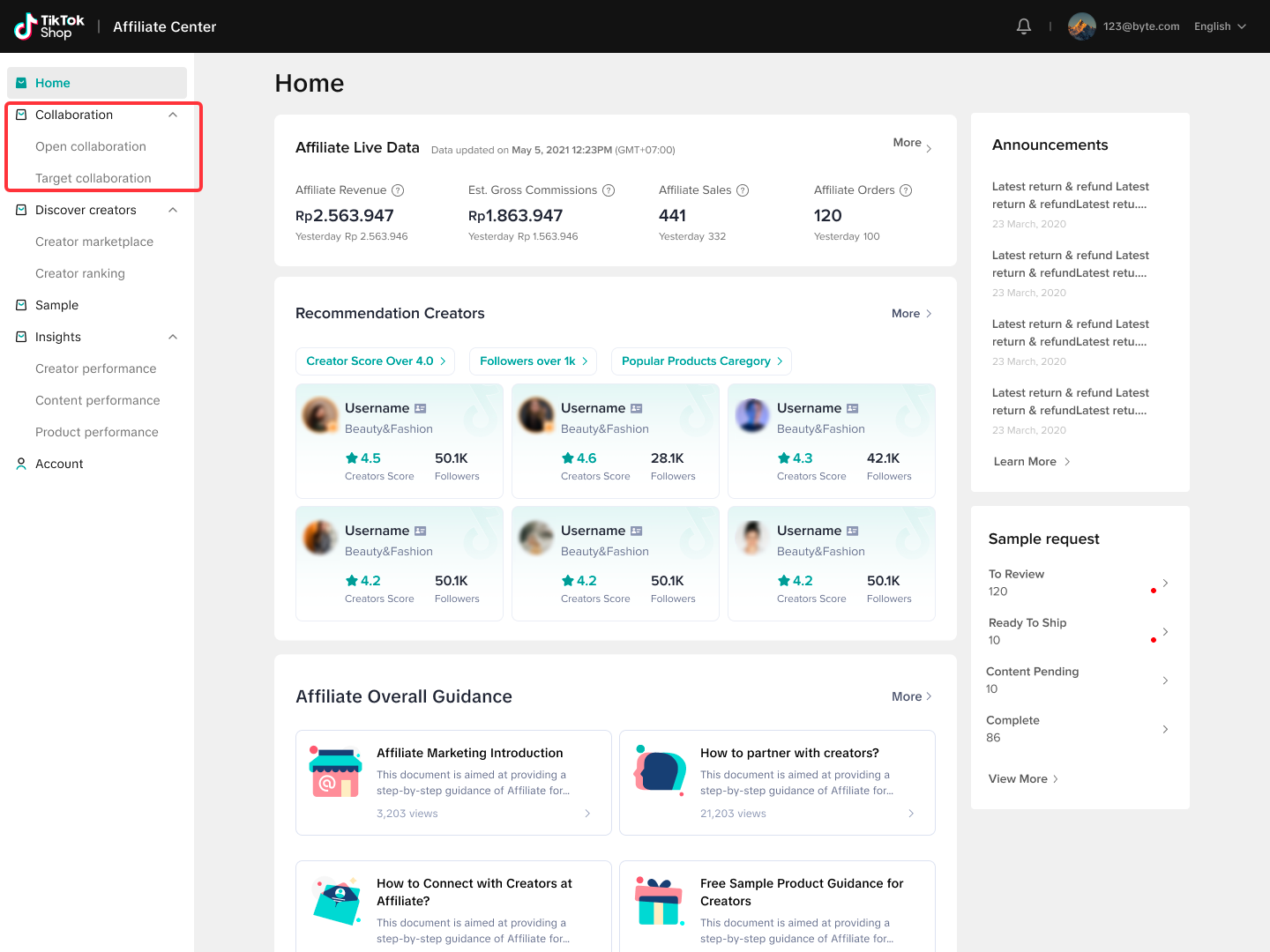
Discover Creators
- From Discover Creators > Find Creators, as you search through the different creators you can work with, simply select the "Invite" button on the specific creator and you will begin the target collaboration creation.
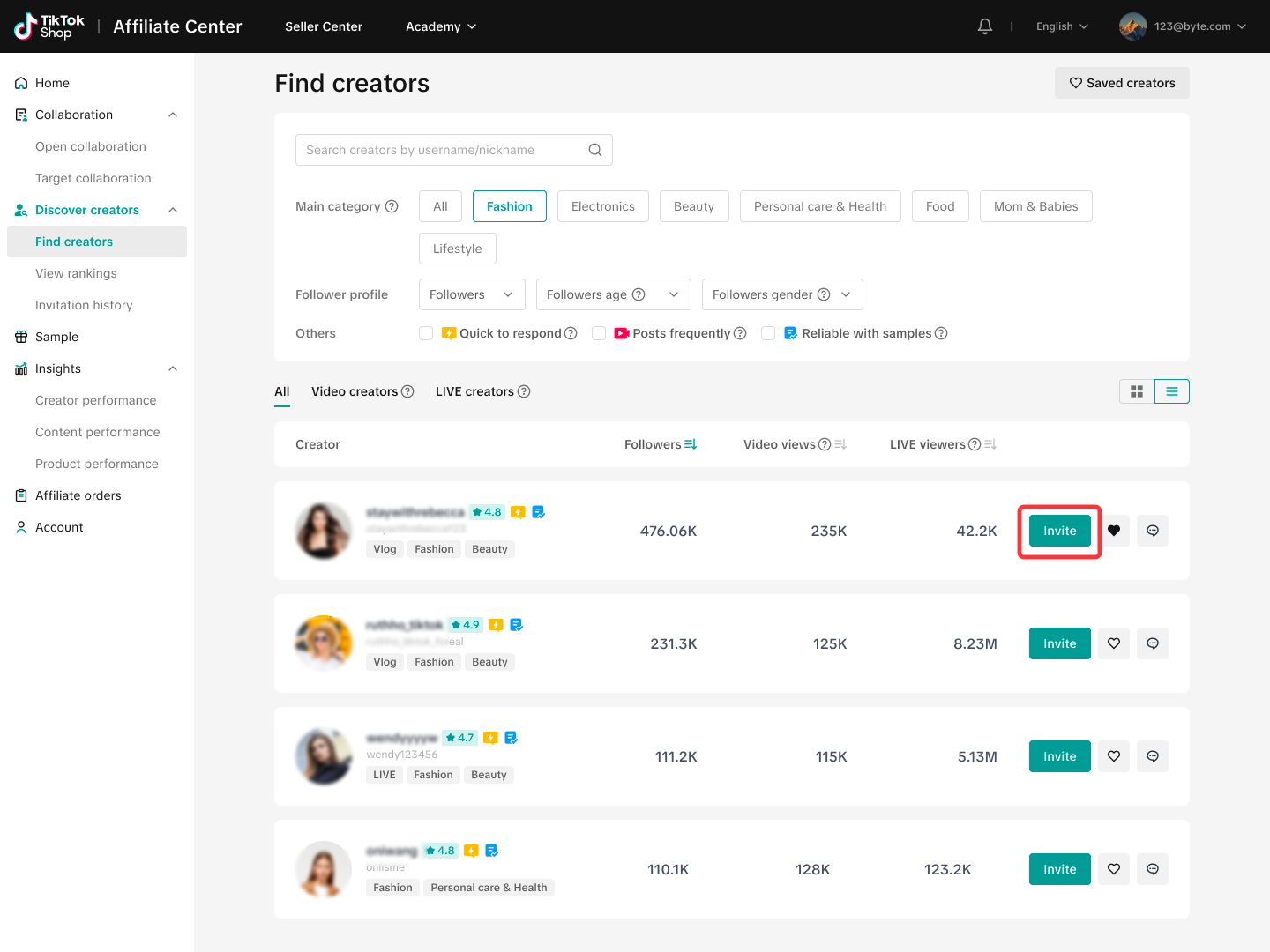 Saved Creators and Batch Invite
Saved Creators and Batch Invite- Within Creator Connect, you can save creators by using the heart button on each line of creator. The Saved Creators tab will show you the list of the creators you "hearted". On this screen, you will be able to invite Creators individually or Batch Invite them by clicking the checkmark beside "Creator".
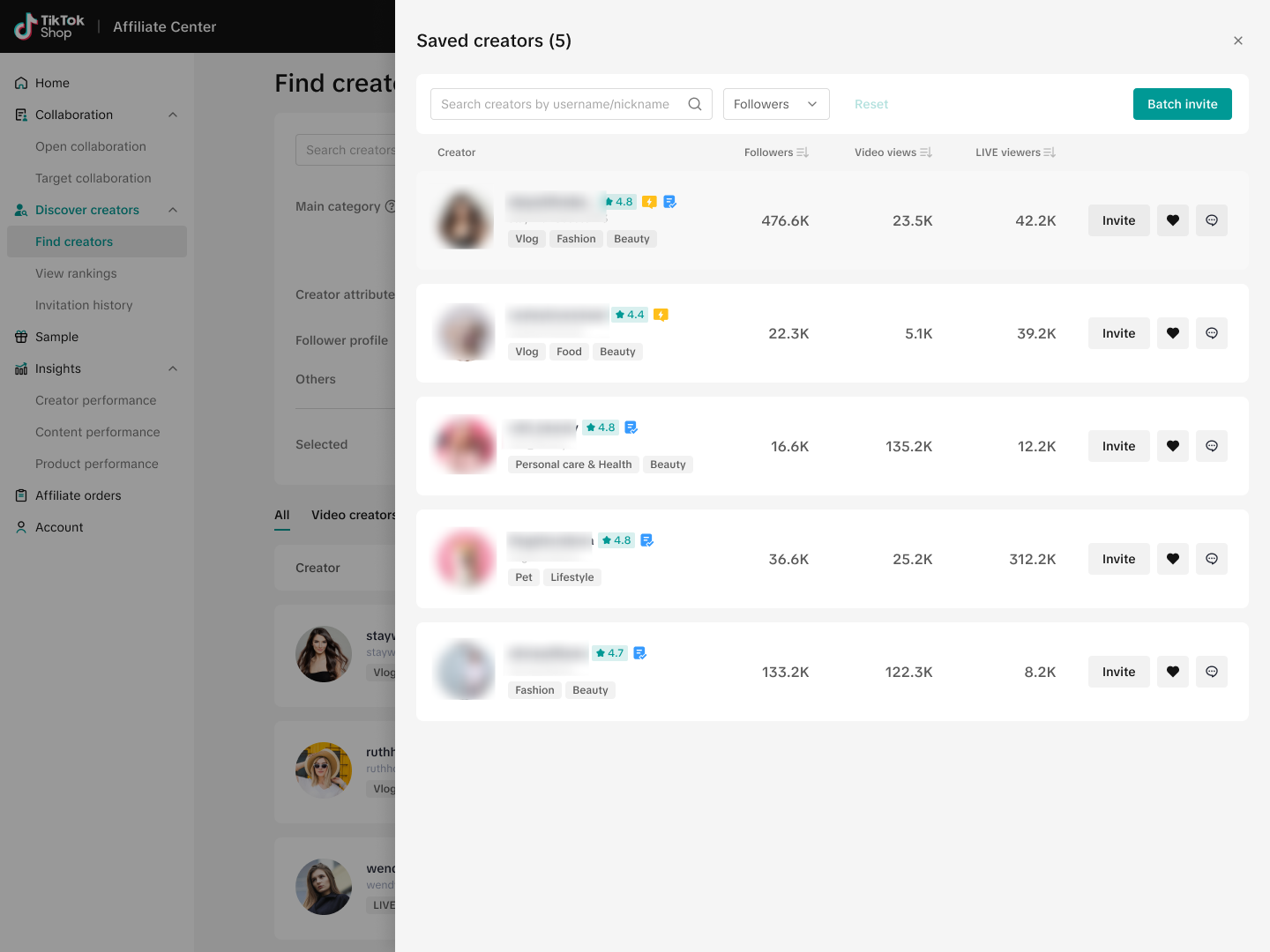 Creator Card
Creator Card- Once you select a specific creator from Creator Connect, you are able to see their performance data in their creator card. You will also have the option to invite the creator to a target collaboration from this view.
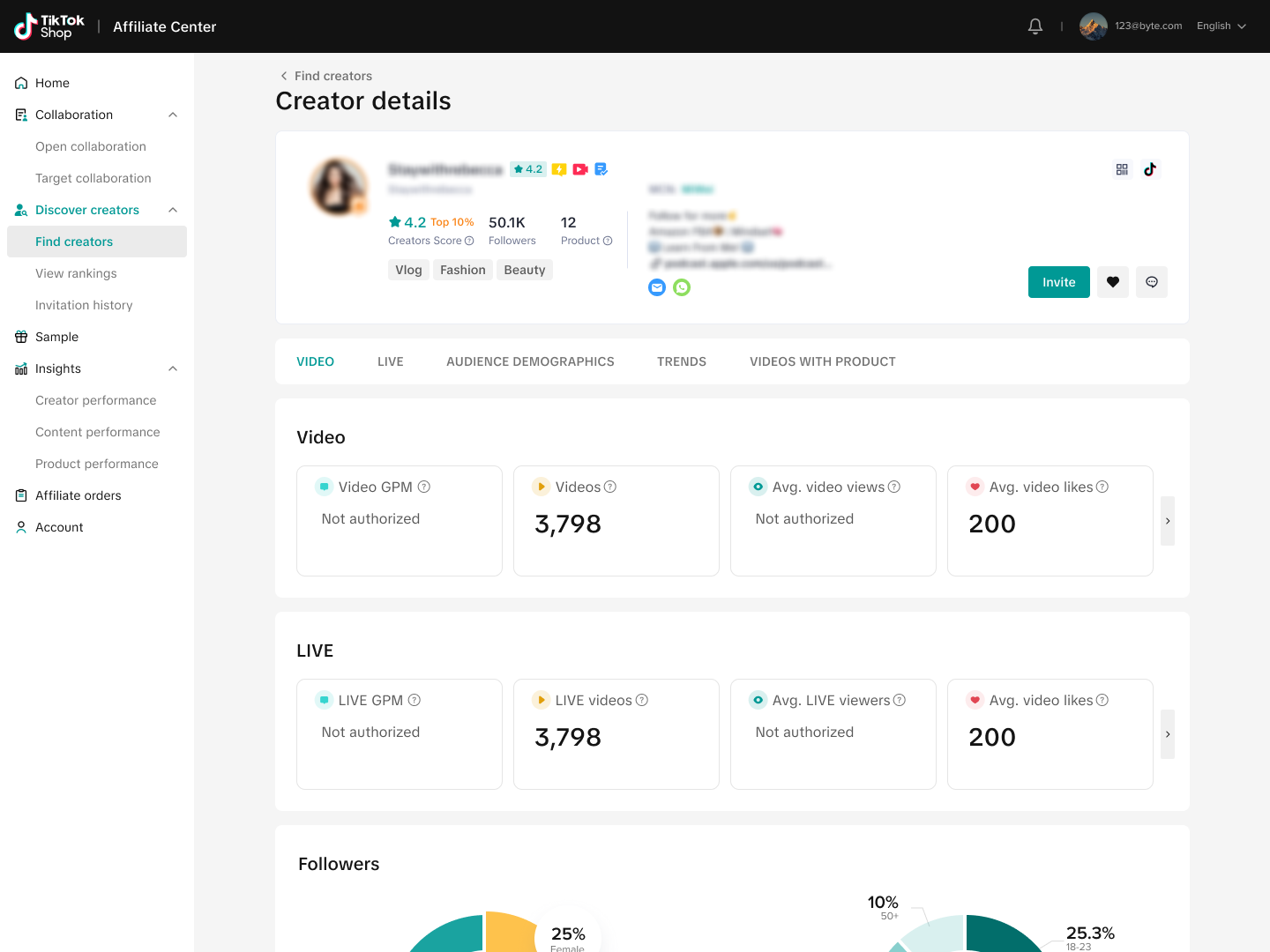
Target Invitation
Another way to create your Target Collaboration is using Target Invitation. Enter Affiliate Center > Target Collaboration to invite a list of Creators to promote your products within a set date and period. On the Target Invitation screen, click on Invite to Collaborate in the top-right corner of your screen.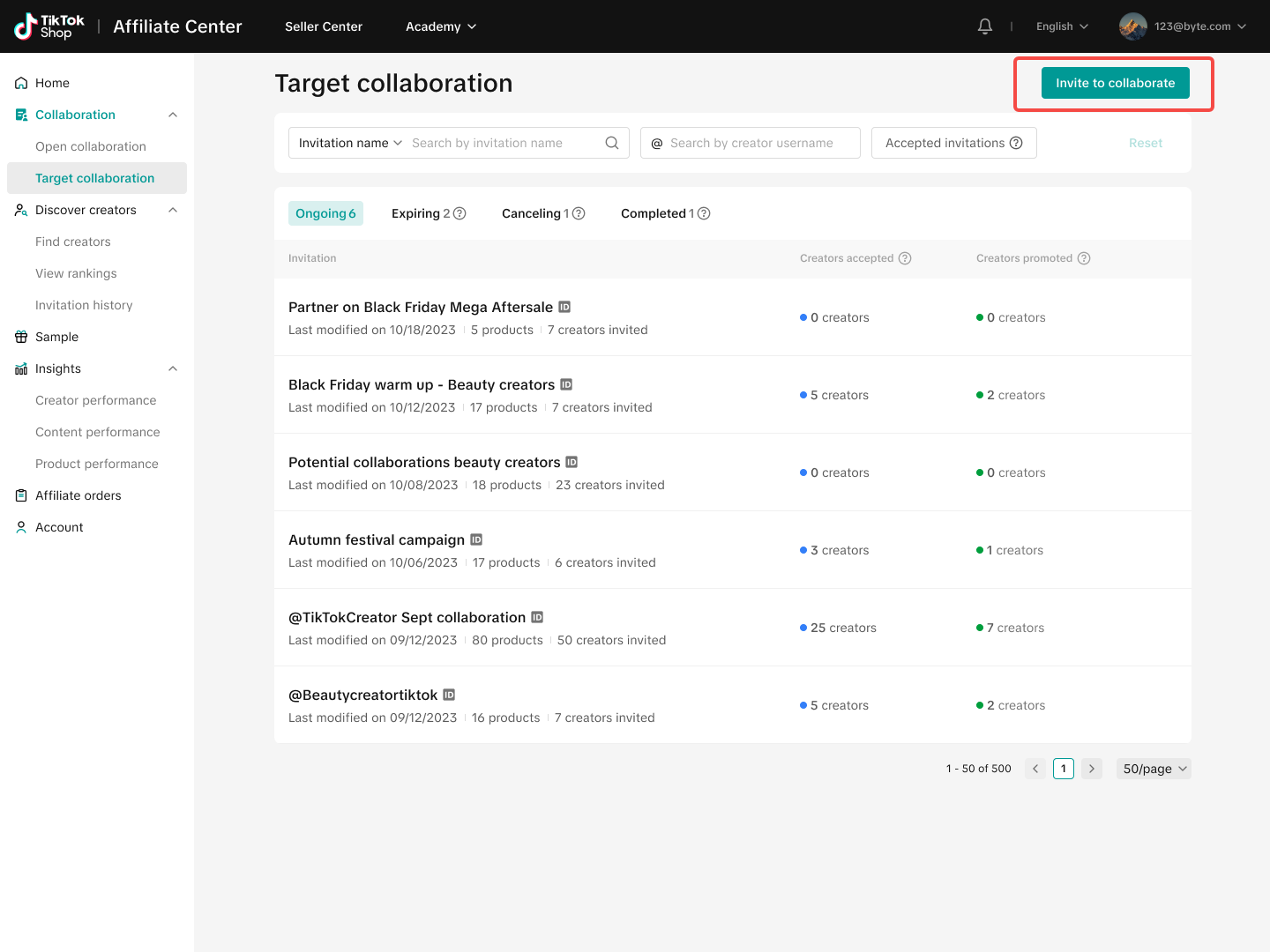
Once you enter the Invite to Collaborate page, you will encounter three (3) key steps to create your Target Collaboration.
Key Step 1: Choose Creators
- You can search for Creators to invite using Username or User ID.
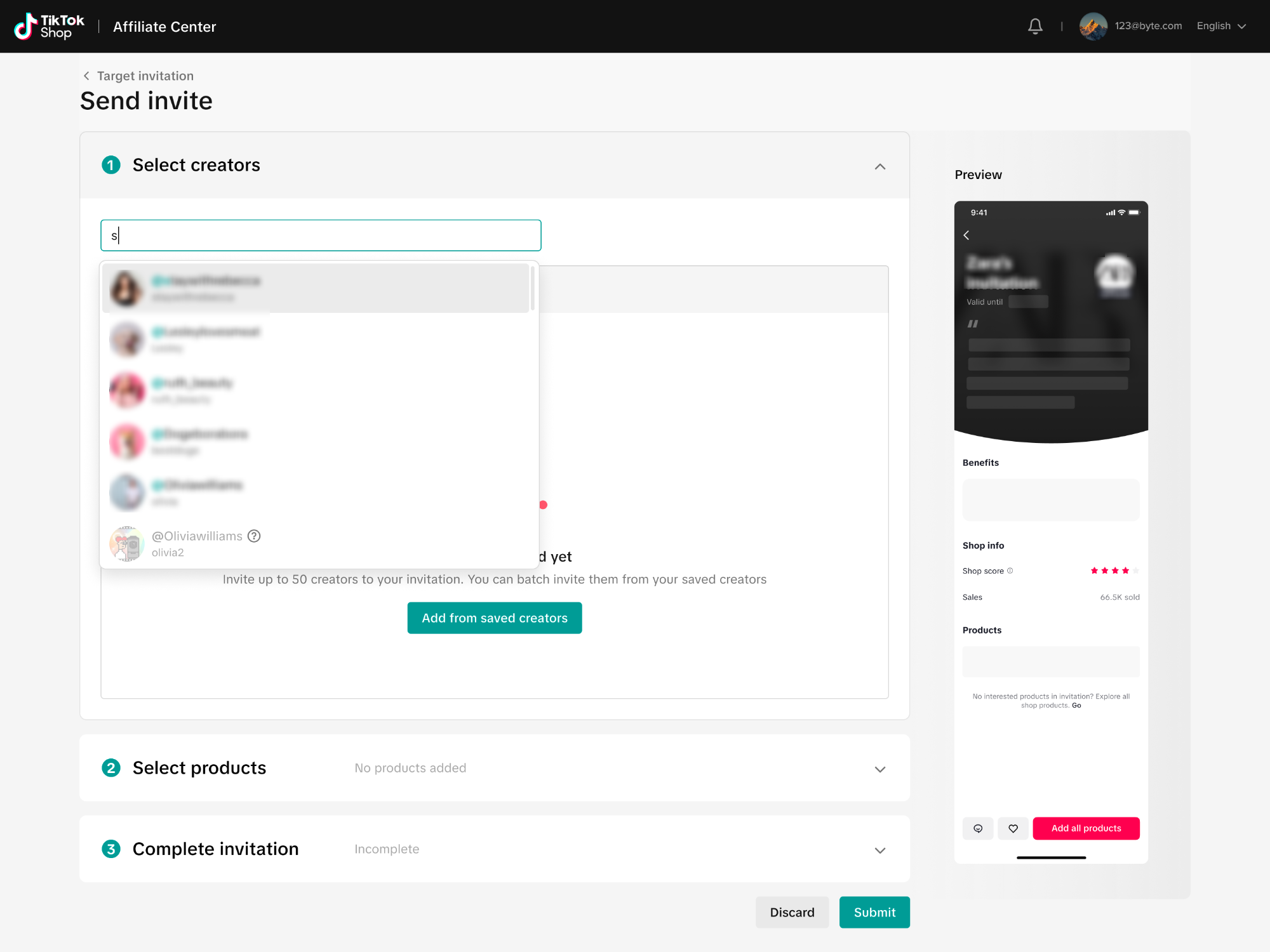 You can also add from Saved Creators. These are Creators that you saved from Find Creators beforehand.
You can also add from Saved Creators. These are Creators that you saved from Find Creators beforehand.
Key Step 2: Select Products
- Once creators have been selected, you can now begin adding your products.
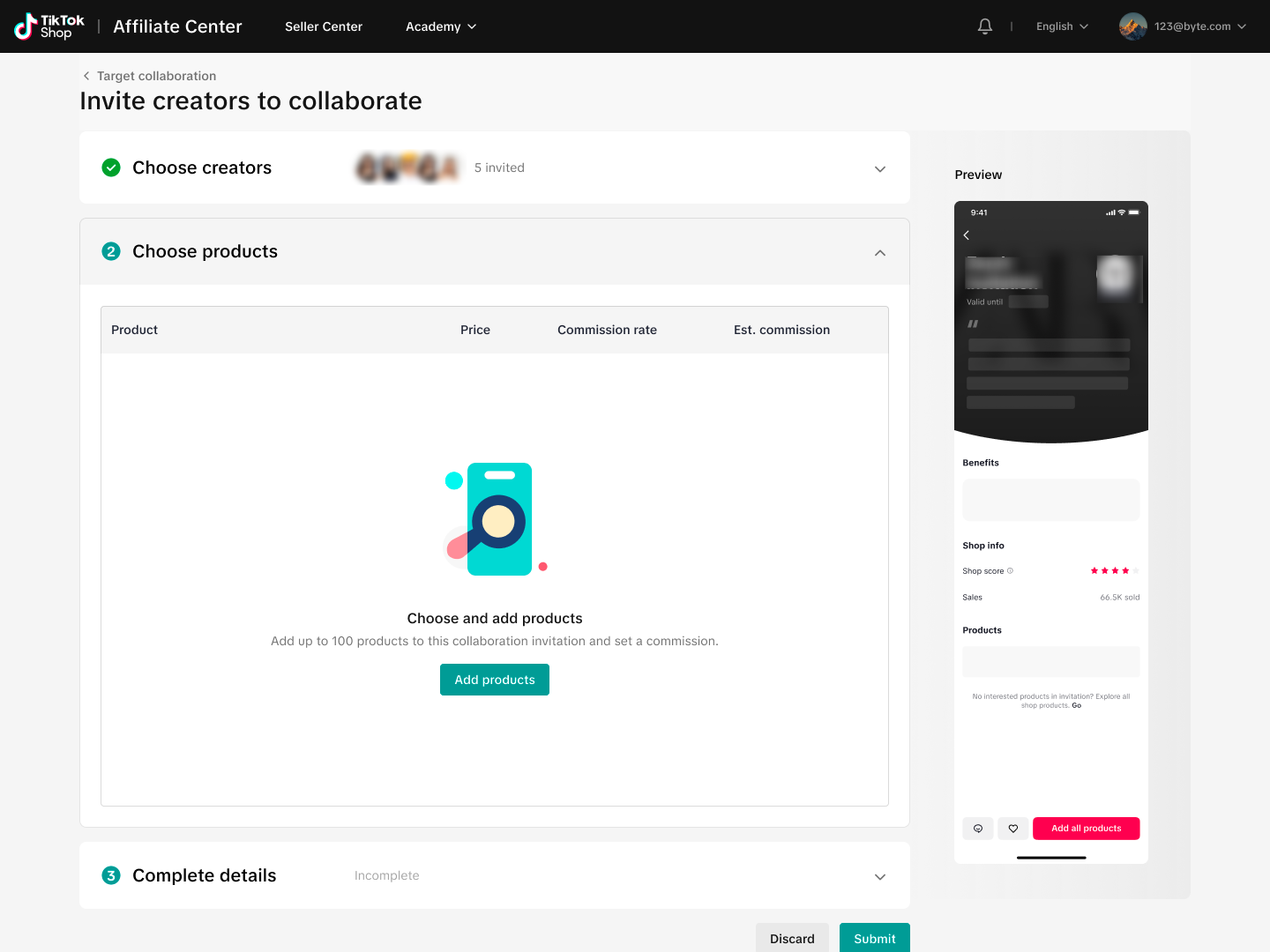
- Check all your chosen products and click on Add once you finalize your affiliate product list.
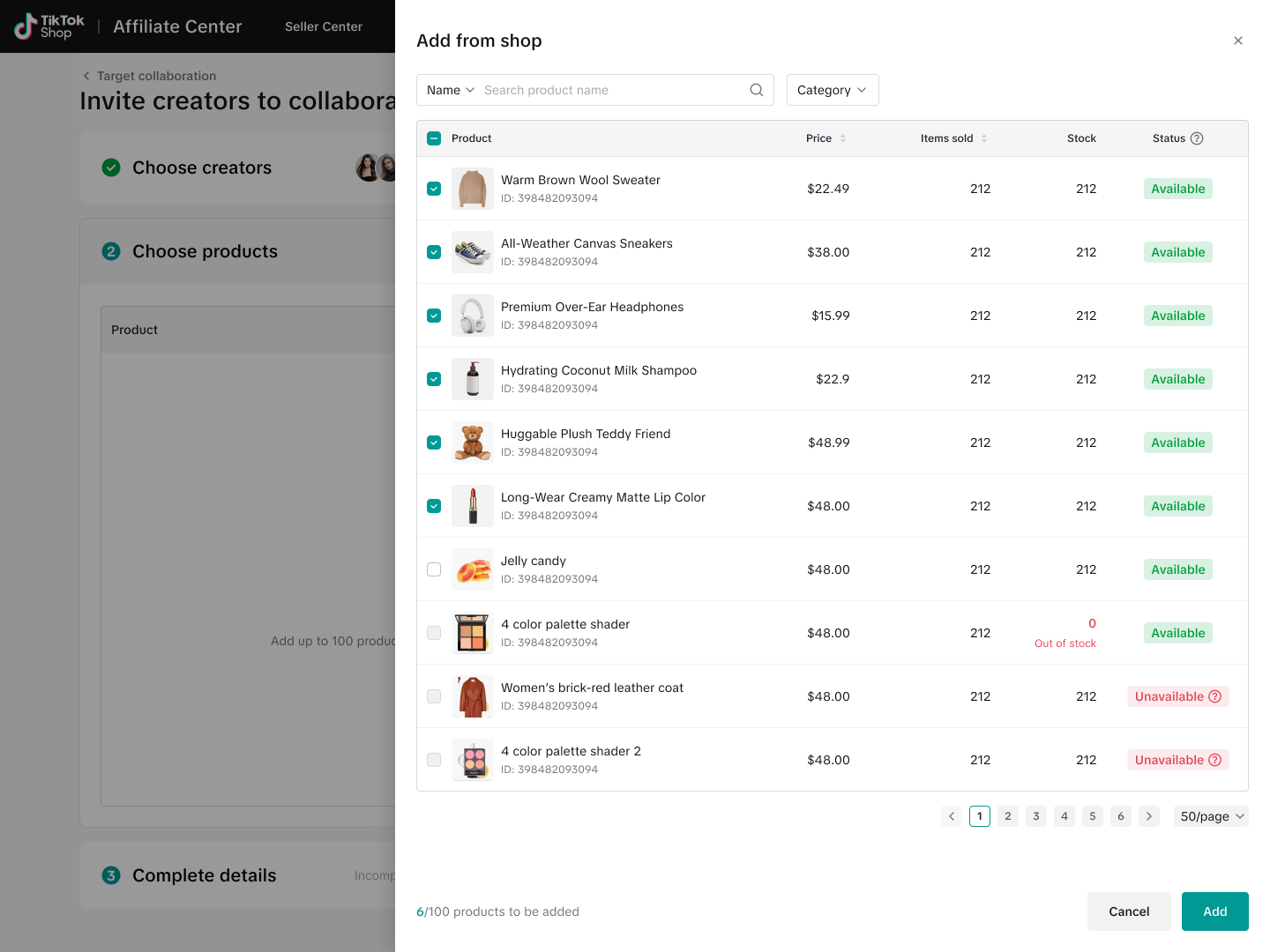 📝 Keep in mind that when adding products it's important to see how much stock you have! You don't want to miss out on sales by having your creators running out of your stock to sell!
📝 Keep in mind that when adding products it's important to see how much stock you have! You don't want to miss out on sales by having your creators running out of your stock to sell!- Once your products have been selected, you can then define each product's commission rate, which will automatically calculate an estimated commission value for each product the creator sells.
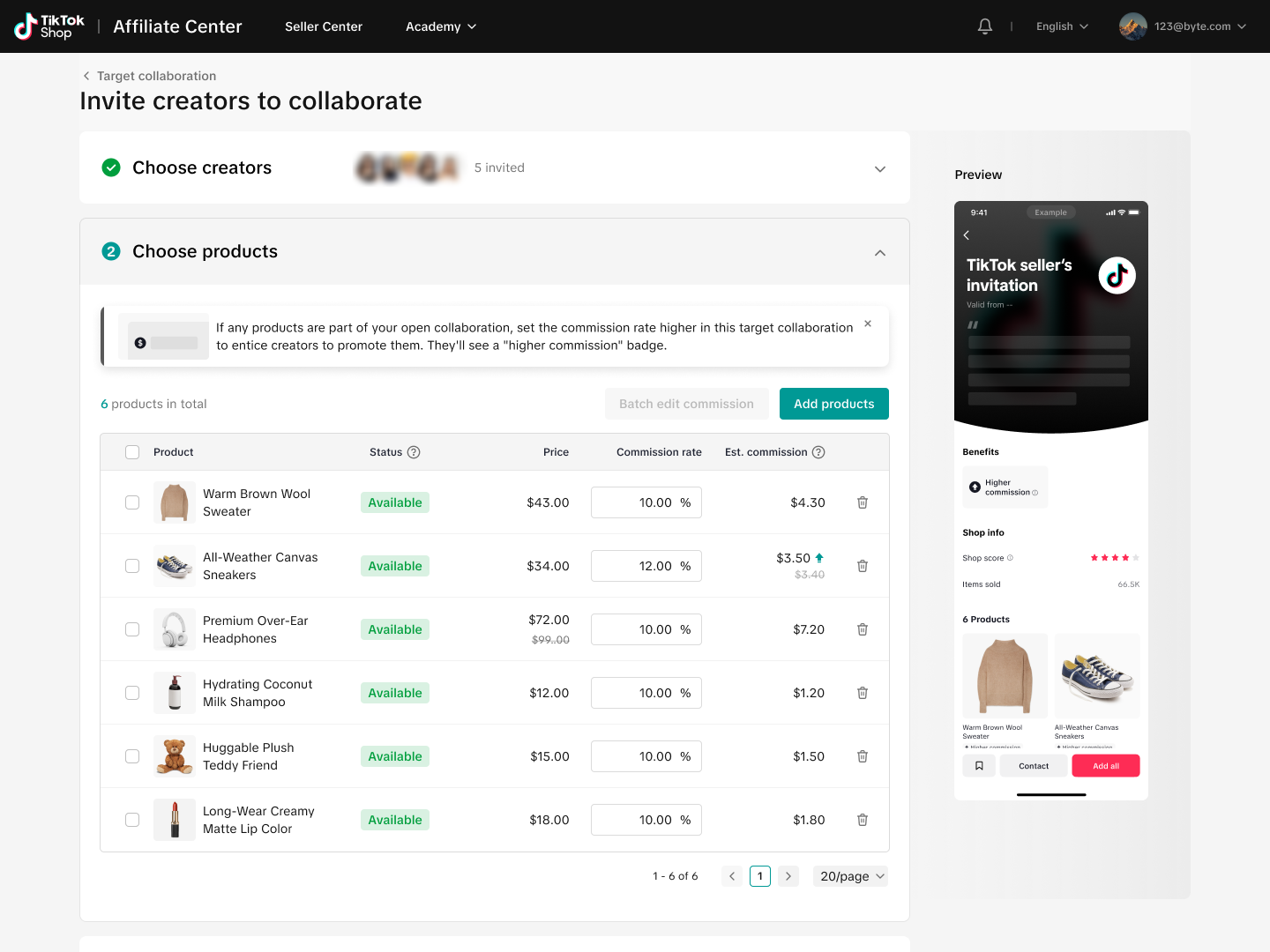 📝 Be sure to define commissions which will be attractive to creators! Use the recommended commission guidance to help you define the right commission rate!
📝 Be sure to define commissions which will be attractive to creators! Use the recommended commission guidance to help you define the right commission rate!Key Step 3: Set up Free Samples
Once you have added your Creators and Products for your Target Invitation, it is now time to set up your Free Samples. Click on the button beside Offer free samples to activate the option.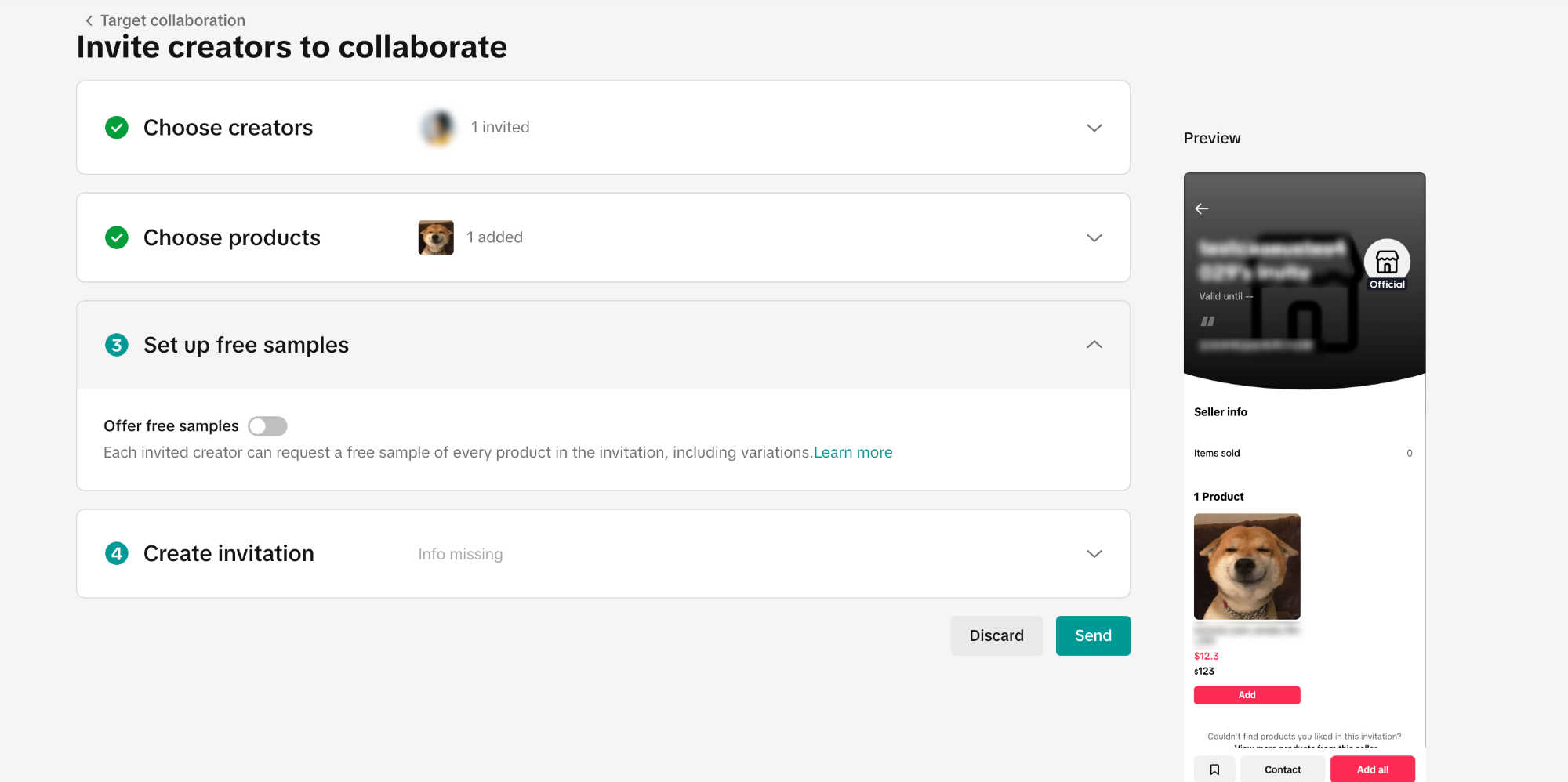 Activating the free sample option will automatically add it under the Benefits section of your Target Invitation (This is a preview of what your invited Creators will see on their end).
Activating the free sample option will automatically add it under the Benefits section of your Target Invitation (This is a preview of what your invited Creators will see on their end). 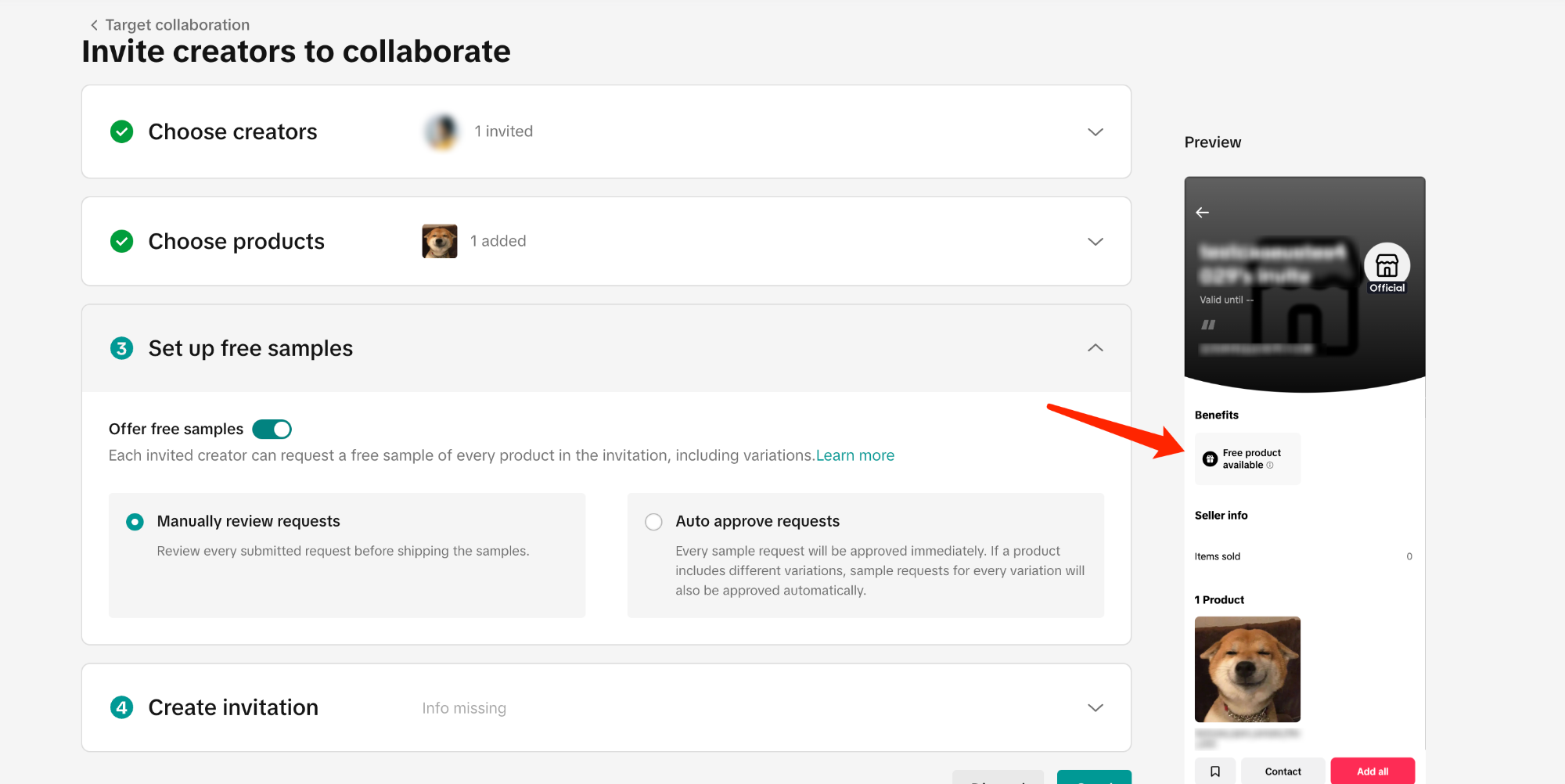 You have two options for Free Sample approvals:
You have two options for Free Sample approvals:- Manually review requests
Check all the requests by going to any of your Collaborations and clicking on View sample requests.
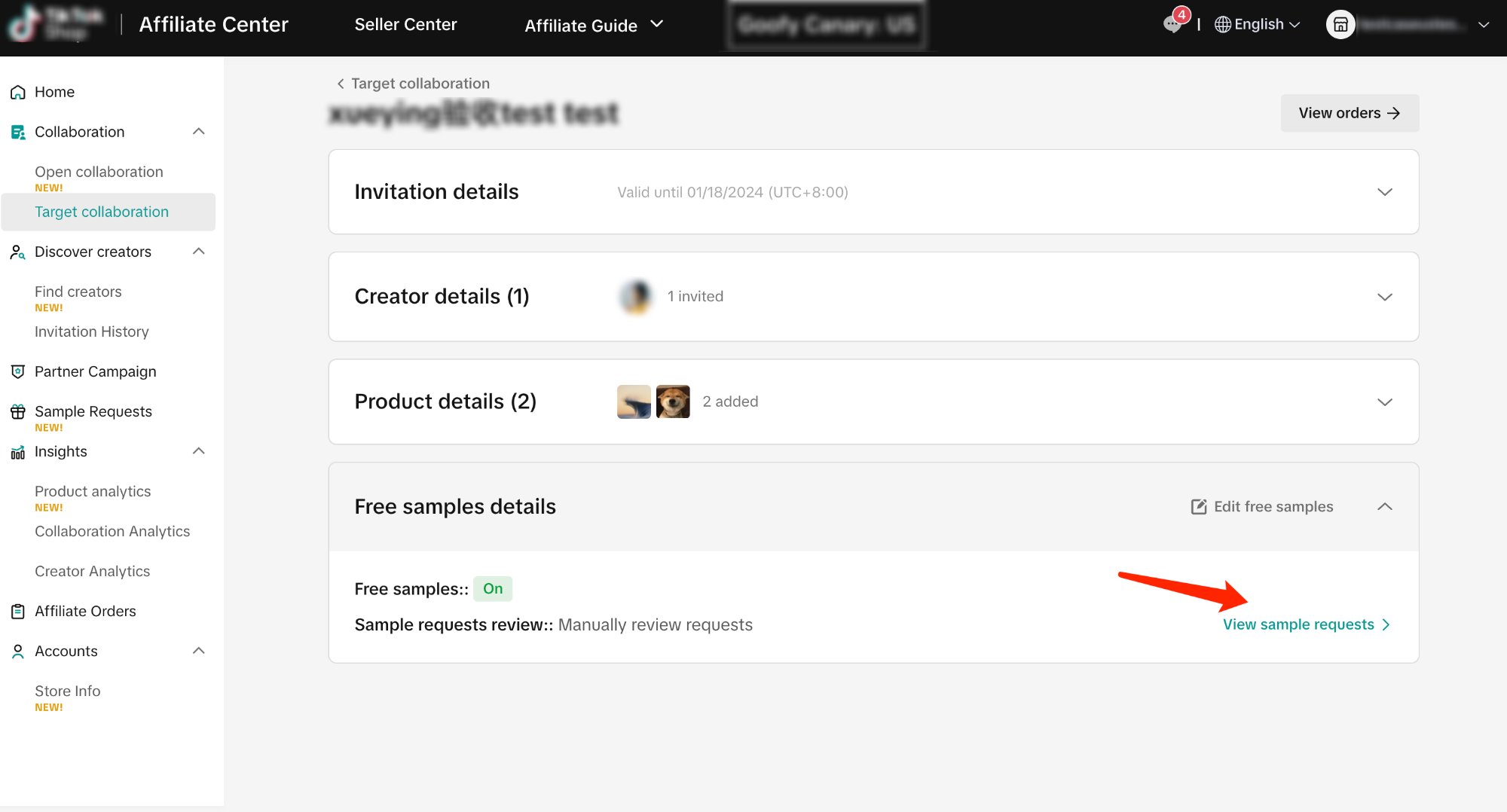 Upon clicking on View sample requests, you will be redirected to the Sample Requests page. You can check all the pending requests of all your Creators.
Upon clicking on View sample requests, you will be redirected to the Sample Requests page. You can check all the pending requests of all your Creators. 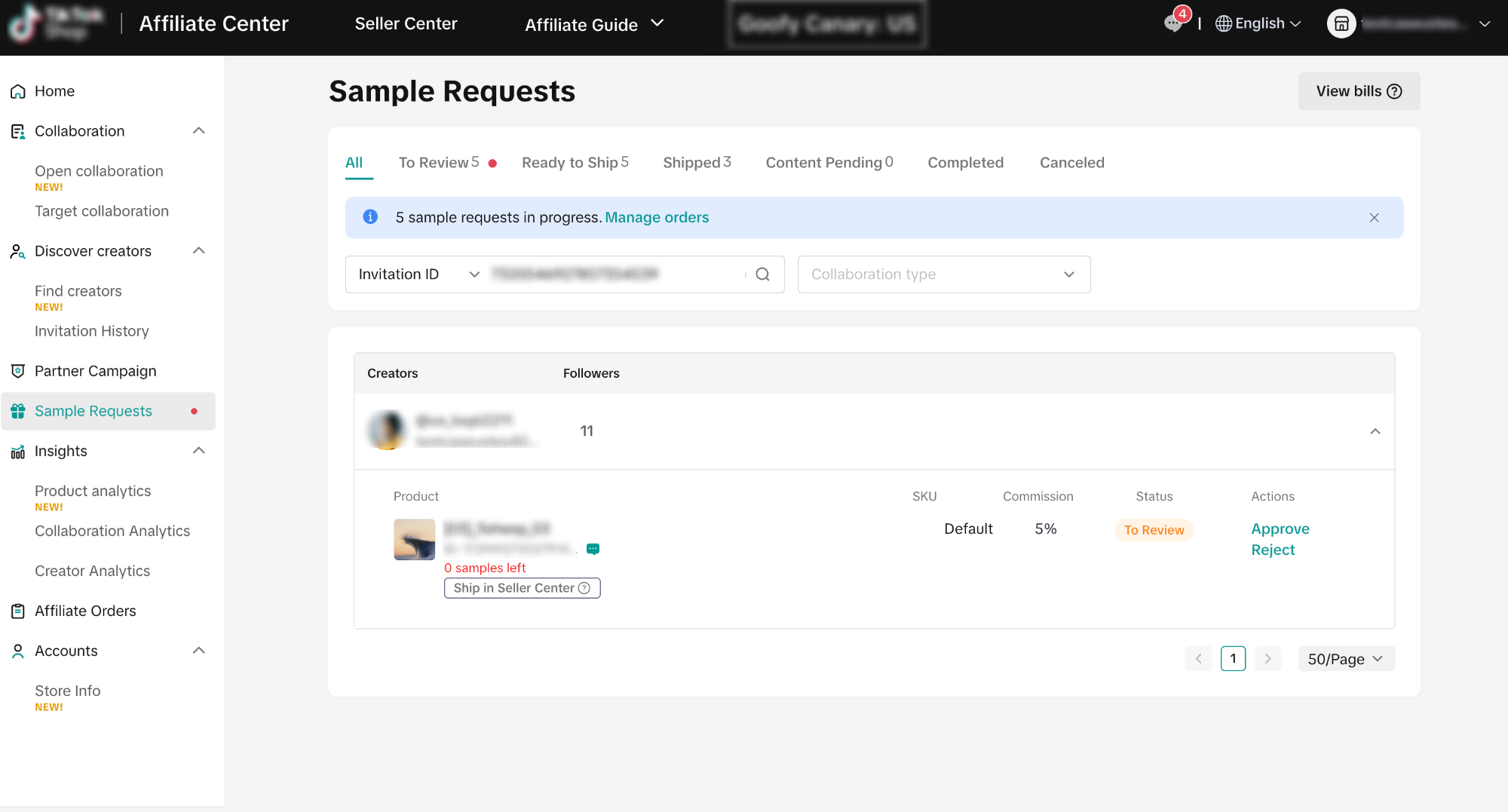 Once you have approved the Creator's request for Free Samples, you will need to Ship the Free Samples. You can check out how to ship below or read the detailed guide here.
Once you have approved the Creator's request for Free Samples, you will need to Ship the Free Samples. You can check out how to ship below or read the detailed guide here.- Auto approve requests
- Choosing this option will automatically approve all Free Sample requests you will receive from your invited Creators. Before turning it on, you will receive a pop-up to confirm your switch to Auto-approval.
 Editing Free Sample Details in Target InvitationsEven if the Target Invitation has been sent, you can still edit the settings of your invitations. Simply select any of your Target Invitations and click on edit free sample.
Editing Free Sample Details in Target InvitationsEven if the Target Invitation has been sent, you can still edit the settings of your invitations. Simply select any of your Target Invitations and click on edit free sample. 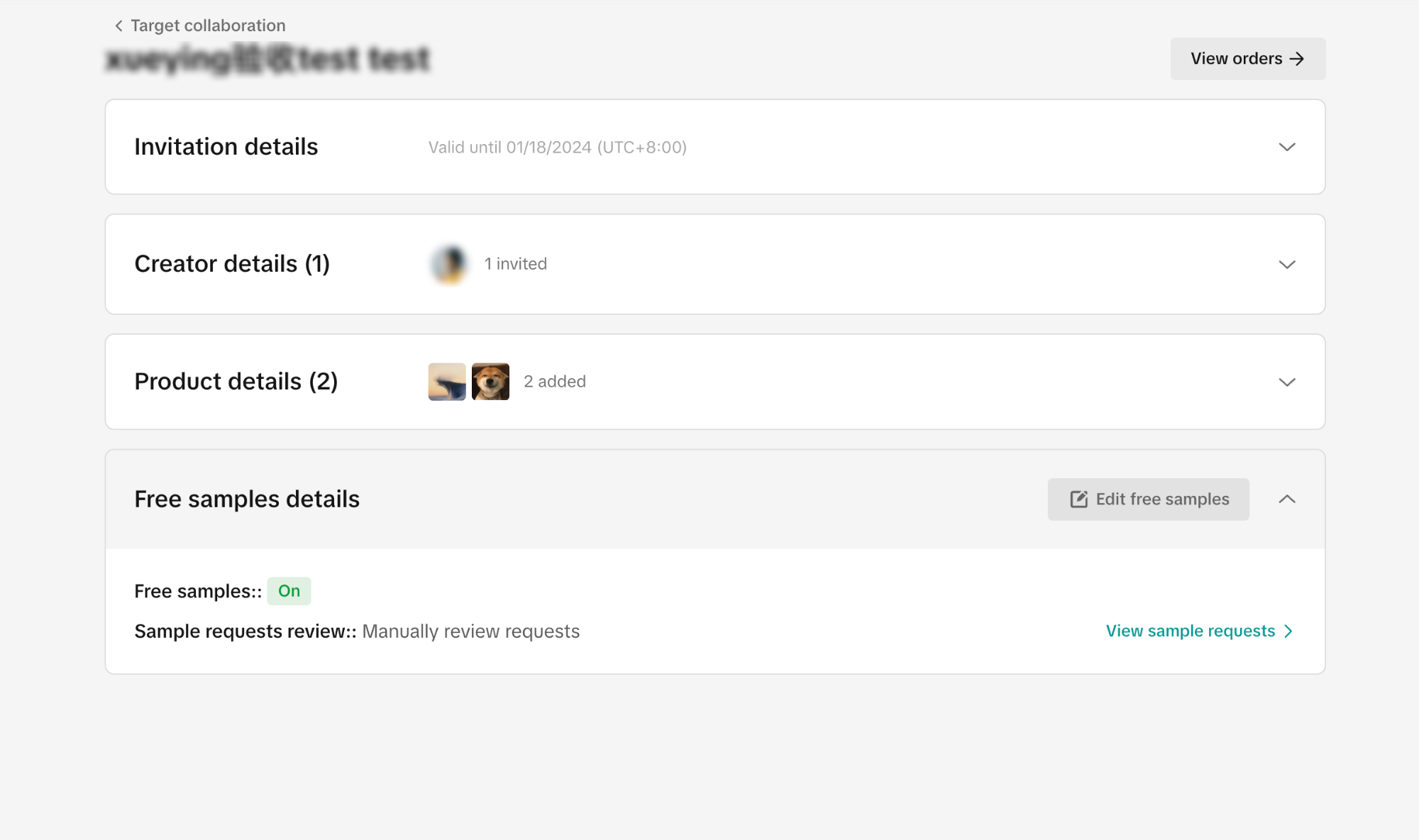 It will redirect you to the editing page, same as the one you've seen upon making a new Target Invitation.
It will redirect you to the editing page, same as the one you've seen upon making a new Target Invitation. 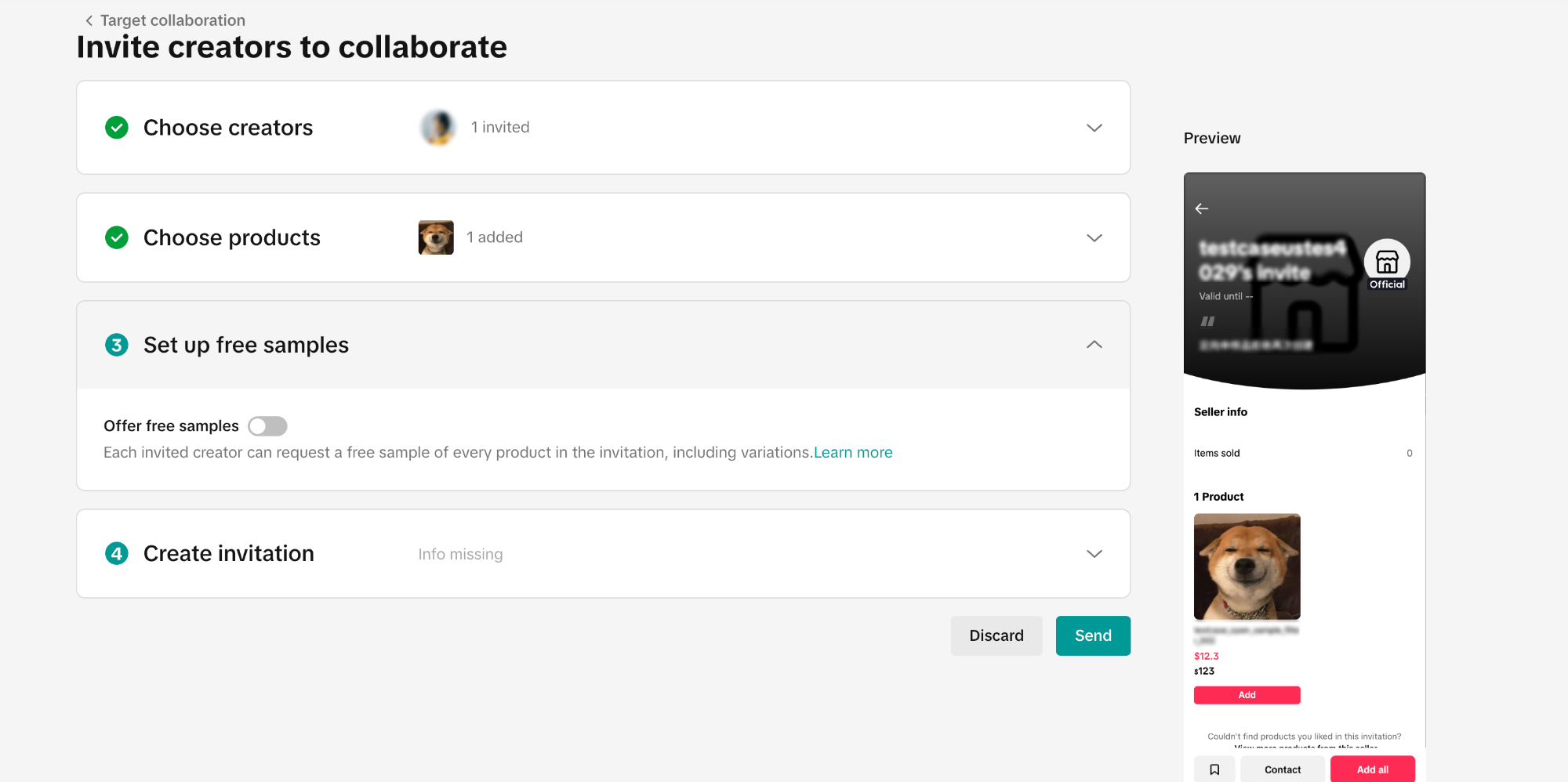 If you want to switch the approval system, the system will notify you of any pending manual requests.
If you want to switch the approval system, the system will notify you of any pending manual requests. 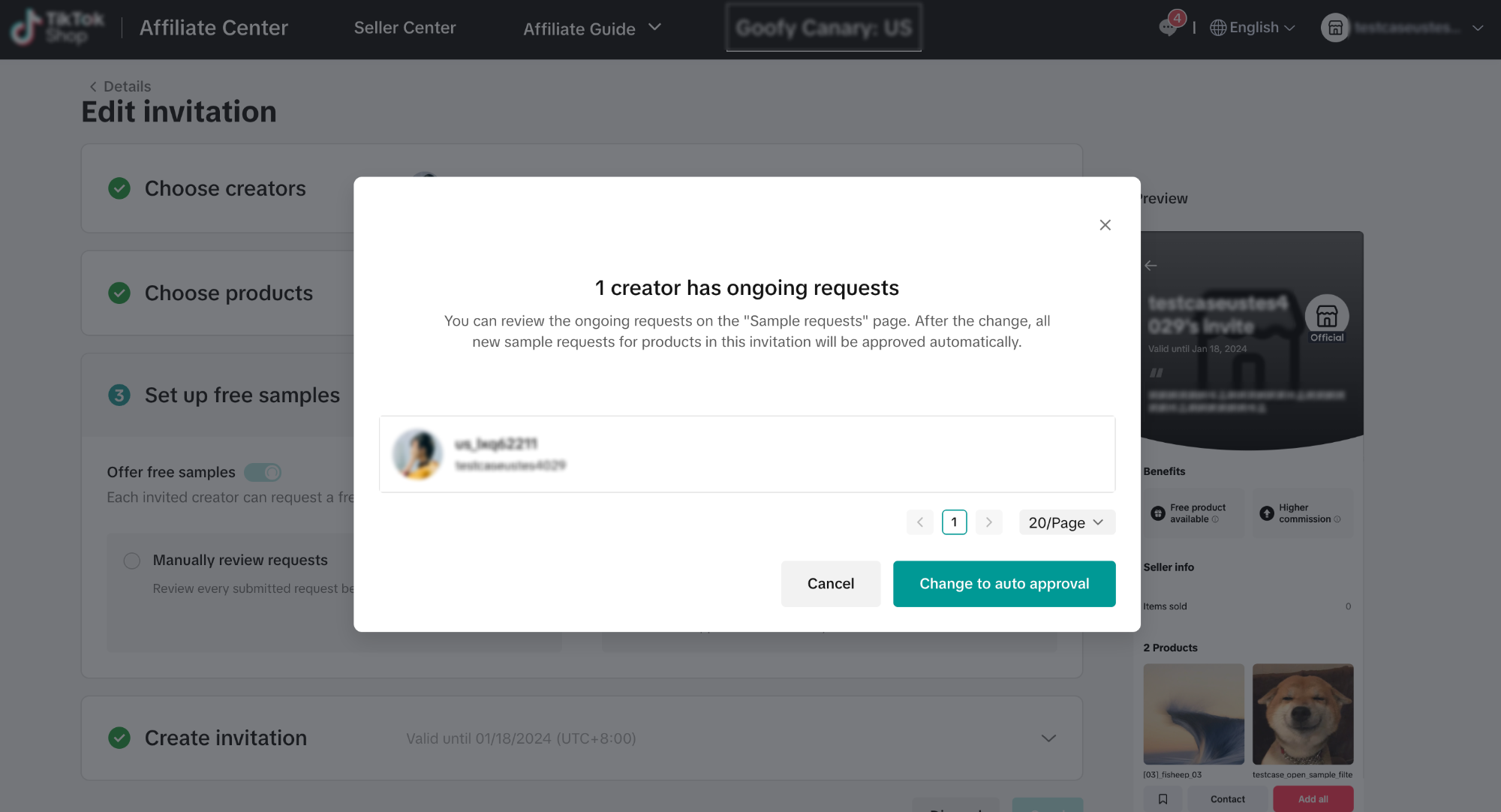 To learn more about the Creator POV of the Free Sample process, read the guide here.
To learn more about the Creator POV of the Free Sample process, read the guide here.Key Step 4:
Create InvitationBefore you send off your target invitation you need to just finalise the invitation information:
- Notes:
- Invitation Name: This will be your own designation for the lsit of Creators you invited.
- Valid Until: Creators will be able to accept and promote your product during this period.
- Contact Info:
- Email Address
- WhatsApp Account (Optional)
- Message : It is optional to add a message to convince creators to promote your brand / product.
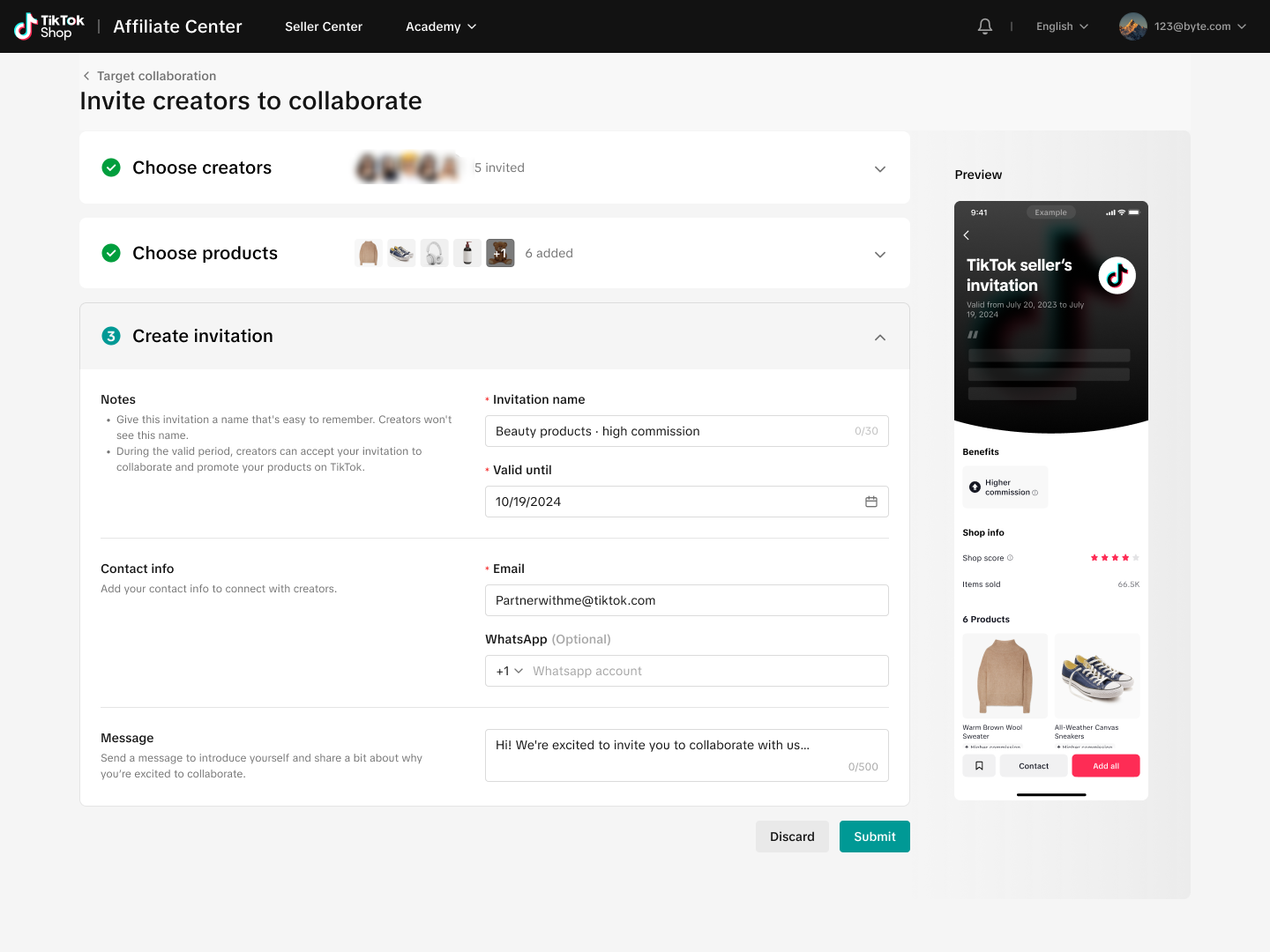
Target Collaboration Performance
Once your Target Collaboration is working, you can check each of your Target Collaboration's performance at any time. You will be able to see how many Creators accepted the invite and how many of these Invited Creators have posted.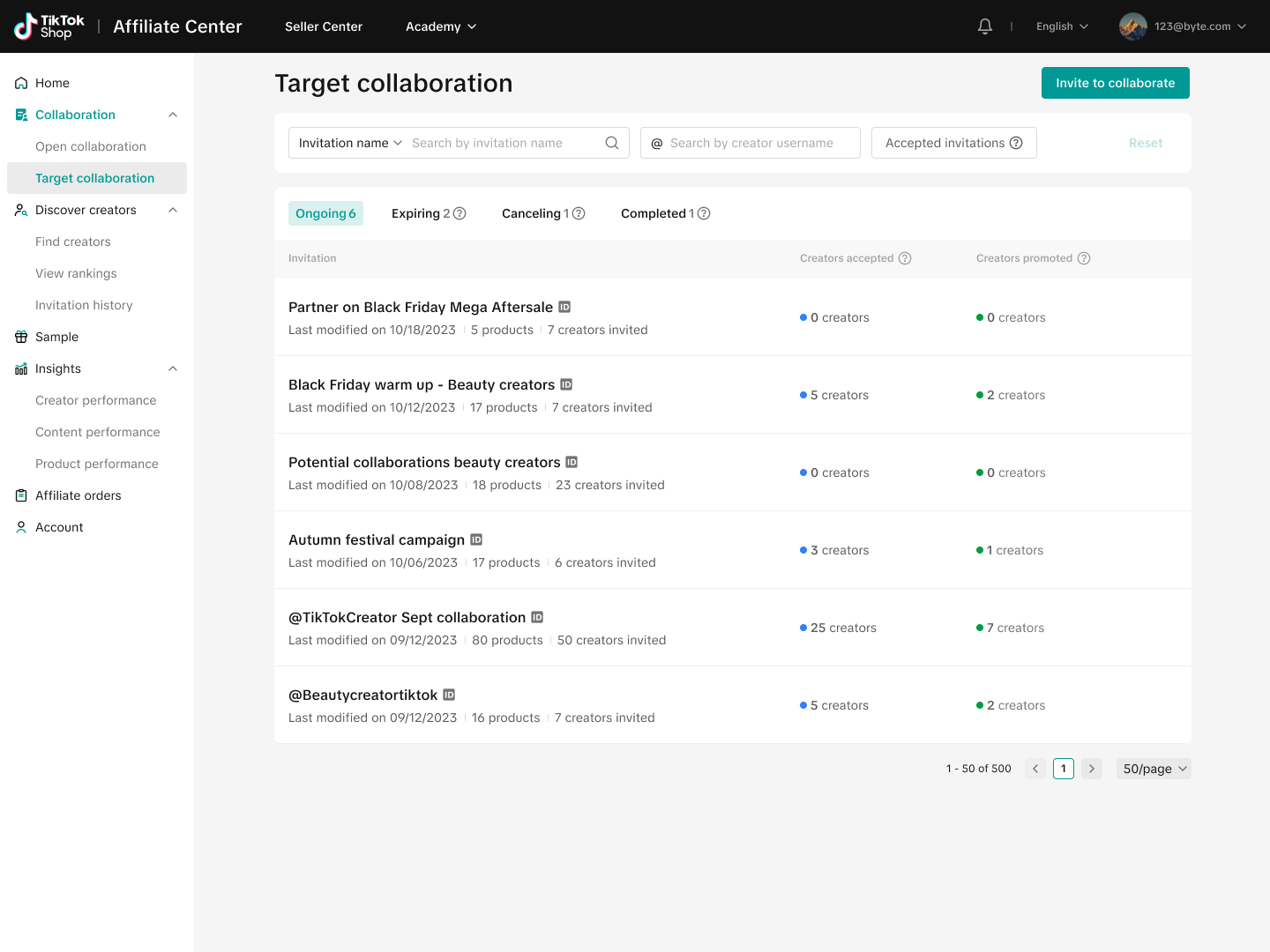 Click on the Target Collaboration's name and you will be able to find all the necessary information: Collaboration details, Creator details, and Product details.
Click on the Target Collaboration's name and you will be able to find all the necessary information: Collaboration details, Creator details, and Product details. 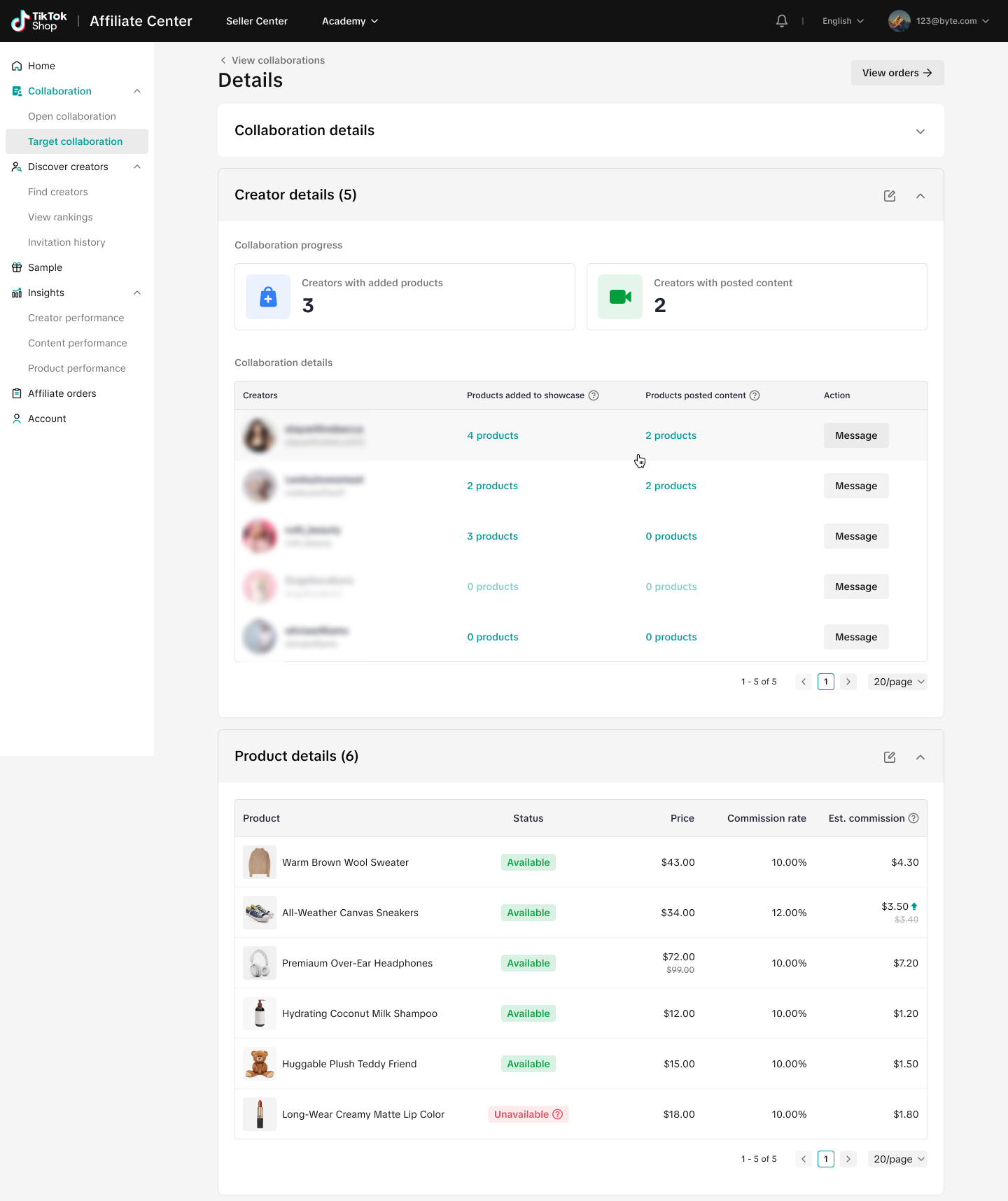 Video DetailsFor each product that a creator has posted content for, you will be able to see the video content attributed to it.
Video DetailsFor each product that a creator has posted content for, you will be able to see the video content attributed to it.
Creator POV of Target Collaboration
Once you have set up for Target Collaboration, the Creator will be able to see you invite as shown below: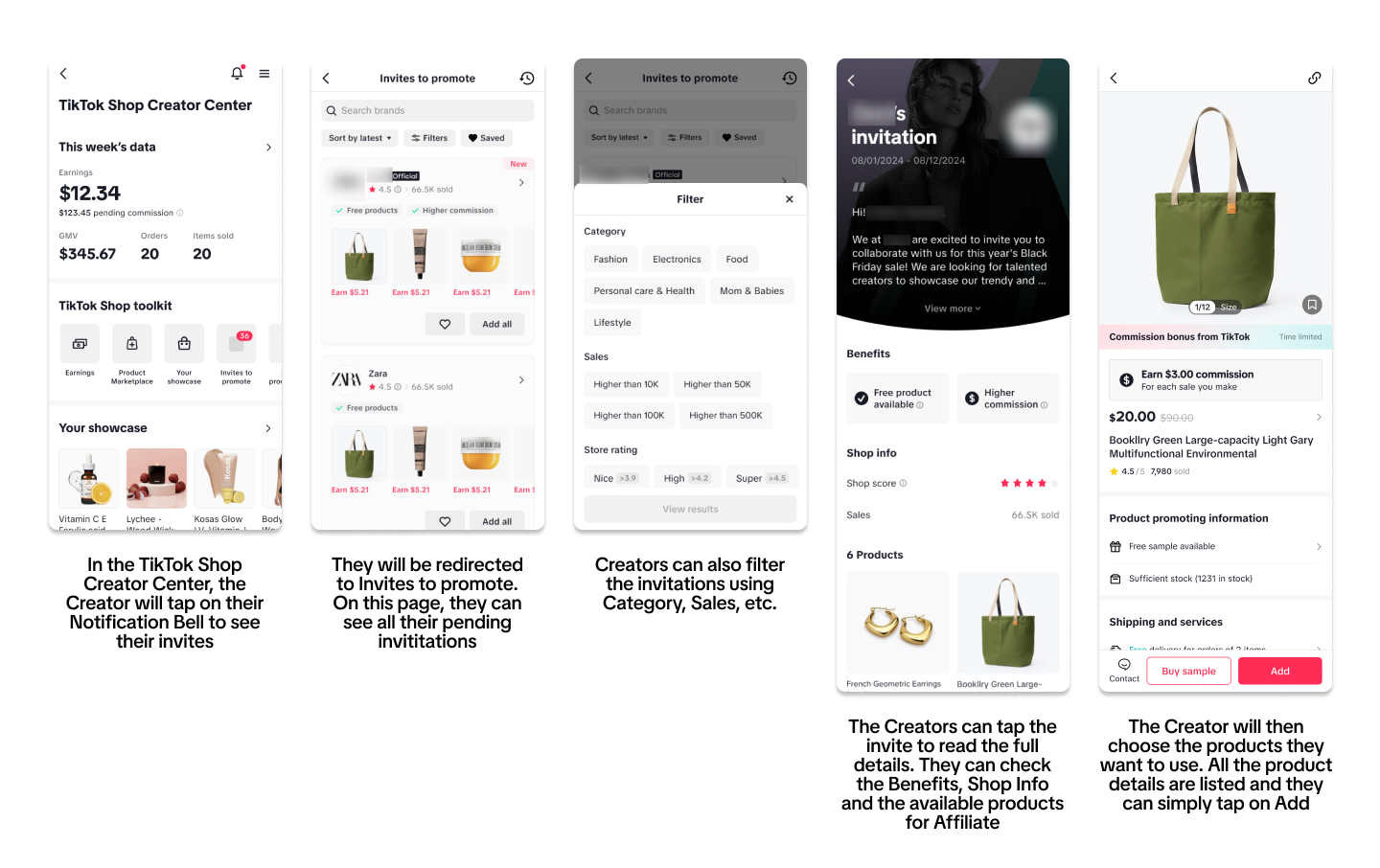
Removing Products and Creators in Target Collaboration
If you want to remove either Products or Creators in your Target Collaboration, you first have to select your chosen Target Invitation.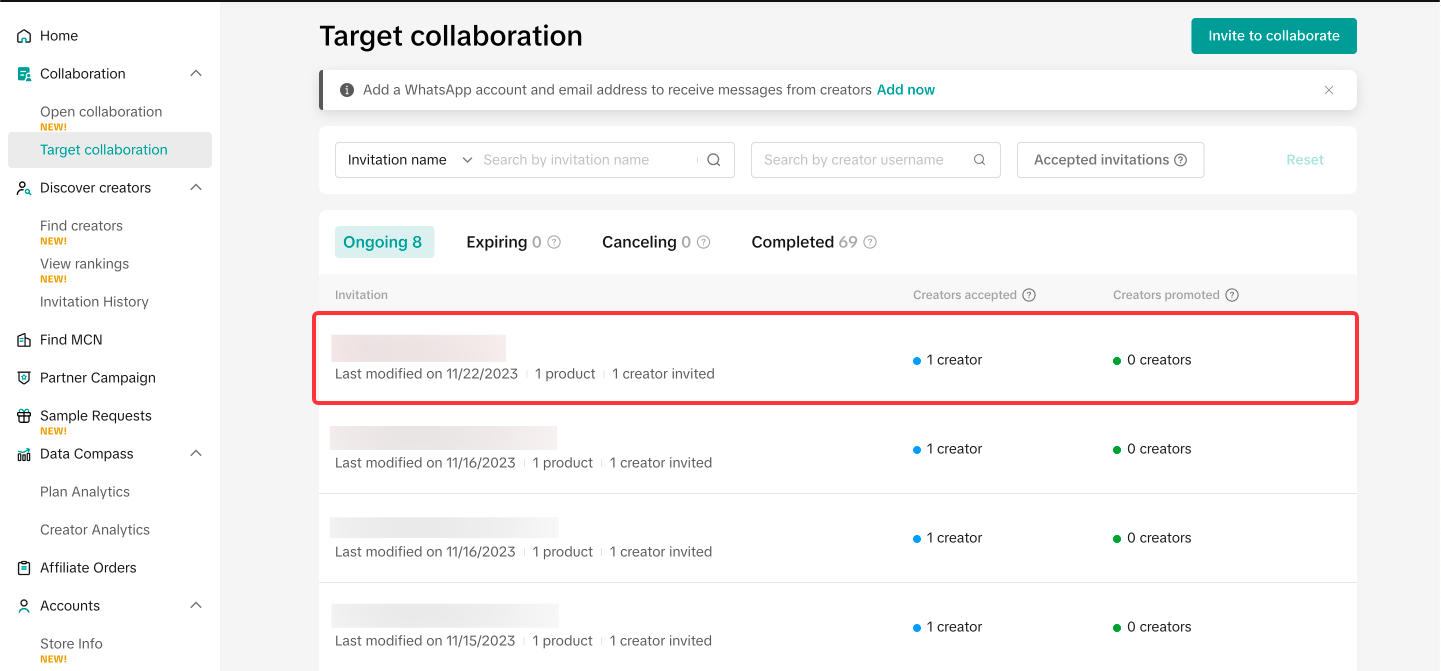 Once redirected to Invitation Details, you can edit both your Creator details and Product details by clicking on the highlighted button below:
Once redirected to Invitation Details, you can edit both your Creator details and Product details by clicking on the highlighted button below: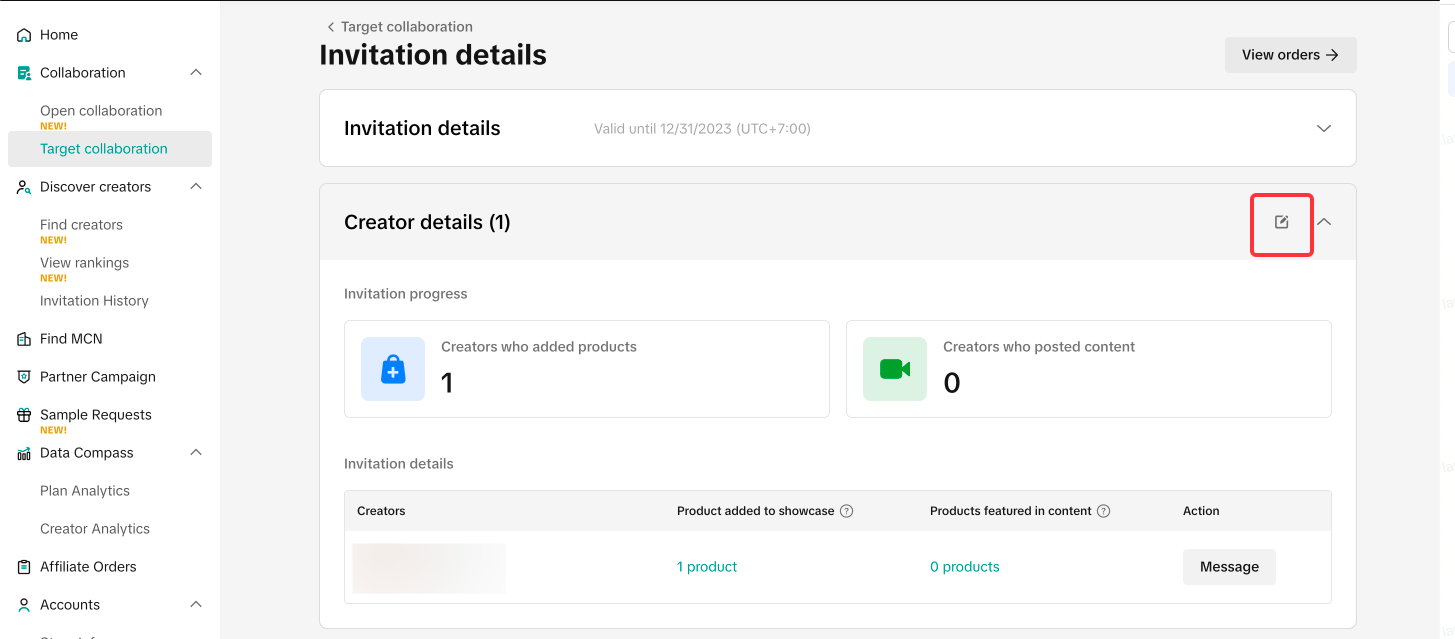 This will allow you to edit your invitation as you please. For the final step, click on the trash can button to remove your chosen Creator or product. A final confirmation will pop-up before the removal is final.
This will allow you to edit your invitation as you please. For the final step, click on the trash can button to remove your chosen Creator or product. A final confirmation will pop-up before the removal is final.Creator Removal
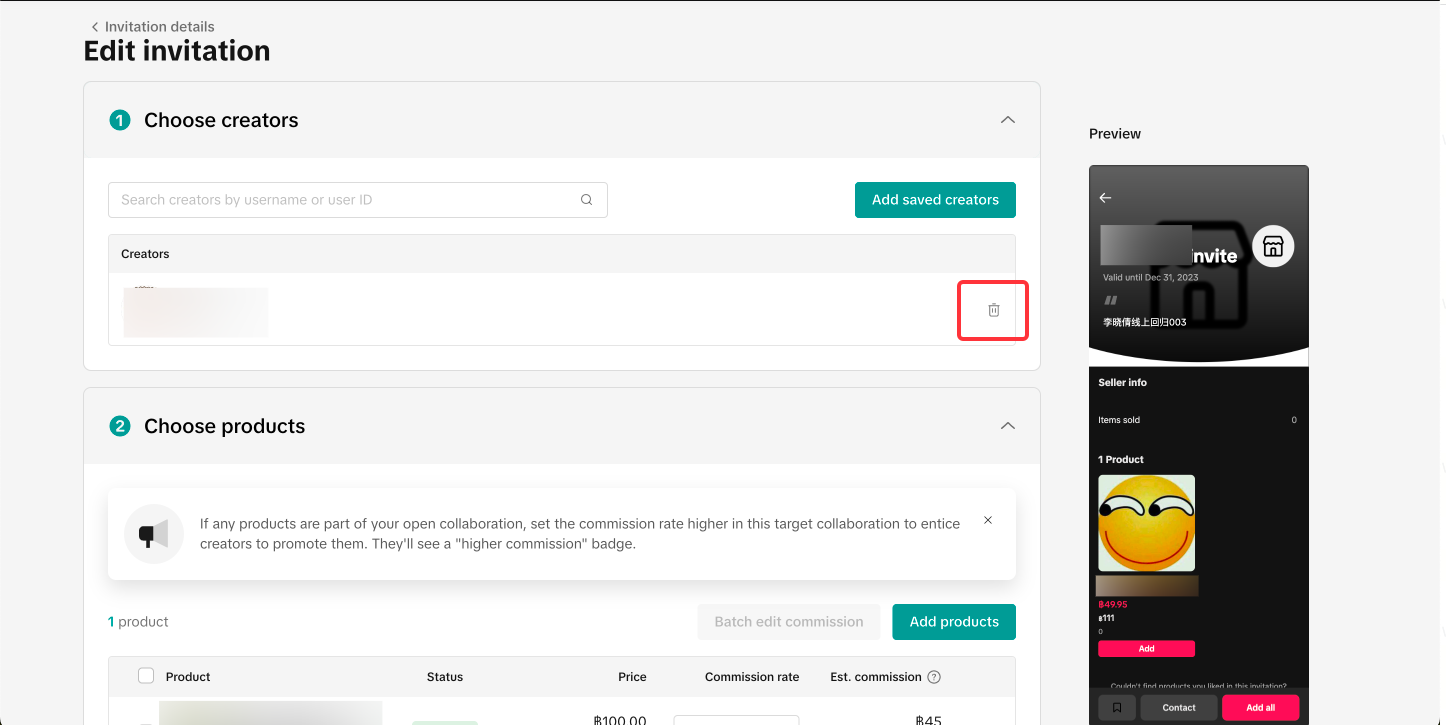
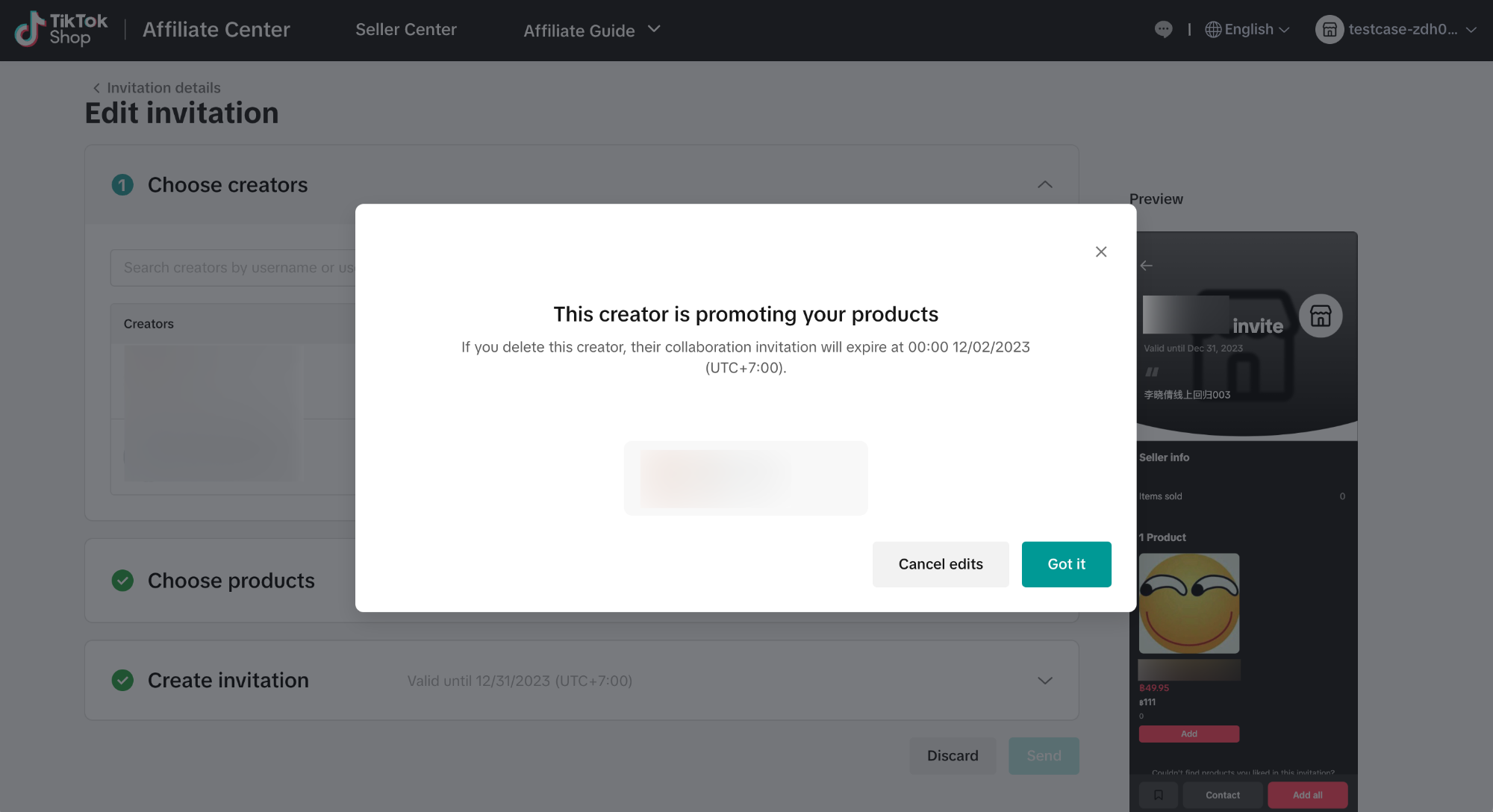 Product Removal
Product Removal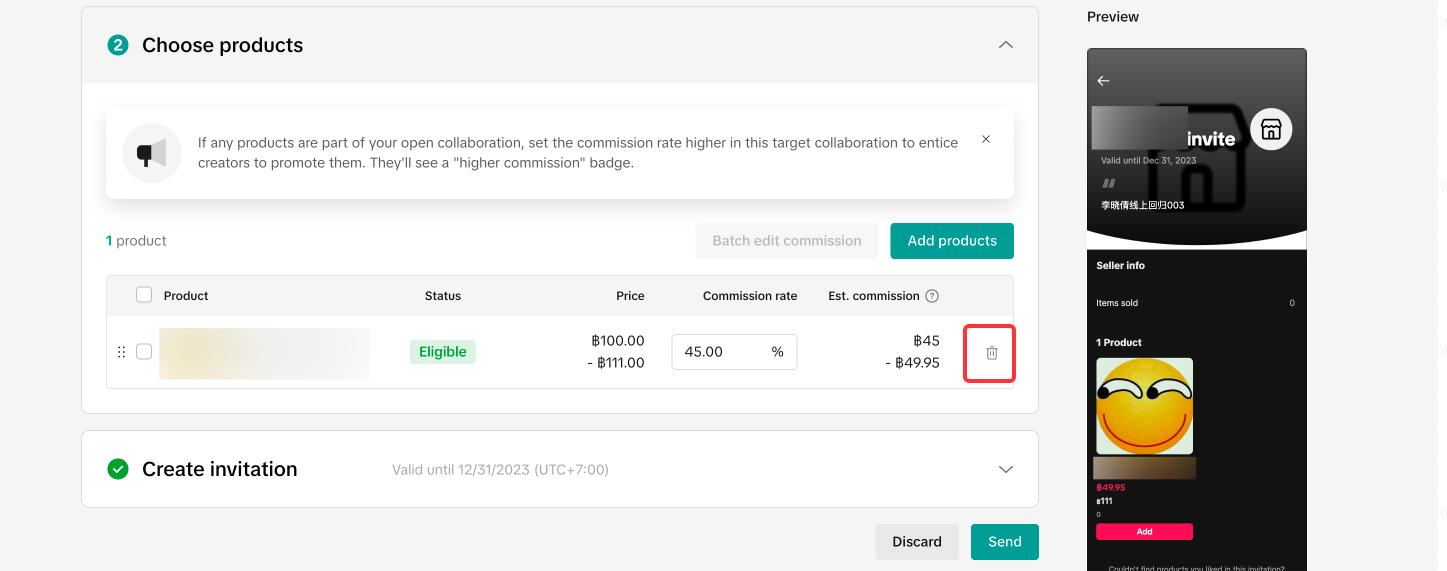
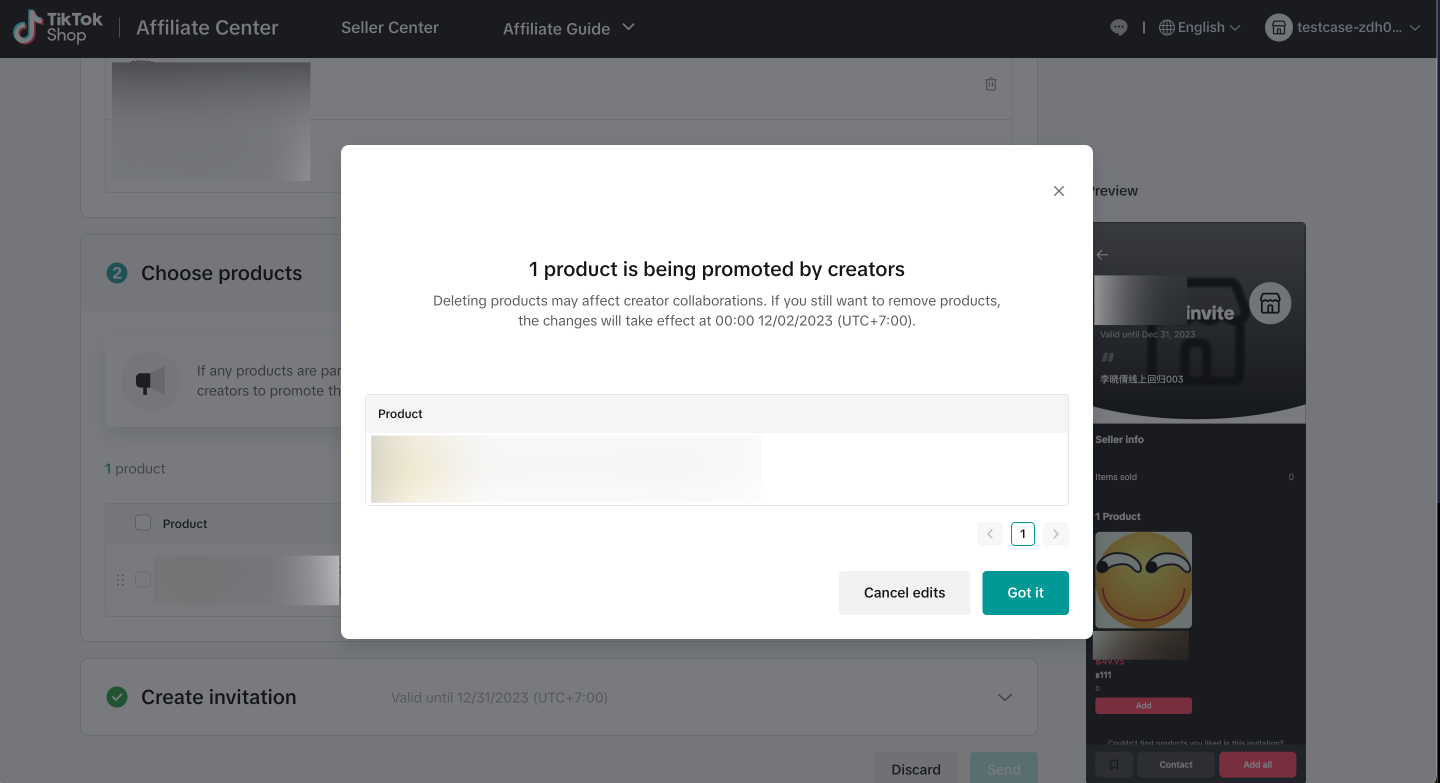

Open Collaboration
Using Open Collaboration allows your products to be available for all Creators to browse and select in the Product Marketplace or by checking the Product's detail page. Interest Creators can then apply to sell your products in their content.With Open Collaboration, you can select all or some of your products for Creators to add in their showcase. For every purchase made from their content or showcase, they will receive commission based on your approved percentage. You can see how Open Collaboration works in the step-by-step guide below:
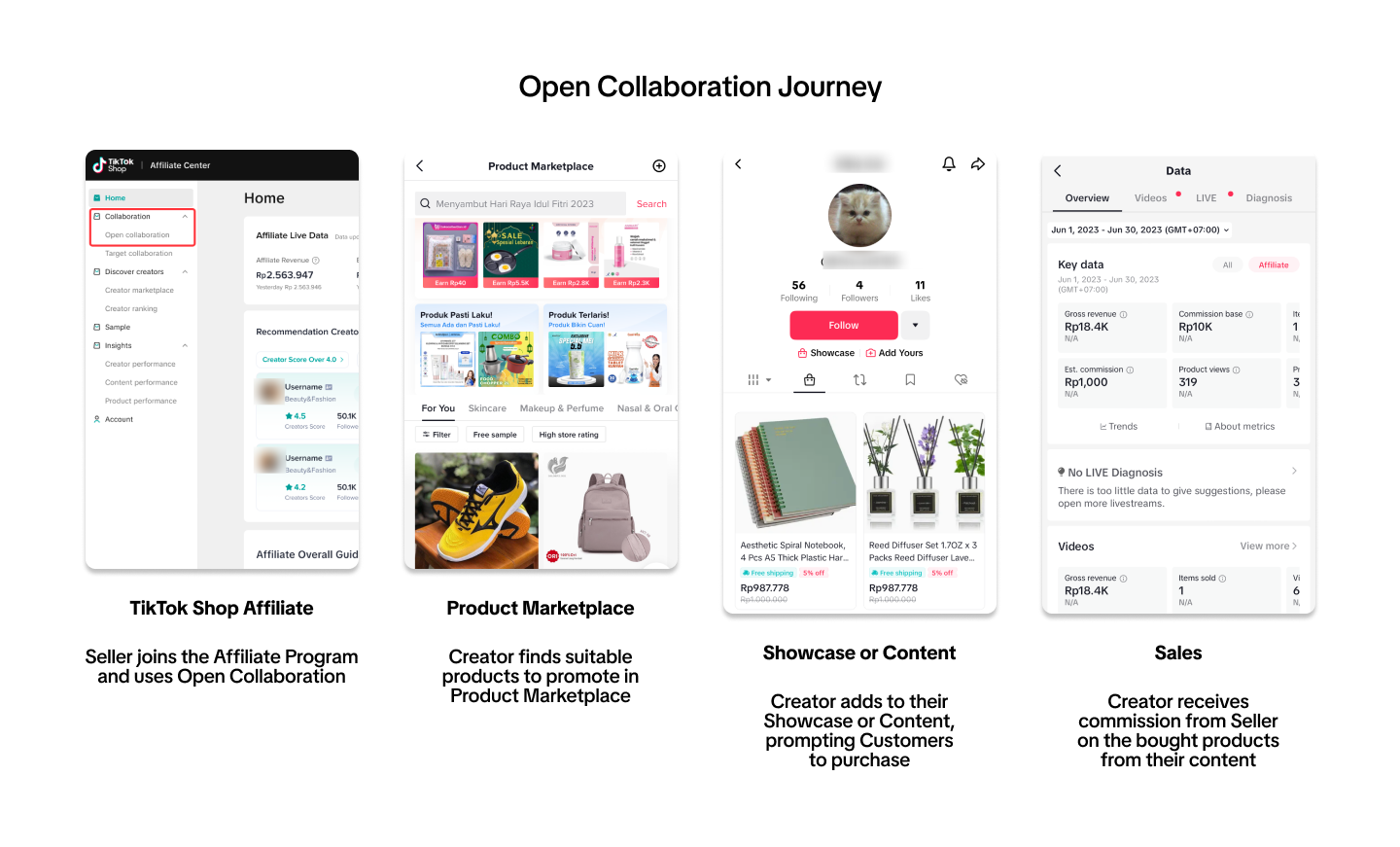
Creating your Open Collaboration
From Affiliate Center, start your Open Collaboration by going to Collaboration on the left-hand side of the menu as shown below: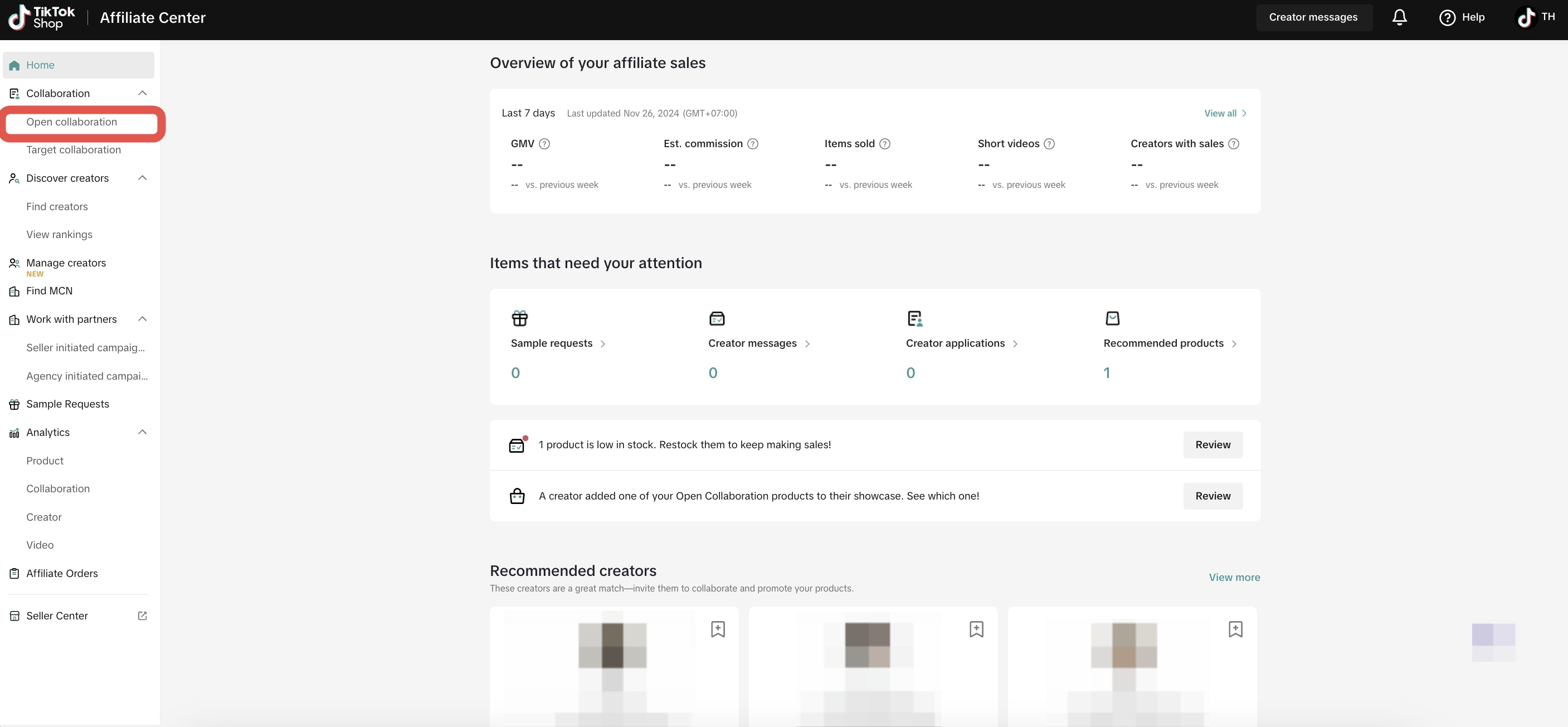 By selecting this page, you will be greeted with an introduction & guidance flow for Open Collaboration.
By selecting this page, you will be greeted with an introduction & guidance flow for Open Collaboration. 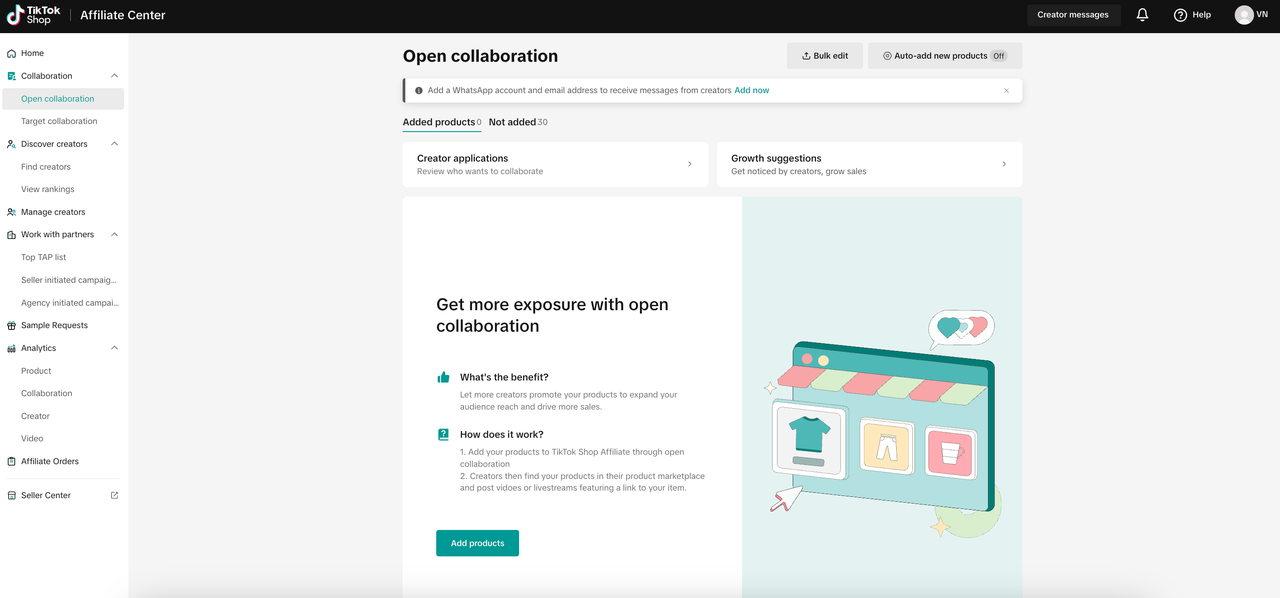
How to Add Products Manually
Adding products can be done manually to control your products' going in the affiliate program. Click on Open Collaboration at the left-hand side menu to start.On the Open Collaboration page you will see two (2) tabs:
- Products added to affiliate - Products in your Shop that are currently available for Creators to request/add on their Product Showcase
- Products not added to affiliate - Products in your Shop that have not been registered for TikTok Shop Affiliate use
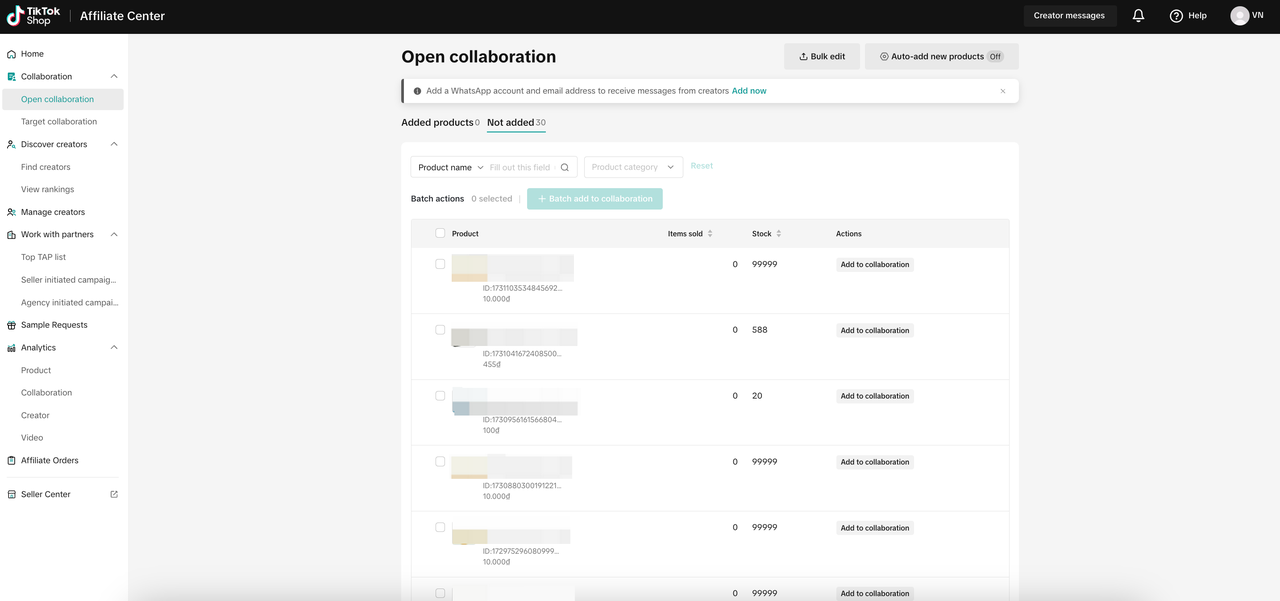 Adding a product to an Open Collaboration is easy, you can either:
Adding a product to an Open Collaboration is easy, you can either:- Add product one by one by selecting "Add to affiliate" in the far right column for the specific product.
- Add all of your shops' products by clicking the "Batch add to affiliate" button at the top of the product list.
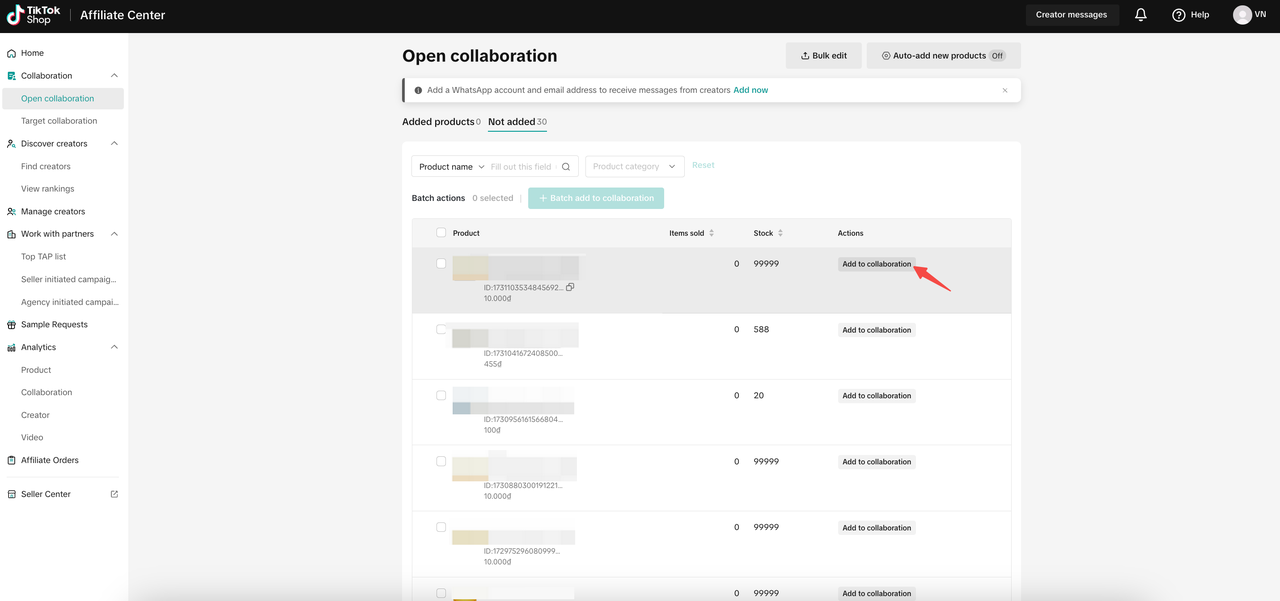
Setting up the Open Collaboration details
Upon clicking on the Add to Affiliate button, you will be redirected to the Set up open collaboration details Pop-Up to complete your setup.- Commission Rate - This is the percentage the Creators will receive for every product they manage to sell using their Showcase or Content. We will provide suggested percentage for your reference but ultimately it is up to the Seller.
- Set up Free Sample - By turning this toggle on, Creators are able to apply for a free sample of the product. The Free Sample will be used by the Creator to promote the product in their content (Short Videos or LIVE Sessions).
- To learn more about Free Samples, we recommend reading our feature guide on Free Sample for Sellers.
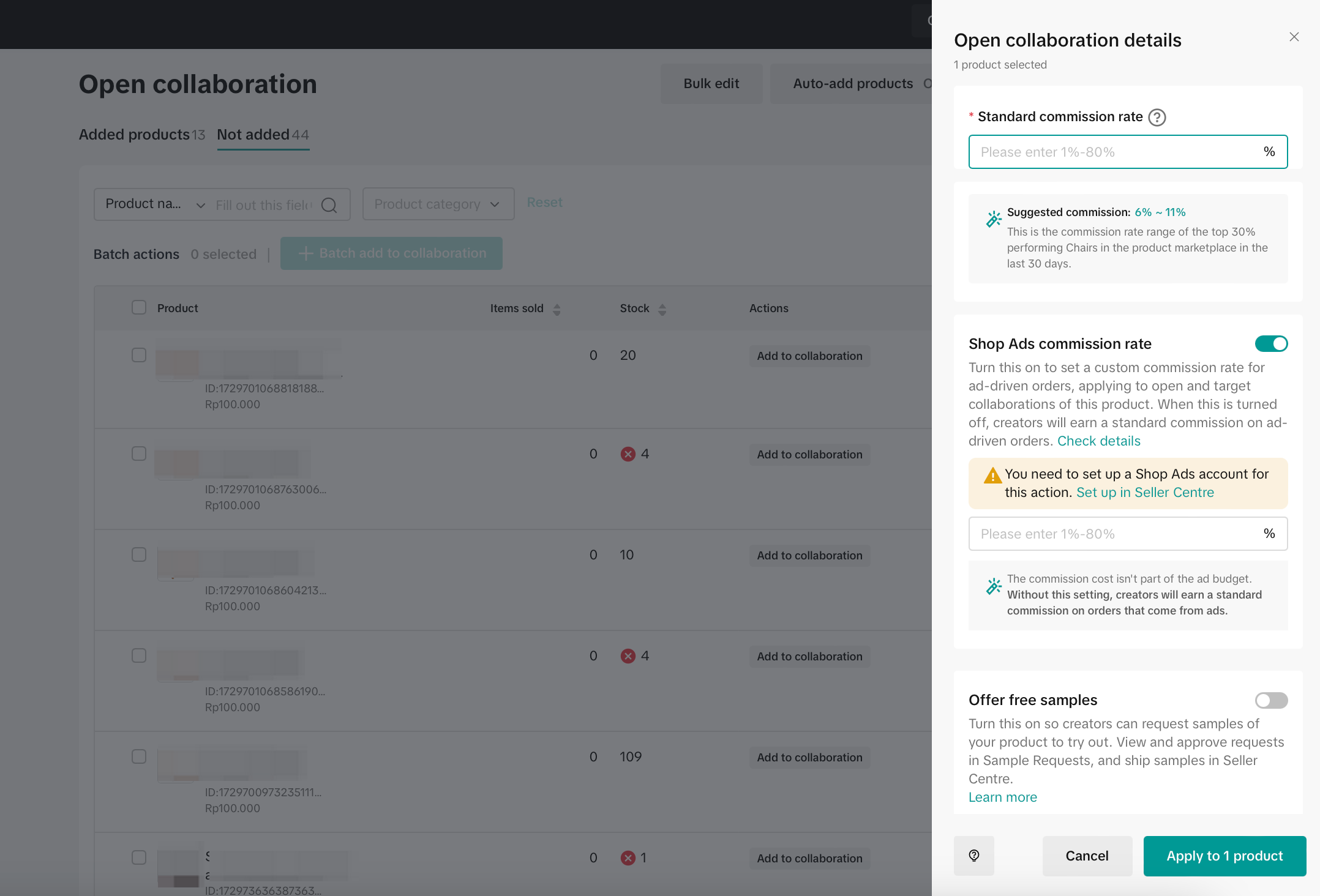 Once you select Apply to products, a Pop-Up at the top of the screen will show how many of your products are successfully added to the affiliate collaboration.
Once you select Apply to products, a Pop-Up at the top of the screen will show how many of your products are successfully added to the affiliate collaboration.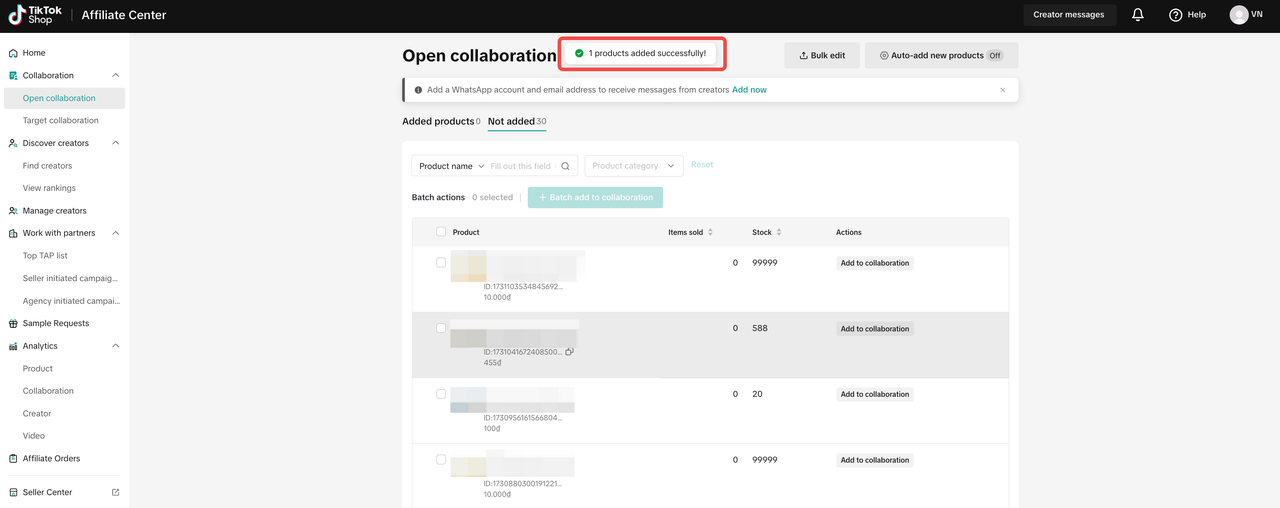
Filtering Sample Requests in Open Collaboration
Under Sample Requests, you can filter all the Sample Requests you have received for your Products under Open Collaboration.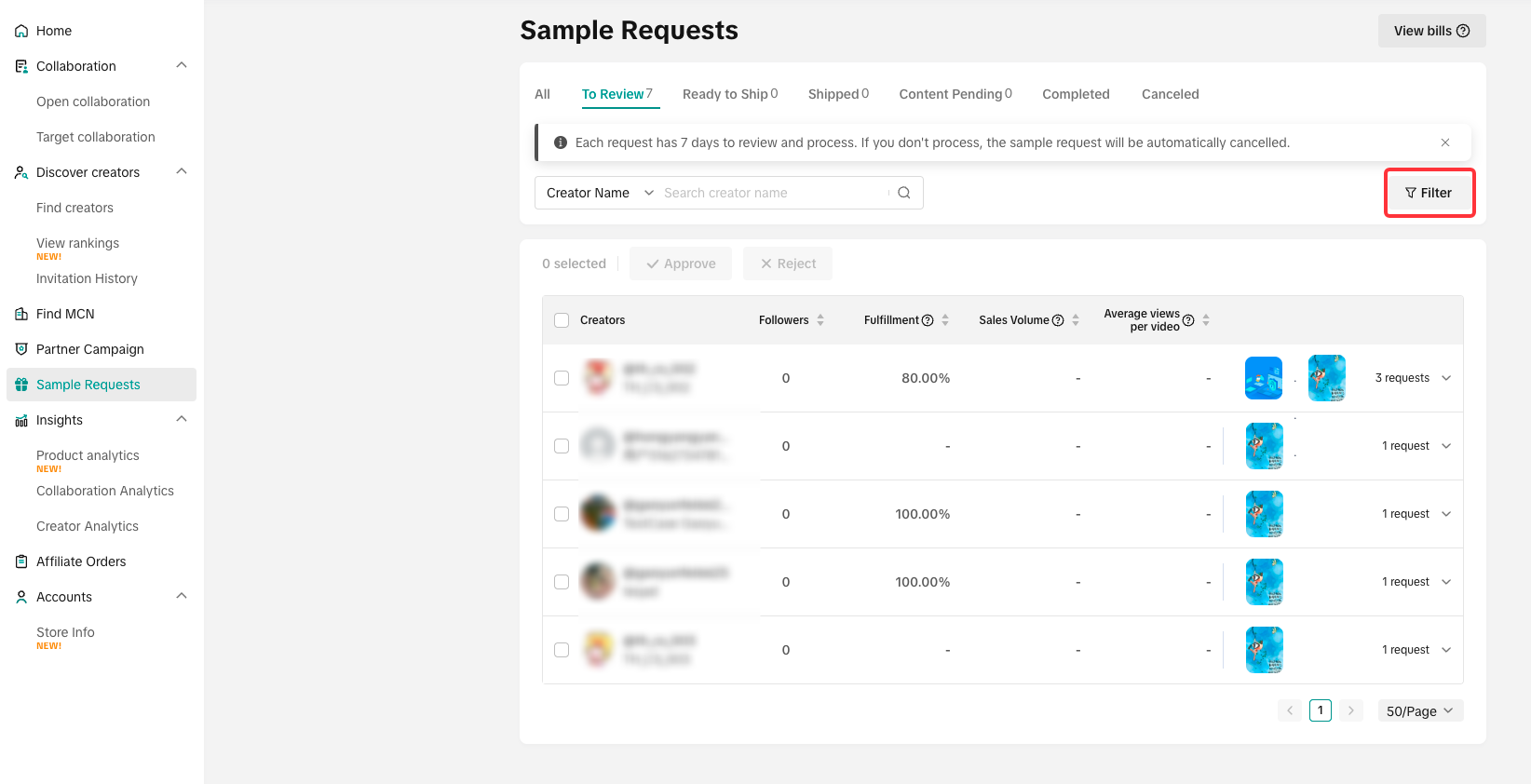 Once you click on Filter, you can see the different ways you can pinpoint the perfect list of Creators that can receive your samples. We'll start with Creators.
Once you click on Filter, you can see the different ways you can pinpoint the perfect list of Creators that can receive your samples. We'll start with Creators. Under Creators, you have the option to filter them out using:
- Product category: This filter targets Creators who have generated revenue or promoted products in your chosen category in the last 30 days. Additionally, it can filter Creators who have added a product to their showcase in the last 90 days.
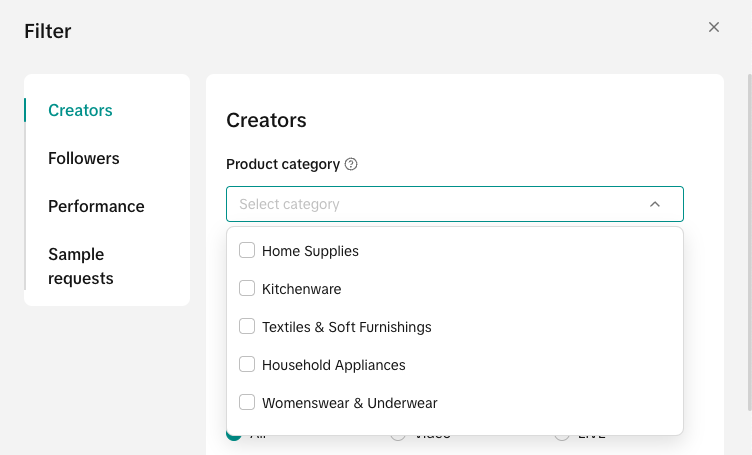
- Follower count: Filter your requests according to the size of each Creator's followers
- Content type: This option chooses Creators who used Videos, LIVE or both to promote products in the past 30 days
- Creator agency: Filter your Creators if they are managed by an Agency or if they work indepently
- Past collaborations: You have the option to filter the Creators who have worked with
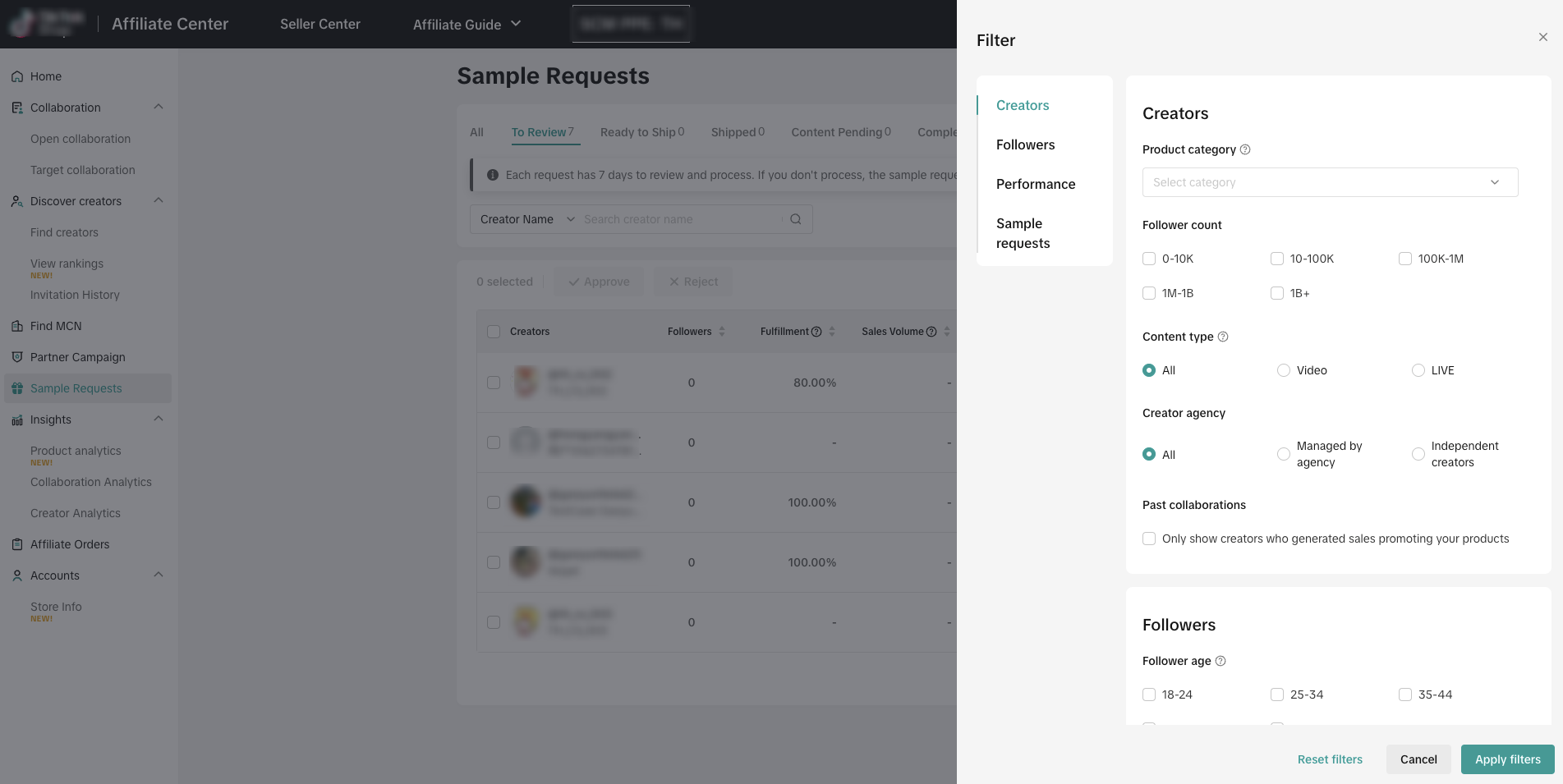
The second filter option is for Followers:
- Follower Age: Filter your Creators using Age ranges. Once applied, the filter will put the Creators with the most followers on top of the list
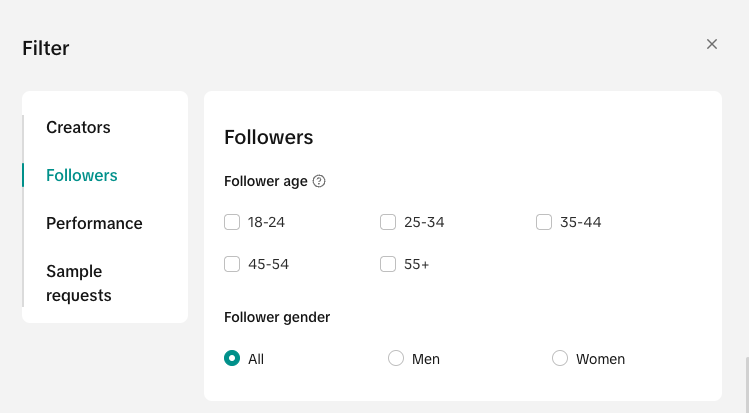
- Follower Gender: Filter your Creators based on the gender of their Followers. You can set a ratio of each gender.
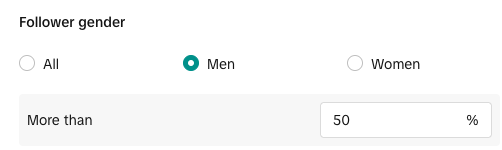
For Performance, you can filter how well the Creator is doing in terms of revenue they bring in, video views and viewers per LIVE:
- GMV: Filters the GMV produced by each Creator in the past 30 days
- Average views per video: Filter the average number of views each video the Creator releases, you have the option to only track the videos they create for Affiliate
- Average viewers per LIVE: Filter the average number of viewers each LIVE session the Creator releases. You have the option to only track the LIVE sessions they create for Affiliate
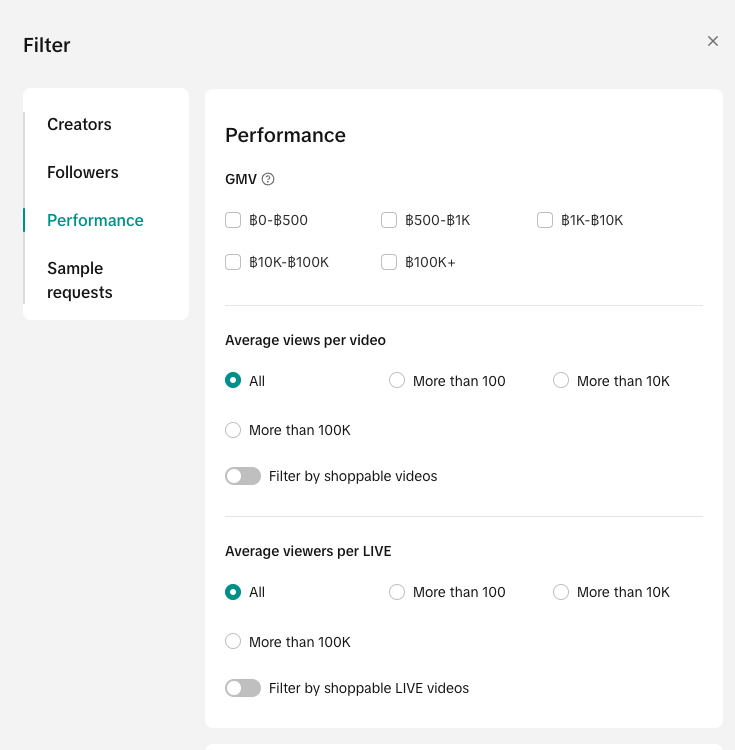
Lastly, the Sample requests option allows you to filter the requests you received based on their expiry date and if the sample requests will be automatically rejected if left unchecked for 30 days.
- From reliable Creators: This option provides you with the top 20% of Creators based on their ratio of received samples and posted content.
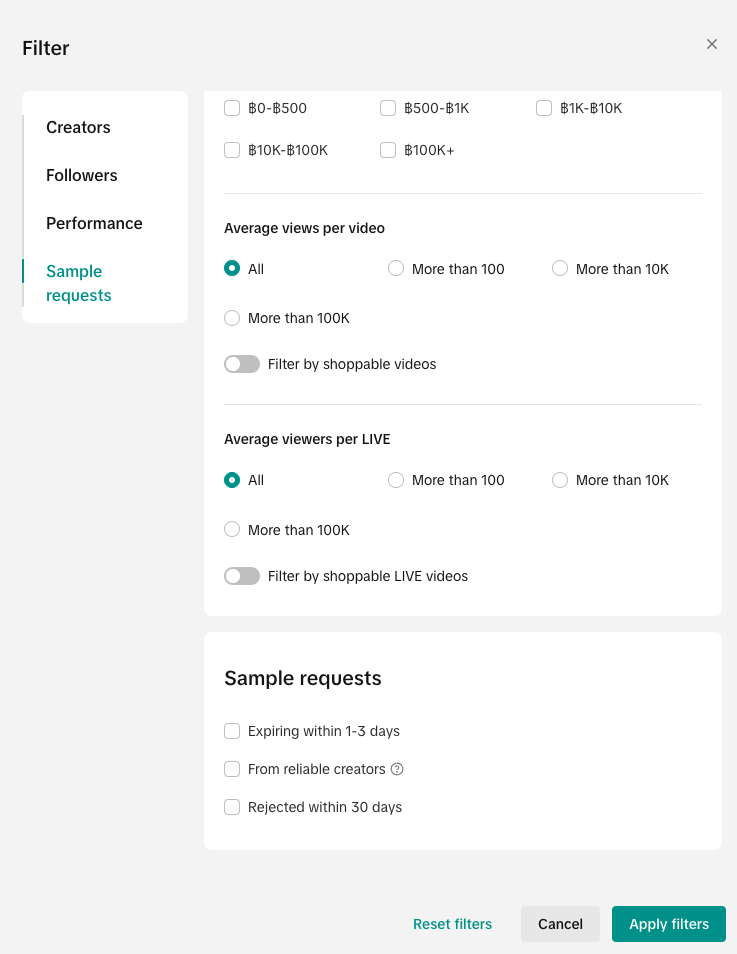 Feel free to explore all the available filtering options to get all the best requests for your products!
Feel free to explore all the available filtering options to get all the best requests for your products!Auto-Add New Products
For Products that were originally in Shop Plan, they will be automatically added in Open Collaboration.Choosing your products manually might be too overwhelming, especially if your Shop has thousands of products. To make it easier for your day-to-day operations, you can choose turn on Auto-Mode and it will do the job for you.
On the Open Collaboration page, tap on the New products Auto-Mode on the top right-hand corner of the screen. For first time users, you will see this Pop-Up that briefly explains the function.
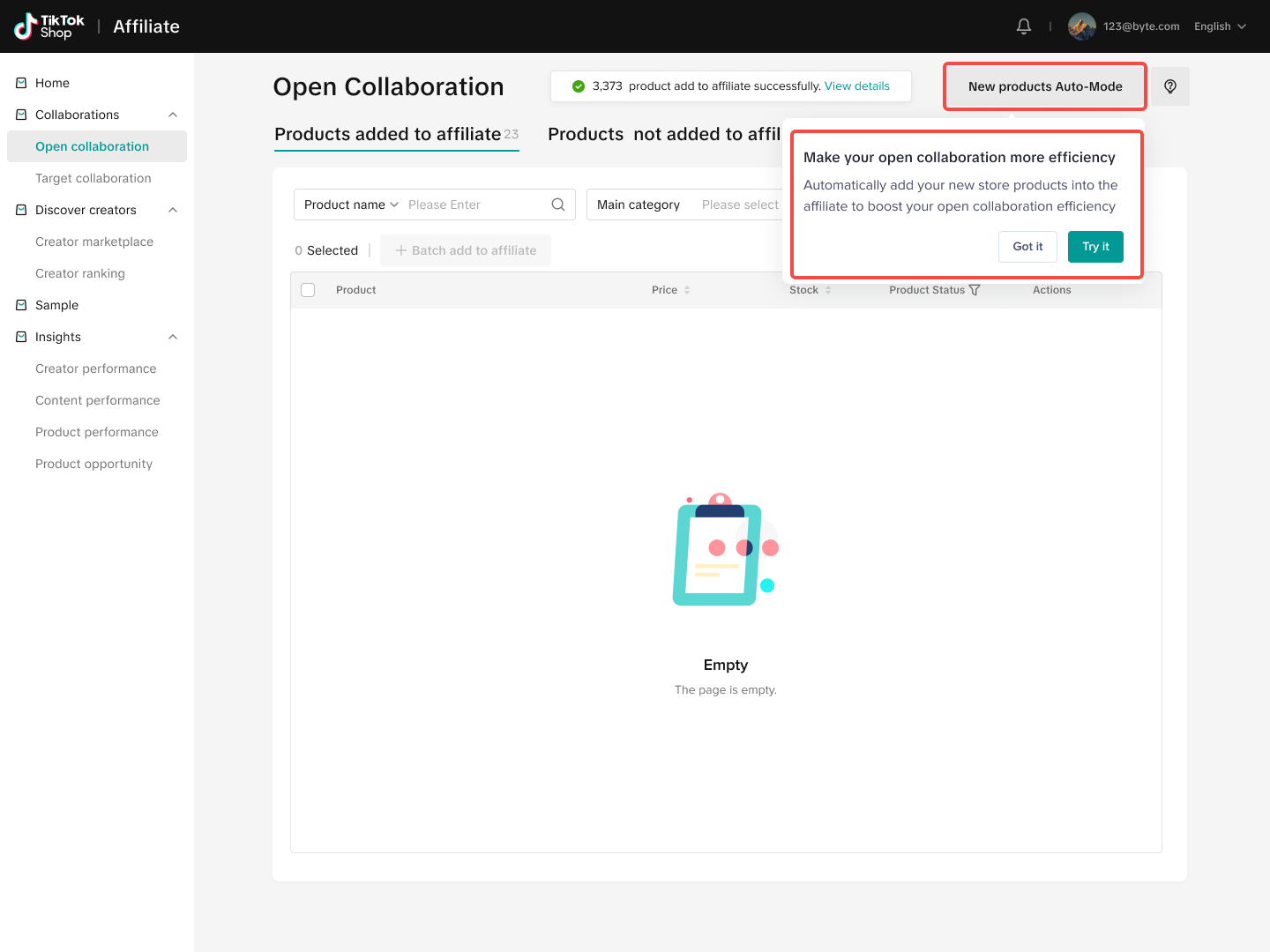 Clicking on the New products Auto-Mode will release a Pop-Up like this on your screen, toggle Newly products added to affiliate on and it will ask you to set a general commission rate for all your new products.
Clicking on the New products Auto-Mode will release a Pop-Up like this on your screen, toggle Newly products added to affiliate on and it will ask you to set a general commission rate for all your new products. 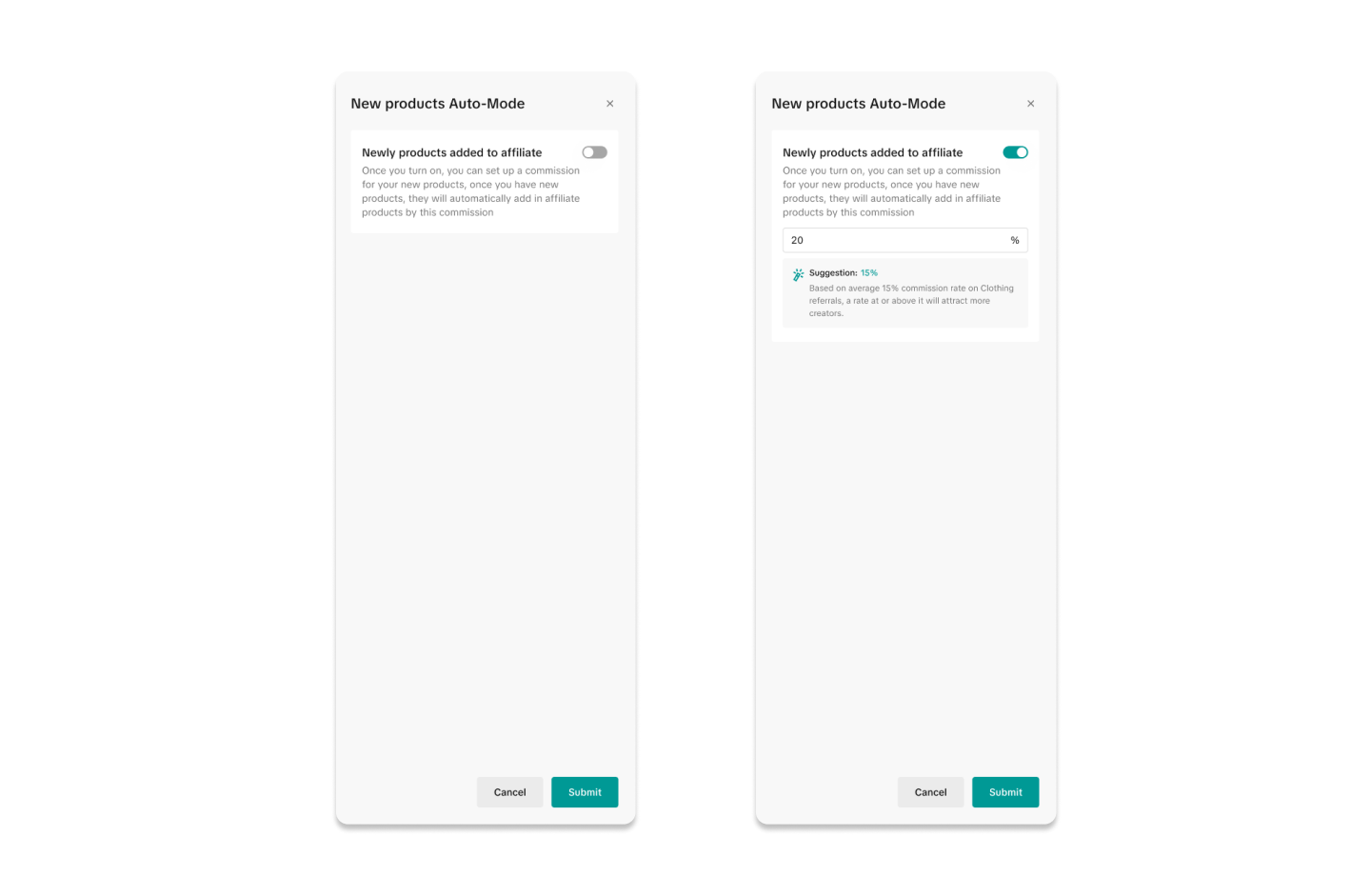 Once finalised, all your newly uploaded products in your Shop will automatically be added to Open Collaboration with the pre-defined commission rate.
Once finalised, all your newly uploaded products in your Shop will automatically be added to Open Collaboration with the pre-defined commission rate. 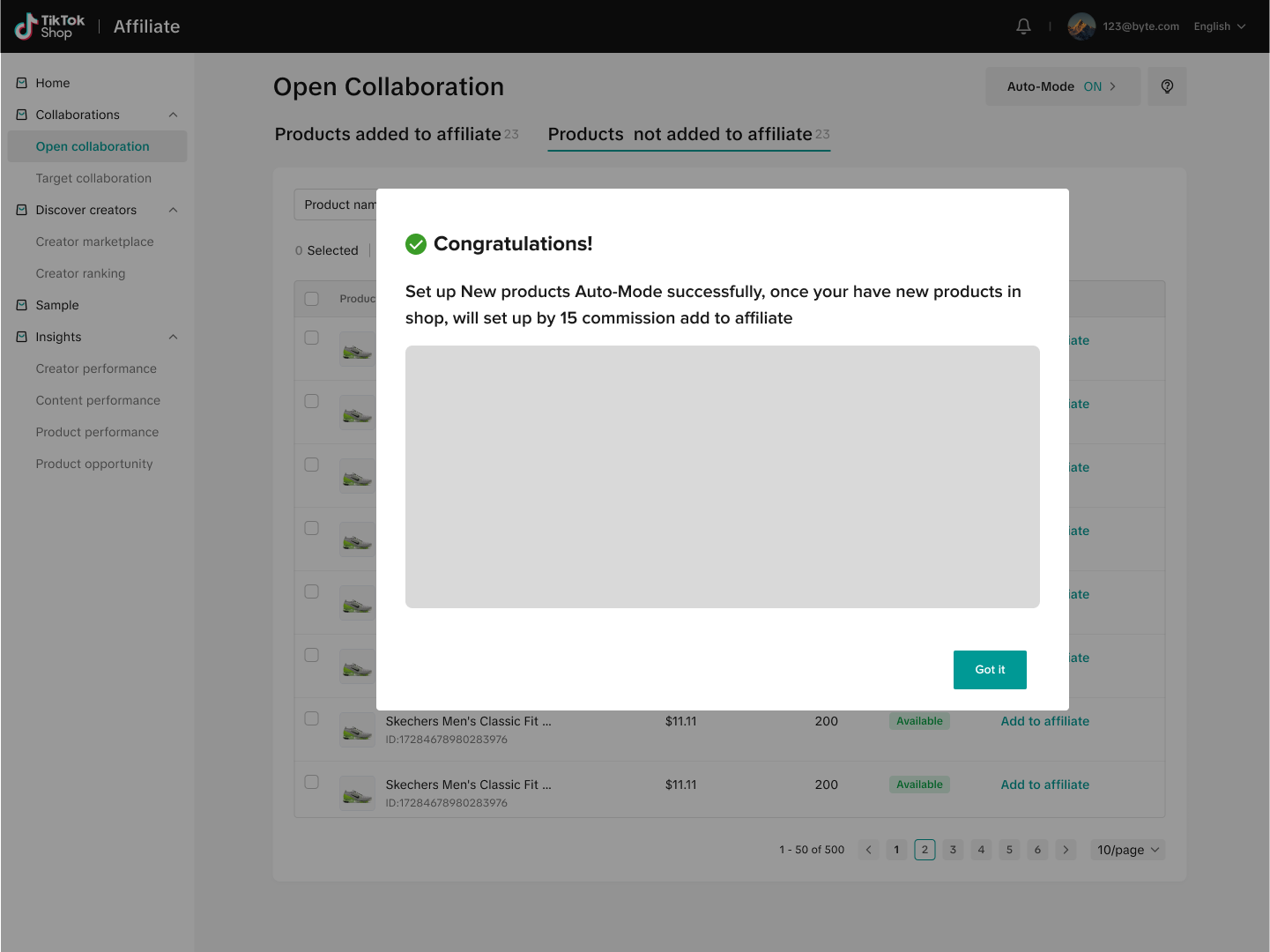 If you wish to continue to manually add products, you can turn off Auto-add products by simply clicking the button highlighted below:
If you wish to continue to manually add products, you can turn off Auto-add products by simply clicking the button highlighted below: 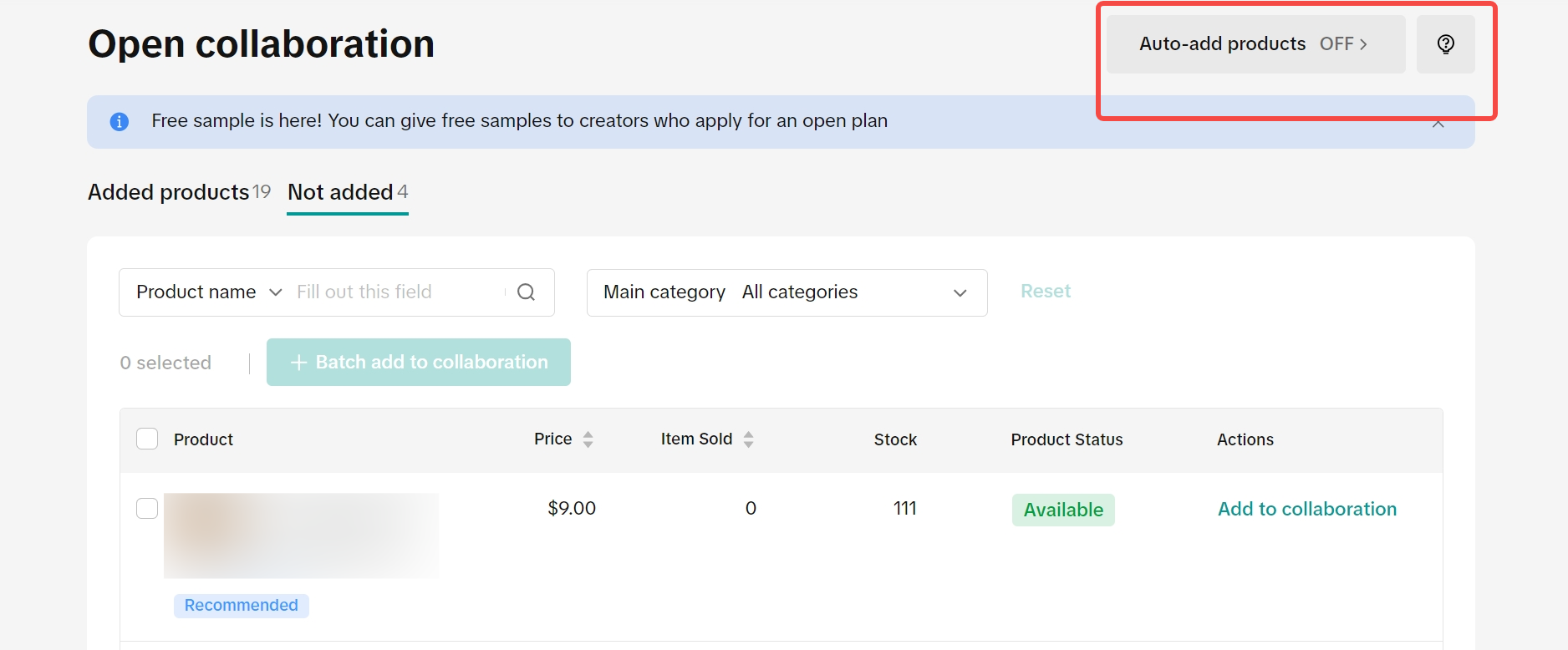 To remove products from Open Collaboration, you choose products by ticking the checkbox before product info. For multiple products, tick all your chosen products and click on the Batch remove button.
To remove products from Open Collaboration, you choose products by ticking the checkbox before product info. For multiple products, tick all your chosen products and click on the Batch remove button. 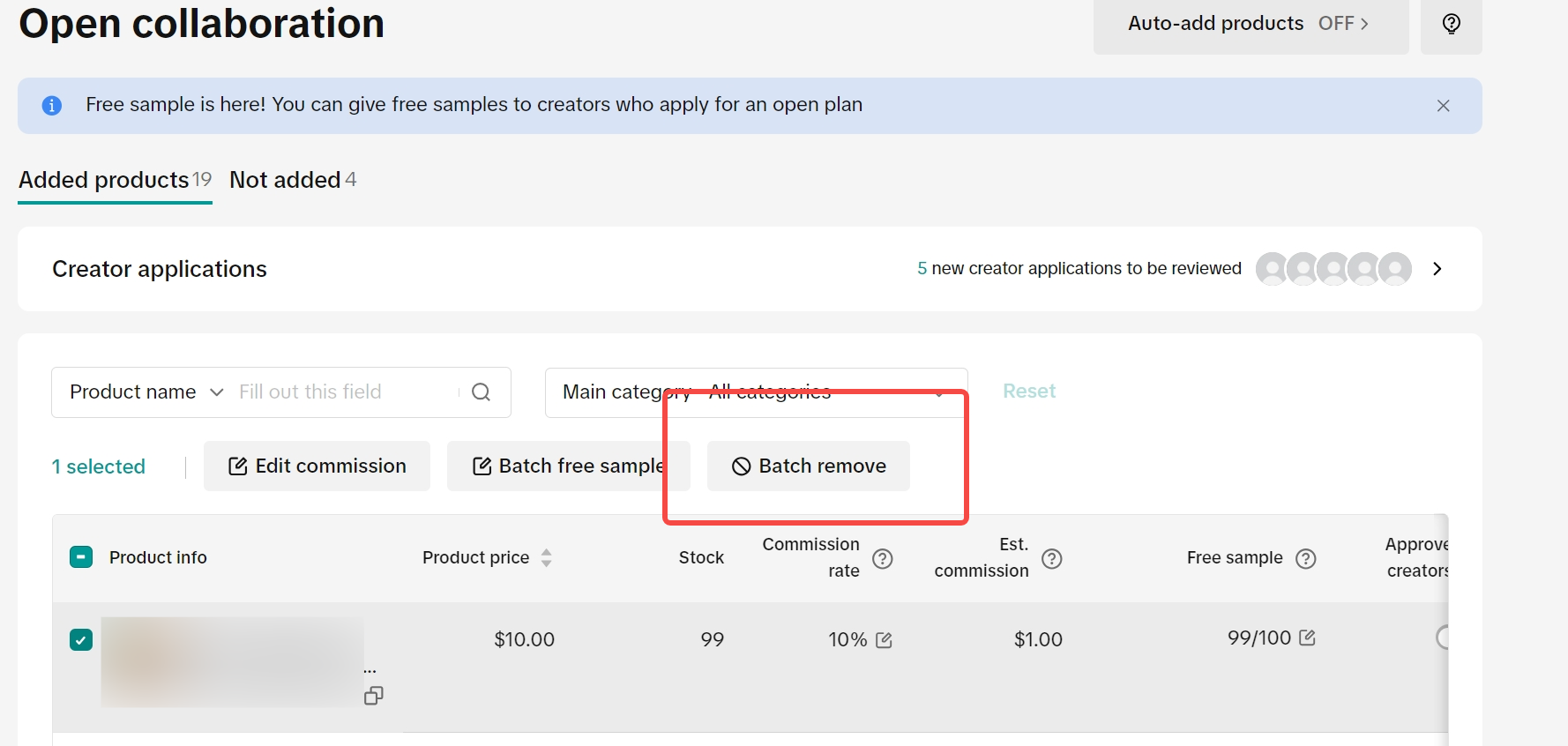
Open Collaboration Performance
You can check your product's performance in Open Collaboration at any time. The buttons at the top of the product listing will allow you to do mange the following:- Edit Commission - Raise or lower the Commission rate you initially added
- Batch Free Sample - Create an option for Creators to request a sample of your product to use for their content
- Deactivate - Select one or multiple products that you want to remove in your Affiliate Collaboration
- Price - Product's full price in your shop
- Stock - Number of Products available in your shop
- Commission rate - The percentage from the Price that the Creator receives for every Product sold
- Est. commission - The converted monetary value of the Commission rate
- Free sample - Whether the product can be requested to use for the Creator's content
- Creator added - Number of Creators that have added your product to their Product Showcase
- Creator posted - Number of Creators that have created and posted videos or LIVE sessions with your product link
- Product Status - Whether the product can be used for an Open Collaboration
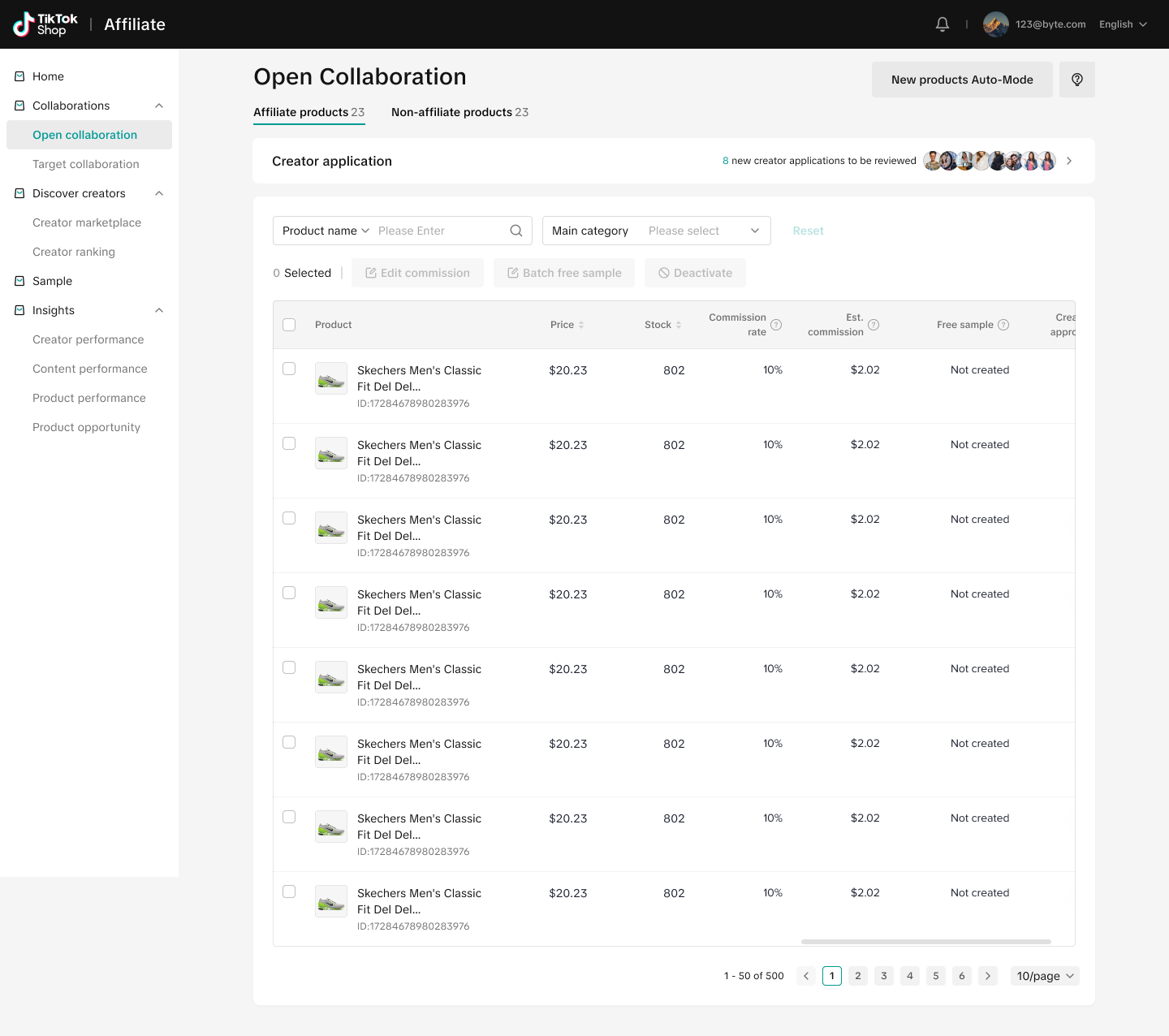
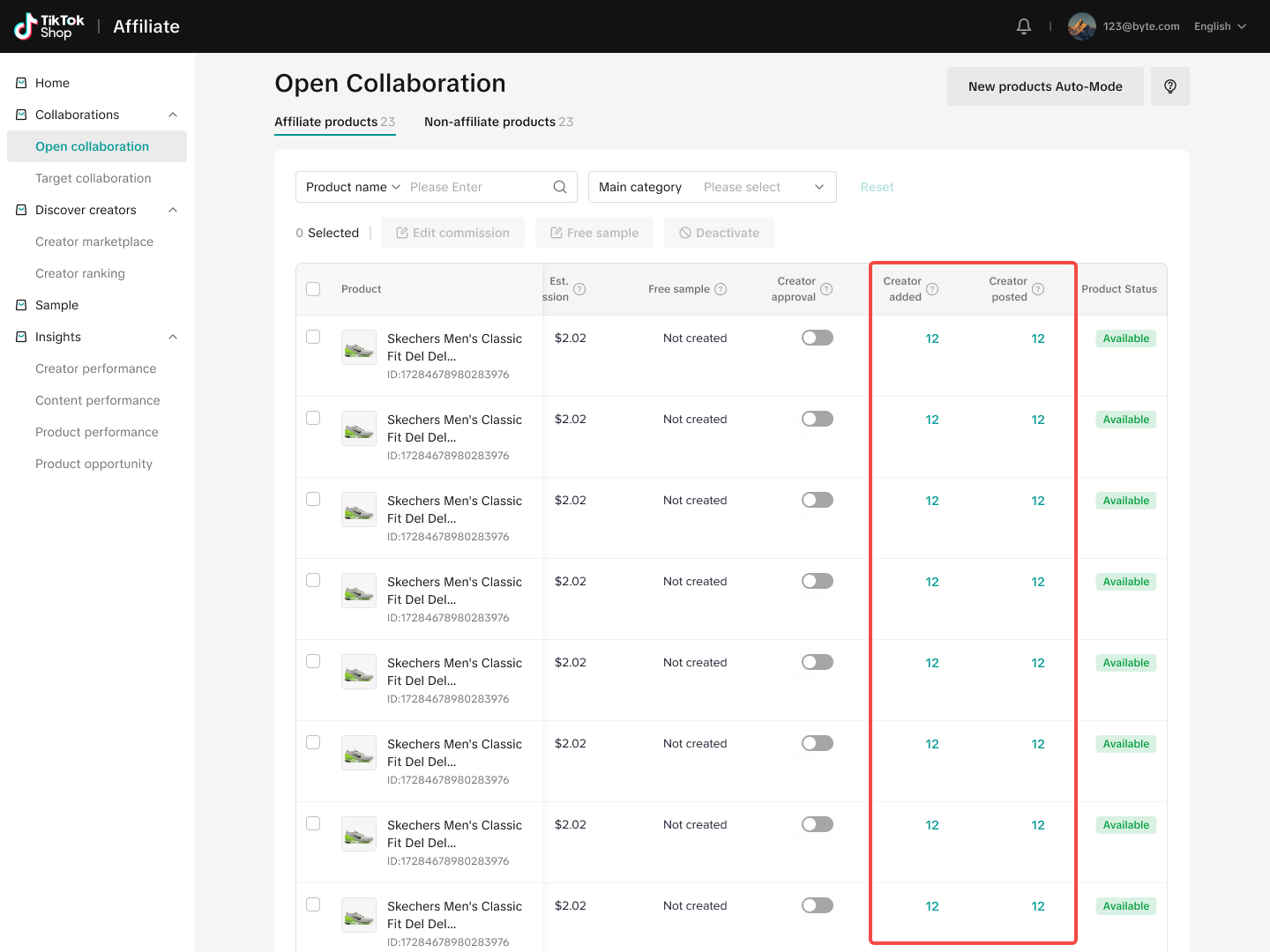 Clicking on the Creator added column of an individual product will redirect you to the Creator added details page where you can check how many videos or LIVE sessions were made by each Creator for your Product.
Clicking on the Creator added column of an individual product will redirect you to the Creator added details page where you can check how many videos or LIVE sessions were made by each Creator for your Product. 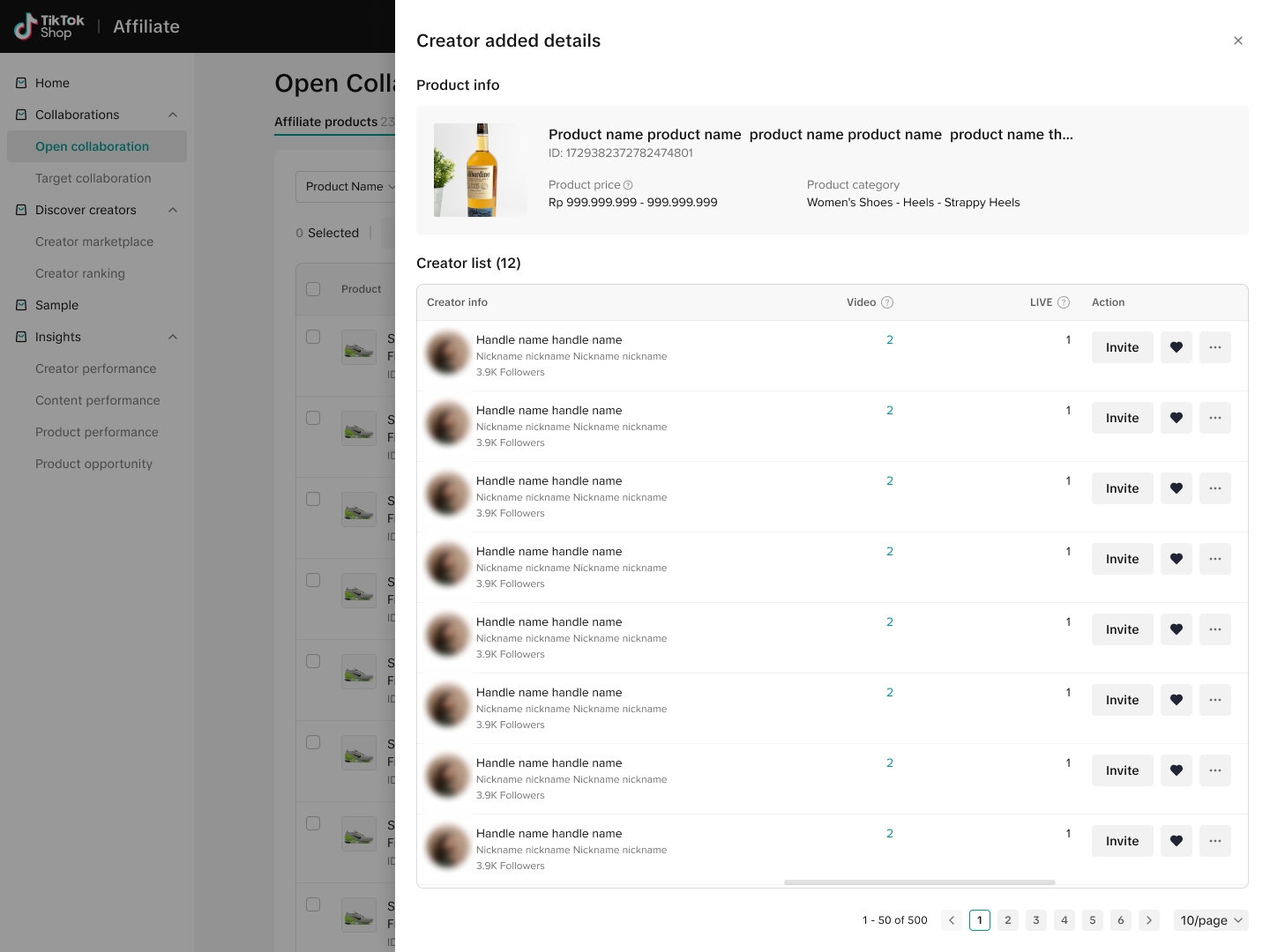 Video Details For each product that a creator has posted content for, you will be able to see the video content attributed to it.
Video Details For each product that a creator has posted content for, you will be able to see the video content attributed to it.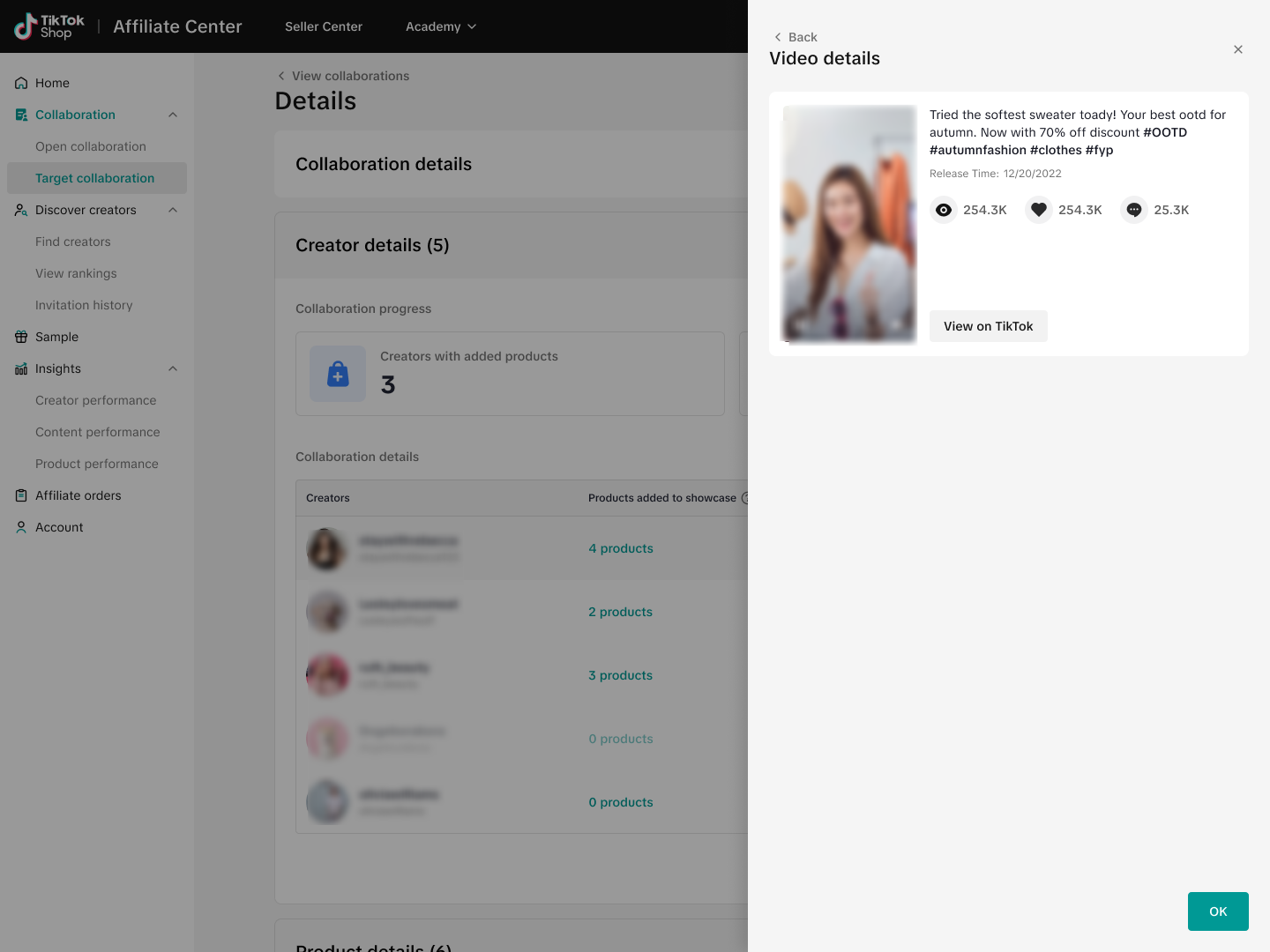
Removing Products in Open Collaboration
To remove Products in Open Collaboration, open the Open Collaboration page and scroll to the right to find the actions column.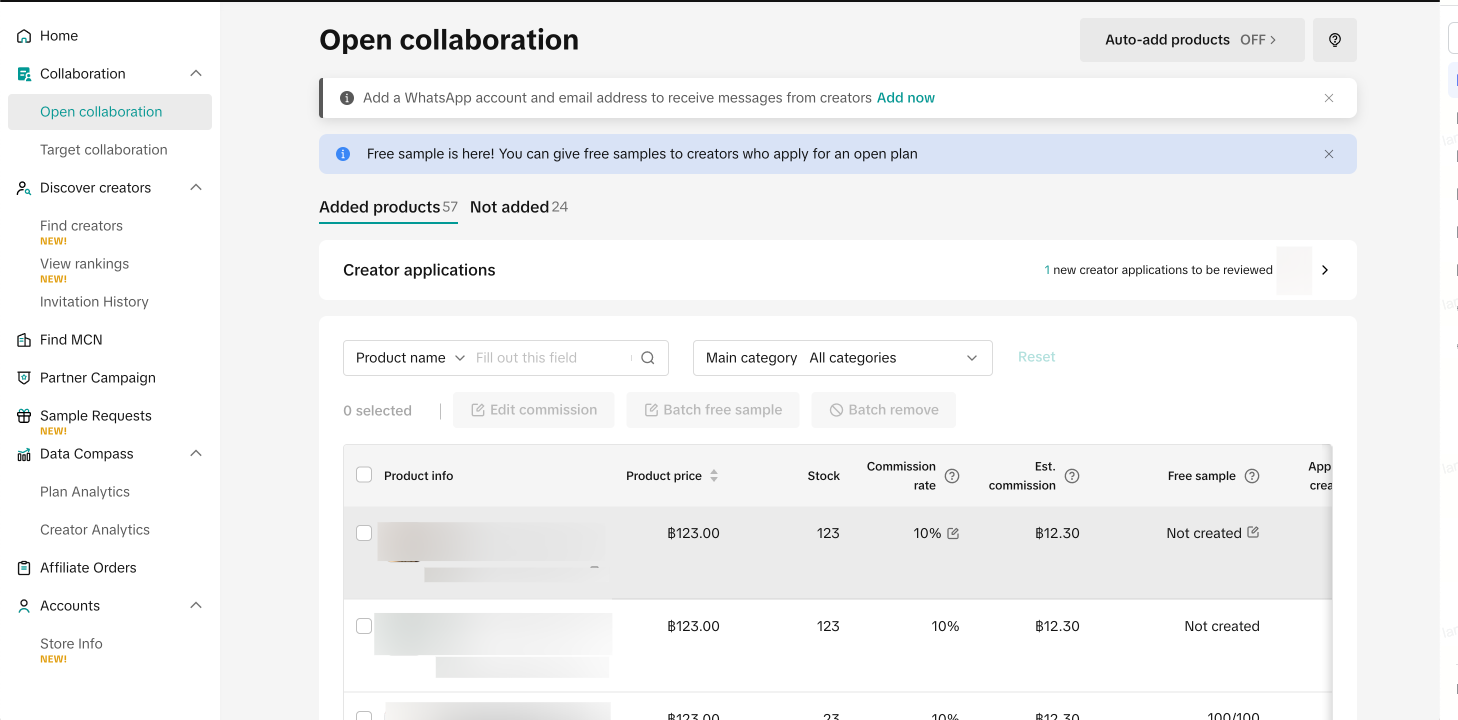 At the right-most side of the table, you will see the actions column. Click on Remove from collaboration and a pop-up will appear to confirm the removal.
At the right-most side of the table, you will see the actions column. Click on Remove from collaboration and a pop-up will appear to confirm the removal. 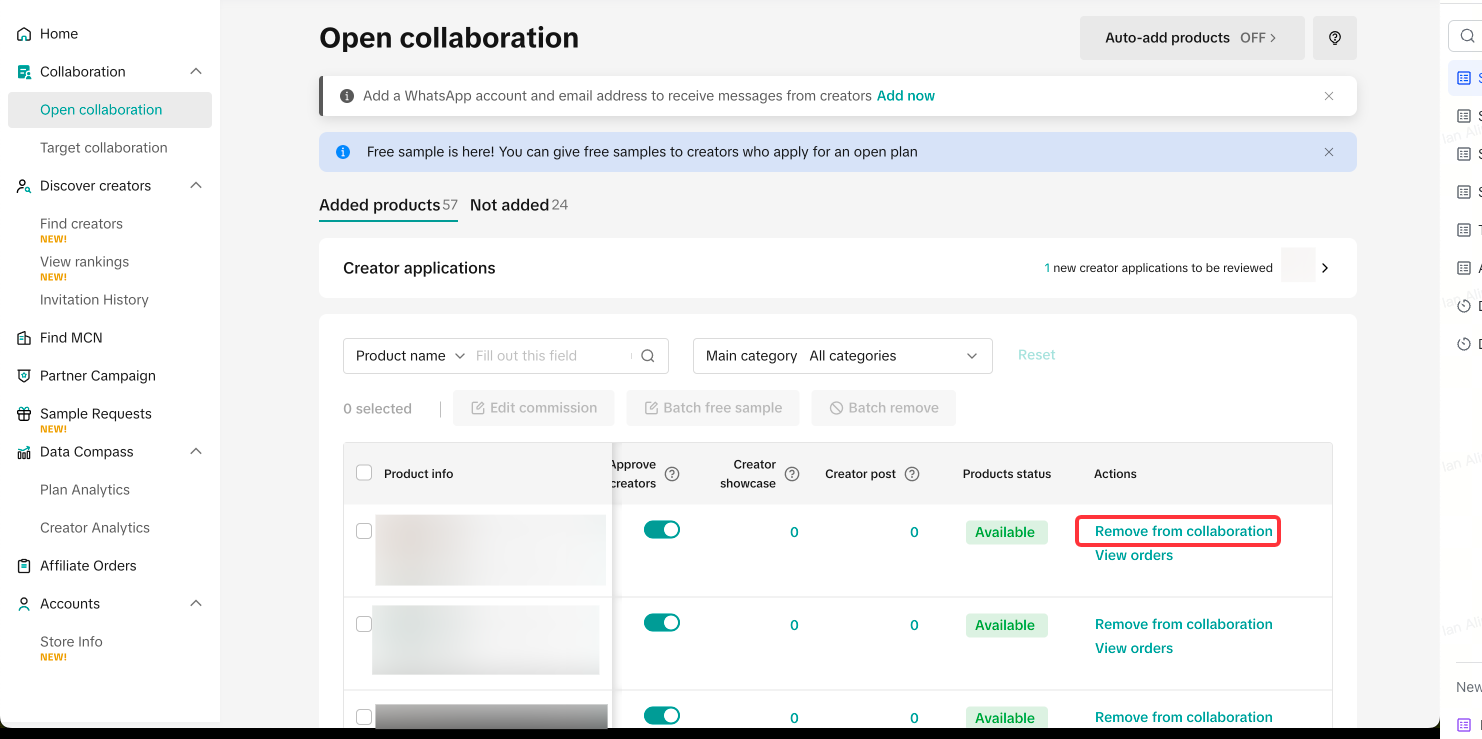
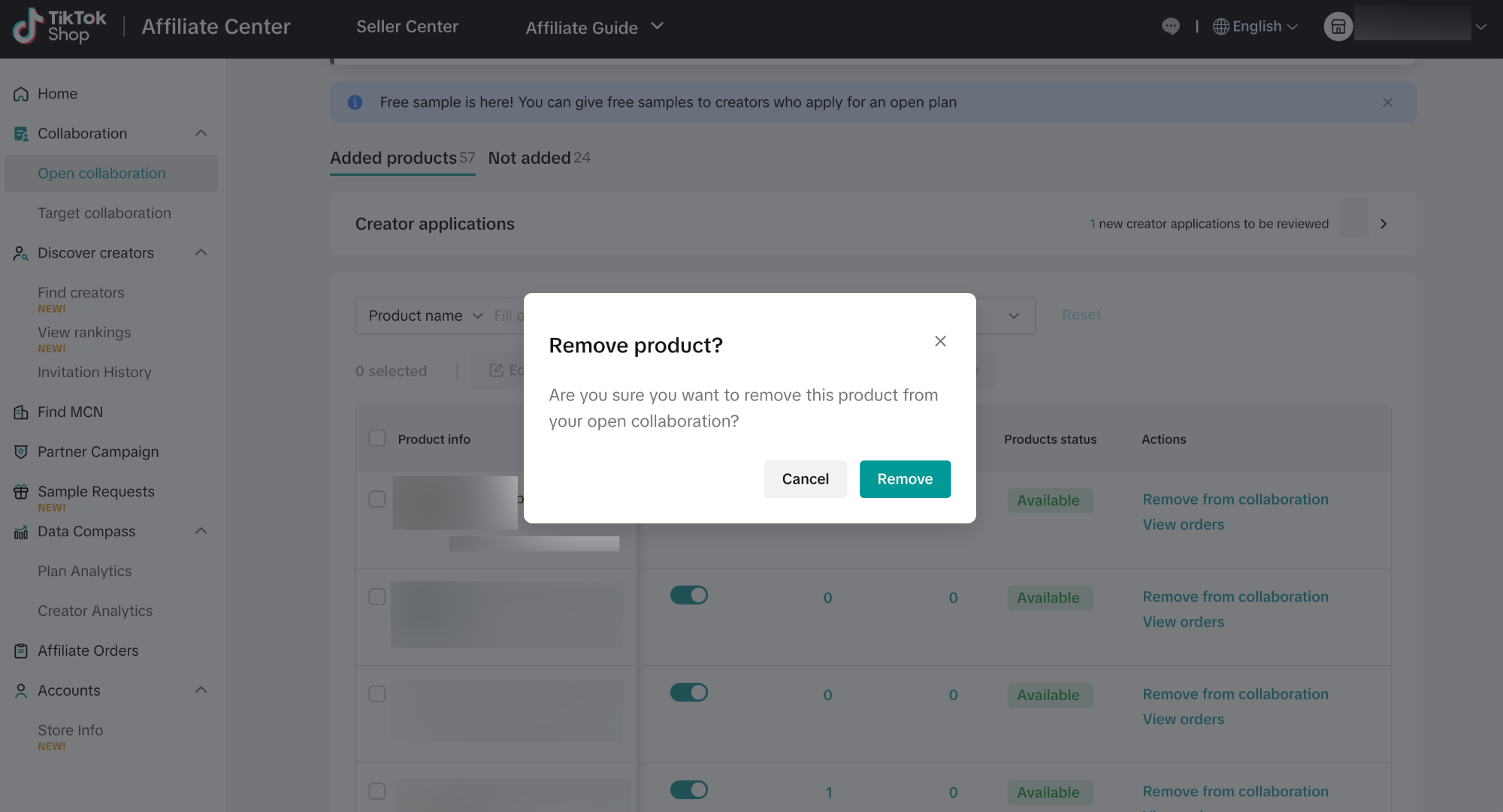
Removing Creators in Open Collaboration
To remove Creators in Open Collaboration, open the Open Collaboration page and scroll to the right to find the Creator showcase column.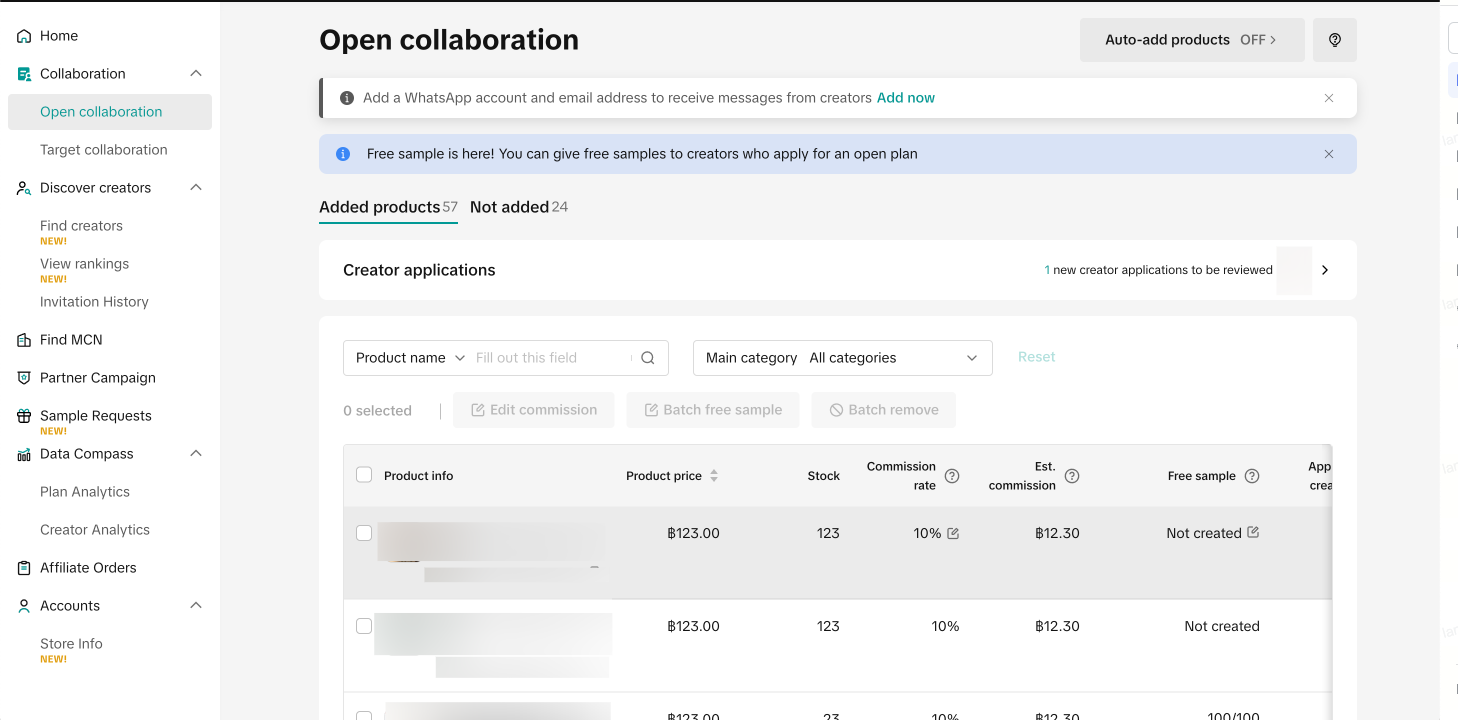 Click on the number indicated to move to the Creator showcase details page.
Click on the number indicated to move to the Creator showcase details page.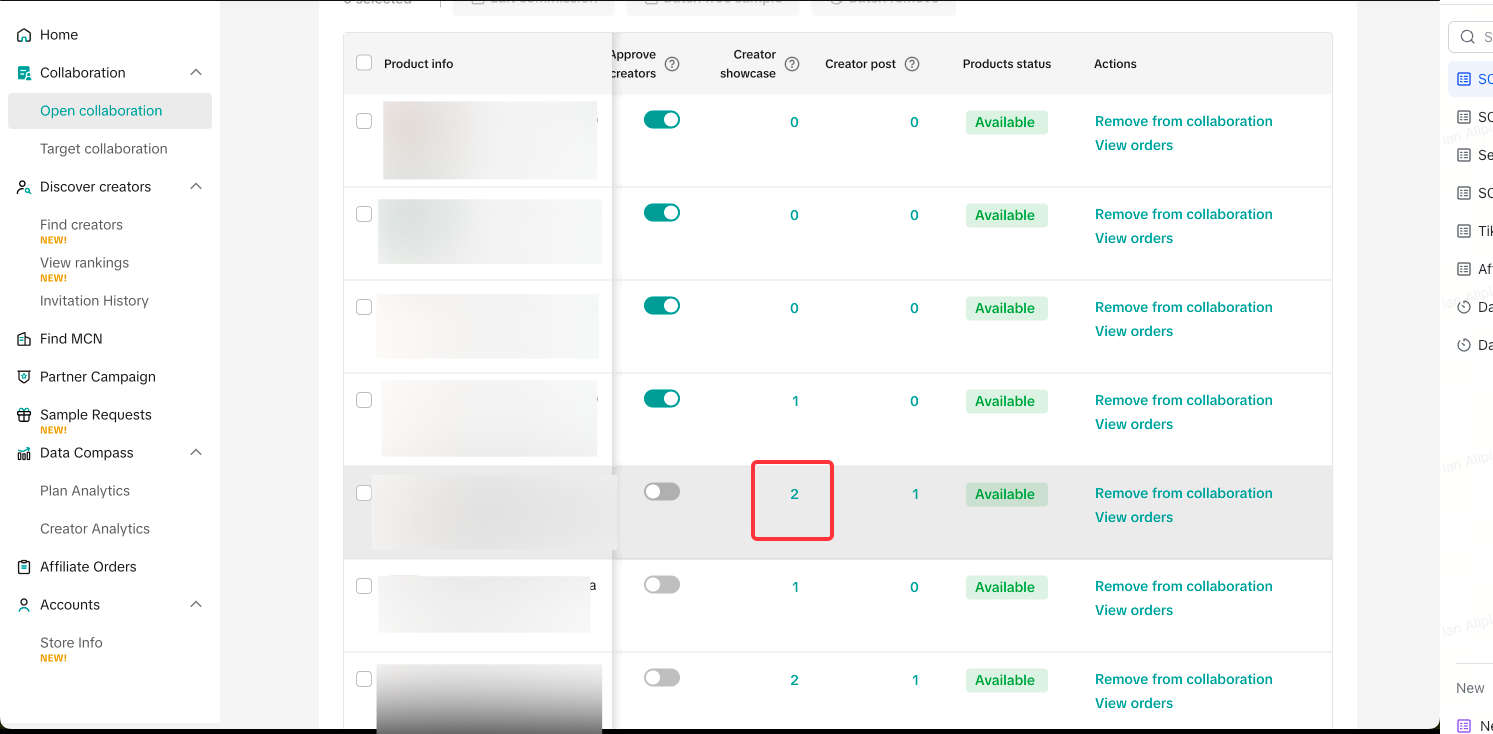 On the Creator showcase details page, you can see all the Creators who currently have your product on their account showcase. To remove your product from the Creator's showcase, click on the trash can button beside the invite button.
On the Creator showcase details page, you can see all the Creators who currently have your product on their account showcase. To remove your product from the Creator's showcase, click on the trash can button beside the invite button. 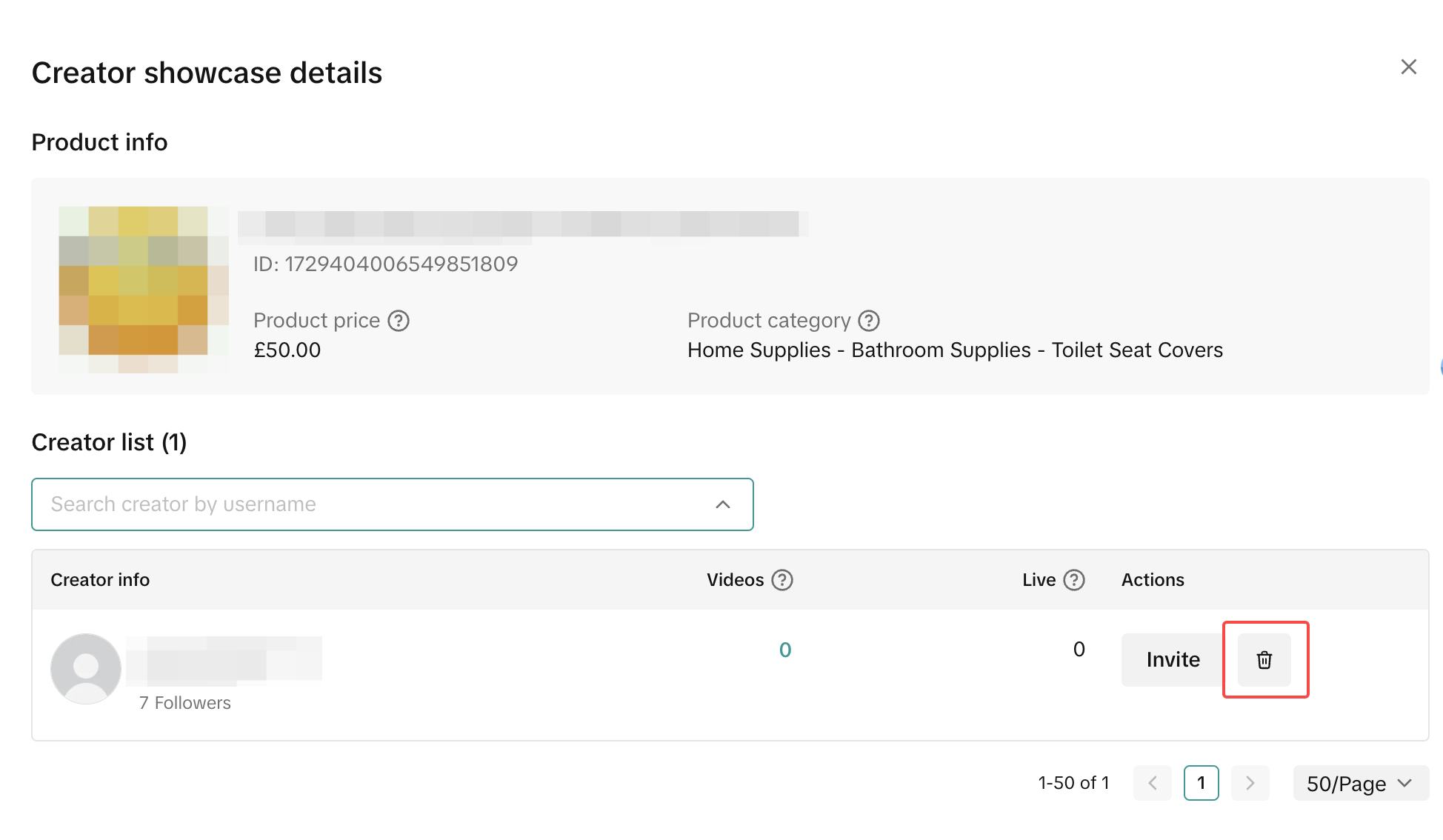 A pop-up will prompt you to confirm the removal of the Creator.
A pop-up will prompt you to confirm the removal of the Creator.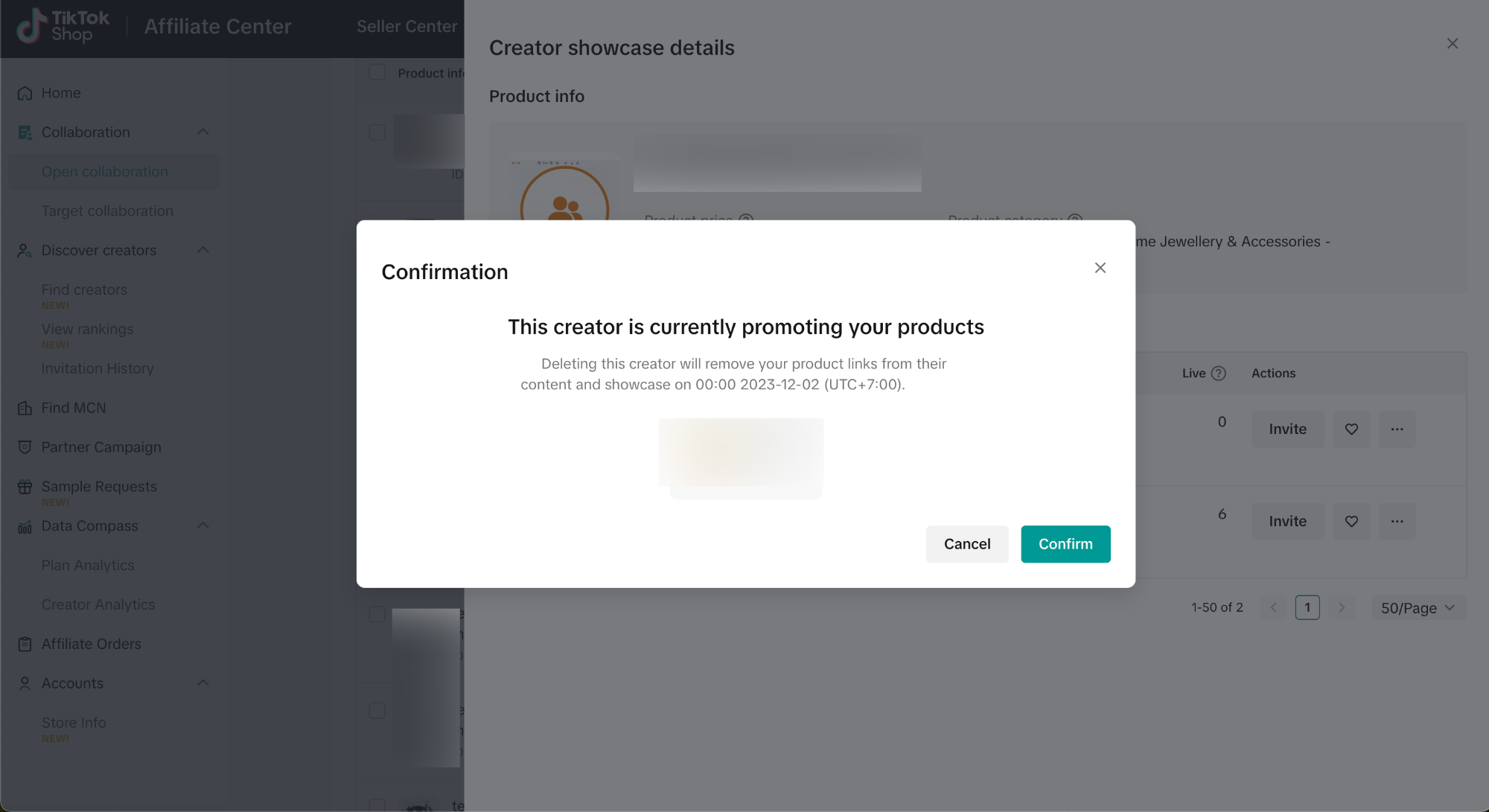 Additionally, you can search for Creators using the search bar if you are unable to locate them in the Creator list.
Additionally, you can search for Creators using the search bar if you are unable to locate them in the Creator list. 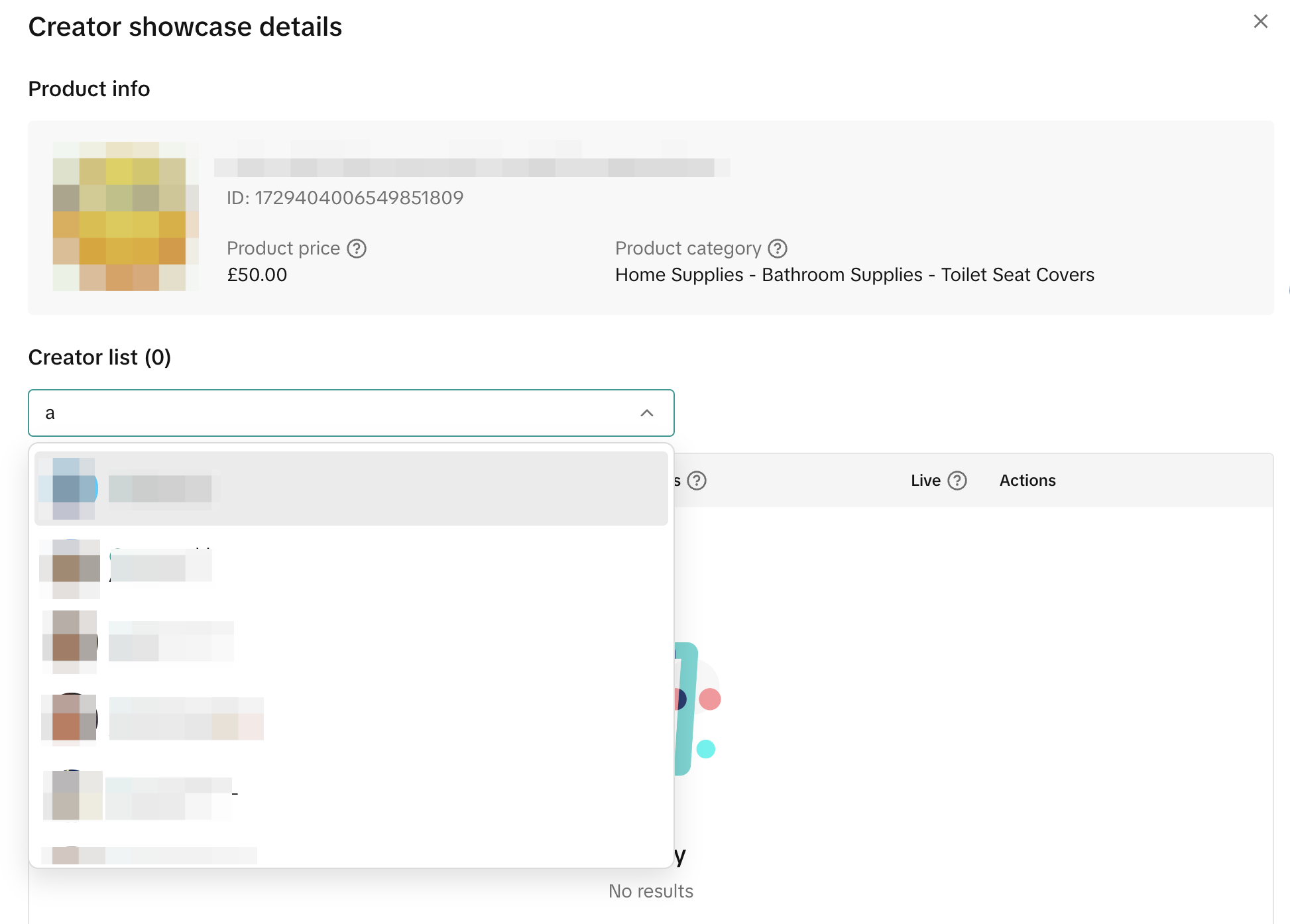

FAQ
- This is my first time trying out TikTok Shop Affiliate. Am I only allowed to pick just one type of Collaboration?
- No, you are allowed to use both types of Collaboration at the same time. However, we recommend starting with only Open Collaboration at first to familiarize yourself with the program.
- What will happen to the existing Open Plan and Target Plan?
- The existing Open and Target Plan will still be running as-is and only migrated directly to the new "Open Collaboration"and “Target Collaboration” version
- Now that Shop Plan is removed, what will happen to the existing products registered under Shop Plan?
- Example: Seller have 5 products
- If a seller only uses the Shop Plan, the products registered in the Shop Plan will automatically be active on Open Collaboration with the commission set in the Shop Plan.
- If seller uses shop plan and also registers 3 out of 5 products to Open Plan, then the 3 products will be automatically effective on Open Collaboration with the previous commission set on Open plan. Meanwhile, the remaining 2 products will also be effective on Open Collaboration but with the previous commission set on Shop Plan.
- Example: Seller have 5 products
- How will the commission work if I registered my product on both Open and Target Collaboration?
- If a creator promotes a product that is registered on both collaborations, they will receive the commission from Target Collaboration.
- How many creators can I add to "Saved Creators"?
- How many Target Collaboration Invite can I send in one day?
- You can send up to 1000 collaborations in 24 hour
- How many creators can I invite to one Target Collaboration?
- You can invite up to 50 creators for one Target Collaboration
- How many products can I add to a Target Collaboration invite?
- You can add up to 100 products for one Target Collaboration
- After I created and sent the Target Collaboration Invite, do I need to inform the Creator?
- Creator will automatically receive the invite on their end once you send it. You can check this article to see how the creator will receive the invite. However, you can always re-share the Target Collaboration Invite link to the creator if you need to by clicking on this share button:
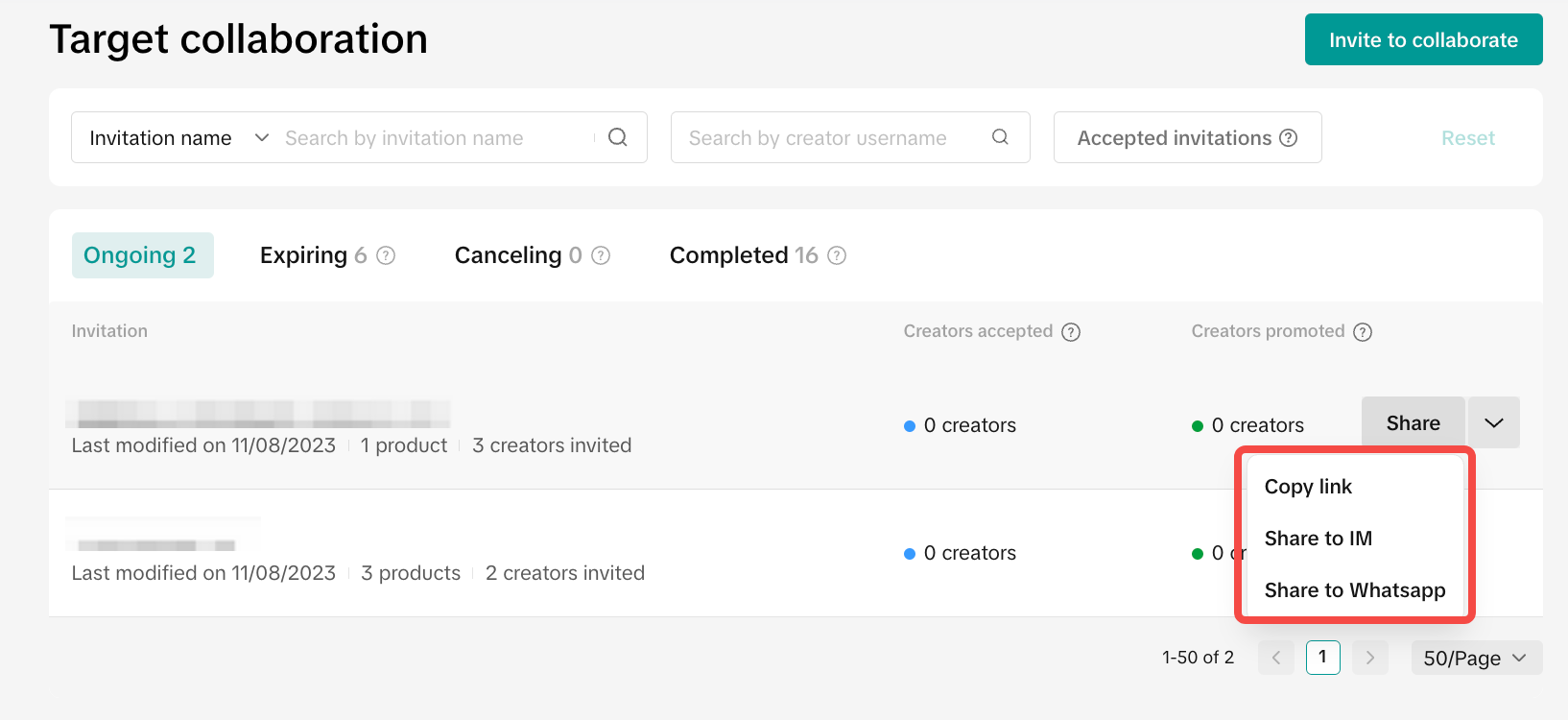
- After I created the Target Collaboration, can I edit the details?
- Yes, you can. On the Target Collaboration main page, just click the Target Collaboration Invite you want to edit. It will take you to the Invitation Details page. Click the edit button, and it will bring you to the Edit Invitation page. Here you can add or remove creators and products, and adjust the commission and invitation details. If a creator is promoting the product, the changes will apply from the next day.
You may also be interested in
- 1 lesson
Increase Sale through Affiliate Program
Sellers will learn about the "tools and steps for creating marketing plans with partners." This incl…
- 1 lesson
Unlocking the Success of Mother and Baby Product Sellers on…
In the upcoming Mother's Day, our team had the opportunity to talk with successful mompreneurs who s…
- 1 lesson
The Journey of 'PhraPhai Aroma' to Dominating TikTok Shop
From a Small Dream to a Memorable Thai Scent Brand: The Journey of 'PhraPhai Aroma' to Dominating Ti…
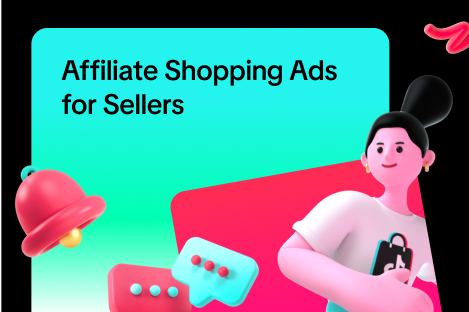
Affiliate Creatives for Ads (ACA), for Sellers
This guide will focus on affiliate operations, which entail setting up your Shop Ads Commission Rate…
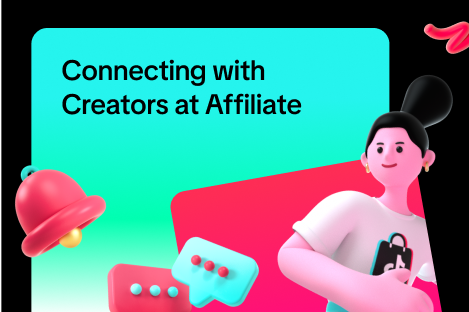
Connecting with Creators at Affiliate
In this article, we will teach you how to message and contact your Affiliate Creators in the Seller…

Automatic Opt-In for Open Collaboration
We have launched a one click solution for sellers to fully enroll in our Open Collaboration affiliat…
![[Video] Affiliate 101](https://p16-oec-university-sign-sg.ibyteimg.com/tos-alisg-i-nk3i2mqmvs-sg/6493945ec7654123876e2e210ab74bce~tplv-nk3i2mqmvs-image.png?lk3s=5d1a069b&x-expires=2027577579&x-signature=VHdGJRHMMWGLH0bib0N%2BzzN1MHE%3D&render=1712217911690)
[Video] Affiliate 101
This video will provide a quick rundown of what goes into the world of TikTok Shop Affiliate. To lea…

Affiliate Commission Settings for Sellers
This article will tackle features in the Affiliate program that enables the user to edit the commiss…
![[Video] Affiliate Collaboration Overview](https://p16-oec-university-sign-sg.ibyteimg.com/tos-alisg-i-nk3i2mqmvs-sg/2b817414612e4fa5a2c19cdc46e5f761~tplv-nk3i2mqmvs-image.png?lk3s=5d1a069b&x-expires=2029474861&x-signature=SO36L2wsU%2BcUjlLSenb6NKVTk10%3D)
[Video] Affiliate Collaboration Overview
This video will provide a brief explanation about Affiliate Collaboration and its two versions: Open…
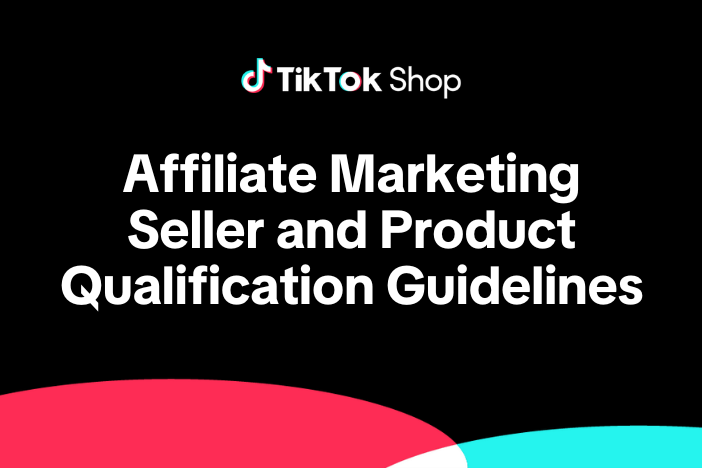
TikTok Shop Affiliate Marketing Seller and Product Qualifica…
Overview 1.1 Introduction These TikTok Shop Affiliate Marketing (Seller and Product Qualification)…