Price Diagnosis
08/27/2024

Benefits of Using Price Diagnosis
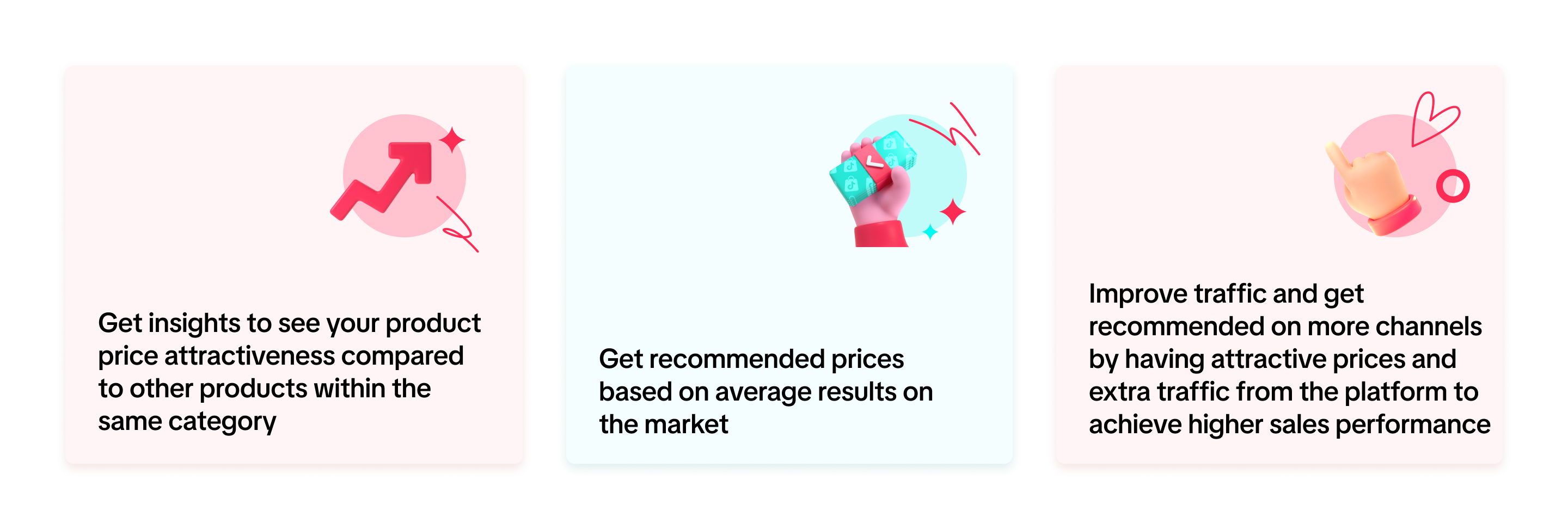

Key Functions
- View Price Change Suggestions, Expect Benefits and Adjust the Price:
- Sellers can view the SKU and recommended prices that need to be changed through price diagnosis including the benefits. They can immediately modify the price through the price change tool.
- Sellers can clearly know how the current price system is calculated, and can easily modify the original price or use marketing tools such as discounts and vouchers to modify the price to reach the recommended price.
- Access to benefits: Before changing the price, sellers can see the potential benefit they can get. After adjusting the price, sellers can see and enjoy the impact of traffic improvement on the platform
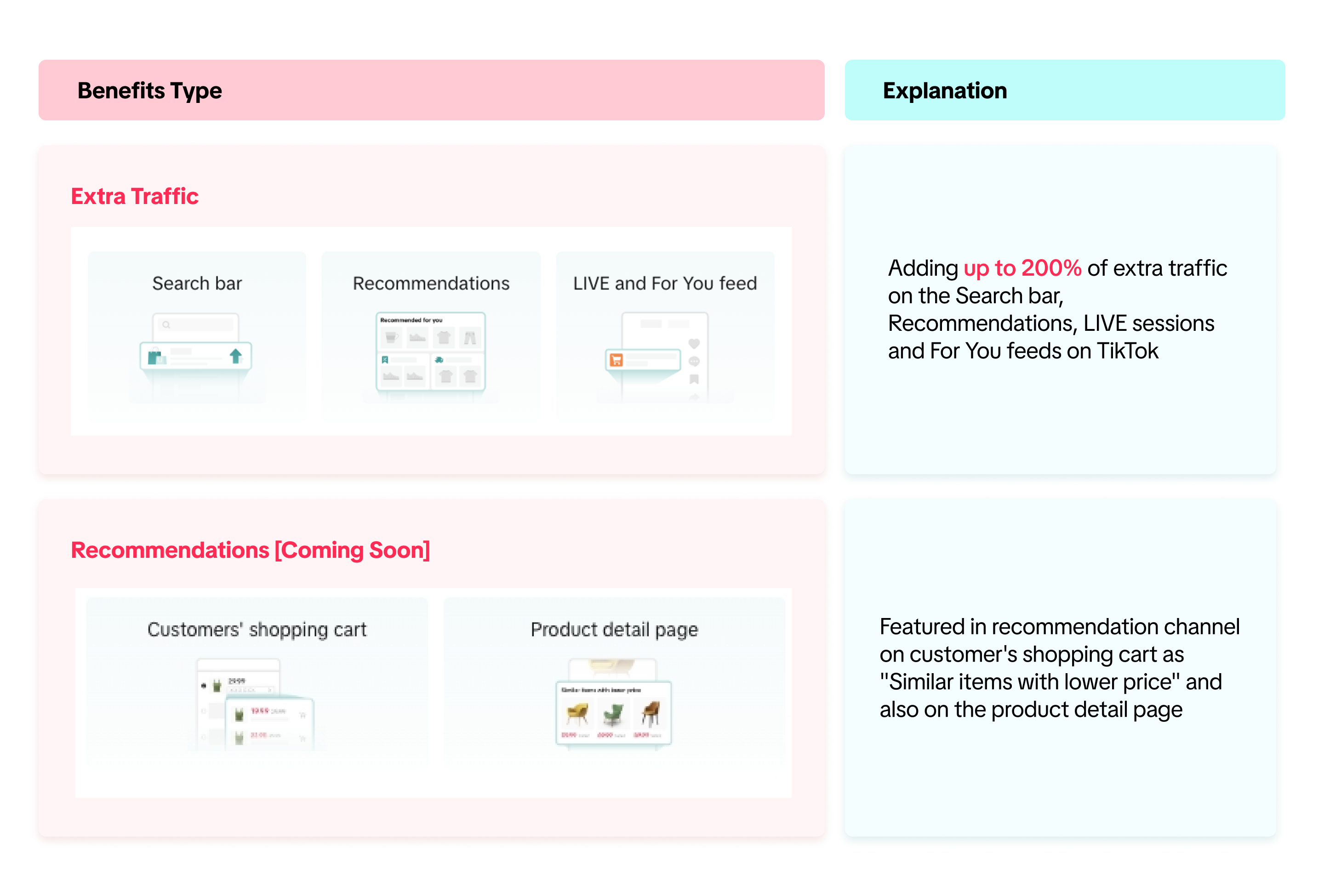 *The price must be maintained for one day or more to unlock the benefits *The screenshots above are just an illustration. The actual display may be different.
*The price must be maintained for one day or more to unlock the benefits *The screenshots above are just an illustration. The actual display may be different.- Feedback:
- If sellers have any objection to the product information or recommended price, they can give feedback directly. After the feedback is accepted and acknowledged by the system, the system will correct and update the price competitiveness immediately and the feedback acceptance SLA must be completed within 2 working days.

How to Use Price Diagnosis
Price Diagnosis page
- Seller can find the Price diagnosis page in Seller Center - Products - Price Diagnosis
- There will be 2 sub-tabs: Uncompetitive price and Competitive price. Products under those two tabs will need to be repriced at a recommended price or lower to achieve the expected benefits. Sellers can view the earned benefits and impacts of the repriced product on the price diagnosis page.
- Uncompetitive price: your product prices are high compared to other similar products online.
- Competitive price: your product prices are comparable with other similar products online.
- The seller can learn more about price analysis of their products online and the performance details
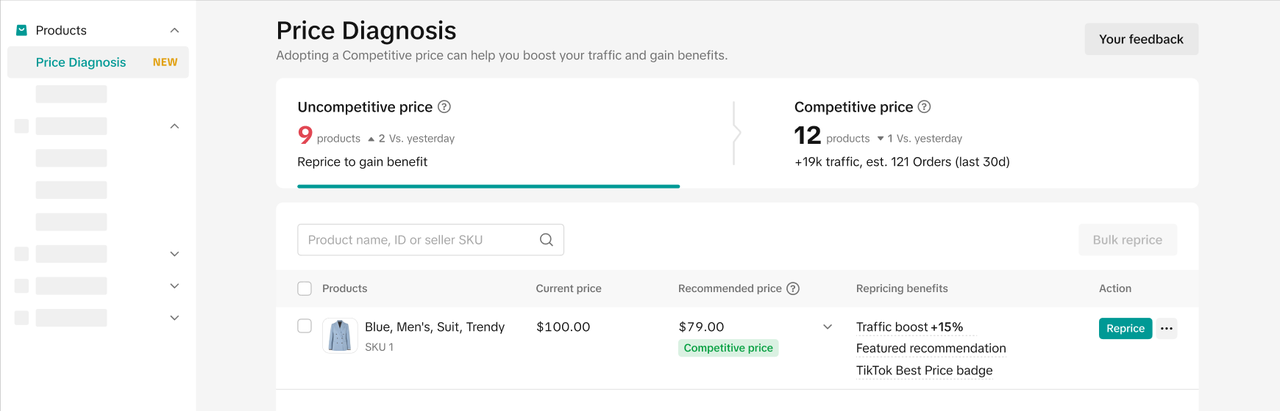
- Price detail:
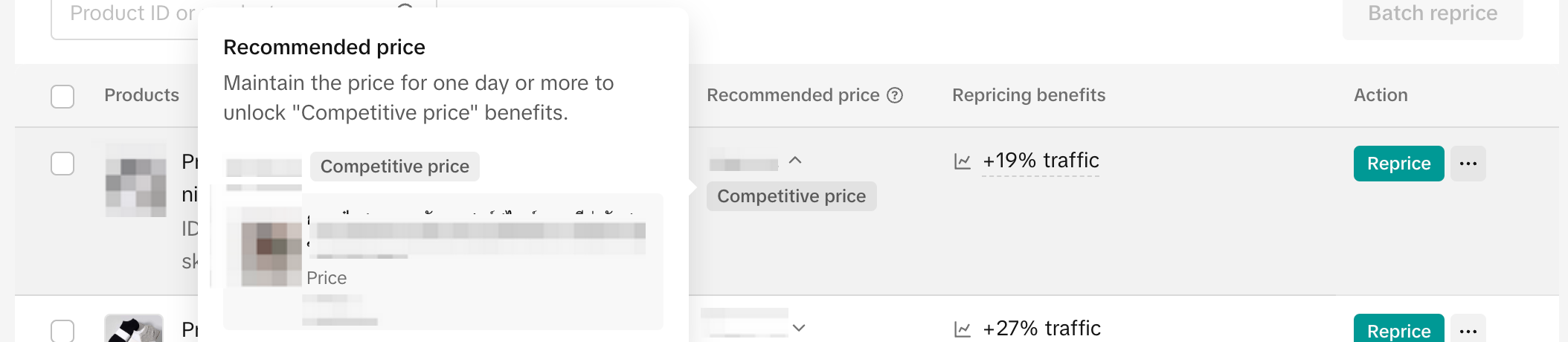 Adjust the price of a Single Item
Adjust the price of a Single ItemSeller can reprice products using Product Discount or Seller Voucher from the Price Diagnosis page.
- Fixed Price Discount will reduce the price for the selected product and the discount will be applied at SKU level. Please note that repricing with Product Discount may be greyed out and unavailable for selection if the product is already participating in a campaign or Flash Deal, therefore you can only reprice using Seller Voucher.
- Amount off Voucher will reduce the price for the selected product and the discount amount will be applied at SPU level, therefore all the SKUs under the product will be eligible for the discount.
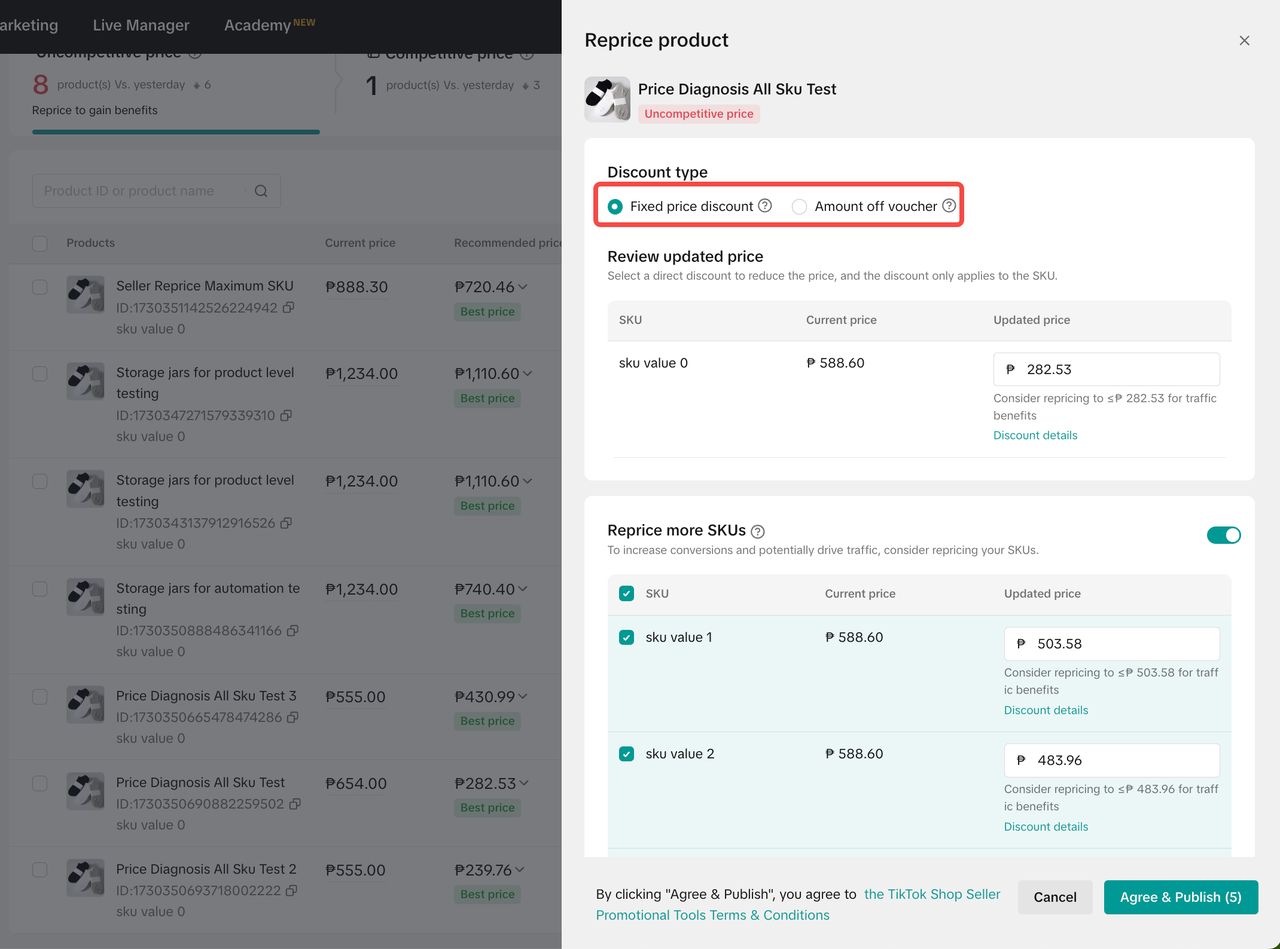 Product Discount (Fixed Price Discount)
Product Discount (Fixed Price Discount)- Check the "Updated Price", which is the recommended new price after adjustment and click "Agree & Publish", the system will create a new Product Discount promotion for the product at the new recommended price.
- Hover on the "Discount Details" to review the discount amount which may include existing promotions applied for the product.
- Original Price: Refers to the original price listed for the product.
- Current Price: Refers to the product's real time price from existing campaigns or promotions.
- Discount Amount: Refers to the total discount amount required in order for the product price to enjoy traffic benefits (Original Price - Recommend Price). The breakdown of discount amounts may include the new discount amount recommendation (highlighted in green) and existing discount amounts that are ongoing and stackable (highlighted in grey). If sellers already have an existing discount amount, the proposed new discount amount is calculated so that the final discount amount meets the recommended price.
- The Product Discount will be valid for 30 days by default and there will be no limit on total purchase limit and buyer purchase limit. If you would like more advanced settings for the Product Discount, please click "Create a Promotion" for more settings.
- Since the discount is applied for the single SKU, if there are more SKUs that need to be adjusted prices, turn on the button of "Repricing other SKUs for more impressions" so that sellers can set discounts for different SKUs at once.
 Seller Voucher
Seller Voucher- Check the "Updated Price", which is the recommended new price after adjustment and click "Agree & Publish", the system will create a new Seller Voucher promotion for the product based on the updated price.
- Hover on the "Discount Details" to review the discount amount which may include existing promotions applied for the product.
- Original Price: Refers to the original price listed for the product.
- Current Price: Refers to the product's real time price from existing campaigns or promotions.
- Discount Amount: Refers to the total discount amount required in order for the product price to enjoy traffic benefits (Original Price - Recommend Price). The breakdown of discount amounts may include the new discount amount recommendation (highlighted in green) and existing discount amounts that are ongoing and stackable (highlighted in grey). If sellers already have an existing discount amount, the proposed new discount amount is calculated so that the final discount amount meets the recommended price.
- The Seller Voucher will be valid for 30 days by default and there will be no limit on total purchase limit, buyer purchase limit and no minimum spend threshold. If you would like more advanced settings for the Seller Voucher, please click "Create a Promotion" for more settings.
- Please note, the voucher will be valid for the entire SPU to which the SKU belongs.
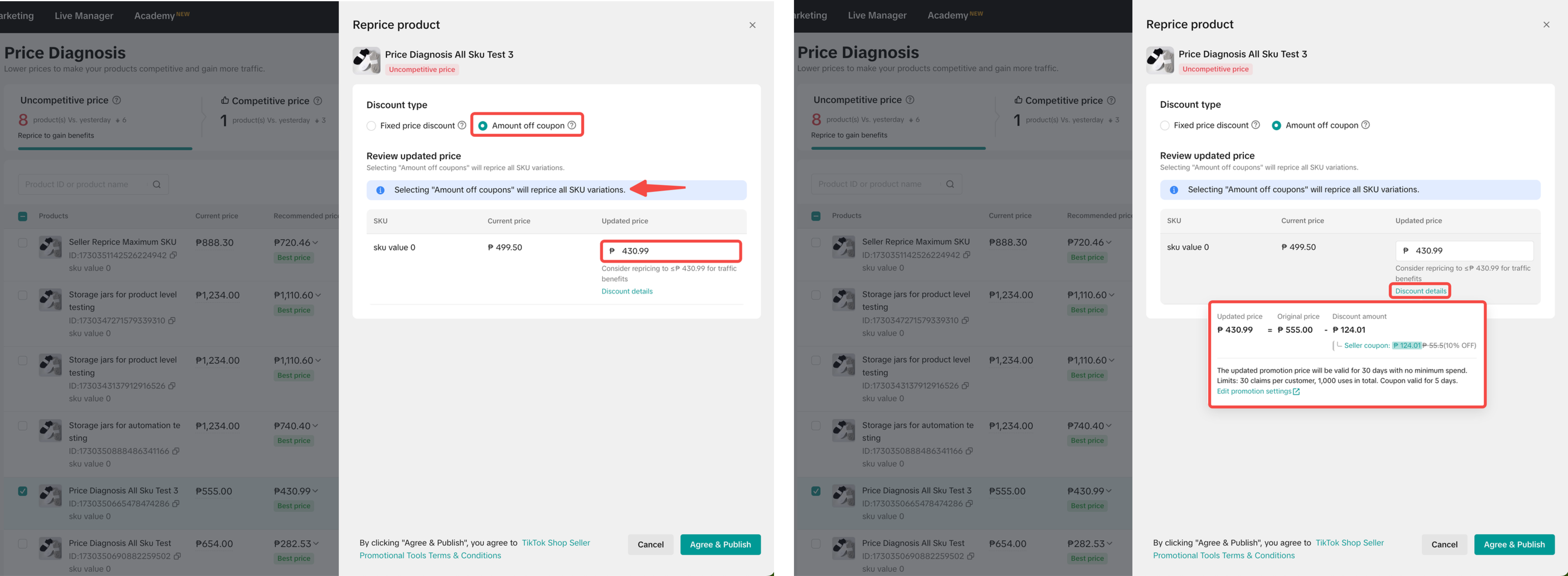
Reprice Multiple Items
The seller can choose to follow the product's recommended price that the system provides on the Price diagnosis page in bulk.- If the sellers use batch reprice and choose to reprice with fixed price discount or amount off voucher.
- The promotion will be valid for 30 days by default and there will be no limit on the total purchase limit, buyer purchase limit and no minimum spend threshold. If you would like more advanced settings for the promotion, please click "Edit promotion settings".
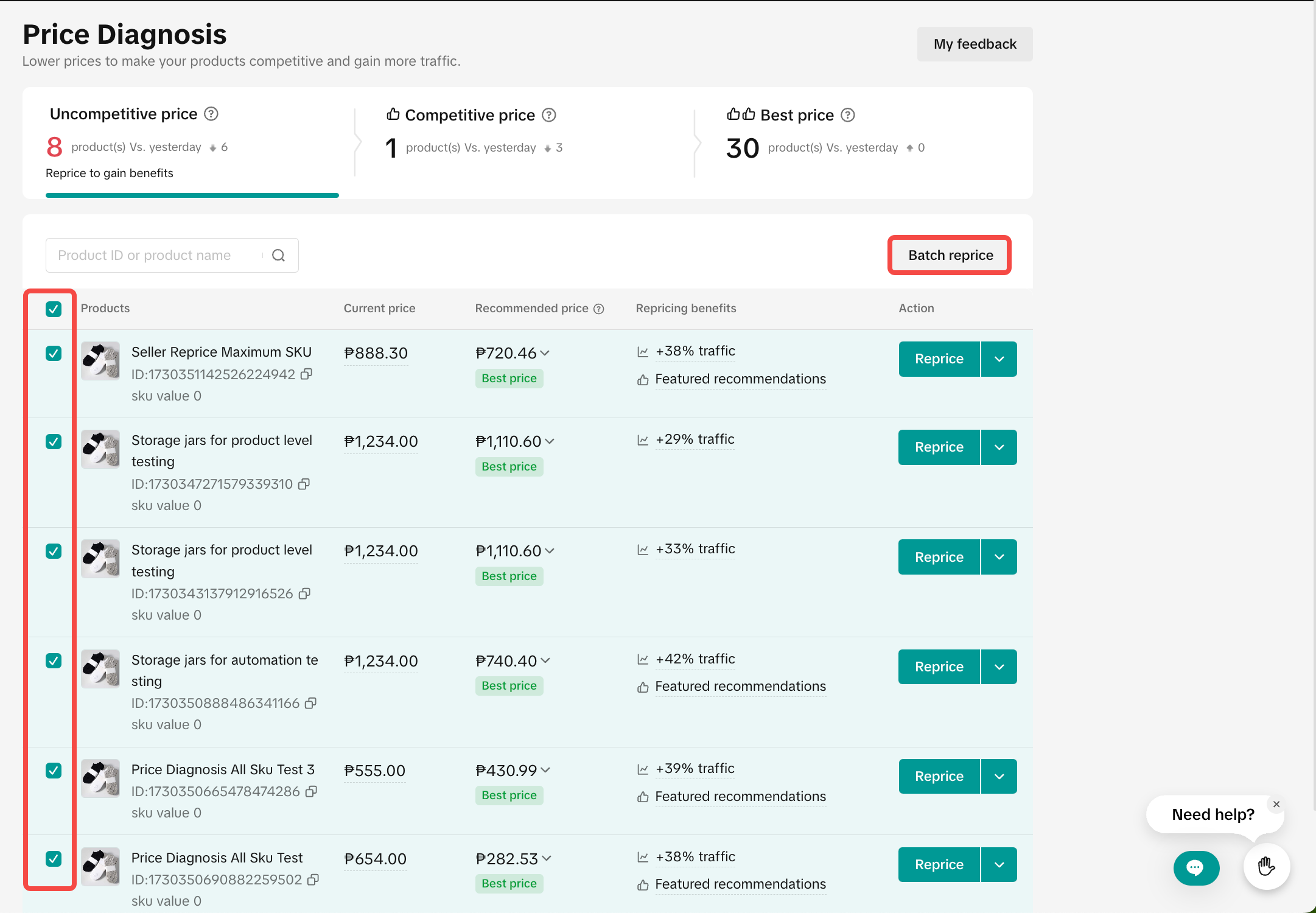
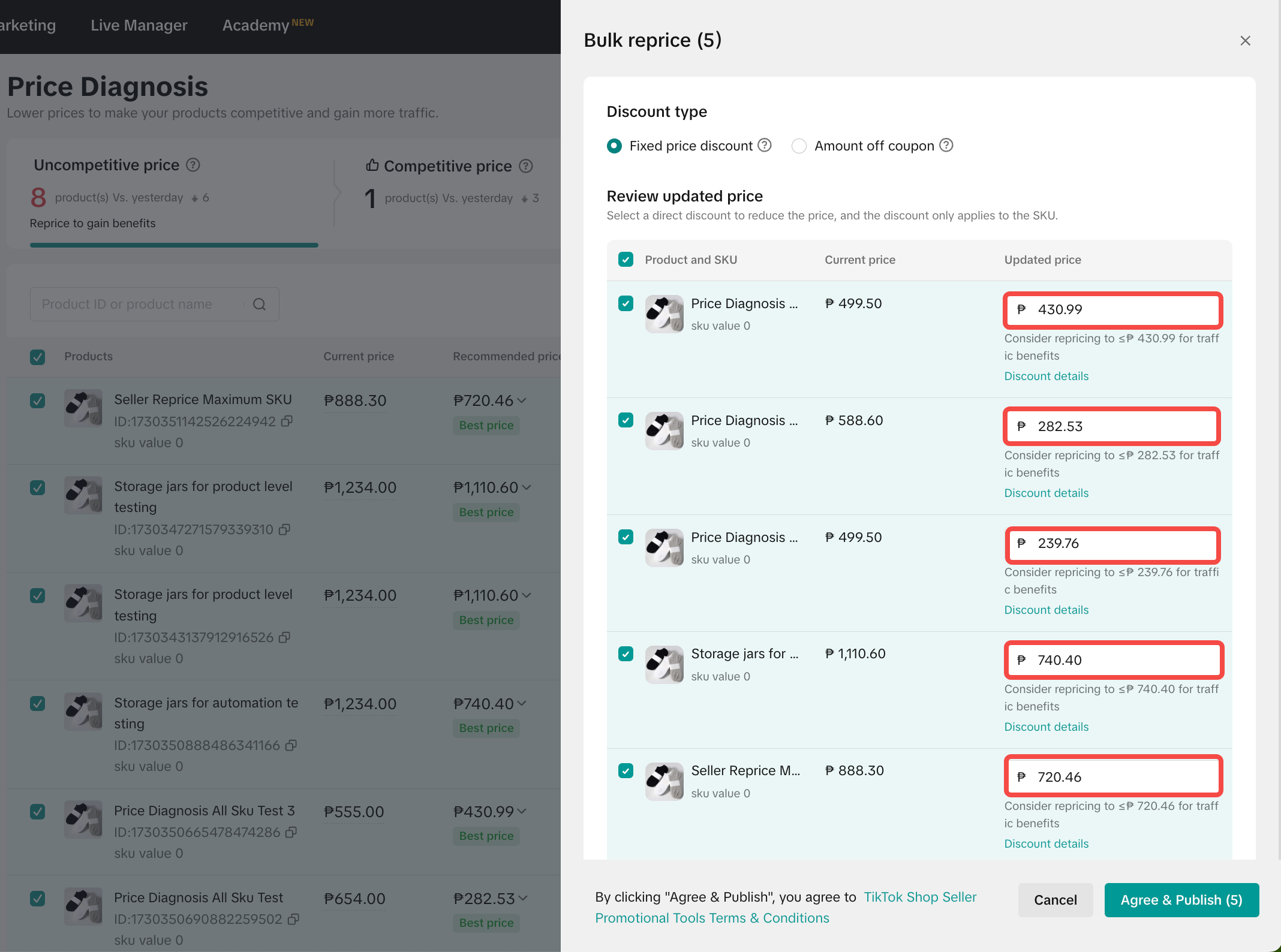
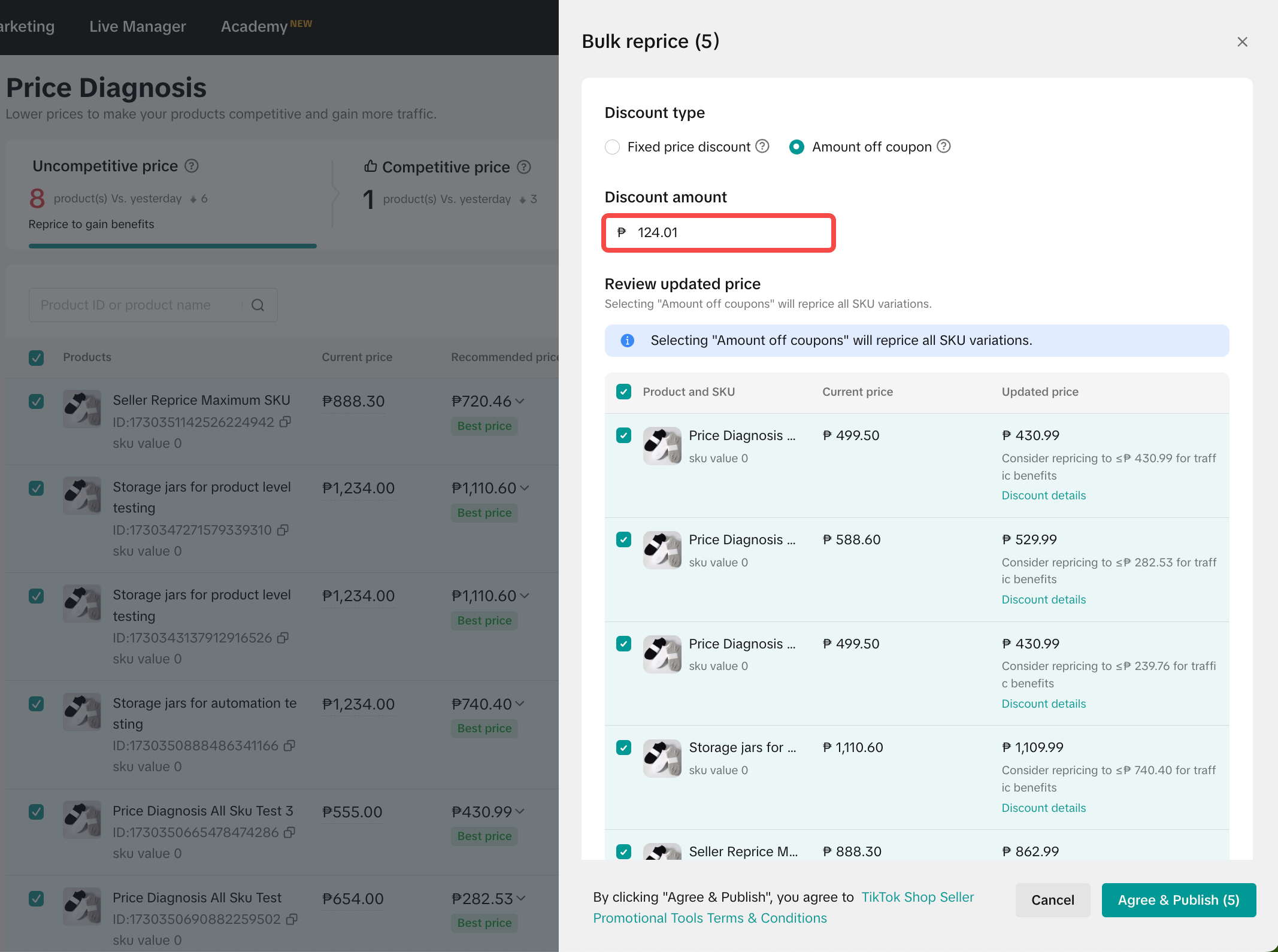

How to Edit and Manage Promotions?
After using the discount or coupon to reprice the products, sellers can manage the promotions on Seller Center by visiting the Promotional Tool Tab.- Reprice by Promotional Tools
Click "Reprice" to quickly set up or click on the "Create a promotion" and land on the Promotional Tools page 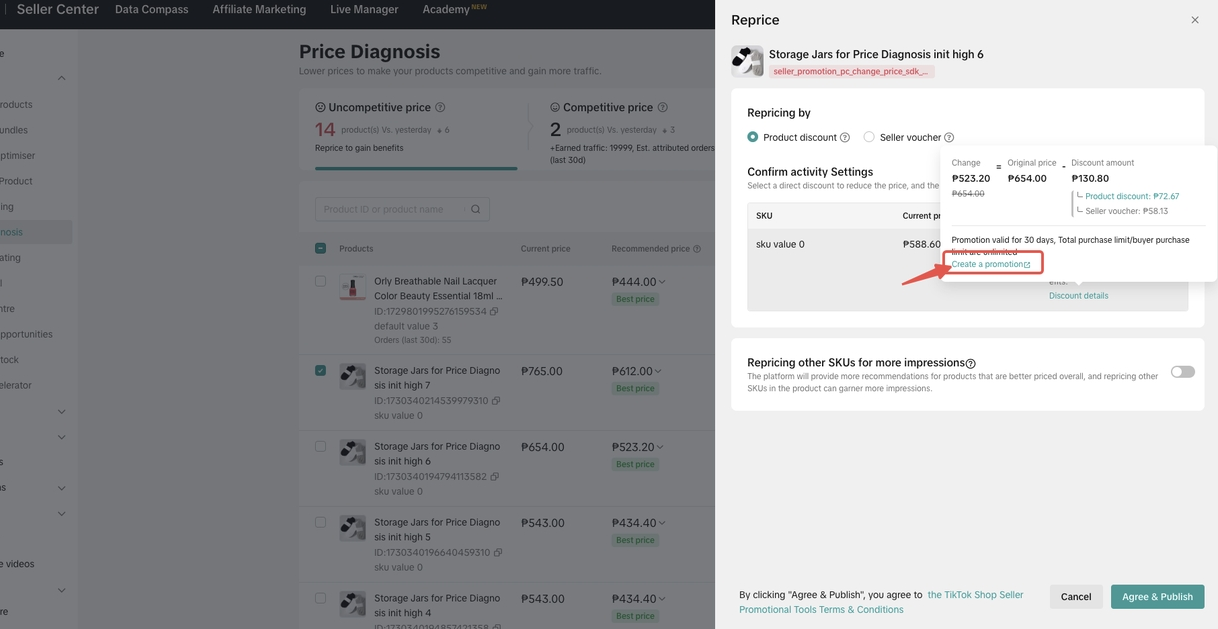 | Go to Seller Center > Promotional Tools > Manage your promotion 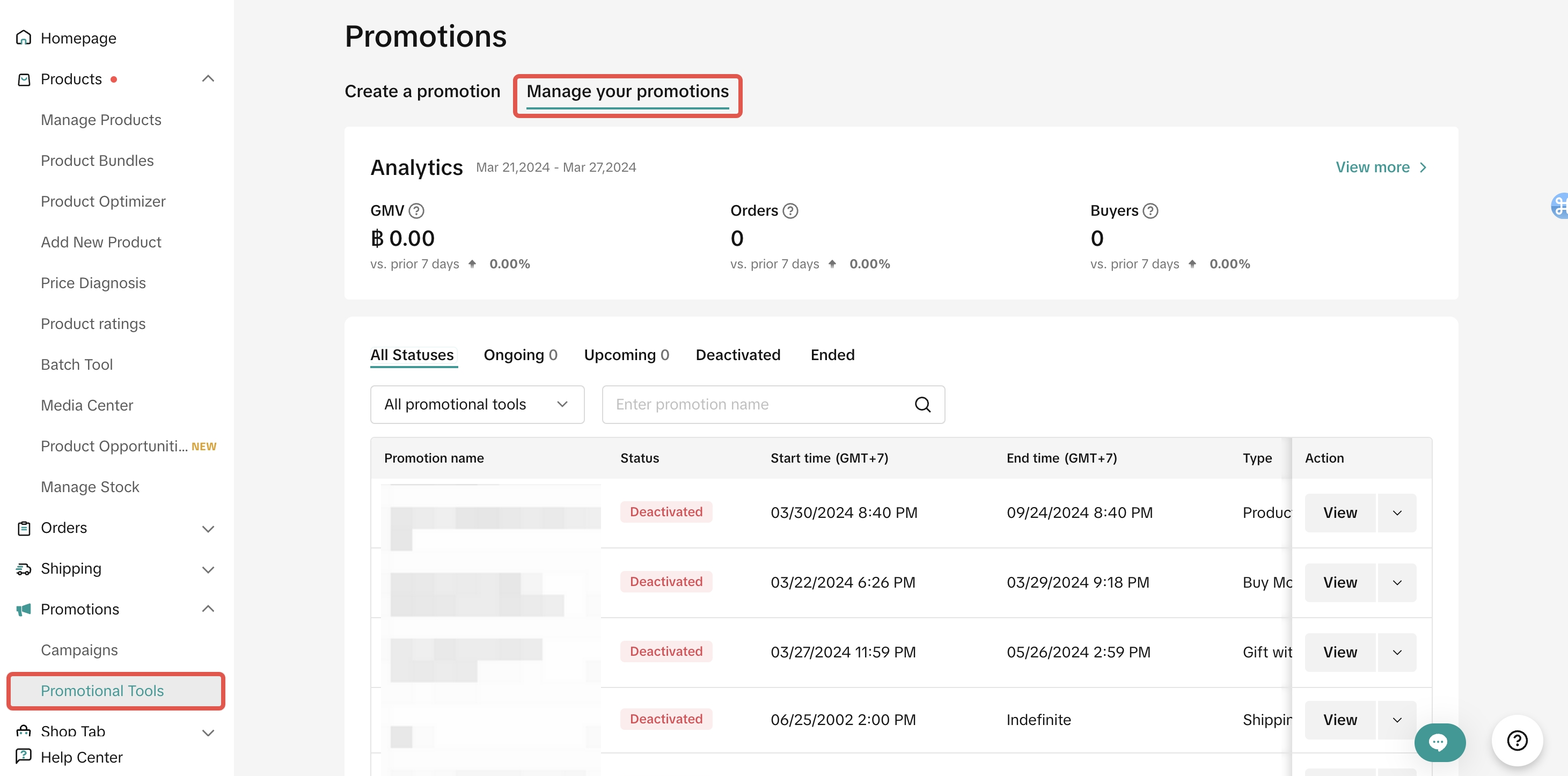 |
- Use the filter to view details on ongoing, upcoming, deactivated and ended promotions
Product Discount
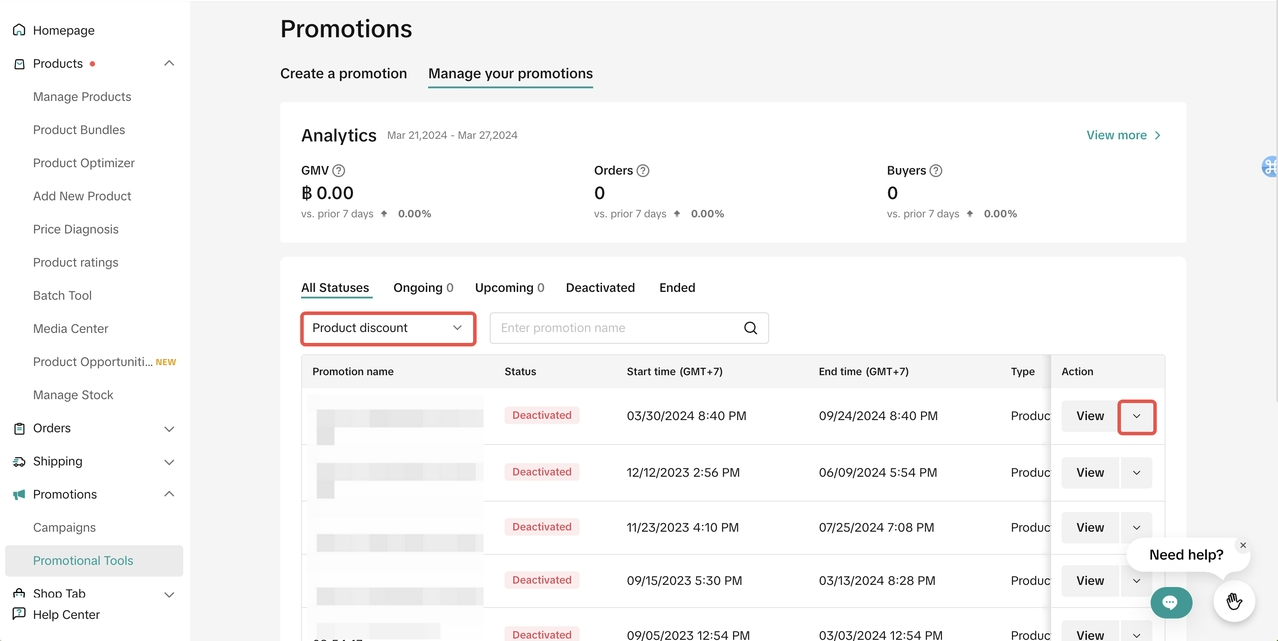 | Seller Voucher
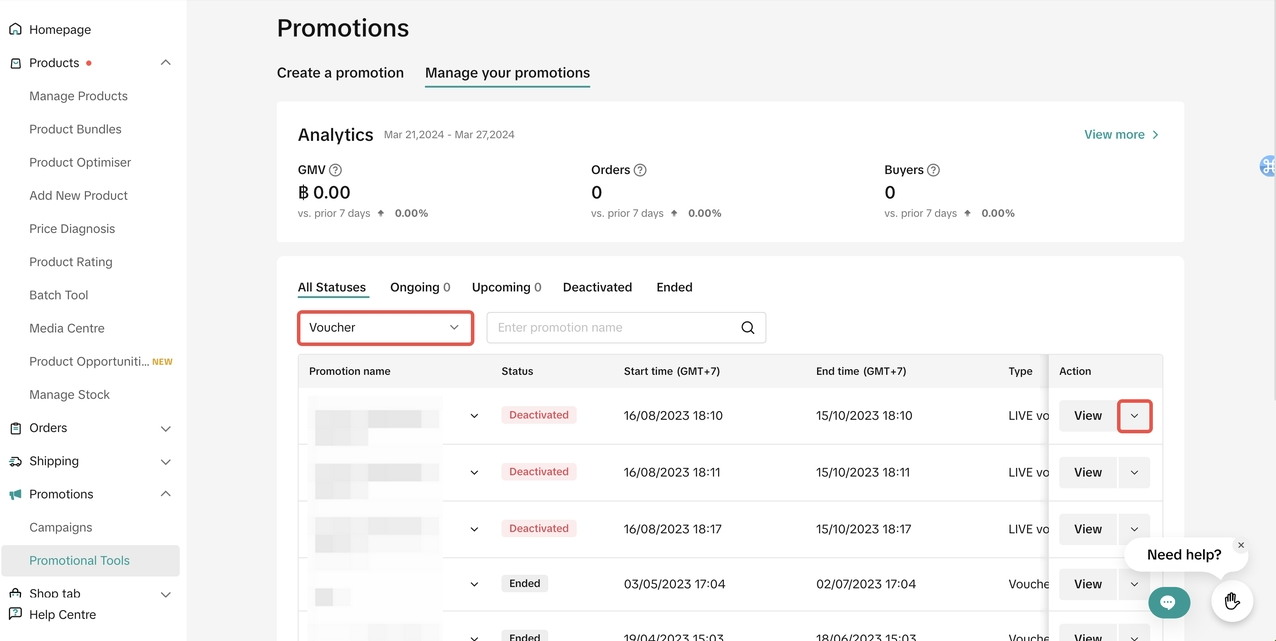  |

How to Track Product Performance After Pricing Changes
Click the "Performance details" to see a breakdown of the product price competitiveness.
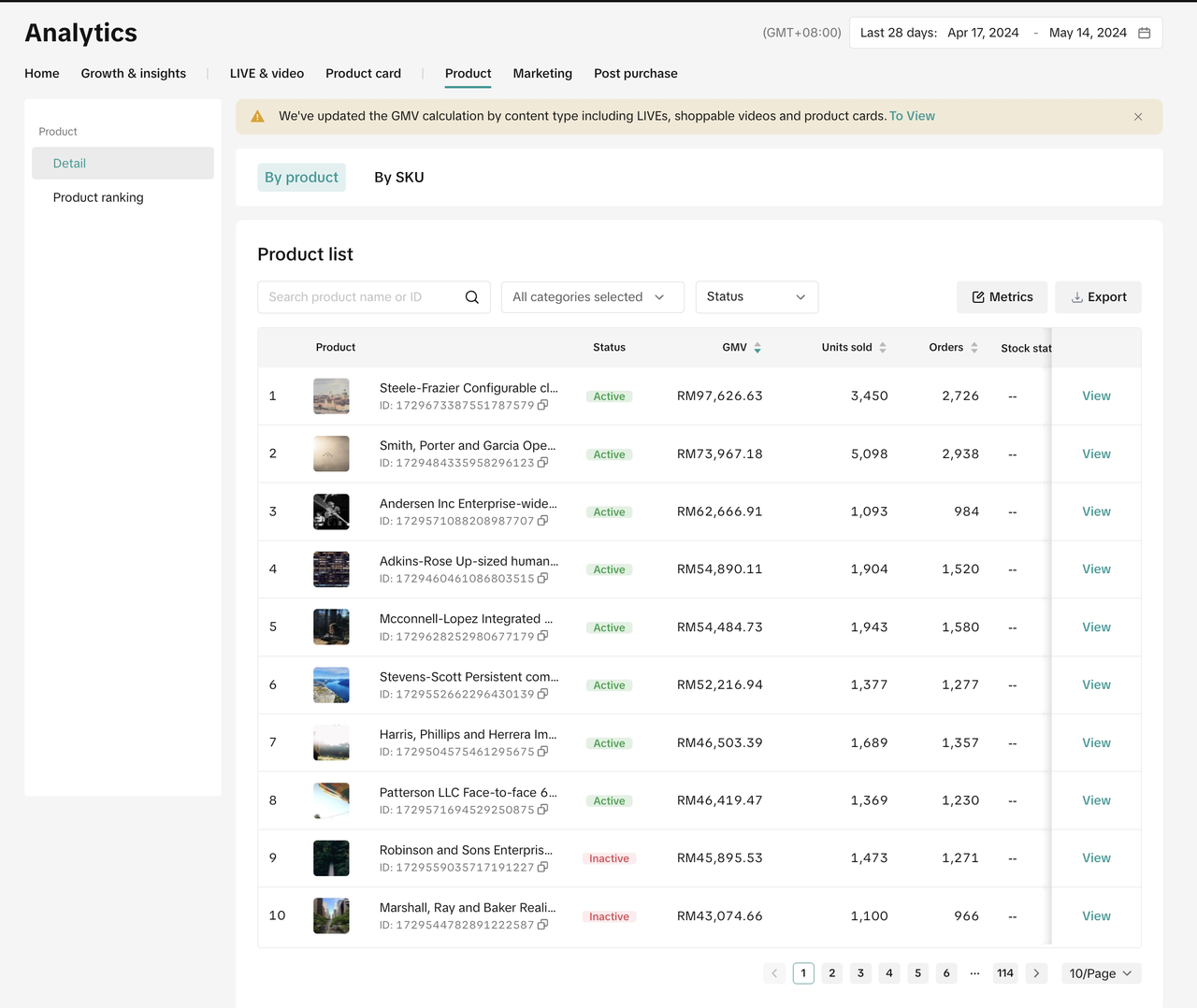
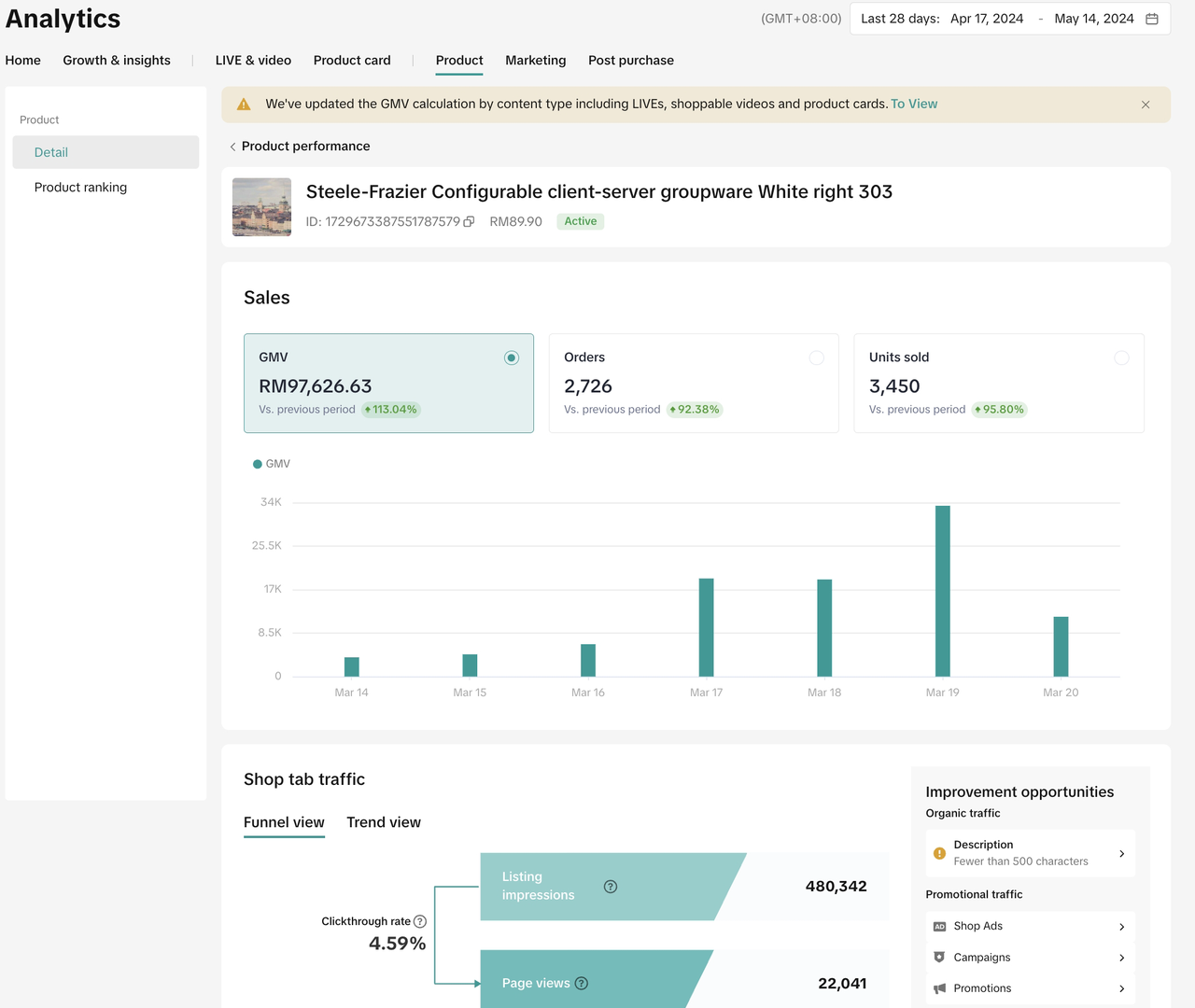

How to Give Feedback to Platform
Sellers may find some of the price suggestions are not acceptable. Sellers can give feedback to the platform.- Click the [Give feedback] button below the [reprice] ,and choose the right reason and provide the necessary infomation

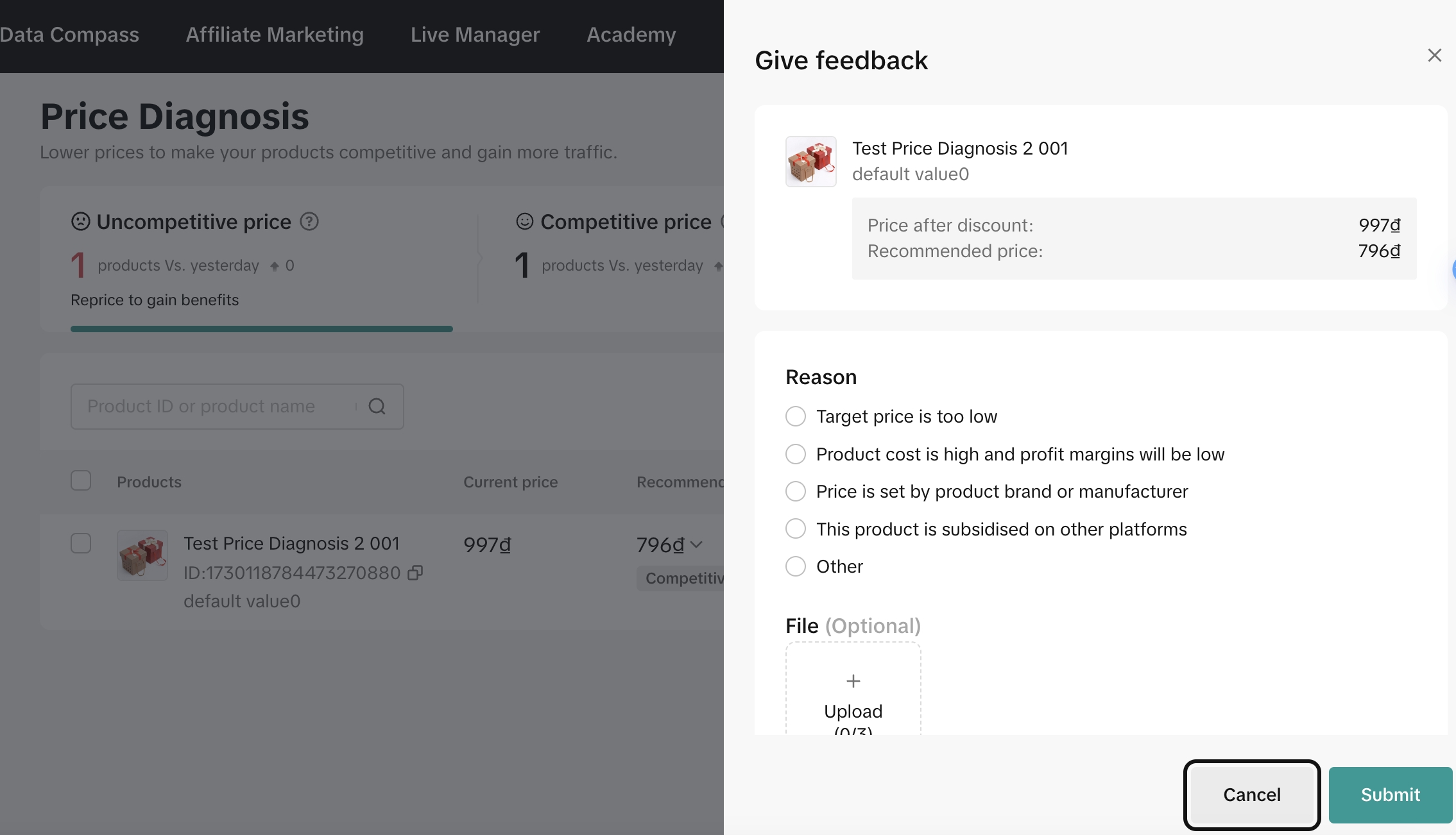

FAQ
- Why are some of the products not shown on the seller's price diagnosis page?
- Not all the products are included in the price diagnosis tools
- What should I do if I don't want to change the price? Is there any penalty for not changing the price?
- There is no penalty for not changing the price according to the price suggestion. However, we highly encourage sellers to adjust the price to be more competitive to gain more positive impact in traffic . For example, the 2 sellers who are selling the same item and they are in a similar shop health condition, the one with a competitive or best price could gain more advantage by having better traffic and extra benefits.
- What if I can lower the price a little bit, but can not change to the price as low as the price diagnosis recommended?
- If the seller can not provide a price as low as recommended , the seller can not receive extra benefits from the platform. However, low priced items will have better organic traffic.
- How can sellers reprice the product?
- Sellers can change the price of the product by changing the discount amount of product discount or seller vouchers. Sellers can use both product discount and seller voucher tool at the same time as long as the final price meets the suggested price.
- If my shop got the best price badge but other sellers keep decreasing the price, will the best price badge be removed from my shop?
- Yes, the badge will be removed from that product (product level, not seller level).
You may also be interested in
- 1 lesson
Avoid Incomplete Information violation
Best Practices for images, listing & titles to avoid Incomplete Information violation
- 1 lesson
Avoid Redirect Traffic
Avoid Redirect Traffic violation in listings & content
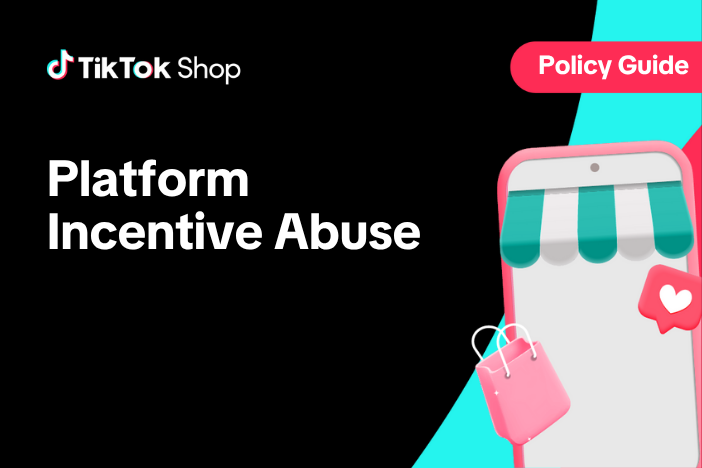
Platform Incentive Abuse
Platform incentive abuse occurs when a seller misuses incentives granted by us in order to gain a pe…
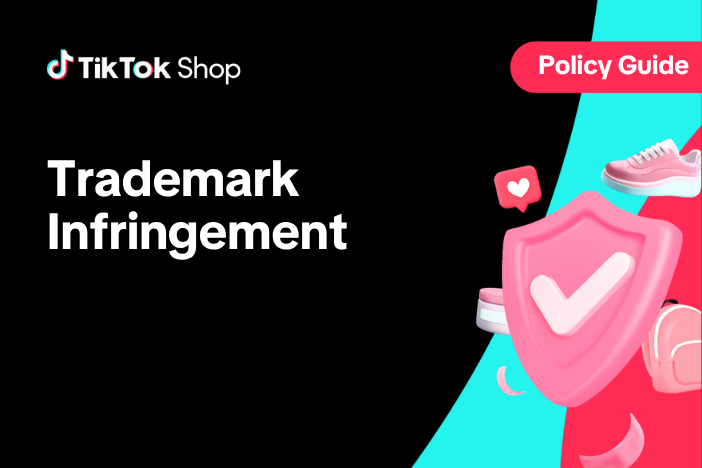
Trademark Infringement
Trademark Infringement TikTok Shop respects the intellectual property (IP) rights of others. TikTok…

Price Bidding
With this feature, sellers can have a view of the trending products on the market and get the chance…

Product Listing and Image Editor on Seller Center App
Image Editor The new product image editor enables sellers to take product pictures continuously and…
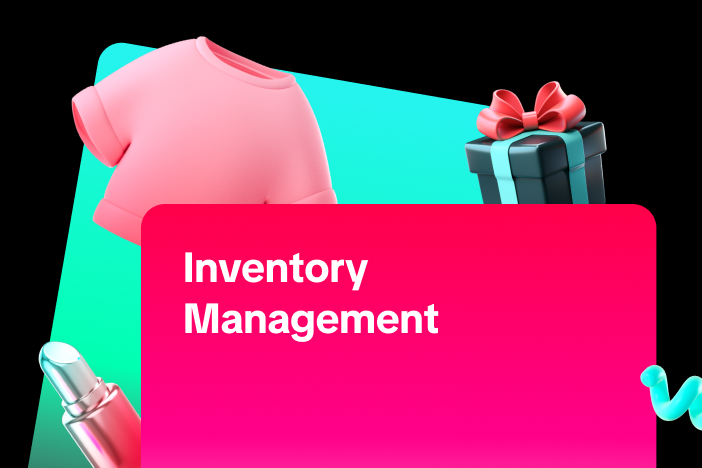
Inventory Management
This article will show you how to manage your product inventory, monitor its condition, and set aler…

Add and Manage Product
In this article, you will learn how to manage your product in TikTok Shop seamlessly. Managing your…

TikTok Shop Anti-Counterfeit and Knockoff Policy
1. Overview TikTok Shop does not tolerate counterfeit or knockoff products. Products offered for sal…
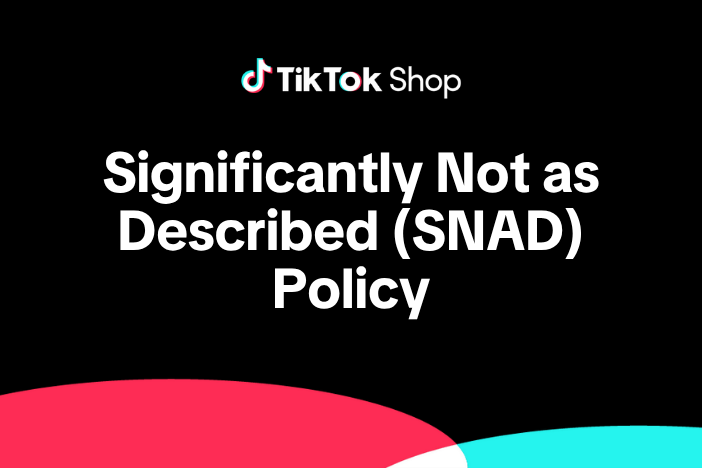
TikTok Shop Significantly Not As Described (SNAD) Item Guide…
1. Overview 1.1 Introduction The TikTok Significantly Not As Described (SNAD) Item Guidelines have…