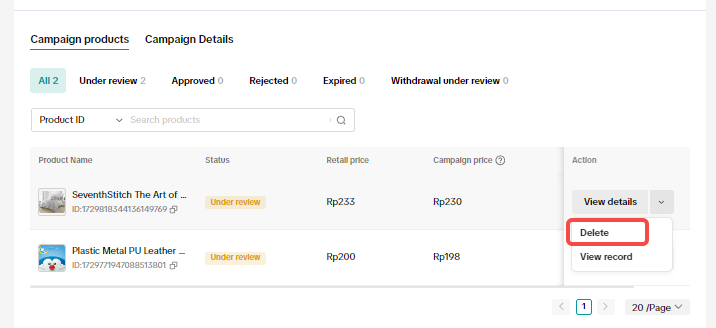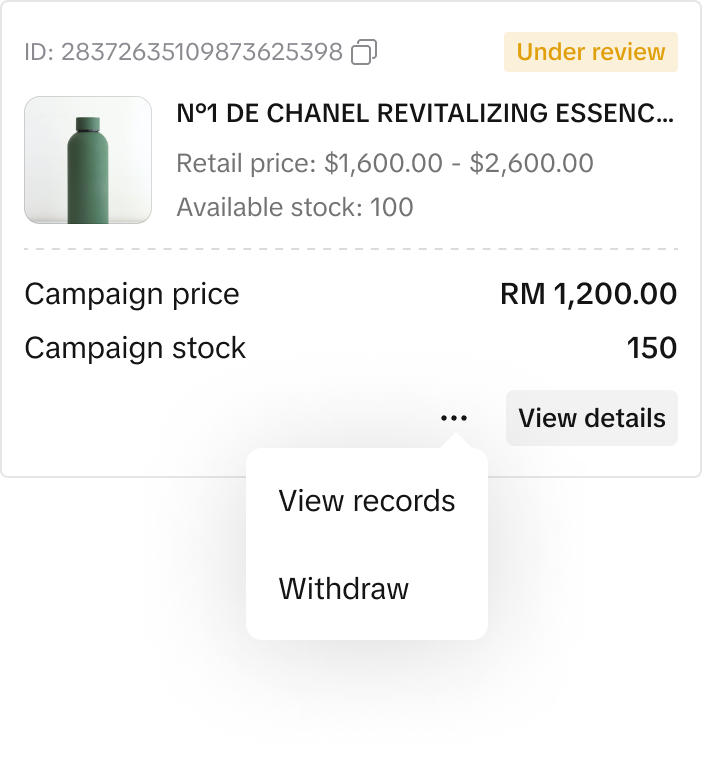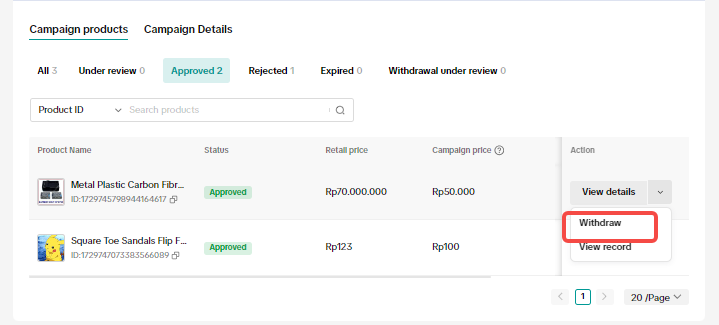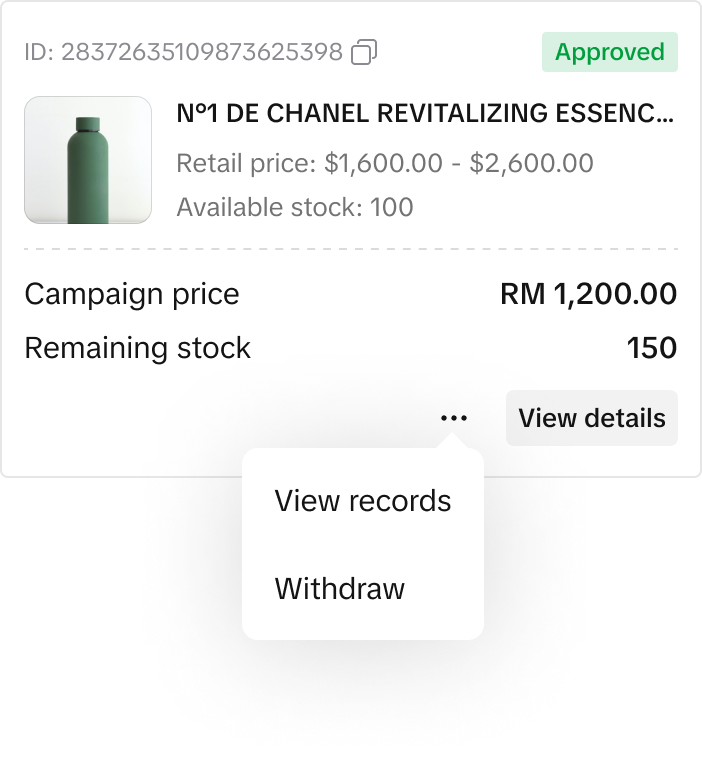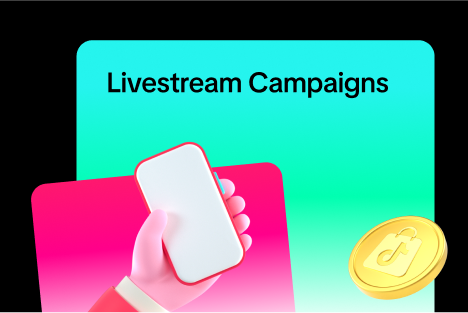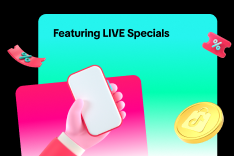This article teaches you how to use Co-Funded Campaigns to increase sales in your store with high ROI. You will learn how to register for and manage Co-Funded Campaigns on your Seller Center on PC.

How to Join Co-Funded Campaigns
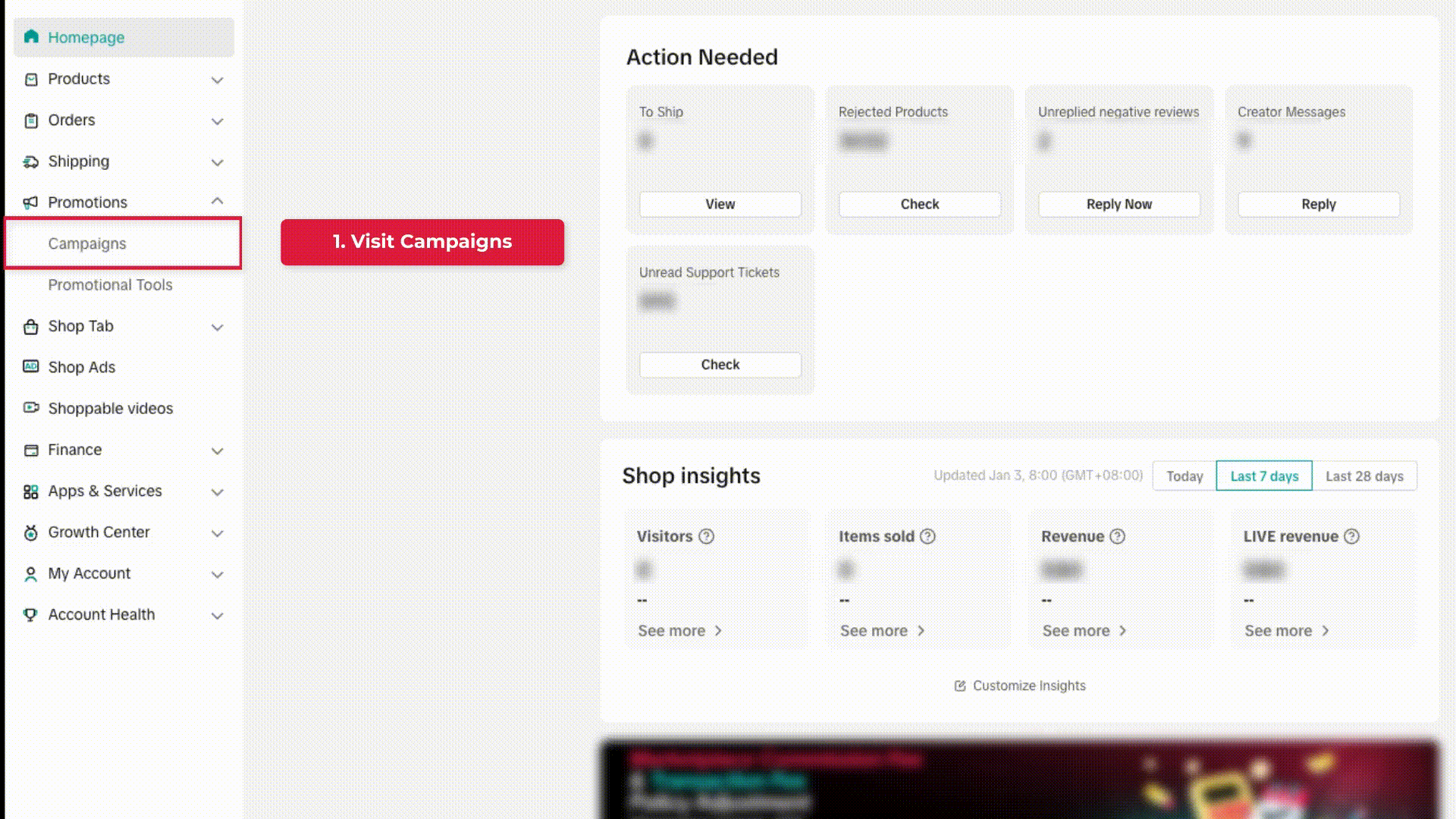
- View Available Campaigns
To register for a campaign on the Seller Center on PC, visit the
Campaigns tab. Click
Product/Shop Campaigns.On the Seller Center app, visit the Campaigns tab. Browse through the
All tab
to select main campaigns you can join.
- View Campaign Details
Important details such as campaign type, campaign dates and registration dates will be displayed. Click
Join Now to view each campaign's eligibility criteria, such as shop performance or campaign price criteria.
Note: All campaign applications are reviewed. You may be rejected from joining the campaign if you do not meet the criteria for the campaign as listed in the campaign details page
Co-Funded campaigns will be marked with a "Co-funded voucher" tag. Details of the co-funded scheme, such as the voucher amount and cost split, will also be available.
Note: All campaign applications are reviewed. You may be rejected from joining the campaign if you do not meet the criteria for the campaign as listed on the campaign details page.- Submit Products into the Campaign
Click on
Register and Add Products.
Select the products and variations you want to submit into this campaign, either via selecting products in Seller Center or via importing from Excel
(please refer to the "Bulk Import Your Products" section below).
Depending on the campaign type, you will be required to fill some or all of the following fields:
- Campaign Price
- Campaign Quantity
- Campaign Commission Rate
You may also be required to fill in the campaign commission rate.
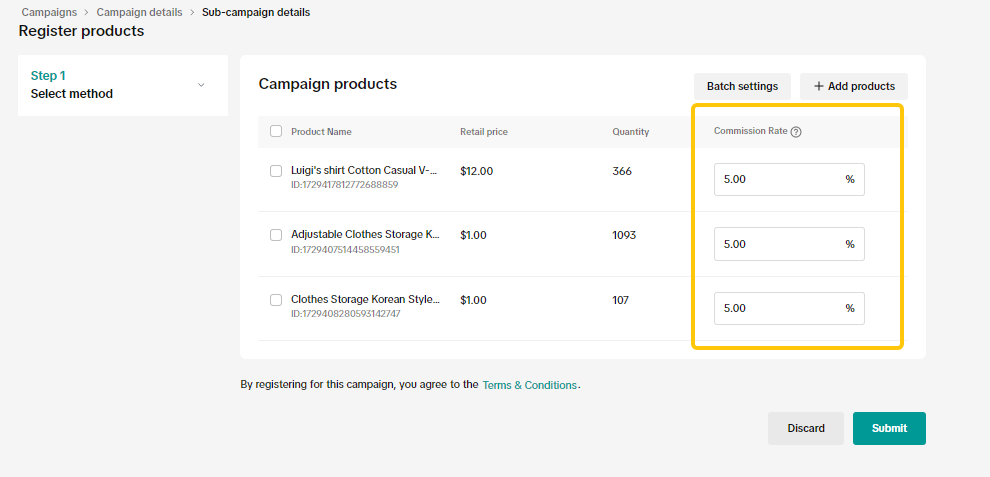
After selecting the products, fill in the campaign price and campaign quantity.
In this process on the Seller Center app,you can choose to do single product setting or batch product setting:
- Single product setting:Click Setting,and fill in the product info one by one.
- batch product setting:Click Batch Setting,and fill in the product info in batch.
❗ Please take extra caution when submitting campaign price and campaign quantity.
- Campaign Price:
- TikTok Shop will record all sellers' submitted campaign prices. Depending on conditions of each campaign, sellers may be required to lower or match this campaign price in order to participate in future campaigns.
- Campaign prices will be shown to buyers throughout the entire campaign period. If there are different prices configured in other promotions, such as Flash Deal or Product Discount, these will not be shown.
- Campaign Quantity:
- TikTok Shop will lock sellers' campaign quantity immediately after your campaign submission has been reviewed and approved. After this review, you may not be able to adjust campaign quantity easily.

How to View Products in Co-Funded Campaigns on PC
After submitting your products into a campaign, you can visit
Product/Shop Campaigns page to keep track of your campaign application(s).
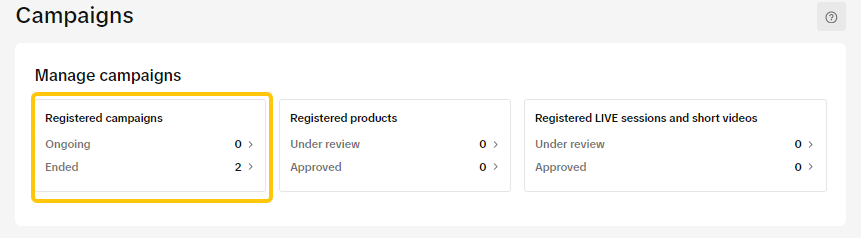
In the [Registered campaigns]tab, click on
Management for the relevant campaign.
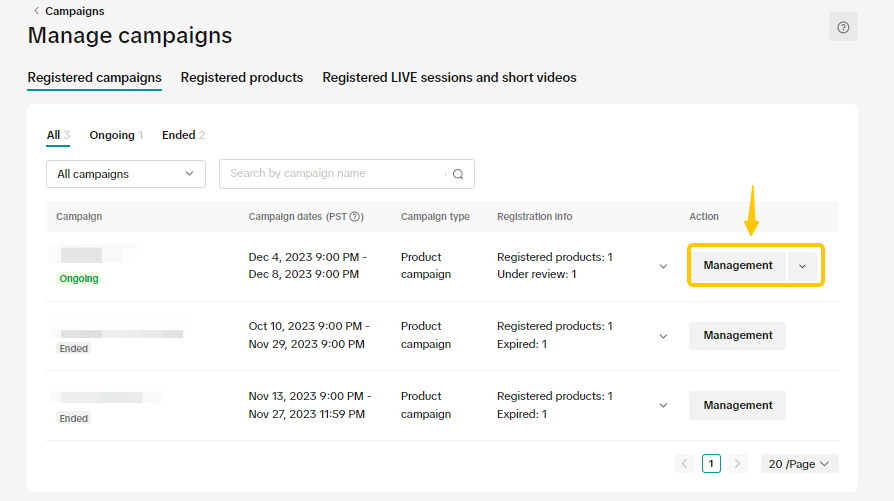
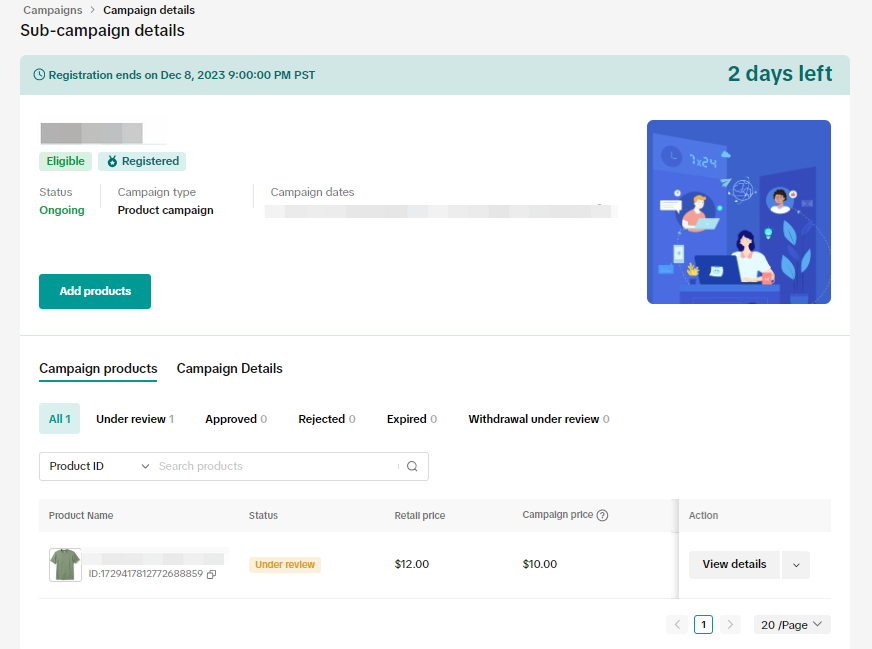
You can also click [Continue registration],if the campaign is still ongoing
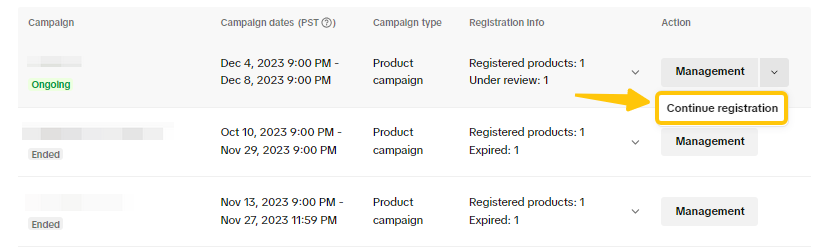
Select the
Registered Products tab to see your submitted products and the review status.
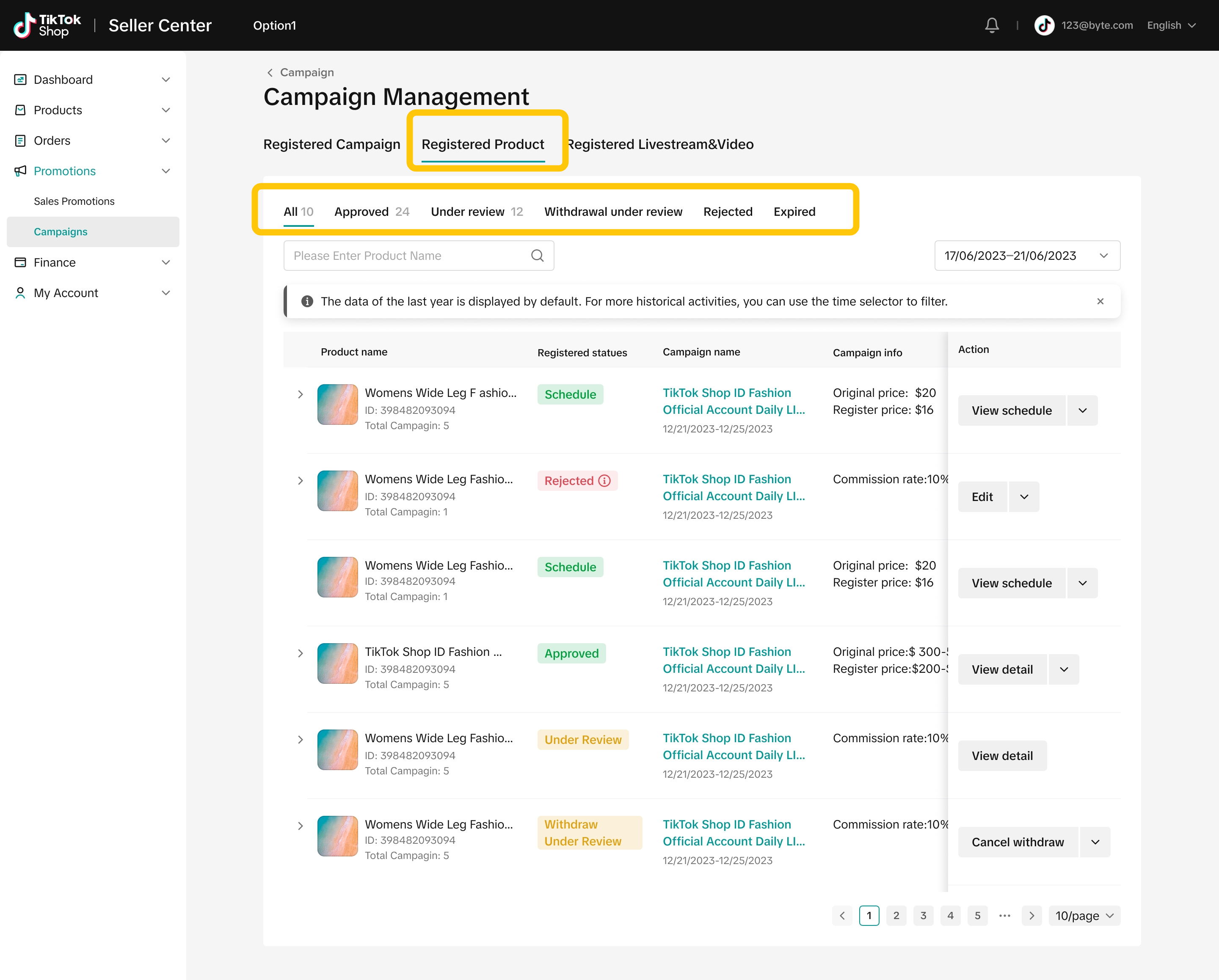
You can filter for products submitted by the Product ID/Name.
Based on different registered status,you can do different actions for the products
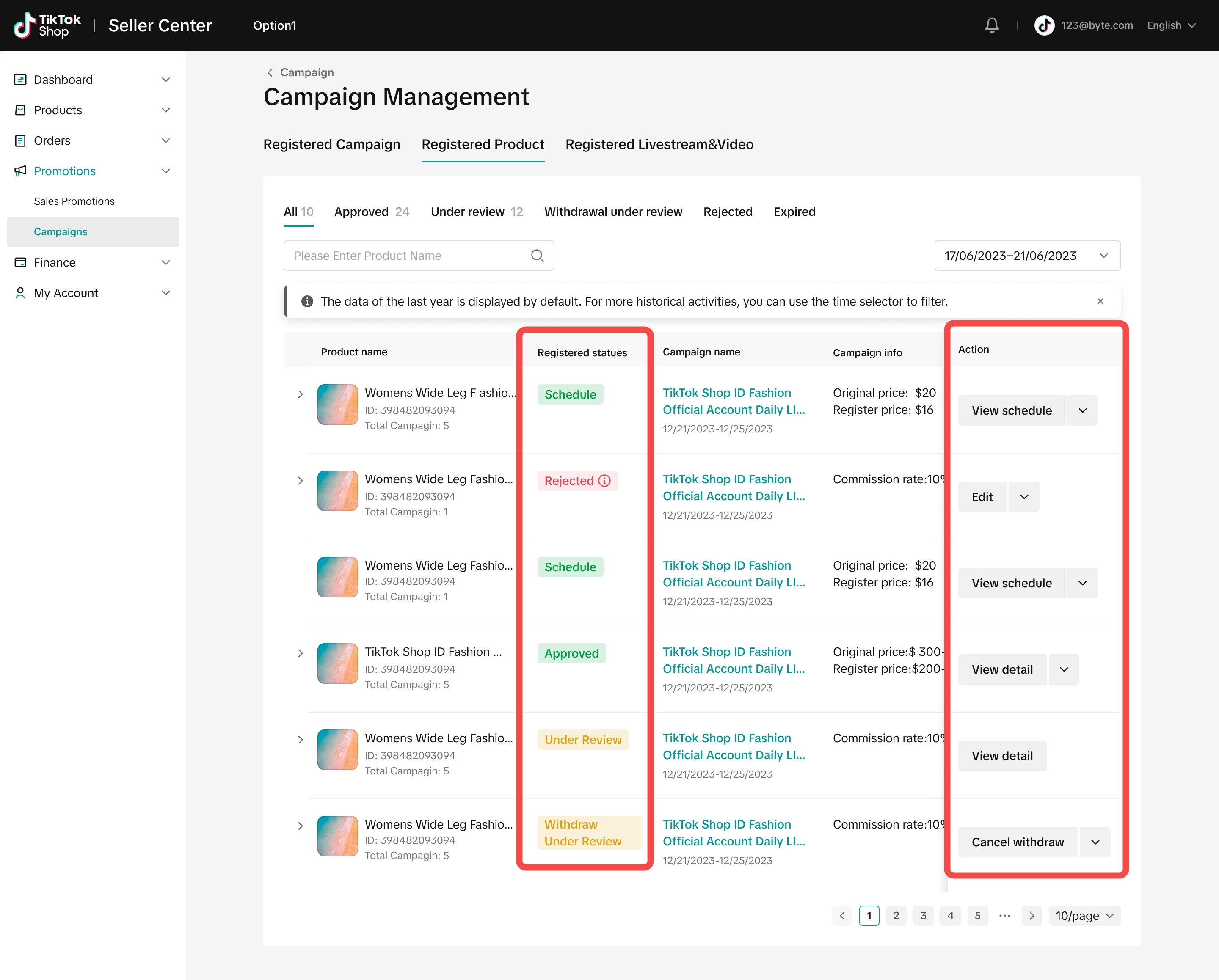

How to View Products in Co-Funded Campaigns on Seller Center App
Similar to PC, after submitting your products into a campaign, you can visit the Registered page to keep track of your campaign application(s).
Click on
Management for the relevant campaign.
You can also click
Continue registration if the campaign is still ongoing.

How to Edit Products in Co-Funded Campaigns
TikTok Shop will only allow sellers to edit product information during a certain "status" after the campaign submission. The status and editing conditions are as follows:
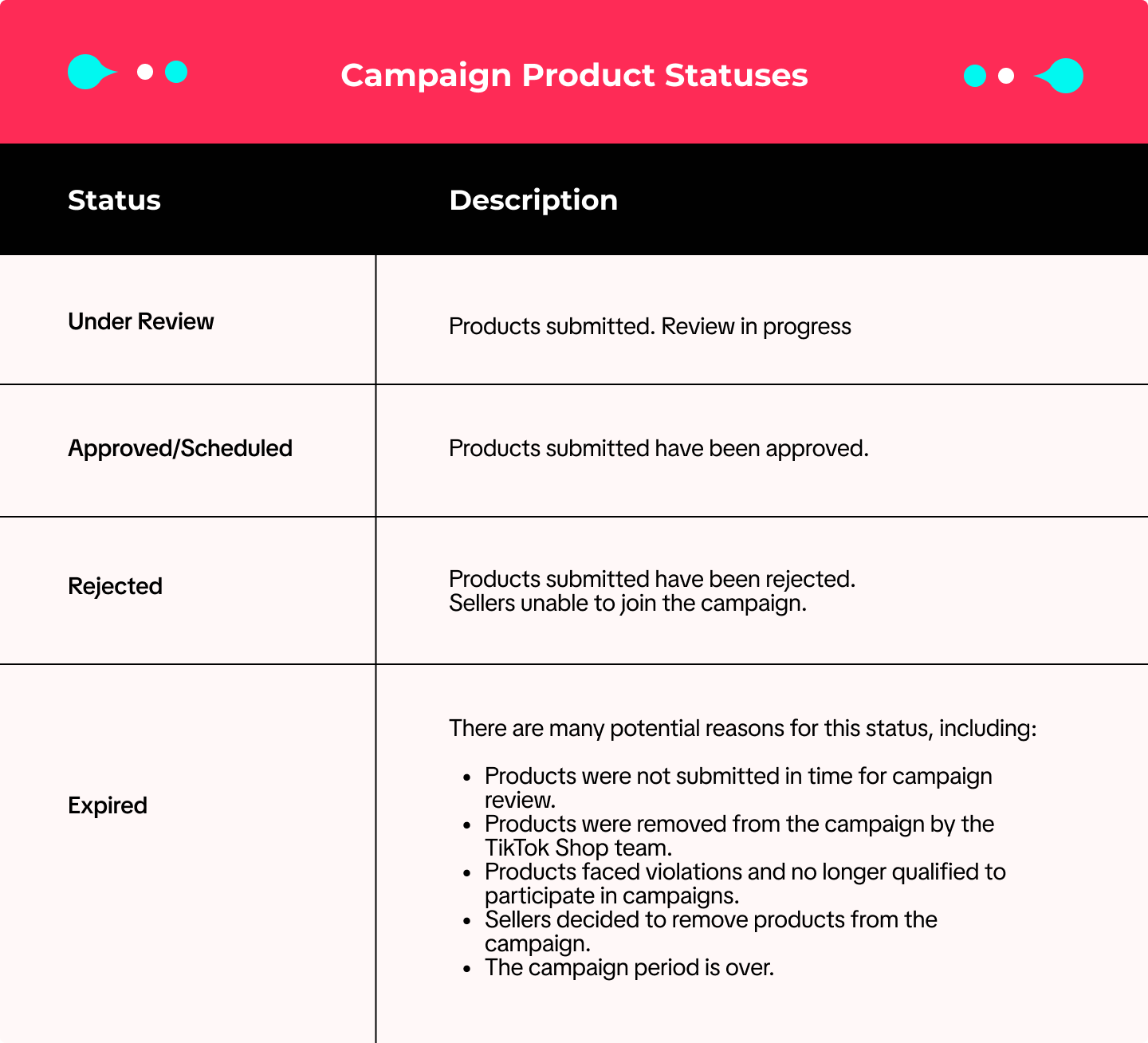
When your status is
Under Review or
Approved/Scheduled:
- You are allowed to increase campaign quantity or commission rate by clicking the "Edit" button. Changes are updated immediately and do not require TikTok Shop approval.
- You are not allowed to adjust campaign price or decrease campaign quantity or commission rate.
When your status is
Under Review, you can still remove products from the campaign by clicking
Delete.
When your status is
Approved/Scheduled, you can remove products from the campaign by clicking
Withdraw.
Please note that the
Withdraw option may not be available for all campaigns.
If the request to delete your product from a campaign is approved, the status will change to
Expired. If the exit request is rejected, the status will return to
Approved.

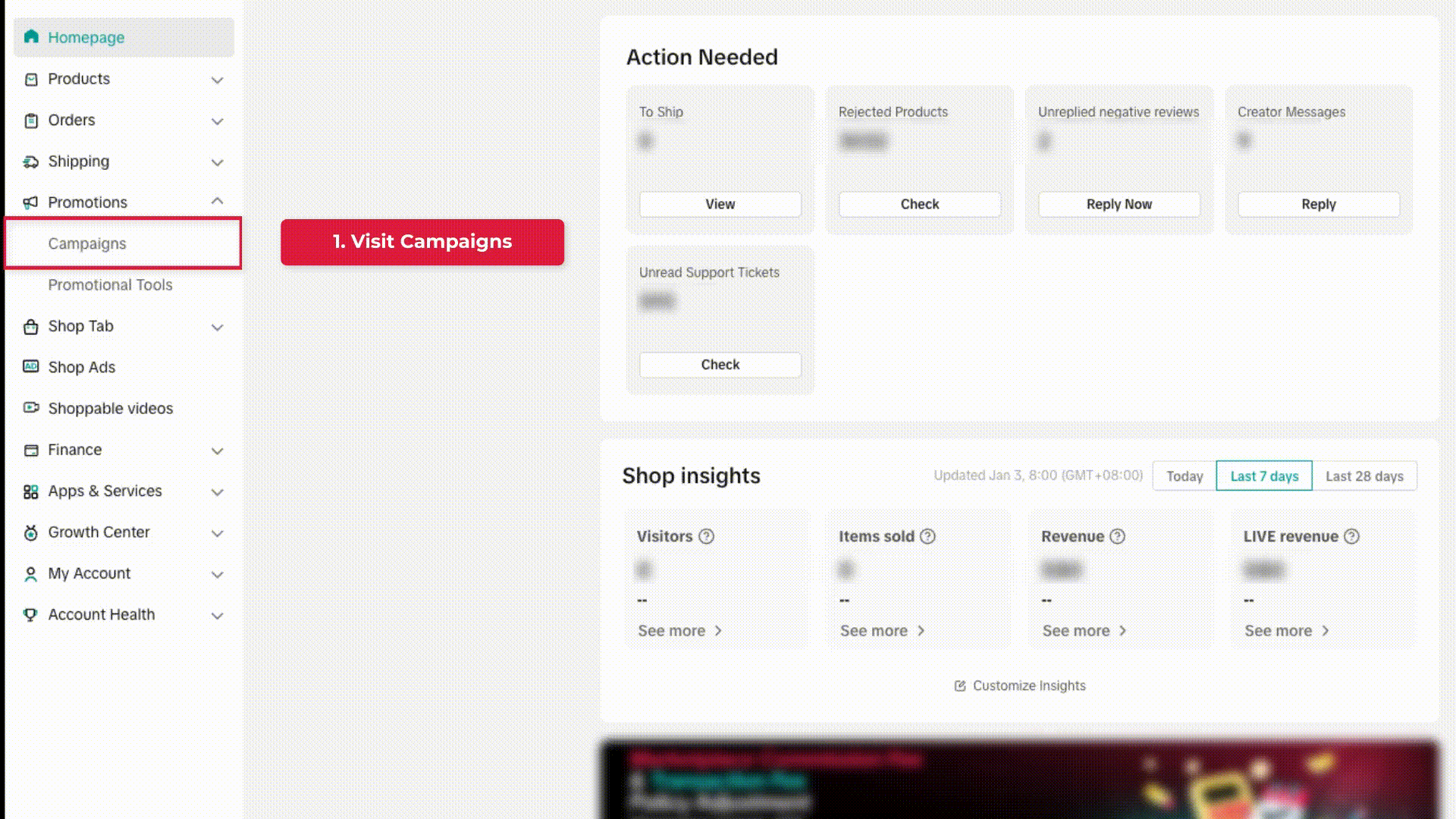
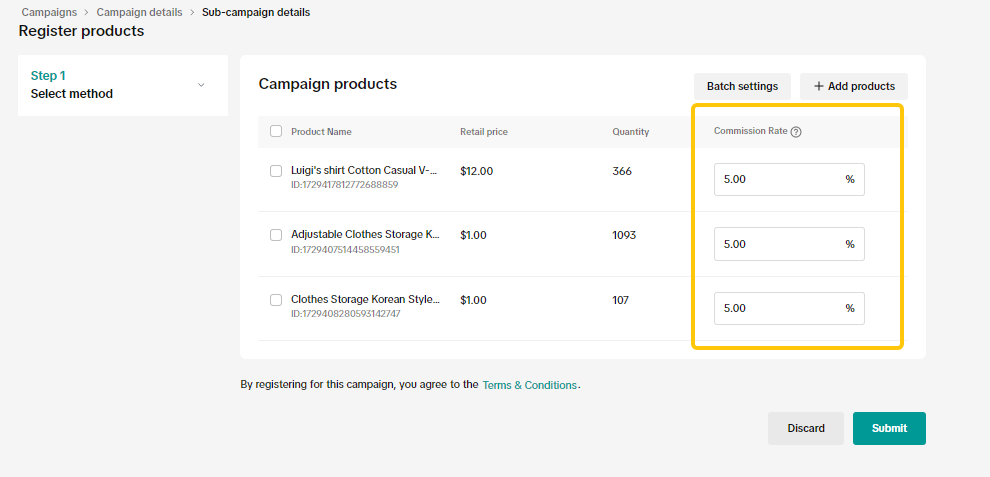 After selecting the products, fill in the campaign price and campaign quantity.
After selecting the products, fill in the campaign price and campaign quantity.
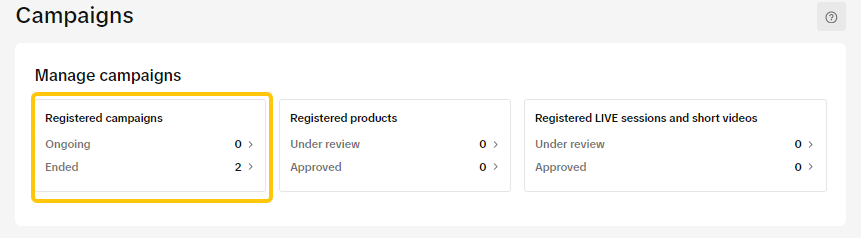 In the [Registered campaigns]tab, click on Management for the relevant campaign.
In the [Registered campaigns]tab, click on Management for the relevant campaign.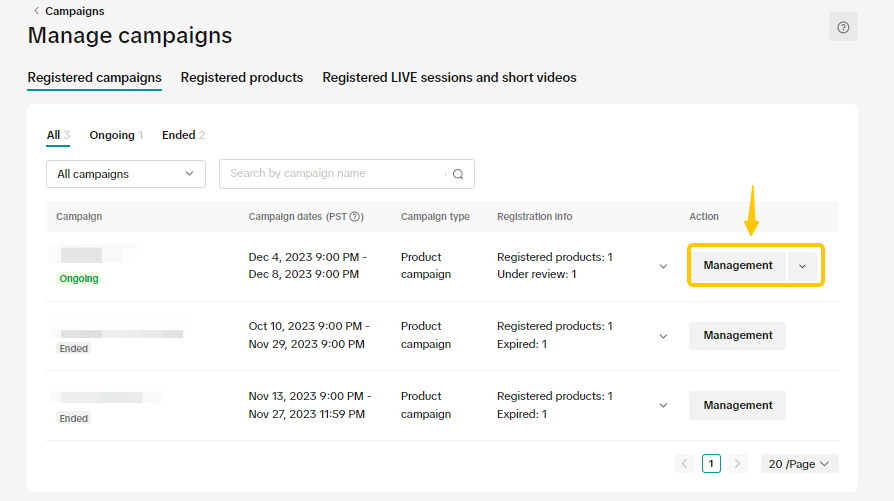
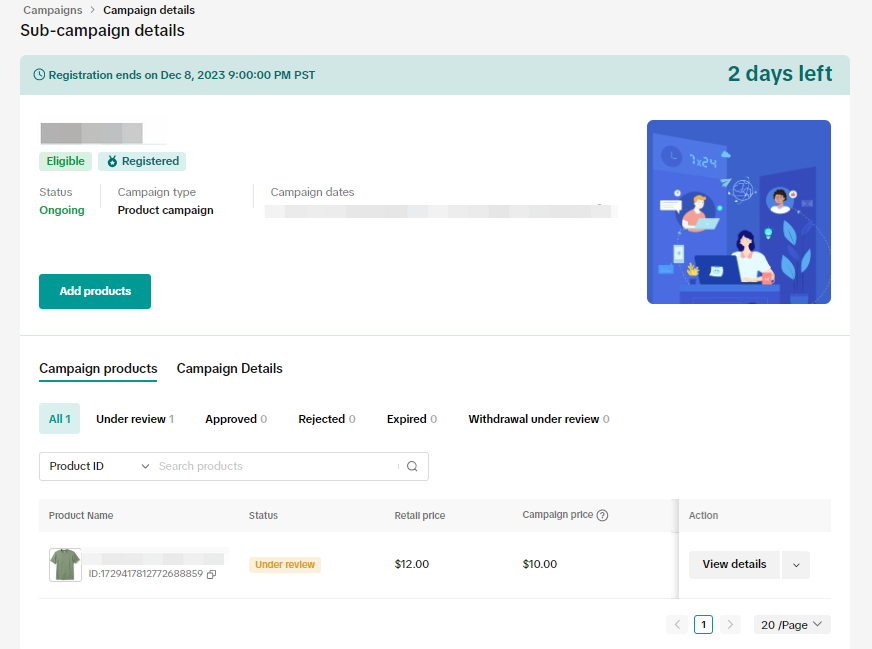 You can also click [Continue registration],if the campaign is still ongoing
You can also click [Continue registration],if the campaign is still ongoing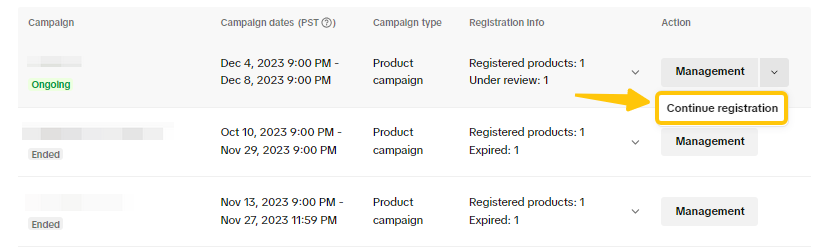 Select the Registered Products tab to see your submitted products and the review status.
Select the Registered Products tab to see your submitted products and the review status. 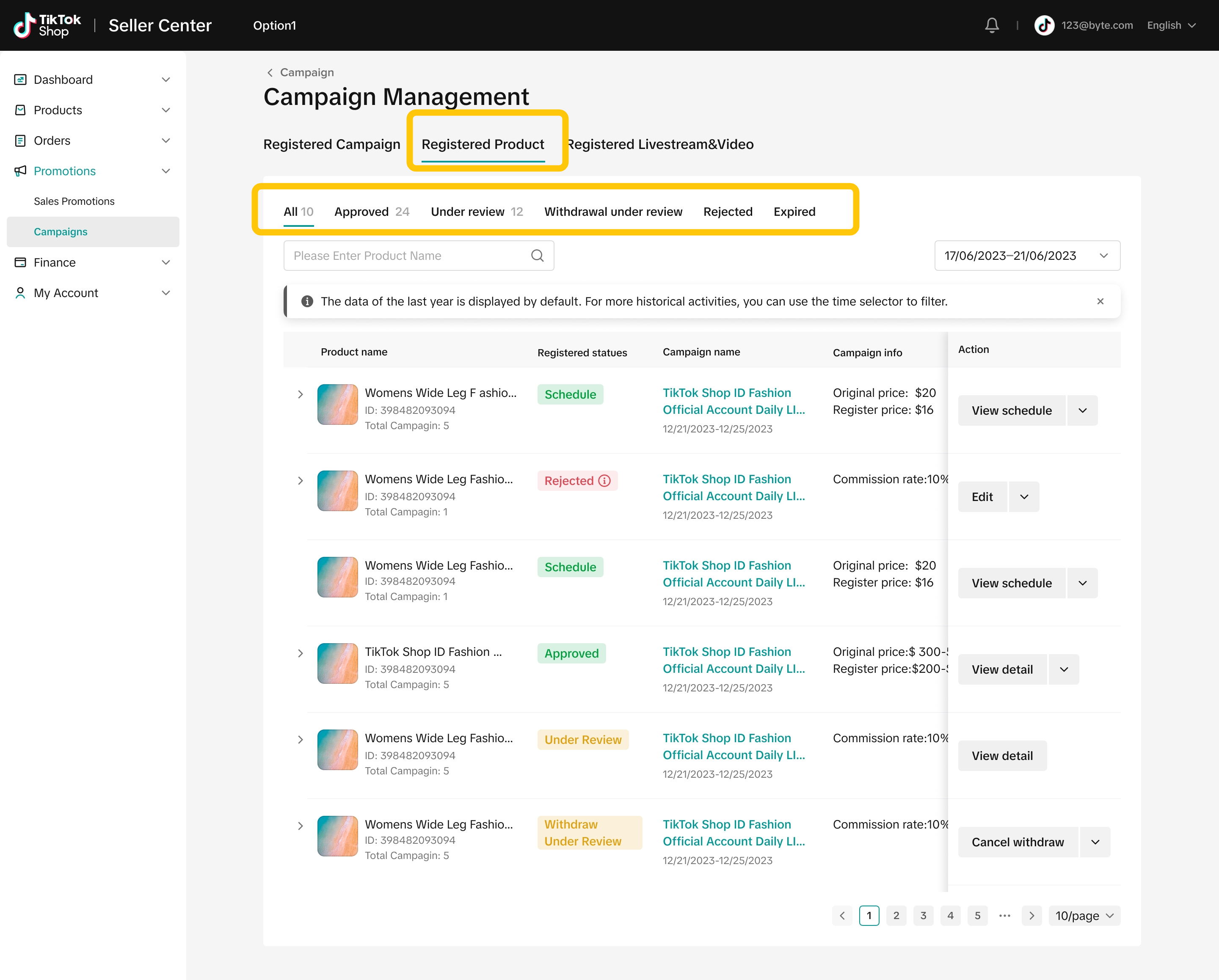 You can filter for products submitted by the Product ID/Name.
You can filter for products submitted by the Product ID/Name. 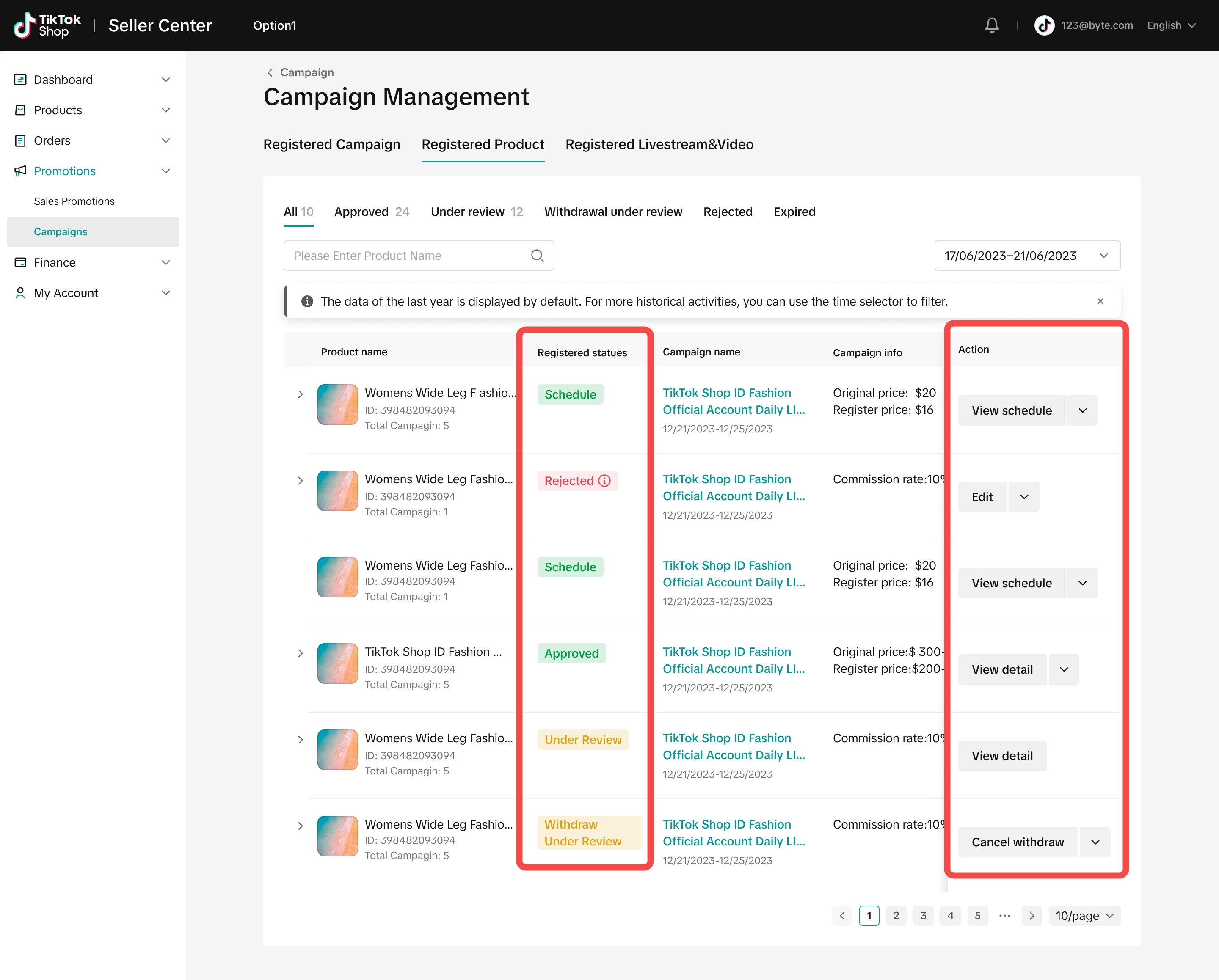


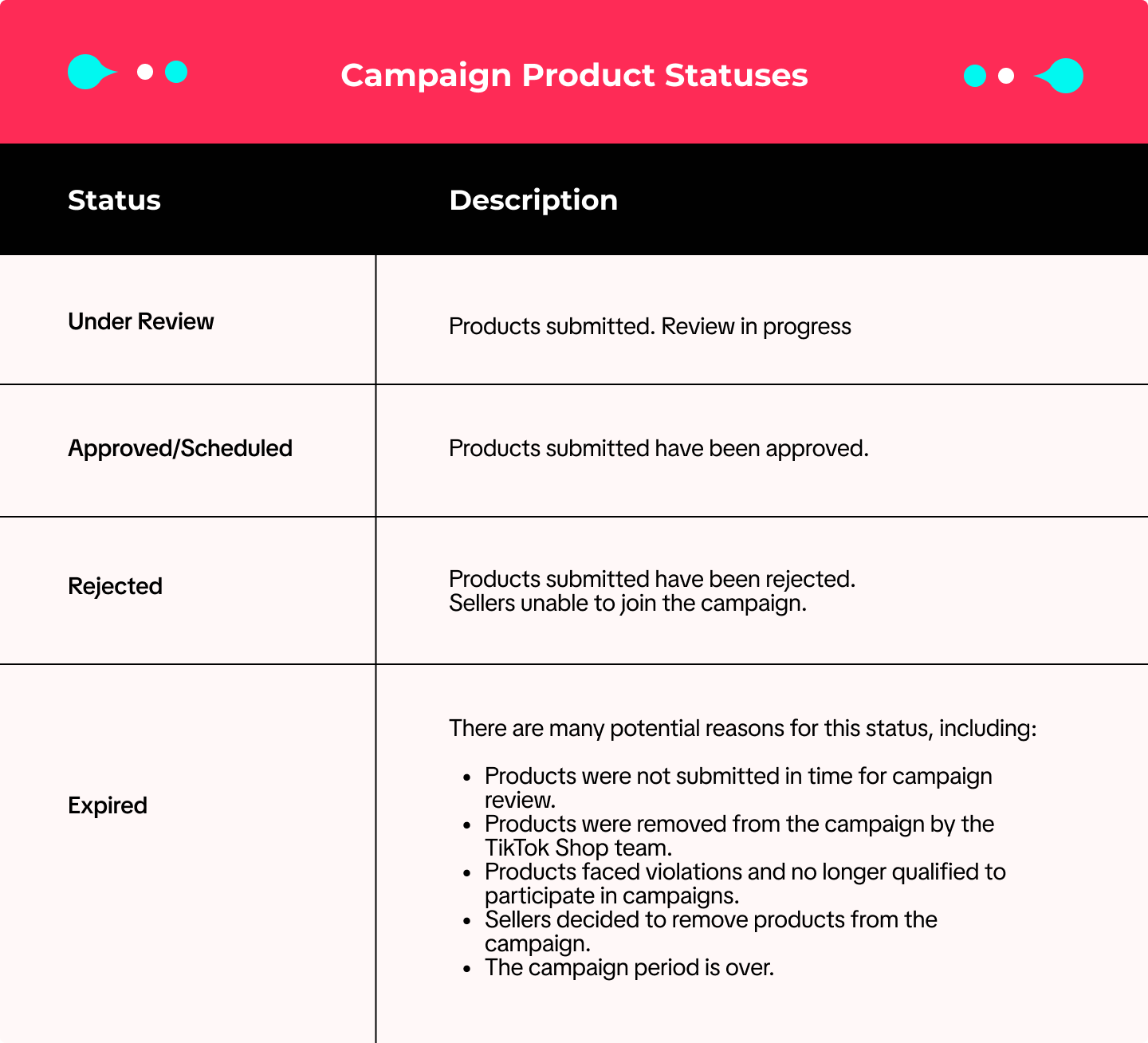 When your status is Under Review or Approved/Scheduled:
When your status is Under Review or Approved/Scheduled:
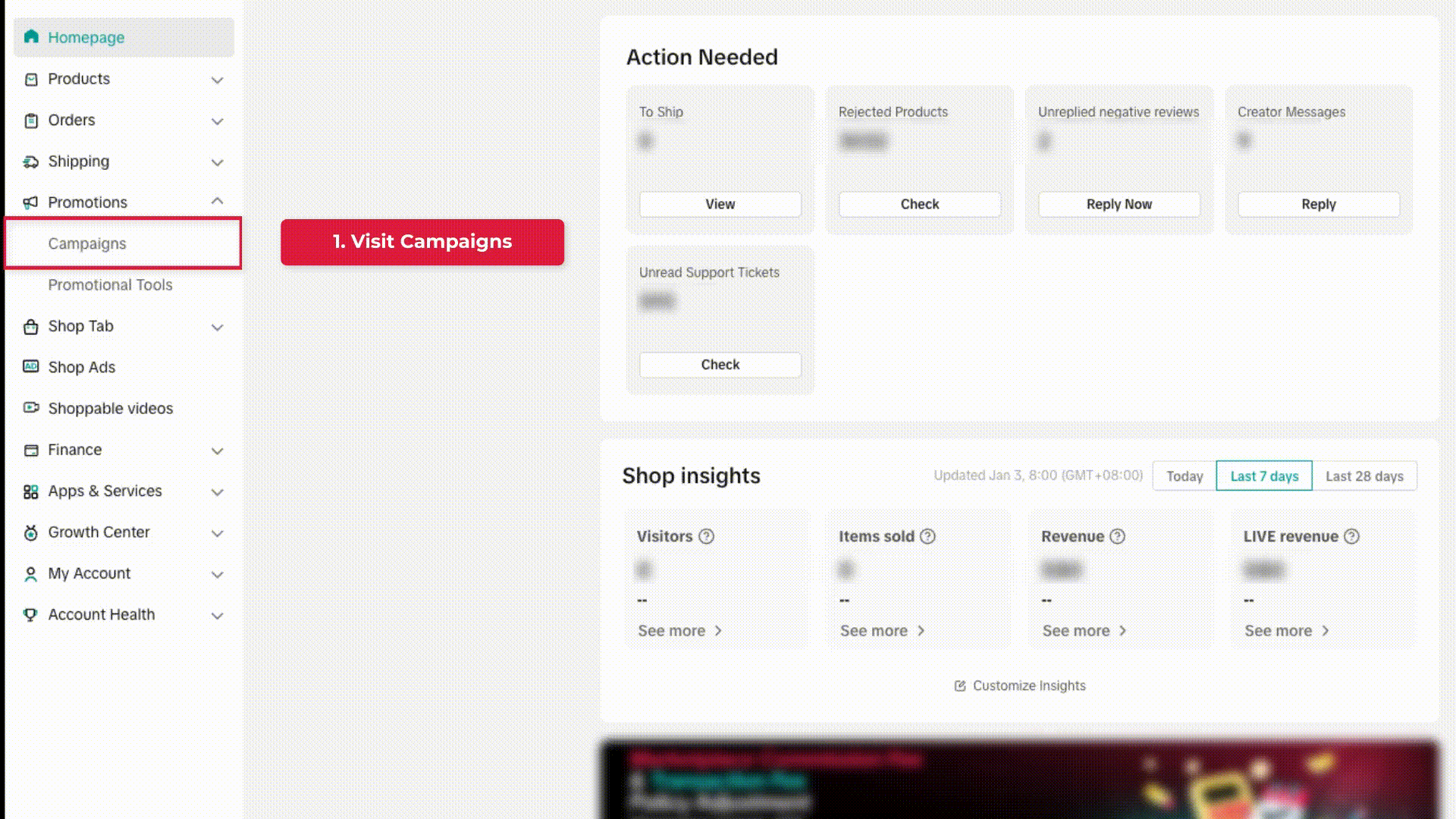
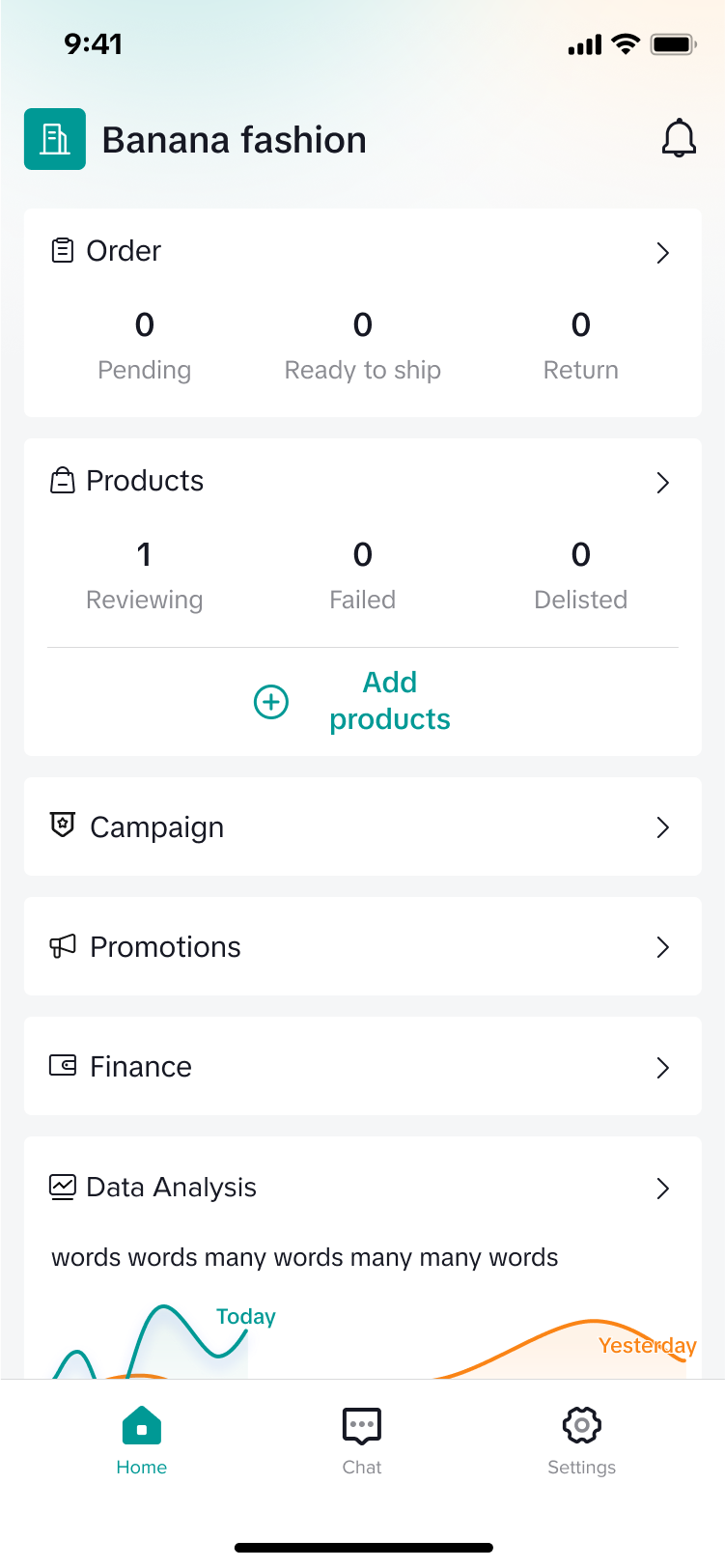
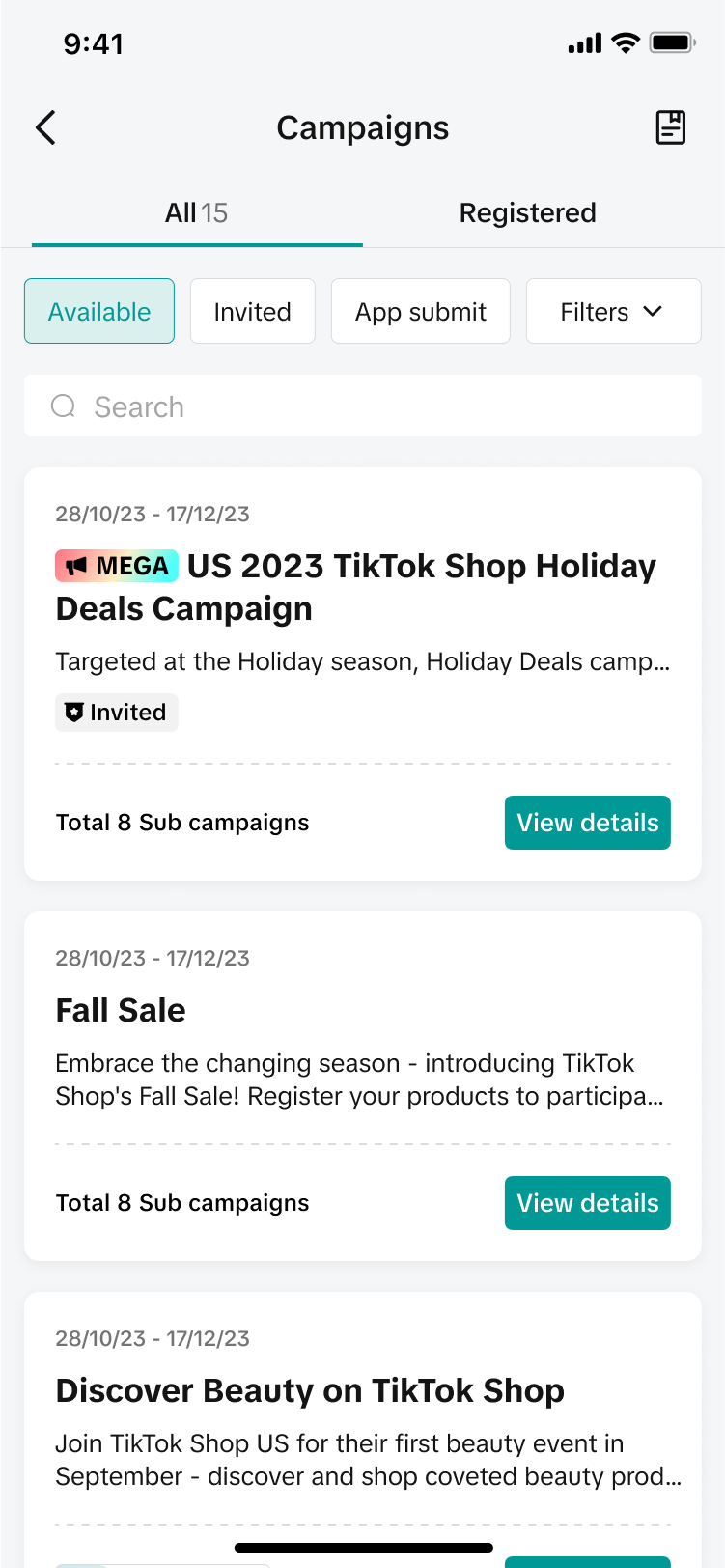
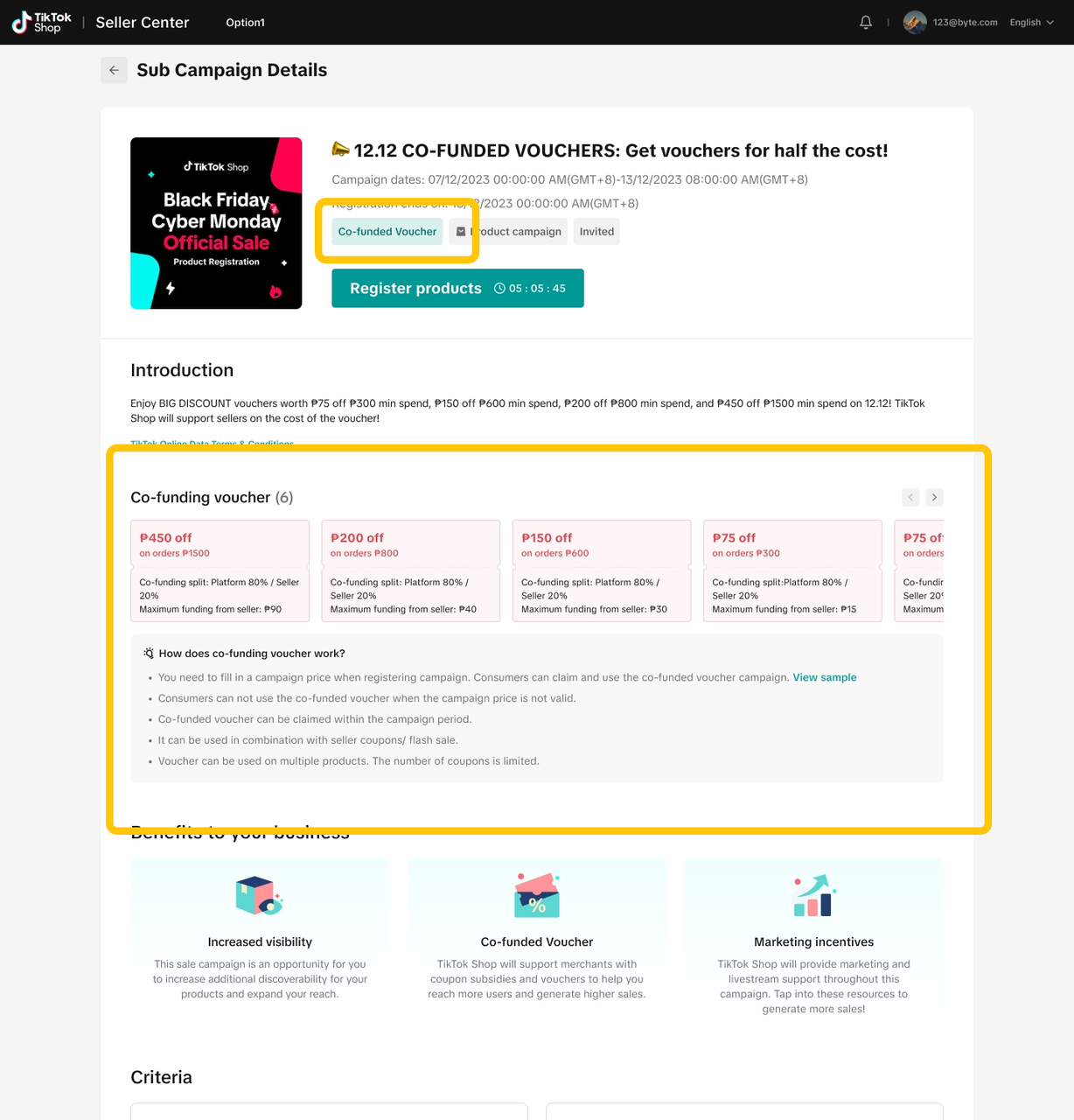
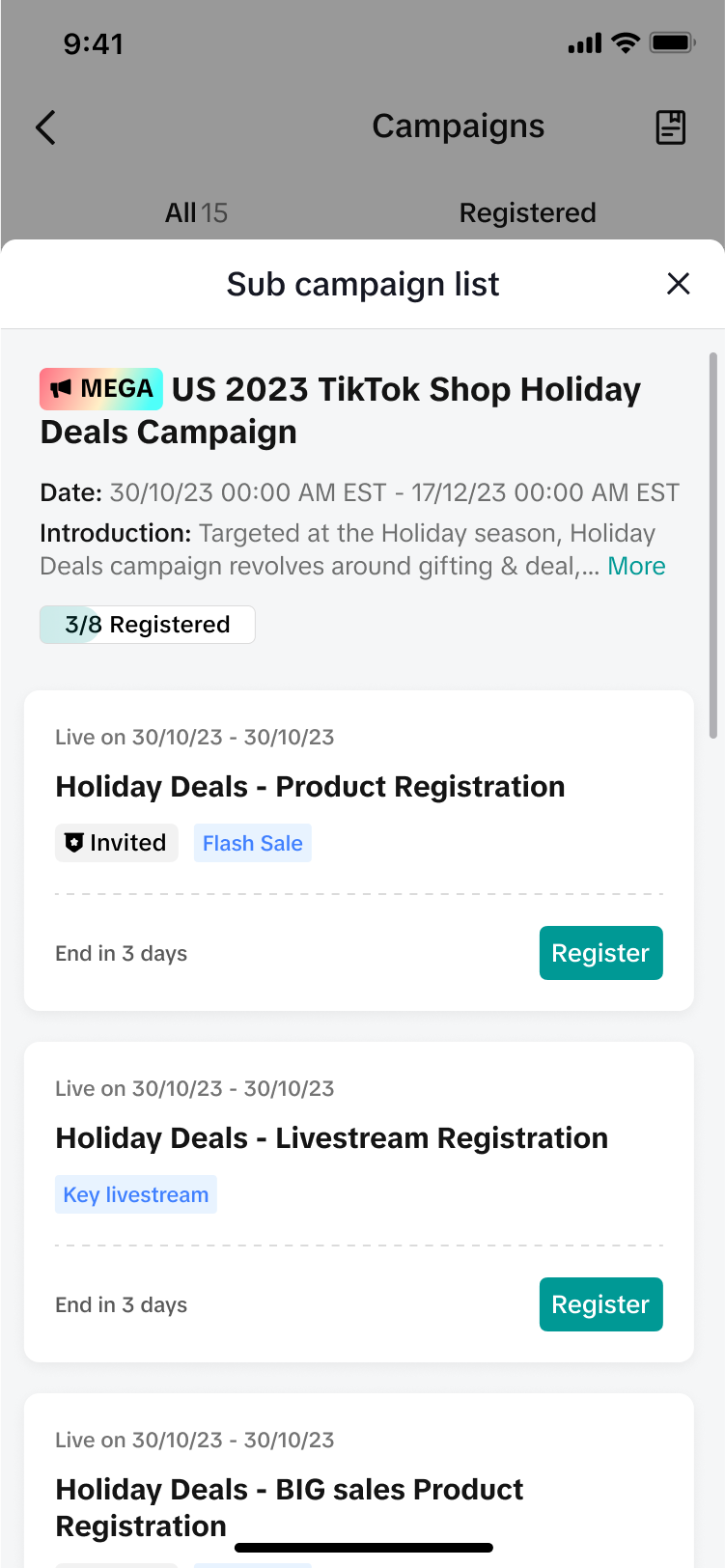
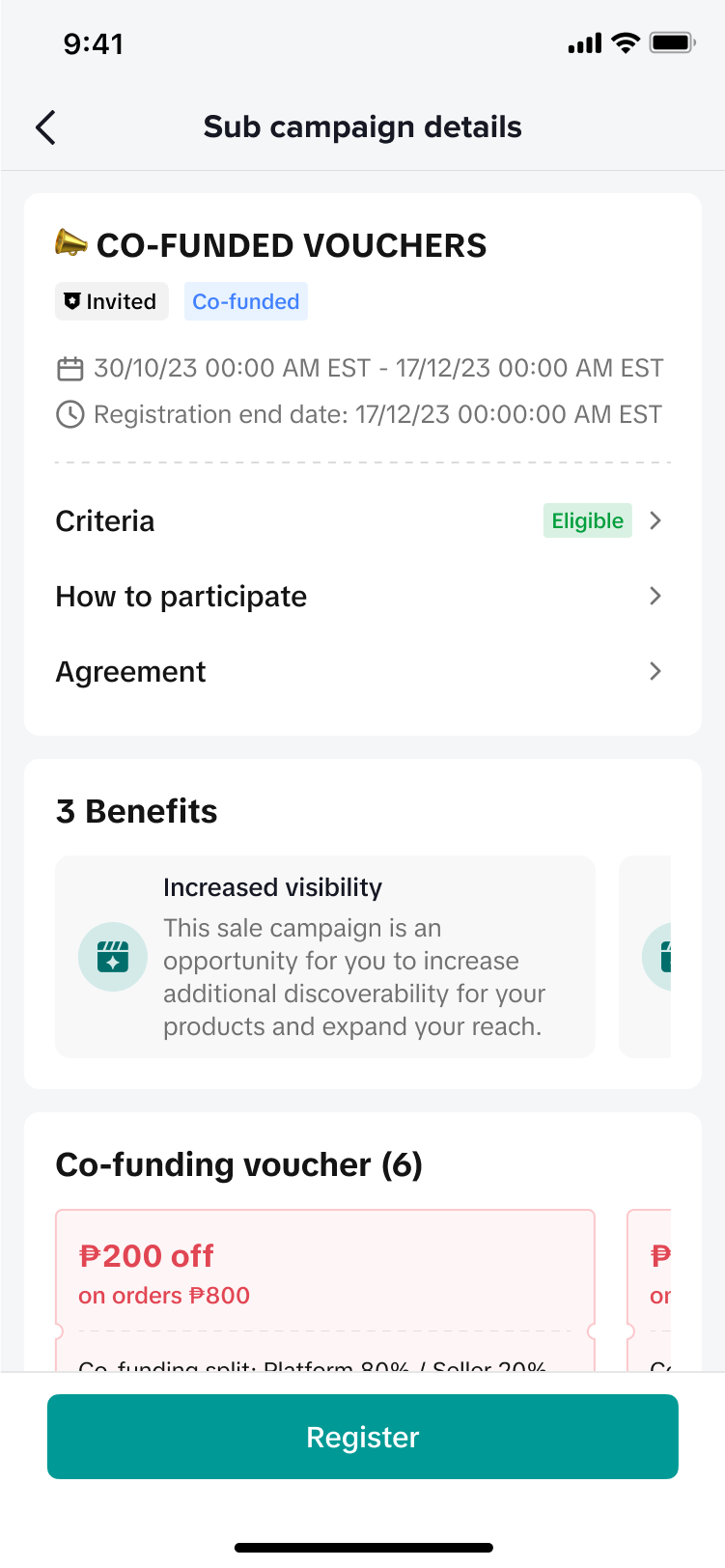
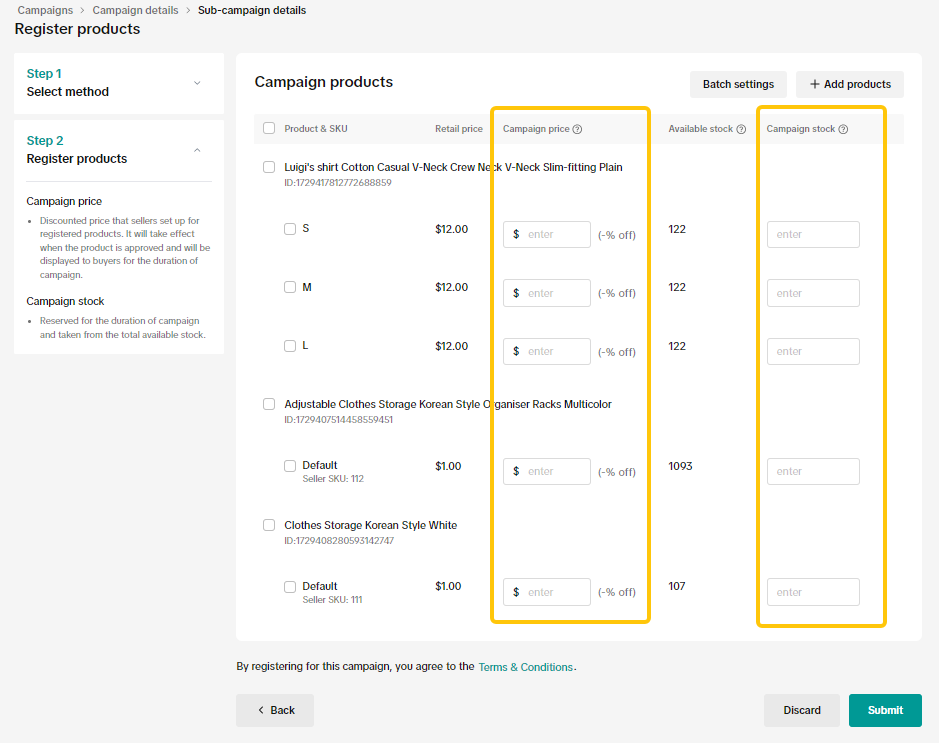
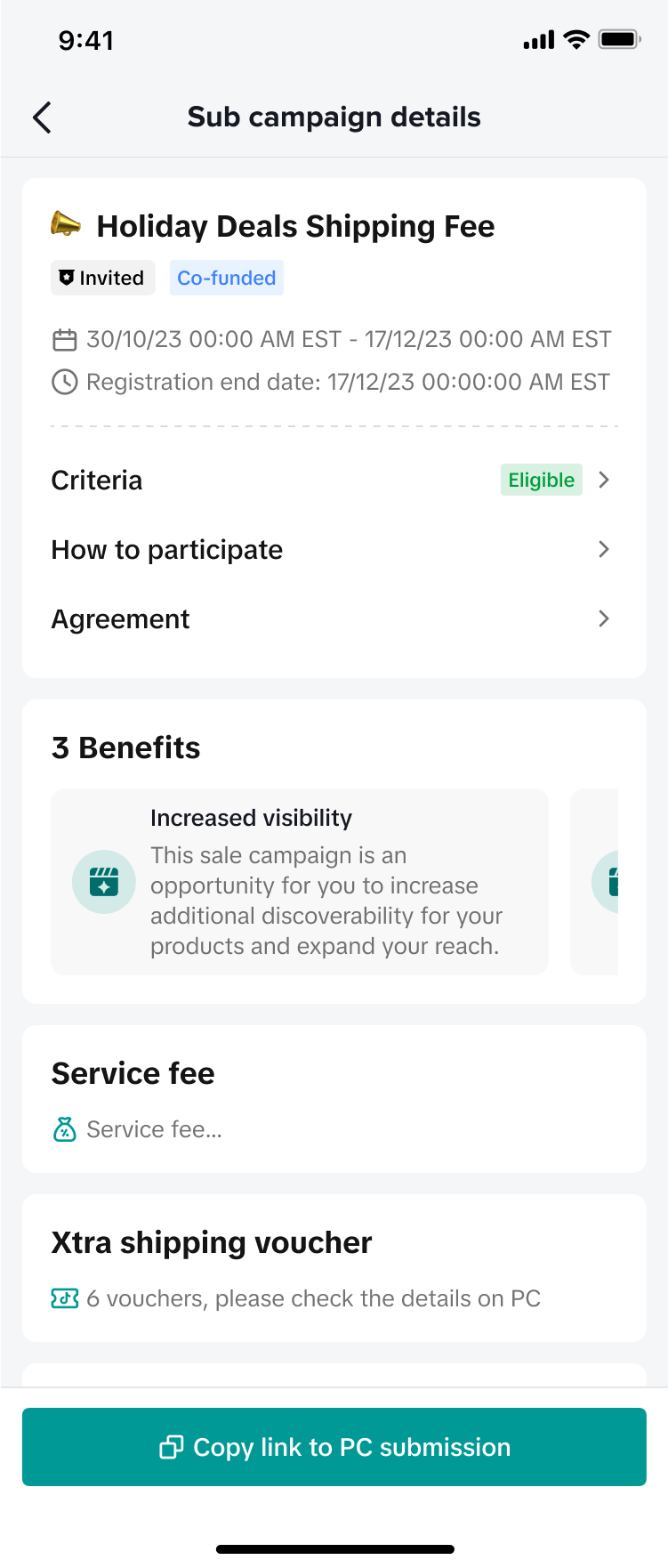
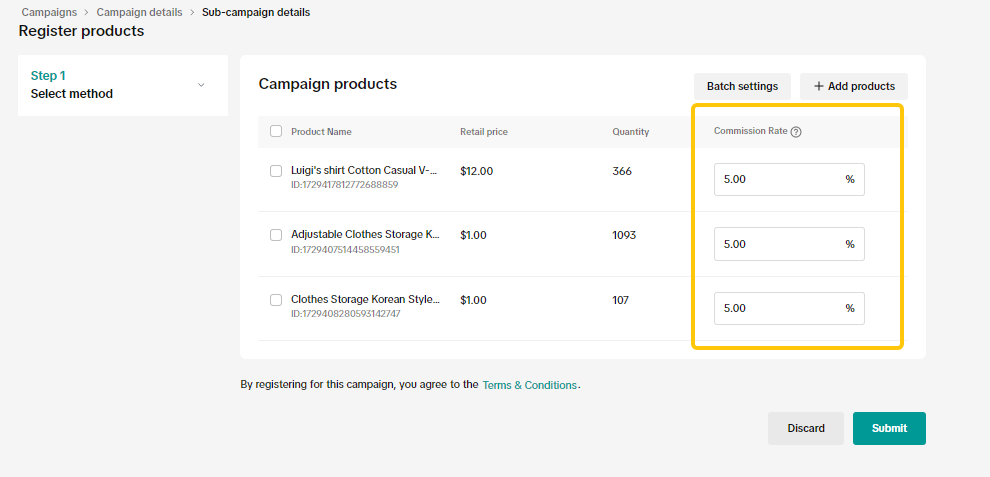 After selecting the products, fill in the campaign price and campaign quantity.
After selecting the products, fill in the campaign price and campaign quantity.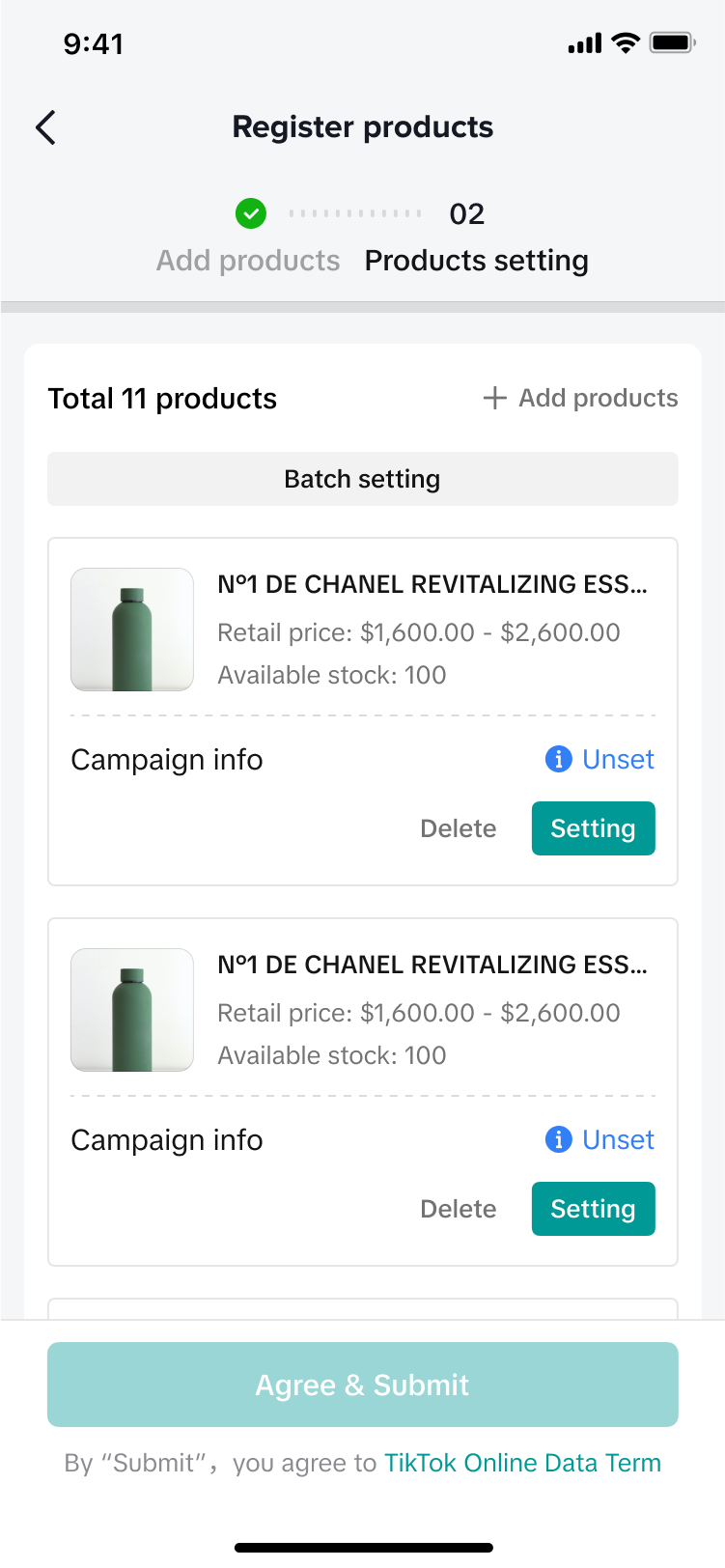
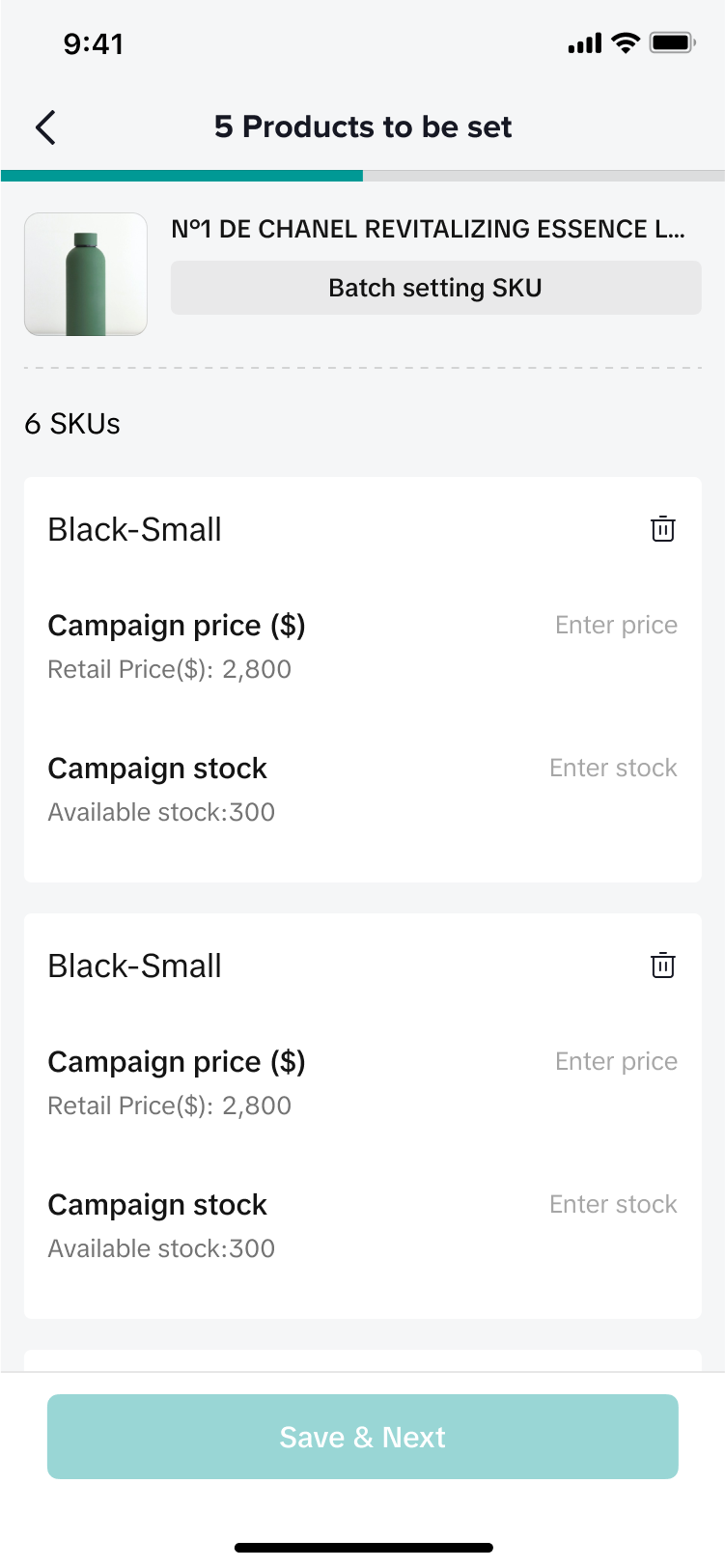
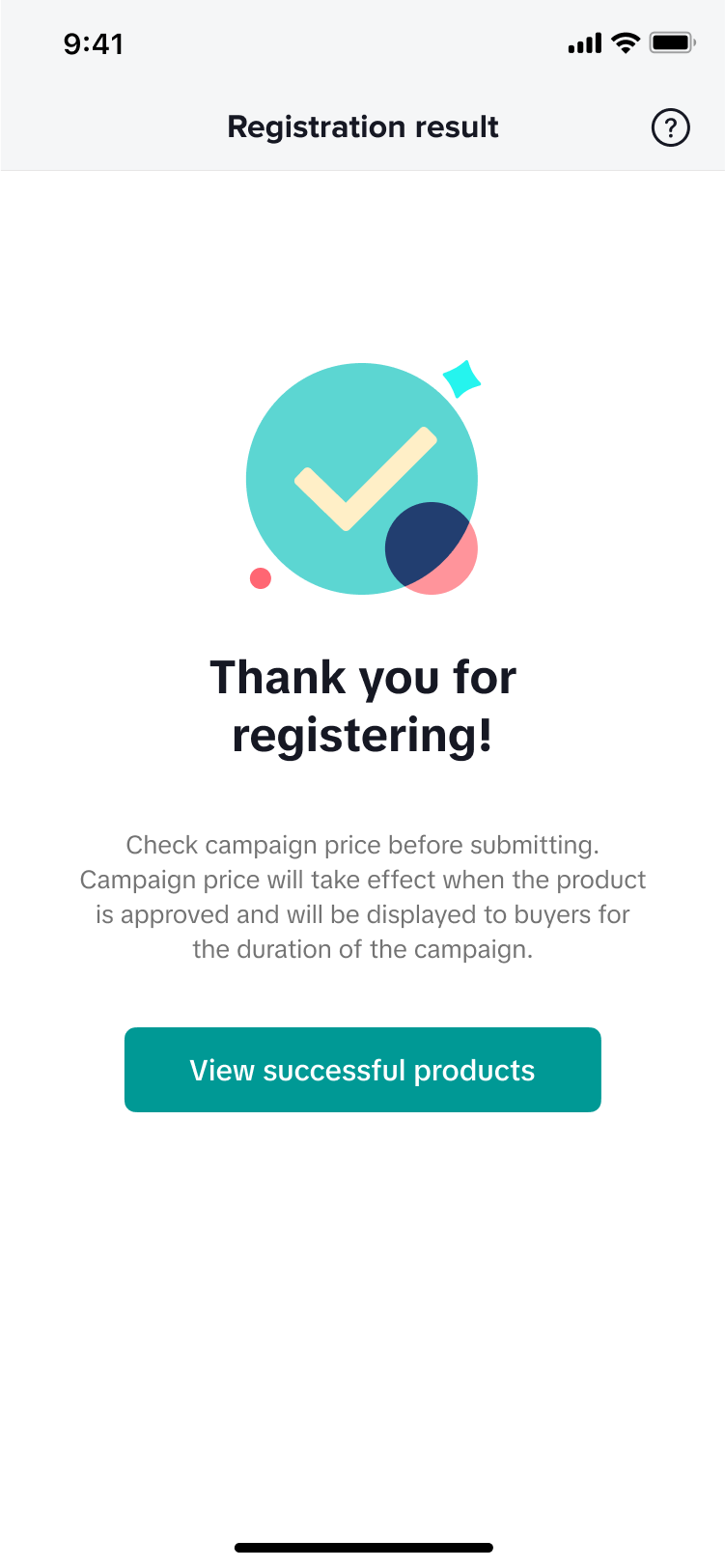
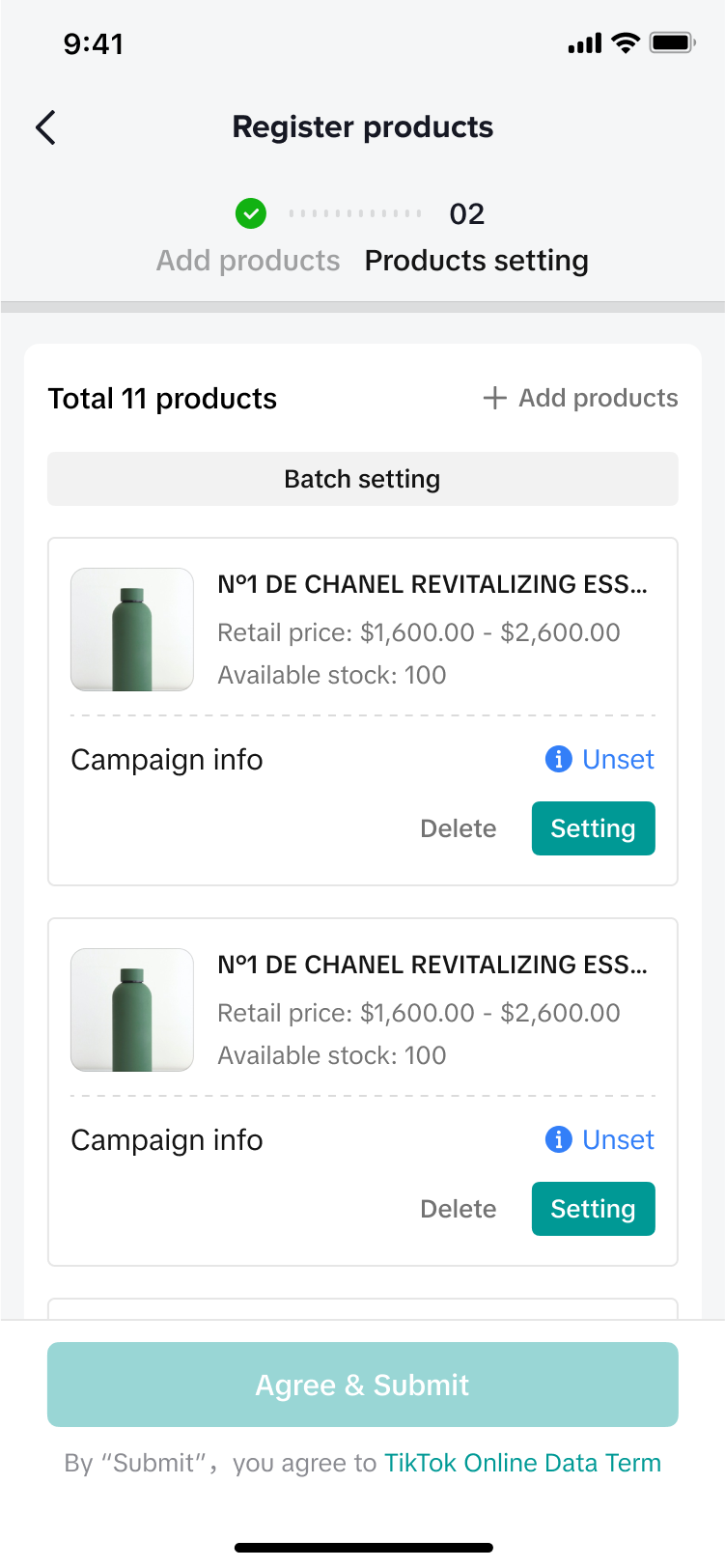
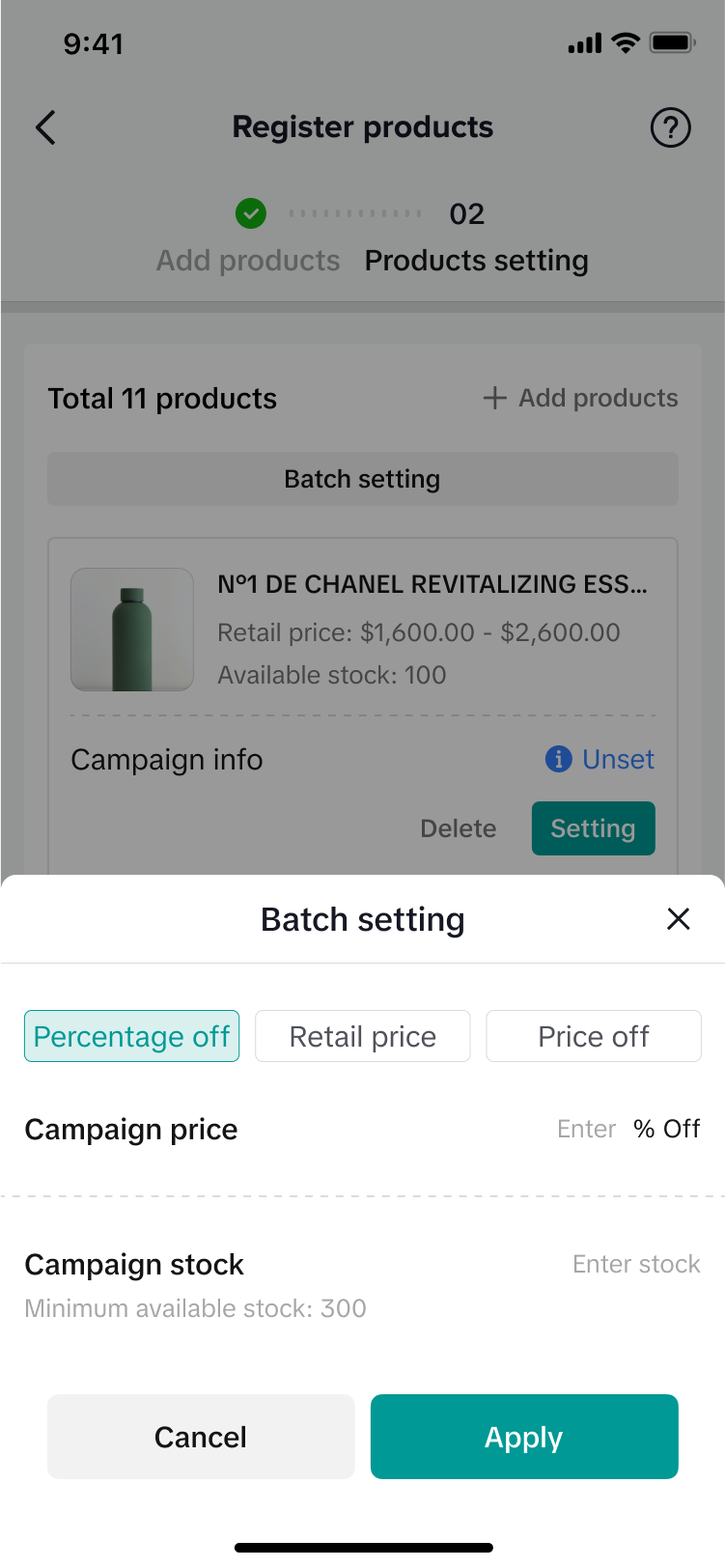
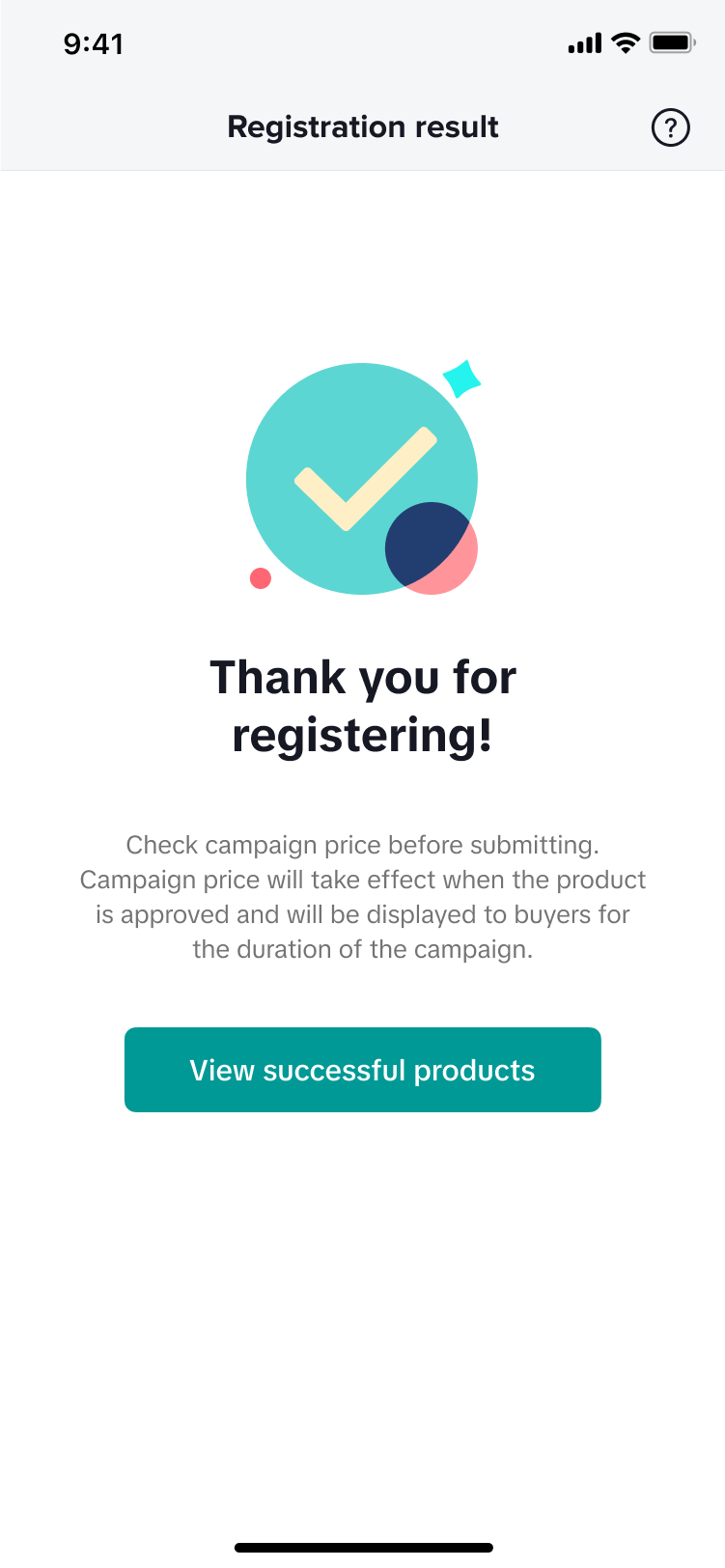

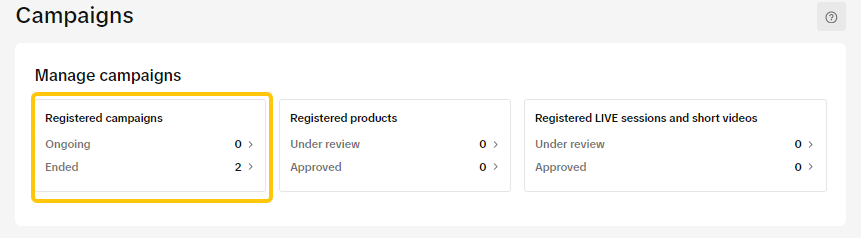 In the [Registered campaigns]tab, click on Management for the relevant campaign.
In the [Registered campaigns]tab, click on Management for the relevant campaign.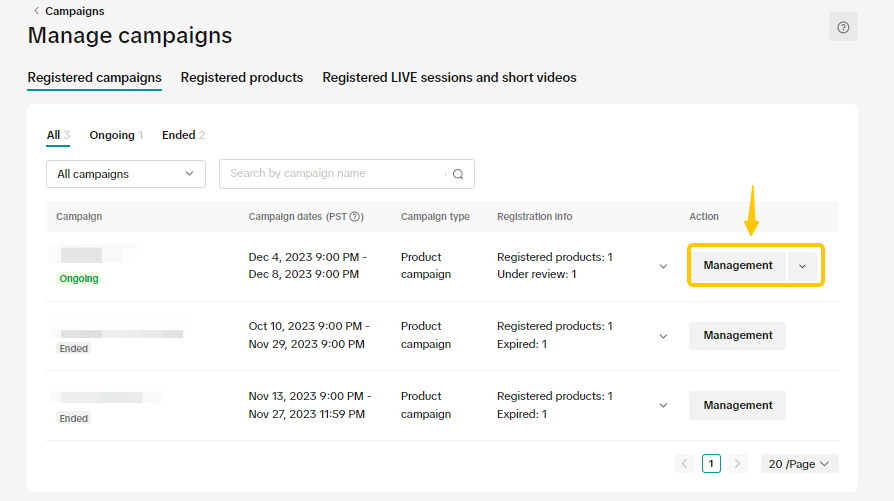
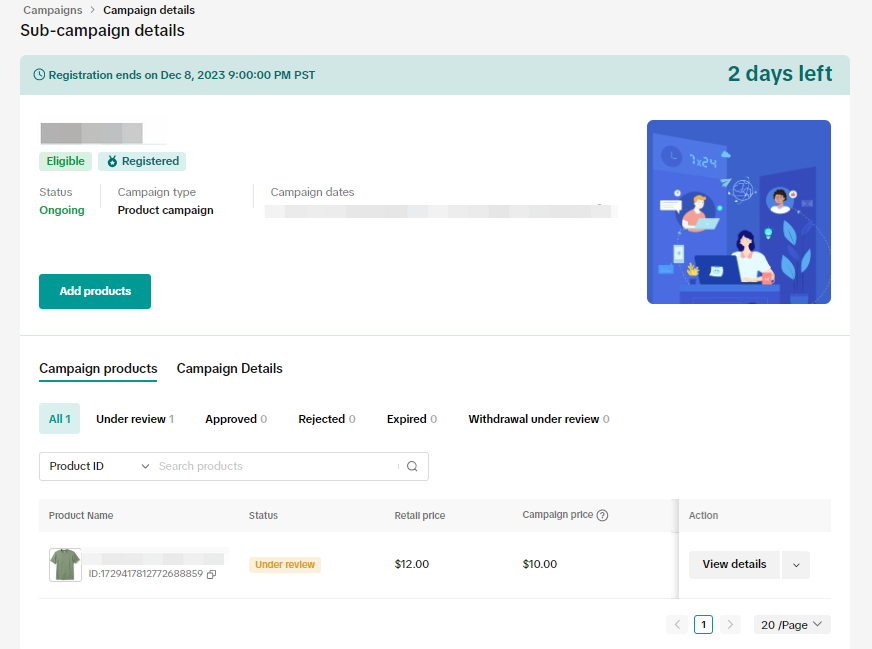 You can also click [Continue registration],if the campaign is still ongoing
You can also click [Continue registration],if the campaign is still ongoing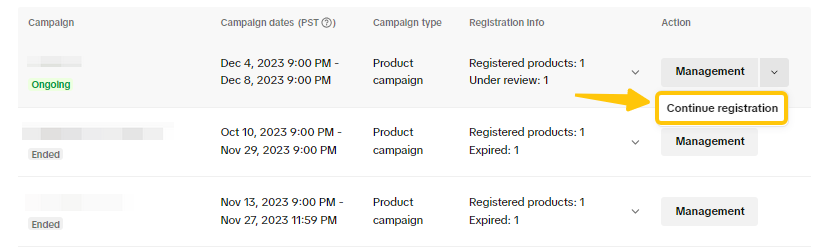 Select the Registered Products tab to see your submitted products and the review status.
Select the Registered Products tab to see your submitted products and the review status. 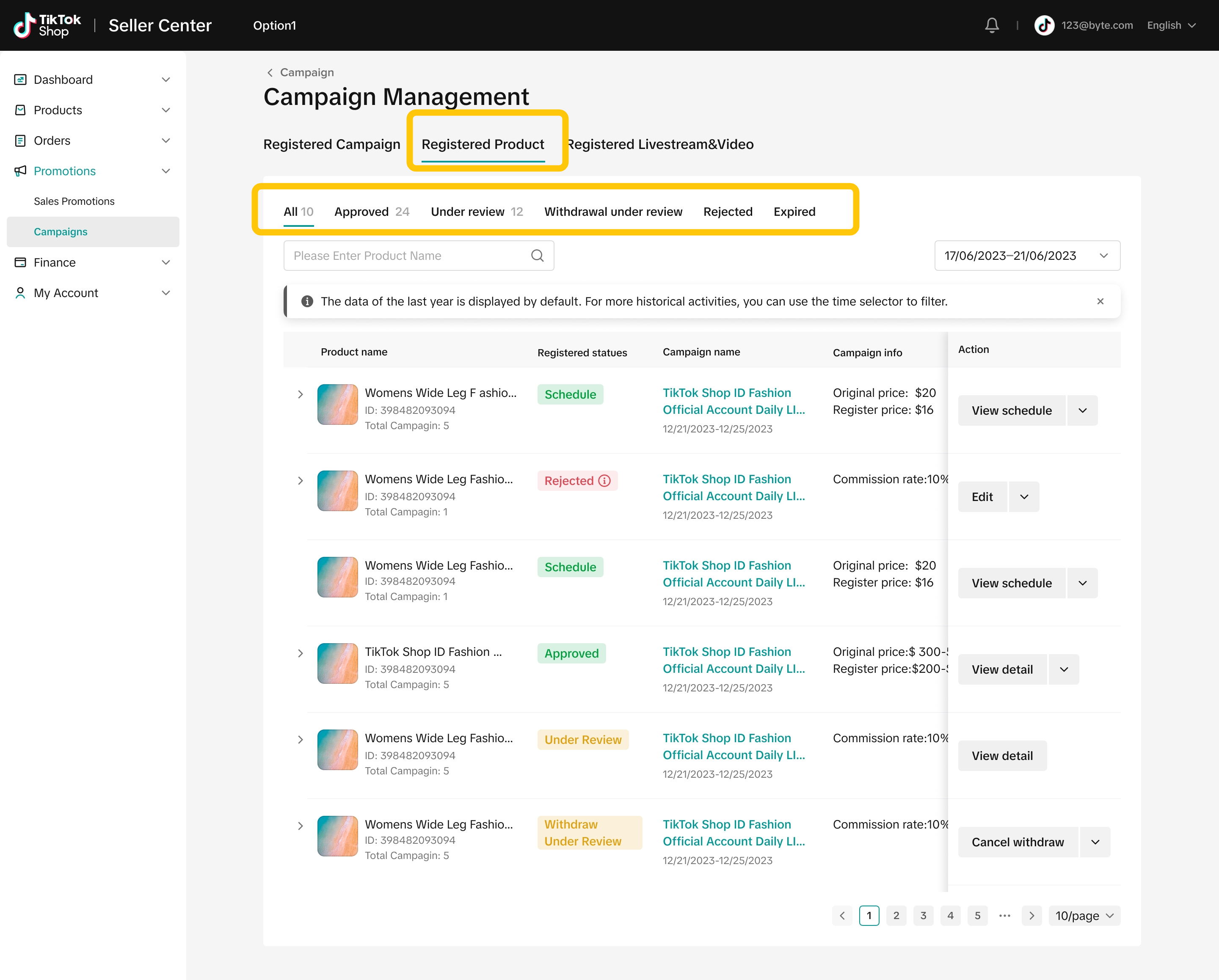 You can filter for products submitted by the Product ID/Name.
You can filter for products submitted by the Product ID/Name. 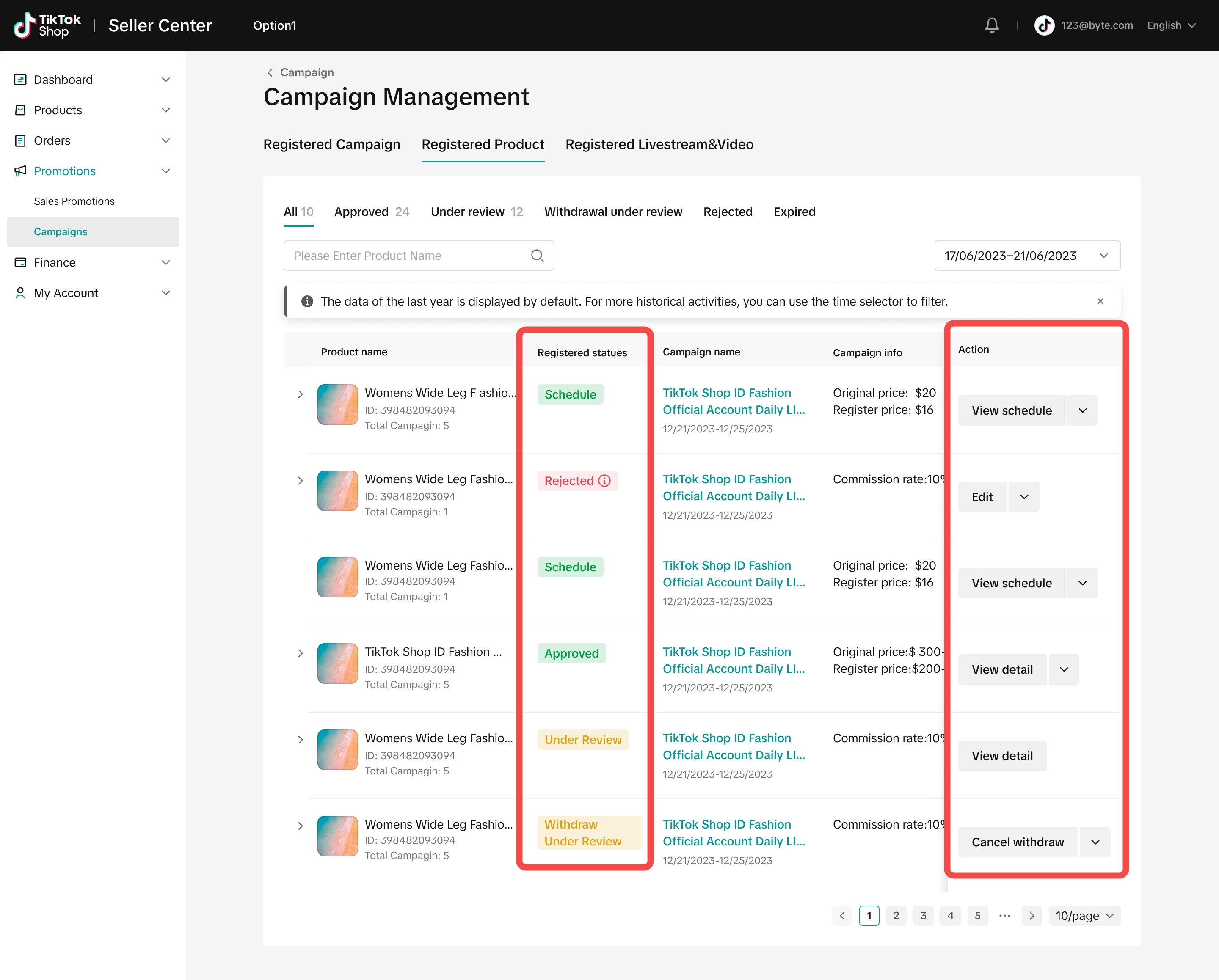

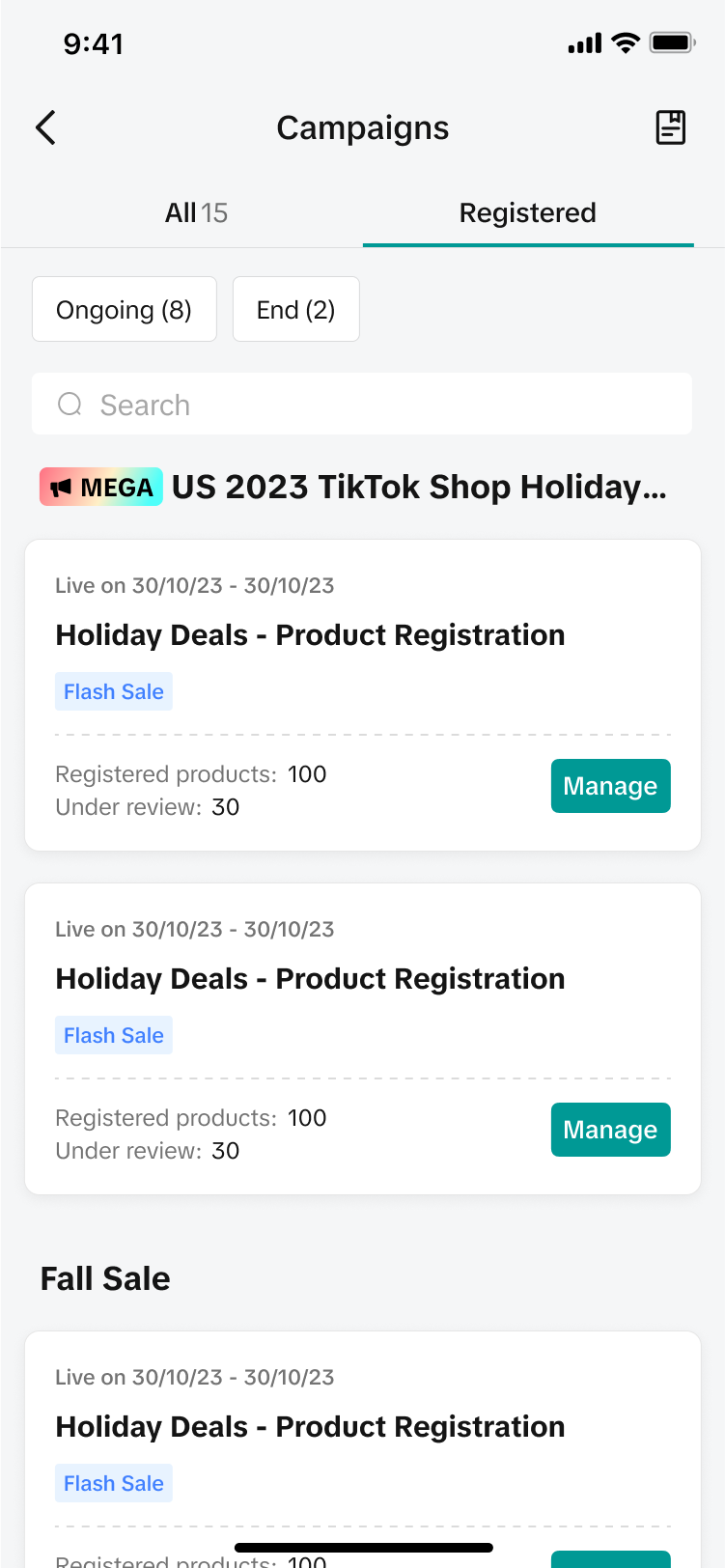
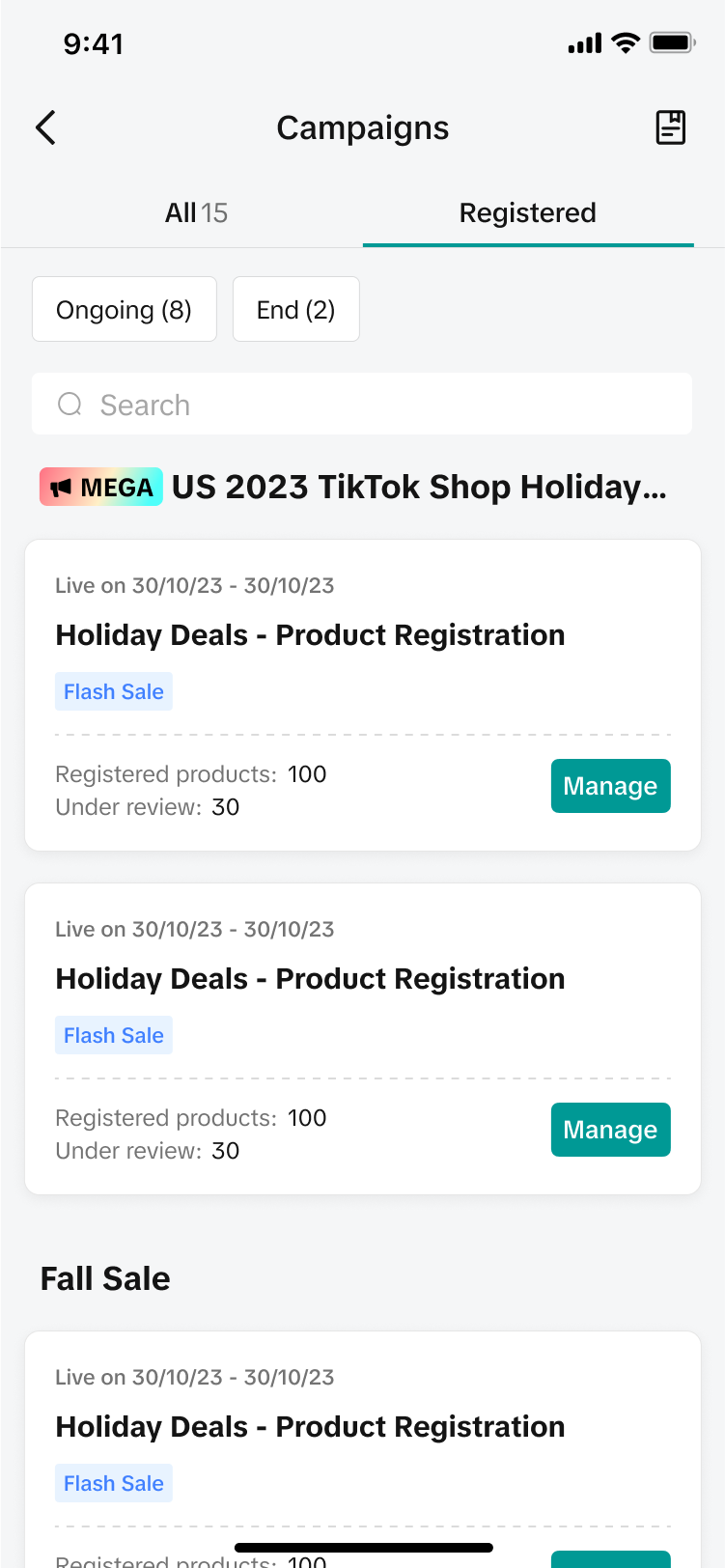
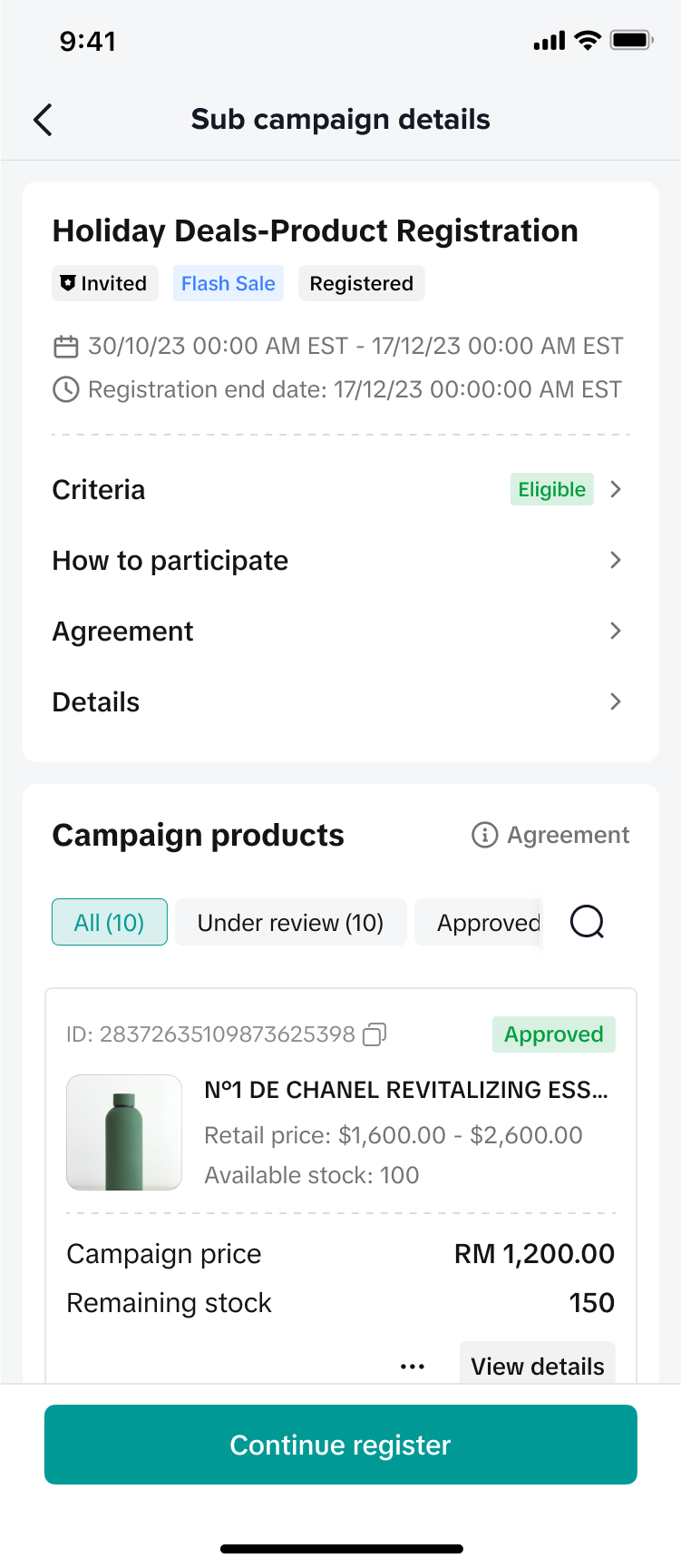
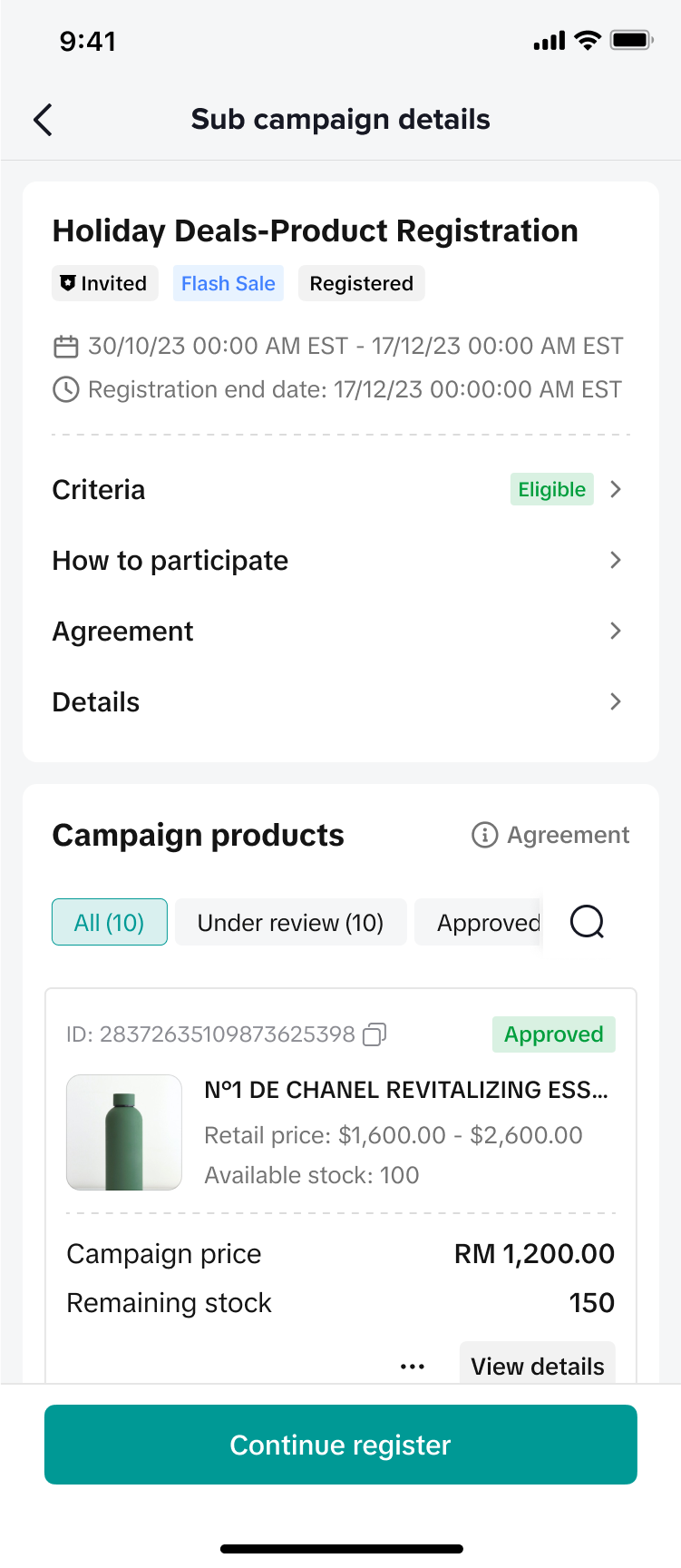

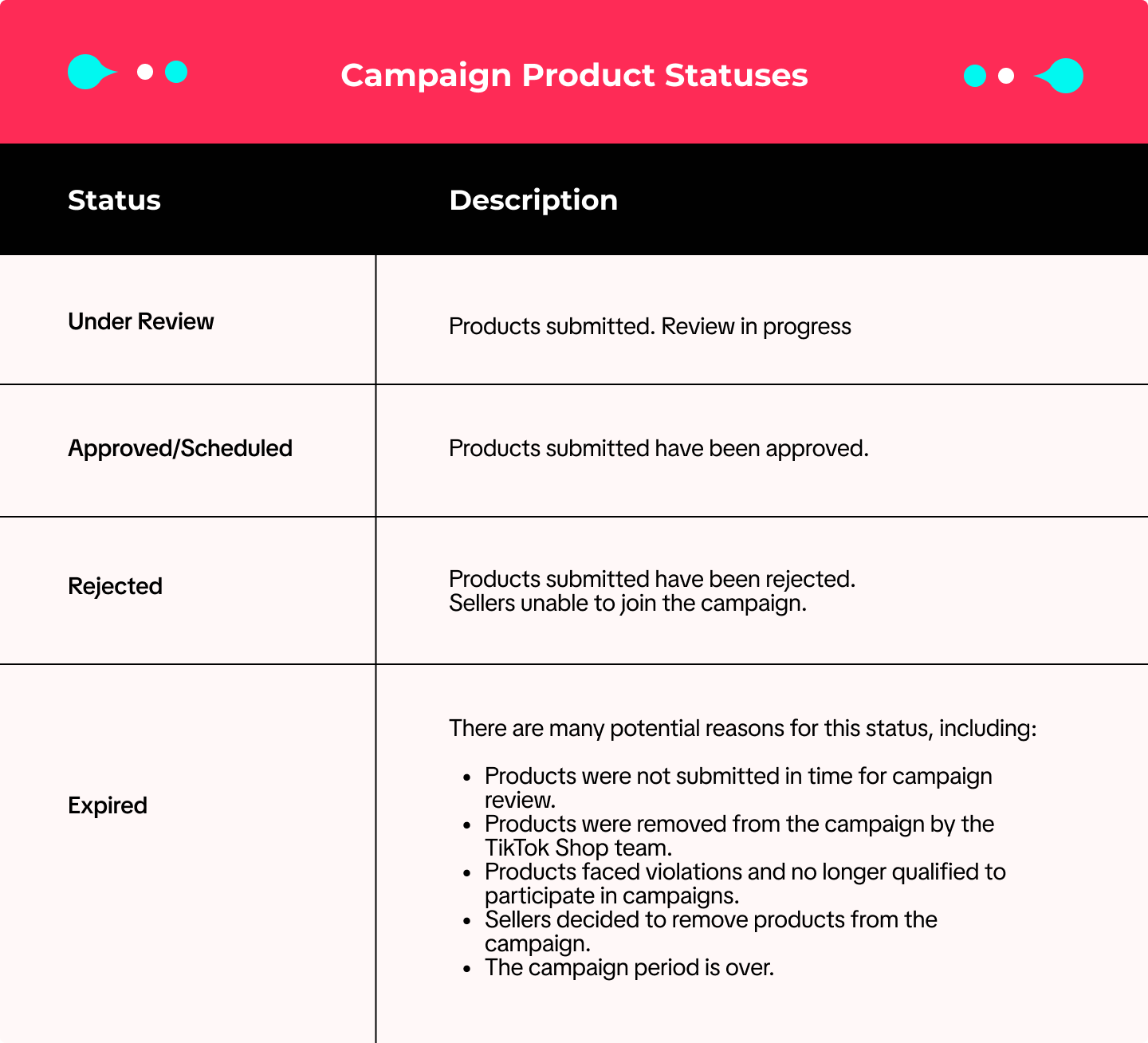 When your status is Under Review or Approved/Scheduled:
When your status is Under Review or Approved/Scheduled: