Price Management Features
05/21/2024
This article explores multiple Price Management Features on TikTok Shop that can help sellers streamline price-related operations, especially during busy campaign periods.

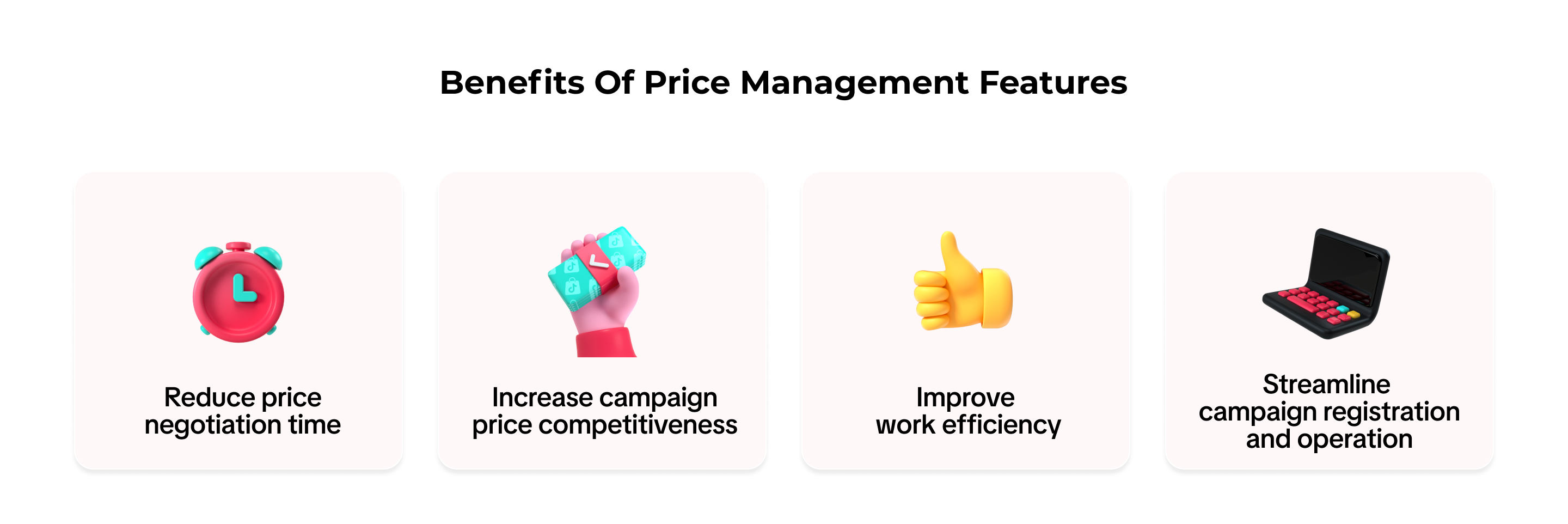

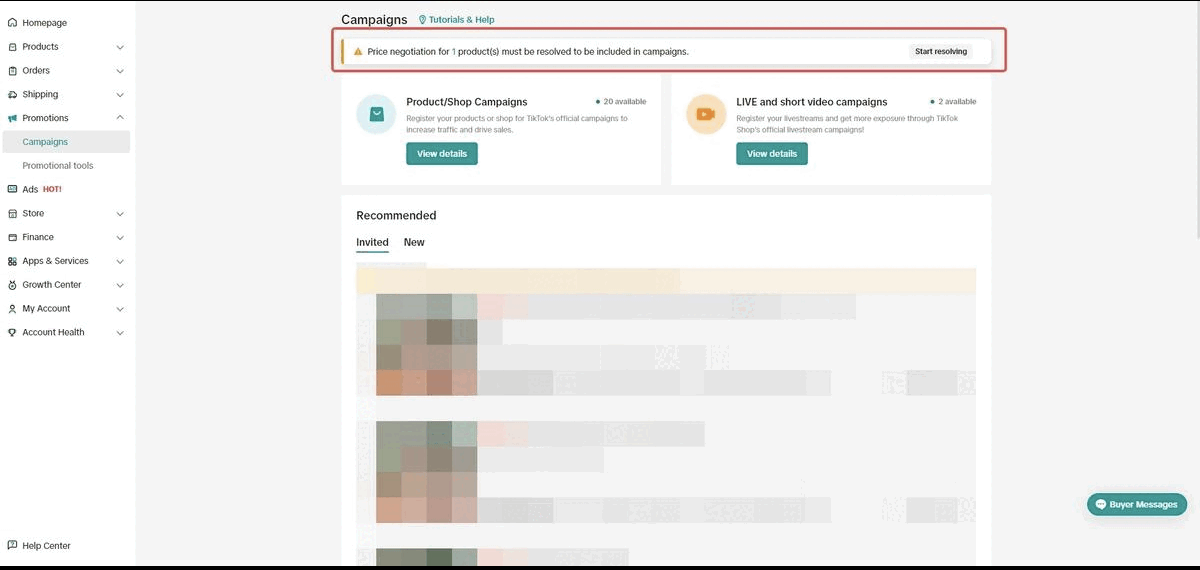 Sellers should pay attention to 3 fields:
Sellers should pay attention to 3 fields:
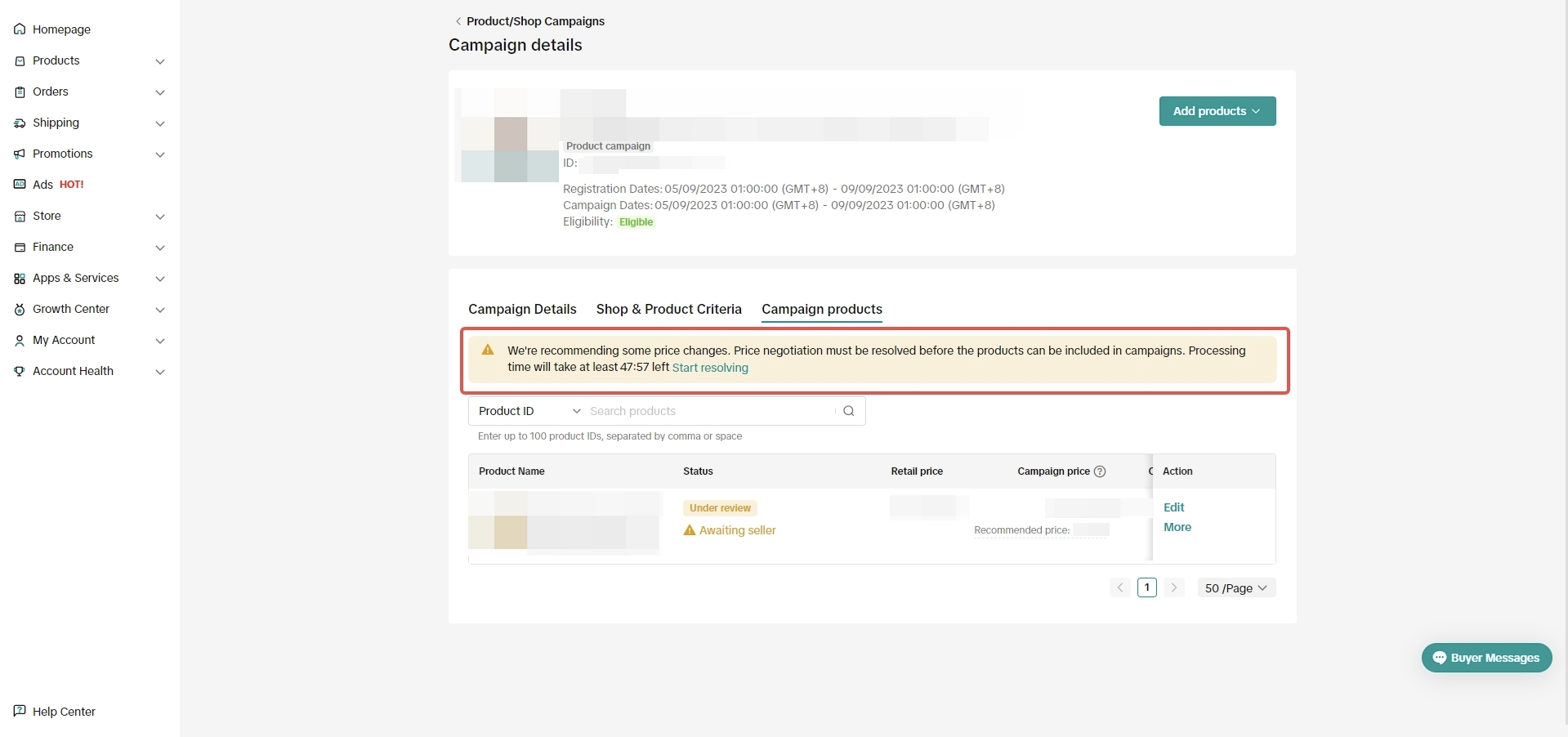
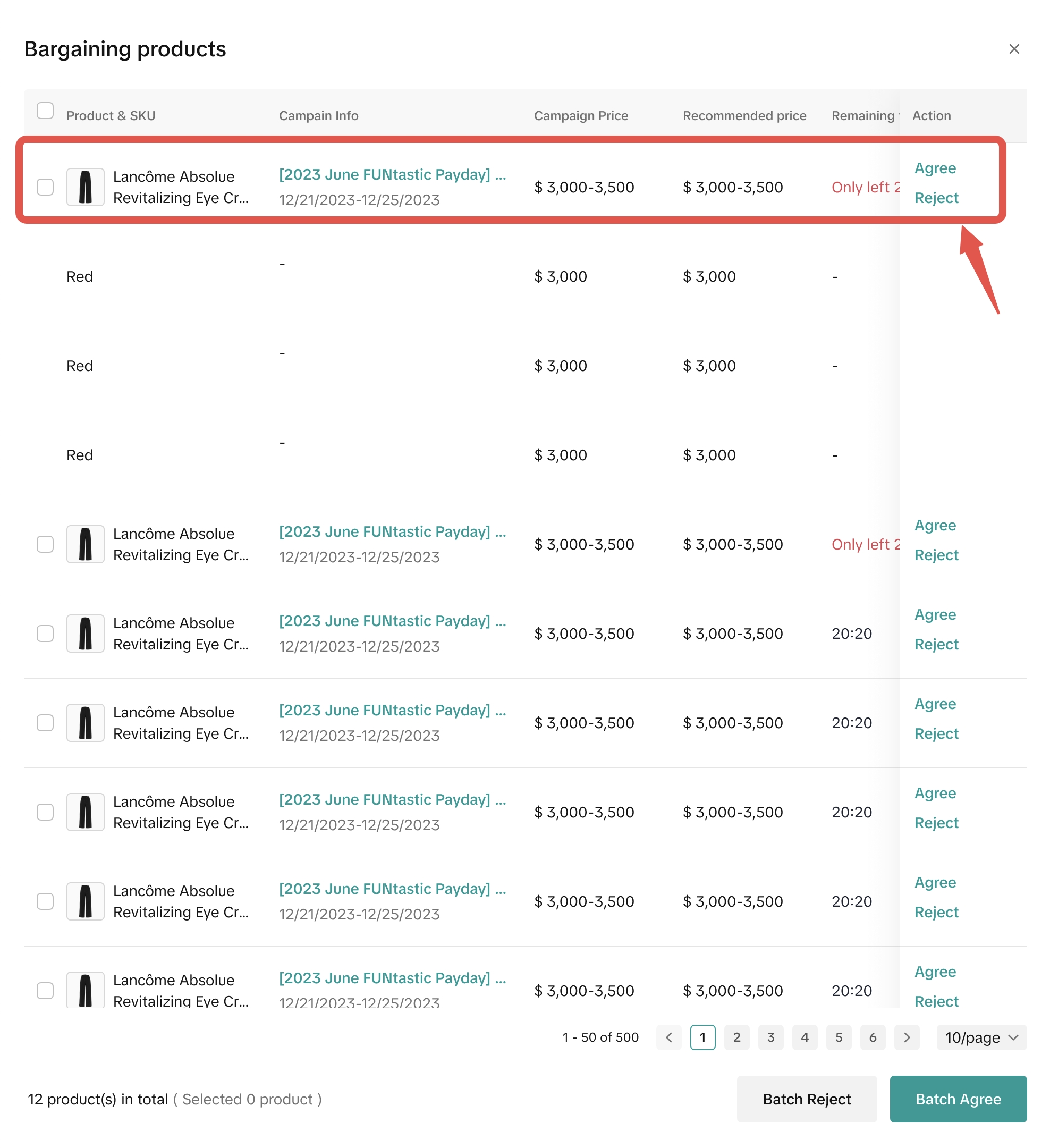
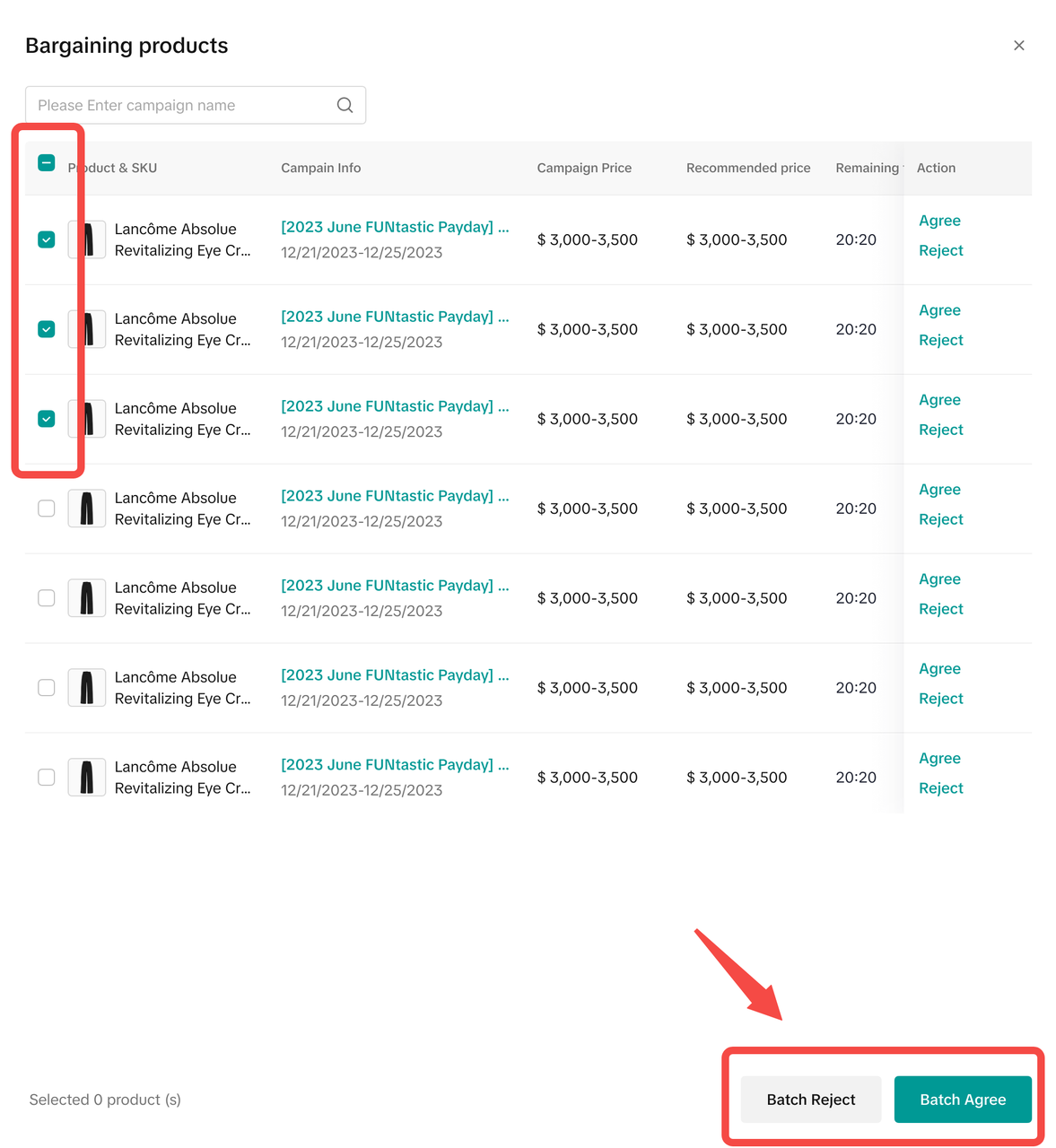 Sellers must respond to negotiation requests within the specified time period. Otherwise, negotiation requests will expire and the current price offered by sellers continues taking effect.
Sellers must respond to negotiation requests within the specified time period. Otherwise, negotiation requests will expire and the current price offered by sellers continues taking effect.

Important note:
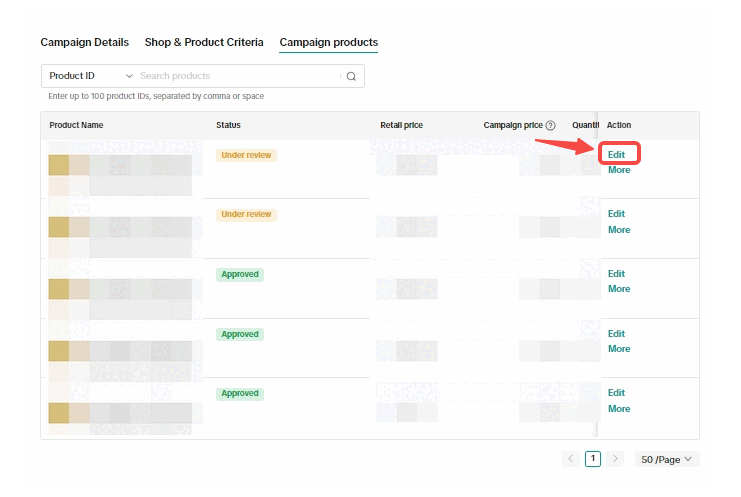 Sellers can also check each product's historical update records.
Sellers can also check each product's historical update records.
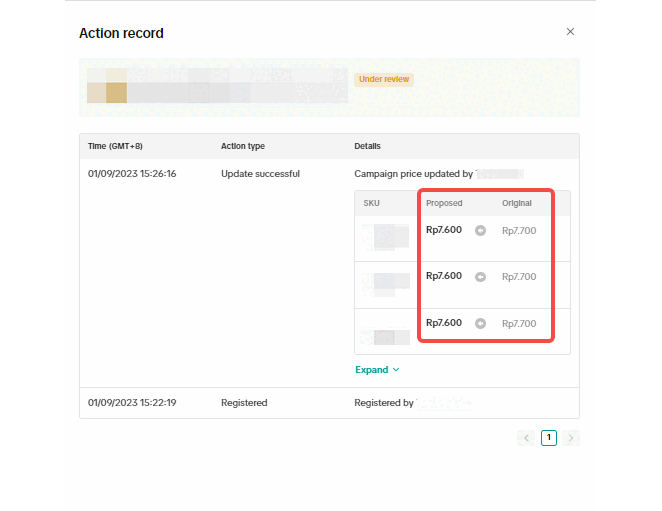
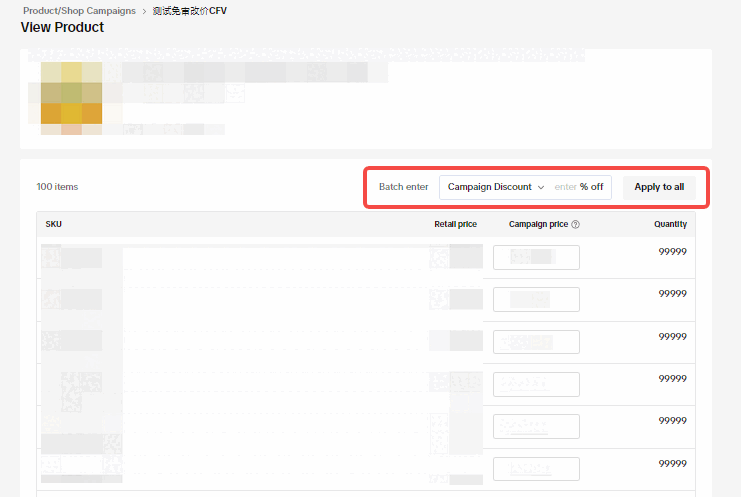 After sellers confirm sending the information update to platform review, the product's status will change to "updating". Products with the "updating" status can not be withdrawn from the campaign, and their information can not be updated. Sellers can, however, choose to cancel the update by clicking Cancel update.
After sellers confirm sending the information update to platform review, the product's status will change to "updating". Products with the "updating" status can not be withdrawn from the campaign, and their information can not be updated. Sellers can, however, choose to cancel the update by clicking Cancel update.
 If the platform subsidy is not set, or the platform subsidy is set and has passed review, sellers can update product information. However, product price updates must be approved by the platform before taking effect.
If the platform subsidy is not set, or the platform subsidy is set and has passed review, sellers can update product information. However, product price updates must be approved by the platform before taking effect.
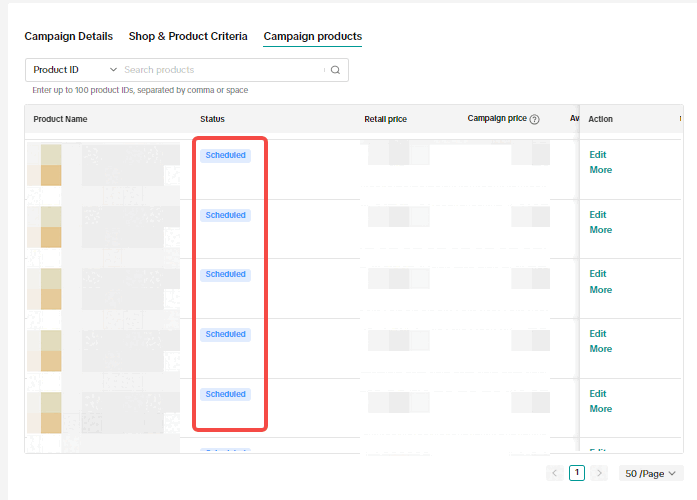


Campaign Price Threshold Rules

The campaign price set for campaigns on a bigger scale would be prioritised. Check with the campaigns team / AMs on the scale of your campaign compared to other campaigns.
Co-funded campaign prices as well as prices after co-funded subsidies will be prioritised.


What are Price Management Features?
Price Management Features are features on the TikTok Shop Seller Center that facilitate sellers to quickly and smoothly edit product prices and other product information. They include:- Campaign Price Online Negotiation
- Updating Existing Campaign Registration
- Platform Recommended Registration for Product Campaigns
- Campaign Price Threshold Rules
- Campaign Price Prioritisation
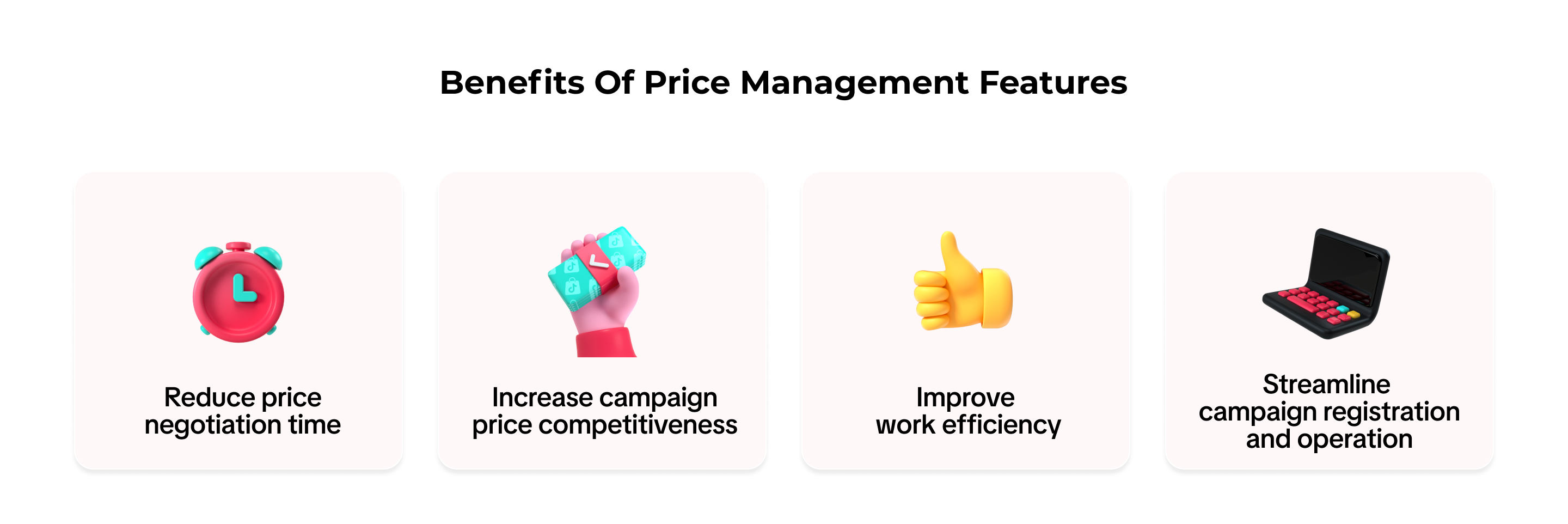

Campaign Price Online Negotiation
Campaign Price Online Negotiation allows the platform to suggest optimal campaign prices to sellers. Sellers can easily accept or reject these suggestions.Check Negotiation Requests on the Campaign Home Page
When there is a price negotiation request, sellers will see a notification on the Campaign home page on the Seller Center. Clicking Start resolving on the notification allows sellers to see products to be negotiated under All campaigns.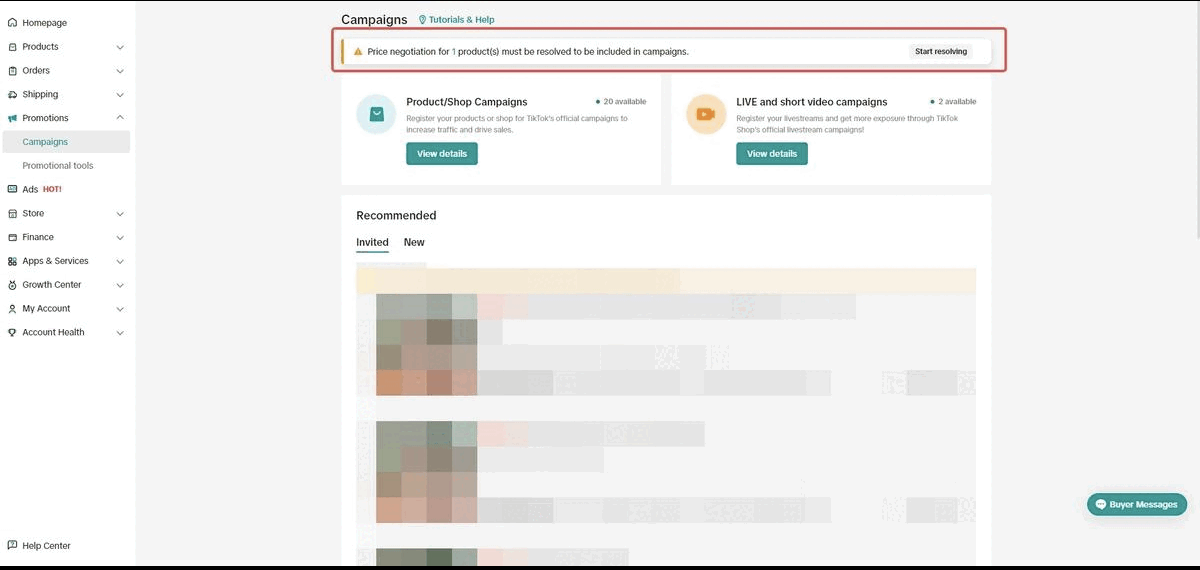 Sellers should pay attention to 3 fields:
Sellers should pay attention to 3 fields:- Campaign info: which campaign the product to be negotiated belongs to.
- Campaign price: current price offered by sellers.
- Recommended price: price recommended by the platform.
Check Negotiation Requests on Individual Campaigns
Sellers can also check negotiation requests for individual campaigns in the Campaign Details > Campaign Products sub tab.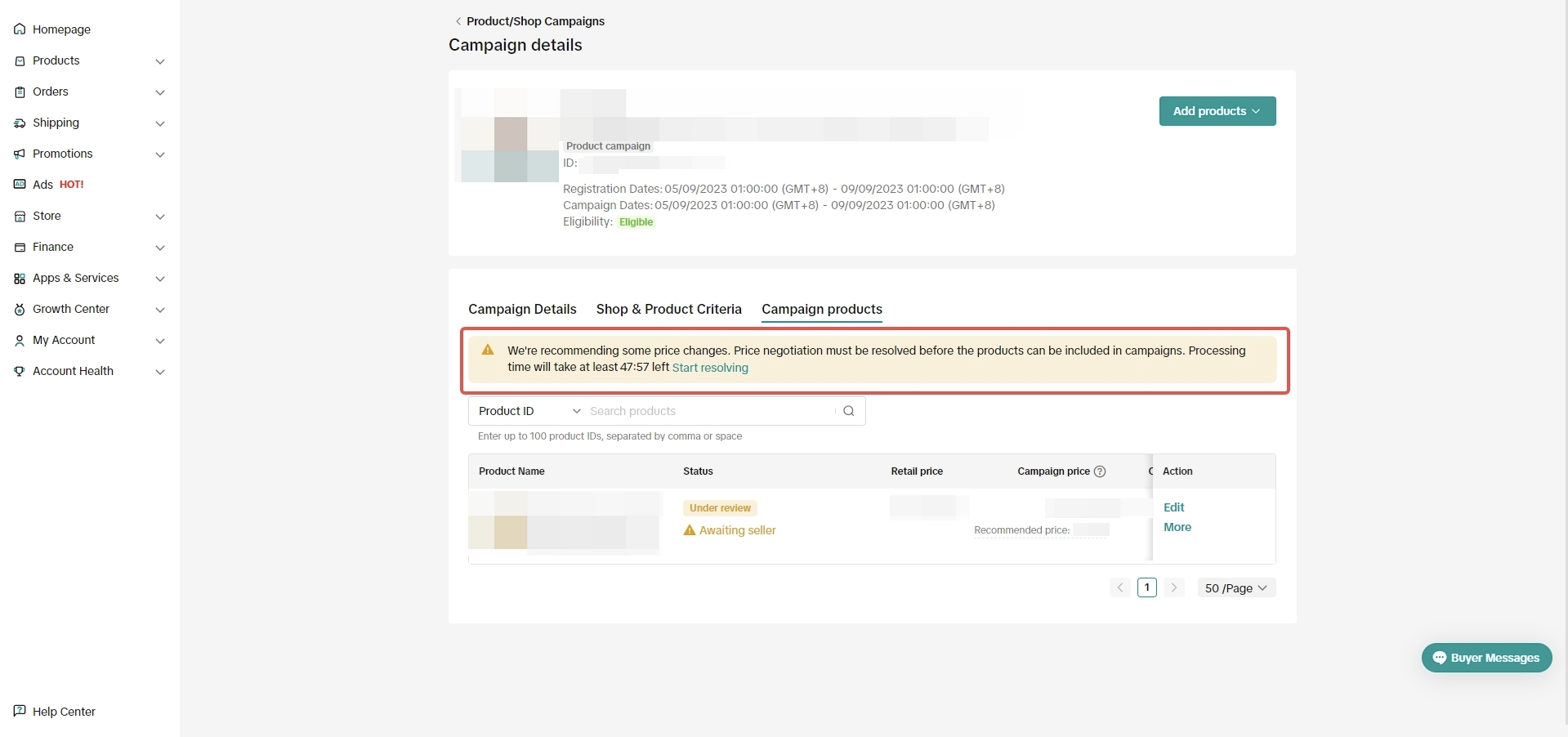
Process Negotiation Requests
Sellers can process negotiation requests in two ways.- Click on individual product to process this product. Sellers can Agree, after which the platform recommended price will take effect; or Reject, after which the current price continues.
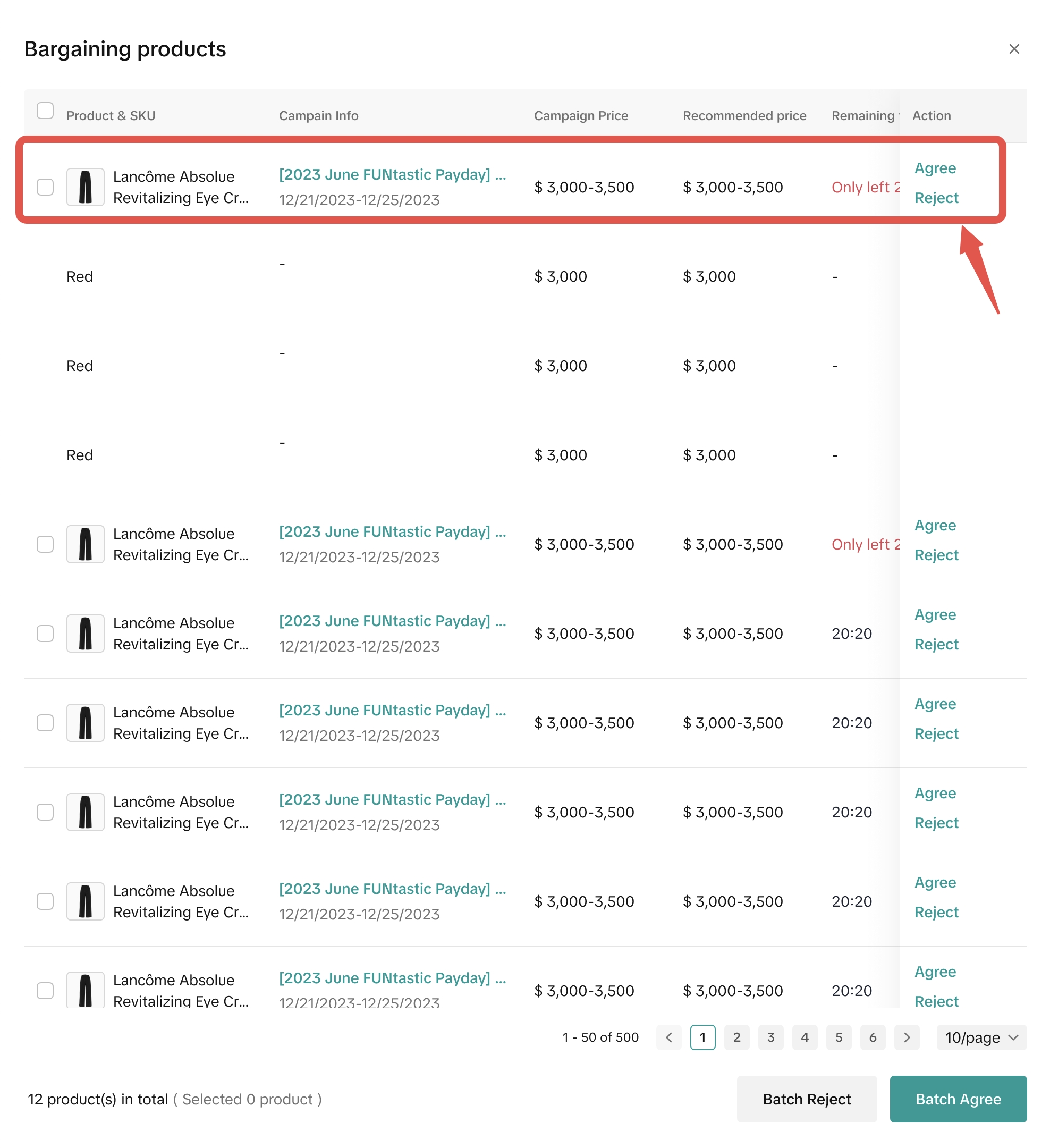
- Select multiple products and Agree or Reject in batch.
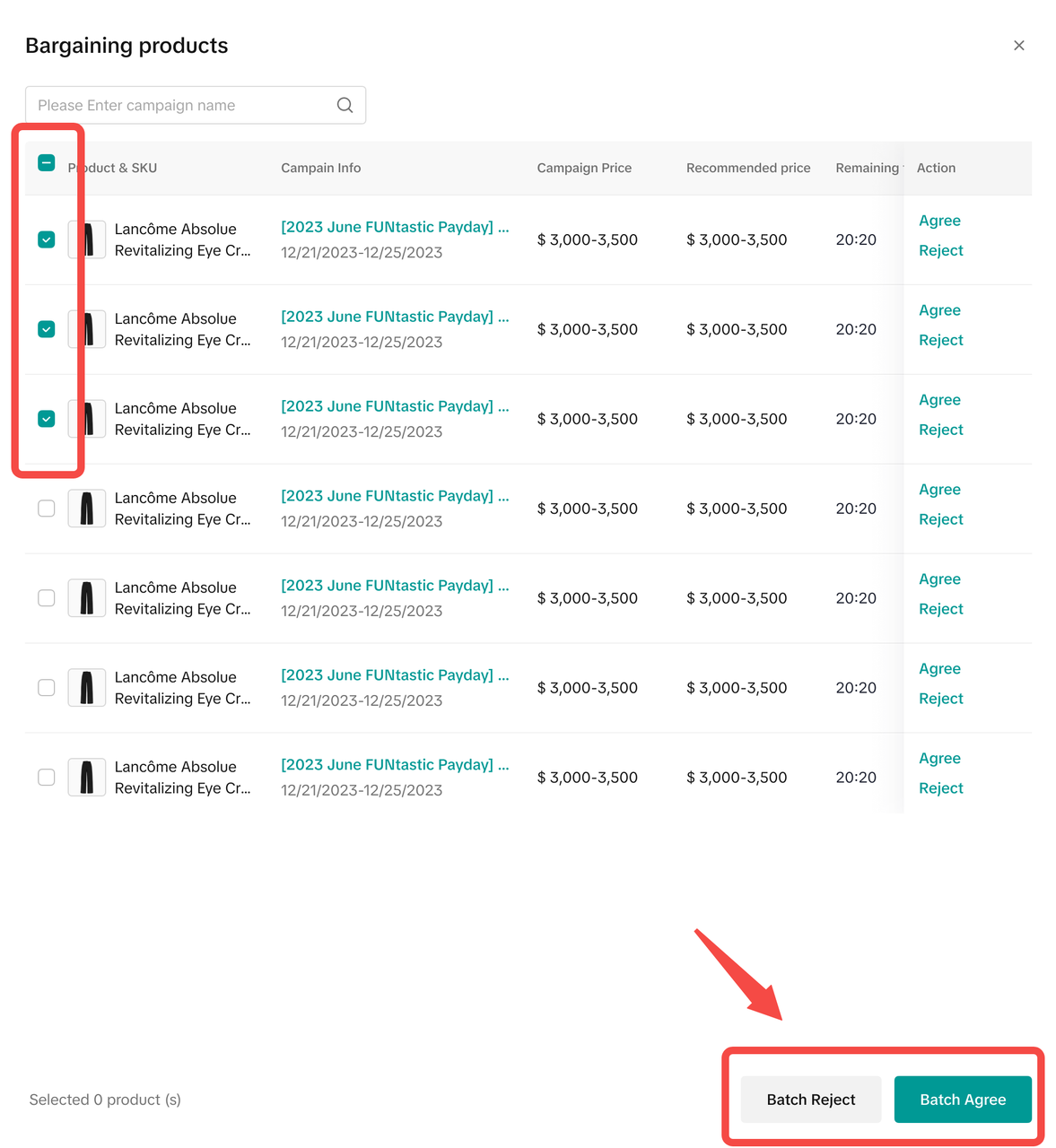 Sellers must respond to negotiation requests within the specified time period. Otherwise, negotiation requests will expire and the current price offered by sellers continues taking effect.
Sellers must respond to negotiation requests within the specified time period. Otherwise, negotiation requests will expire and the current price offered by sellers continues taking effect.
Updating Existing Campaign Registration
With this feature, sellers can update previously registered campaign information, including price and inventory, without having to go through the registration process from scratch. Updated information may need to be approved by the platform before taking effect.Important note:
- Price can only be updated lower.
- Inventory can only be updated higher.
Campaign Products Under Review
Information of campaign products with the "under review" status can be updated anytime without the need for platform review.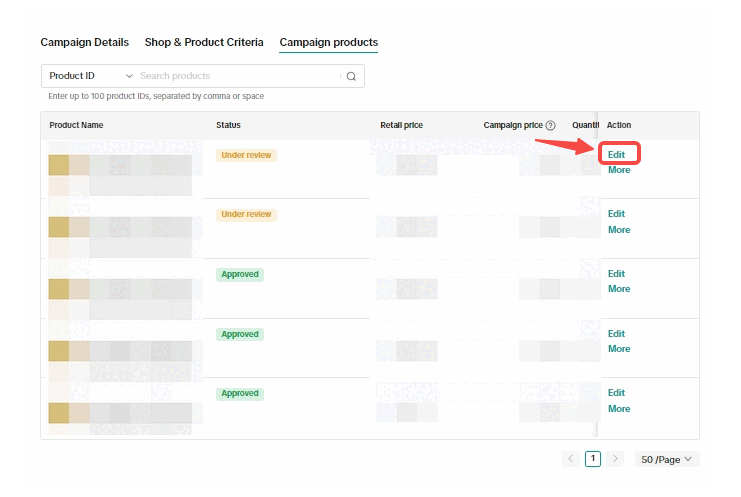 Sellers can also check each product's historical update records.
Sellers can also check each product's historical update records.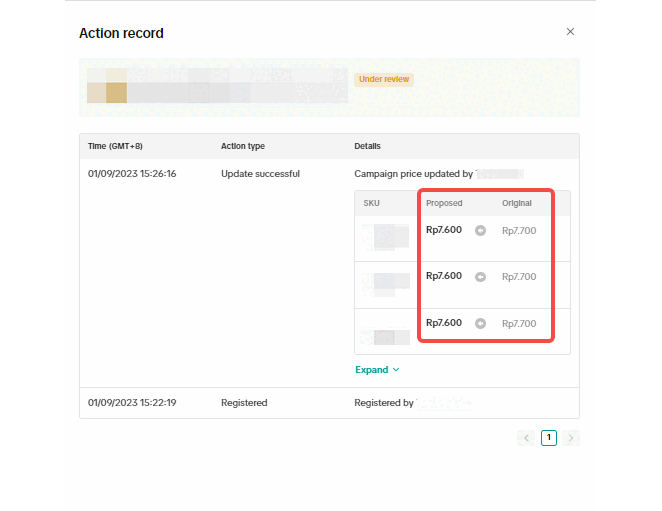
Approved Campaign Products
Information of campaign products with the "approved" status must be approved by the platform before taking effect.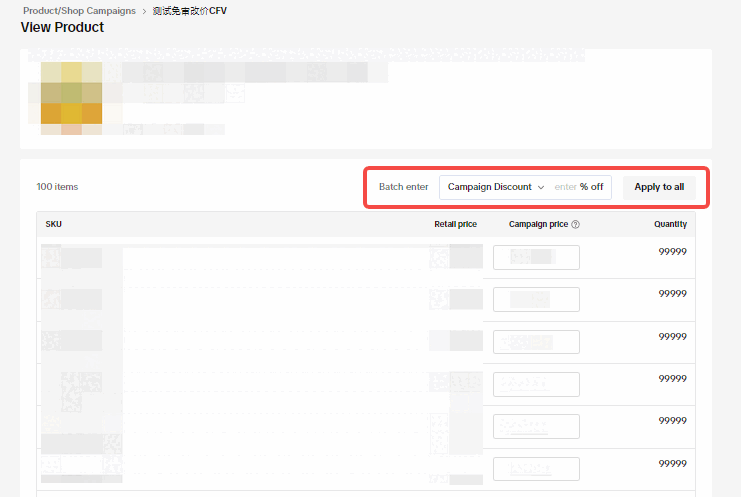 After sellers confirm sending the information update to platform review, the product's status will change to "updating". Products with the "updating" status can not be withdrawn from the campaign, and their information can not be updated. Sellers can, however, choose to cancel the update by clicking Cancel update.
After sellers confirm sending the information update to platform review, the product's status will change to "updating". Products with the "updating" status can not be withdrawn from the campaign, and their information can not be updated. Sellers can, however, choose to cancel the update by clicking Cancel update.Campaign Products with Platform Subsidies
If the platform subsidy is under review, sellers can not edit product prices, but can edit other information. If the platform subsidy is not set, or the platform subsidy is set and has passed review, sellers can update product information. However, product price updates must be approved by the platform before taking effect.
If the platform subsidy is not set, or the platform subsidy is set and has passed review, sellers can update product information. However, product price updates must be approved by the platform before taking effect.Scheduled Campaign Products with Platform Subsidies
For campaign products with the "scheduled" status, their price can not be updated, while other information can.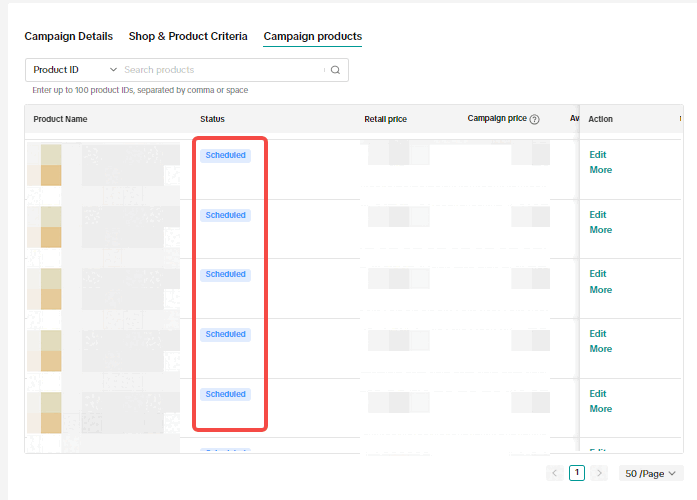

Platform Recommended Registration for Product Campaigns
The platform may recommend products for sellers to register during campaigns. Platform recommended registrations are subjected to sellers' approval.Review Recommended Product
Sellers can review the platform's recommended registration in the Seller Center > Campaigns > Pending registration tab.Process Recommended Registration
Check the information of each product, including product name, product ID, retail price, campaign price, available stock, and campaign stock, carefully.- Click Agree or Reject on individual product to process this product.
- Select multiple products and Agree or Reject in batch.

Campaign Price Threshold Rules
The platform might provide recommended campaign prices to sellers subject to:- Campaign strategy - whether a campaign sets a general and/or product-targeted multi-price threshold(s) for the specific campaign
- Price Threshold Rules
Campaign Price Threshold Rules
| Threshold Rules | Definition |
| Retail price | The campaign price should be:
|
| Seller discounted price | The Campaign Price should be lower than the seller's discounted price (ie. Product Discount) |
| LXXD's lowest historical price | The Campaign Price should be lower/lower or equal than the L30/60/90/180D historical price, which does not include selected Platform Promotion and Seller Promotions |
| Campaign price range | The platform might provide campaign price suggestions in a specific range ie. Between $100-$20 |
| Same product price | The product campaign price should be lower/lower or equal than a similar product‘s price (campaign price-seller promotion) from TikTok Shop or other e-commerce platforms. Price suggestions might be made based on information available. |

Campaign Price Prioritisation
If a product is entered into 2 campaigns at the same period of time, the order of price priority will follow a few simple rules in this order:Campaign Level
(ie. Mega Campaign vs. Everyday Campaign)The campaign price set for campaigns on a bigger scale would be prioritised. Check with the campaigns team / AMs on the scale of your campaign compared to other campaigns.
Example:Product A in Campaign A (Mega Campaign), the campaign price is set at $100Product A in Campaign B (Everyday Campaign), the campaign price is set at $80Result: The price of $100 will be shown. This is because the Mega Campaign (Campaign A) is a bigger campaign the Everyday Campaign.
Campaign Type
(Co-funded vs. Non Co-funded)Co-funded campaign prices as well as prices after co-funded subsidies will be prioritised.
Example:Product A in Campaign A (Mega Campaign with co-funded subsidies), the campaign price is set at $100Product A in Campaign B (Mega Campaign without co-funded subsidies), the campaign price is set at $80Result: The price of $100 will be shown. This is because Campaign A has co-funded subsidised pricing.
Cofunded Vouchers vs. Cofunded Subsidies
The Campaign Price of the co-funded voucher campaign will be compared to the Final Price of a co-funded direct discount campaignExample:Product A in Campaign A (Mega Campaign with co-funded direct discount),
- The campaign price is set at $100, the after discount price at $60
Product A in Campaign B (Mega Campaign with co-funded vouchers),
- The campaign price is set at $80, the after voucher price at $40
Result: The price of $60 will be shown. This is because the campaign price of the co-funded voucher campaign (Campaign A - $80) will be compared to the Final Price of a co-funded direct discount campaign (Campaign B - $60)
Price
If price is still not decided after filtering through the first 2 rules, the lowest price will then take effect and be shown.Example:Product A in Campaign A (Mega Campaign with co-funded subsidies), the campaign price is set at $100 (with subsidised price at $80)Product A in Campaign B (Mega Campaign without co-funded subsidies), the campaign price is set at $100 (with subsidised price at $70)Result: The campaign price $70 will be shown. This is because Campaign B has the lower price after subsidies

FAQs
- Can I reject the platform's recommended price?
- Can I cancel request to update price?
- If I provide any wrong campaign price by mistake and it is already online, what should I do?
You may also be interested in
- 1 lesson
How to join campaign on TikTok Shop
Sellers will learn about "the types of TikTok Shop campaigns" and delve into the correct "steps to j…
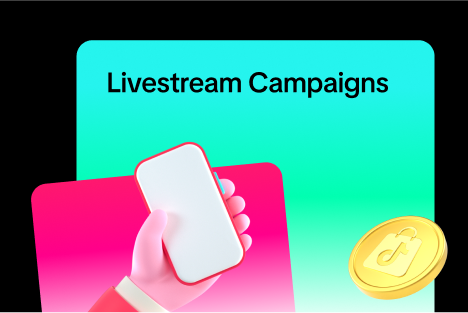
Livestream Campaign
Livestream Campaign This article teaches you how to use Livestream Campaigns to increase traffic an…

Health & Beauty Sellers: Campaign Season Policy Tips & Trick…
Show off your best glow this campaign season. Follow these tips to avoid violations, boost your sal…
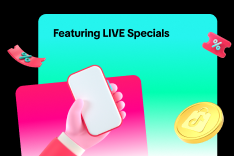
Featuring LIVE Specials
This article teaches you how to feature your LIVE Specials Vouchers through your Official and Market…

LIVE Specials
LIVE Specials This article teaches you what LIVE Specials are, how it works, as well as how the LIV…

Marketing Benefits Package - Payments
This article introduces the different payment methods available for our Marketing Benefits Packages.…