Inventory Management
11/18/2025
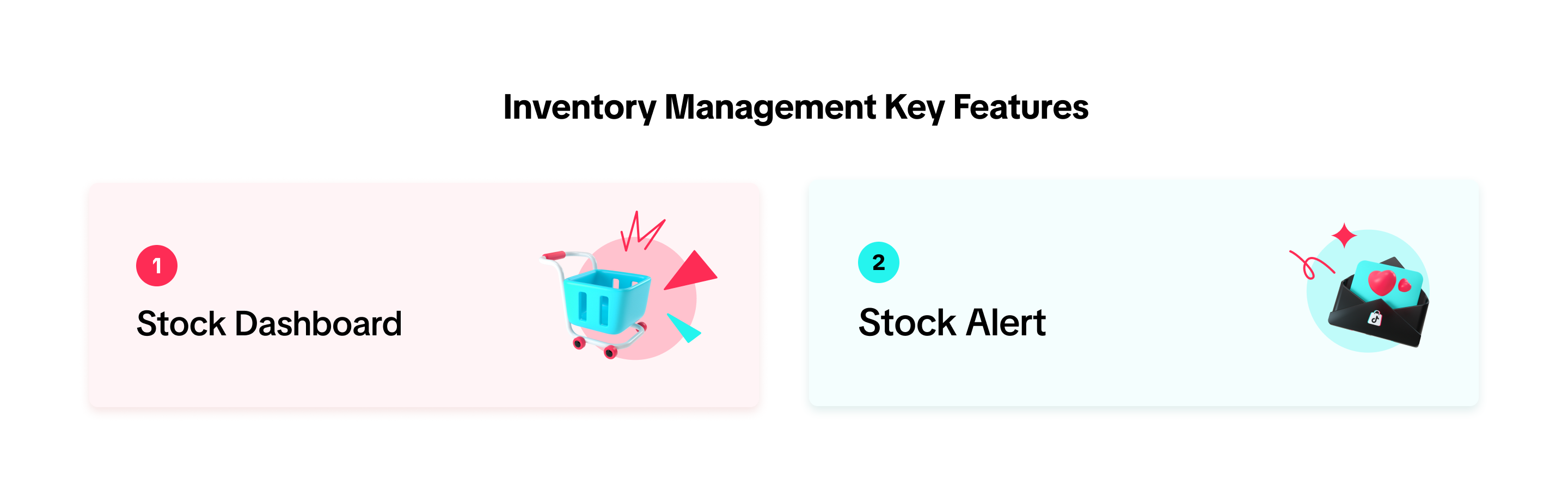

Benefits of Inventory Management
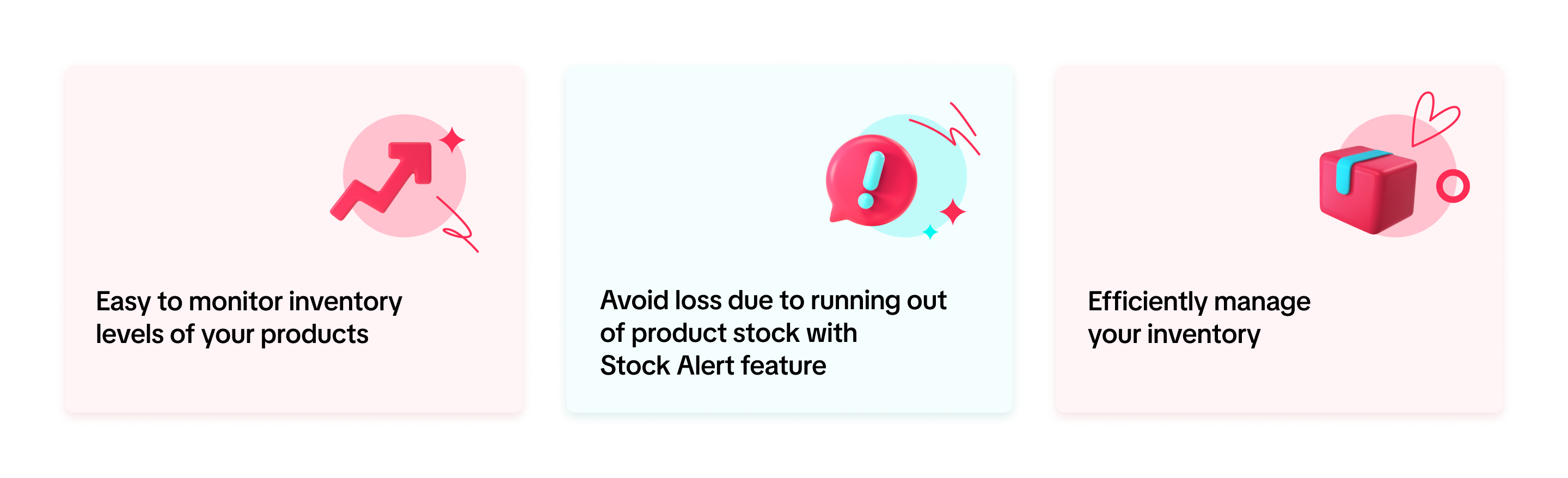

Stock Dashboard
To access the dashboard, navigate to Products > Manage Stock.Breakdown of Products Stock Status
- Normal
- Low Stock (defined as having ≤ stock alert value)
- Out of Stock (defined as having 0 units)
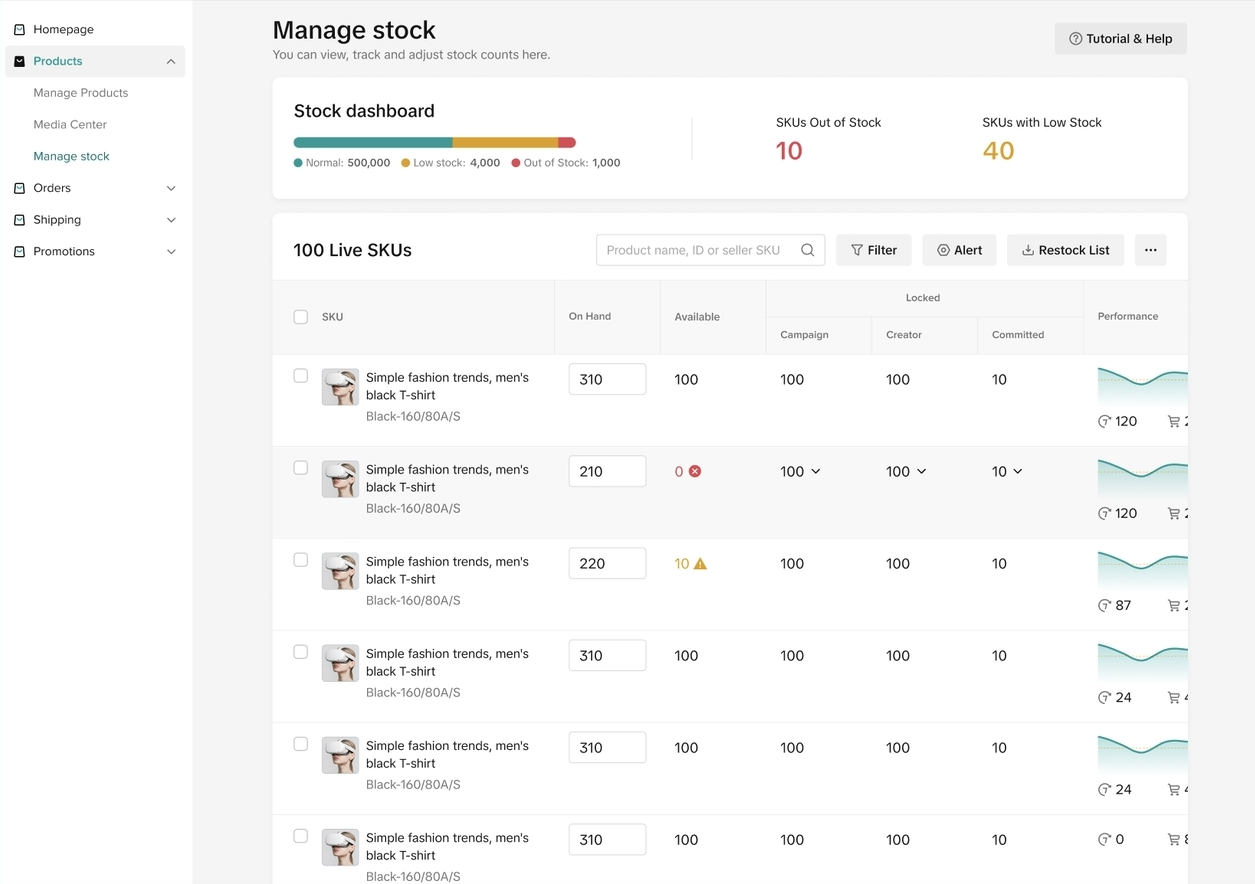 The bottom half of the page is your product list with filters including product name, ID, SKU, stock status, Category, quantity and warehouse as well. You can also find the product stock distribution for each channel here.
The bottom half of the page is your product list with filters including product name, ID, SKU, stock status, Category, quantity and warehouse as well. You can also find the product stock distribution for each channel here. 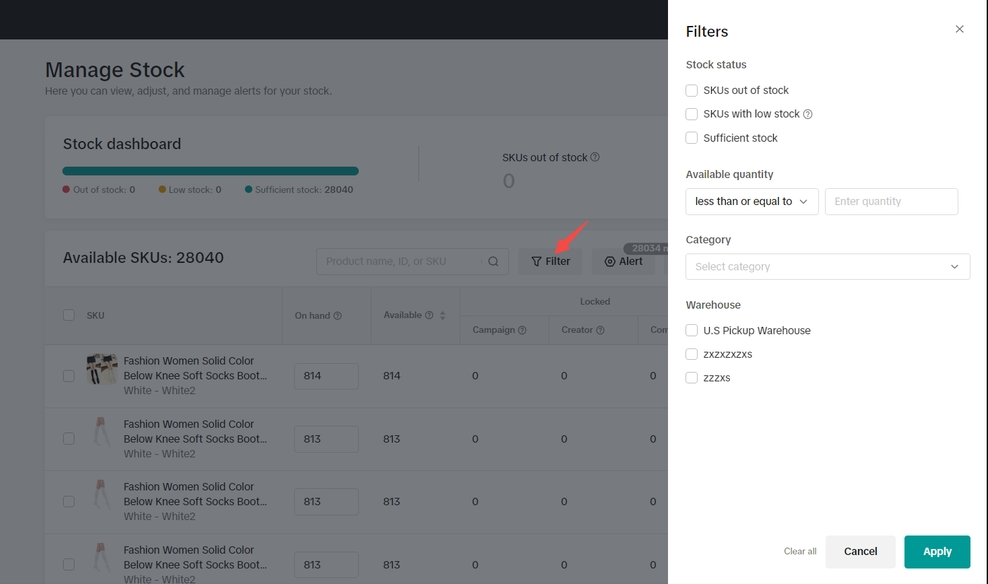 On the Manage Stock page, you can also see stock by SKU with historical sales in the last 7/14/21/30 days interval.
On the Manage Stock page, you can also see stock by SKU with historical sales in the last 7/14/21/30 days interval. 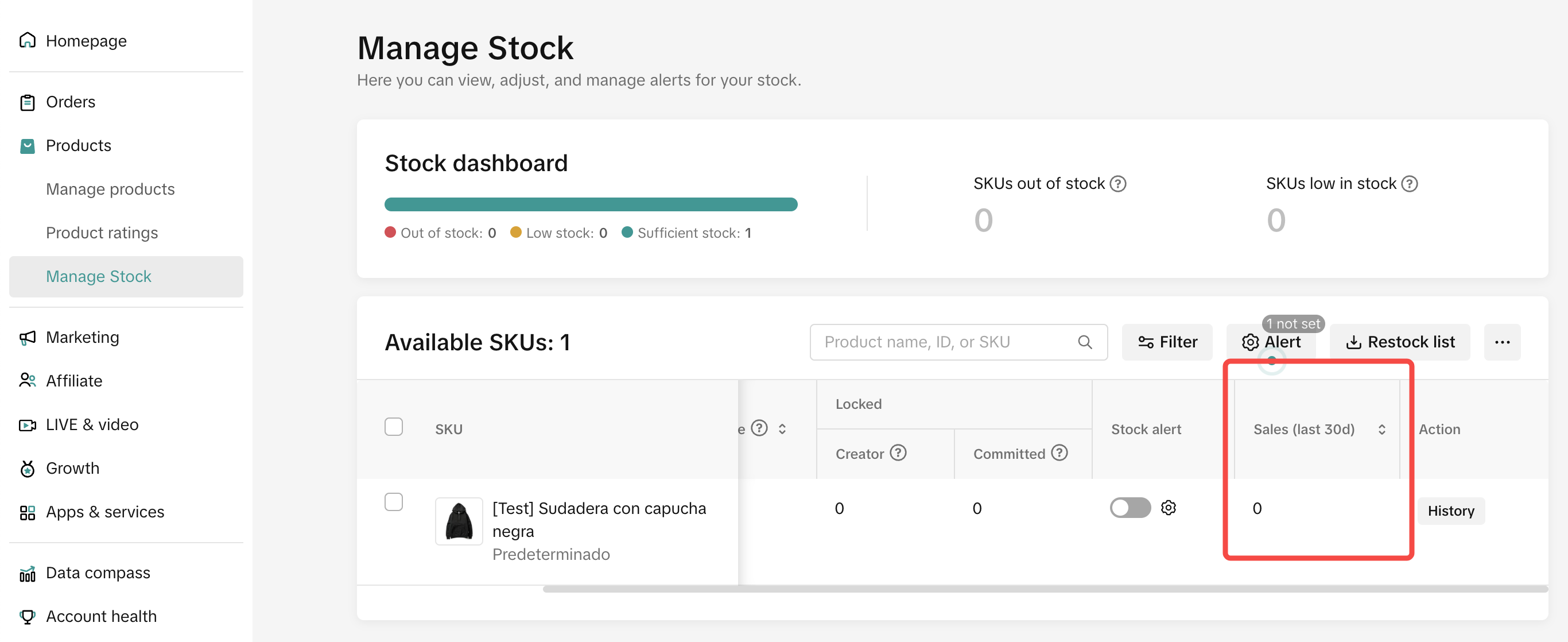 Filter: There is a filter 'Sales time intervals' to search SKUs by different time intervals
Filter: There is a filter 'Sales time intervals' to search SKUs by different time intervals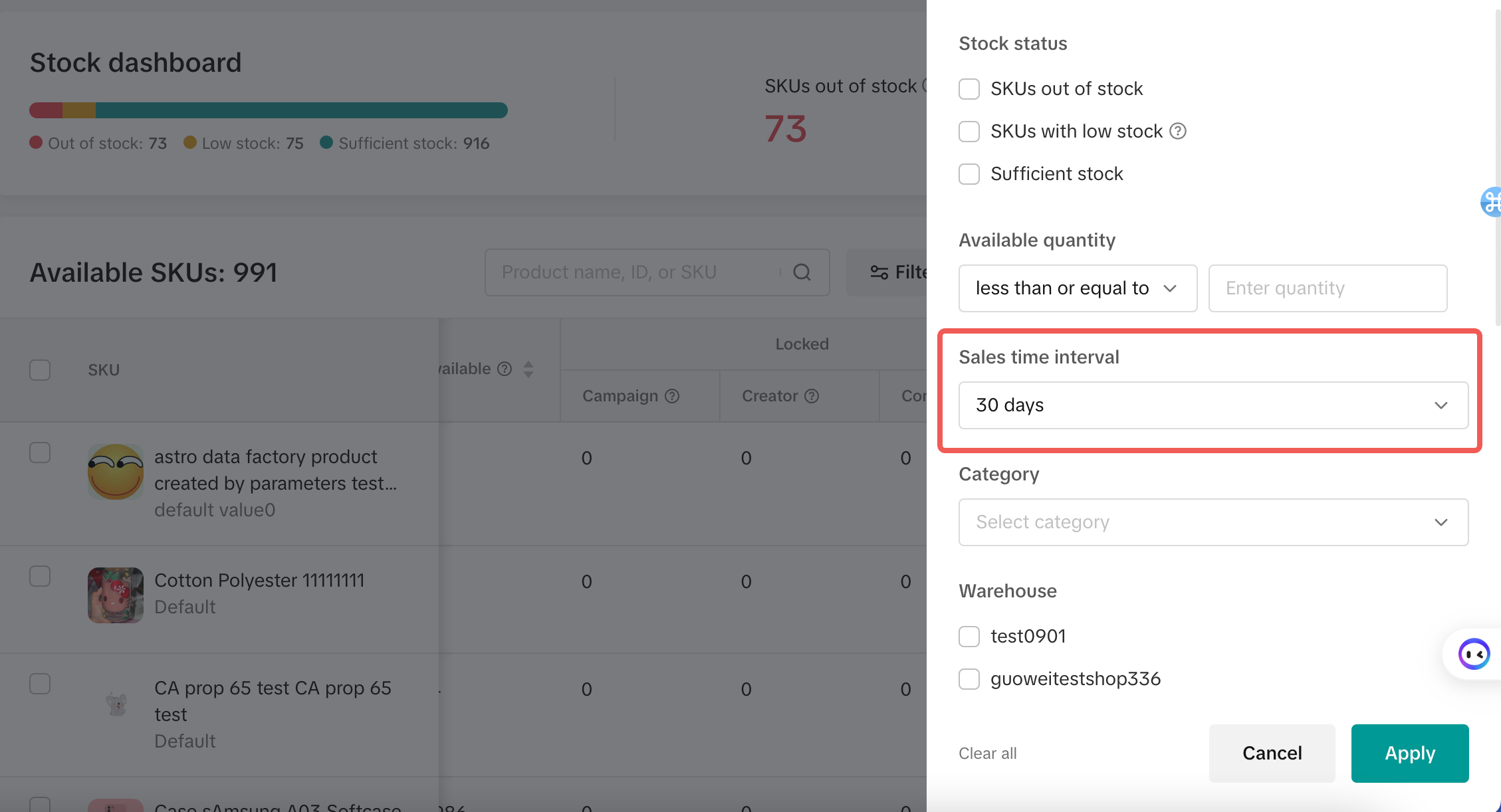
Stock Edit Capability
Stock statuses:
- On hand: All stock that is physically available in warehouse
- Available: All stock that is not reserved for order, campaign, or creator
- Locked for Campaign: The quantity reserved for a specific campaign
- Locked for Committed: Ordered by customers but hasn't left the warehouse yet
Single Warehouse | Multi Warehouse |
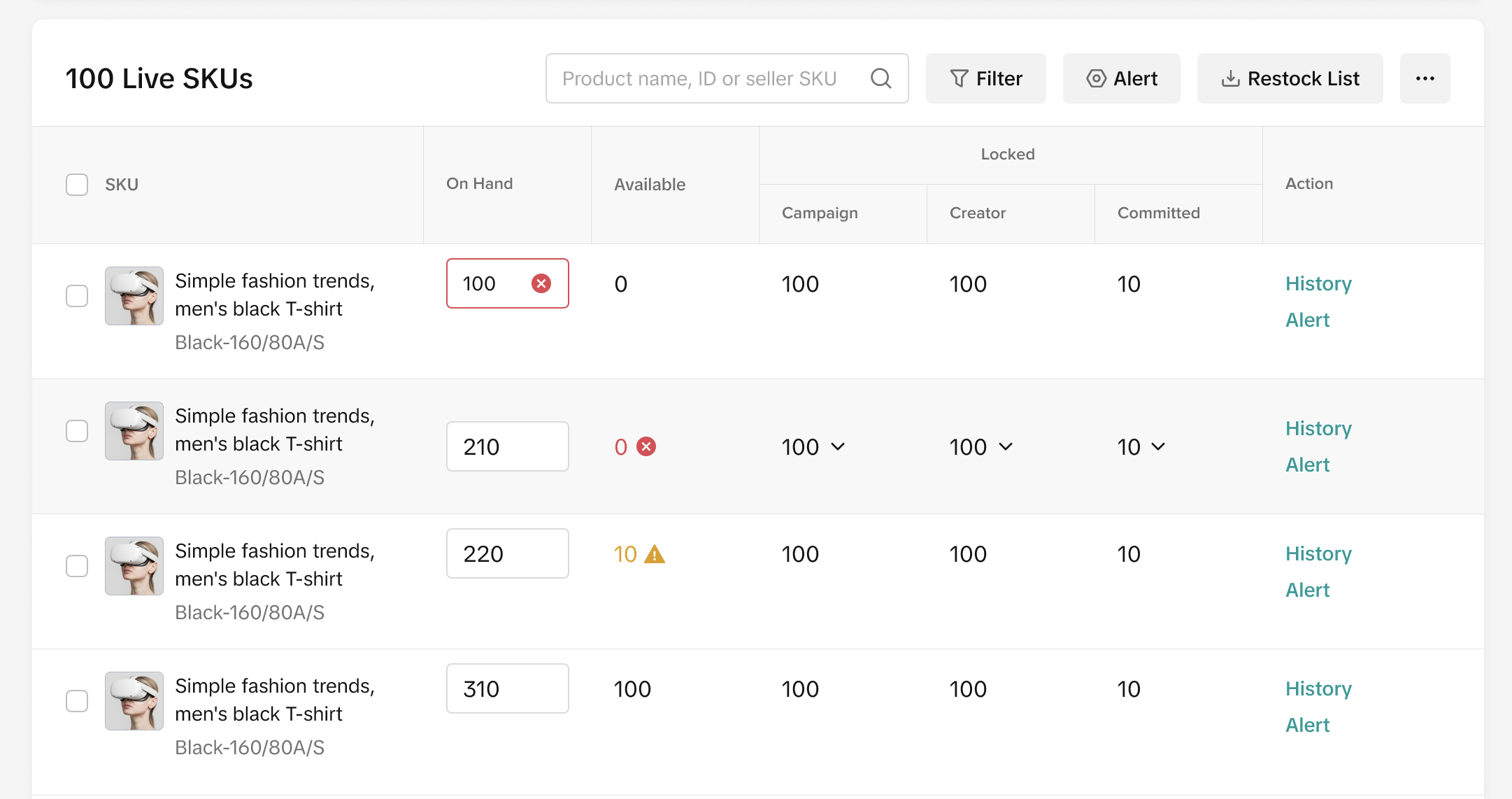 | 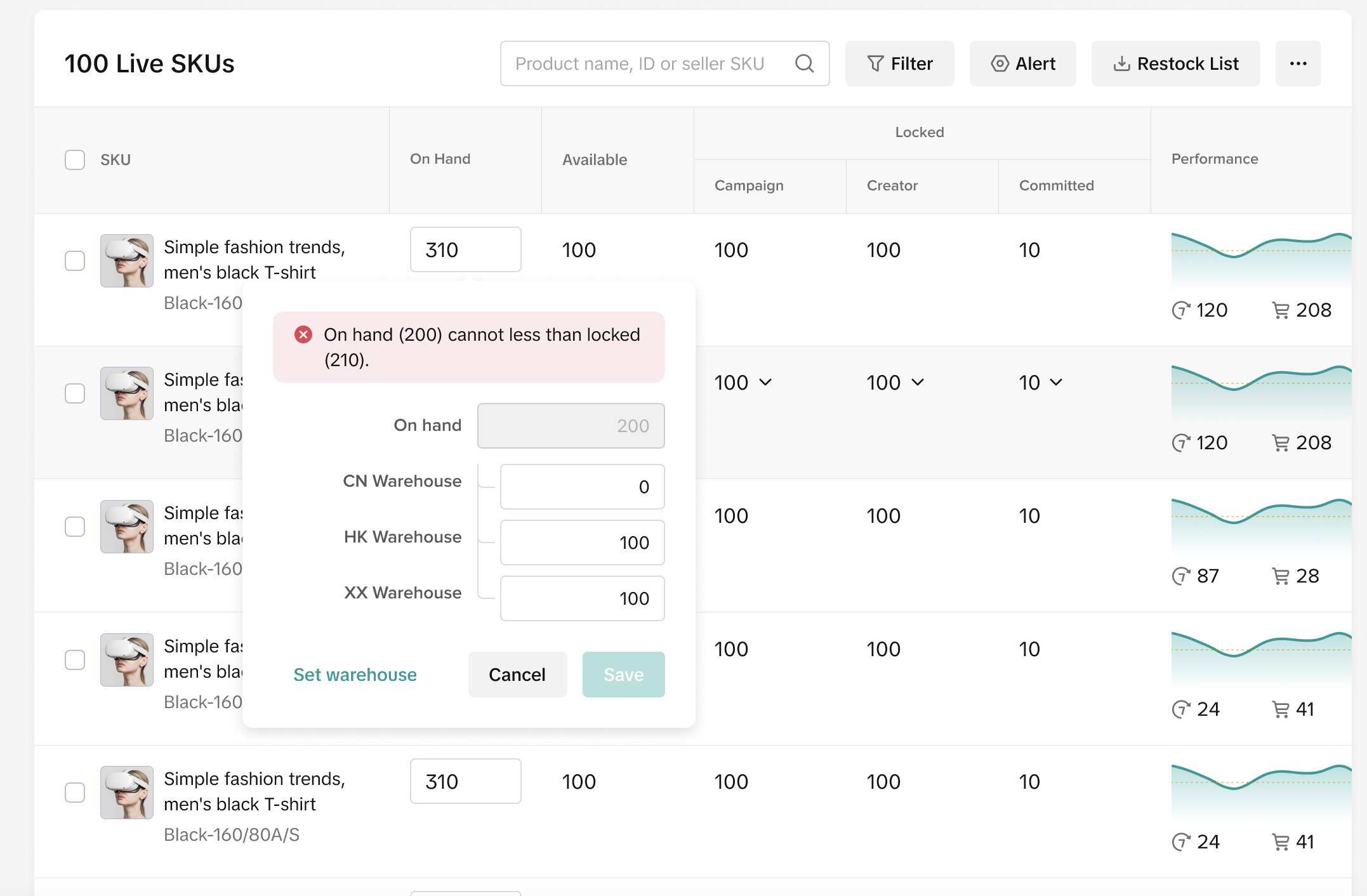 |
| Input the stock directly into the stock input box.[On-hand stock must be greater than locked, if else will display an error message] | Pop Up window will appear with the following options:
|
Stock History
- Each SKU's stock quantity changing history will always be traced in the past 30 days.
- All the stock changing history will be displayed at the SKU level.
- If the SKU's stock quantity has been modified to "0", it will still be listed on this page and the history will show the channel and decreased quantity number as "-1". But if the SKU has been deleted, it will no longer appear on this page.
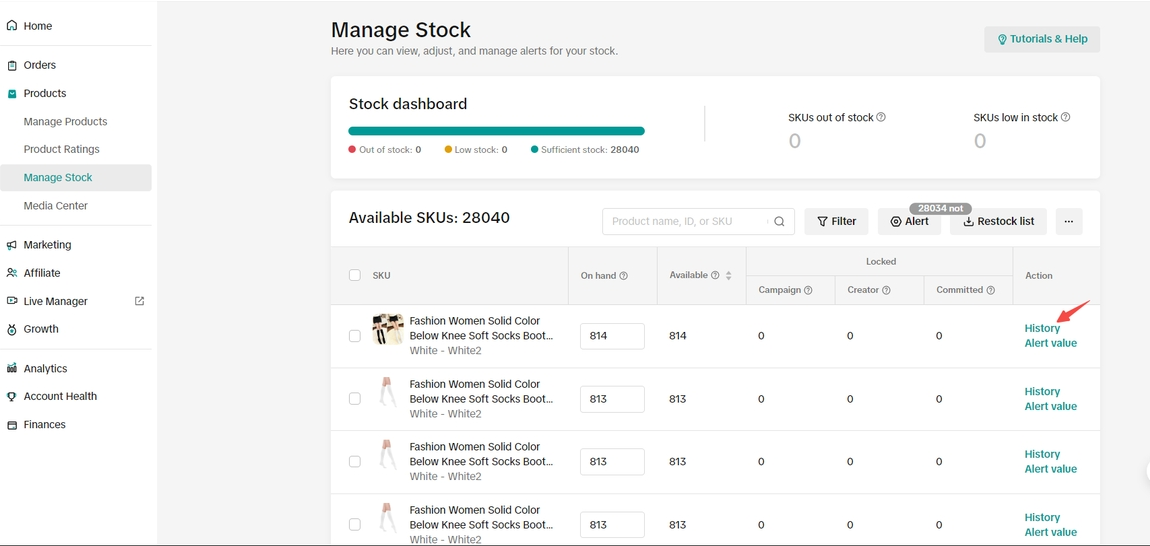
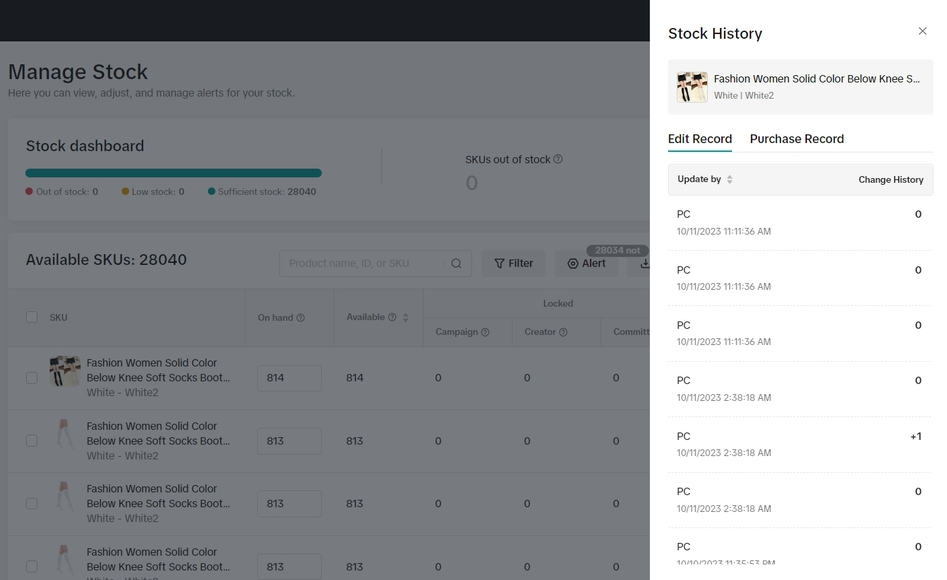
Sales-Related Function

- Sales (last 30 days): Stock units sold in the past 30 days are shown as default. You can use the filter to view sales at other time intervals - 7, 14, 21, 45 and 60 days.
- Sales forecast (30 days): Estimated forecast calculated based on sales activity seen in various sales channels - Shoptab, LIVE, video, etc. Please use this as a reference when planning your inventory. You can also use the filter to view forecasts at other time intervals - 7, 14, 21, 45 and 60 days.
- Suggested restock qty (next 30d): This is our recommended re-stock quantity to ensure you do not run into out-of-stock scenarios and lose sales in the future. It is calculated as [(Sales forecast volume x time interval) - Current available stock quantity]. You can also use the filter to view restock qty at other time intervals - 7, 14, 21, 45 and 60 days.
- Days of supply: This is the number of days your current available stock ("Available" column) can meet order volume based on current sales activity.
- Action: Track history of stock changes & purchase records with the exact time for each SKU. If a SKU is deleted, it will not appear on this page.

Stock Alert
Click on the Stock Alert toggle to receive notification about your stock update. You can choose to receive notification once your stock quantity reaches a certain amount or based on days of supply that you set.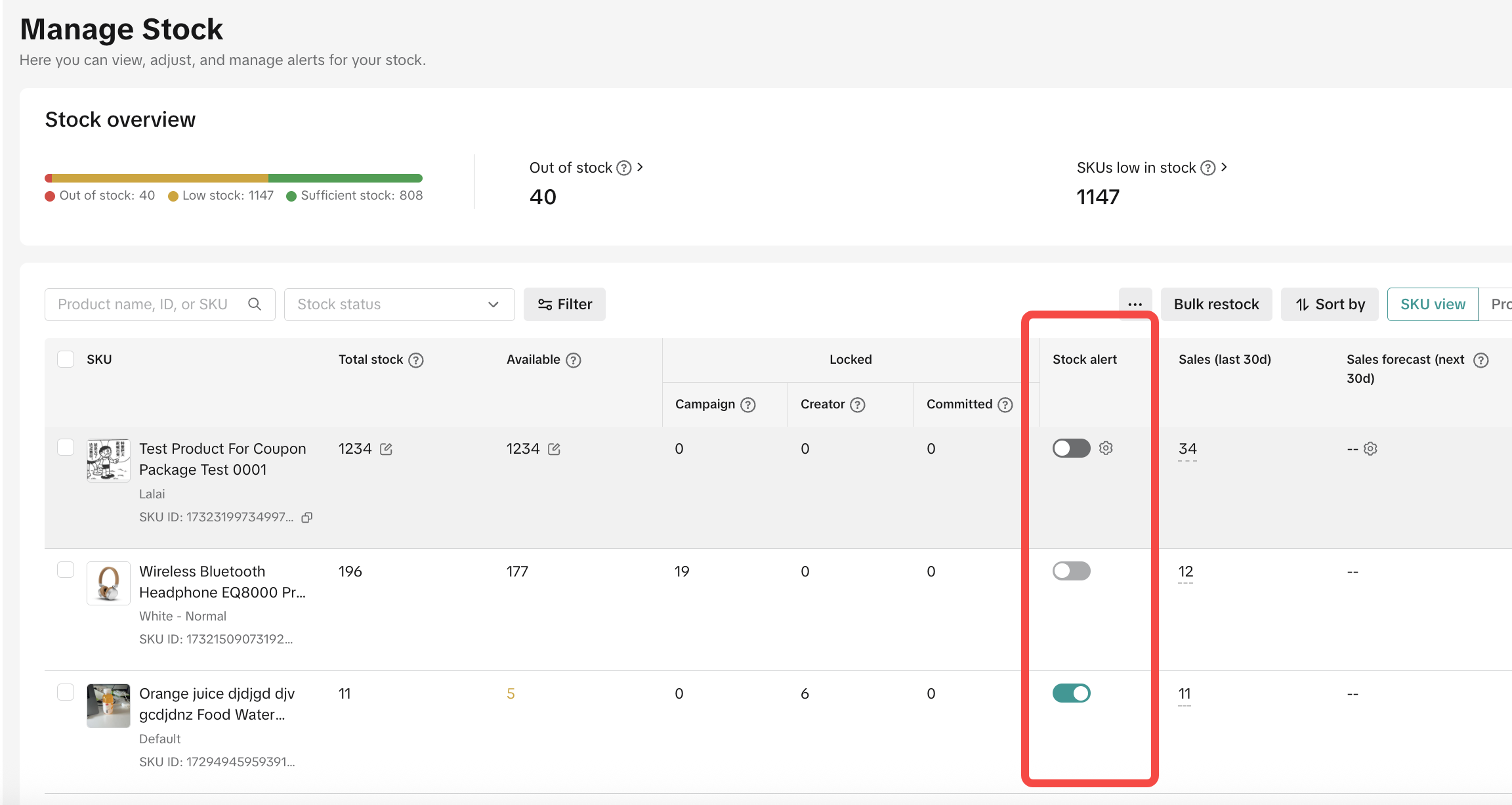
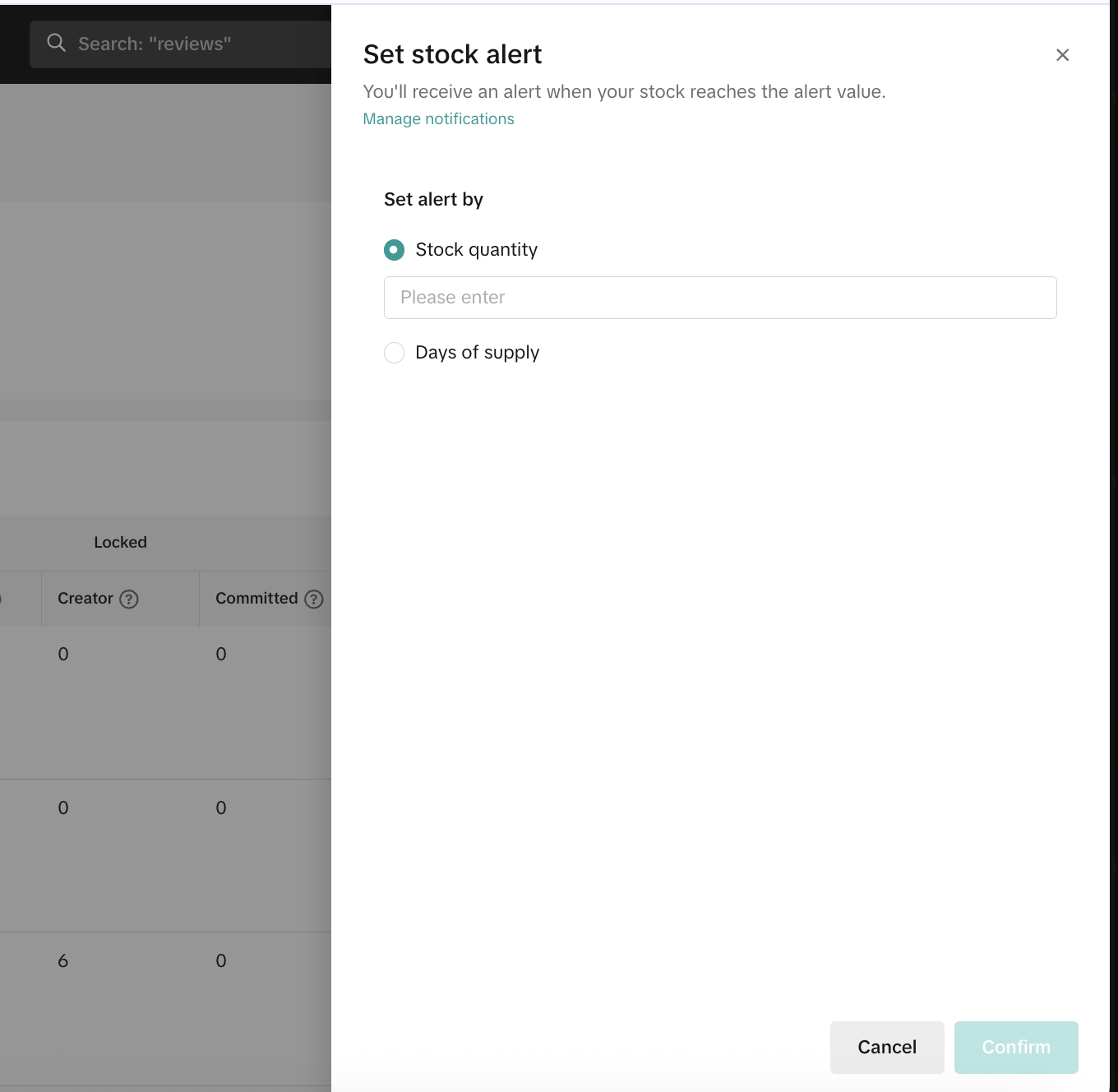 When the remaining stock amount falls below this value, the system will send a stock alert notification to the seller via the following two portals.
When the remaining stock amount falls below this value, the system will send a stock alert notification to the seller via the following two portals.1. Homepage > Tasks
There will be a "Low Stock" action card on the top of the Seller Center homepage if any product is nearly out of stock.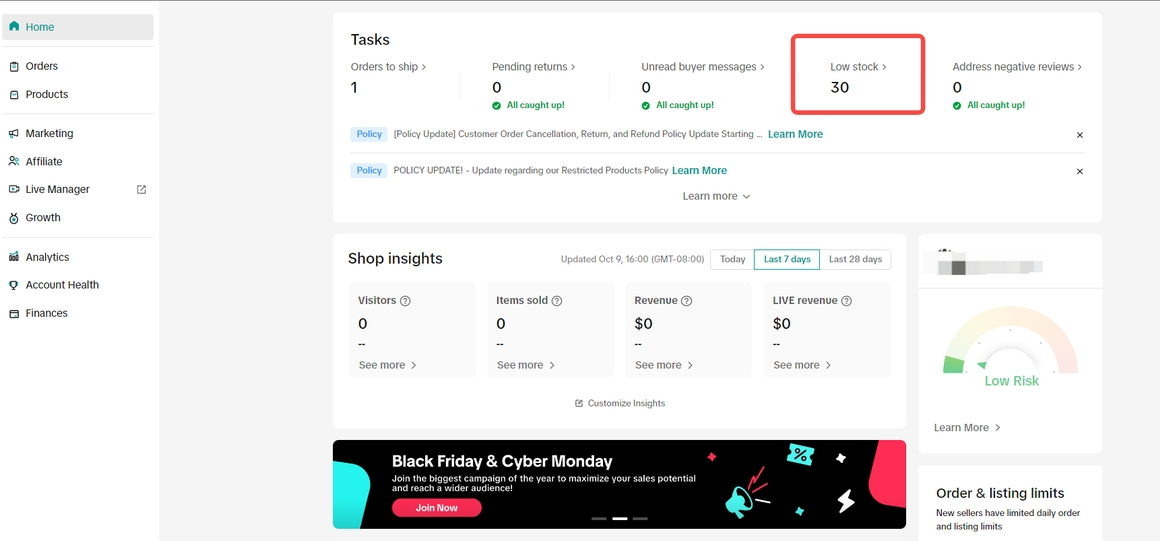
2. Message Center > Shops> Shop Updates
Inbox message to remind you to replenish stocks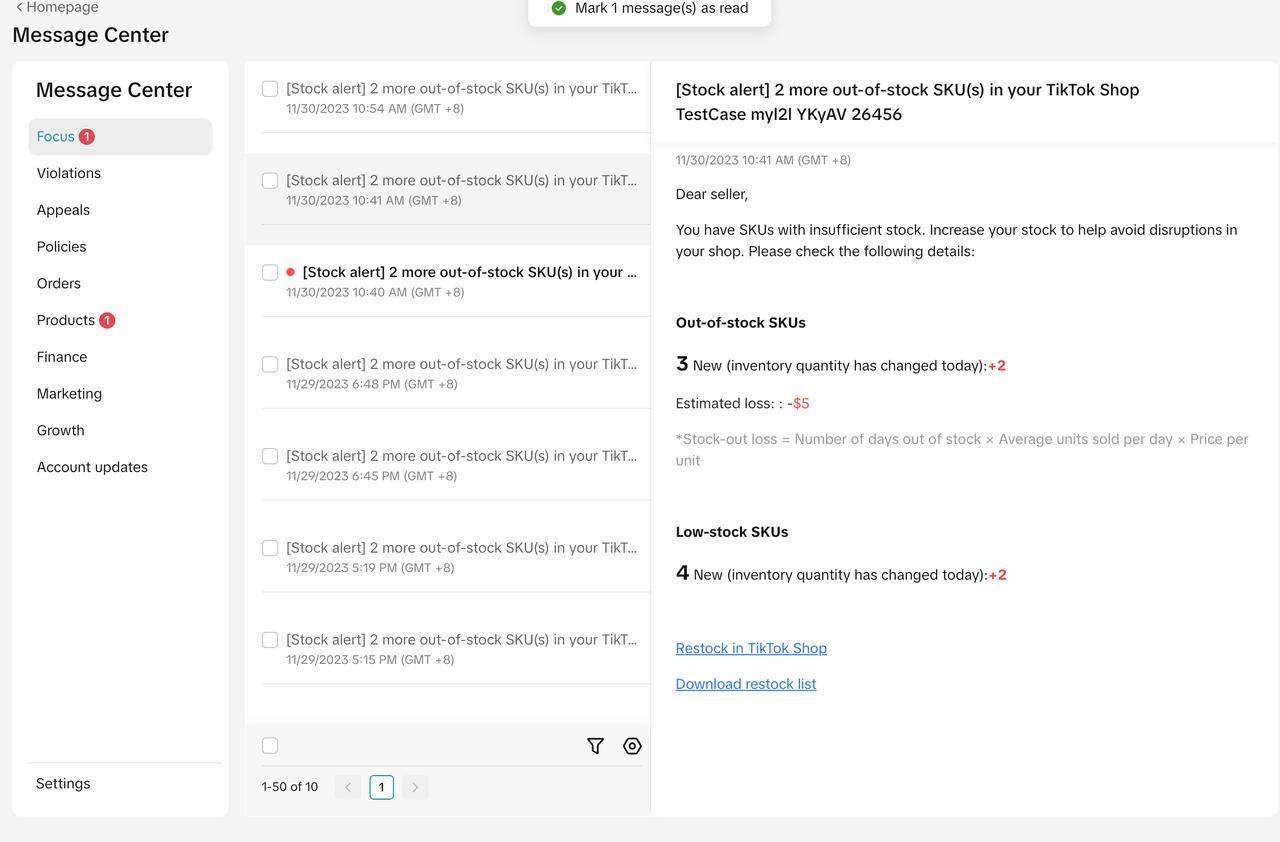
3. App Push Notification
Seller Center App mobile push notification: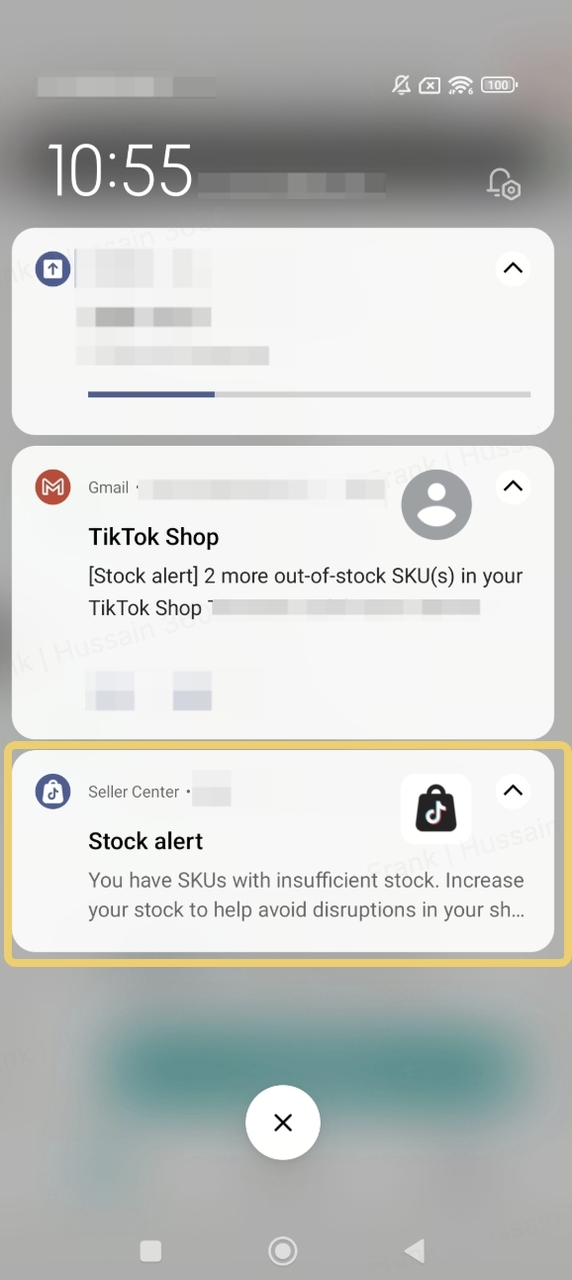
4. Email
Notification sent to your email.- Total multi-warehouse stock values can be configured by the seller if their products are deployed across multiple warehouses. However, alerts for warehouse dimensions are not supported at this time.

How to Generate a Stock Replenishment List
Click Export Restock List to generate a list of products that need to be replenished, including those that are Out of Stock, Low Stock or have Reached Stock Alert Value. This list is generated based on the stock alert.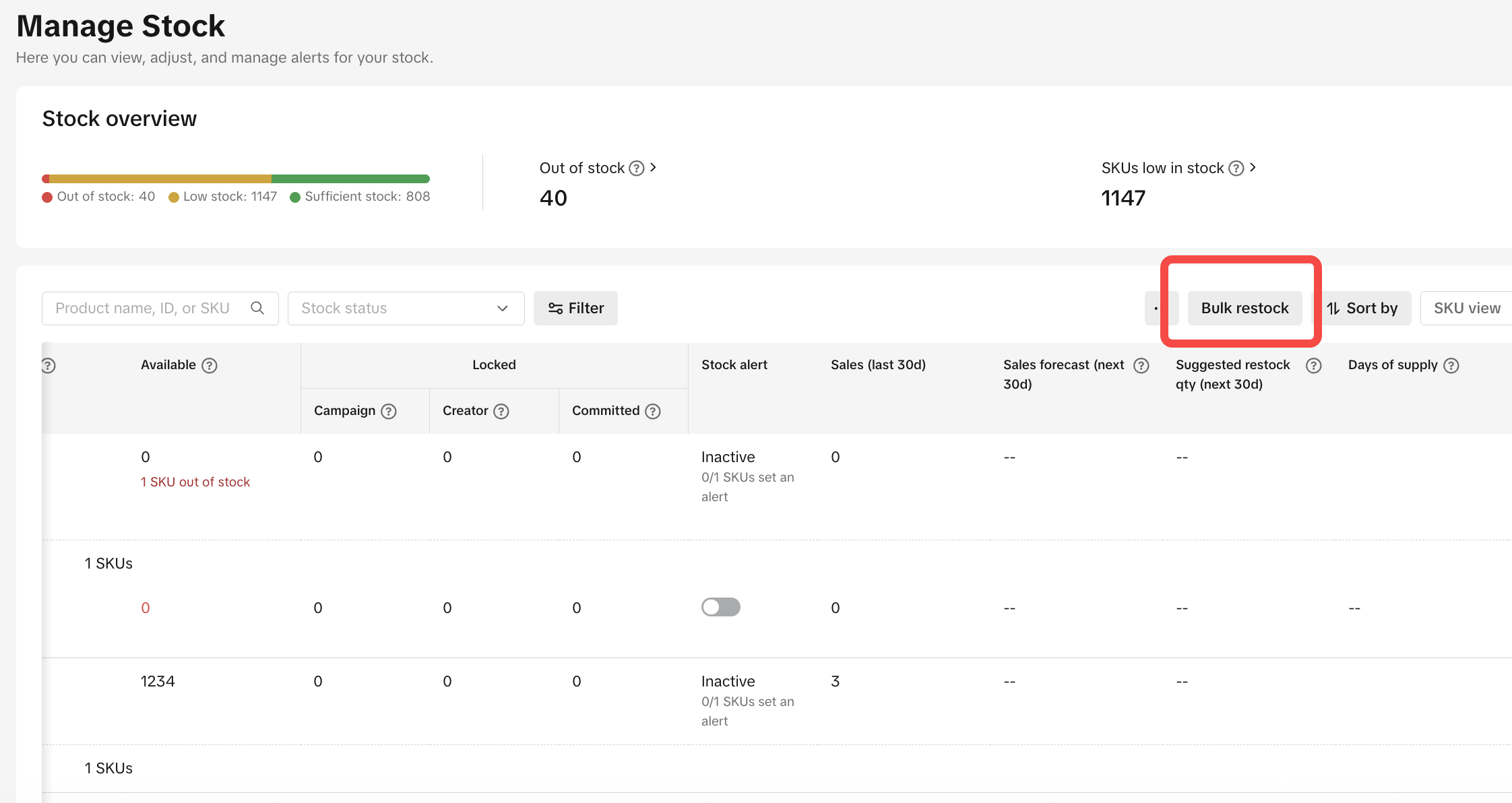
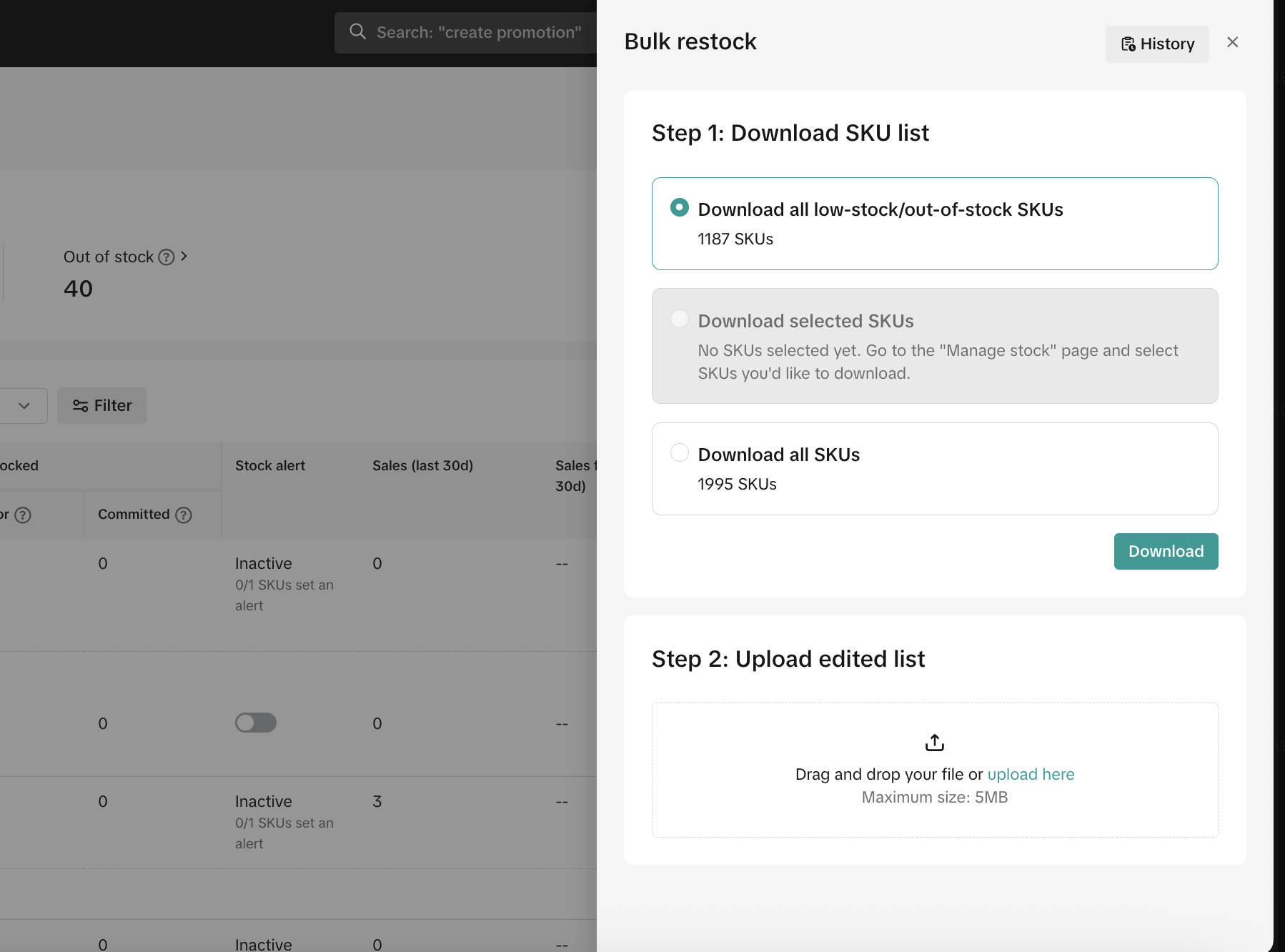

Stock Details in Manage Product Page
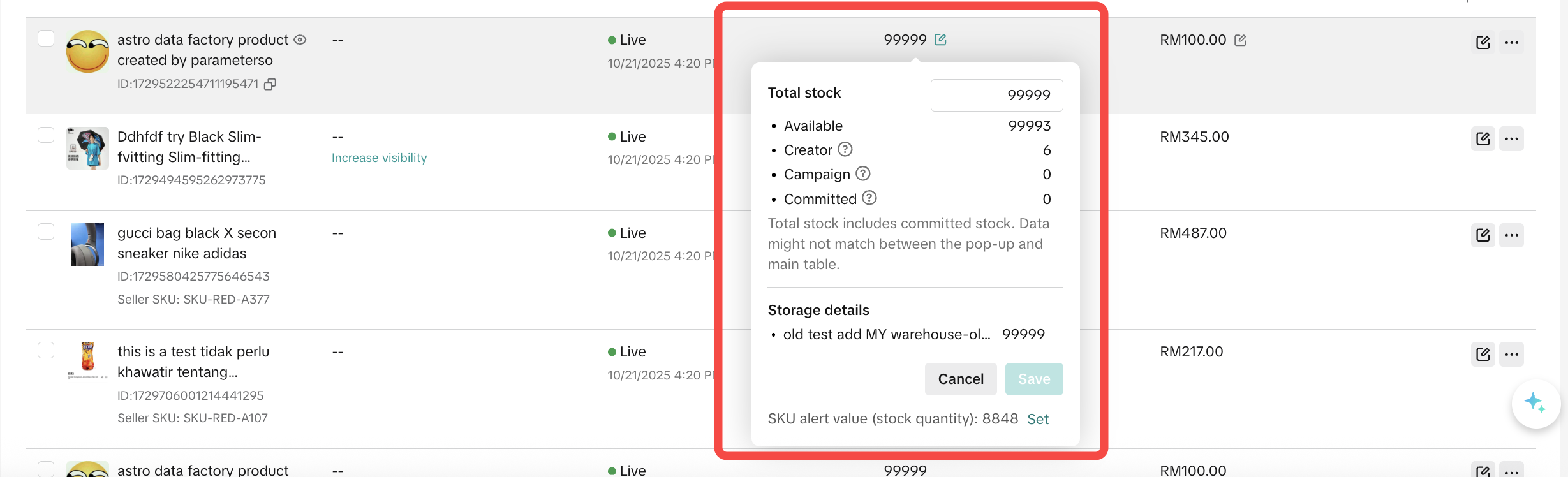
- Available: All stock that is physically available for sale, and is not reserved for creator, campaign, or orders.
- Locked: Stock reserved for select reasons.
- Campaign: Stock reserved for campaigns.
- Creator: Stock reserved for creators.
- Committed: Stock ordered by customers but hasn't left the warehouse yet.

FAQ
- Is there any easier way to know which SKU stock should be updated?
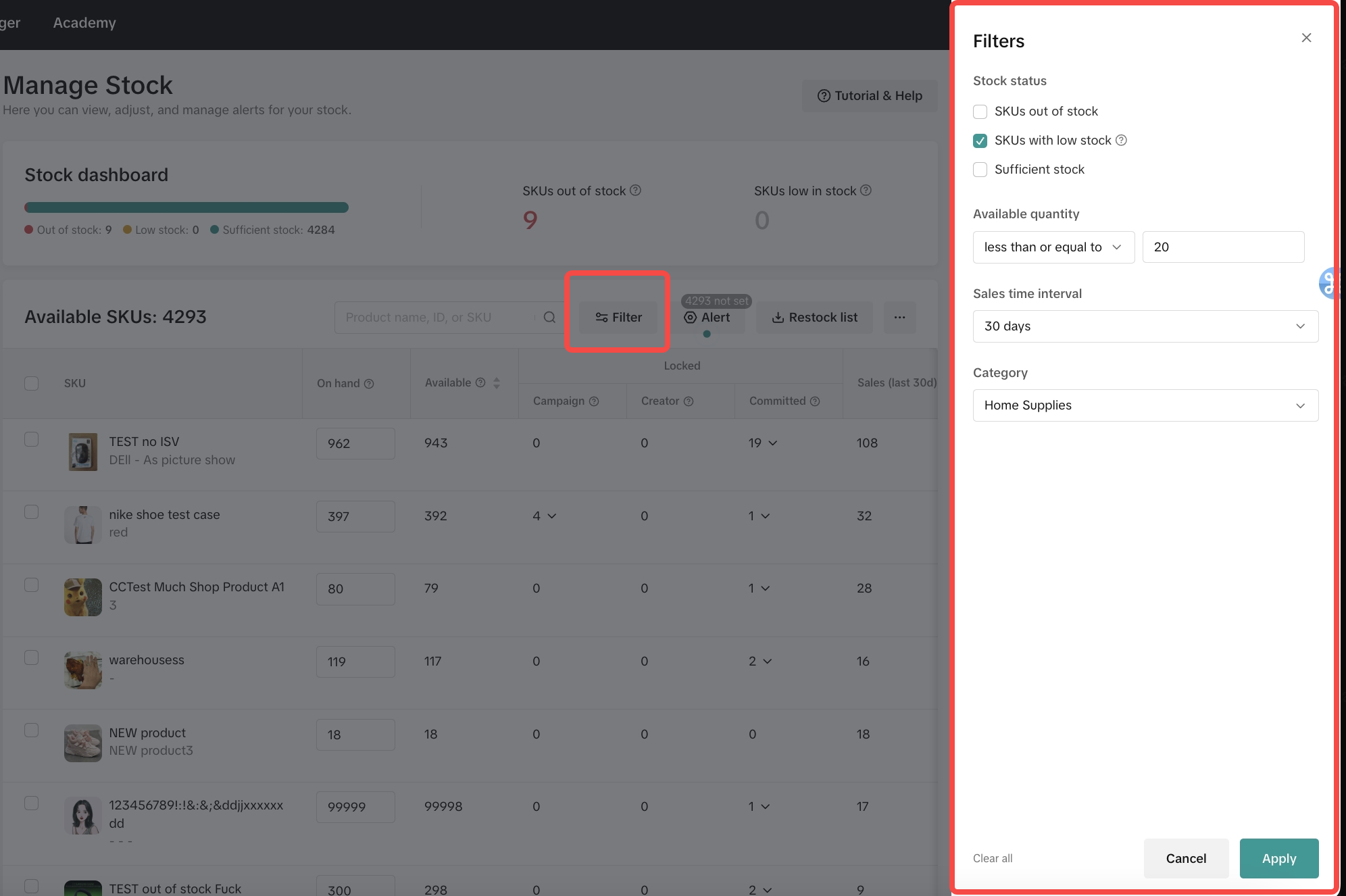
- Can I set stock alert in bulk?
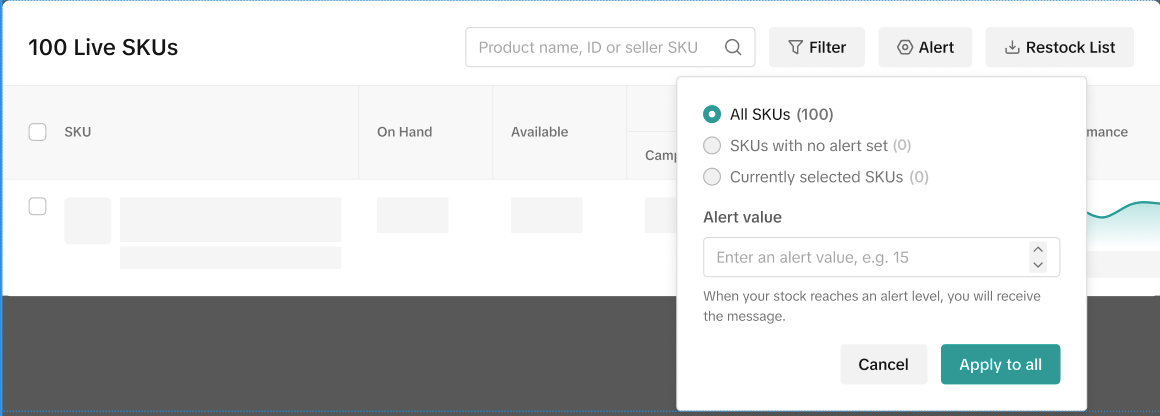 Upon clicking the Alert button, a popup window will appear with the following options:
Upon clicking the Alert button, a popup window will appear with the following options: - All SKUs: This option will be displayed unless a shop has more than (1000) SKUs, in which case it will be hidden. If displayed, you can set an alert value that will apply to all SKUs within this shop.
- SKUs with No Alert Set: This option will be hidden if a shop has more than 1000 SKUs; otherwise, it will be shown. You can input an alert value, and it will be effective for all SKUs within the shop that have not had an alert set before.
- Currently Selected SKUs (xx): For SKUs that you've previously selected by ticking them, this option will be available. You can input an alert value, and it will be effective for all of the currently selected SKUs.
You may also be interested in
- 1 lesson
Avoid Incomplete Information violation
Best Practices for images, listing & titles to avoid Incomplete Information violation
- 1 lesson
Avoid Redirect Traffic
Avoid Redirect Traffic violation in listings & content
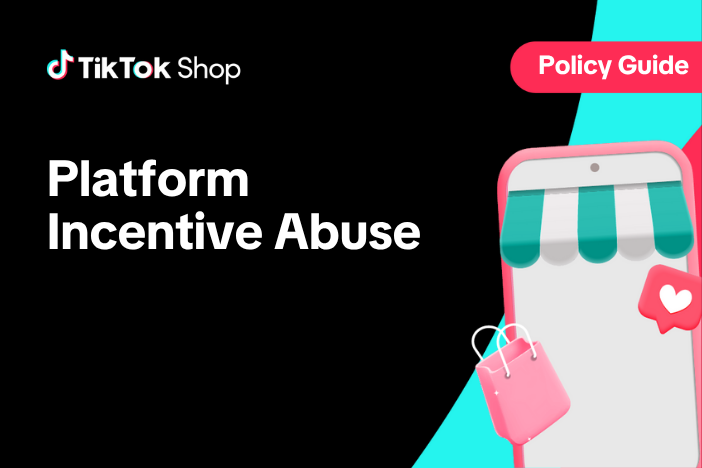
Platform Incentive Abuse
Platform incentive abuse occurs when a seller misuses incentives granted by us in order to gain a pe…
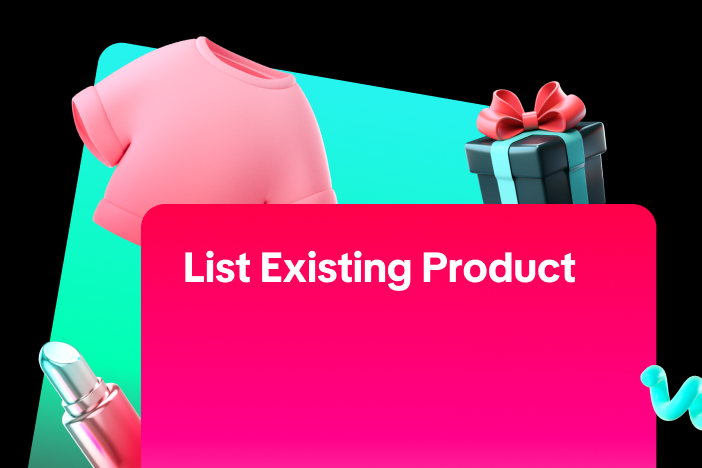
Adding Existing Products from TikTok Shop
Getting your products live is the first essential step to succeeding on our platform. While we offer…

Price Diagnosis
This feature will help sellers to review their product price competitiveness in TikTok Shop and full…
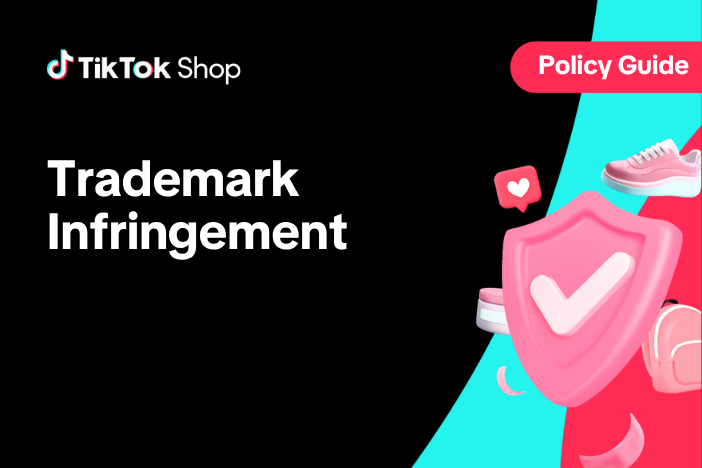
Trademark Infringement
Trademark Infringement TikTok Shop respects the intellectual property (IP) rights of others. TikTok…

Price Bidding
With this feature, sellers can have a view of the trending products on the market and get the chance…

Product Listing and Image Editor on Seller Center App
Image Editor The new product image editor enables sellers to take product pictures continuously and…

Add and Manage Product
In this article, you will learn how to manage your product in TikTok Shop seamlessly. Managing your…

TikTok Shop Anti-Counterfeit and Knockoff Policy
1. Overview TikTok Shop does not tolerate counterfeit or knockoff products. Products offered for sal…