Gift With Purchase
08/20/2024

What is Gift with Purchase?
Gift with Purchase (GWP) is a seller-funded promotion tool where sellers can incentivize customers to make a purchase to reach the minimum threshold by offering free gifts (Buy X items, get Y gift). GWP provides sellers with a new way to offer purchase incentives without directly discounting the products.- For example: the ideal "free gift" should be useful, relevant to the customers and cost-effective for the business.
- FMCG: Buy X items, get facial mask
- Home & Lifestyle: Buy X items, get pillow case
- Fashion: Buy X items, get hair accessories
- Electronics: Buy X items, get phone case
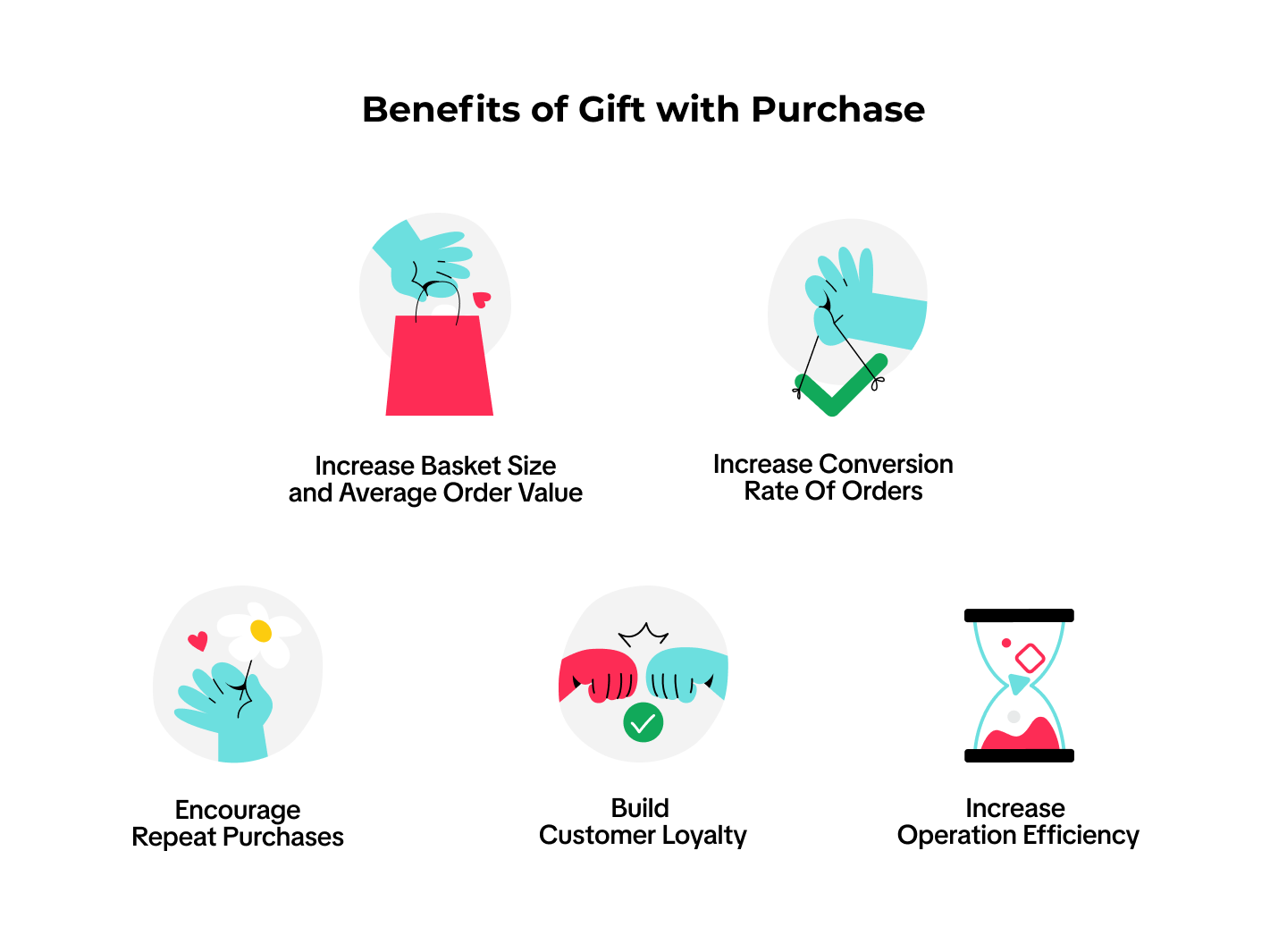
When should sellers use Gift with Purchase?
- Brands or sellers that cannot give discounts due to brand's price protection policy. Those brands/sellers can use gifts to promotions, improve customer satisfaction and conversion.
- Expose new products: GWP can be used for new product launches to explore and test your new products to customers.
- Upselling and rewarding top spenders with free gifts
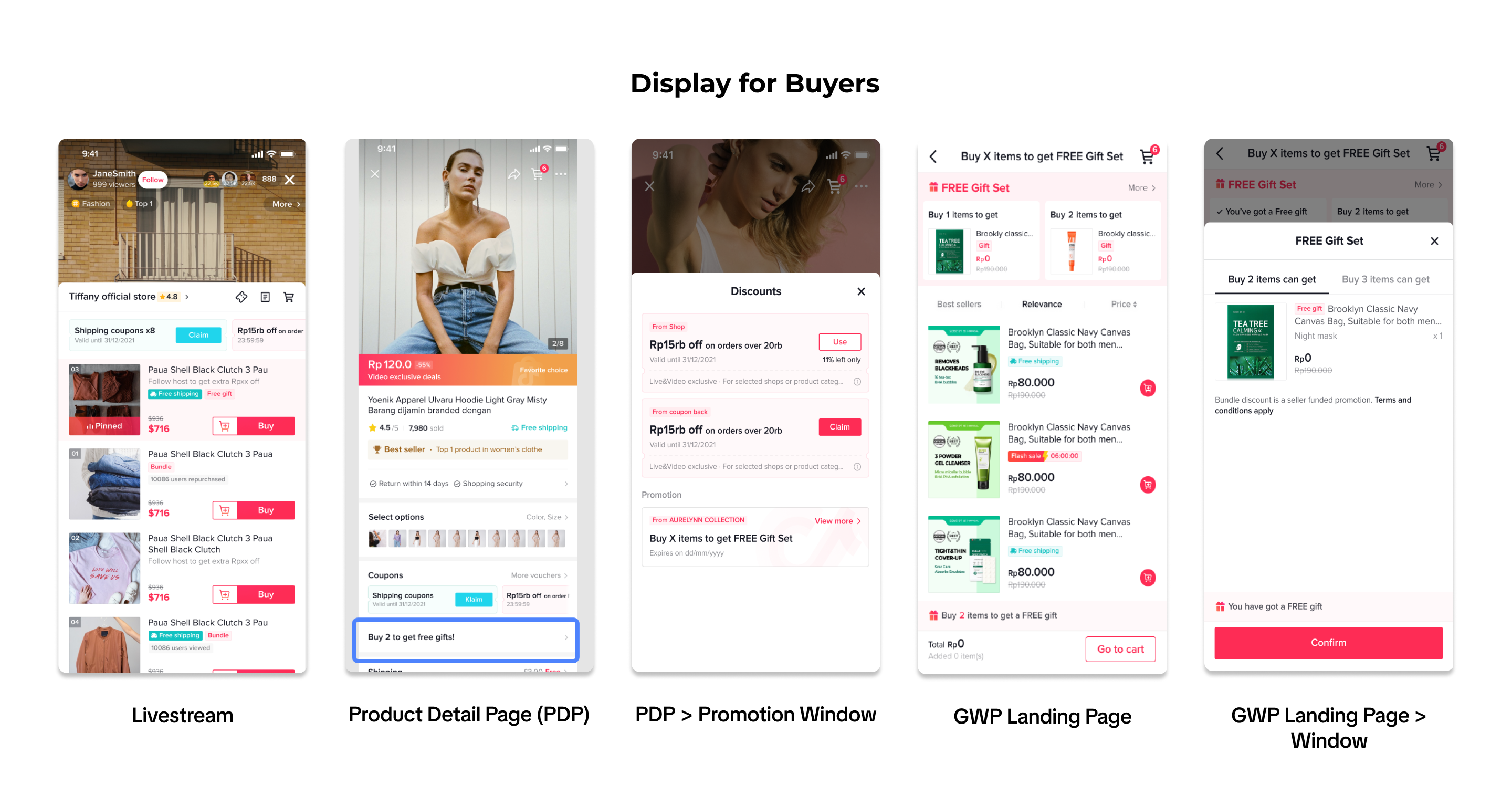 *Users will be able to see GWP promotions after updating the TikTok app to v33.0Here's how ordering with a Gift with Purchase Promotion looks like:
*Users will be able to see GWP promotions after updating the TikTok app to v33.0Here's how ordering with a Gift with Purchase Promotion looks like: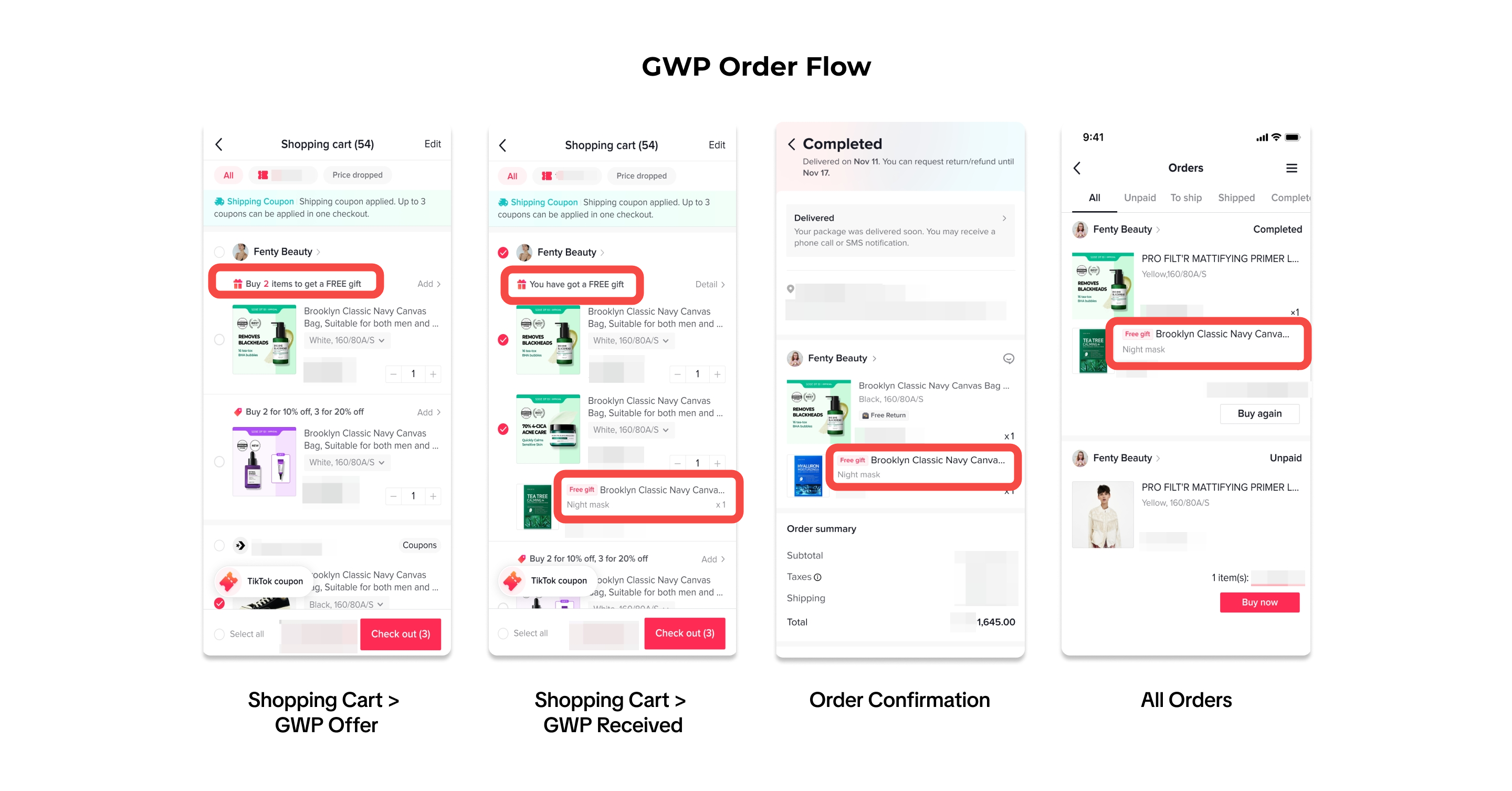
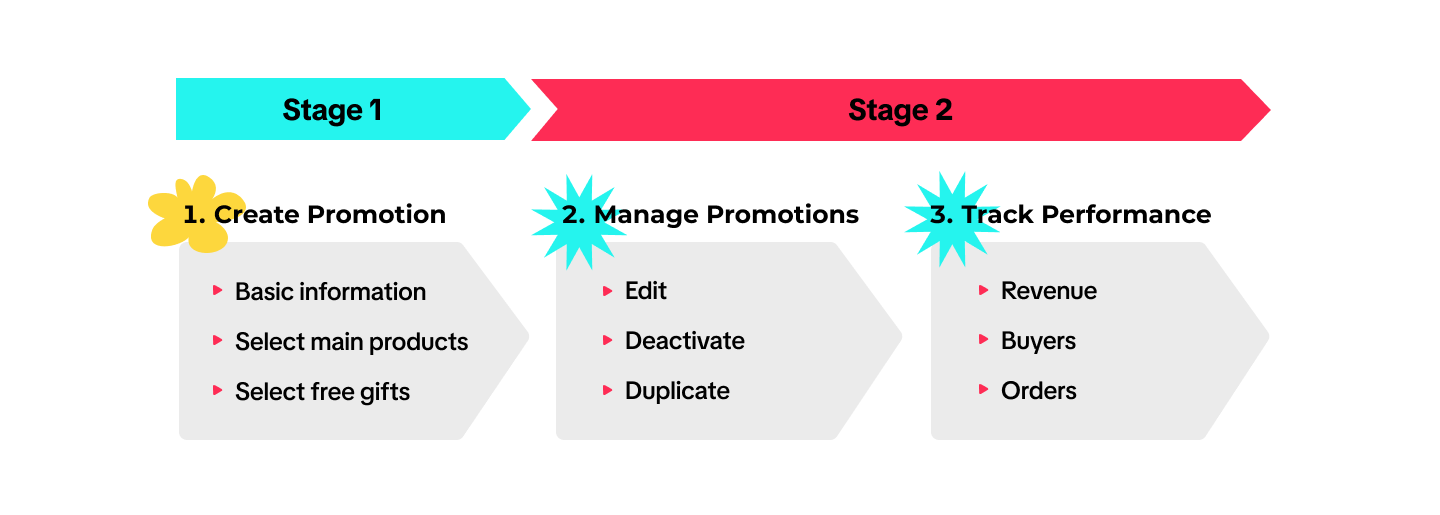

Gift with Purchase Rules
Main Criteria for Gift Selection
- Gift Items for sale:
- Items listed for sale in the shop can be added as gifts in a GWP promotion and/or purchased as standalone items.
- Gift stock will be shared with product's total inventory ie. claiming the product as a gift will deduct stock from the product's total inventory.
- Items listed for sale in the shop can be added as gifts in a GWP promotion and/or purchased as standalone items.
- Gift Items not-for-sale:
- Items listed as not-for-sale in the shop can be added as gifts in a GWP promotion.
- Not-for-sale items cannot be purchased as standalone items and will not appear on the shop page, search or recommendations.
- Items listed as not-for-sale in the shop can be added as gifts in a GWP promotion.
- GWP promotions can be configured with two types of gifts:
- Gift items that exceed the price threshold can not be added as gifts (based on the product's original listing price)
| ID | VN | TH | MY | PH | SG |
| 1.000.000 IDR | 1.500.000 VND | 2,500 THB | 350 MYR | 4,000 PHP | 100 SGD |
- Certain categories may be restricted if the product price exceeds a certain threshold and cannot be selected as gifts. These restricted gift categories include but are not limited to gold decorations, semi-finished gold, laptops, desktop computers, mobile phones, television.
- All warehouse(s) assigned to all main items and gift items in the promotion must match exactly. Otherwise, the promotion cannot be created successfully.
- Pre-order items cannot be added to GWP promotions as main items or gift items. If you add a non pre-order product to a GWP promotion and turn on the pre-order function for this product afterwards, this product will not be displayed in the GWP promotion for the customers.
- To configure cash-on-delivery for GWP promotions, turn on the option for your selected item(s) before adding it to the promotion.
Shipping & Return of GWP Orders
- Return of all main items = Gift needs to be returned by customer with the main items.
- Return partial of main items = Gift can be kept by customers.
- The customer is responsible for shipping costs of the main items and free gifts. Therefore, it is recommended to choose a lightweight product as a free gift.
- For a return request which involves all the main items in an order, any free gifts involved in the promotion shall be returned together. If the gift is returned damaged or not returned at all, the seller has the right to reject the order refund request.

Create Gift with Purchase promotion
To create a Gift with Purchase promotion, visit Seller Center > Promotions > Promotion Tools > Gift with Purchase > Create.
Enter Basic Information
- Promotion Type:
- Minimum quantity of items: Buy X items or more to get gifts
- Minimum spend: Spend X amount or more to get gifts
- Promotion Name
- Promotion Period: Select the date and time when the promotion starts and ends. (Minimum 10 minutes, maximum 180 days)

Select Main Items
- You can select up to 100 main items in a GWP promotion
- Not-for-sale and pre-order items cannot be selected as main items
- Ensure that the main item(s) and gift item(s) share the exact same warehouse and same shipping method.
- The main item(s) chosen here can no longer be selected as a gift item in the next step.
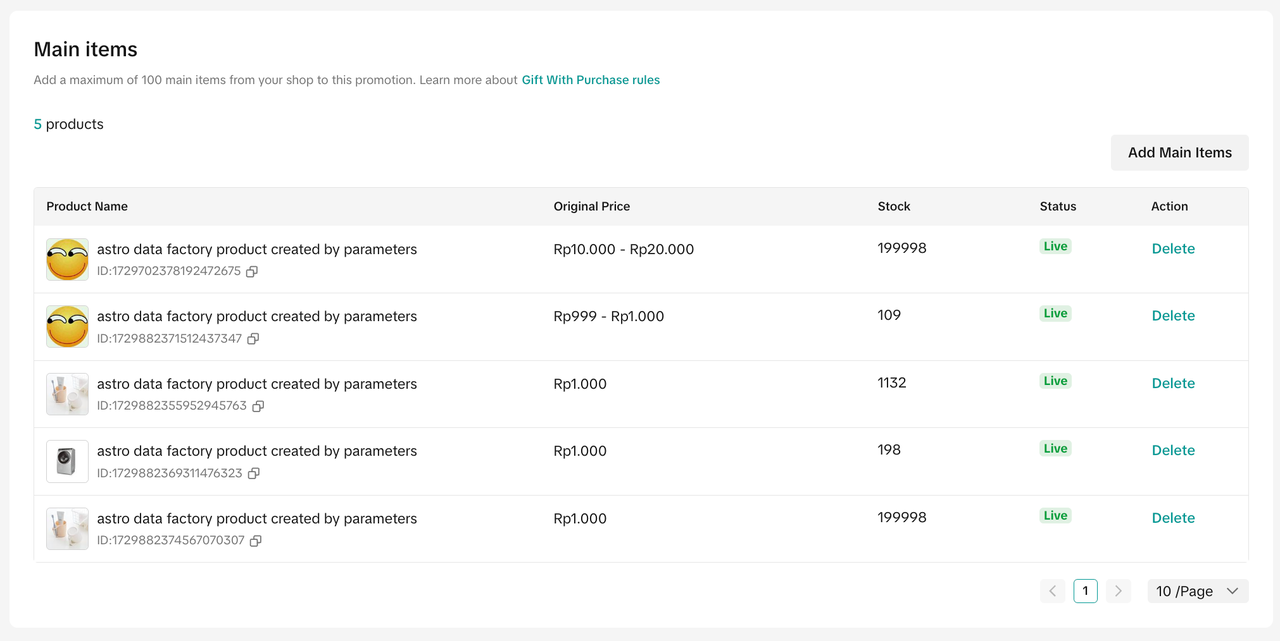
Create and select Not-For-Sale Items
To create a GWP promotion with a free sample or not-for-sale gift item, first create a not-for-sale item.Not-for-sale items are only available as gifts through GWP. They can not be purchased separately and will not appear on the shop page, search or recommendations.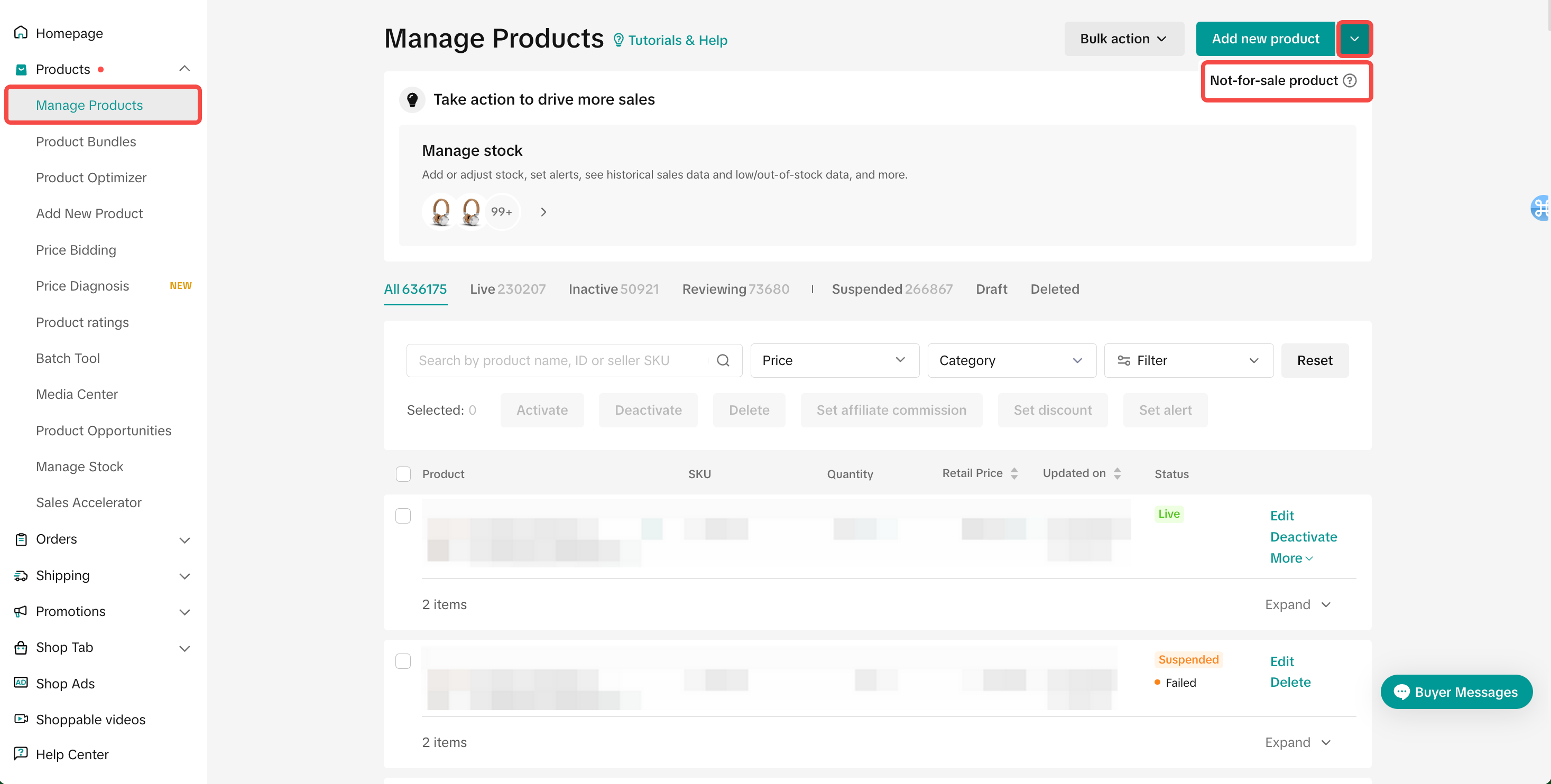
- Fill in all the mandatory fields and attributes.
- Click "Submit for review",
- The not-for-sale product has to be approved and active before it can be selected as a not-for-sale gift item
- Filter "Sale Type" and choose not-for-sale to easily find not-for-sale items listed in your shop.
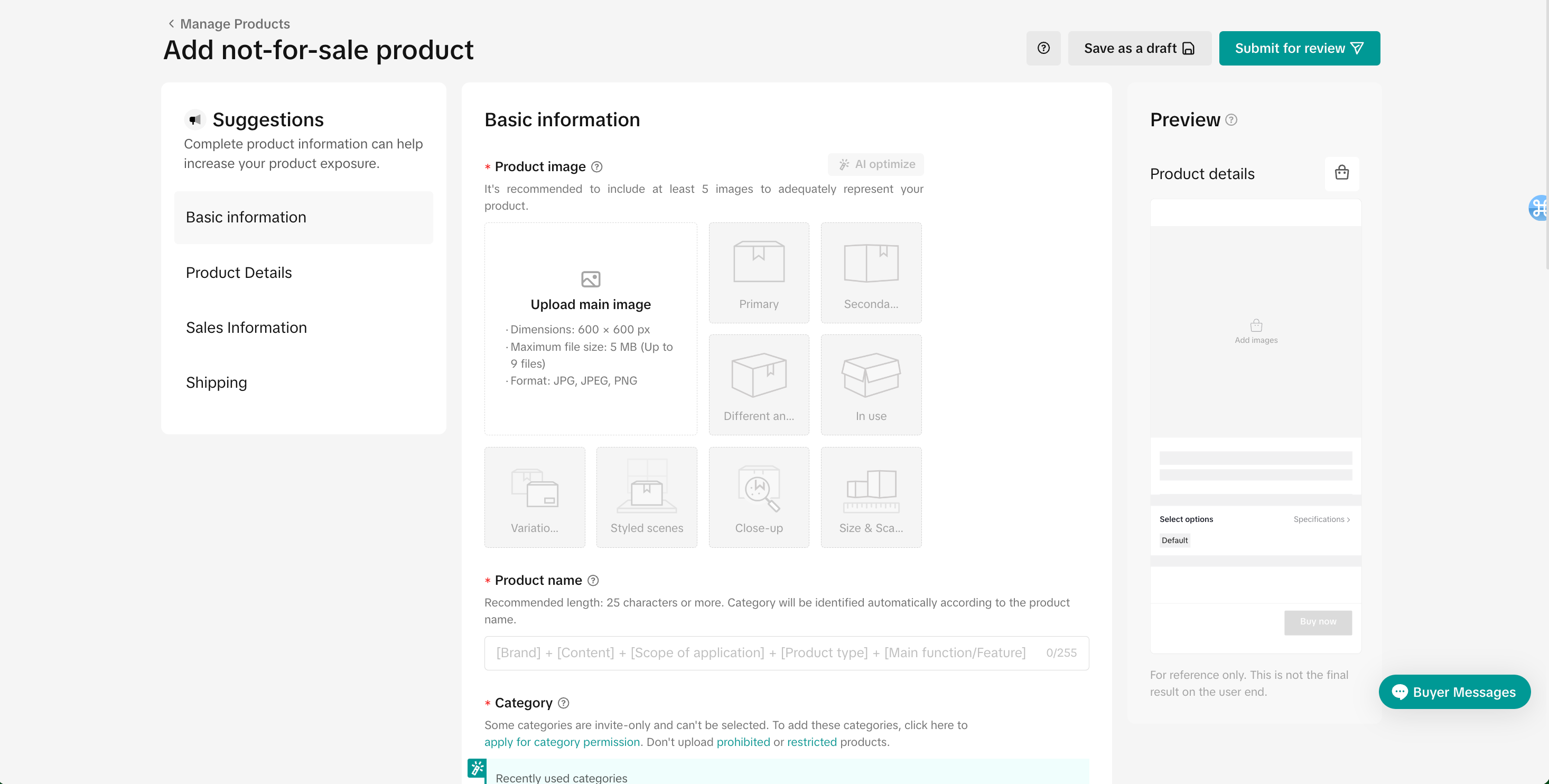
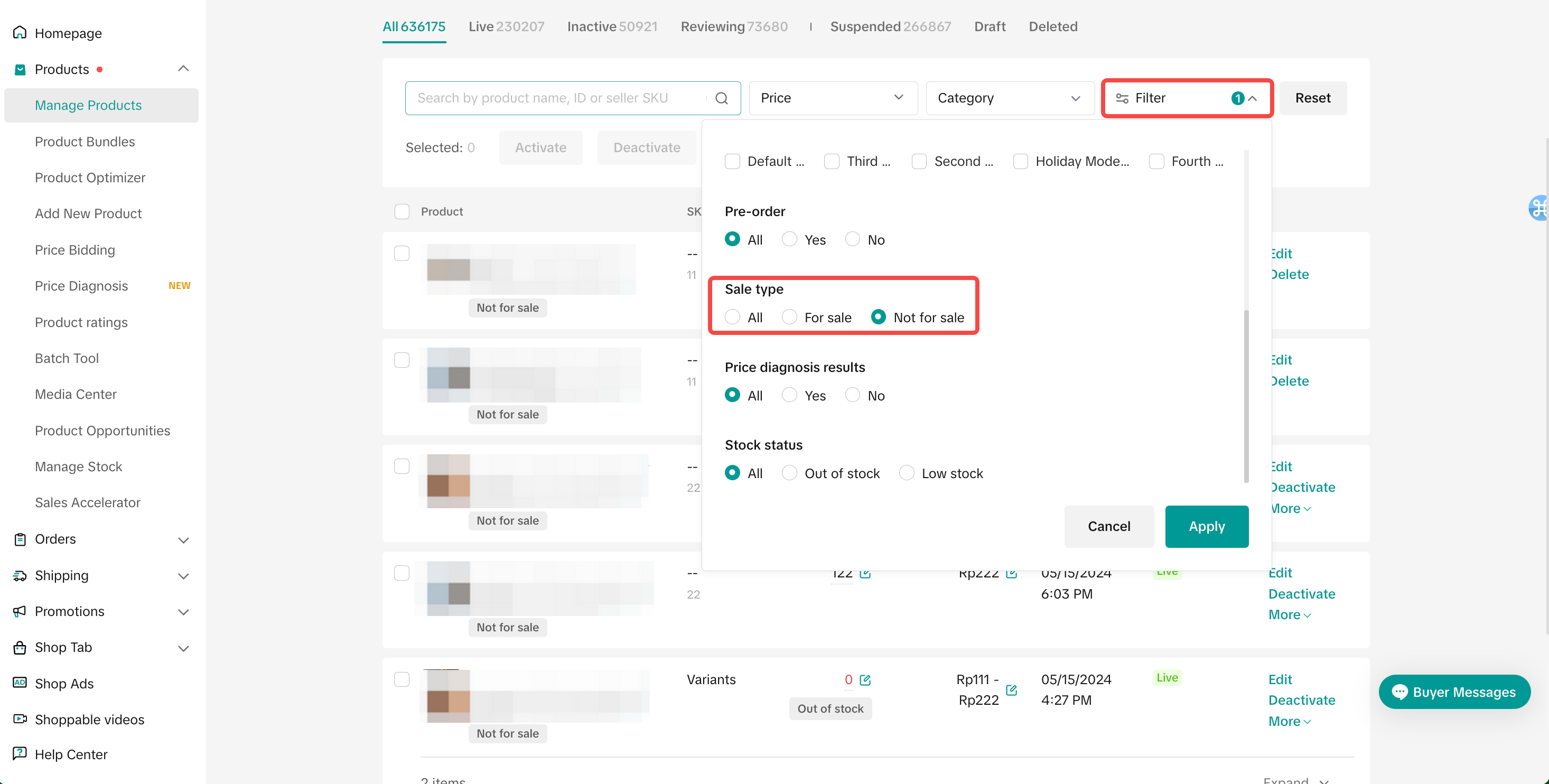
Note:
- Avoid uploading the same product as a sellable product and a not-for-sale product, as there is a high probability of the product getting rejected during product listing moderation.
- If your product is rejected during moderation, do refer to the rejection message provided on the "Manage Products" tab on Seller Center
Gift Settings & Select Gift Items
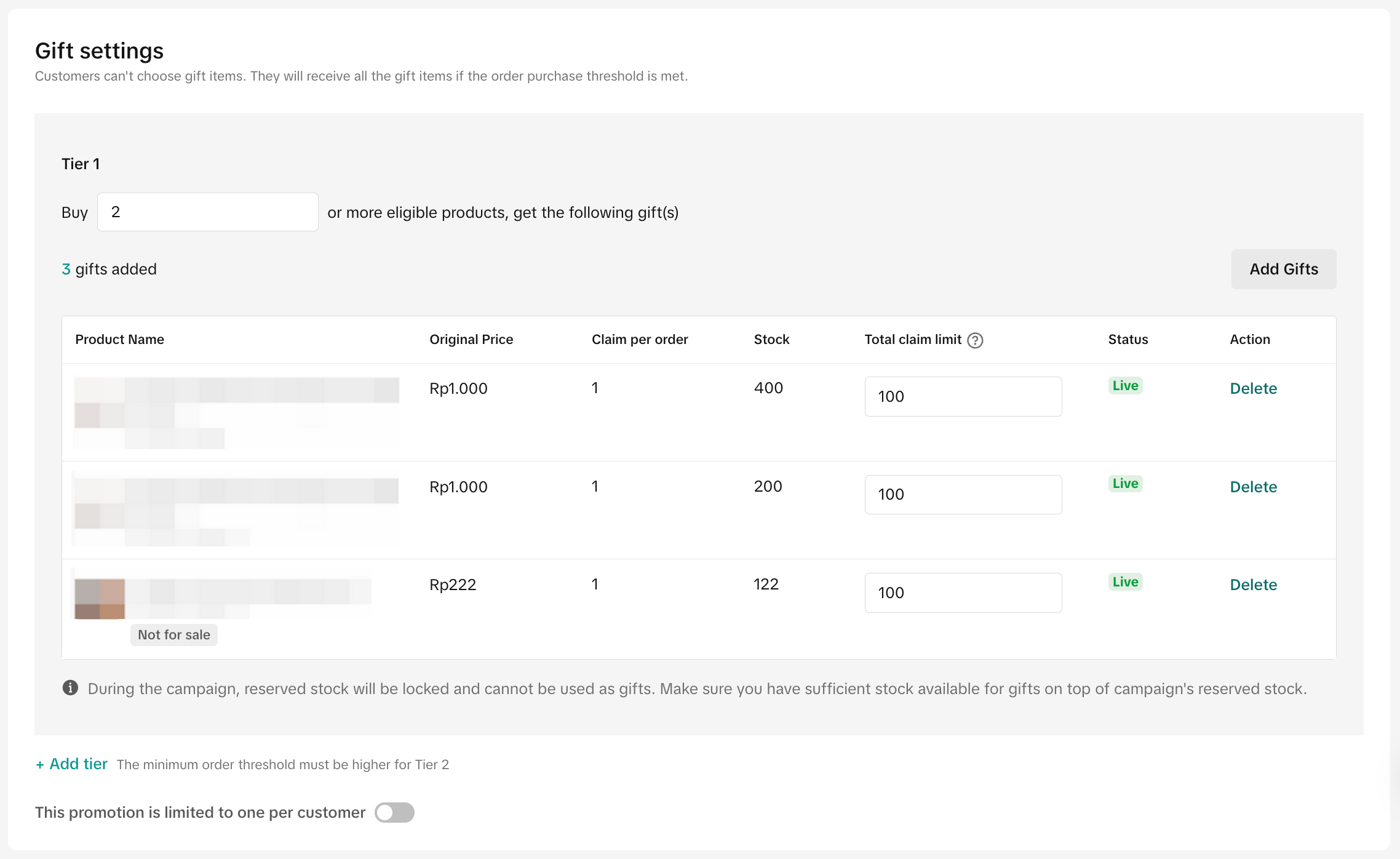
- Input the GWP promotion condition for each tier
- Buy X or more, get the following gift(s): For example, buy 2 items or more to get the following gift(s) or spend $10 or more to get the following gift(s)
- Customers cannot choose the gift items in the GWP promotion, and customers will receive all gift items if the order purchase threshold is met.
- Select your Gift: either a For-Sale gift item or a Not-For-Sale gift item
- A maximum of 7 gifts can be added to each tier of GWP promotion.
- Customers cannot choose the gift colors or variation within the GWP promotion.
- The customers will receive all gift items listed if the order purchase threshold is met.
- A maximum of 7 gifts can be added to each tier of GWP promotion.
- Total claim limit
- The total number of gifts that can be claimed in this promotion.
- The total claim limit cannot exceed the current stock
- Once the gift has been claimed, it will deduct stock from the product's total inventory.
- During active campaigns, reserved campaign stock will be locked and cannot be used as gifts. Make sure you have sufficient stock available for gifts on top of the reserved stock.
- The total number of gifts that can be claimed in this promotion.
- Add tier
- Each GWP promotion supports 2 tiers, the minimum threshold of the second tier must be higher than the first tier, and the gifts of the tiers can not be the same
- Limit to one use per customer
- Toggle on if you wish for customers to enjoy the GWP promotion once.
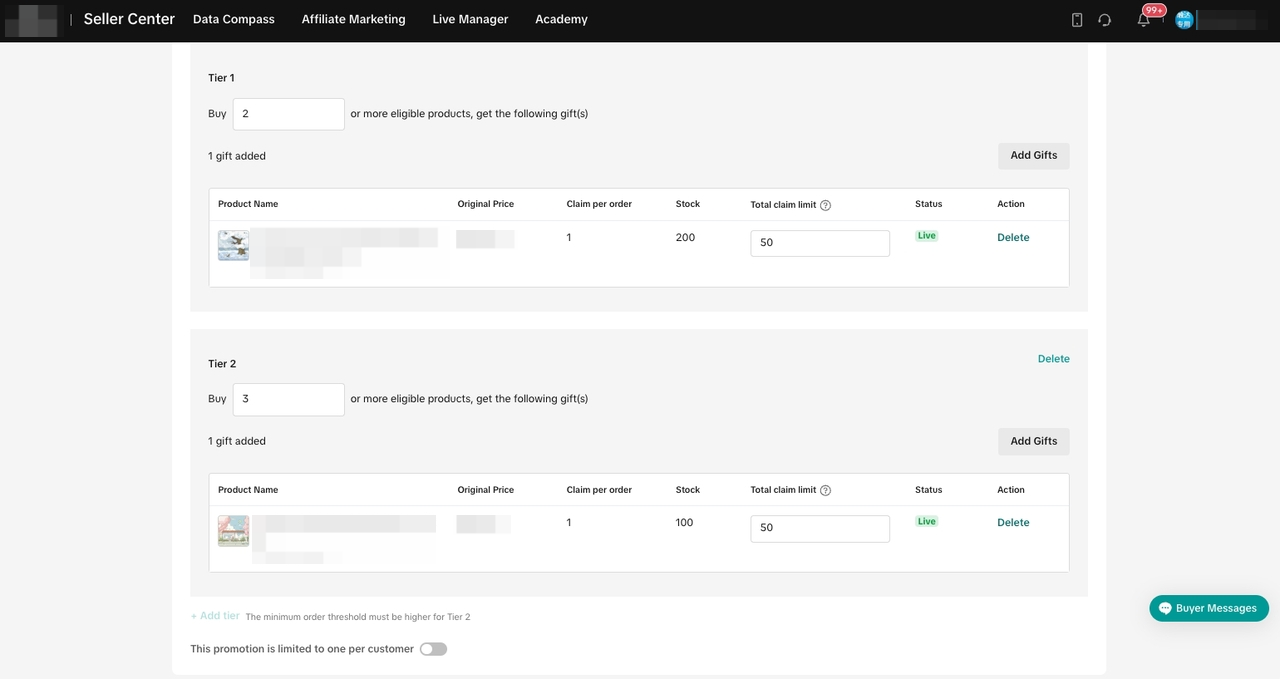
- Limit to one use per customer
- Toggle on if you wish for customers to enjoy the GWP promotion once.
💡 Pro Tips
- Use Not-For-Sale Items as your Gift-with-Purchase to give samples, pre-released or exclusive items to drive engagement and order conversion
- Sellers that can not give discounts due to the brand's pricing protection policy can use gifts to improve order conversion and satisfaction
- Increase repeat purchase of a specific main product by strategically selecting a supplementary product as a gift.
- Attract buyers for new product launches by offering free gifts for a limited period.
- Build customer loyalty by upselling and rewarding top spenders with free gifts

Manage Gift with Purchase promotion
Entrance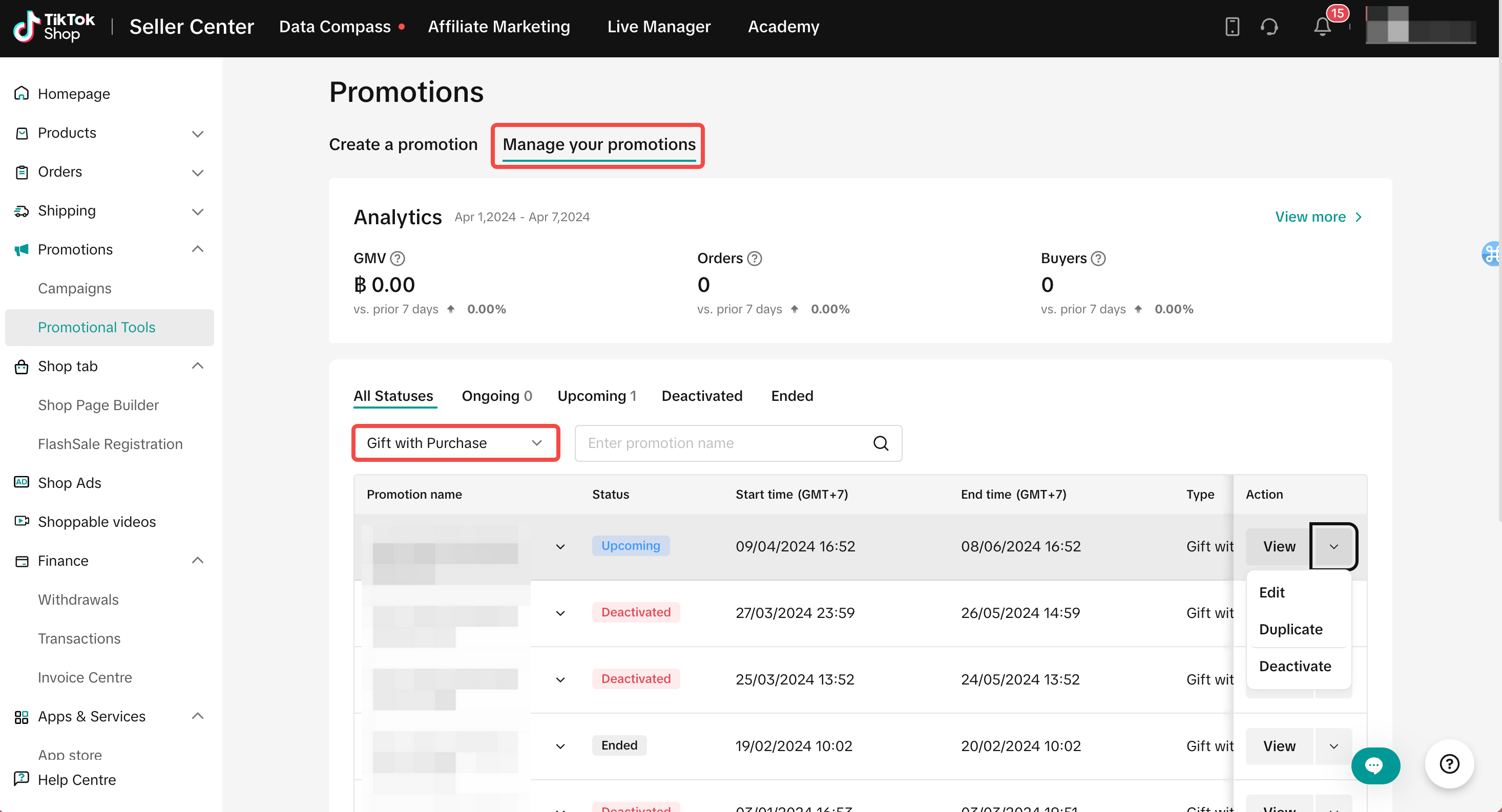 To manage a promotion on the Seller Center PC, visit Manage Your Promotions to review the details of ongoing, upcoming and deactivated promotions.
To manage a promotion on the Seller Center PC, visit Manage Your Promotions to review the details of ongoing, upcoming and deactivated promotions.- Click Edit:
- To edit upcoming promotions, sellers can change the promotion period, change the promotion settings, increase the gift total claim limit.
- To edit ongoing promotions, sellers can extend the promotion period and increase the gift total claim limit.
- Click Deactivate: To end an upcoming or ongoing promotion
- Click Duplicate: To copy and paste the promotion setting to help you quickly set up another one.
You can also delete gift items from a gift set. However, you cannot add new gift items to a gift set.
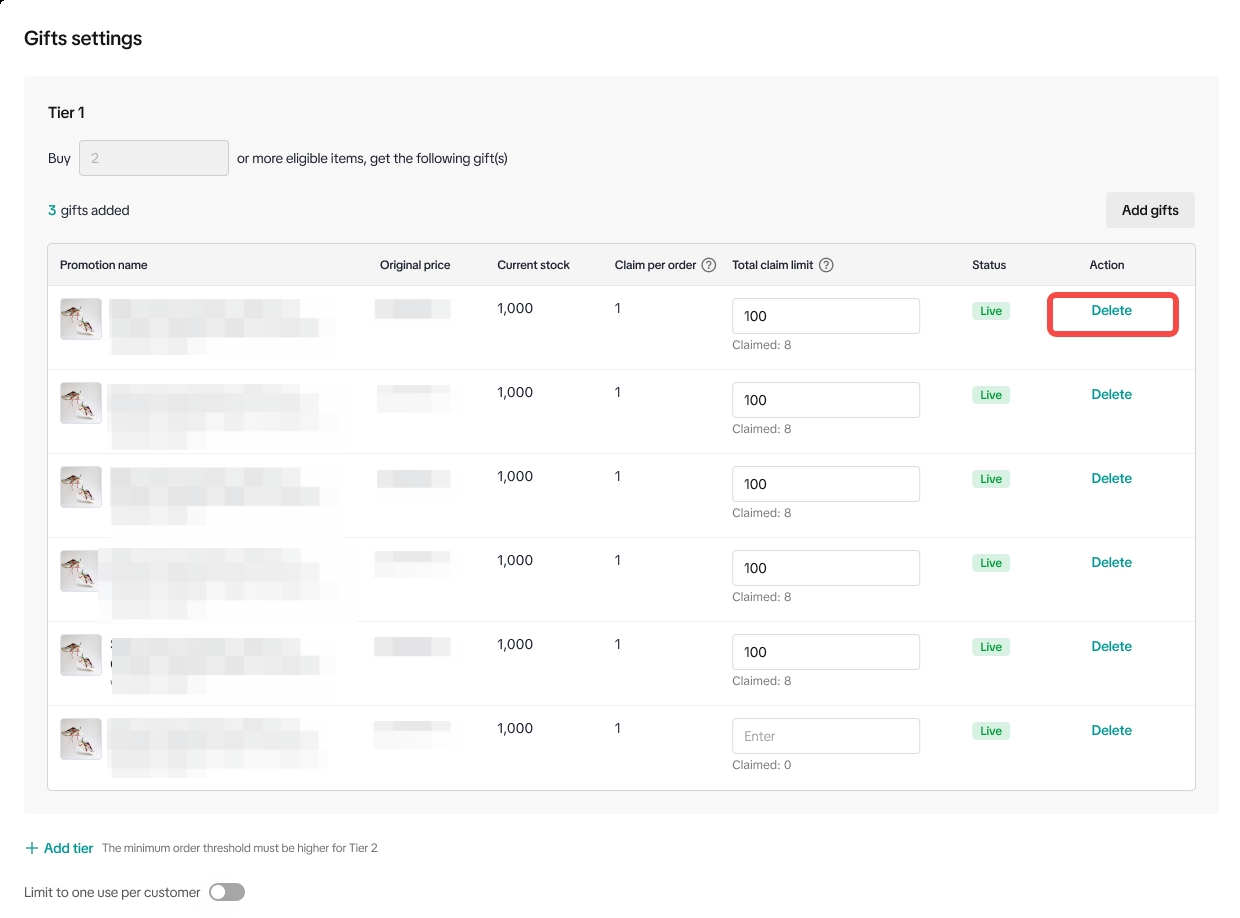

FAQs
- How many GWP can be active at the same time?
- How many main items and gifts can be set per promotion event?
- How many promotion tiers can sellers set in GWP promotion?
- Why can't I select a not-for-sale gift item when creating a GWP promotion?
- Is it possible to set a maximum amount of gift for the GWP promotion and what happens if gifts run out?
- If the GWP promotion contains multiple gifts and one of the gifts reaches the total claim limit, customers can still enjoy the GWP promotion but will only receive the remaining gifts.
- If the gifts from the first tier are all received, customers will only see gifts from the second tier. The GWP promotion will still be active displaying the active tier.
- If the gifts in the second tier are all received, the order will automatically use the gifts in the first tier. If the gifts in the first tier are all received, the GWP promotion will be deactivated.
- If a customer cancels or returns a GWP promotion order, will the total claim limit be added back to the GWP promotion total claim limit?
- If the customer cancels or returns GWP order, the gift total claim limit will be added back to the GWP promotion and the main inventory will also be updated.
- Can customers enjoy more than one GWP in one order?
Example:
- GWP 1: Buy 2 items, get gift A
- GWP 2: Buy 3 items, get gift B
- Customer purchases 5 eligible items, customer will receive gifts A and B.
- If customers hit the minimum quantity threshold of the first and second tier at the same time, can customers get gifts from both tiers?
Example:
- GWP 1:
- Tier 1: Buy 2 items, get gift A
- Tier 2: Buy 3 items, get gift B
- Customer purchases 5 eligible items, customer will receive gift B.
- Can seller limit the GWP promotion usage quota per customer?
- Can a customer purchase multiple quantities of the same eligible product to be awarded a GWP ?
- If sellers' products and gifts are located in multi-warehouse, can sellers use GWP promotion?
Example of GWP promotion that meets the criteria:
- Main Item A: Y Warehouse & Z Warehouse
- Main item B: Y Warehouse & Z Warehouse
- Gift item: Y Warehouse & Z Warehouse
Example of GWP promotion that DOES NOT meet the criteria:
- Main Item A: Y Warehouse & Z Warehouse
- Main item B: Y Warehouse
- Gift item: Y Warehouse
- Can GWP, BMSM and Bundle Deal take effect at the same time?
- Can customers leave a review/rating for a free gift item?
- What is the return policy of orders with GWP promotion?
Example:
- Return of all main items = Gift needs to be returned by customer with the main items.
- Return partial of main items = Gift can be kept by customers.
You may also be interested in
- 1 lesson
How to join campaign on TikTok Shop
Sellers will learn about "the types of TikTok Shop campaigns" and delve into the correct "steps to j…

Seller LIVE Interactive Voucher
This article teaches you how to use LIVE Interactive Vouchers to increase your average order value a…

Promo Code
This article teaches you how to use Promo Code as a flexible external distribution tool to increase…

Smart Promotion
This article introduces Smart Promotion, an AI-powered feature that provides tailored promotional st…

Buy More Save More
This article teaches you how to use Seller Buy More Save More to increase the average order value in…

Shipping Fee Discount
This article teaches you what the Seller Shipping Fee Discount is, and how to create, view, edit and…

Product Discount
This article teaches you how to use Product Discount to increase conversion rates in your store. You…

Seller Regular Voucher
This article teaches you how to use Seller Regular Vouchers to increase your average order value and…
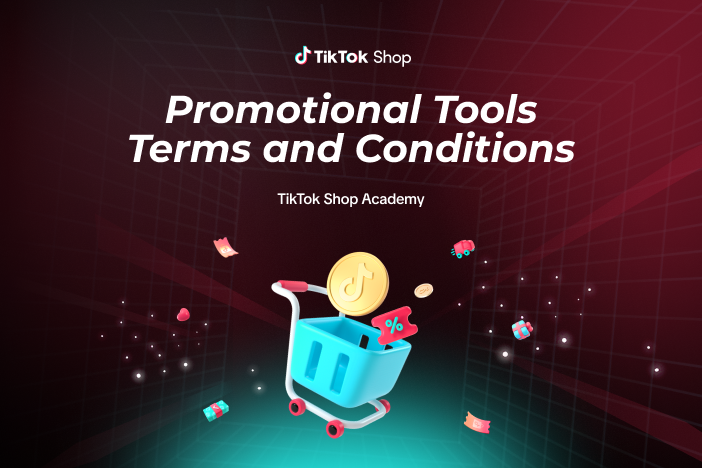
Promotional Tools Terms and Conditions
13 December 2023 These promotional tool terms and conditions (the "Promotional Tool Terms") set out…

Seller Flash Sale
This article teaches you how to use Flash Sale to increase your average order value and conversion r…