Livestream Campaign
05/15/2025
Livestream Campaign
This article teaches you how to use Livestream Campaigns to increase traffic and conversions in your livestreams. You will learn how to register for and manage Livestream Campaigns on your Seller Center on PC.

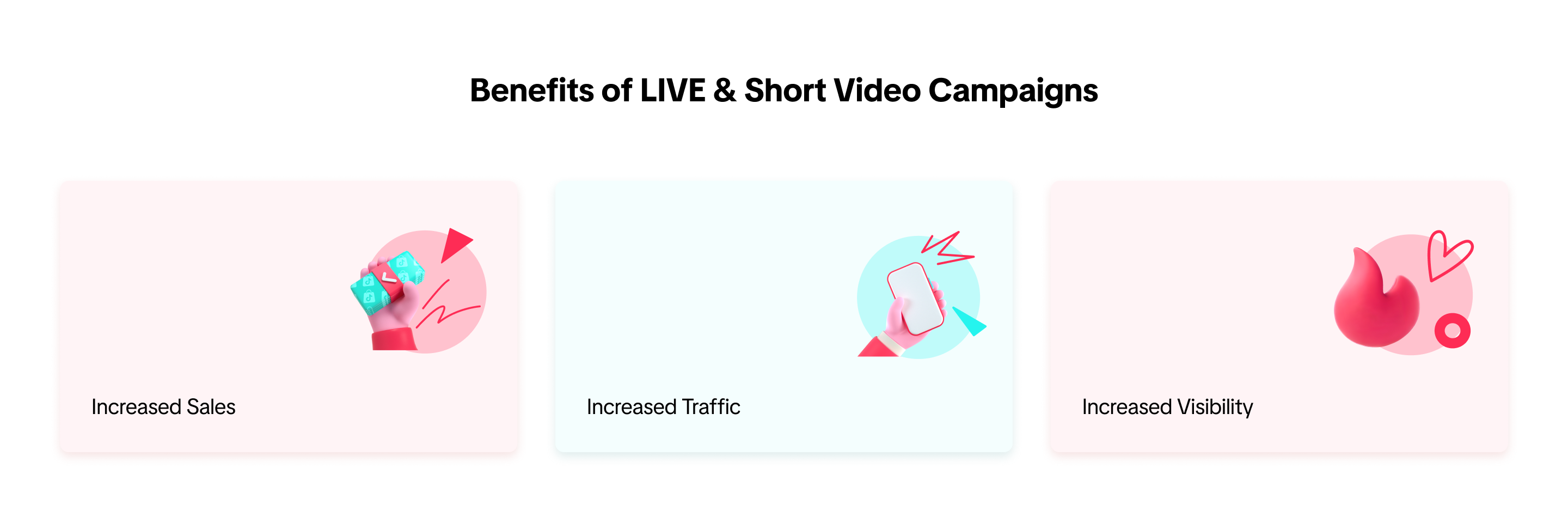 When you register for a livestream campaign, your livestreams will be displayed prominently with campaign branding.
When you register for a livestream campaign, your livestreams will be displayed prominently with campaign branding.
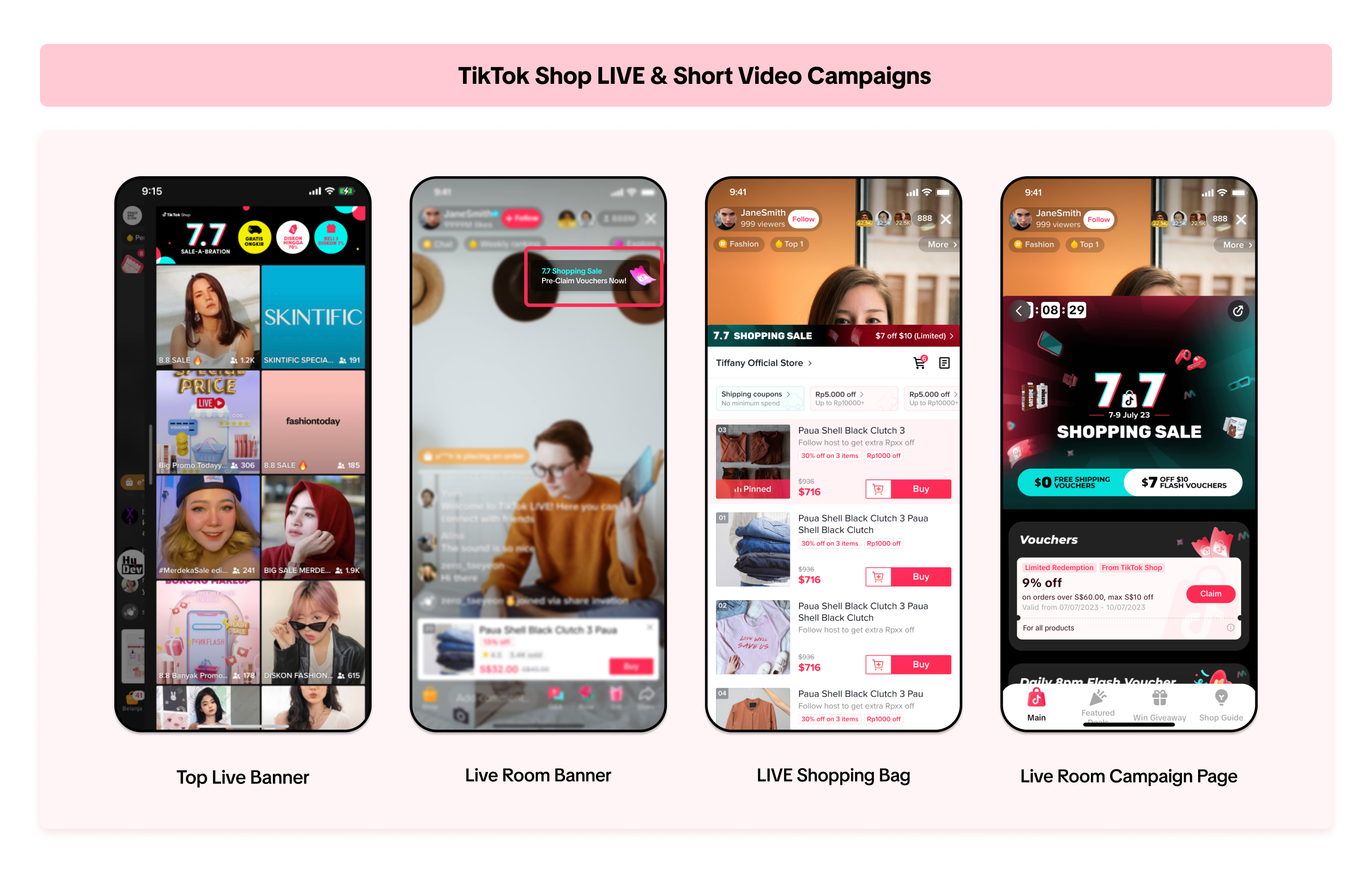 You can join product campaigns in conjunction with LIVE & Short Video Campaigns, to offer great deals to buyers during a LIVE session.
You can join product campaigns in conjunction with LIVE & Short Video Campaigns, to offer great deals to buyers during a LIVE session.
For more information on how to join Product Campaigns, please refer to this article here.
This article will teach you how to participate and join in a LIVE & Short Video Campaign.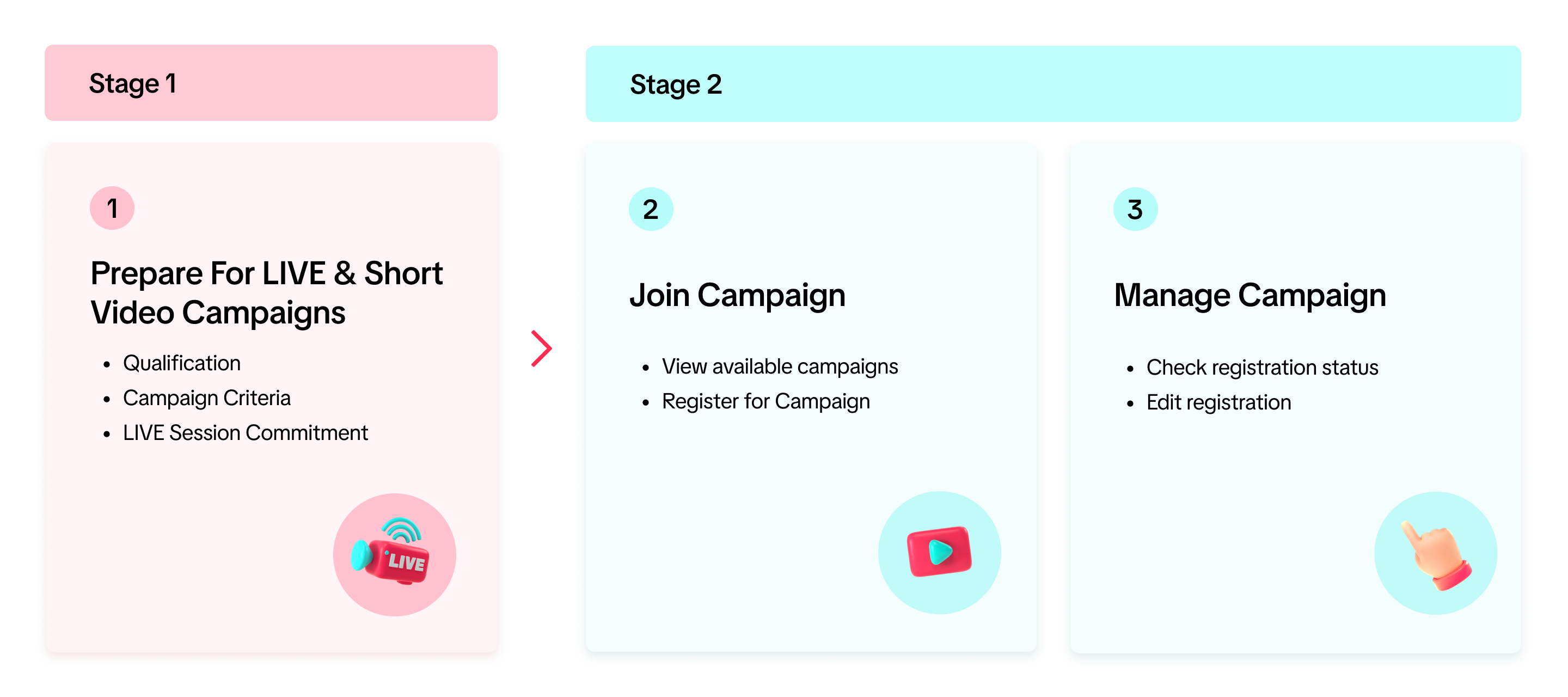
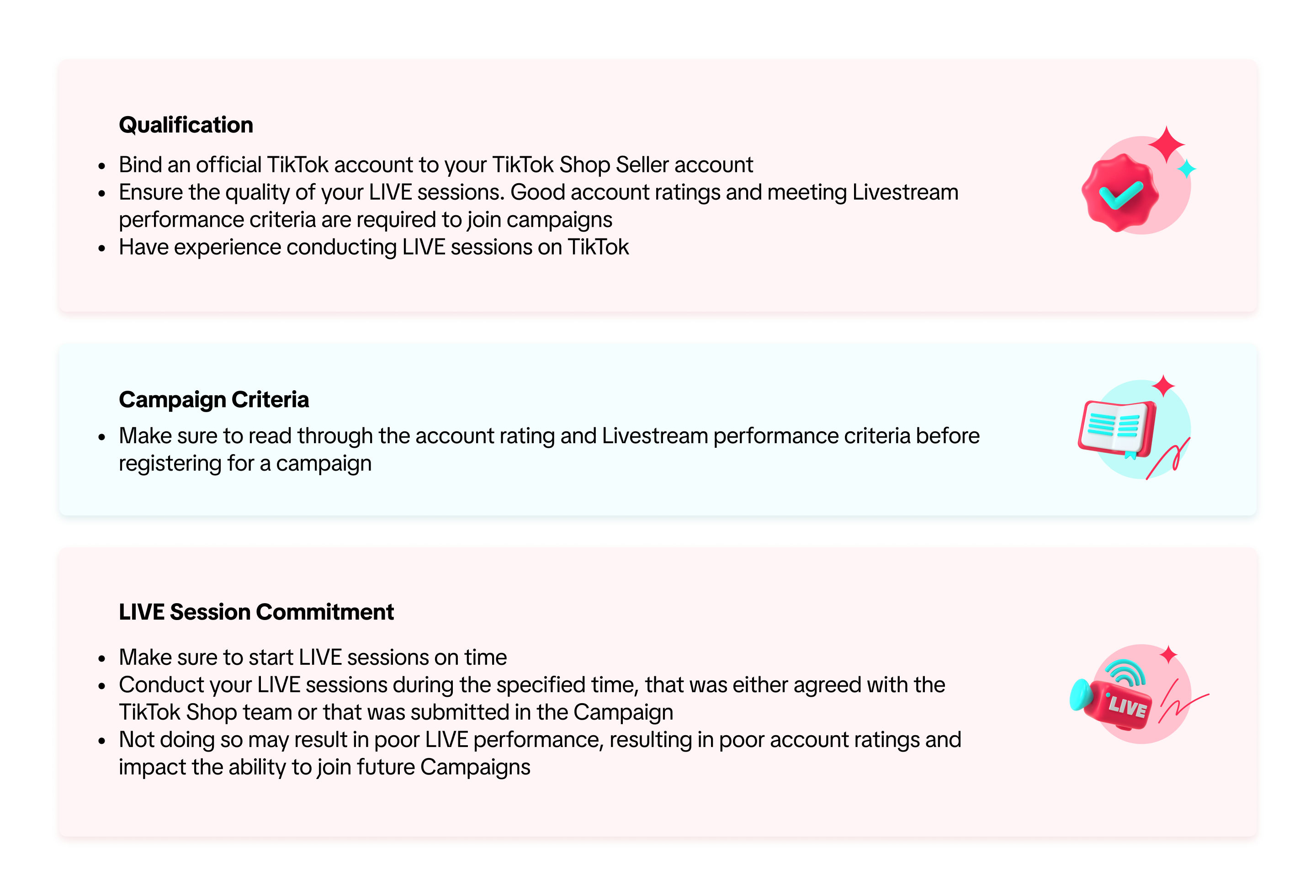

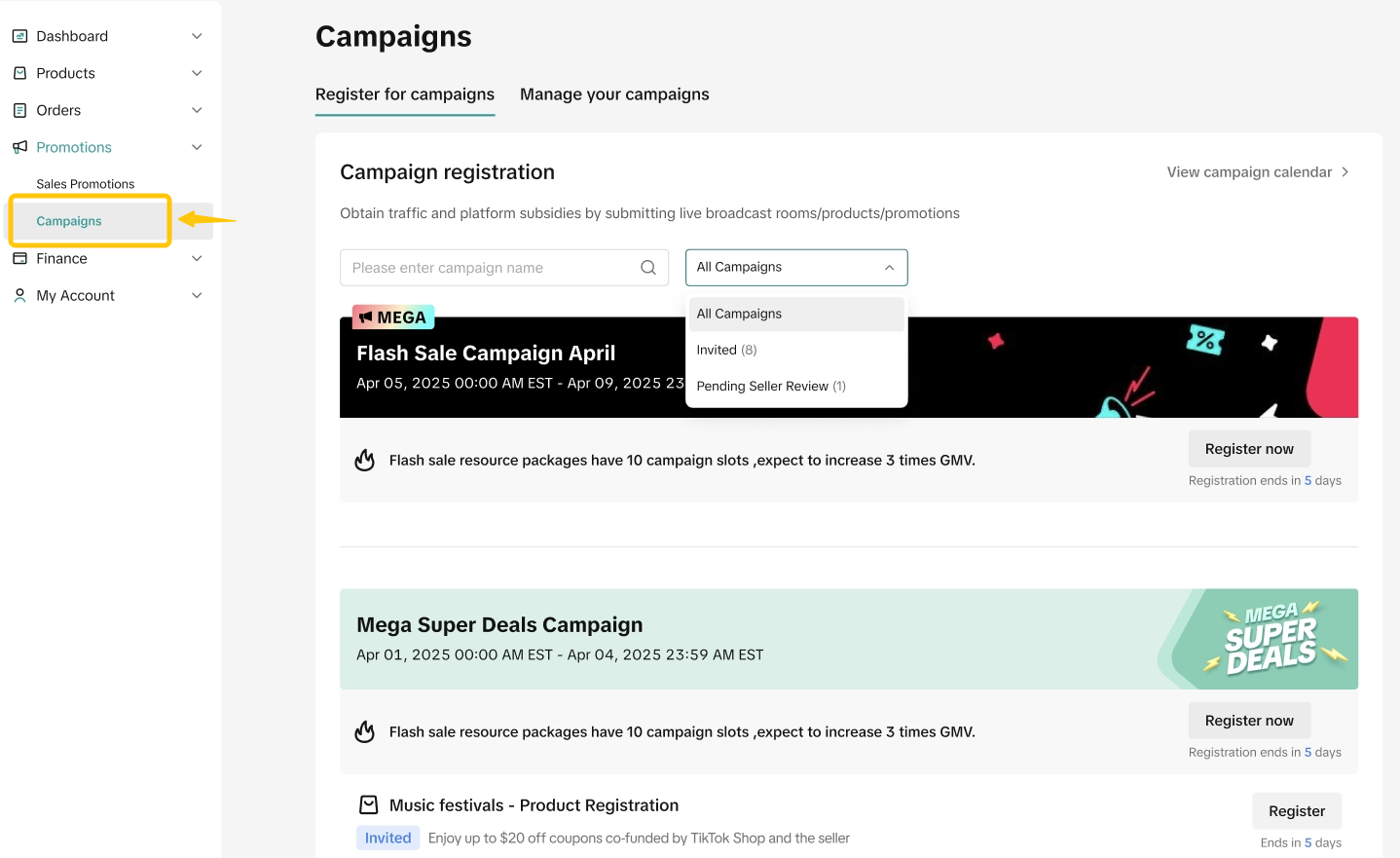
On the campaign details page, select Requirements to check the campaign's eligibility criteria, such as account and livestream level requirements.
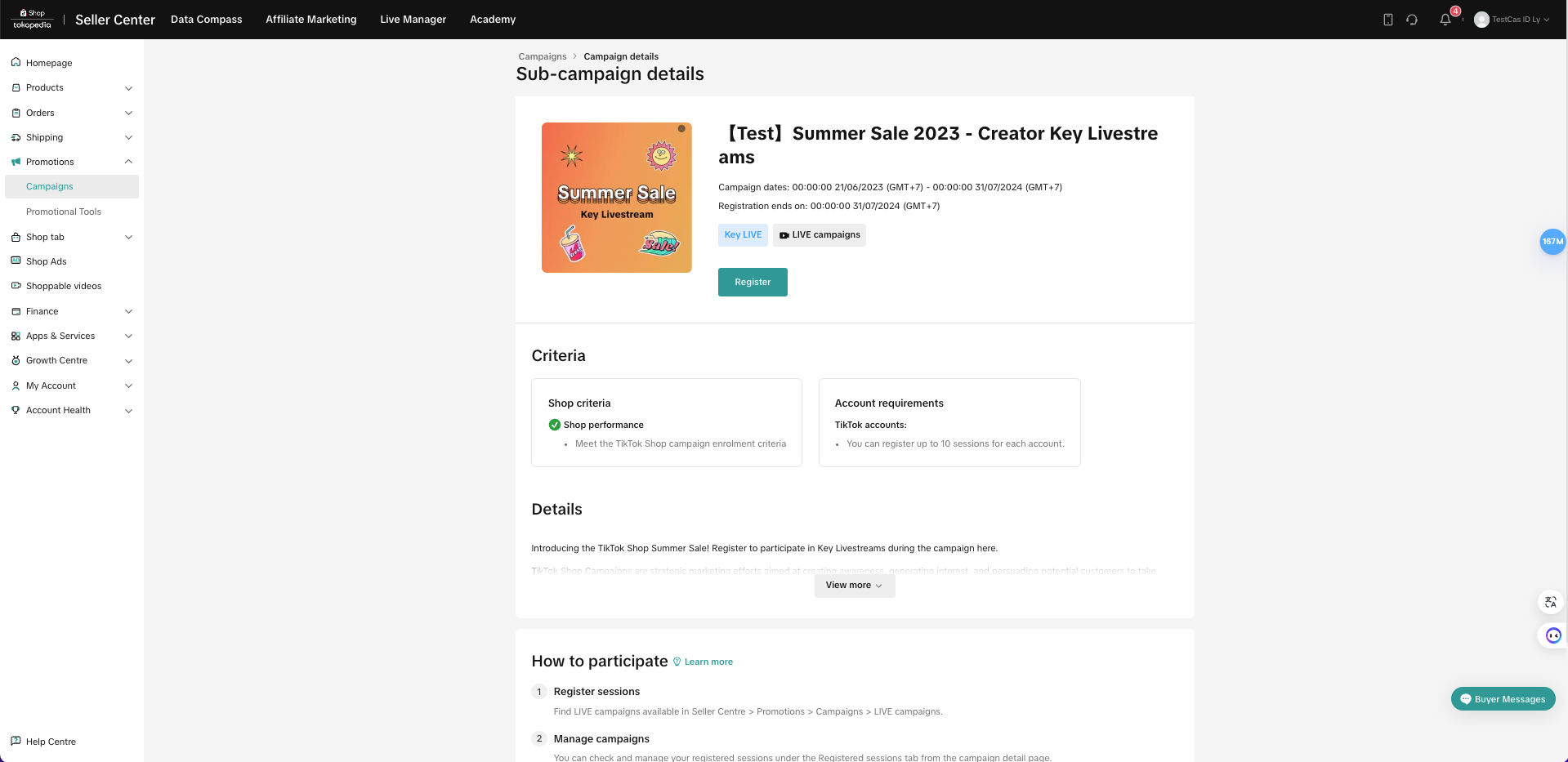 Note: All campaign applications are reviewed. You may be rejected from joining the campaign if you do not meet the criteria for the campaign as listed in the campaign details page.
Note: All campaign applications are reviewed. You may be rejected from joining the campaign if you do not meet the criteria for the campaign as listed in the campaign details page.
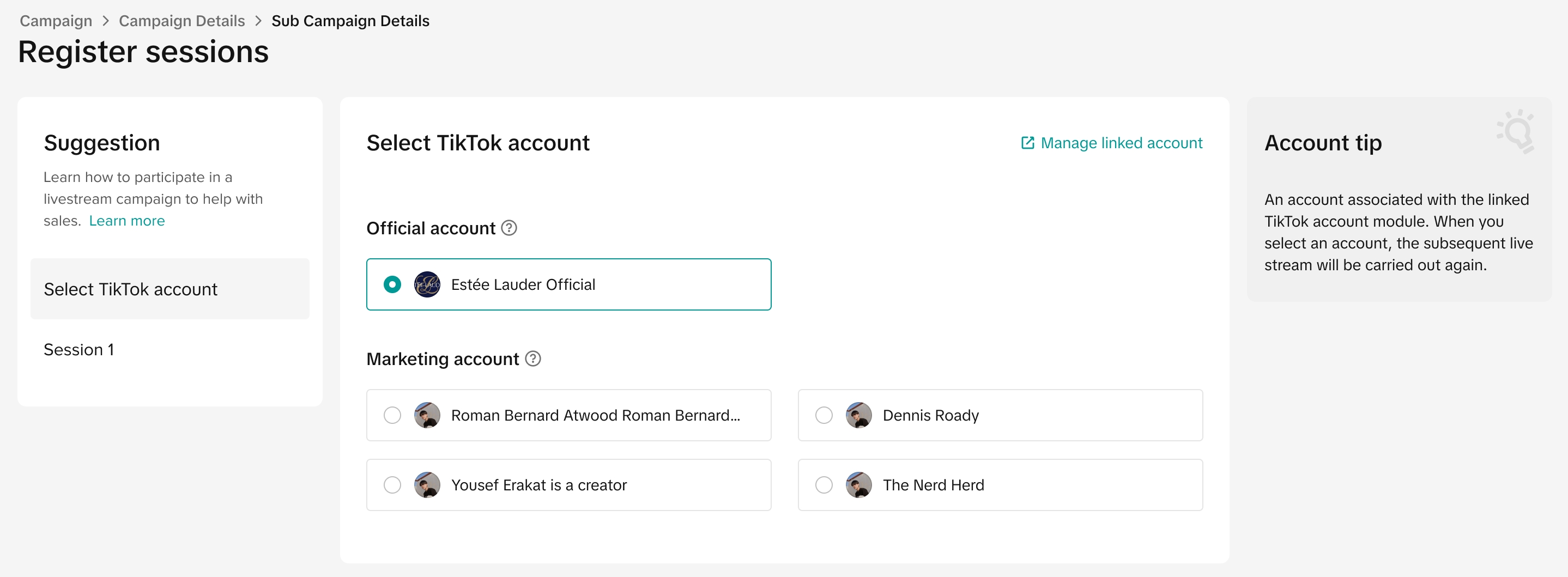 Click on Register. And choose the account you want to use to join the LIVE campaign
Click on Register. And choose the account you want to use to join the LIVE campaign
2.2.Add LIVE sessionDepending on the type of Livestream Campaign, sellers will see 2 types of Livestream Campaign session pages.
The first type requires you to submit information such as LIVE session duration, livestream period, and livestream main category.
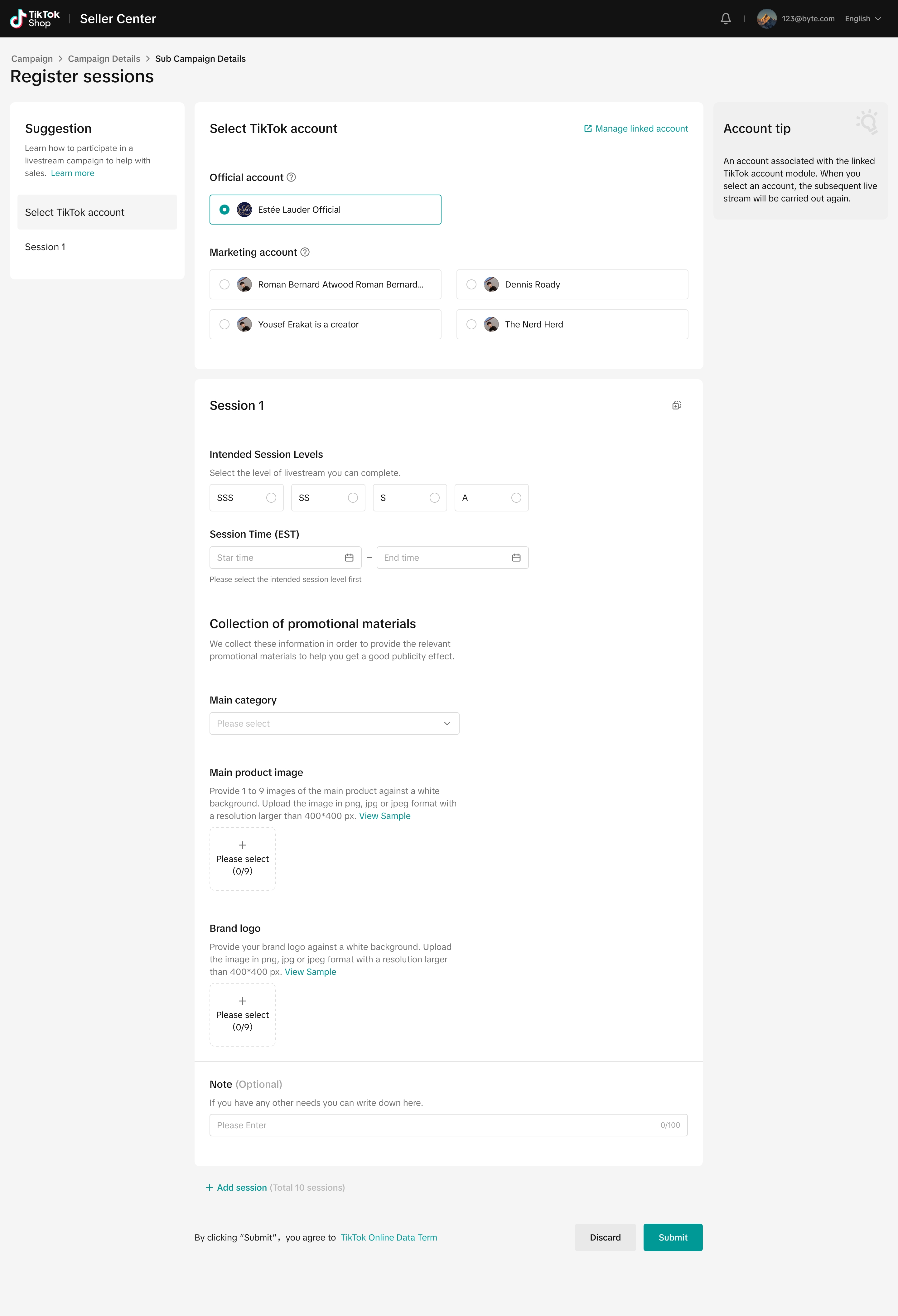 The benefits that you will get from livestream campaigns are dependent on the Livestream Level you select.
The benefits that you will get from livestream campaigns are dependent on the Livestream Level you select.
After you click Submit, the team will review the submission and may reach out to you directly to confirm the registration details.
Please note that the seller can submit multiple LIVE session periods with this Livestream campaign type.
The second type will not require sellers to submit any additional information. After you click Submit, the system will immediately approve your request.
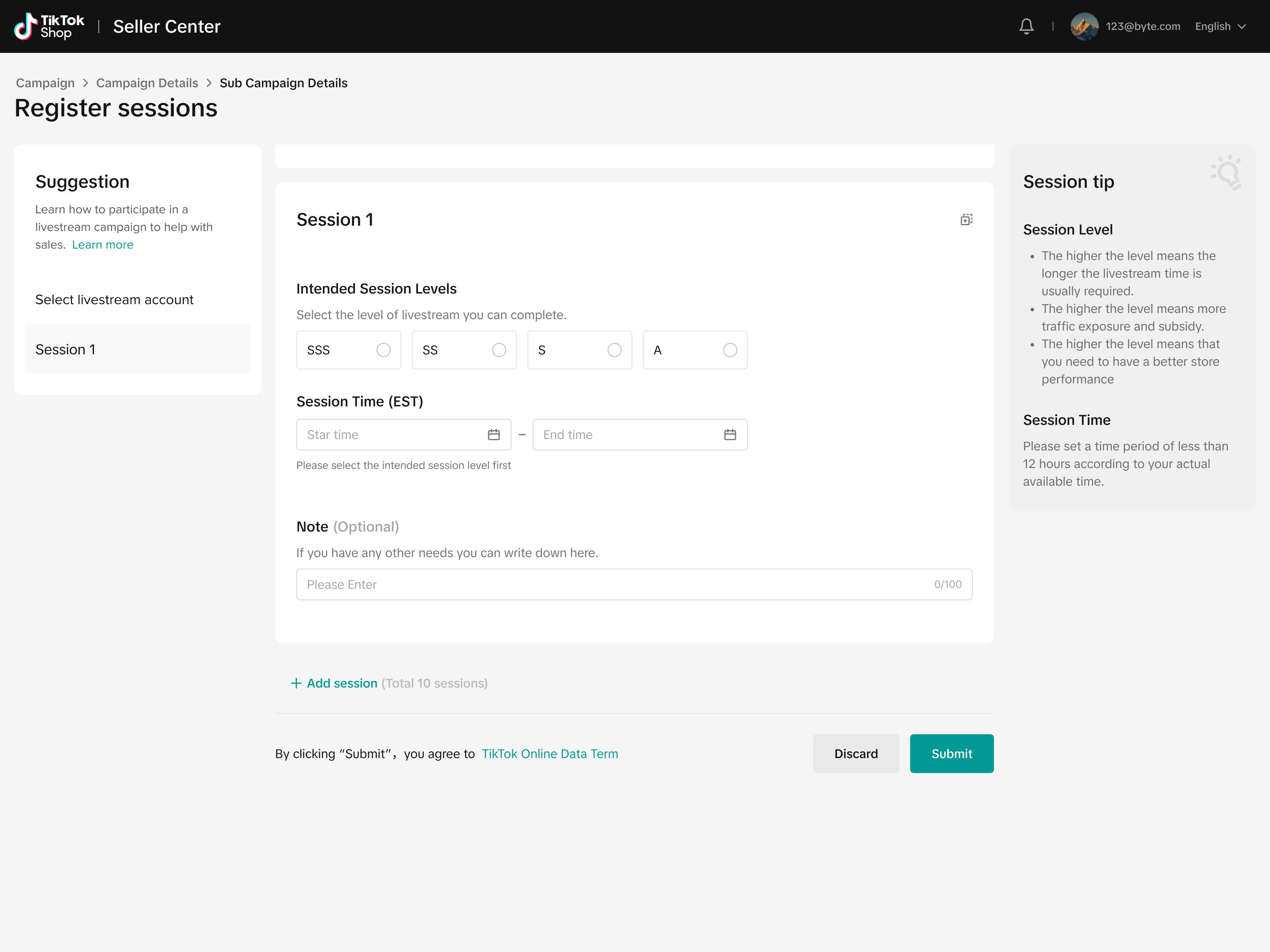 After joining the campaign, sellers will only need to conduct the LIVE during the specified campaign time period.
After joining the campaign, sellers will only need to conduct the LIVE during the specified campaign time period.

If you've registered for a particular campaign, click Manage to see your registered sessions.
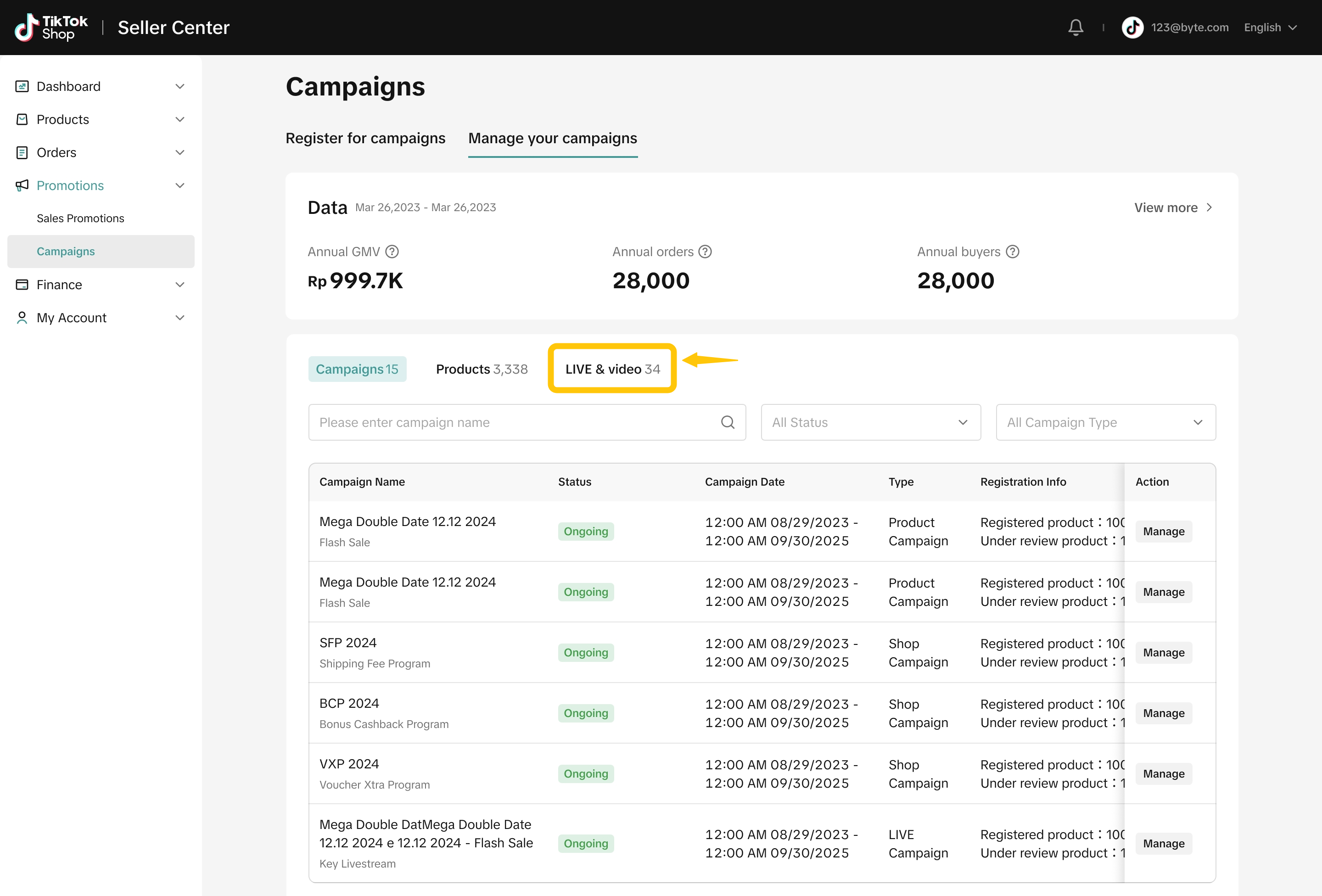
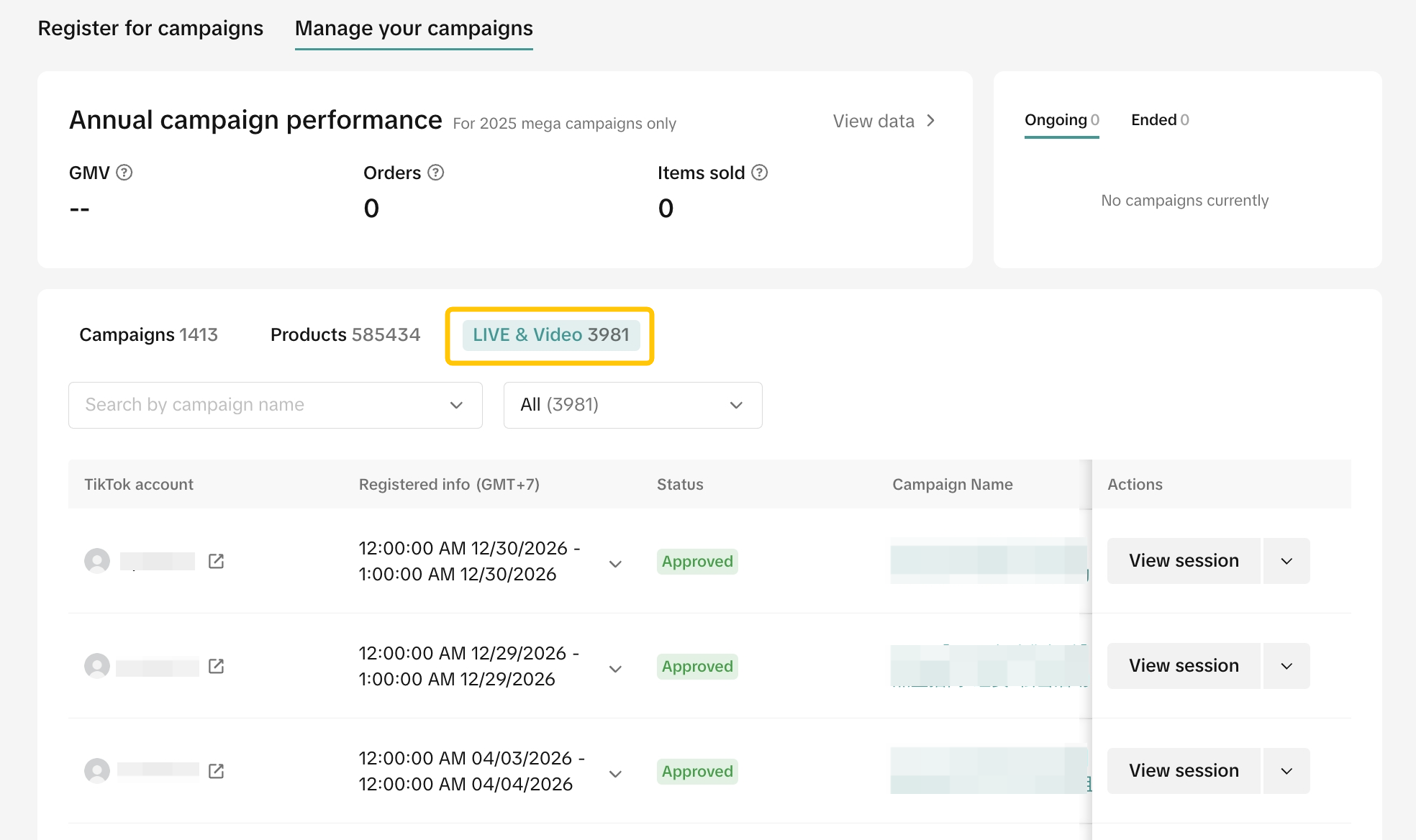 If you've already registered for a livestream campaign, you may click Duplicate to register additional sessions within the livestream campaign dates.
If you've already registered for a livestream campaign, you may click Duplicate to register additional sessions within the livestream campaign dates.
 You will also be able to sign up for campaigns which are open for registration by clicking Register.
You will also be able to sign up for campaigns which are open for registration by clicking Register.
 For campaigns that have ended, filter status as 'expired' and click on View to see campaign details.
For campaigns that have ended, filter status as 'expired' and click on View to see campaign details.
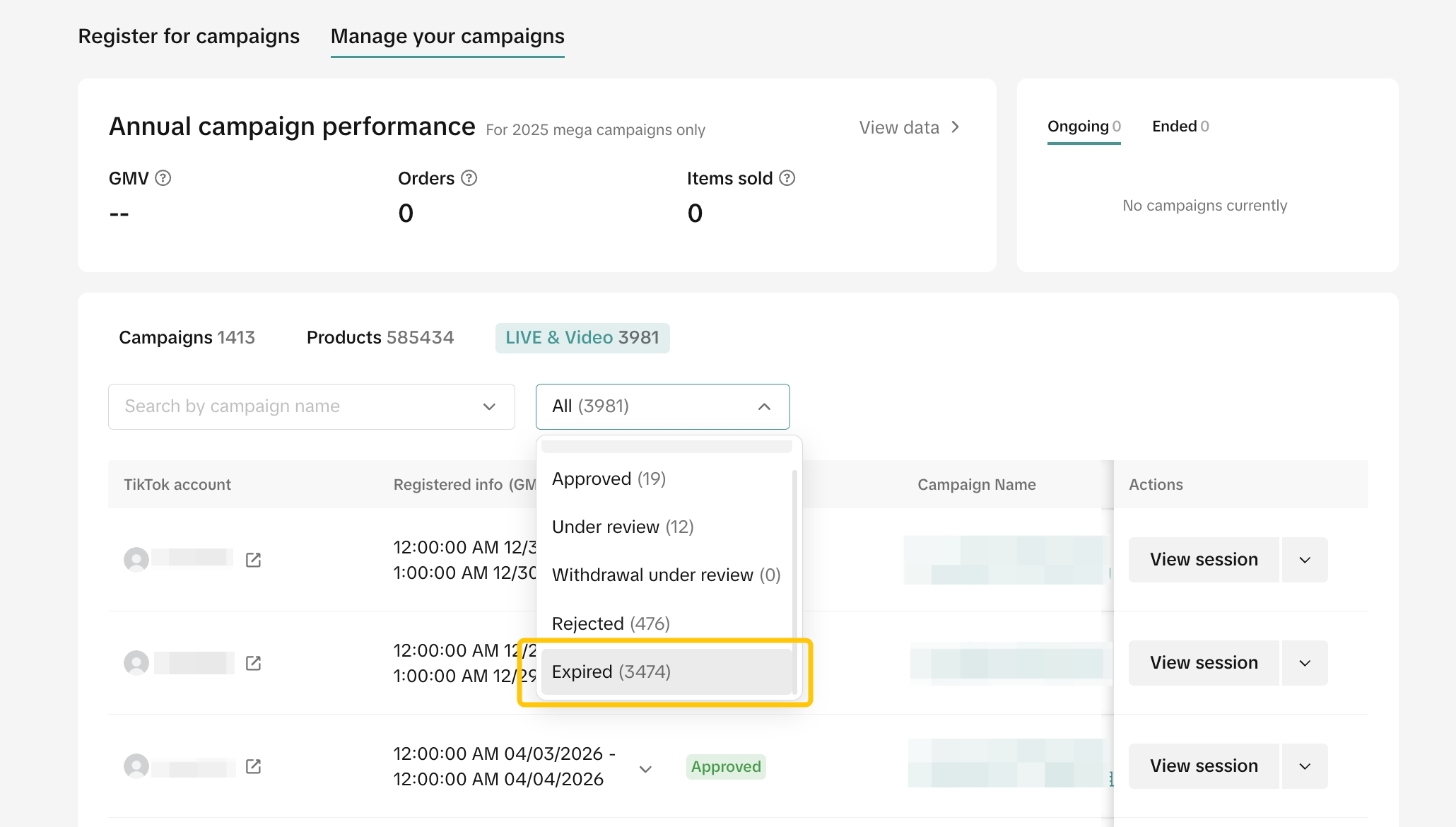

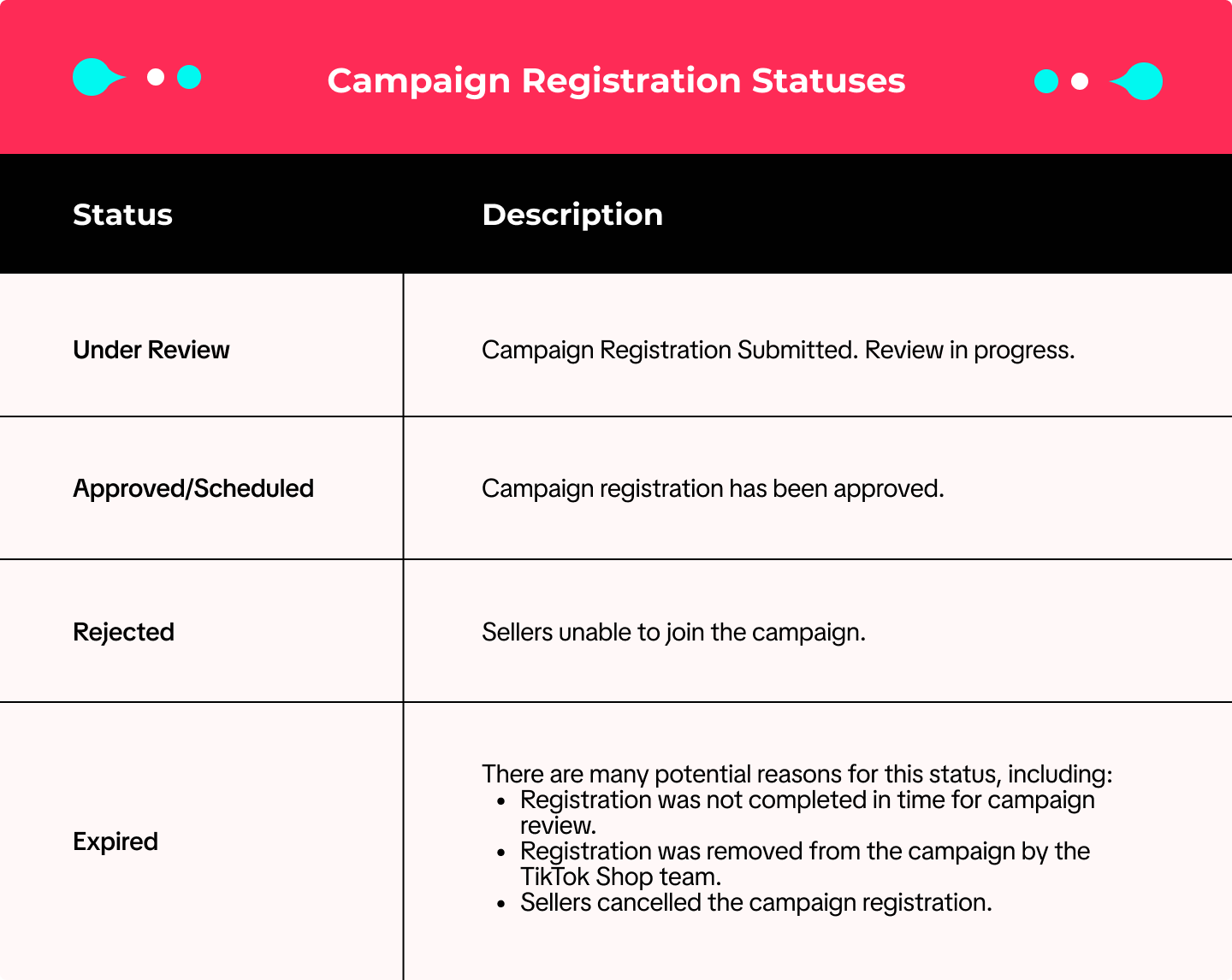 When your status is Under Review, you are allowed to withdraw from the campaign by clicking Cancel.
When your status is Under Review, you are allowed to withdraw from the campaign by clicking Cancel.
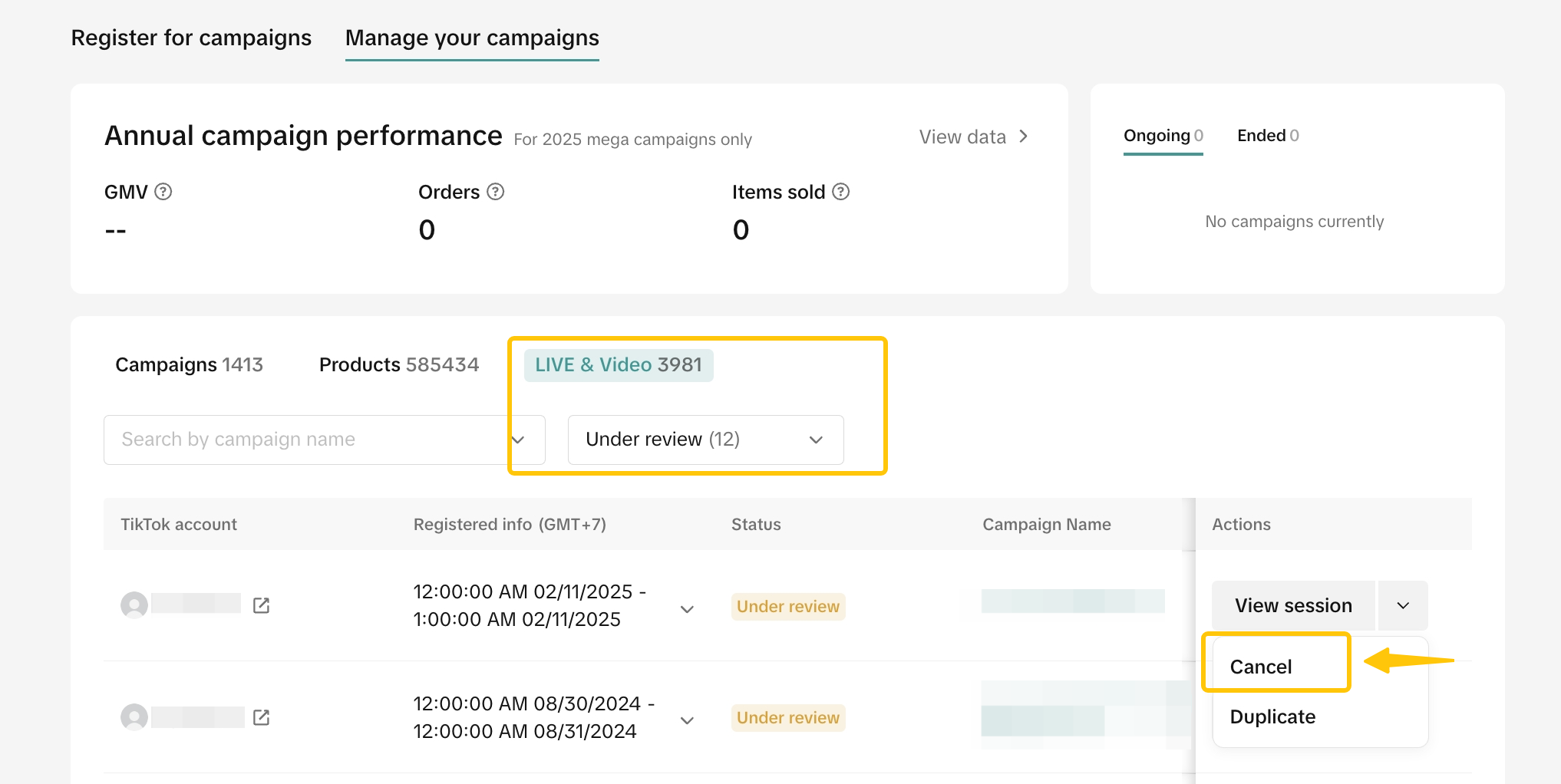 For all statuses, you are also able to create "duplicates" of LIVE sessions, within a Livestream campaign. (Note: this option may not be available for all Livestream campaigns.)
For all statuses, you are also able to create "duplicates" of LIVE sessions, within a Livestream campaign. (Note: this option may not be available for all Livestream campaigns.)

All previously joined campaigns will be shown. Campaign details will be available by clicking on each specific campaign.
Learn more about your campaign performance insights here and real-time campaign dashboard here.
This article teaches you how to use Livestream Campaigns to increase traffic and conversions in your livestreams. You will learn how to register for and manage Livestream Campaigns on your Seller Center on PC.

What are Livestream Campaigns?
Livestream Campaigns are promotional events that help sellers to effectively promote your products and store in your LIVE sessions.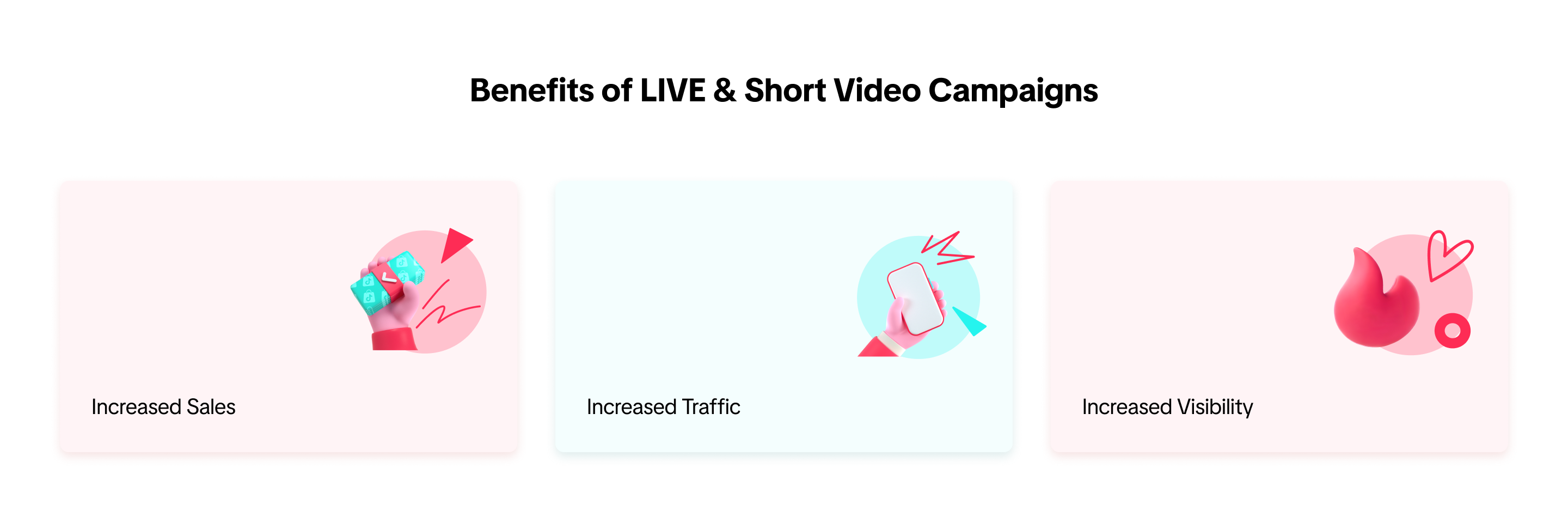 When you register for a livestream campaign, your livestreams will be displayed prominently with campaign branding.
When you register for a livestream campaign, your livestreams will be displayed prominently with campaign branding. 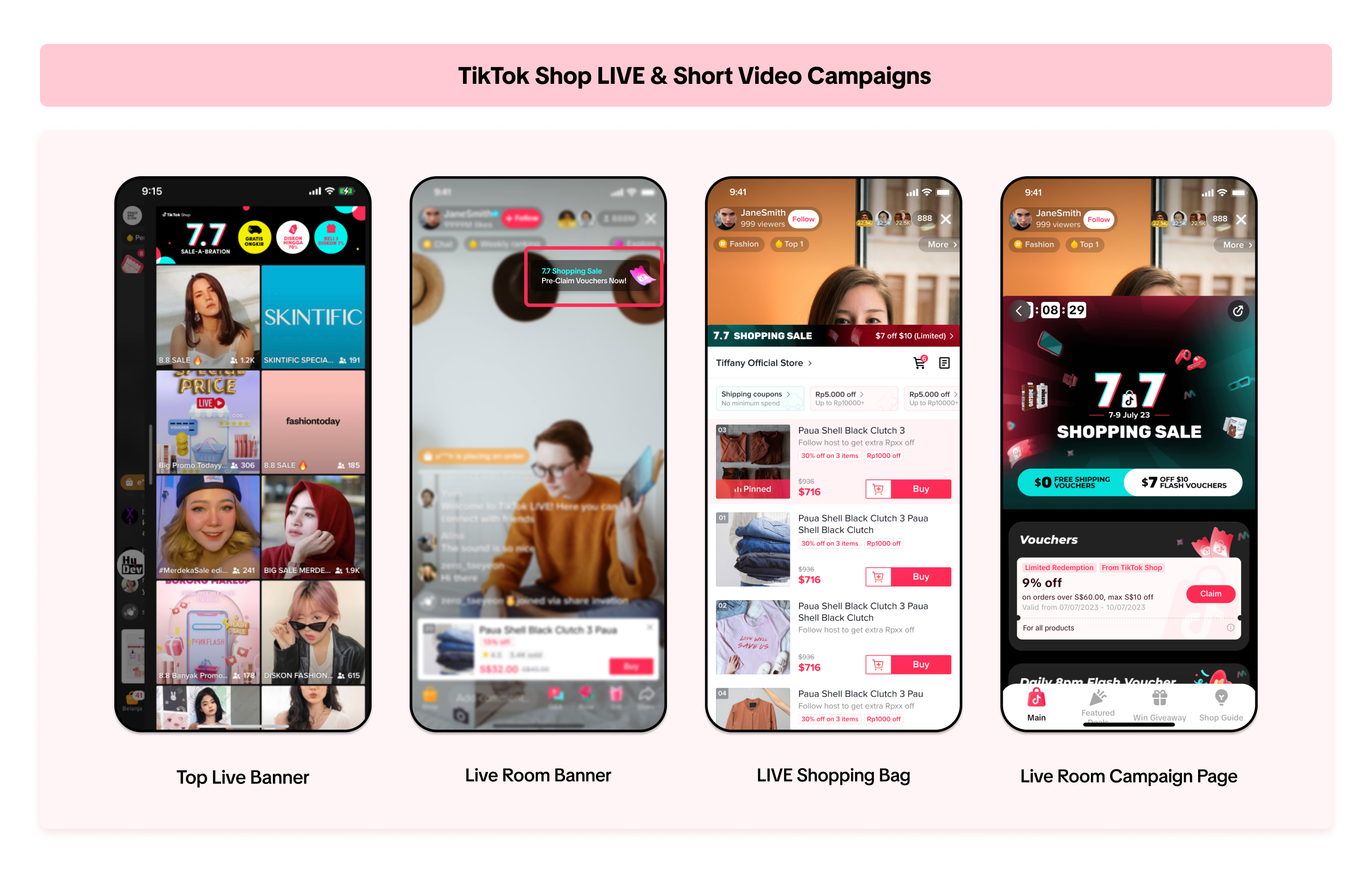 You can join product campaigns in conjunction with LIVE & Short Video Campaigns, to offer great deals to buyers during a LIVE session.
You can join product campaigns in conjunction with LIVE & Short Video Campaigns, to offer great deals to buyers during a LIVE session. For more information on how to join Product Campaigns, please refer to this article here.
This article will teach you how to participate and join in a LIVE & Short Video Campaign.
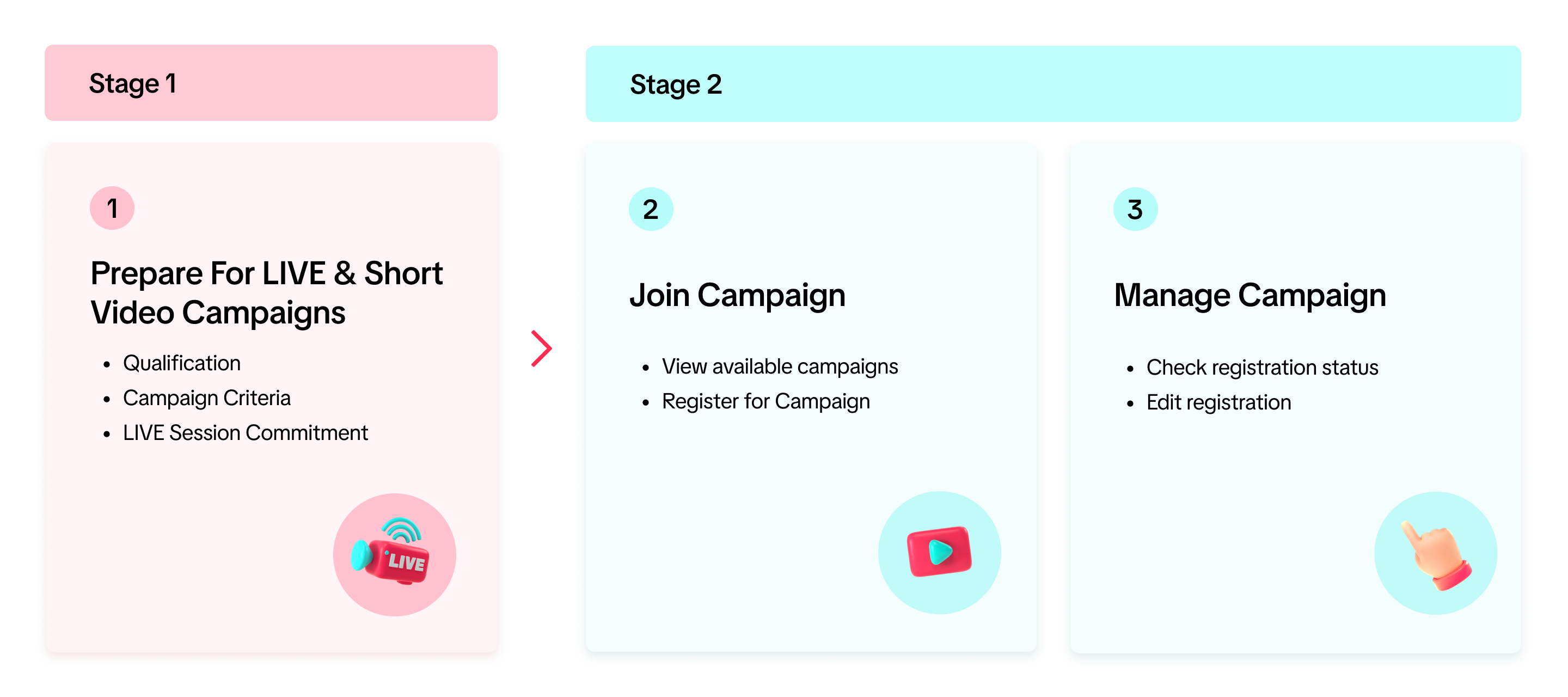
How to Prepare for Livestream Campaigns
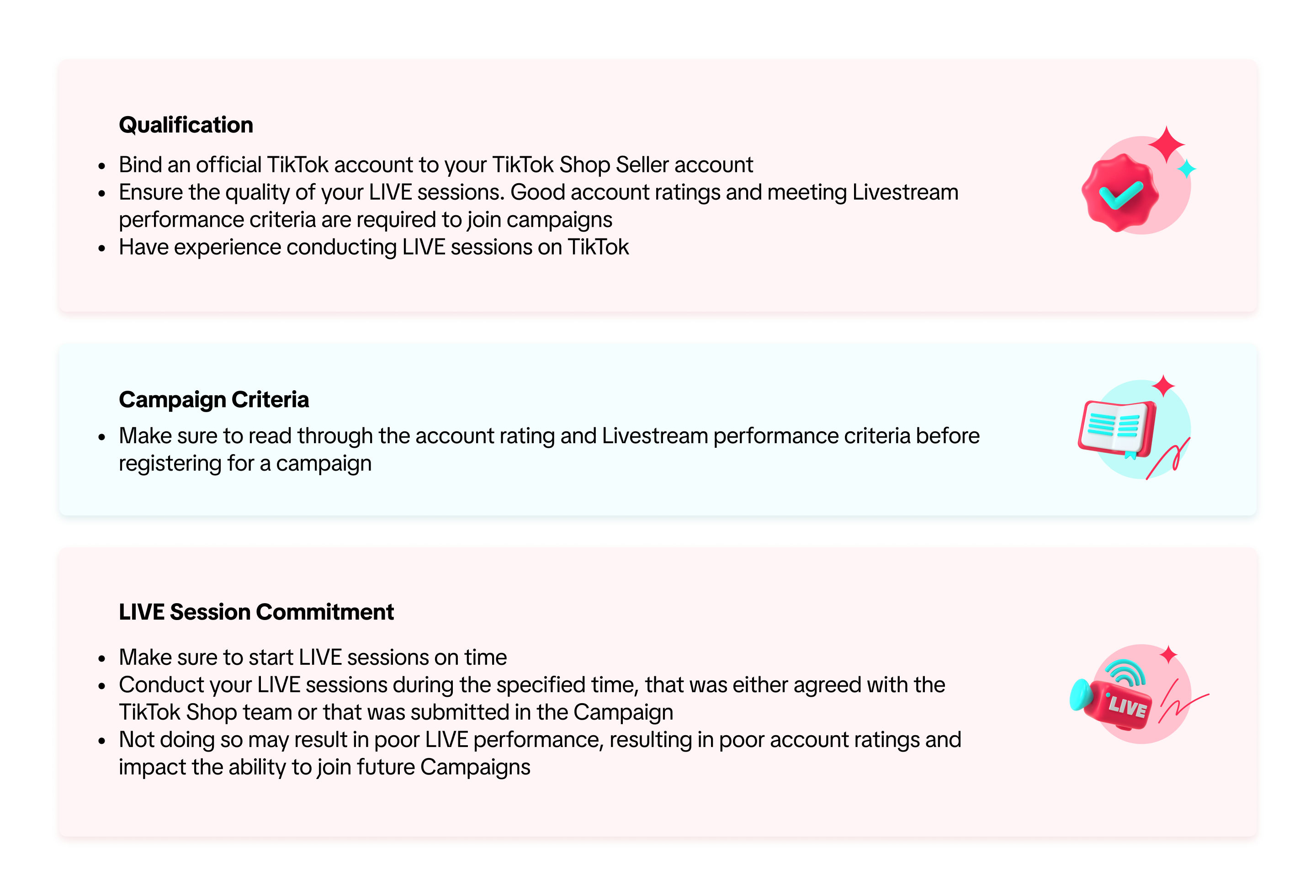

How to Join Livestream Campaigns
View Available CampaignsTo register for a Livestream / Short Video campaign on the Seller Center on PC, visit the Campaigns tab.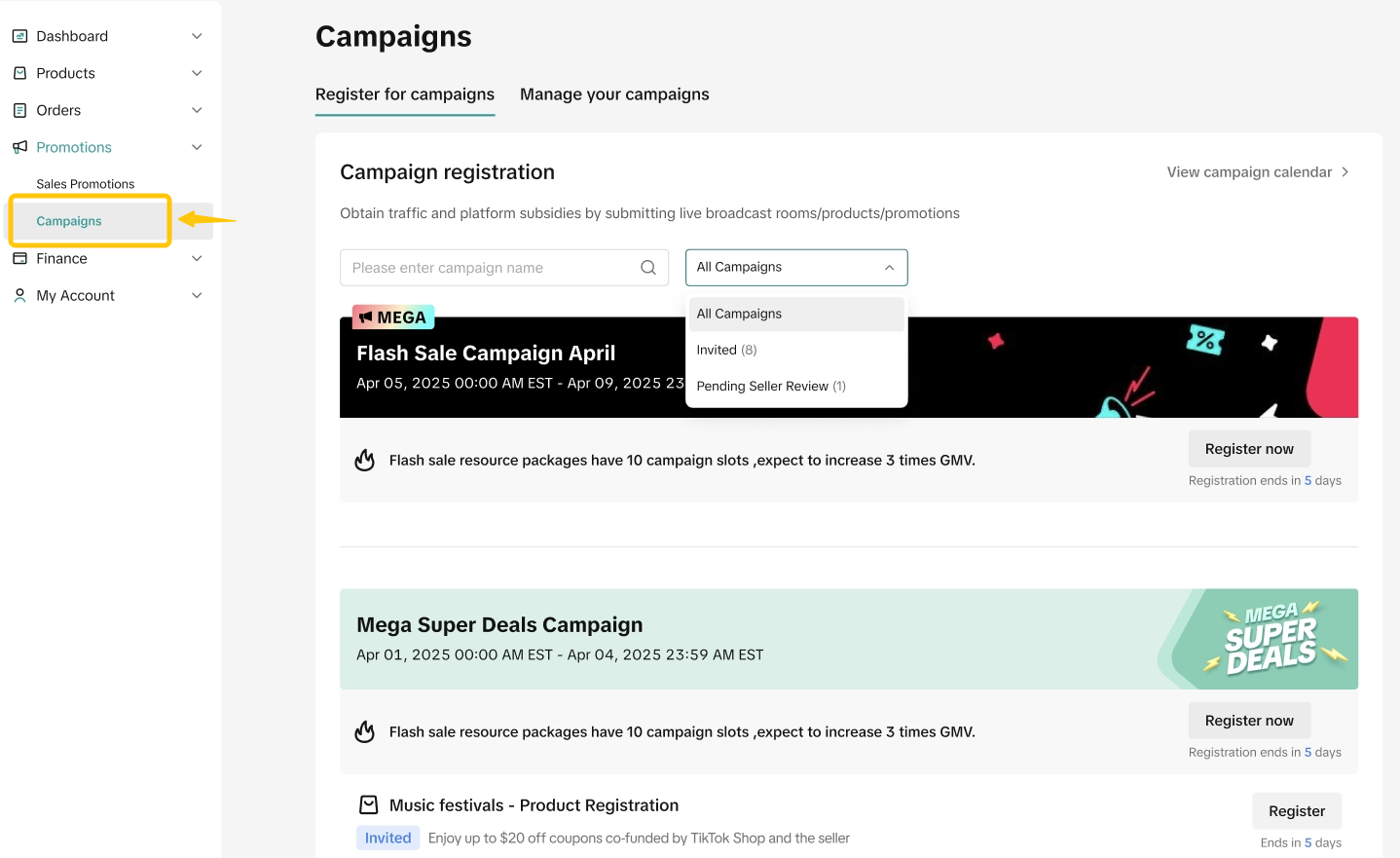
- View Campaign Details
On the campaign details page, select Requirements to check the campaign's eligibility criteria, such as account and livestream level requirements.
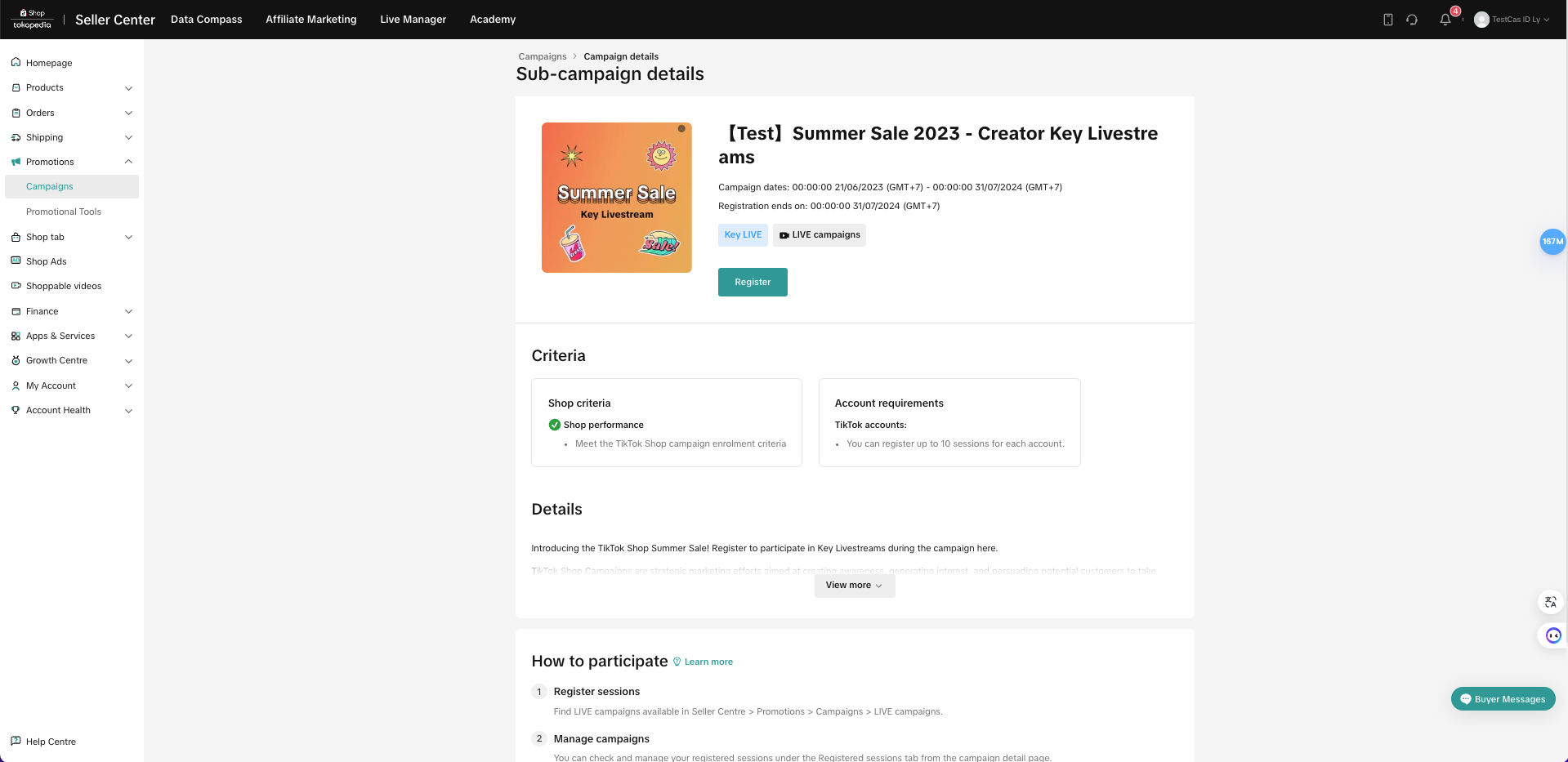 Note: All campaign applications are reviewed. You may be rejected from joining the campaign if you do not meet the criteria for the campaign as listed in the campaign details page.
Note: All campaign applications are reviewed. You may be rejected from joining the campaign if you do not meet the criteria for the campaign as listed in the campaign details page.- Sign Up to LIVE & Short Video Campaign
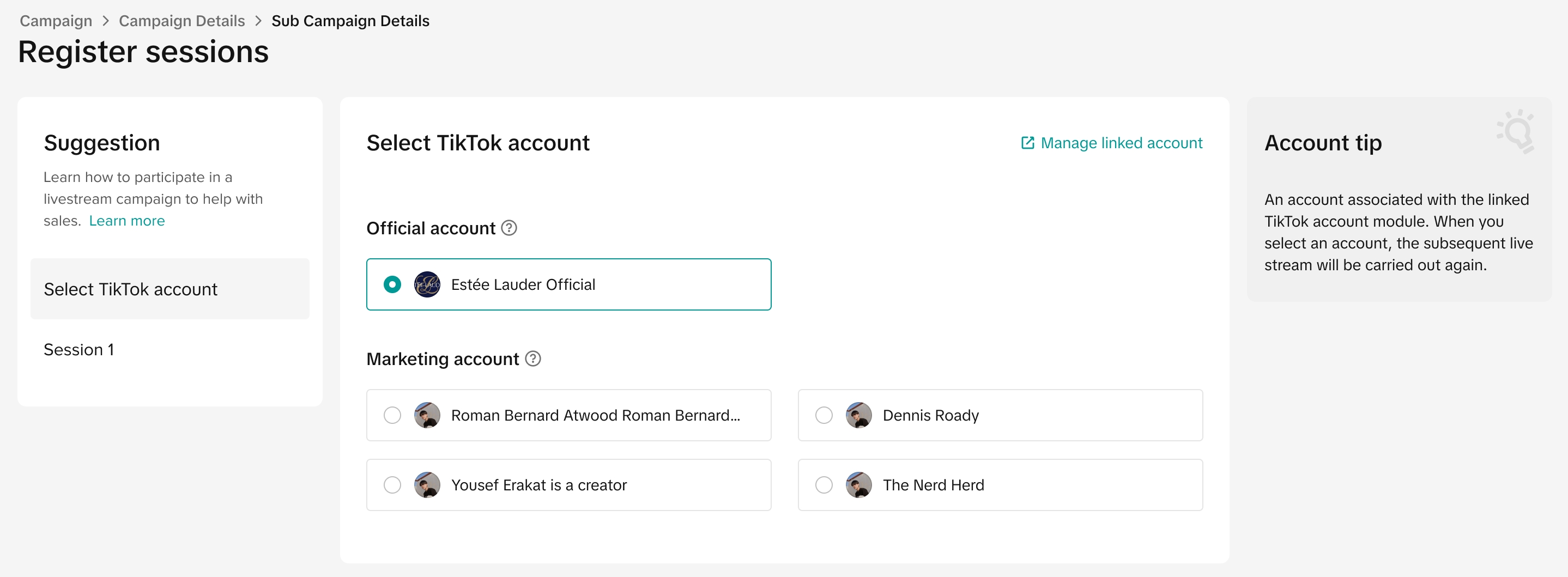 Click on Register. And choose the account you want to use to join the LIVE campaign
Click on Register. And choose the account you want to use to join the LIVE campaign2.2.Add LIVE sessionDepending on the type of Livestream Campaign, sellers will see 2 types of Livestream Campaign session pages.
The first type requires you to submit information such as LIVE session duration, livestream period, and livestream main category.
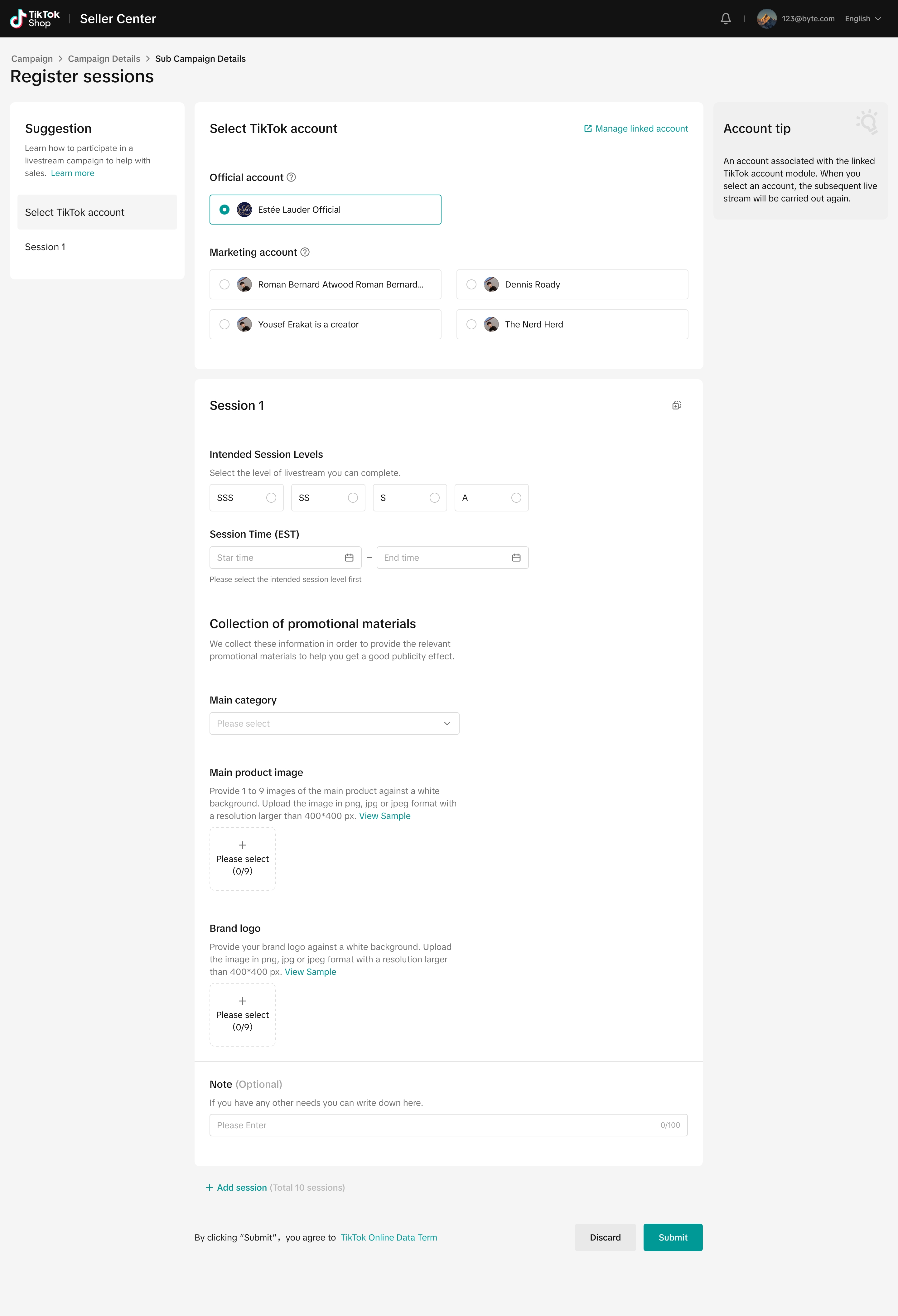 The benefits that you will get from livestream campaigns are dependent on the Livestream Level you select.
The benefits that you will get from livestream campaigns are dependent on the Livestream Level you select. After you click Submit, the team will review the submission and may reach out to you directly to confirm the registration details.
Please note that the seller can submit multiple LIVE session periods with this Livestream campaign type.
The second type will not require sellers to submit any additional information. After you click Submit, the system will immediately approve your request.
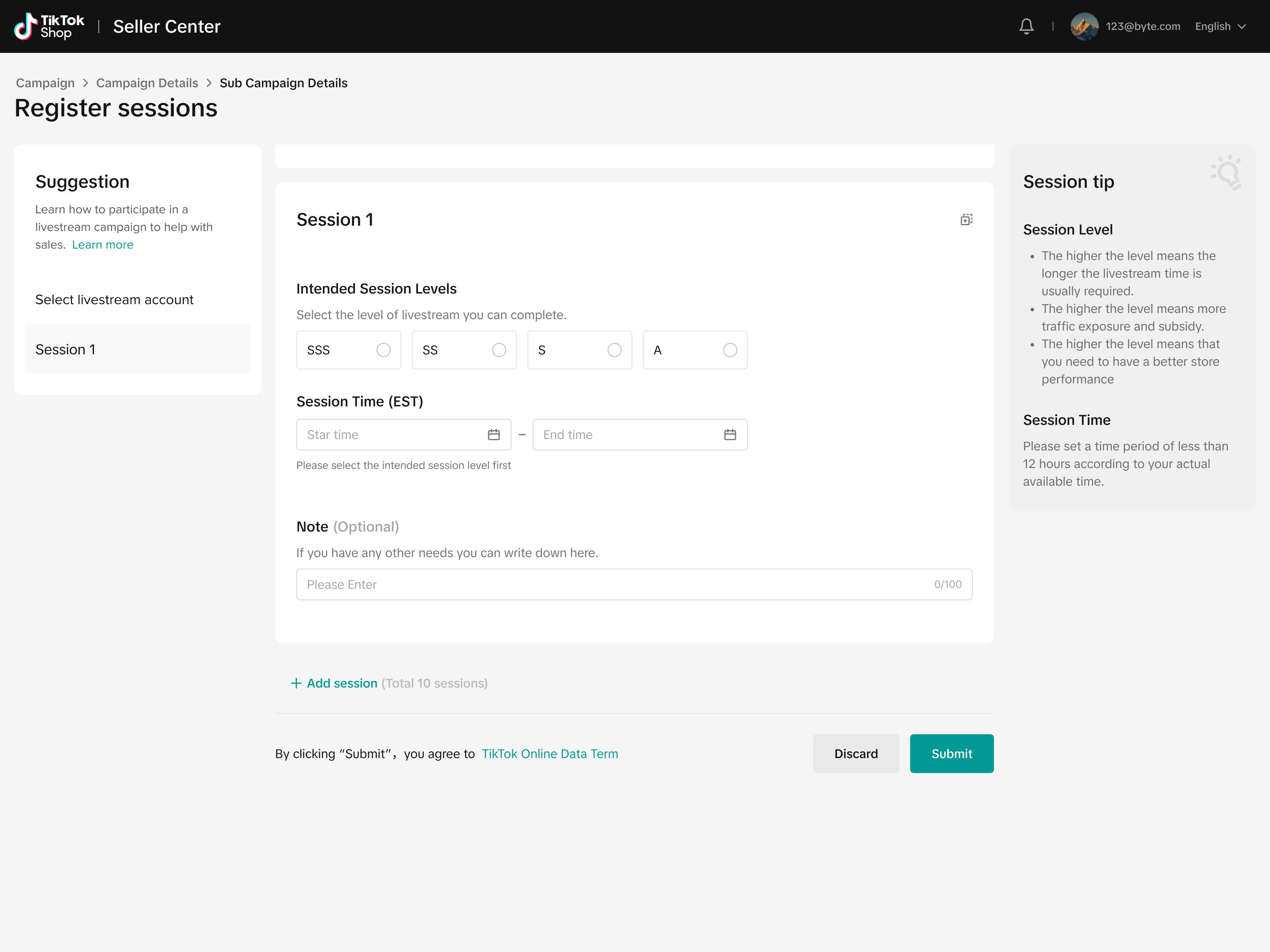 After joining the campaign, sellers will only need to conduct the LIVE during the specified campaign time period.
After joining the campaign, sellers will only need to conduct the LIVE during the specified campaign time period. 
How to View Registration for LIVE & Short Video Campaigns
After submitting your request to join a campaign, you can visit the Manage Campaign page to keep track of your campaign application(s).If you've registered for a particular campaign, click Manage to see your registered sessions.
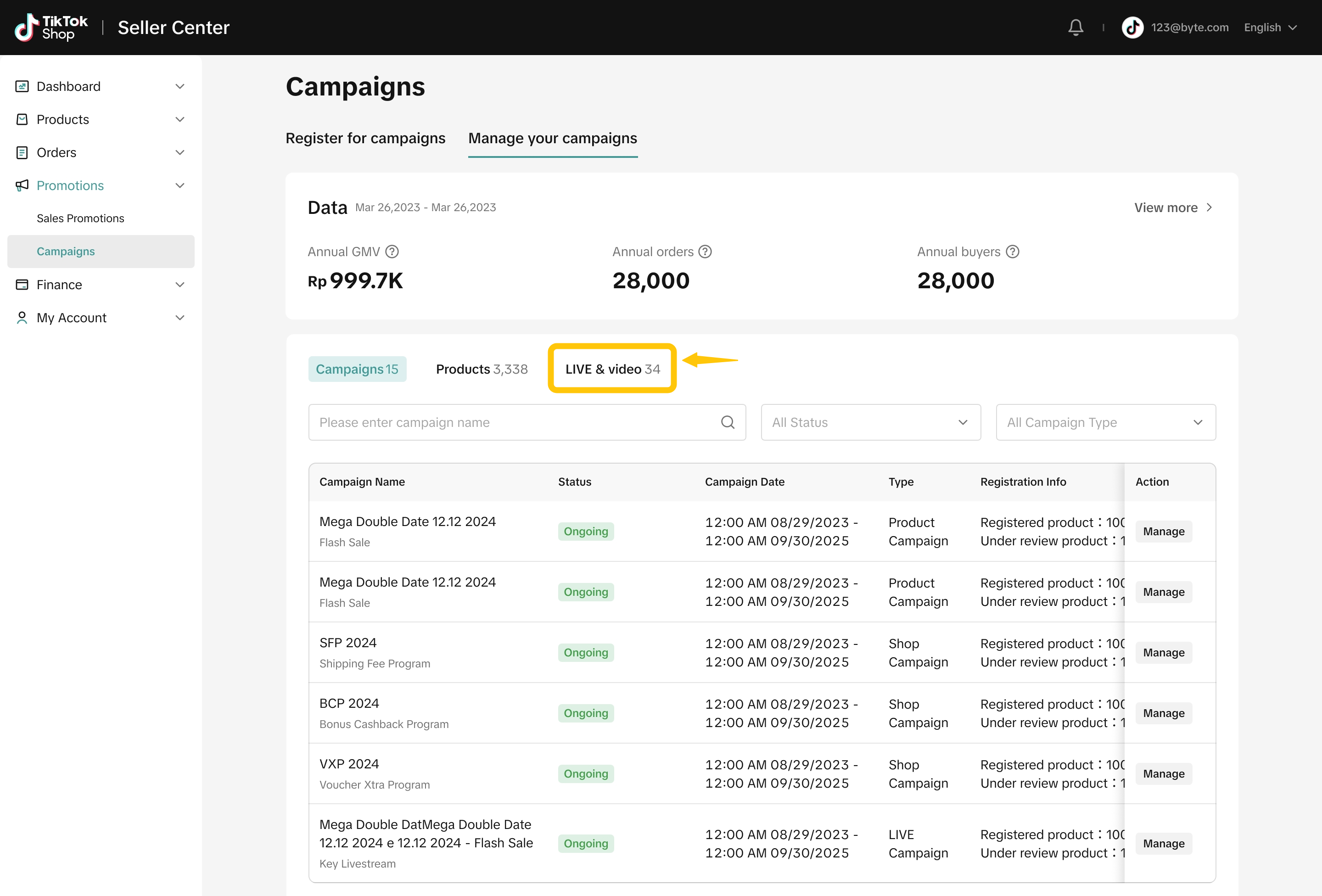
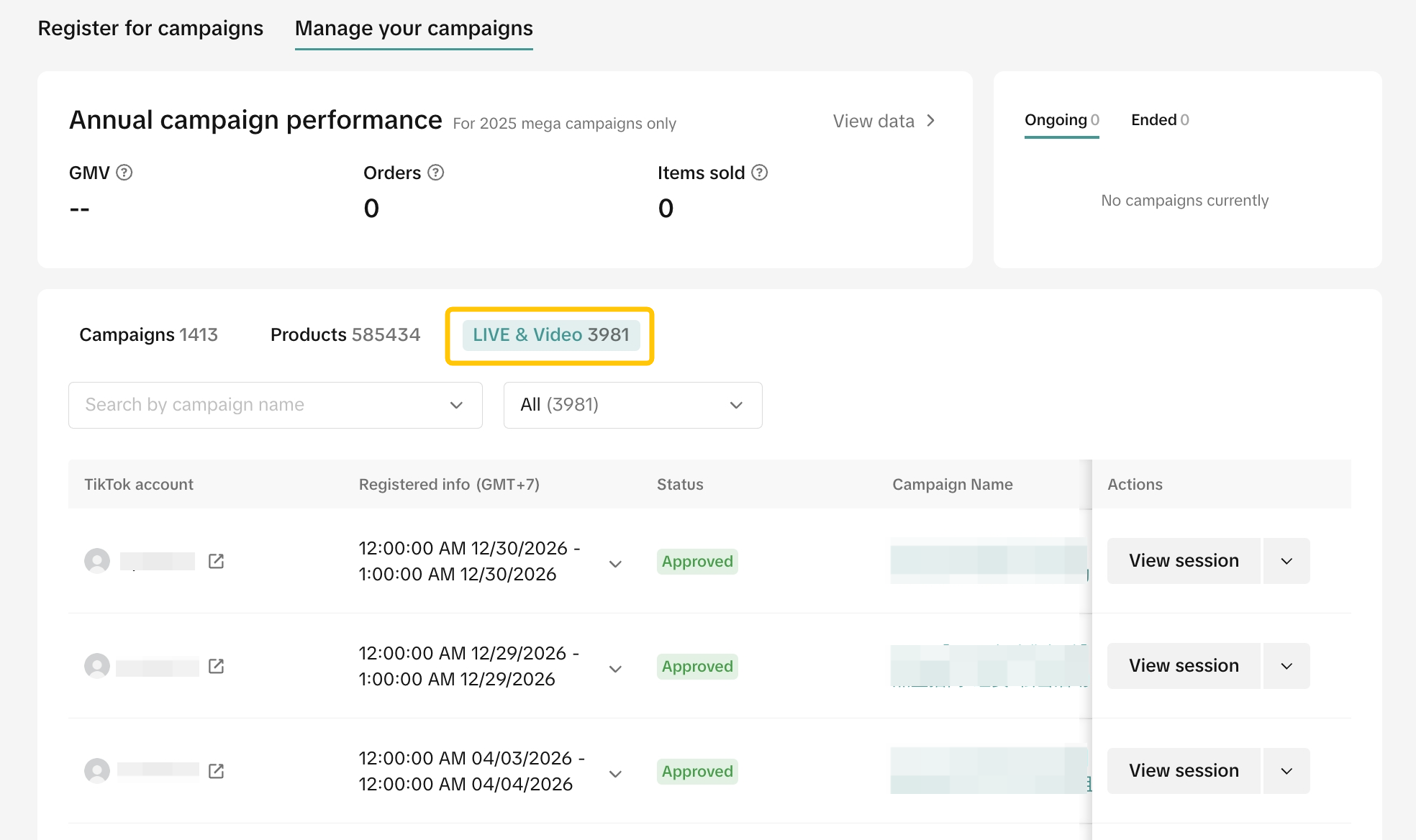 If you've already registered for a livestream campaign, you may click Duplicate to register additional sessions within the livestream campaign dates.
If you've already registered for a livestream campaign, you may click Duplicate to register additional sessions within the livestream campaign dates. You will also be able to sign up for campaigns which are open for registration by clicking Register.
You will also be able to sign up for campaigns which are open for registration by clicking Register.  For campaigns that have ended, filter status as 'expired' and click on View to see campaign details.
For campaigns that have ended, filter status as 'expired' and click on View to see campaign details.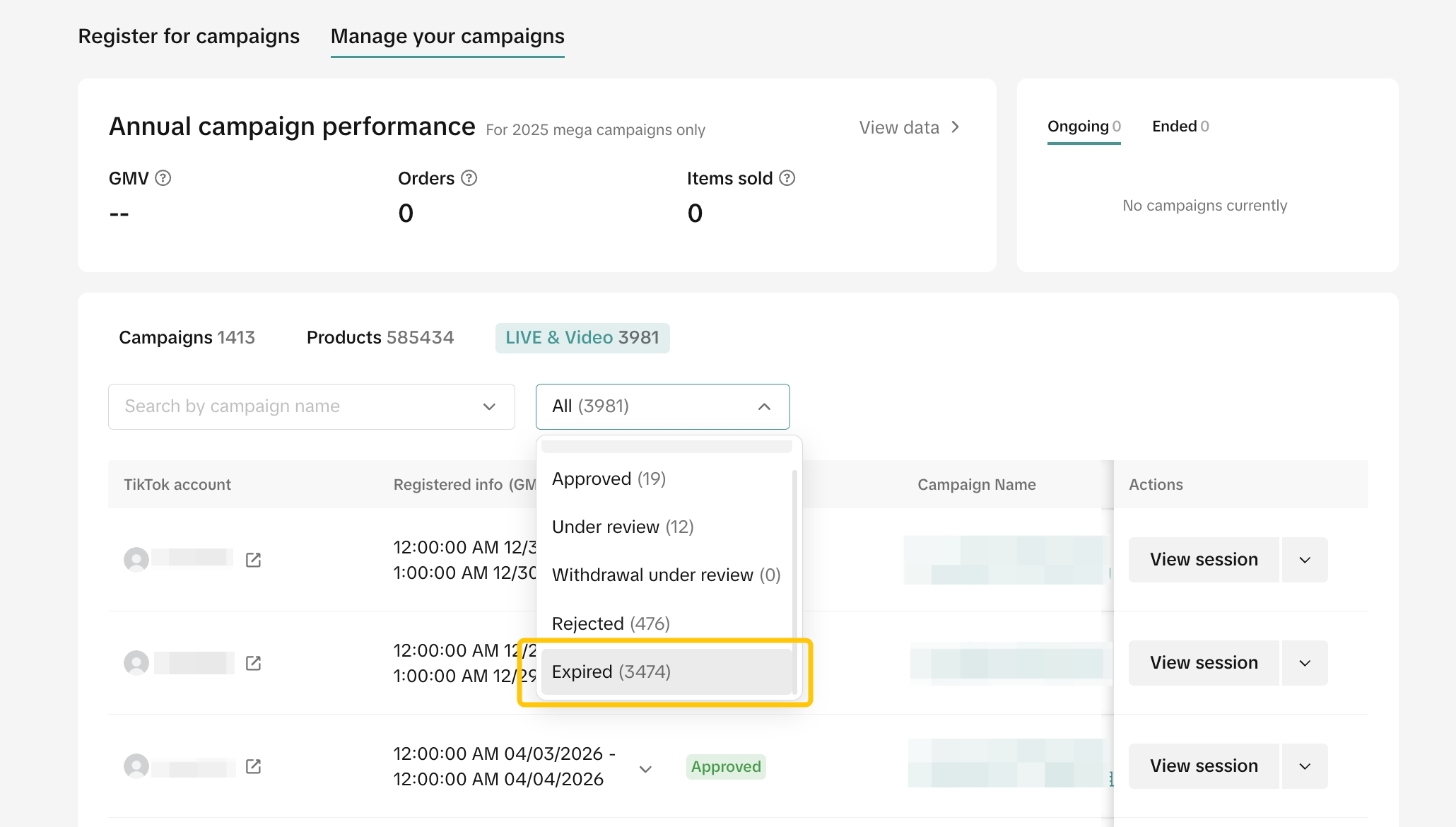

How to Edit Registration for Livestream Campaigns
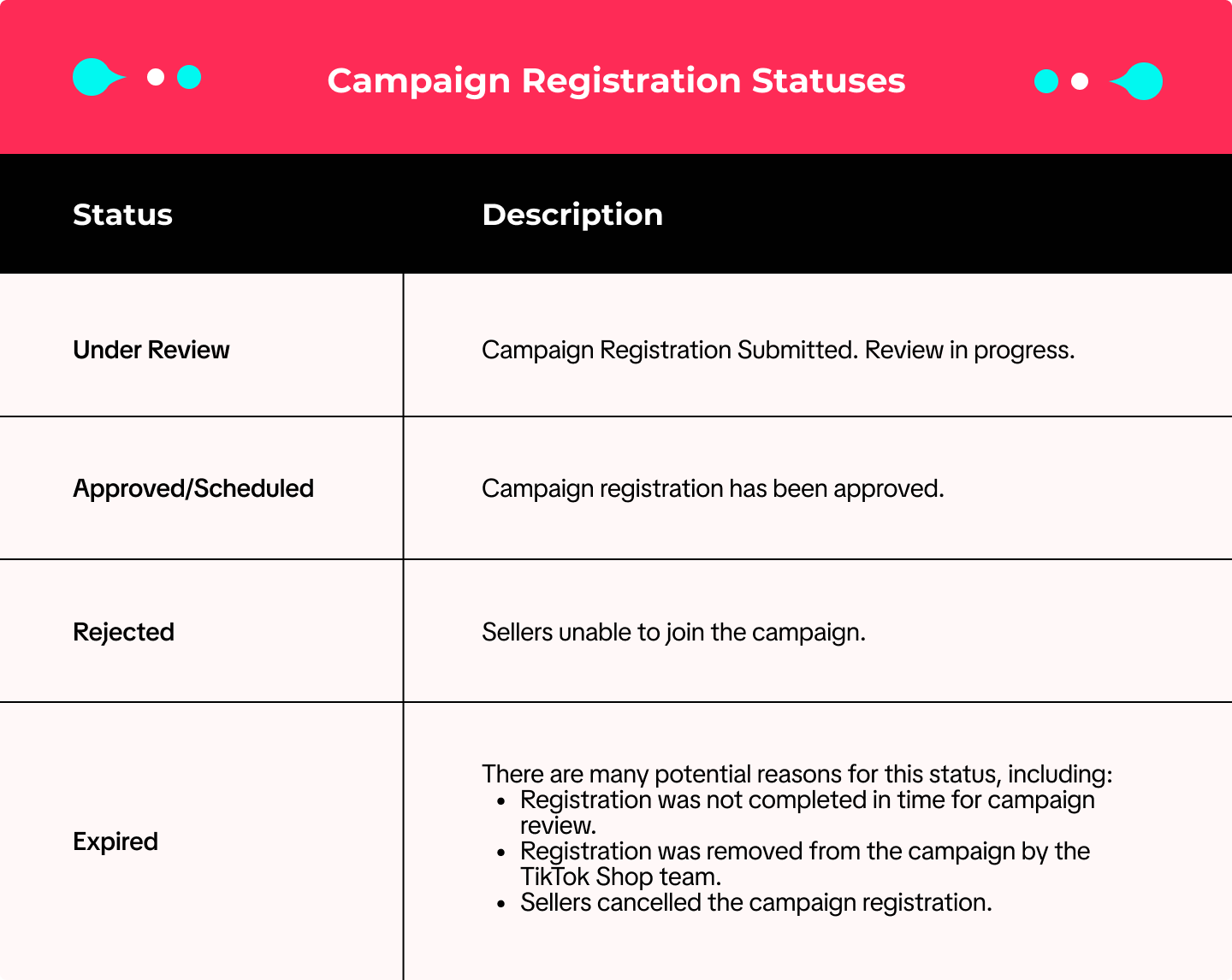 When your status is Under Review, you are allowed to withdraw from the campaign by clicking Cancel.
When your status is Under Review, you are allowed to withdraw from the campaign by clicking Cancel.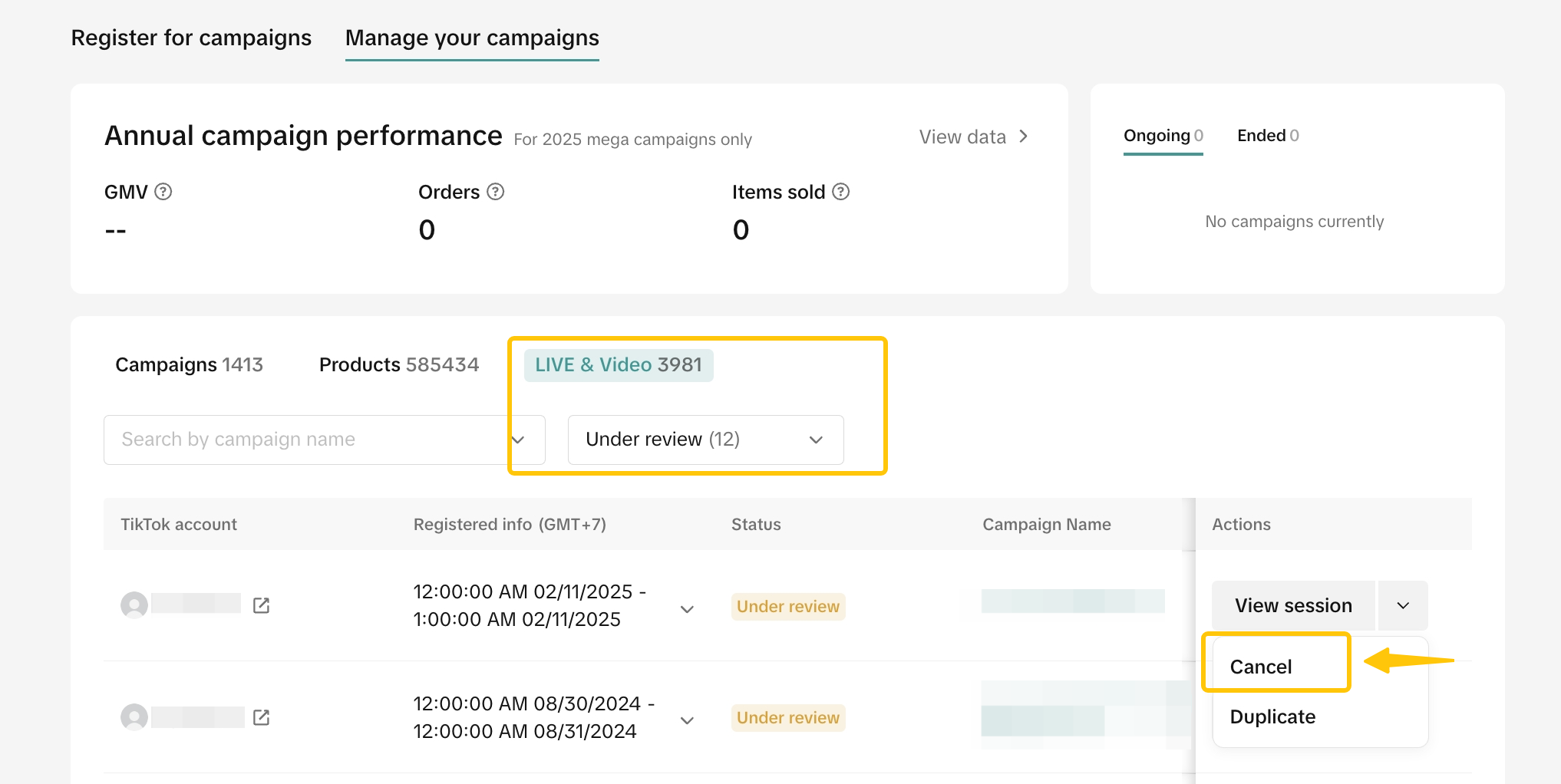 For all statuses, you are also able to create "duplicates" of LIVE sessions, within a Livestream campaign. (Note: this option may not be available for all Livestream campaigns.)
For all statuses, you are also able to create "duplicates" of LIVE sessions, within a Livestream campaign. (Note: this option may not be available for all Livestream campaigns.)
How to Track Campaign Performance
You can view post campaign performance data in Data Compass. Click on the Marketing tab and select Campaign Performance under the Promotions section.All previously joined campaigns will be shown. Campaign details will be available by clicking on each specific campaign.
| YTD Perspective | Campaign Perspective |
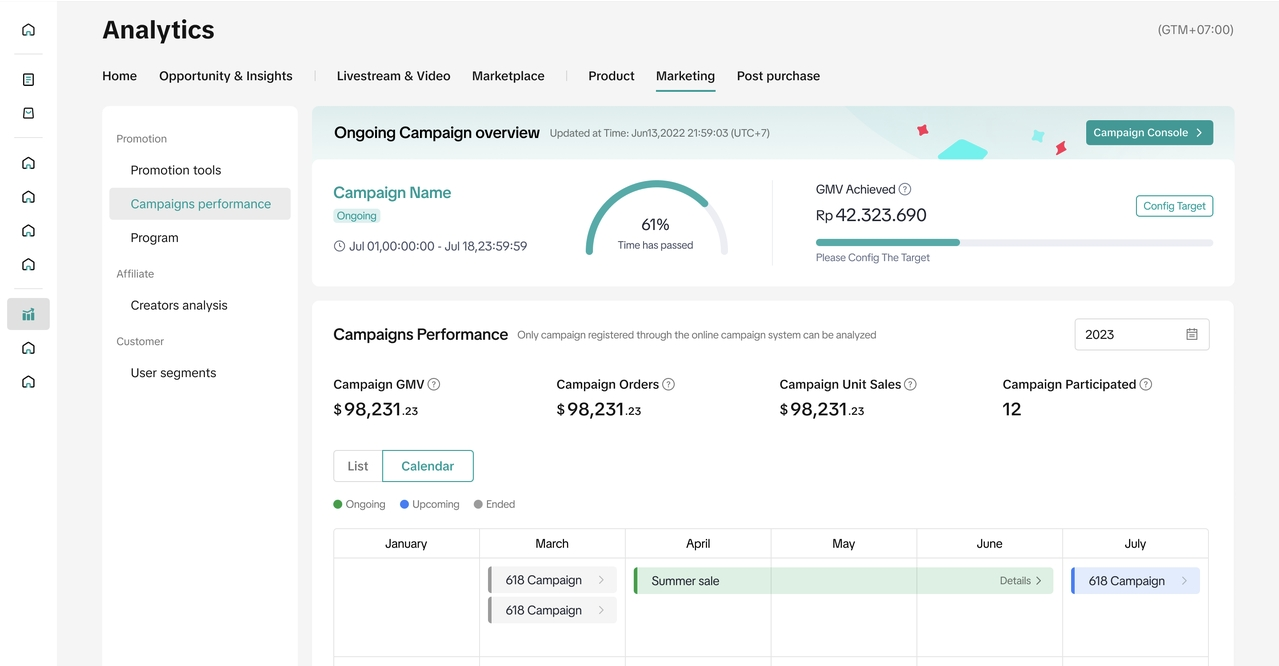 | 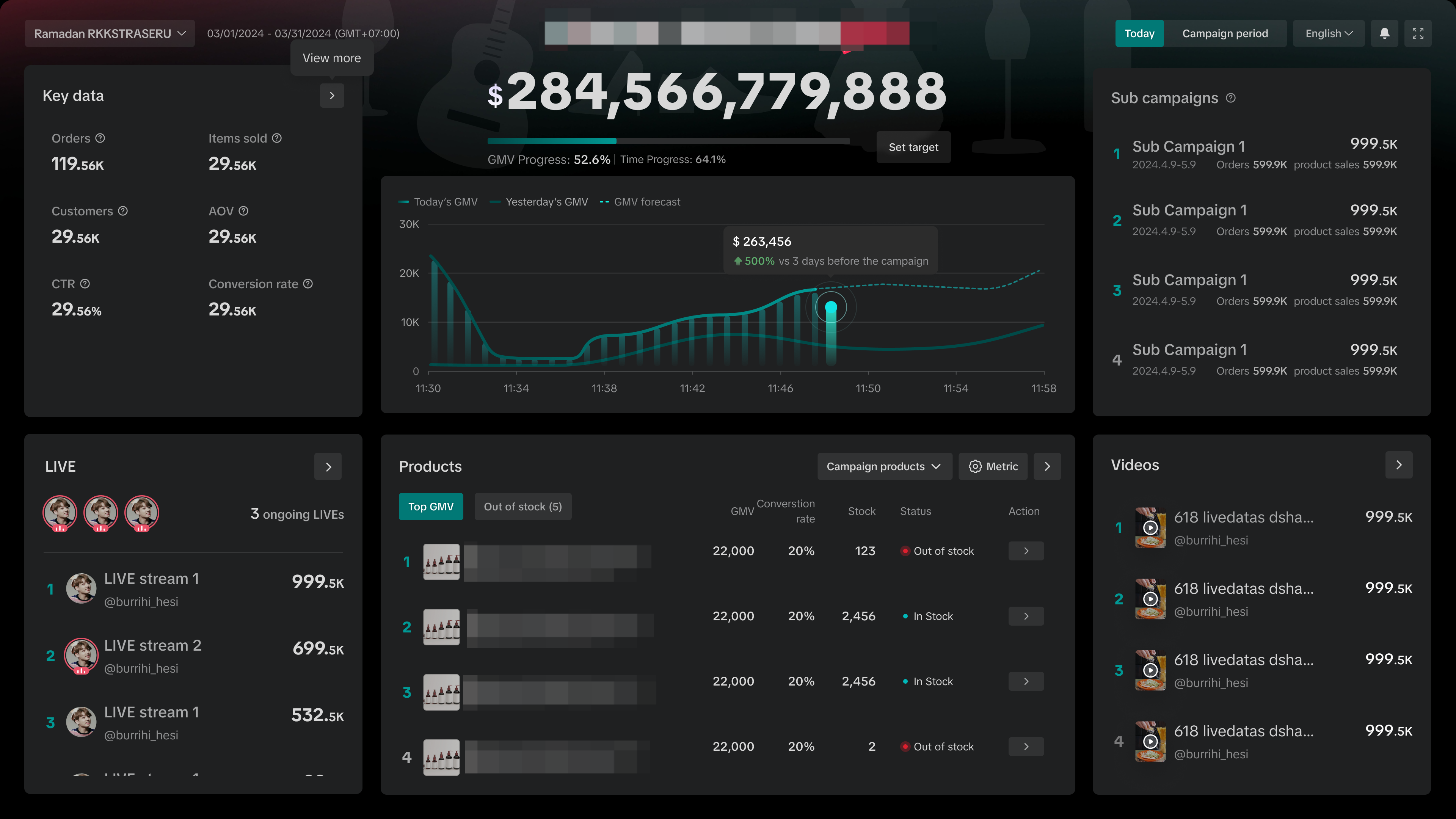 |
| Understand the cumulative annual sales performance through registered campaign | Real-time performance for greater control and flexibility over your campaign strategy optimization |
You may also be interested in
- 1 lesson
How to join campaign on TikTok Shop
Sellers will learn about "the types of TikTok Shop campaigns" and delve into the correct "steps to j…

Health & Beauty Sellers: Campaign Season Policy Tips & Trick…
Show off your best glow this campaign season. Follow these tips to avoid violations, boost your sal…
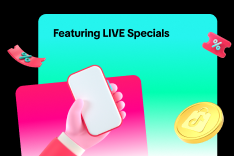
Featuring LIVE Specials
This article teaches you how to feature your LIVE Specials Vouchers through your Official and Market…

LIVE Specials
LIVE Specials This article teaches you what LIVE Specials are, how it works, as well as how the LIV…

Marketing Benefits Package - Payments
This article introduces the different payment methods available for our Marketing Benefits Packages.…