Bundle Deal
07/31/2025

What is Bundle Deal?
Bundle Deal is a seller-funded promotional tool that allows the sellers to offer complementary products that can be purchased together at a discounted price. Bundle Deal supports up to 2-3 products which could be configured with fixed-price or percentage-off discounts.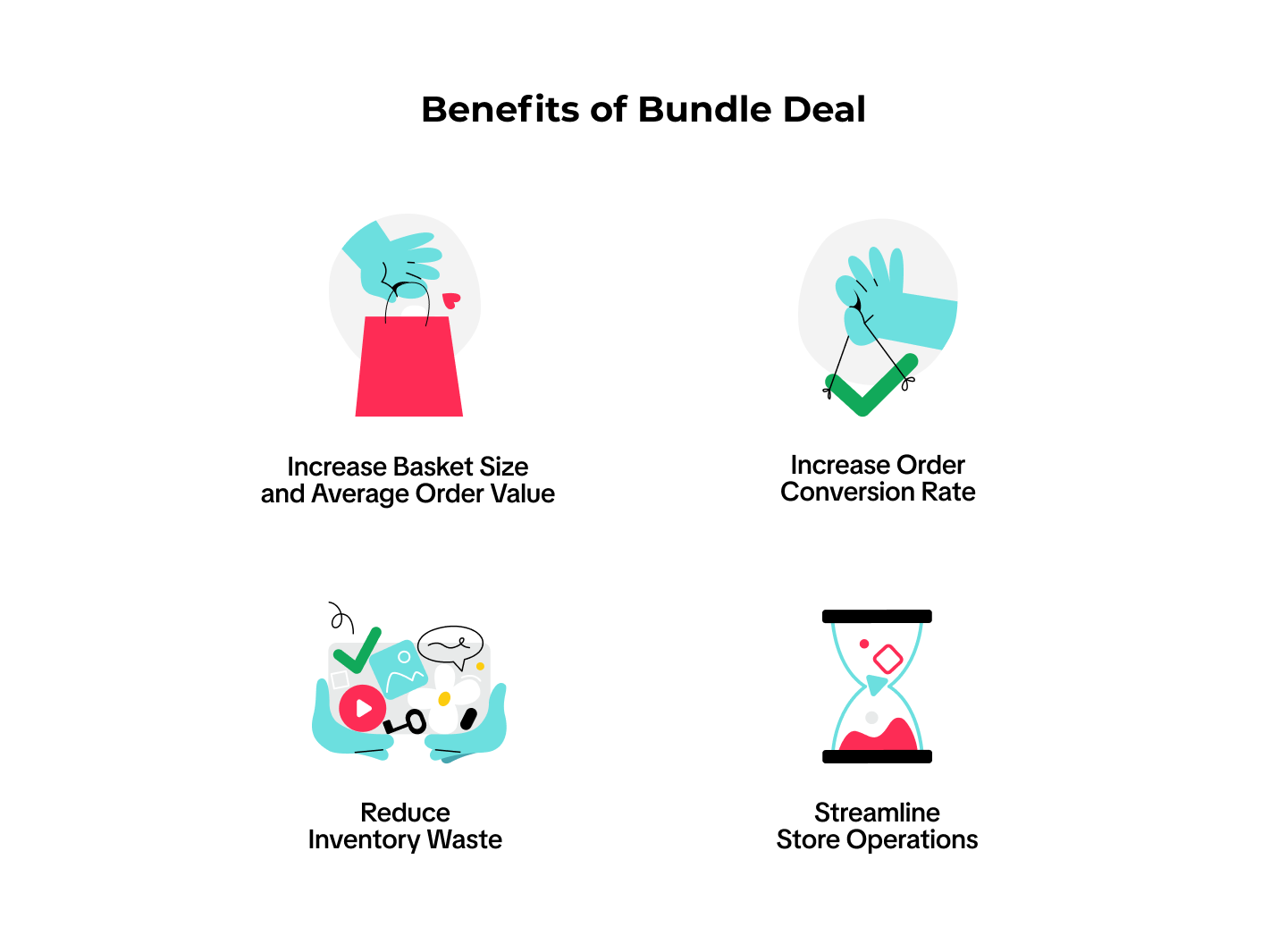 Bundle Deal promotions can be claimed by buyers across the following pages:
Bundle Deal promotions can be claimed by buyers across the following pages: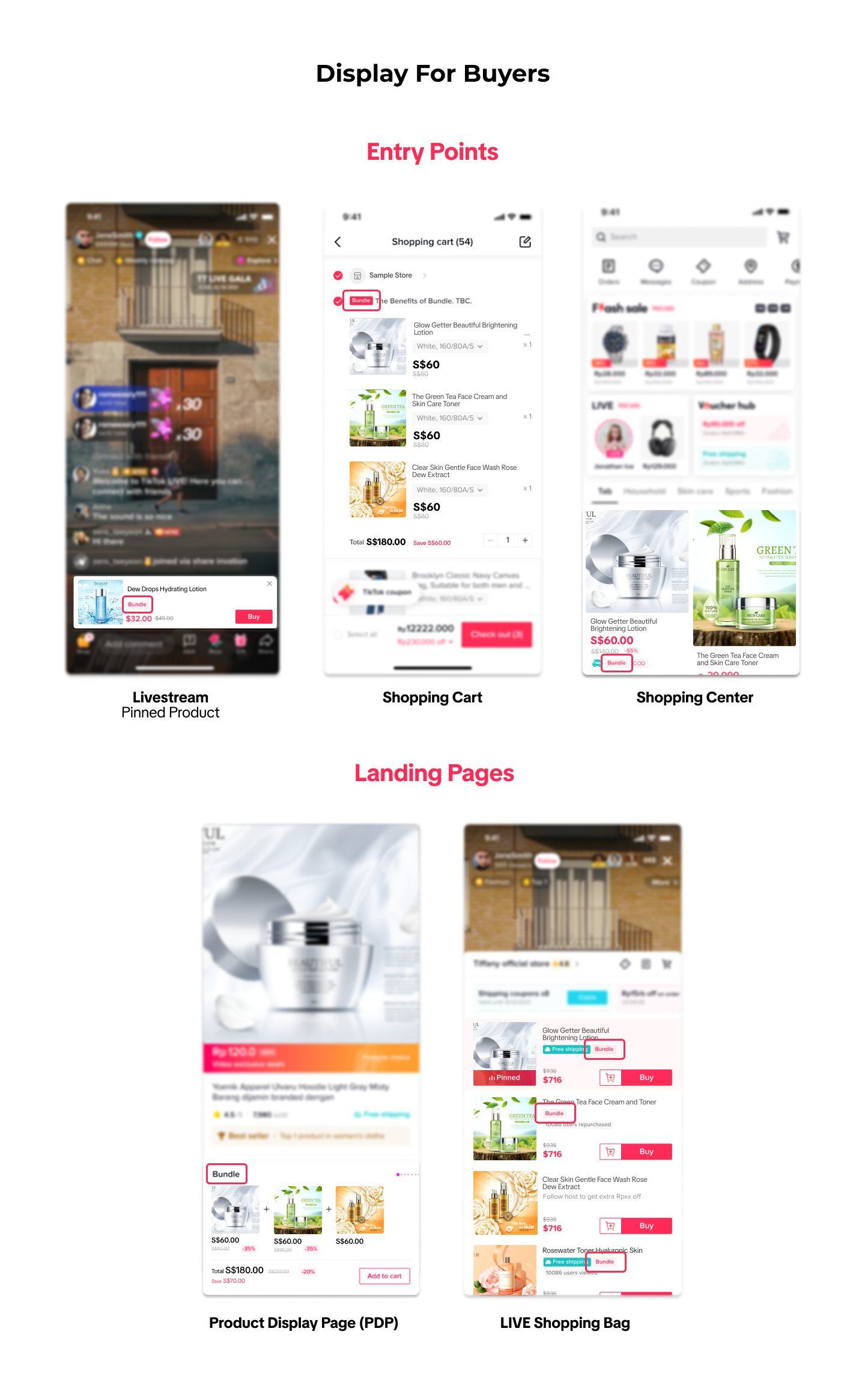
In this article, we share how to create, manage, and track Bundle Deal promotions.
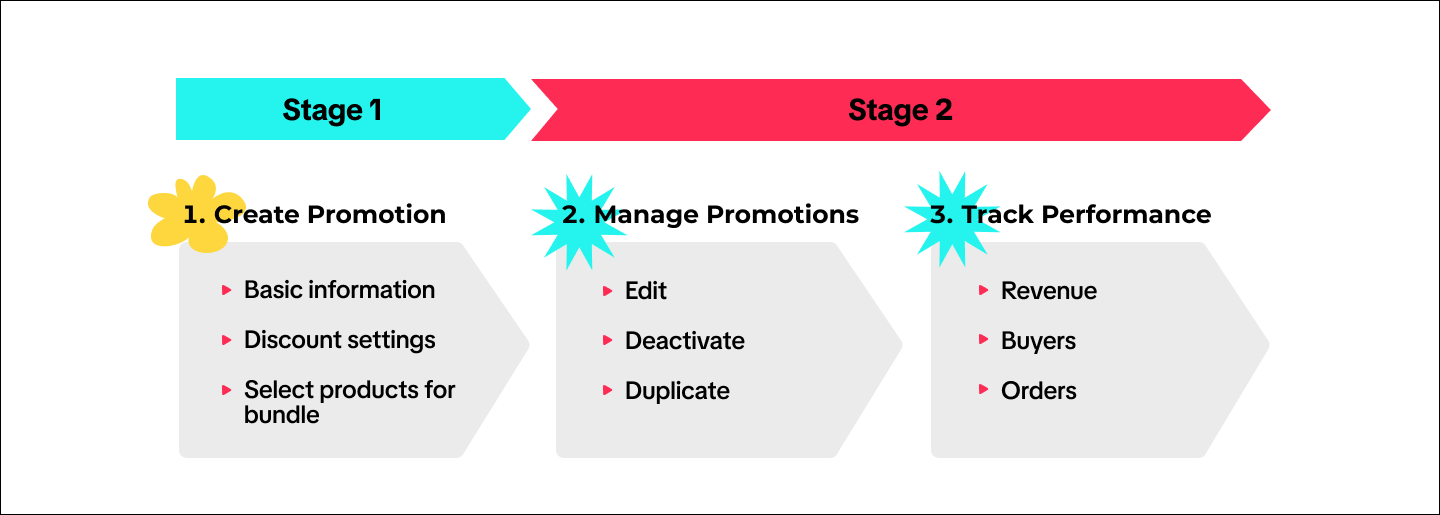

Create a Bundle Deal promotion
To create a Bundle Deal promotion on the Seller Center on PC, visit the Promotional Tools tab.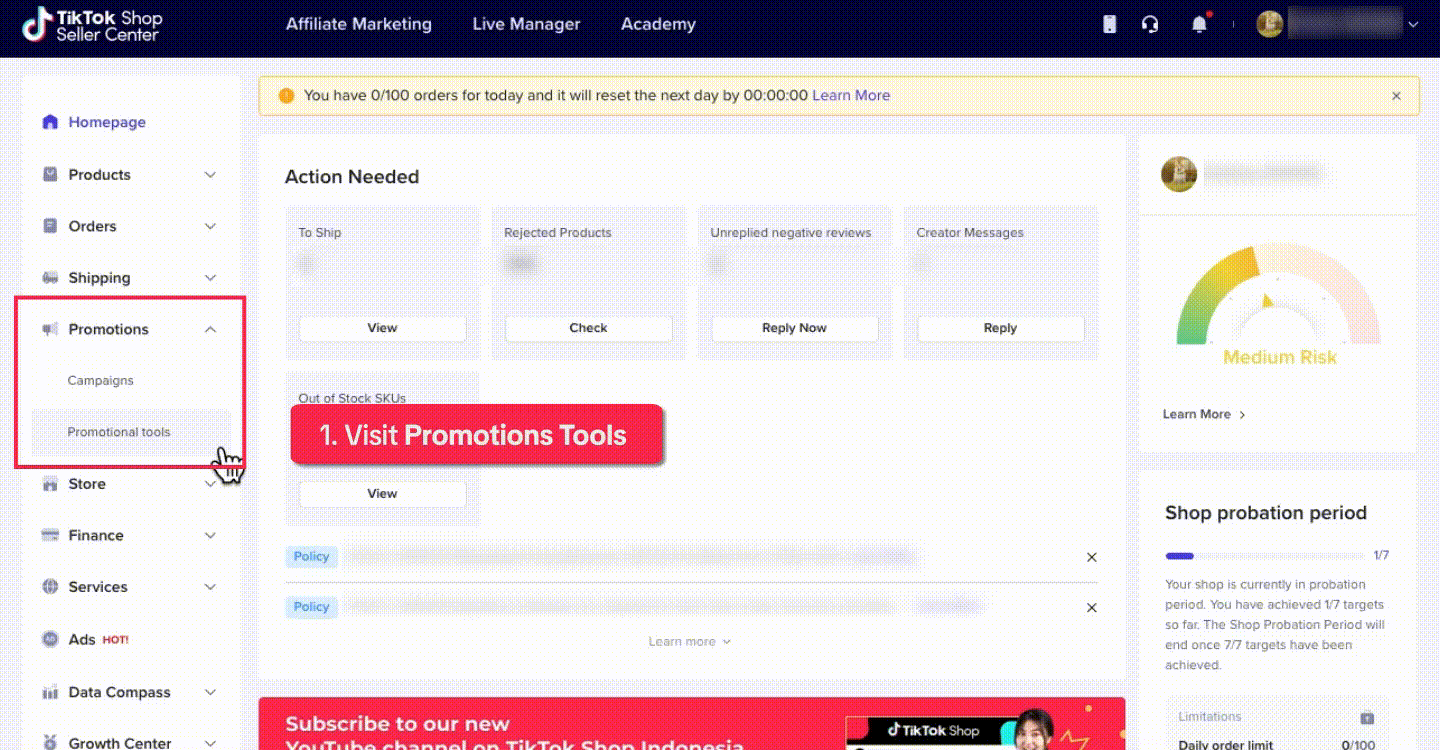 In the discount settings, choose the discount type. You can set up Percentage Off or Fixed Price discounts for any bundle.
In the discount settings, choose the discount type. You can set up Percentage Off or Fixed Price discounts for any bundle.- Percentage Off: Reduce the price by setting a percentage
- Fixed Price: Reduce the price by setting a fixed amount
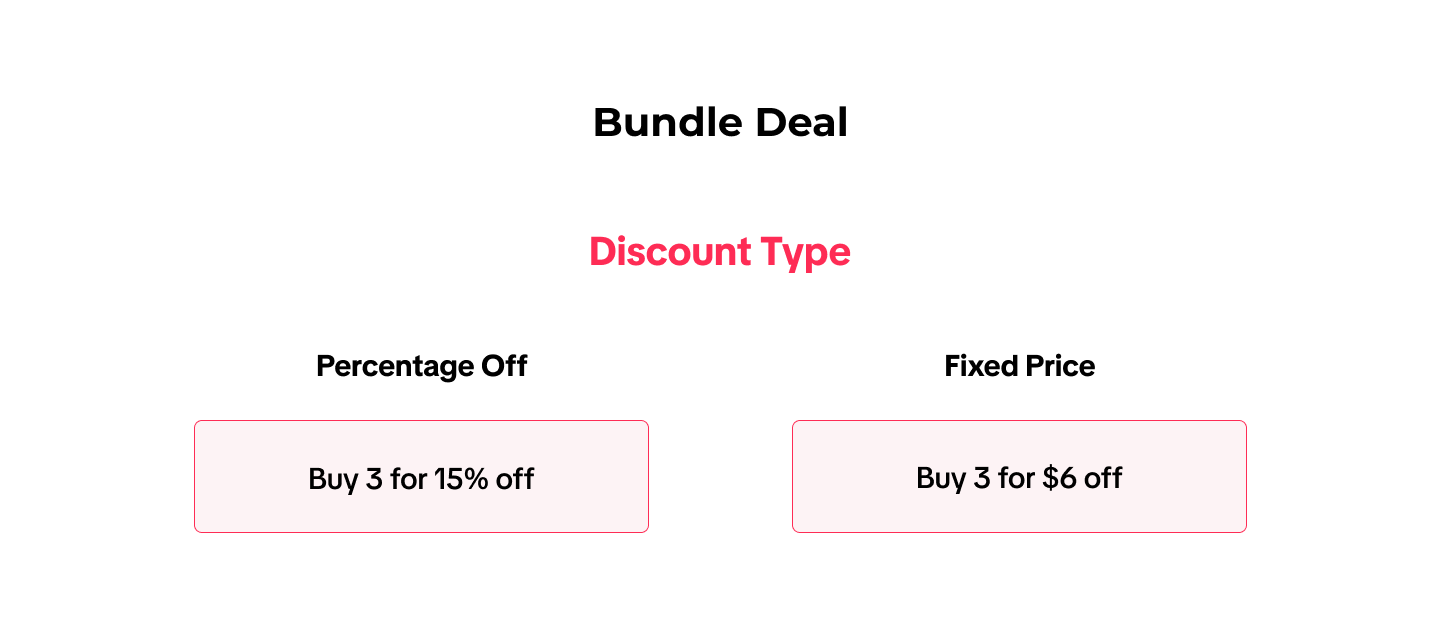 You can also set a Buyer Purchase Limit to set the number of times a single buyer can use the promotion.
You can also set a Buyer Purchase Limit to set the number of times a single buyer can use the promotion. You may either create a new bundle or select an existing bundle.
You may either create a new bundle or select an existing bundle.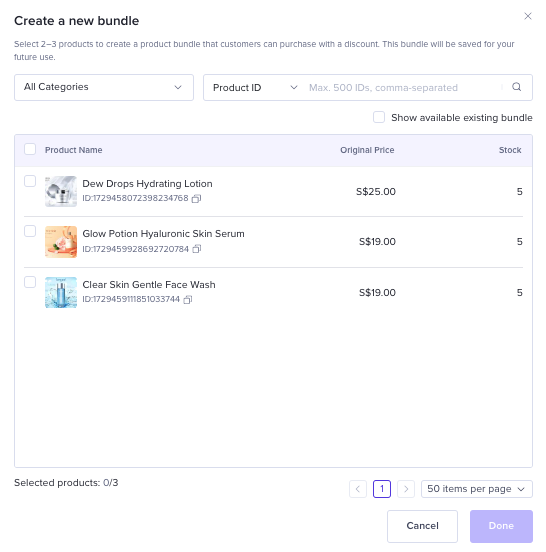 Alternatively, you can create your new promotion with existing bundles.
Alternatively, you can create your new promotion with existing bundles.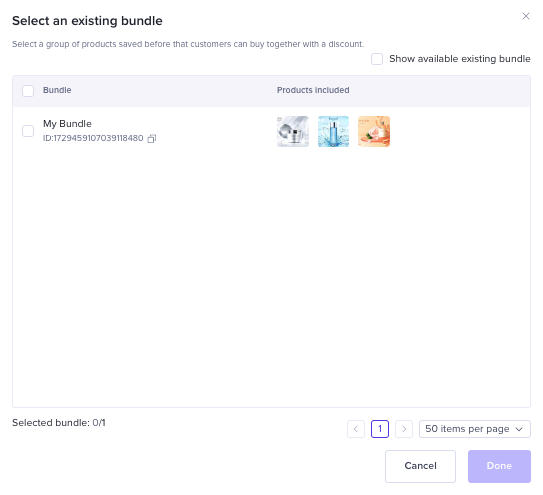 Input each SKU's fixed Discount or percentage off Deal Price value for your product bundle.
Input each SKU's fixed Discount or percentage off Deal Price value for your product bundle. 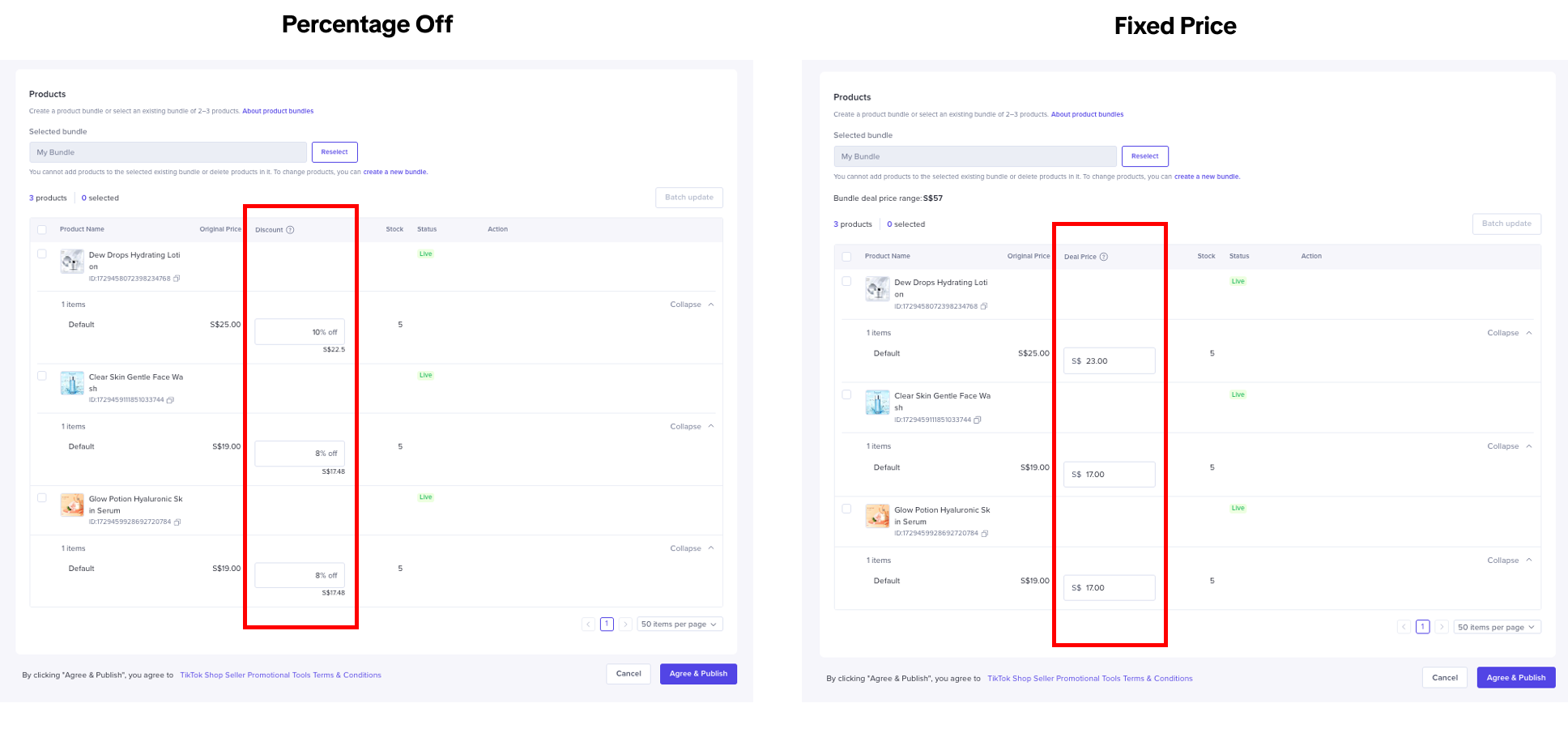 Do note the Bundle deal price range of all SKUs must be lower than the original price.
Do note the Bundle deal price range of all SKUs must be lower than the original price.Example:
💡 Pro Tips
- Product bundle consists of Product A ($10) and Product B ($5)
- Seller wants to price this bundle at $12
- Put Product A deal price at $8
- Put Product B deal price at $4
- Total bundle deal price range is $8 + $4 = $12
- Look into what customers are buying and what they buy it with. Create bundles with products that your customers have historically bought together.
- Try different bundling strategies
- Standard Bundling: Bundle products that complement each other. The bundle could be based of necessity of the product to be purchased together, or bundling based on the variety of product types or design.
- New Product Bundling: Bundle new products with existing or popular products to help customers discover your new product.
- Inventory Clearance Bundling: Pair a fast moving product with a slower moving product to clear inventory space.

Manage a Bundle Deal promotion
To manage a Bundle Deal promotion on the Seller Center, visit the Promotional Tools tab.Enter My Promotions to view the details of ongoing, upcoming and deactivated promotions.
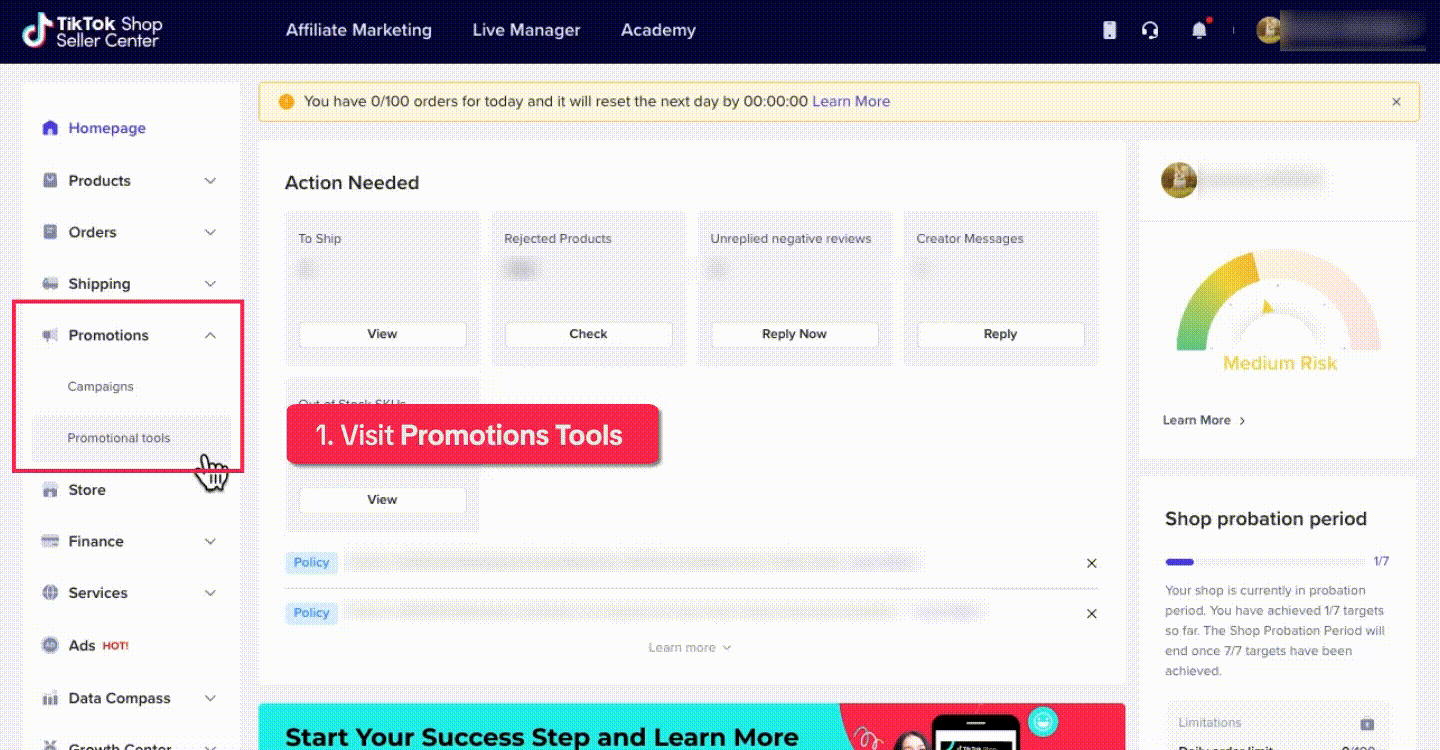 Click Edit to modify upcoming or ongoing promotions.
Click Edit to modify upcoming or ongoing promotions.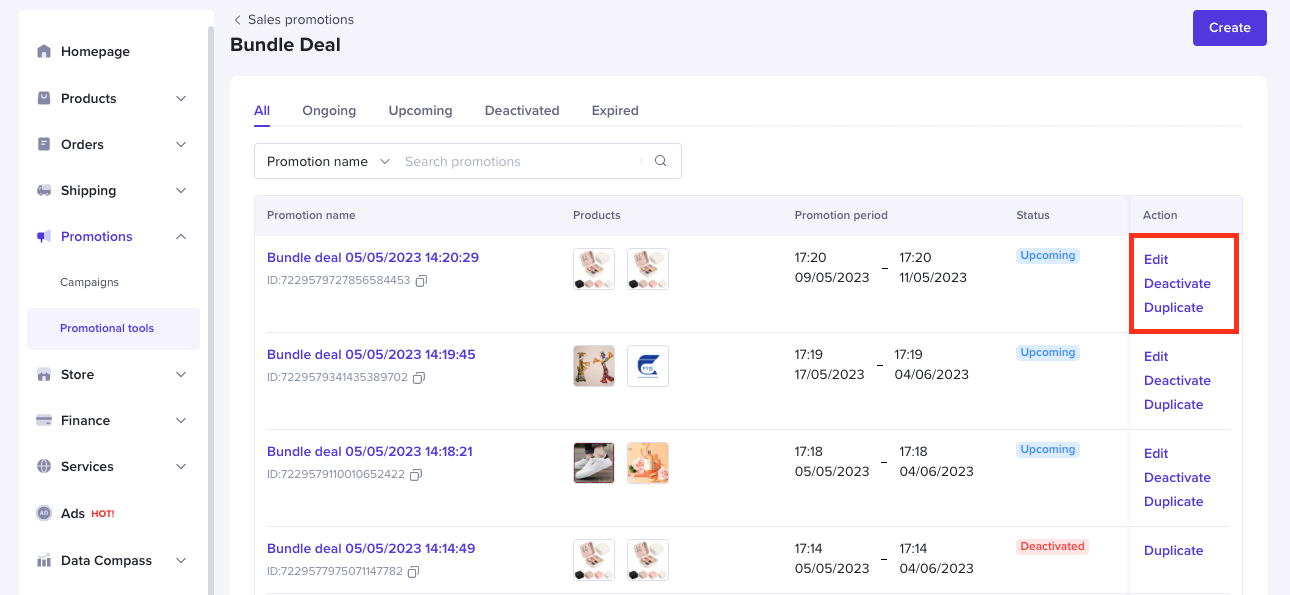 For ongoing promotions, you can change the participating products list.
For ongoing promotions, you can change the participating products list. 
Create a Product Bundle
To create a product bundle on the Seller Center on PC, visit the Product Bundles tab.After creating your product bundle, you can proceed directly to creating a bundle deal promotion for your new product bundle.
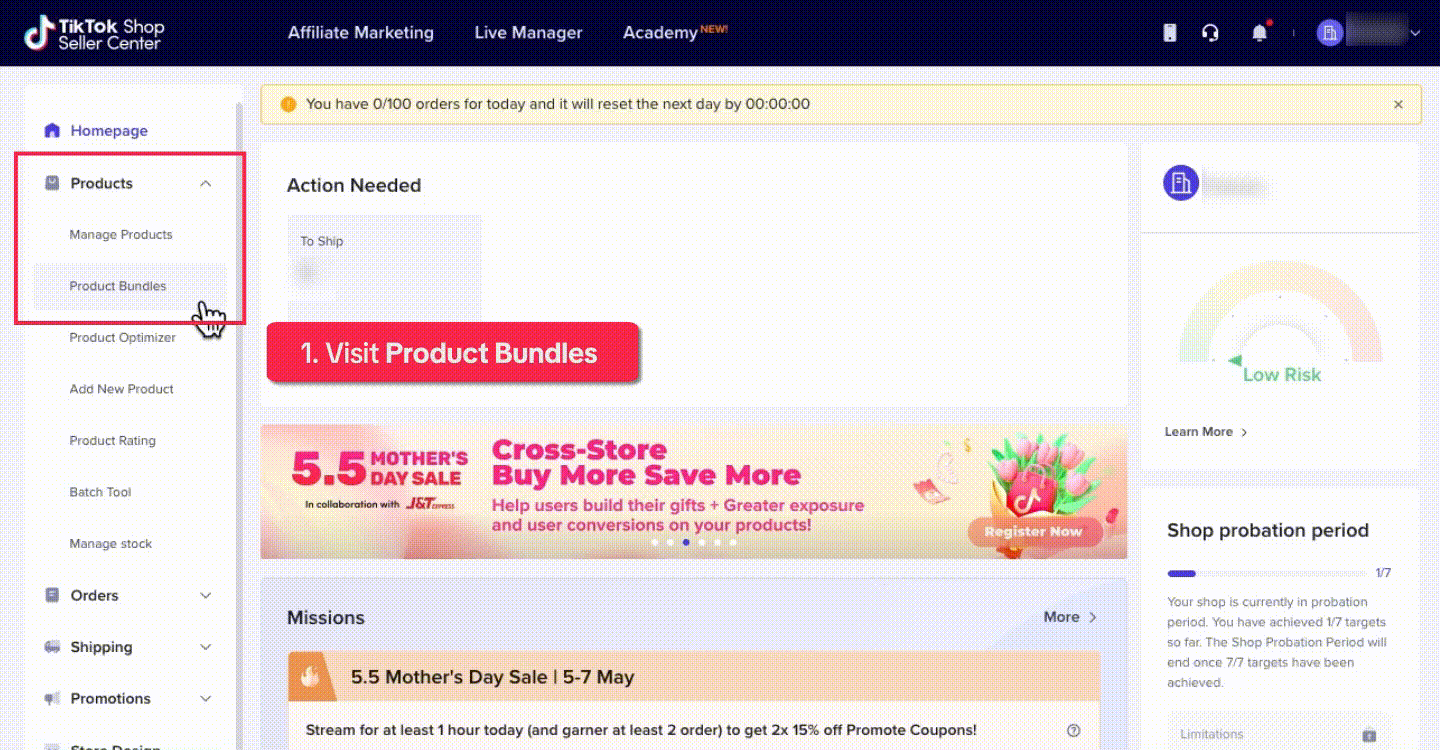 On the Product Bundles page, you can Edit, Deactivate, or Delete your product bundle.
On the Product Bundles page, you can Edit, Deactivate, or Delete your product bundle. You can also create a promotion for an existing bundle. Product bundles are not visible to buyers until a promotion is created.


FAQ
- When should I use Buy More Save More (BMSM) and Bundle Deal?
- Bundle Deal: Recommended for complementary products, therefore suitable for beauty, home, electronics and FMCG categories.
- BMSM: More suitable for low-priced and affordable products with similar profit margin (eg. Buy 3 pieces, get 20%)
- How many products can I select to be in a Product Bundle?
- Can pre-order products be selected in a Product Bundle?
- How many Product Bundles can I create at the same time?
- How many Bundle Deal promotions can I create at the same time?
- Is it possible to modify the price after creating a Bundle Deal?
- Why are my customers not getting Bundle Deal discounts?
- My Bundle Deal has already expired but why is the Bundle section still showing on my product page?
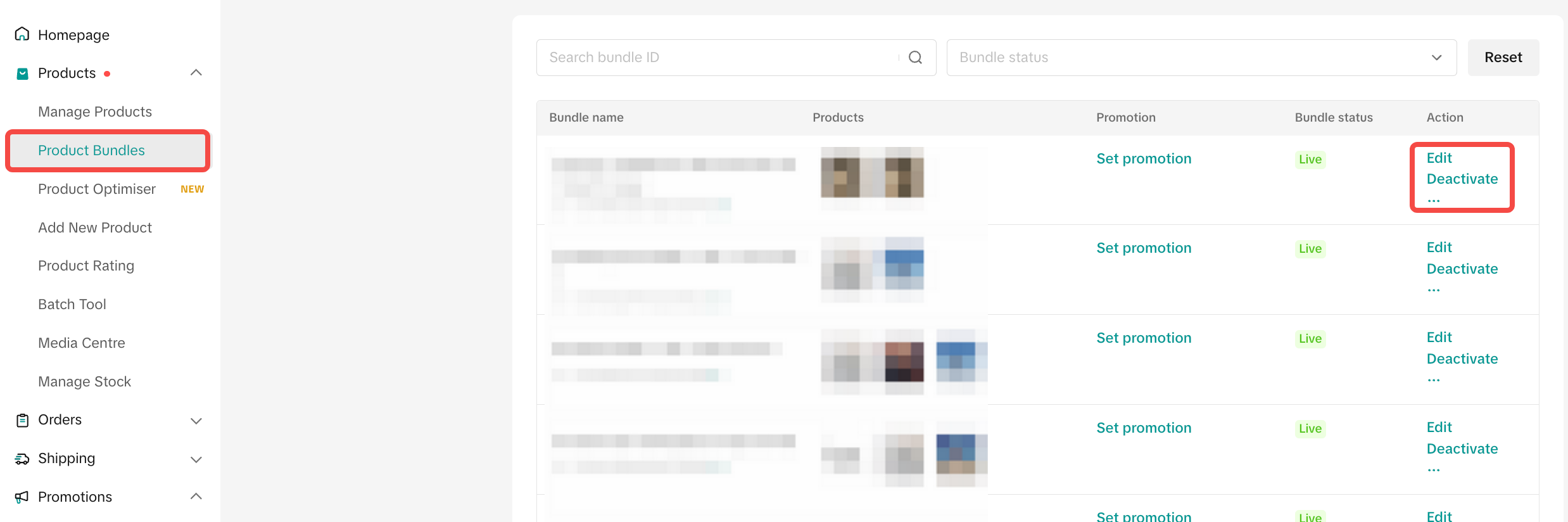
- If a customer requests a return and refund of a Bundle Deal order, will the refund amount to customers be based on the Bundle Deal promotion?
- If a customer returns all products in the Bundle Deal order, the customer will receive the total amount
- If a customer returns only a portion of the products in the Bundle Deal order, the customer will receive the refund amount of the returned product based on the Bundle Deal price.
Example:
- Customer buys Product A ($10), Product B ($5)
- Seller Bundle Deal promotion: Product A ($8), Product B ($4) = $12
- Customer request for return & refund: Product B ($4)
- Customer will receive refund amount = $4 based on Product B Bundle Deal Price
- How do Bundle Deals stack with platform product incentives?
Example:
- Customer buys Product A ($10), Product B ($5)
- Seller Bundle Deal promotion: Product A ($8), Product B ($4) = $12
- Platform product incentive: $1 on Product A
- Both promotions will stack, the customer will pay ($8-1) + $4 = $11
- How do Bundle Deals stack with other seller promotions?
- Bundle Deal will be treated as product-level discount. The priority of product-level discounts is in this order:
- Creator LIVE Flash Deal = LIVE Flash Deal > Campaign Price > Flash Deal > Bundle Deal > Product Discount.
- Bundle Deal is stackable with Seller Vouchers and Shipping Fee Discount.
- Bundle Deal is not stackable with Seller Buy More Save More (BMSM), Co-Funded Vouchers (Learn more)
Example:
- Customer buys Product A ($10), Product B ($5)
- Seller Bundle Deal promotion: Product A ($8), Product B ($4) = $12
- Seller BMSM promotion: Buy 2 items get 30% off
- Seller Product Discount: Product A ($9)
- Bundle Deal price will be prioritized over Product Discount and BMSM promotion will not be valid, the customer will pay $8 + $4 = $12
- Can a customer be eligible for 2 different Bundle Deals and check them out together?
Example:
- Customer buys Product A ($10), Product B ($5), Product C ($9), and Product D ($4)
- Seller Bundle Deal promotion: Product A ($8), Product B ($4) = $12
- Seller Bundle Deal promotion: Product C ($7), Product D ($2) = $9
- The customer will pay $12 + $9 = $21
You may also be interested in
- 1 lesson
How to join campaign on TikTok Shop
Sellers will learn about "the types of TikTok Shop campaigns" and delve into the correct "steps to j…

Gift With Purchase
This article teaches you how to use Gift with Purchase to increase your average order value and conv…

Seller LIVE Interactive Voucher
This article teaches you how to use LIVE Interactive Vouchers to increase your average order value a…
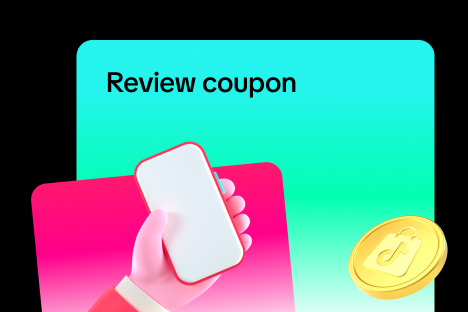
Review Coupon
This article introduces Review Coupon, a seller-funded promotional tool designed to help you collect…

Promo Code
This article teaches you how to use Promo Code as a flexible external distribution tool to increase…

Smart Promotion
This article introduces Smart Promotion, an AI-powered feature that provides tailored promotional st…
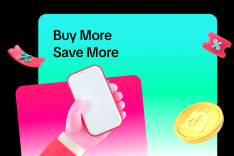
Buy More Save More
This article teaches you how to use Seller Buy More Save More to increase the average order value in…

Shipping Fee Discount
This article teaches you what the Seller Shipping Fee Discount is, and how to create, view, edit and…

Product Discount
This article teaches you how to use Product Discount to increase conversion rates in your store. You…

Seller Regular Voucher
This article teaches you how to use Seller Regular Vouchers to increase your average order value and…