LIVE Flash Sale
12/15/2025
Watch this short video to learn more:

What is LIVE Flash Sale?
LIVE Flash Sale (and Creator LIVE Flash Sale) is a seller-funded promotion tool that allows sellers to create limited-time deals with a countdown timer to create a sense of urgency and encourage immediate purchases.Customers can enjoy LIVE Flash Sale and Creator LIVE Flash Sale by adding the product to cart and purchasing the product from the seller's or creator's livestream channel.
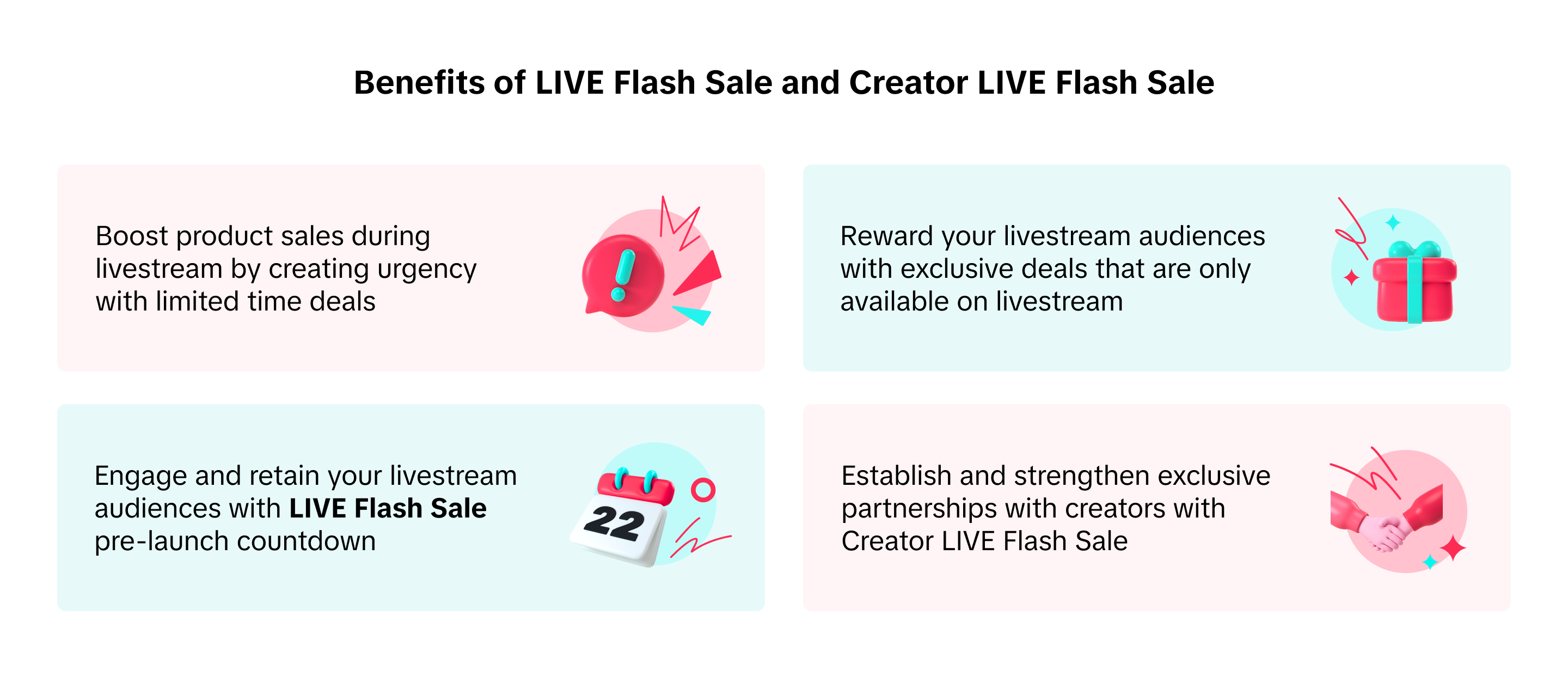 In this article, we share how to create, manage, and track LIVE Flash Deal promotions.
In this article, we share how to create, manage, and track LIVE Flash Deal promotions. 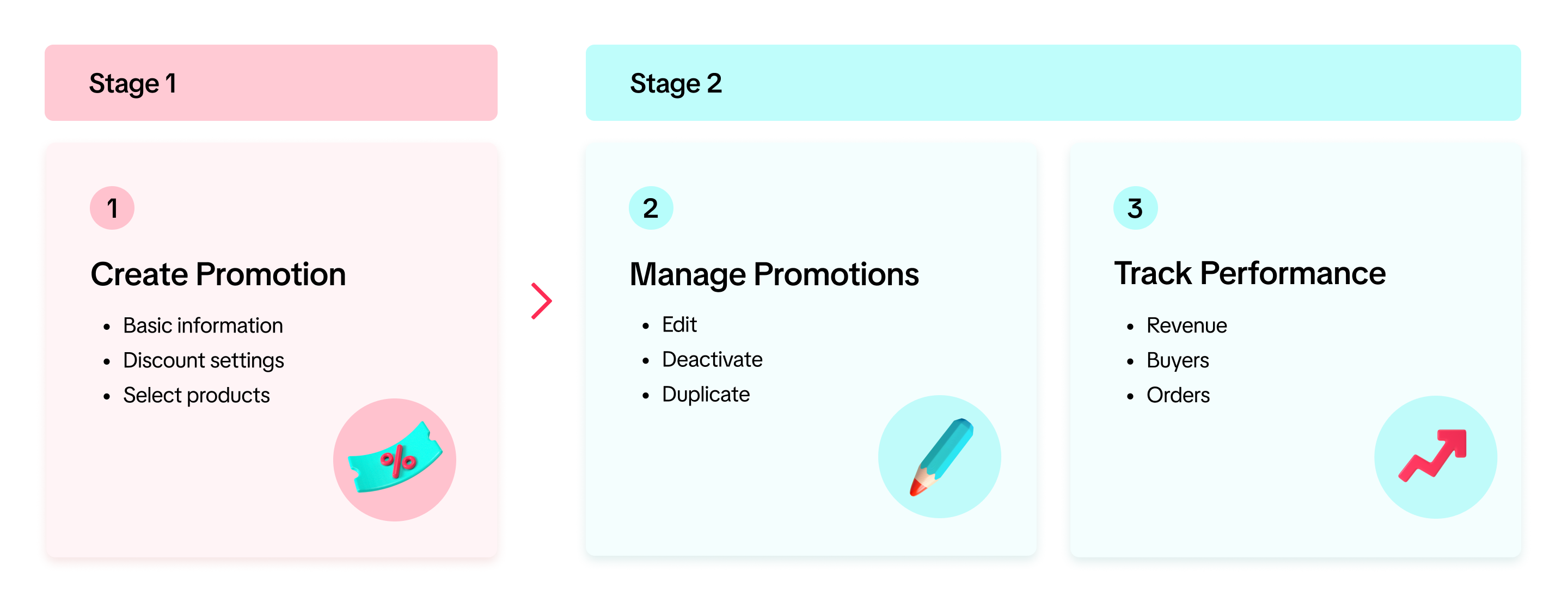

Seller Flash Sale Promotion Eligible Criteria
Sellers must have Store Ratings equal to or larger than the indicated score for each market AND Violation Points less than 36 to be eligible for Seller Flash Sale.- Sellers who do not meet the Seller Flash Sale eligible criteria cannot create or edit Seller Flash Sale on Seller Center PC, Seller Center App, and TTS Open API.
- The eligible criteria is applicable to all types of Seller Flash Sales currently available (Seller Flash Sales, LIVE Flash Sale and Creator LIVE Flash Sale)
- Sellers may have ongoing and upcoming Seller Flash Sales. If sellers drop below the eligible criteria, the ongoing or upcoming promotions will remain active and continue as scheduled.
| ID | TH | VN | PH | MY | SG | |||
| Eligible Criteria | Seller with Store Rating | Store Rating | >= 3.0 | >= 2.5 | >= 3.0 | >= 2.5 | >= 3.0 | >= 3.0 |
| Violation Point | <36 | <36 | <36 | <36 | <36 | <36 | ||
| Seller without Store Rating | Store Rating | - | - | - | - | - | - | |
| Violation Point | <36 | <36 | <36 | <36 | <36 | <36 | ||
| Remark | The seller balance must be higher than - 100 USD | |||||||
| Seller promotion homepage | Manage promotion page |
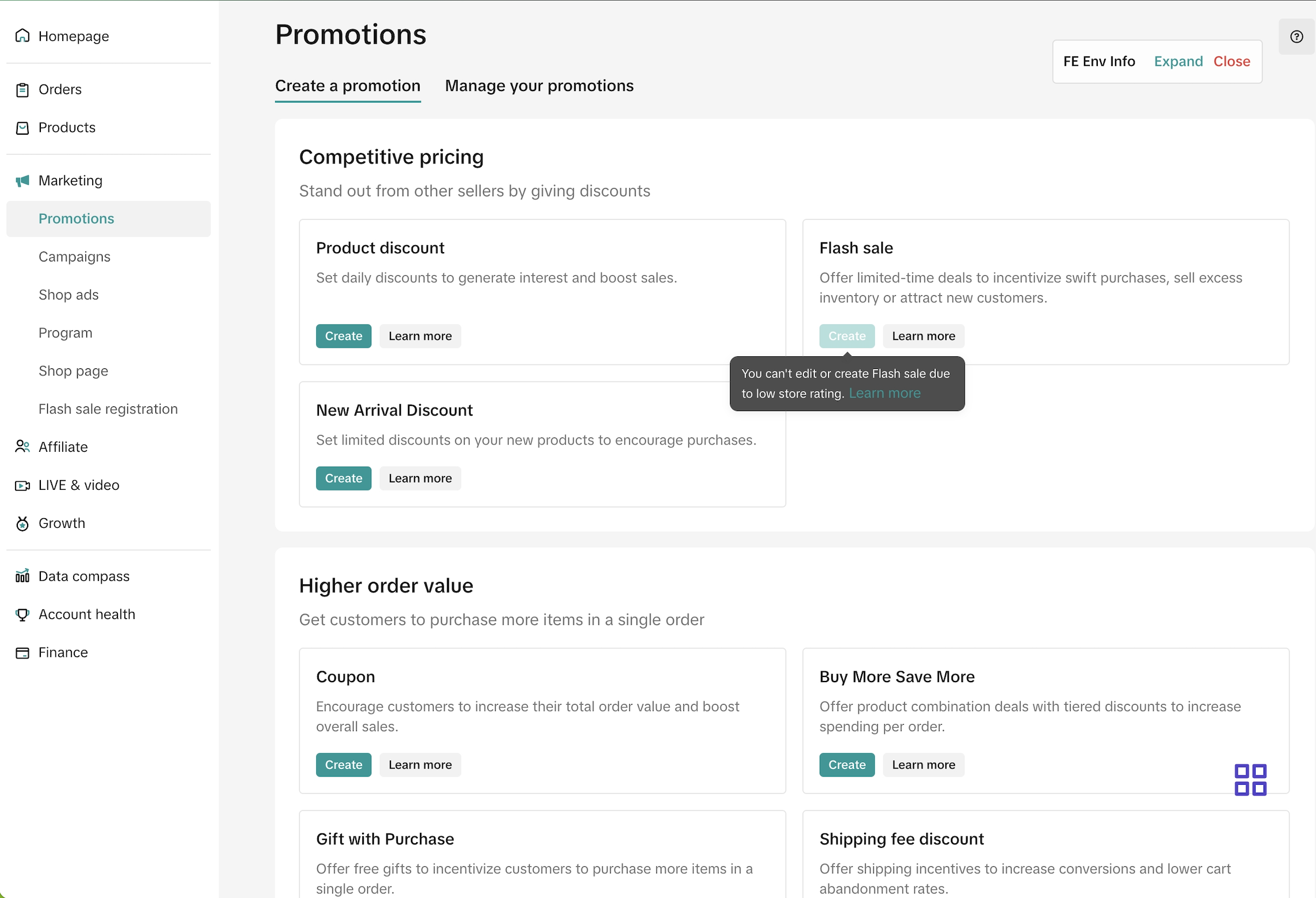 | 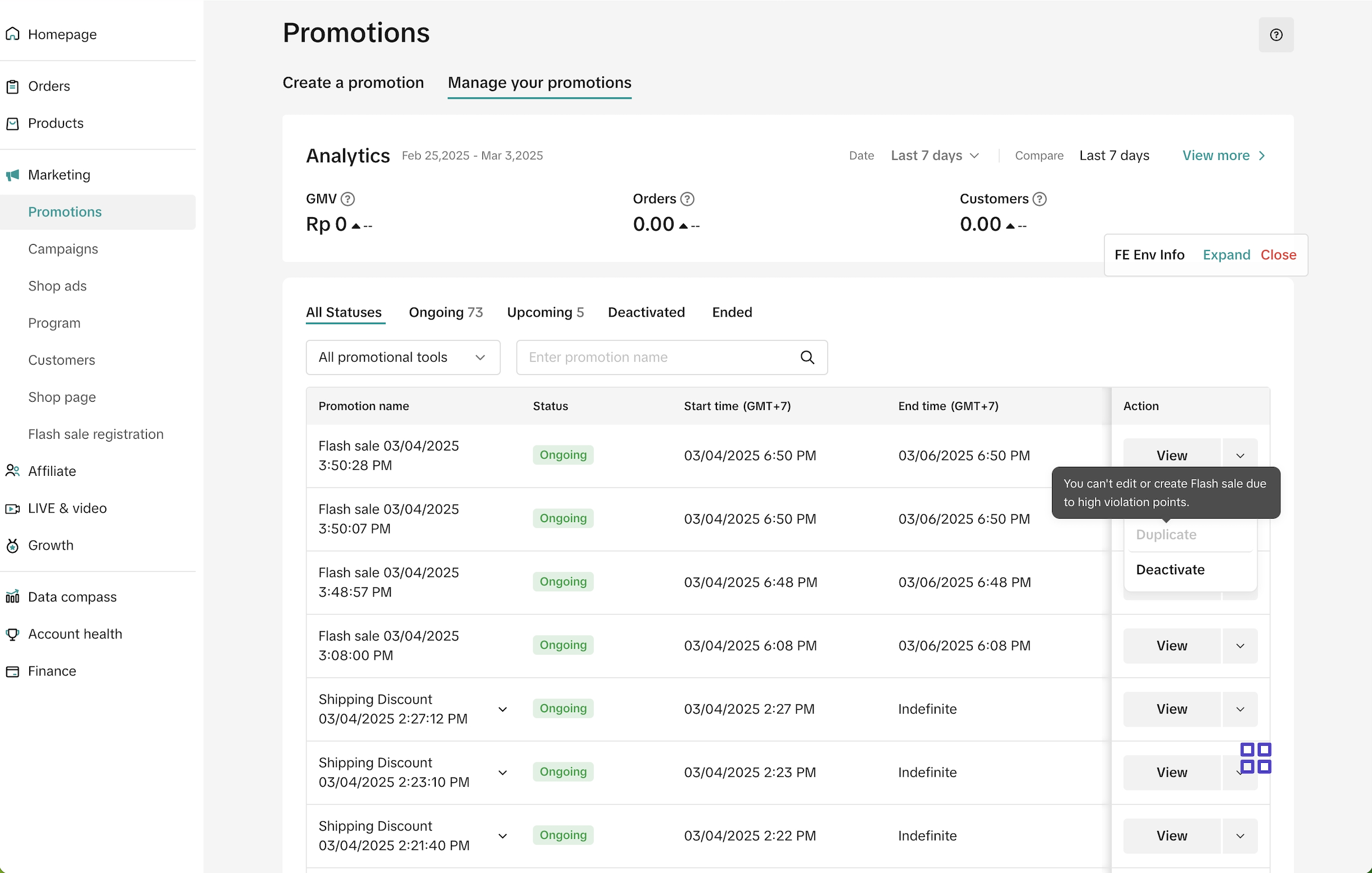 |

Types of Seller Flash Sale
Currently, TikTok Shop offers three types of Seller Flash Sales- All Channels: Seller Flash Sales of this type are displayed on all channels including product page, livestream page, short video and showcase of all account types, and can be effective in driving conversion for best selling or new products, as well as stock clearance. Read more about Seller Flash Sales here.
- LIVE Flash Sale: This type of Seller Flash Sale is displayed only on livestream channels of official and marketing accounts. This is helpful for sellers looking to boost livestream sales and retain live audiences.
- Creator LIVE Flash Sale: This type of Seller Flash Sale is displayed only on livestream channels of affiliate creator account. Creator LIVE Flash Sale allows sellers to provide exclusive prices for selected creators during their livestream.
5 minutes Pre-Launch | During LIVE Flash Sale | |||
| Product Detail Page (PDP) | Livestream Shopping Bag | Livestream Pinned Product | Livestream Shopping Bag | Product Detail Page (PDP) |
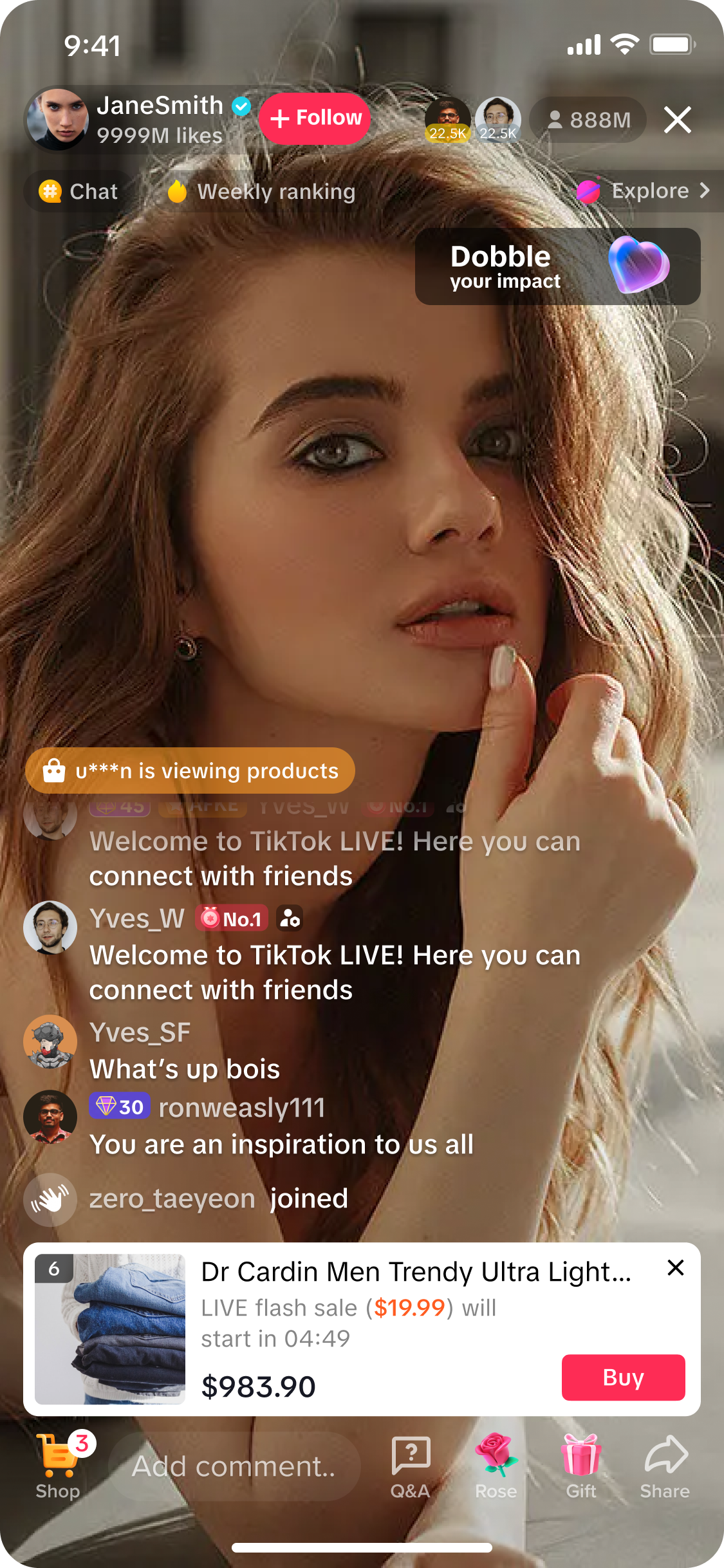 | 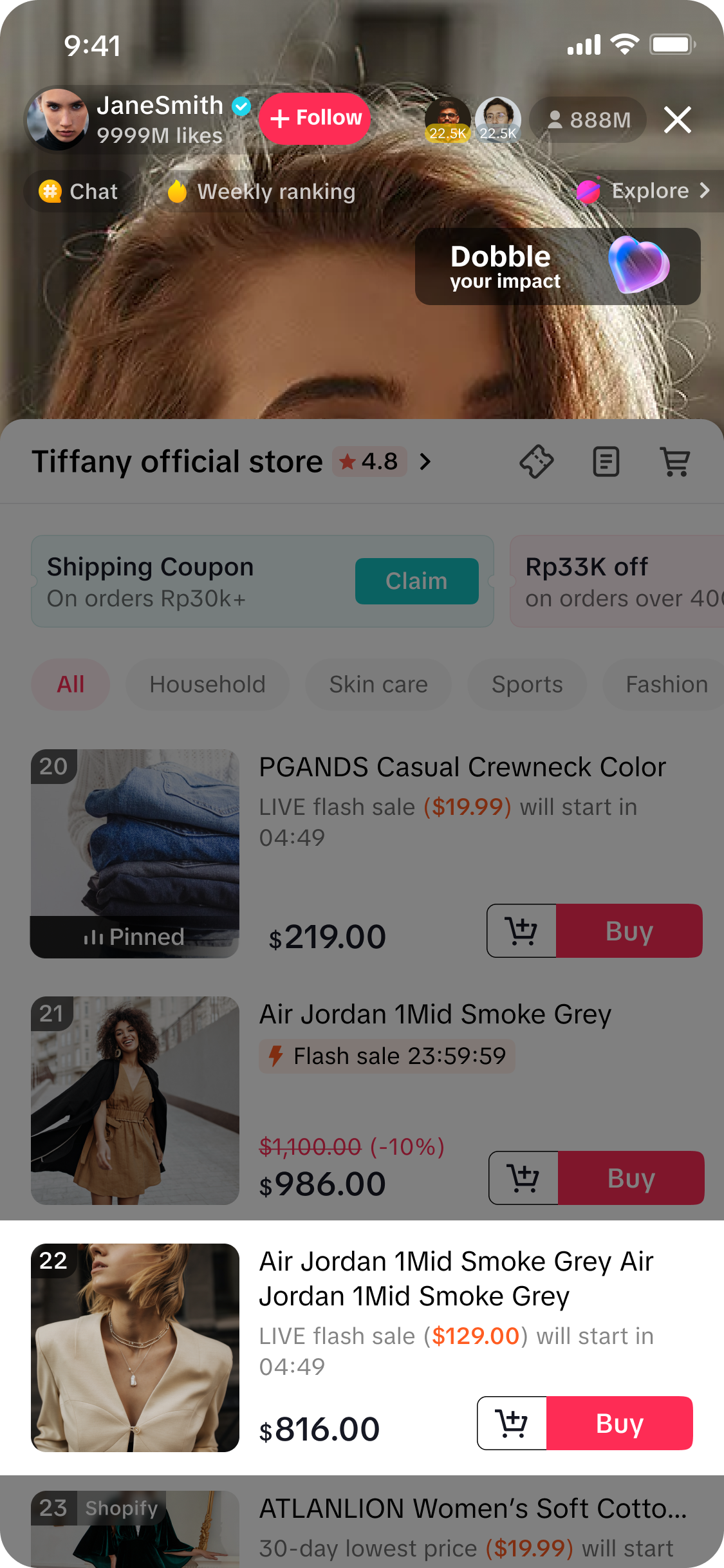 | 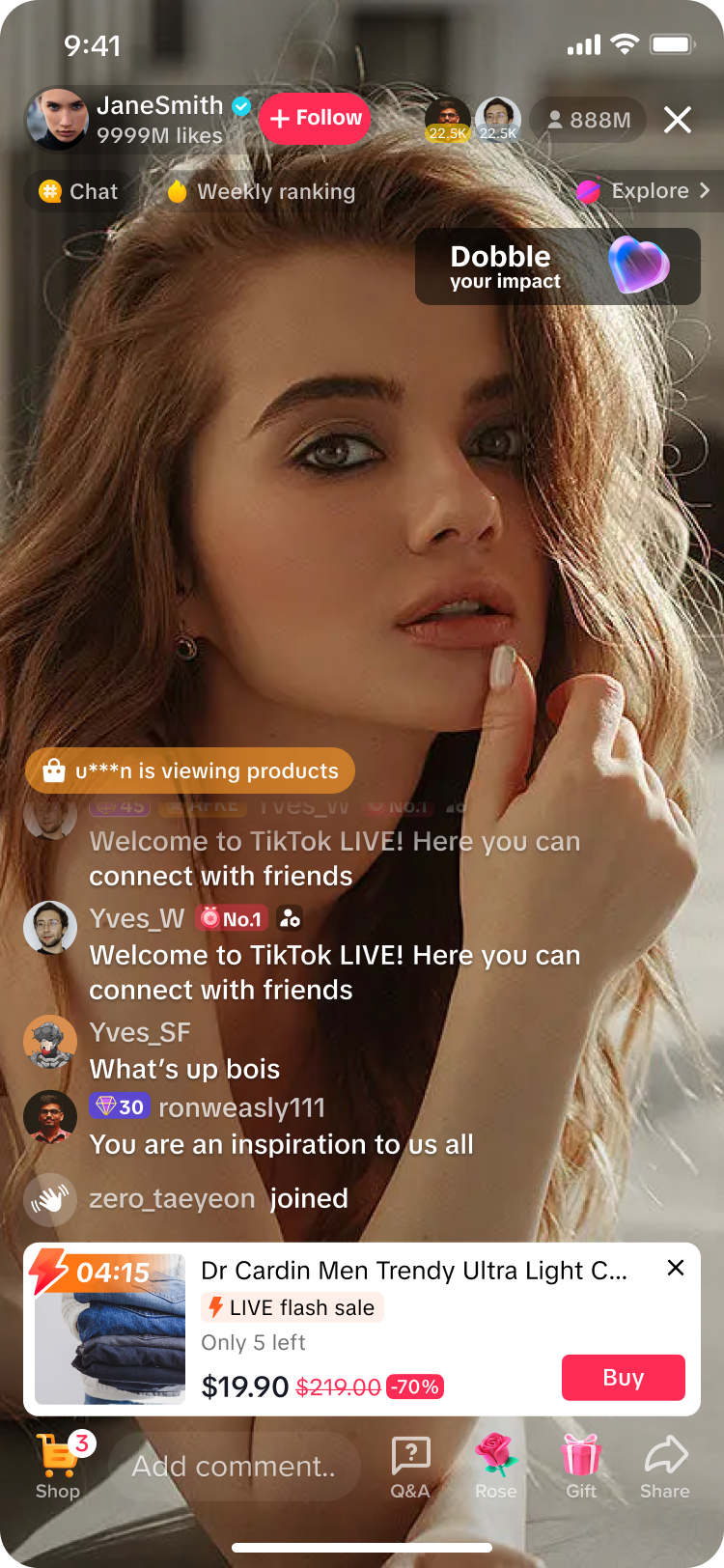 | 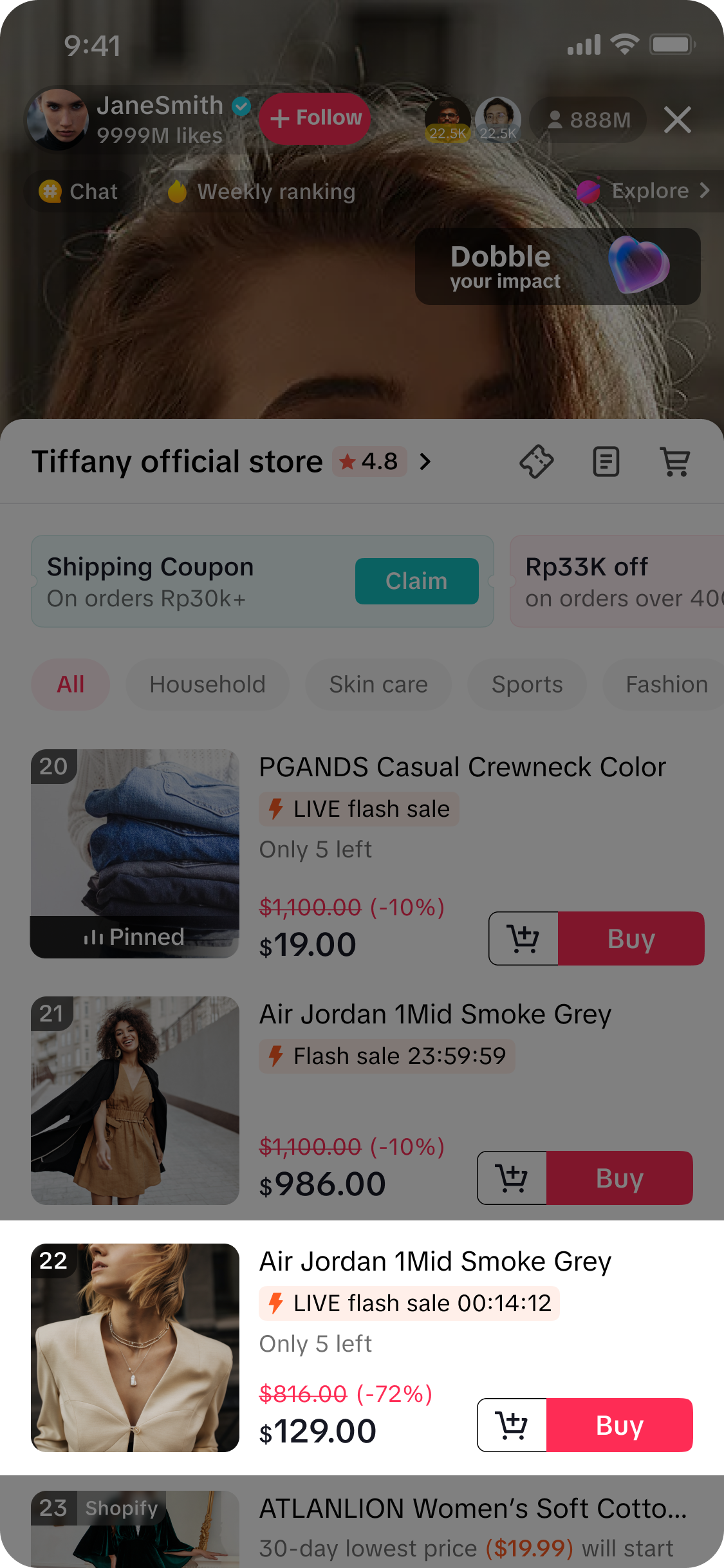 | 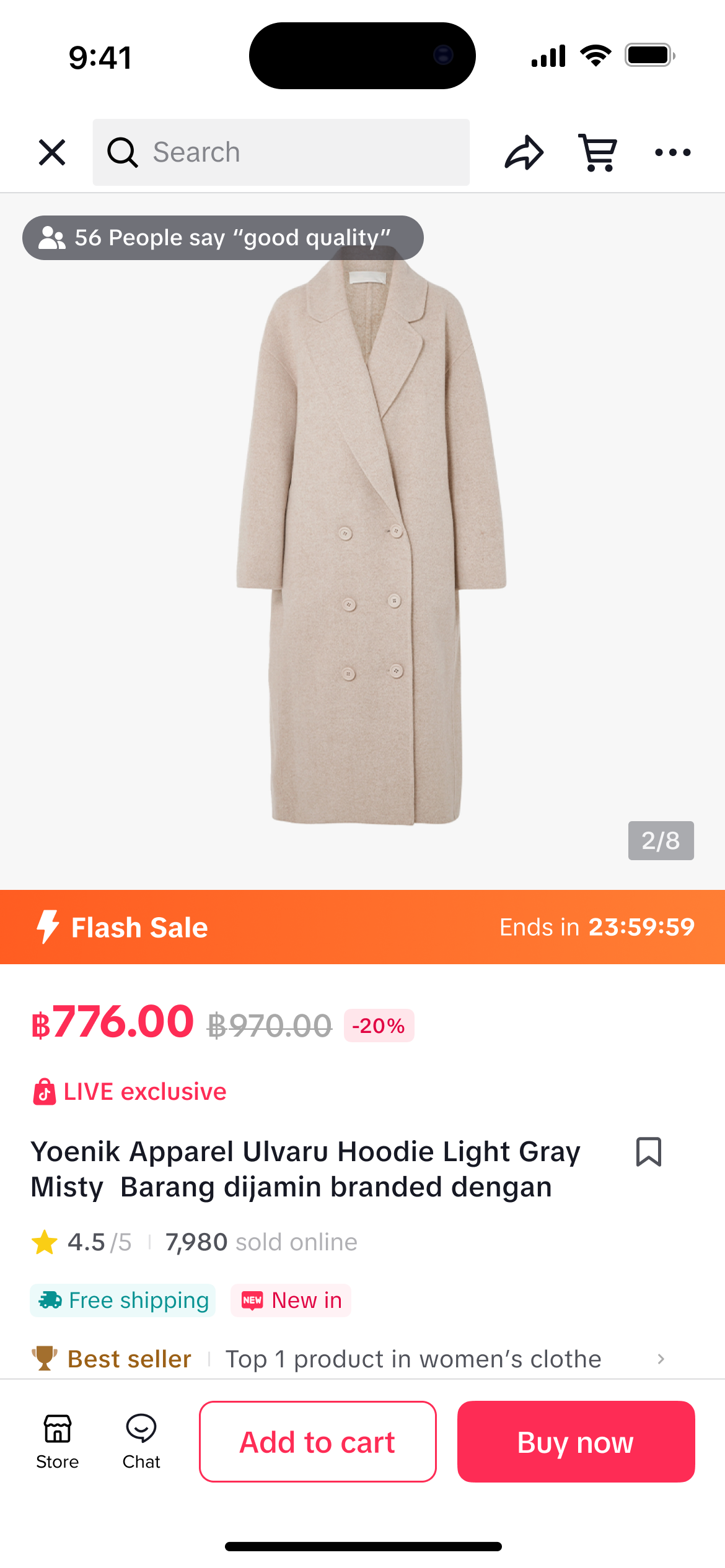 |
| Livestream Pinned Product | Livestream Shopping Bag | Product Detail Page (PDP) |
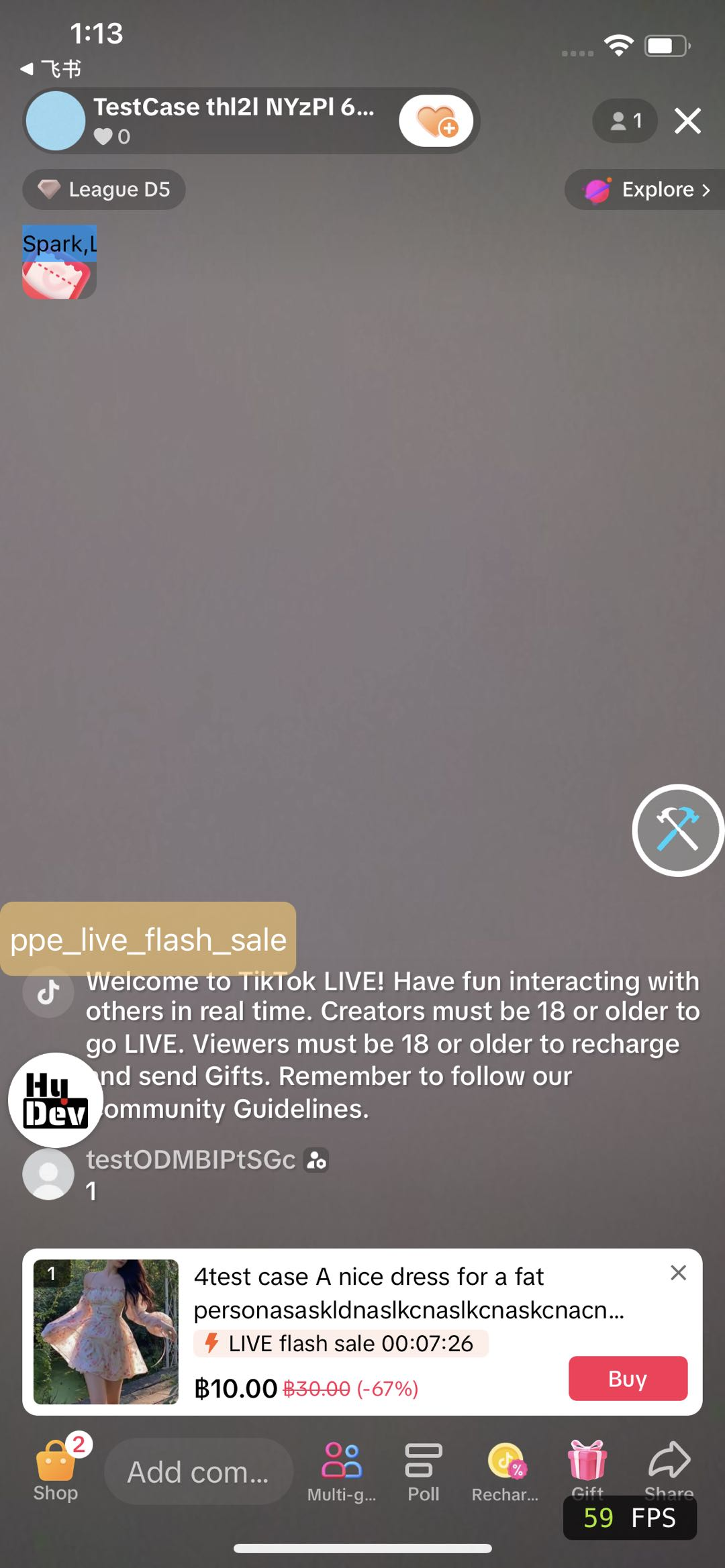 | 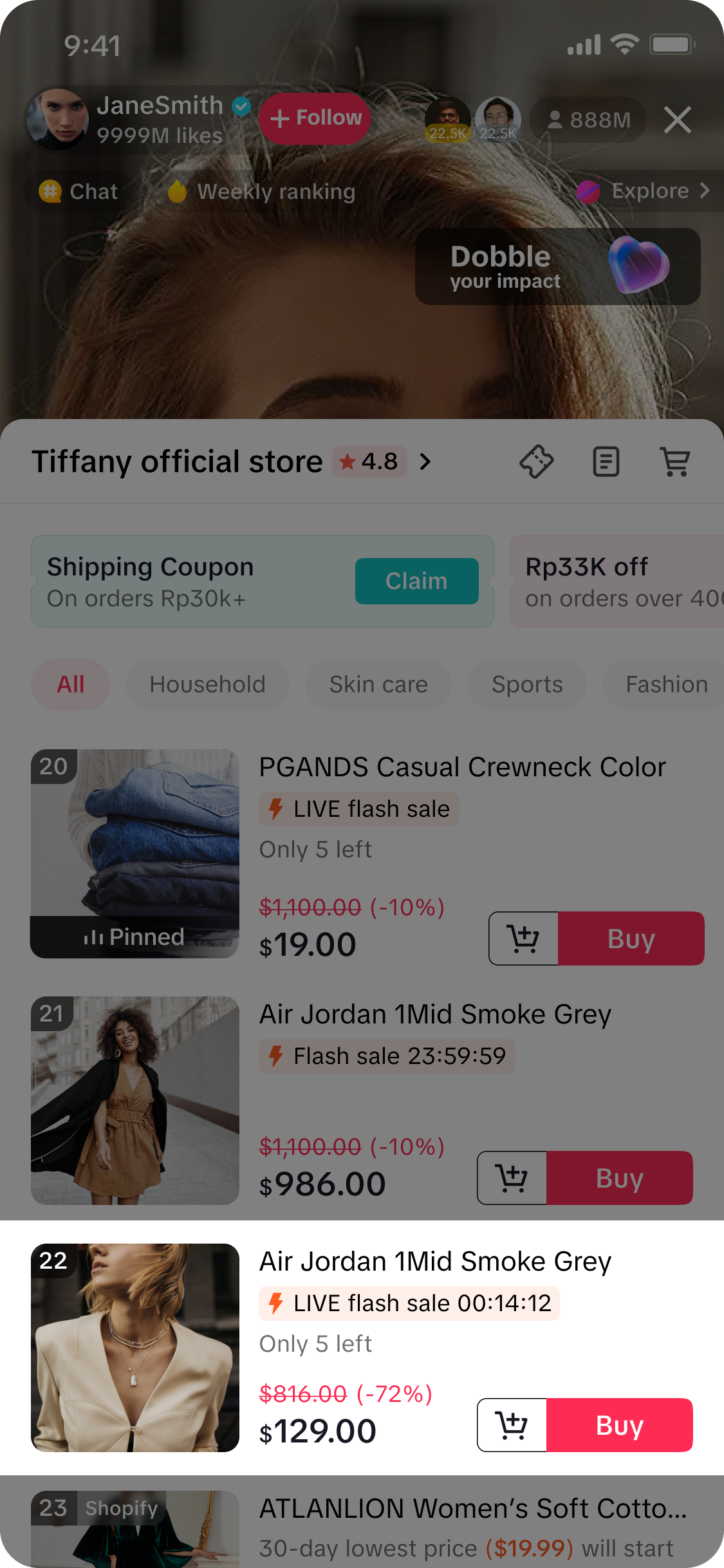 | 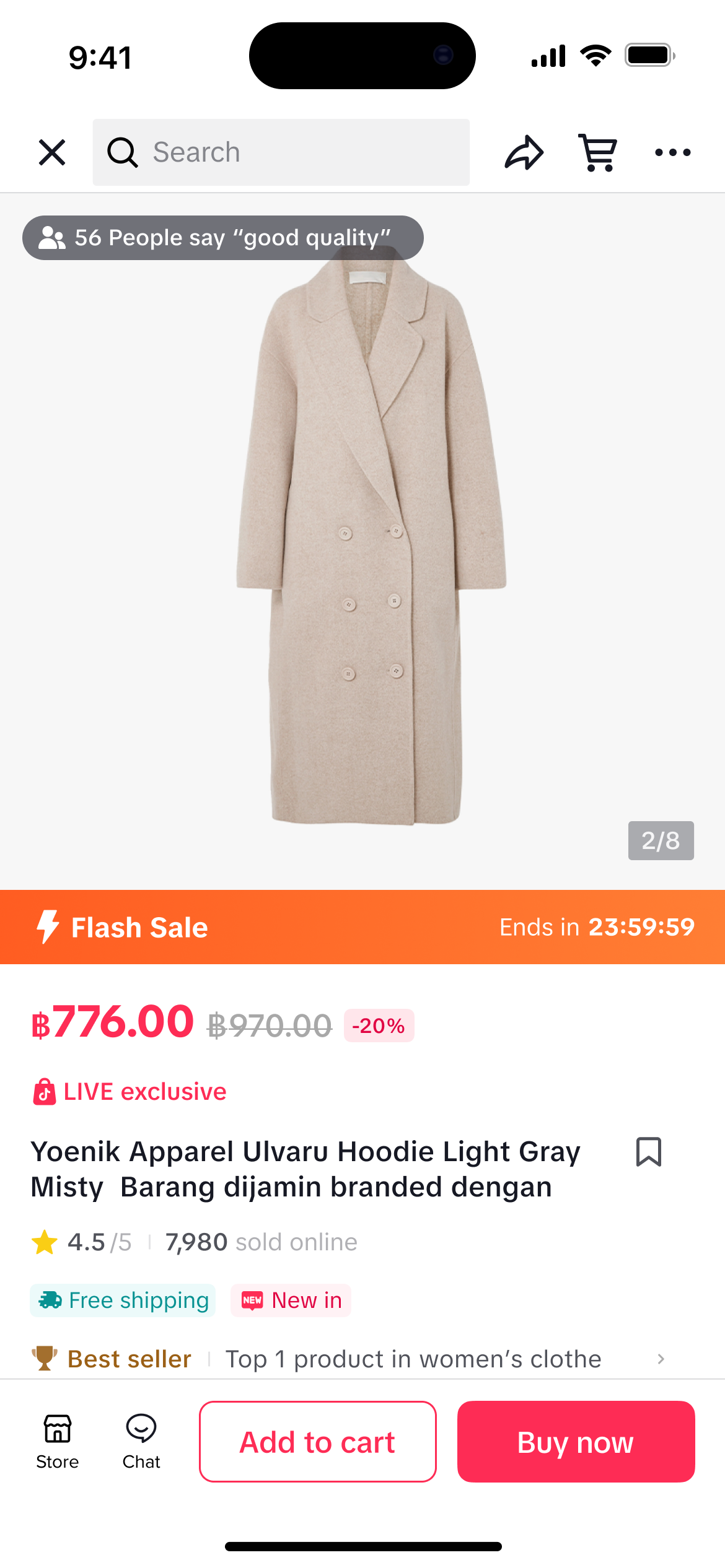 |
| Livestream Pinned Product | Livestream Shopping Bag | Product Detail Page (PDP) |
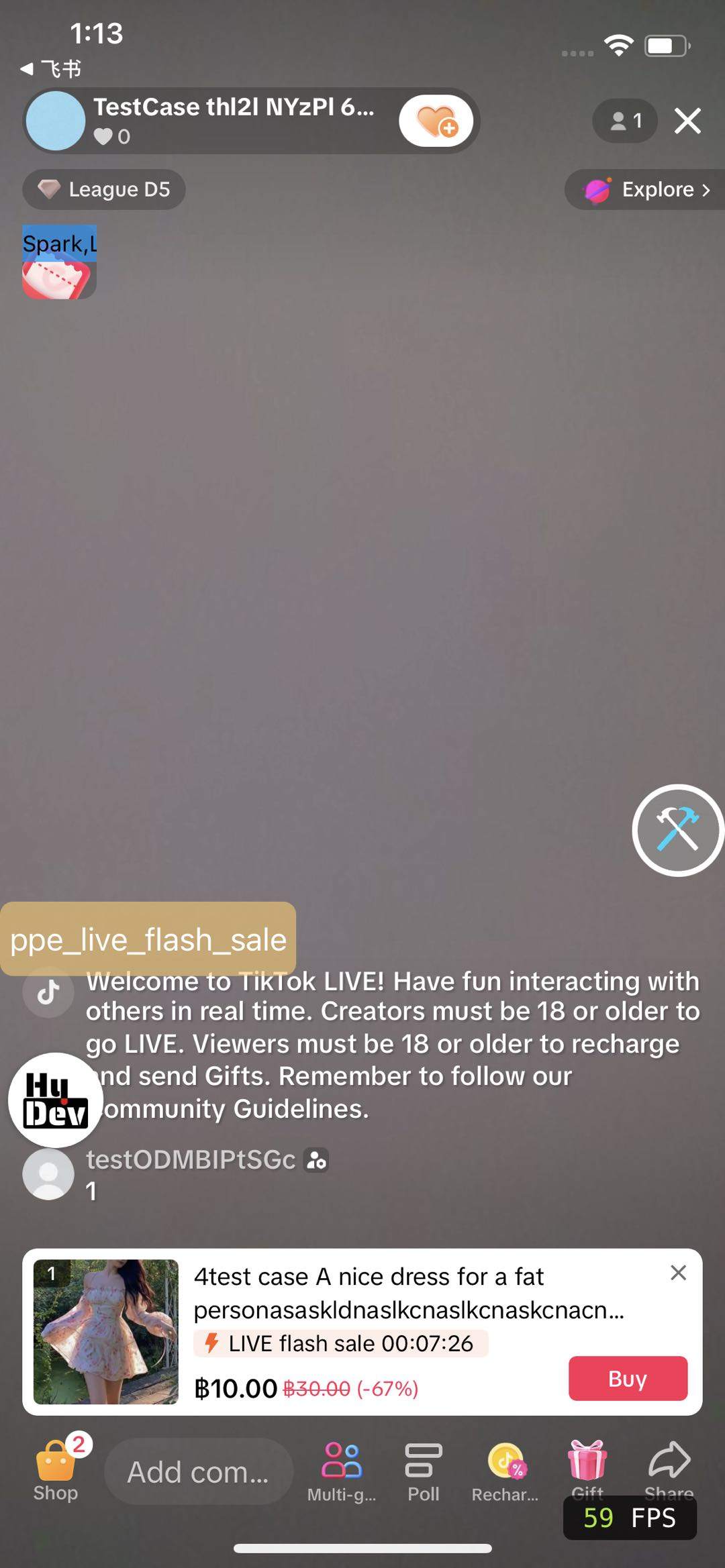 | 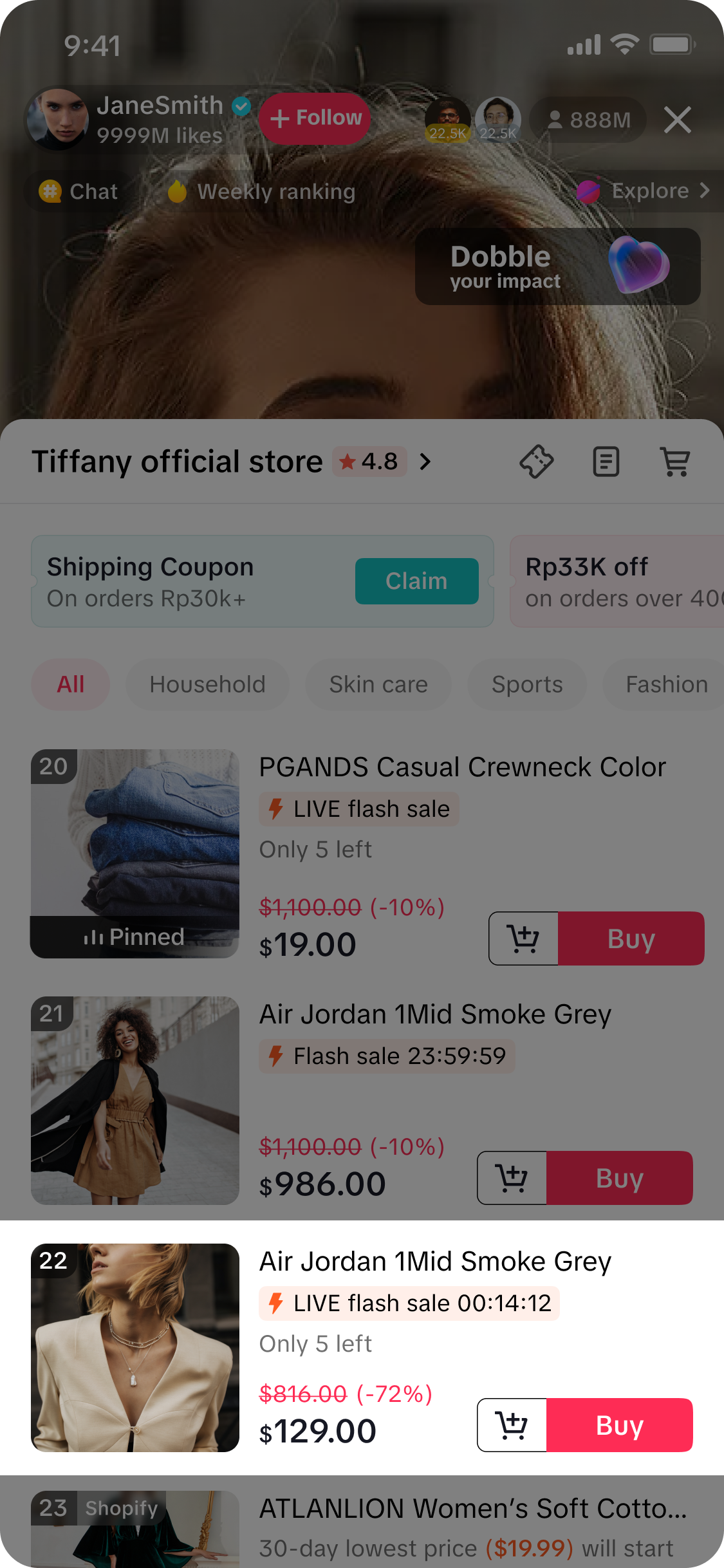 | 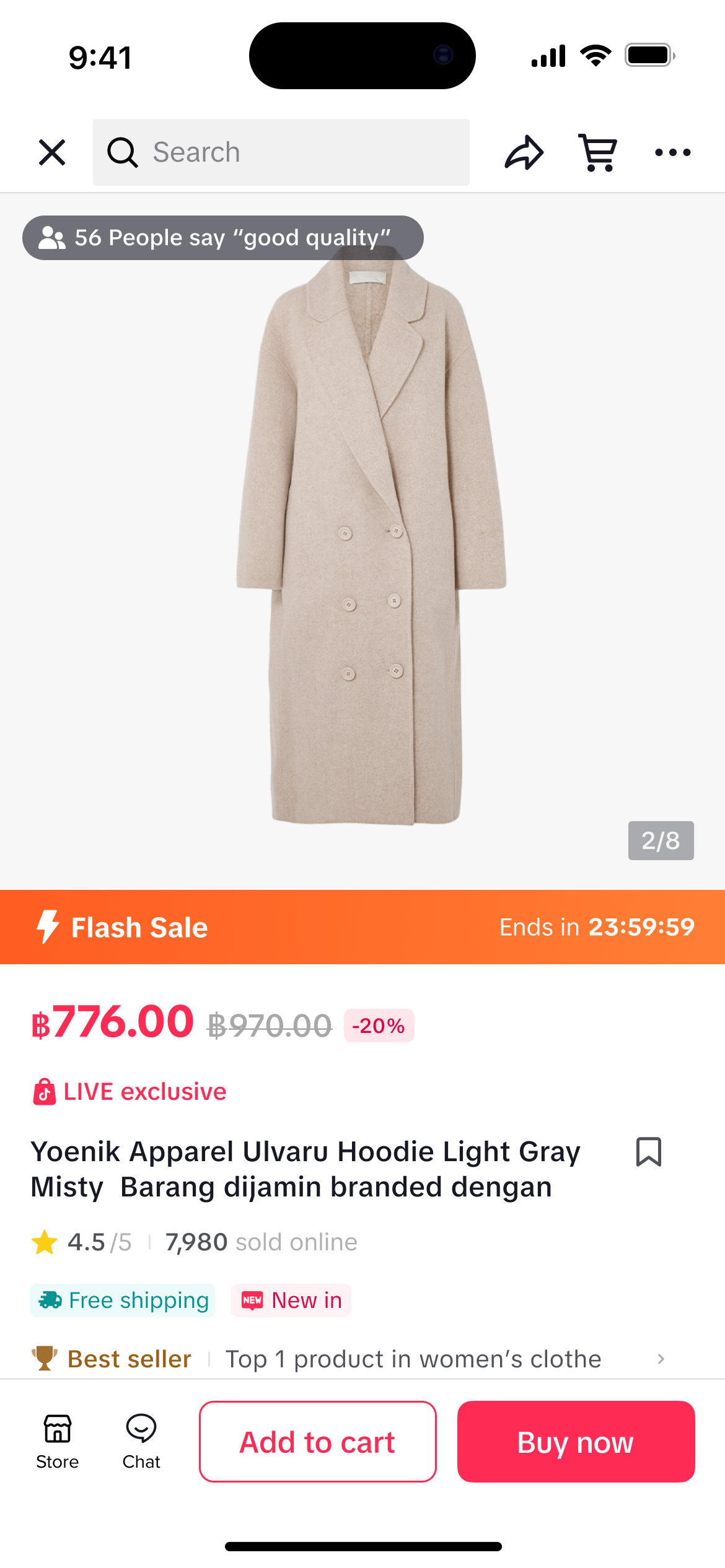 |
Overview: LIVE Flash Sale and Creator LIVE Flash Sale
A quick overview of LIVE Flash Sale and Creator LIVE Flash Sale is shown in the table below.| LIVE Flash Sale | Creator LIVE Flash Sale | |
| Usage scenarios |
|
|
| Configure | Seller Center PC, Seller Center Mobile App, TikTok App, LIVE Manager PC
| Sellers: Seller Center PC
|
| Display Channel |
|
|
| Pre-launch feature |
| Minimum 10 seconds and maximum 5 minutes |
| Promotion Price Requirement |
| |
| Minimum and Maximum Duration | Minimum 1 minute and maximum 3 days | Minimum 10 minutes and maximum 14 days |
| Maximum number of Flash Sale products per promotion event |
|
|

Create LIVE Flash Sale promotion
On Seller Center PC
To create a LIVE Flash Sale promotion on the Seller Center on PC, visit the Promotional Tools tab and click Create under Seller Flash Sale.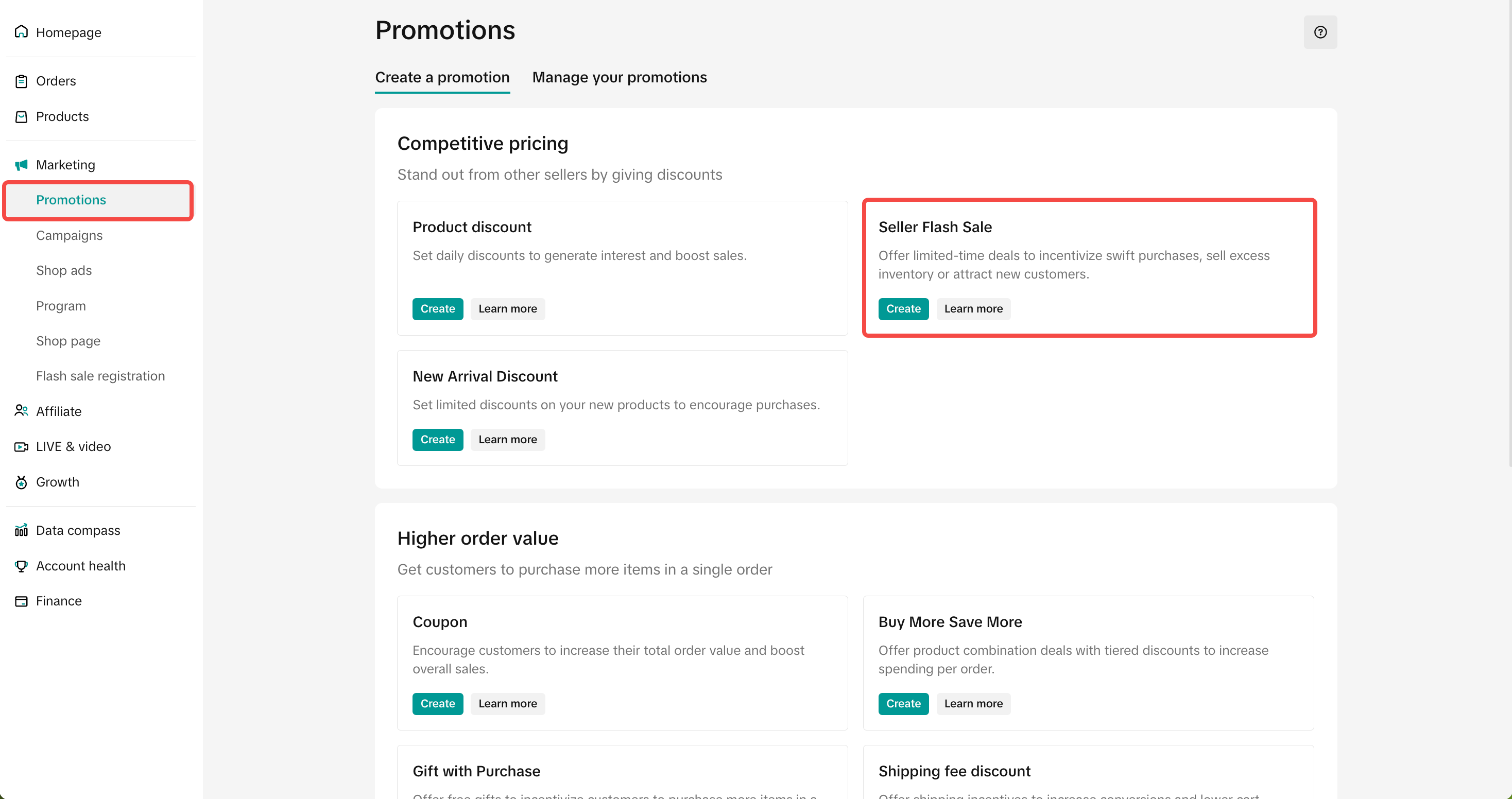 Enter basic information
Enter basic informationLIVE Flash Sale | Creator LIVE Flash Sale |
 |  |
- Set a Promotion Name
- Choose the display channel for your Seller Flash Sale
- All channels: Seller Flash Sales will be displayed on all channels including product page, livestream page, short video and showcase of all account types.
- LIVE only: LIVE Flash Sale will be displayed on livestream channel of official account and marketing accounts.
- Creator live only: Creator LIVE Flash Sale will be displayed on livestream channel of selected creator's account.
- Stocks options:
- Share stock with multiple creators: Select this option to choose multiple creators (up to 50 creators per promotion). The allocated stock will be shared across all selected creators on a first-come, first-served basis, and the Flash Sale will automatically appear on each creator’s livestream during the promotion period.
- Reserve stock for one creator: Select this option to exclusively lock stock for a single creator. Only that creator can release stock and deal prices in batches at their own pace during the livestream. The creator must schedule and distribute Flash Sale for them to appear on their livestream.
- Reserved stock remains locked for that creator and will automatically return to your available stock once the promotion ends or is deactivated.
- Stocks options:
| Stock options | Total stock | Total purchase limit (Creator LIVE Flash Sale) | Available stock | Stock lock | Display |
| Share stock with multiple creators | 1,000 | 800 shared across all selected creators | 1000 seller's available quantity for sale | No | Auto-display on creator's livestream |
| Reserve stock for one creator | 1,000 | 800 reserved stock for creator A | 200 seller's available quantity for sale | Yes | Creator is required to set up manually |
- Creator eligible criteria:
- The creator must be in the same country as the seller and the creator cannot be an official seller account or marketing account
- Sellers can set up only one Creator LIVE Flash Sale for the same product and creator within the same time period.
- Set a promotion period: Schedule the start and end date for your Seller Flash Sale.
- For LIVE Flash Sale you can choose to have your LIVE Flash Sale:
- Effective immediately: LIVE Flash Sale will take effect within 1 minute after submission, and the pre-launch time will be automatically adjusted to less than 1 minute.
- At a specified time: LIVE Flash Sale will be valid within the specified time, and the pre-launch time will be set at 5 minutes by default.
- For Creator LIVE Flash Sale, if you choose the stock option "Reserve stock for one creator", creators must schedule and distribute Flash Sale within the promotion period you've specified.
- For LIVE Flash Sale you can choose to have your LIVE Flash Sale:
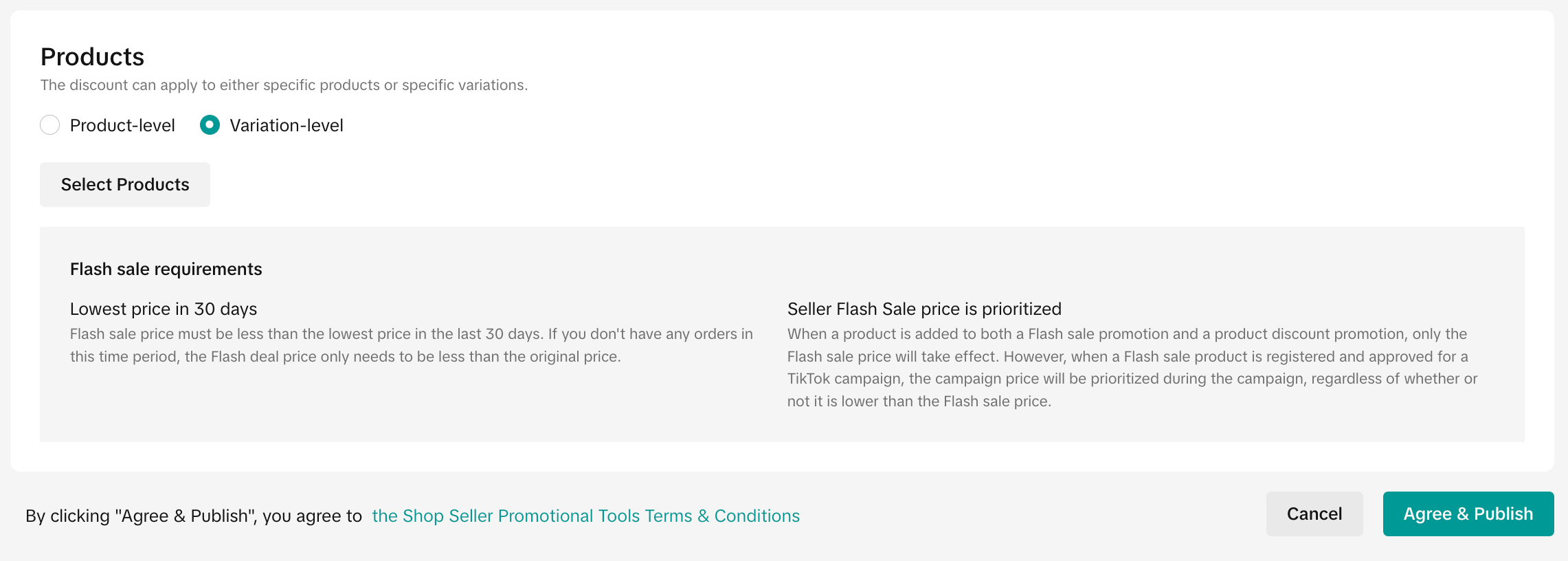 | 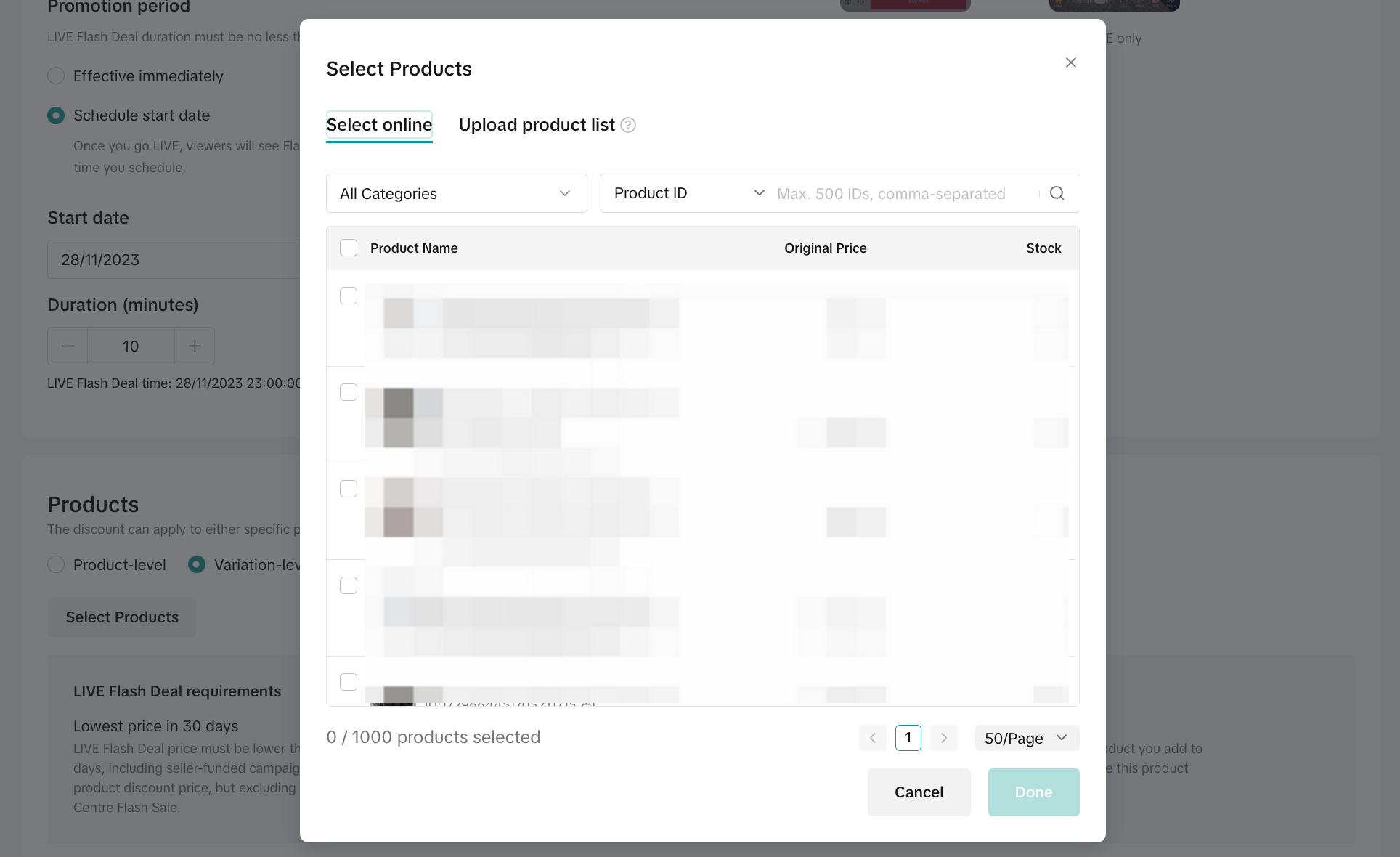 |
For batch upload, please refer to the bottom portion of this feature guide.
If you select Product-level, you will set the deal price on a product dimension, which means all variations under the product will be adjusted to the same price. The percentage calculation will be based on the lowest SKU price.
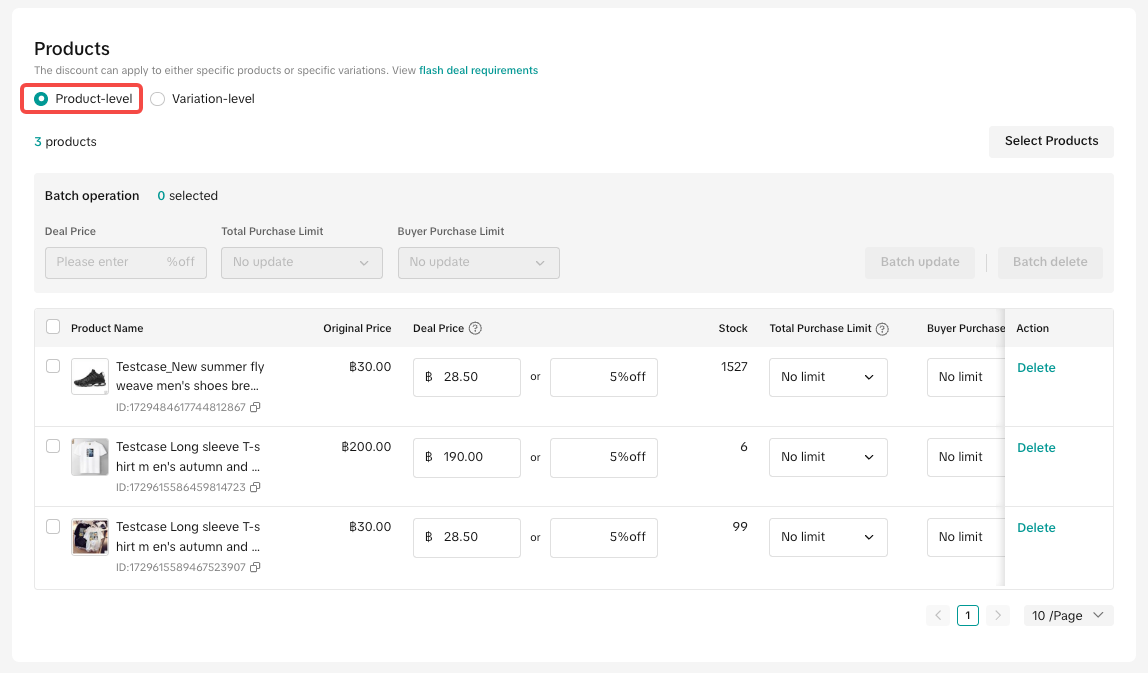 If you select Variation-level, you will set the deal price on a variation dimension
If you select Variation-level, you will set the deal price on a variation dimension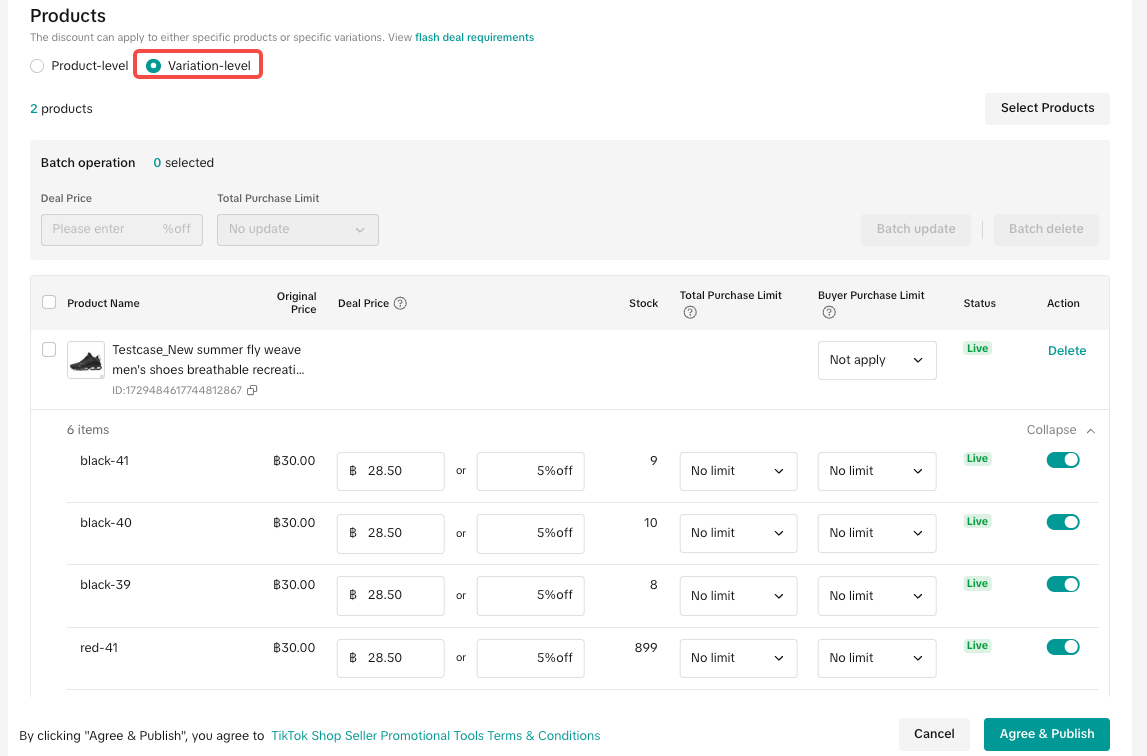 Set Flash Sale priceThe Deal Price for Flash Sale can be configured either as a fixed price or percentage off. You can choose to edit the deal price, total purchase limit, and buyer purchase limit individually or in bulk.
Set Flash Sale priceThe Deal Price for Flash Sale can be configured either as a fixed price or percentage off. You can choose to edit the deal price, total purchase limit, and buyer purchase limit individually or in bulk.- Fixed price: Reduce the price by setting a fixed amount
- Percentage: Reduce the price by setting a percentage
- Total purchase limit: The total limit for this Flash Sale promotion cannot exceed the product's stock value.
- Buyer purchase limit: The maximum quantity that each customer can purchase
Individually | In Bulk |
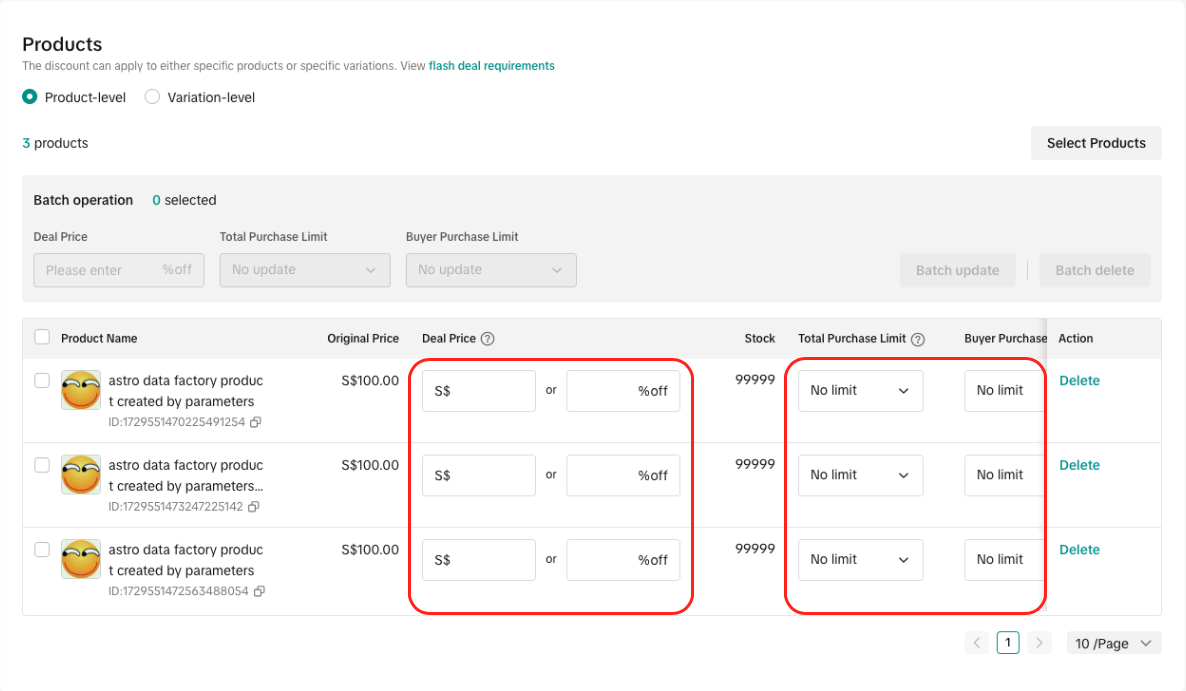 | 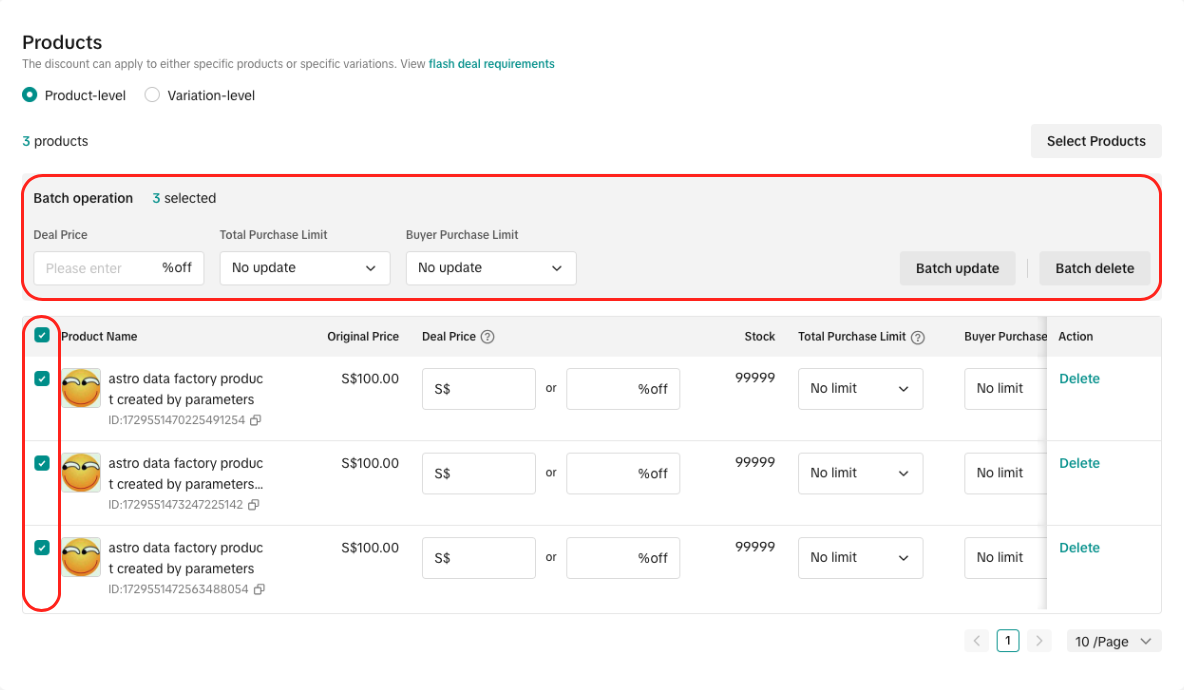 |
- Creator/LIVE Flash Sale price requirement: Lower than or equal to the lowest product price in the last 30 days, including campaign price, co-funded product incentive, seller product discount. But excluding Brand Crazy Deals, TikTok Shop Flash Sale, Seller Flash Sale, and LIVE Flash Sale. If there is no order history in the last 30 days, LIVE Flash Sale price is required to be lower than the original price.
- Seller Flash Sale price requirement: Lower than the lowest product price in the last 30 days, including seller product discount. If there is no order history in the last 30 days, the Seller Flash Sale price is required to be lower than the original price. Read more about Seller Flash Sales here.
- A warning message will be shown with the suggested price, if the submitted price does not follow the price requirement.
- Once you have reviewed the Seller Flash Sale promotion details, click Agree & Publish
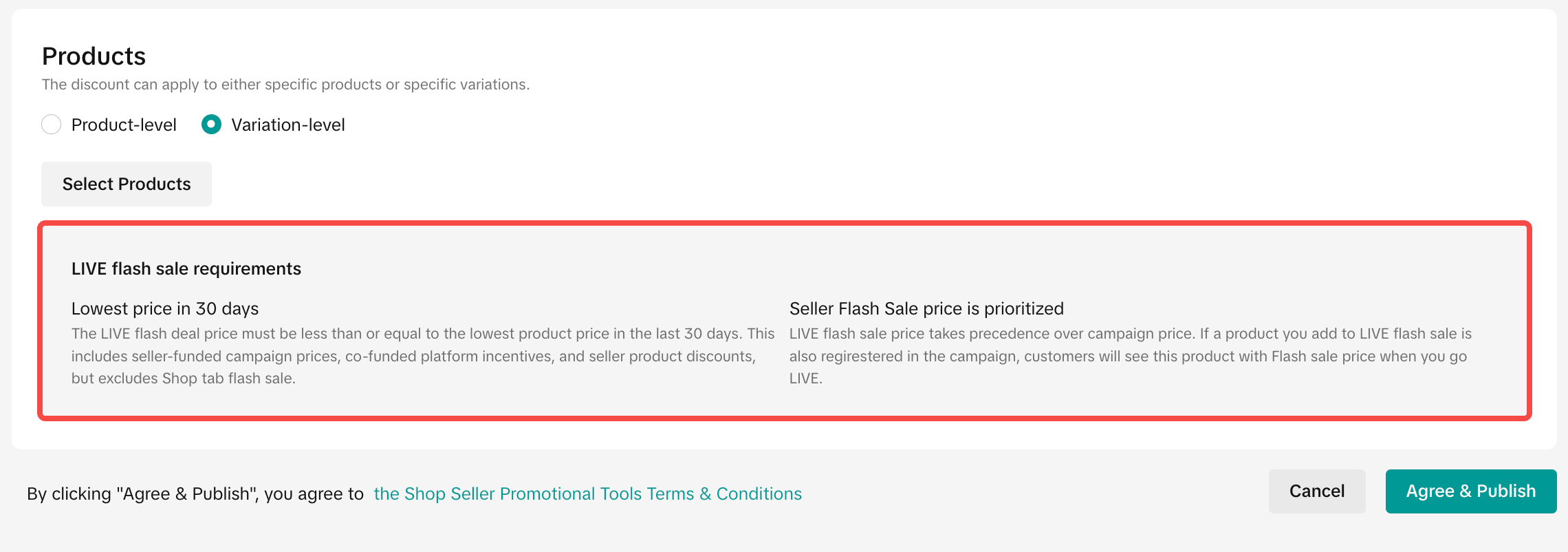 | 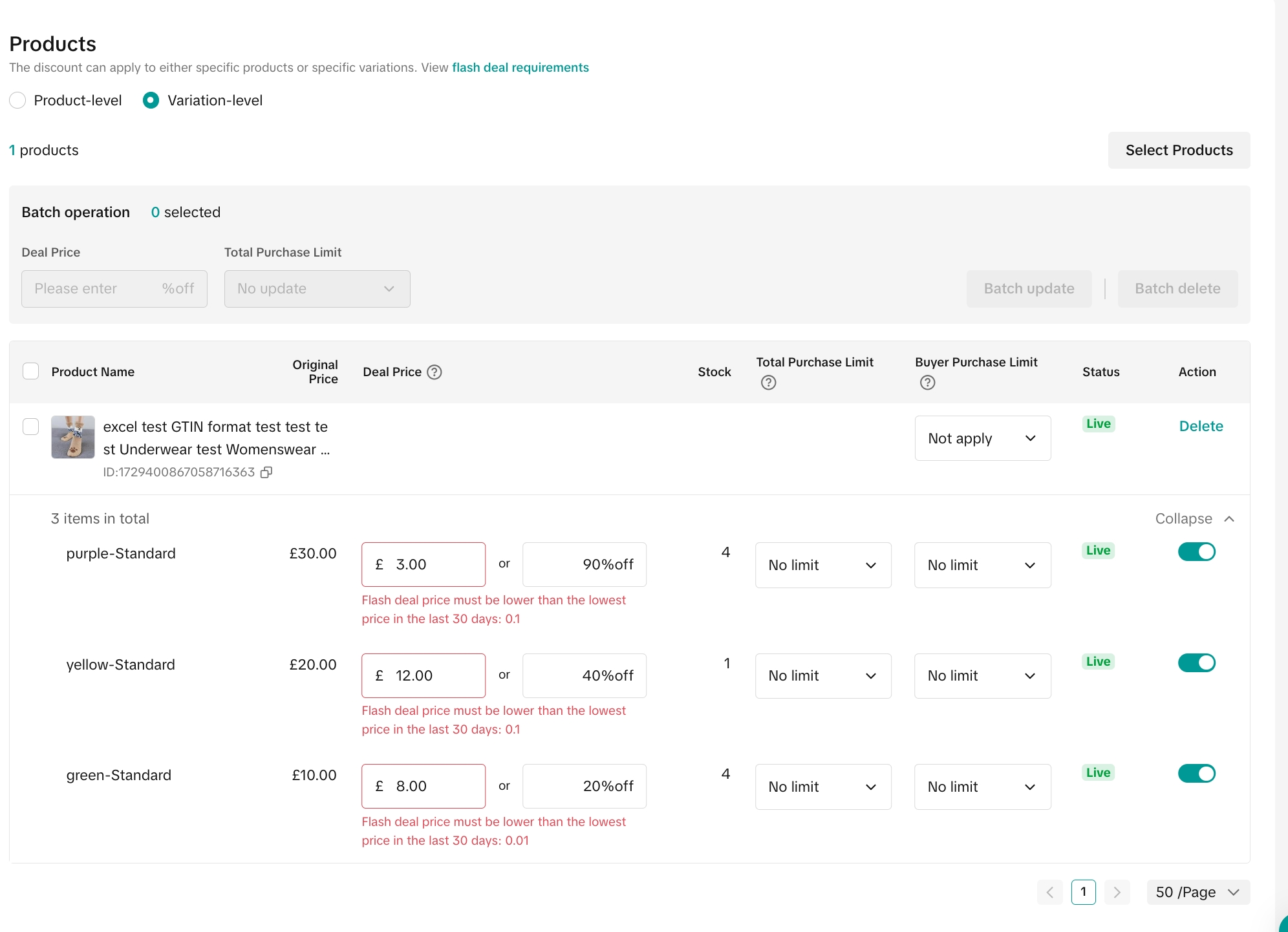 |
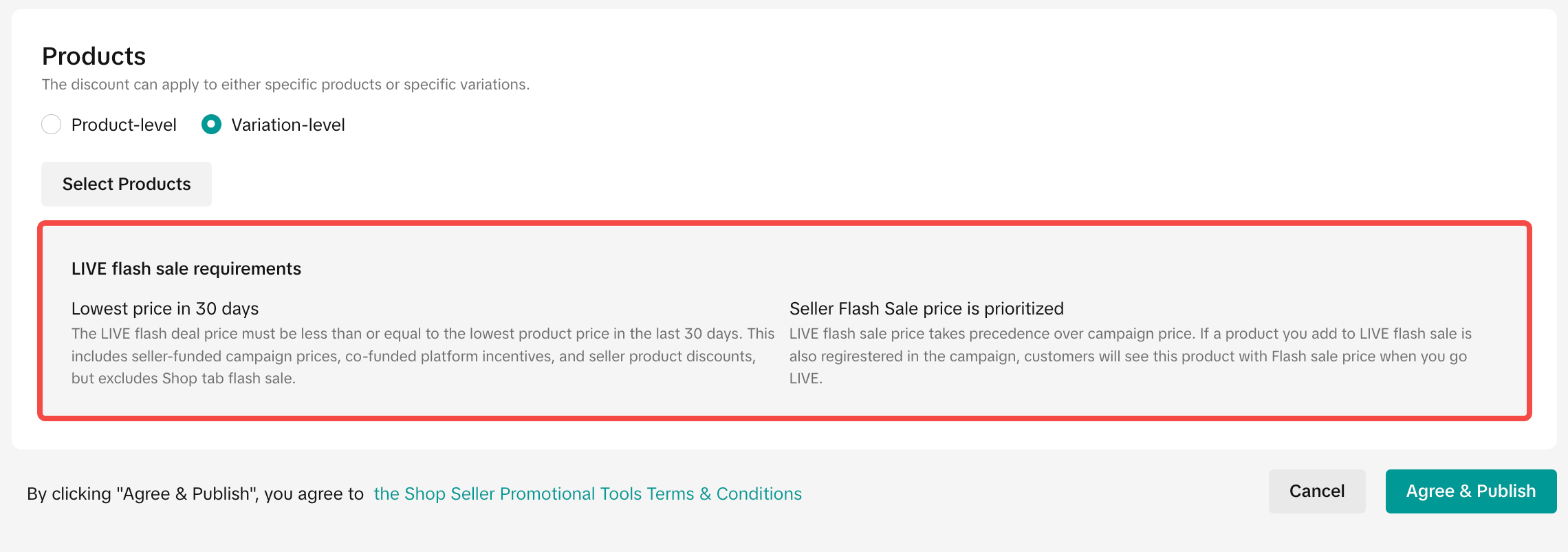 | 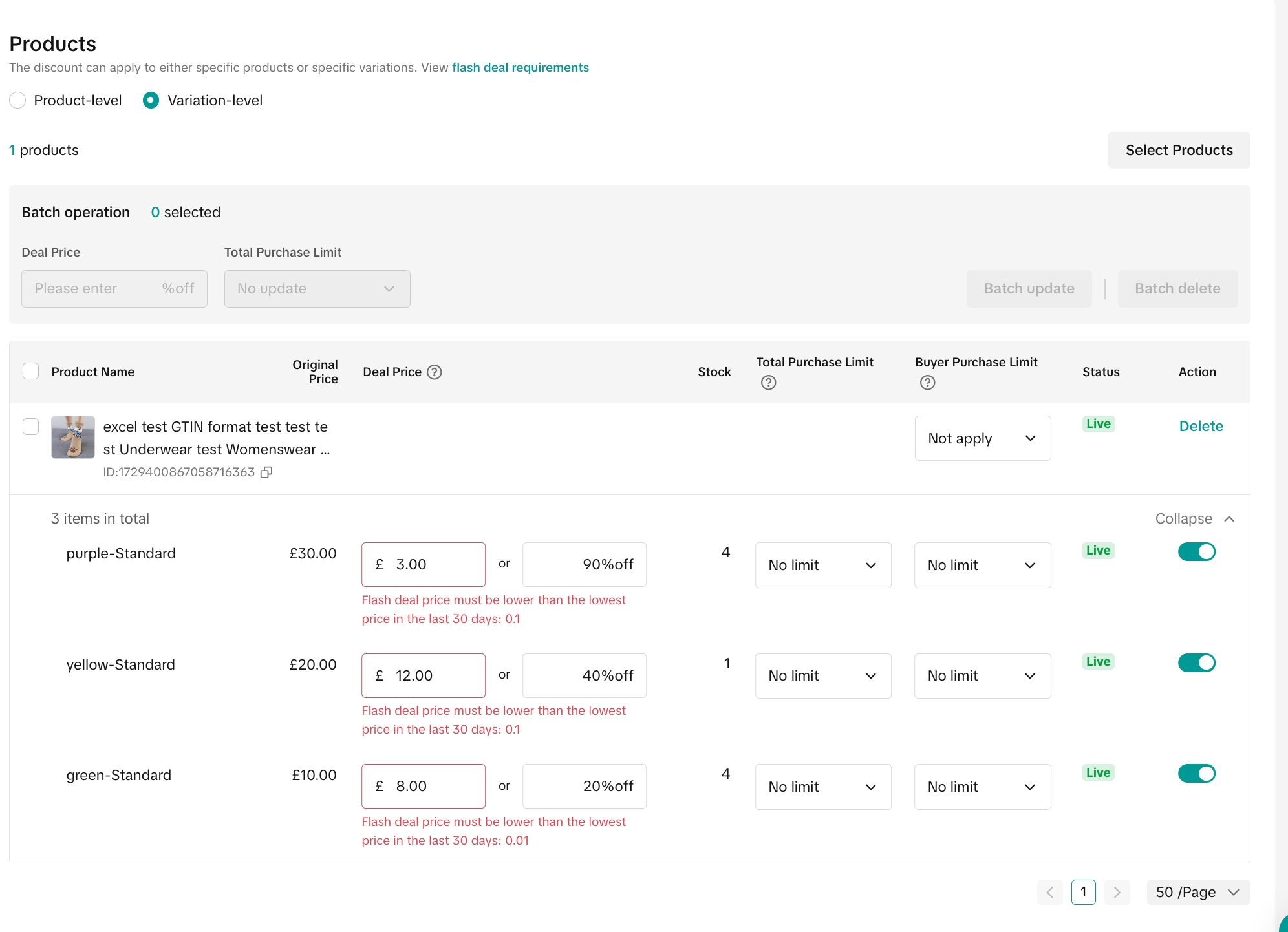 |
On Seller Center App
To create a Seller Flash Sale promotion on the Seller Center App, go to Promotions and then select Seller Flash Sale- Set a promotion name and promotion period
- Choose the display channel for your Seller Flash Sale
- Select products:
- Select up to 2,000 products for your promotions.
- Easily find the products you want to include by searching for product names.
- Input the deal prices for Seller Flash Sale, which can be configured either as a Percentage Off or Fixed Price.
- For both Percentage Off and Fixed Price the discounted price will apply to all variations (SKUs) for each product. If you would like to set different prices for each variation, go to Seller Center PC.
- Once you have reviewed the promotion details, click Publish
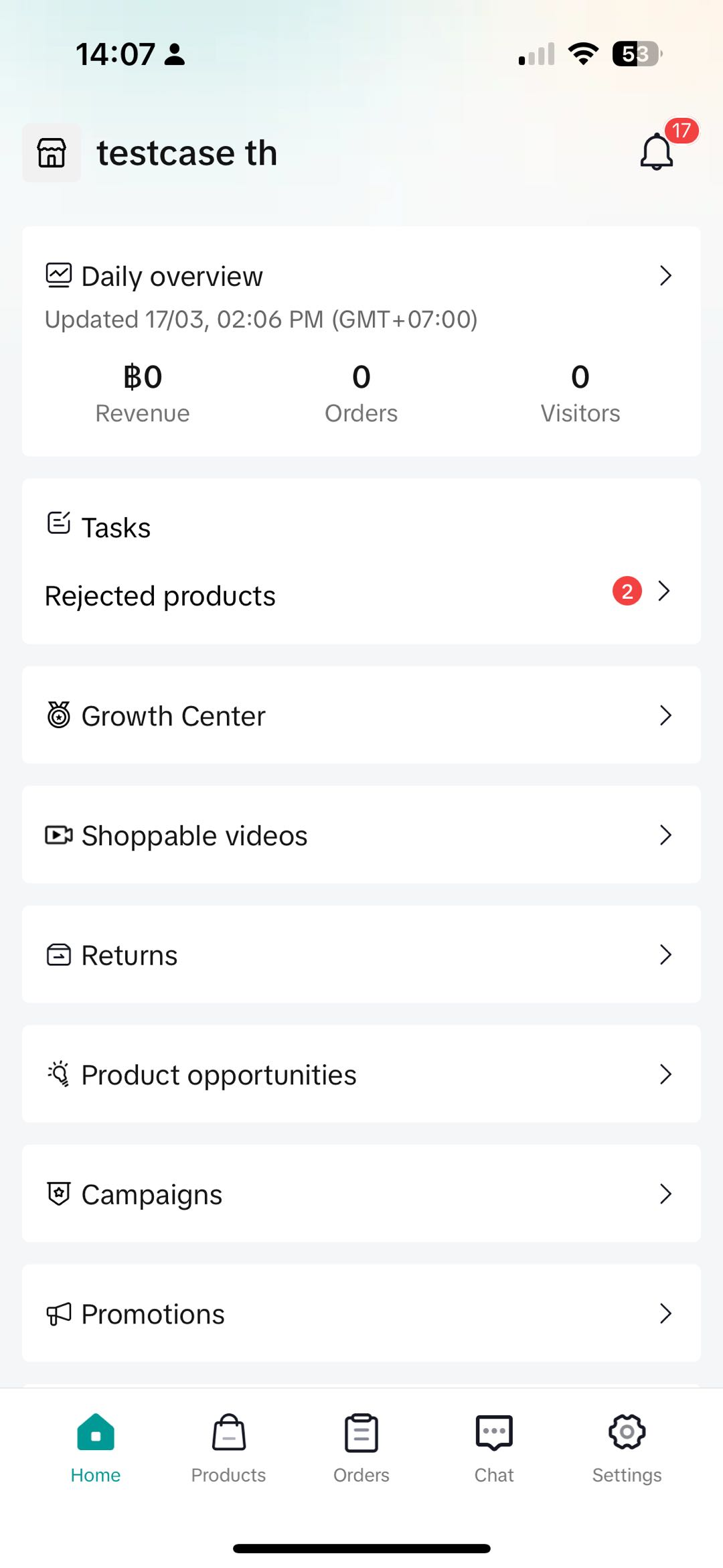 | 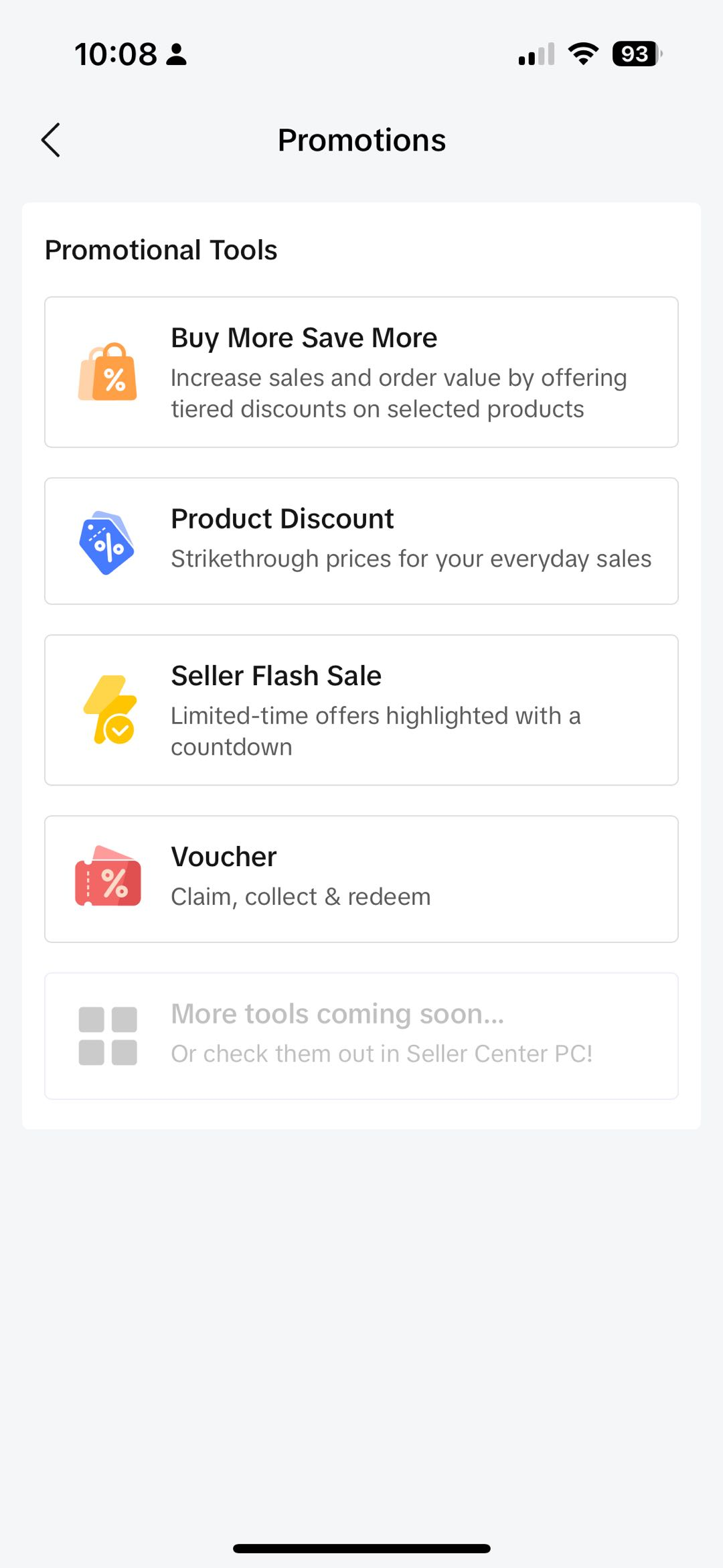 | 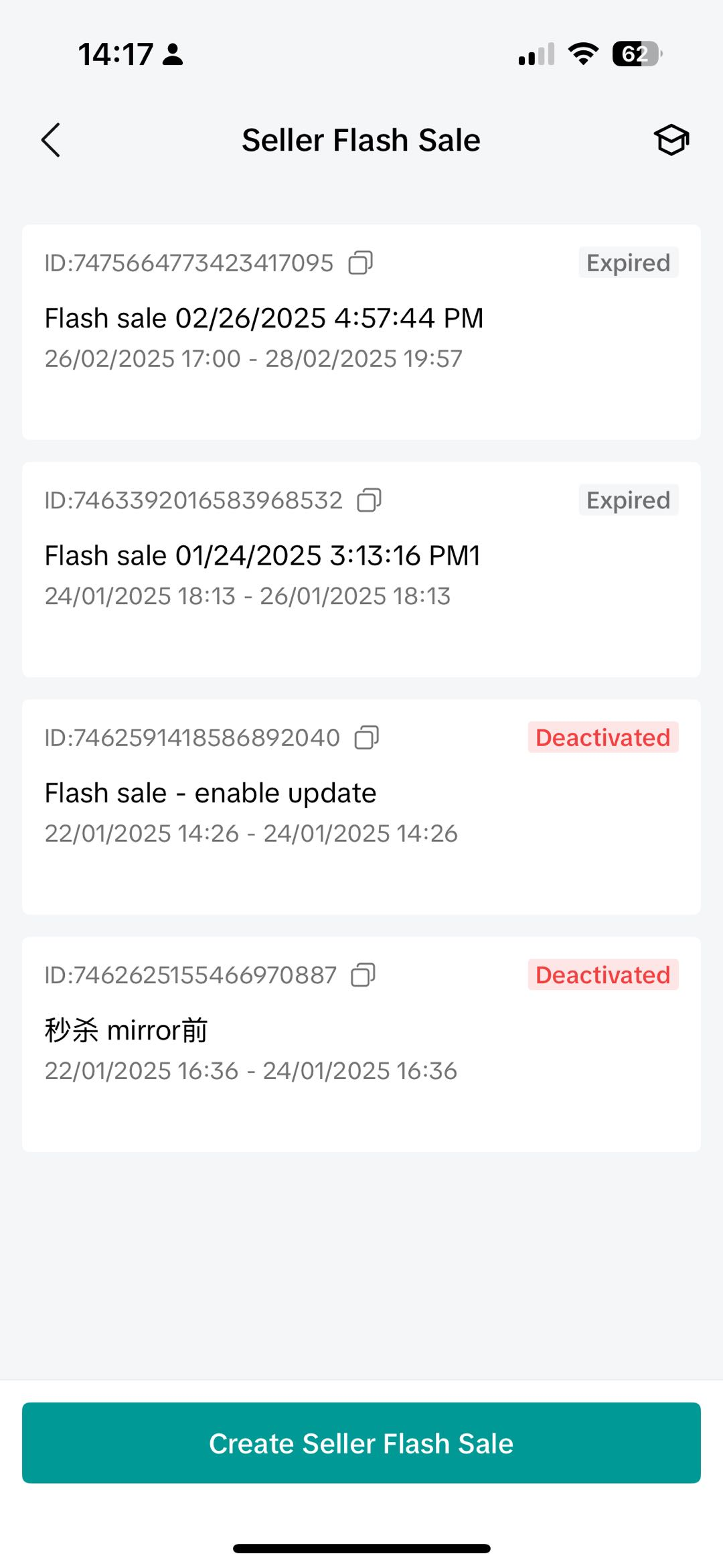 | 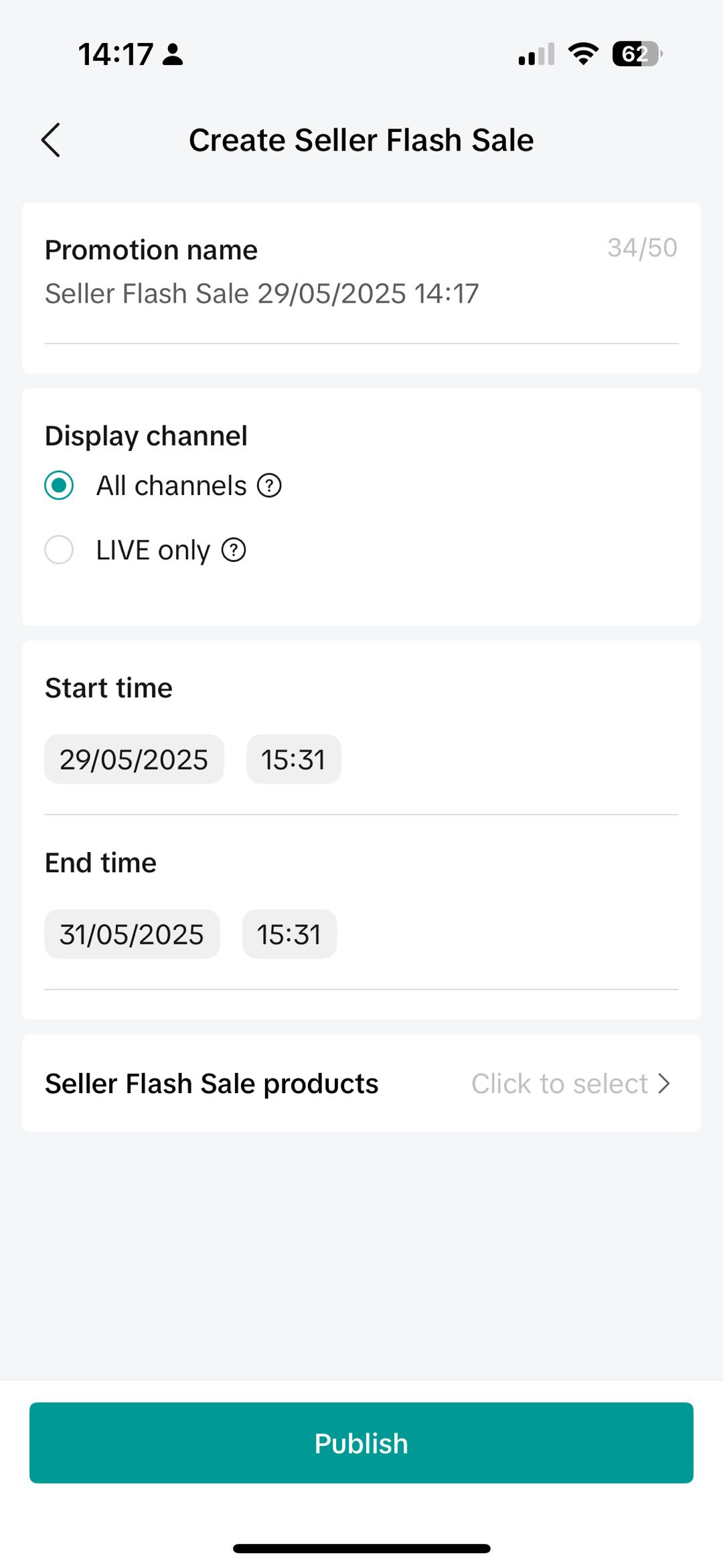 |
- You cannot configure Creator LIVE Flash Sale on Seller Center App and TikTok App
- You can not configure Seller Flash Sale prices at the variation-level (SKU) on both apps. You can only set up Seller Flash Sale promotions at the product-level (SPU).
- You can not batch upload Seller Flash Sales on both apps. You can only configure Seller Flash Sales for products individually.
On the TikTok App
You can create LIVE Flash Sale directly on the TikTok app before or during your LIVE session. For LIVE Flash Sale configuration settings, please note:- Promotion price: You can only set a fixed discounted price, and the discounted price must be lower than the lowest price within the last 30 days.
- Purchase limit: The stock available for the deal.
- Buyer purchase limit: The maximum is 99.
- Duration: The maximum is 60 minutes.
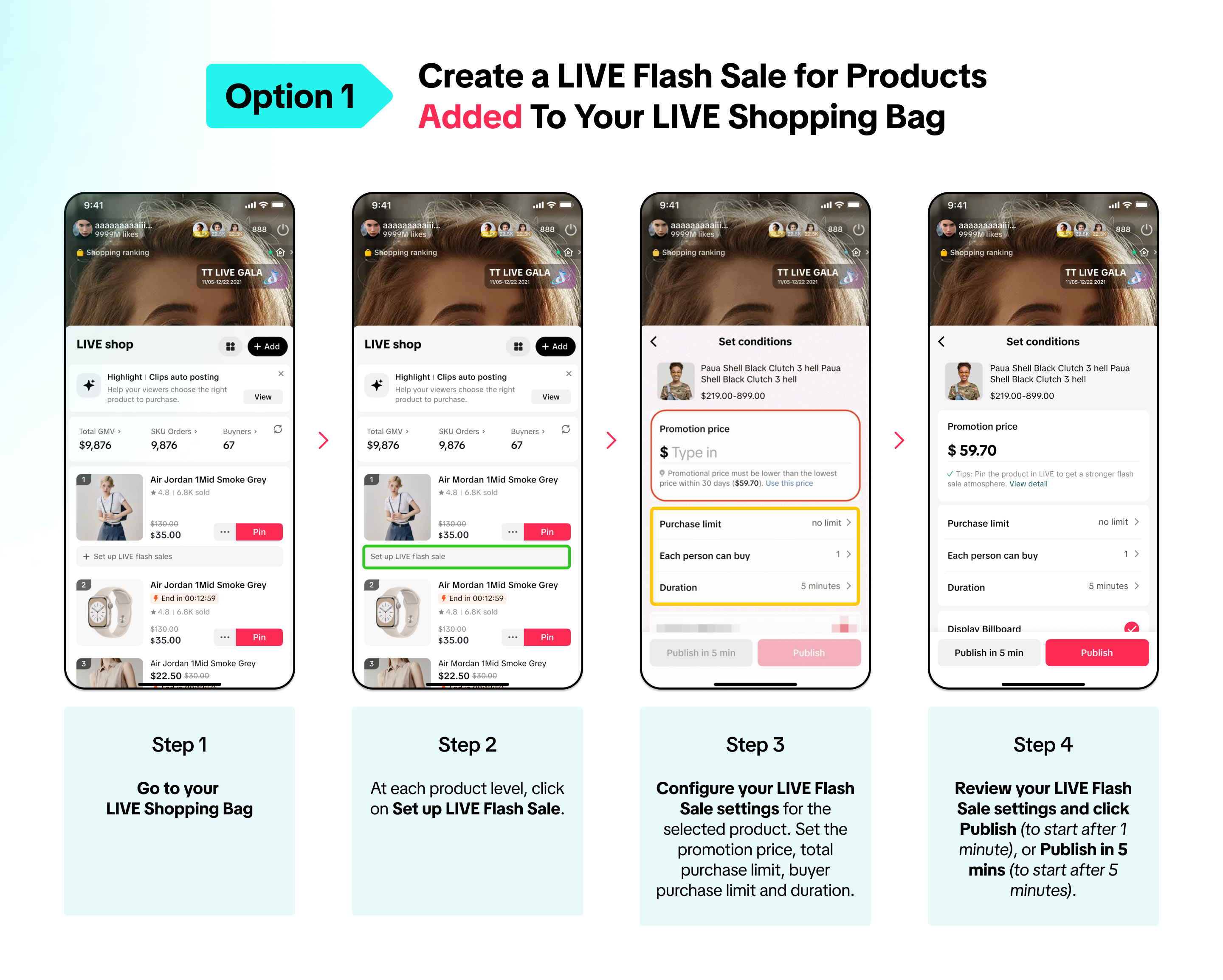
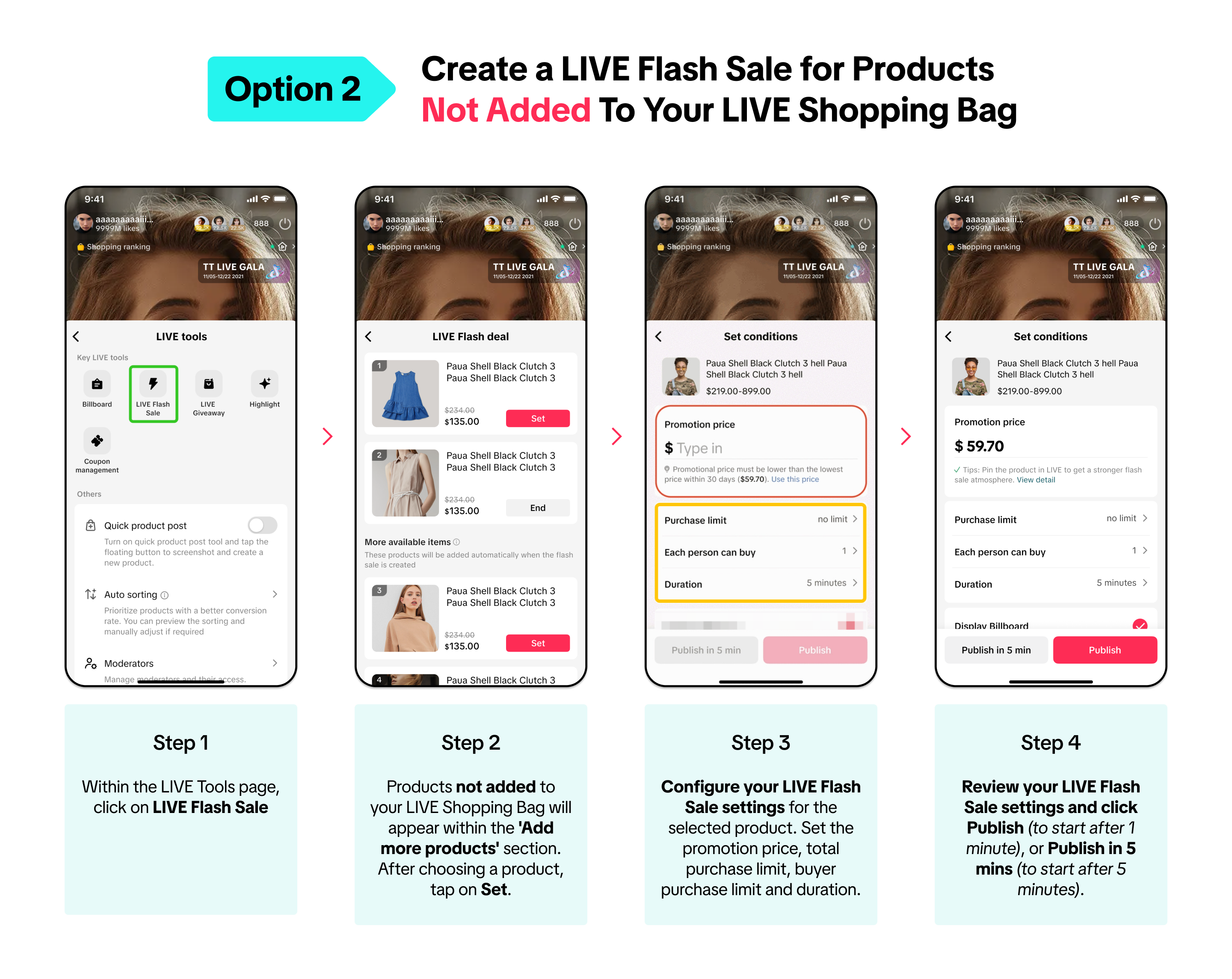 Differences in publishing a LIVE Flash Sale:
Differences in publishing a LIVE Flash Sale:| If you choose Publish, the deal will start after 1 minute. | If you choose Publish in 5 min, the deal will start after 5 minutes. |
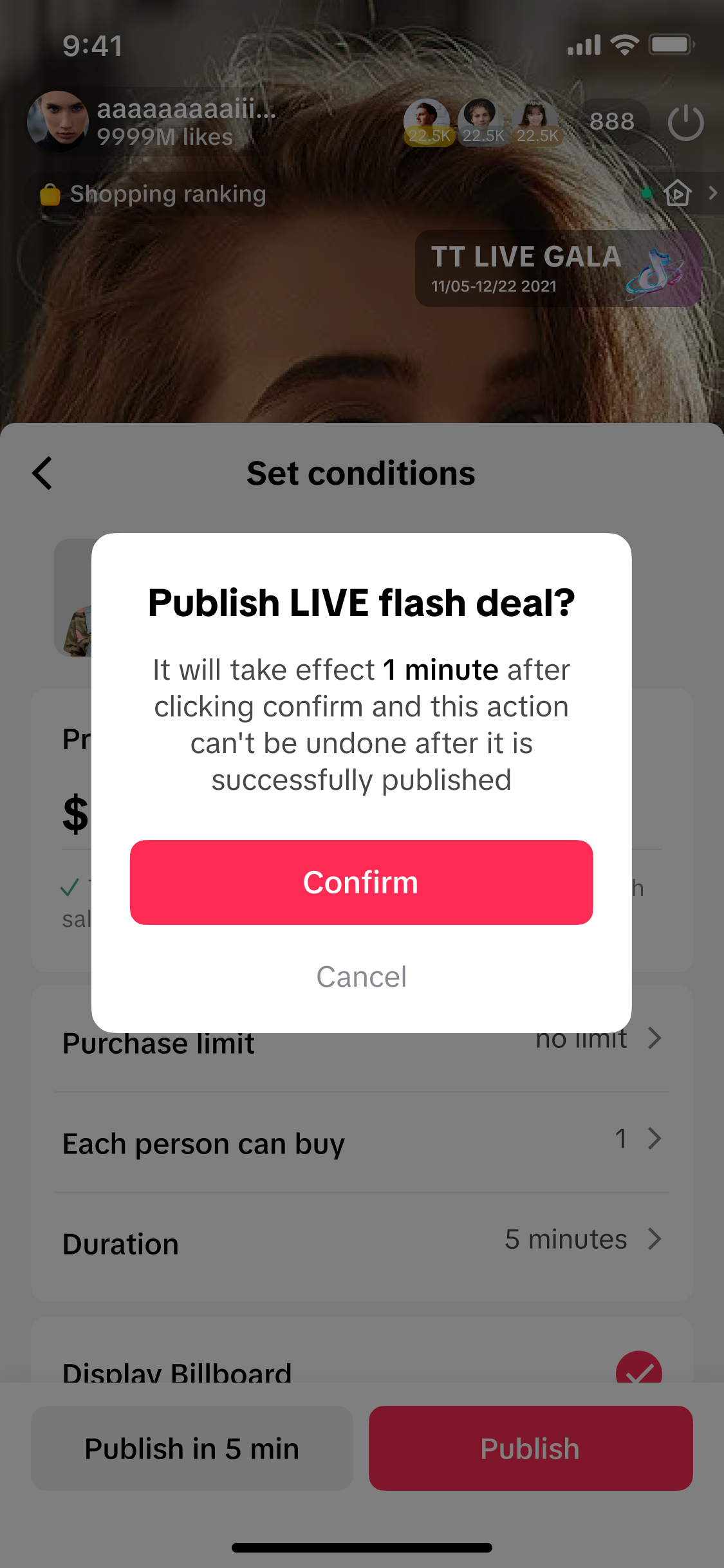 | 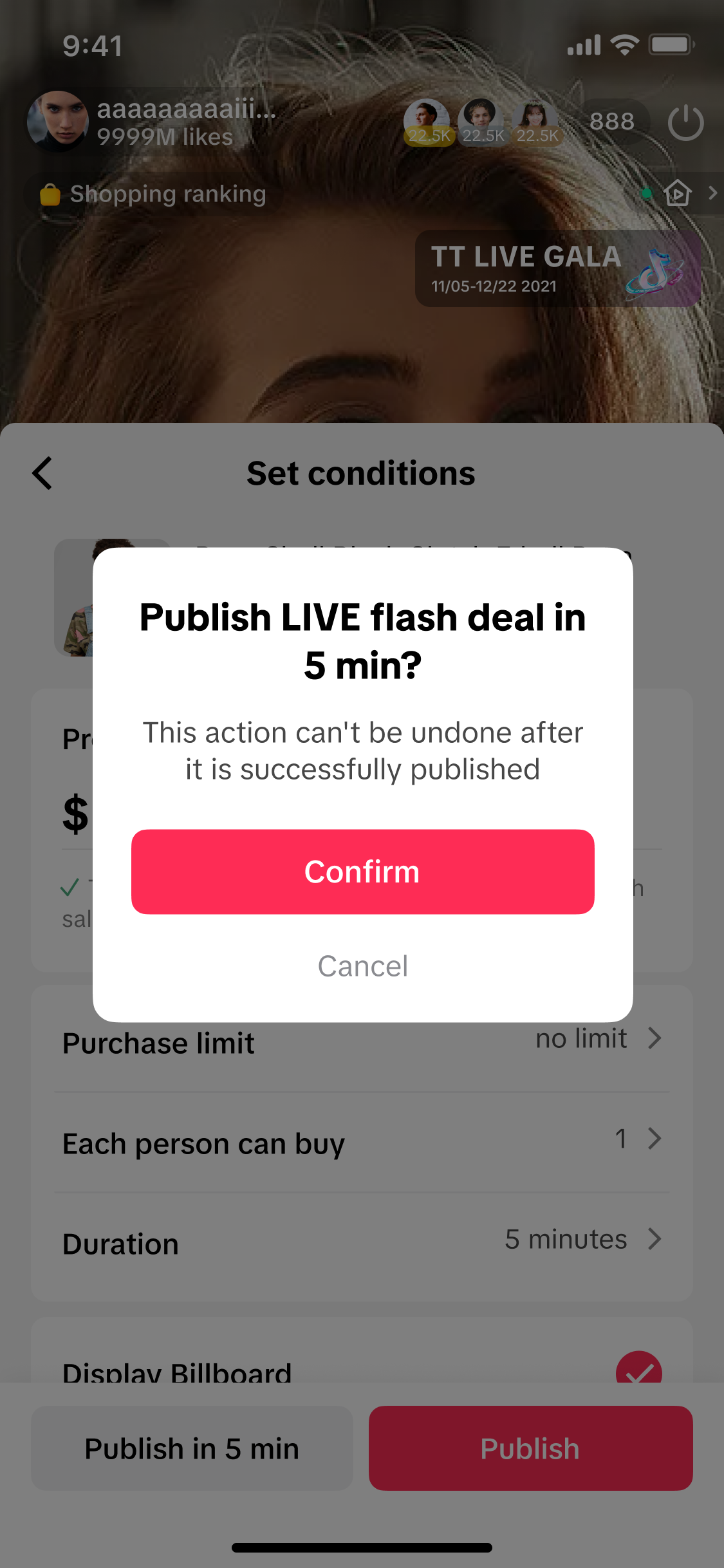 |
- You cannot configure Creator LIVE Flash Sale on Seller Center App and TikTok App
- You can not configure Seller Flash Sale prices at the variation-level (SKU) on both apps. You can only set up Seller Flash Sale promotions at the product-level (SPU).
- You can not batch upload Seller Flash Sales on both apps. You can only configure Seller Flash Sales for products individually.
On LIVE Manager PC
To create a LIVE Flash Sale promotion on LIVE Manager PC, first visit the LIVE Console page.| [Sellers] Setting up a LIVE Flash Sale Sellers must go LIVE first before a LIVE Flash Sale can be created. | |
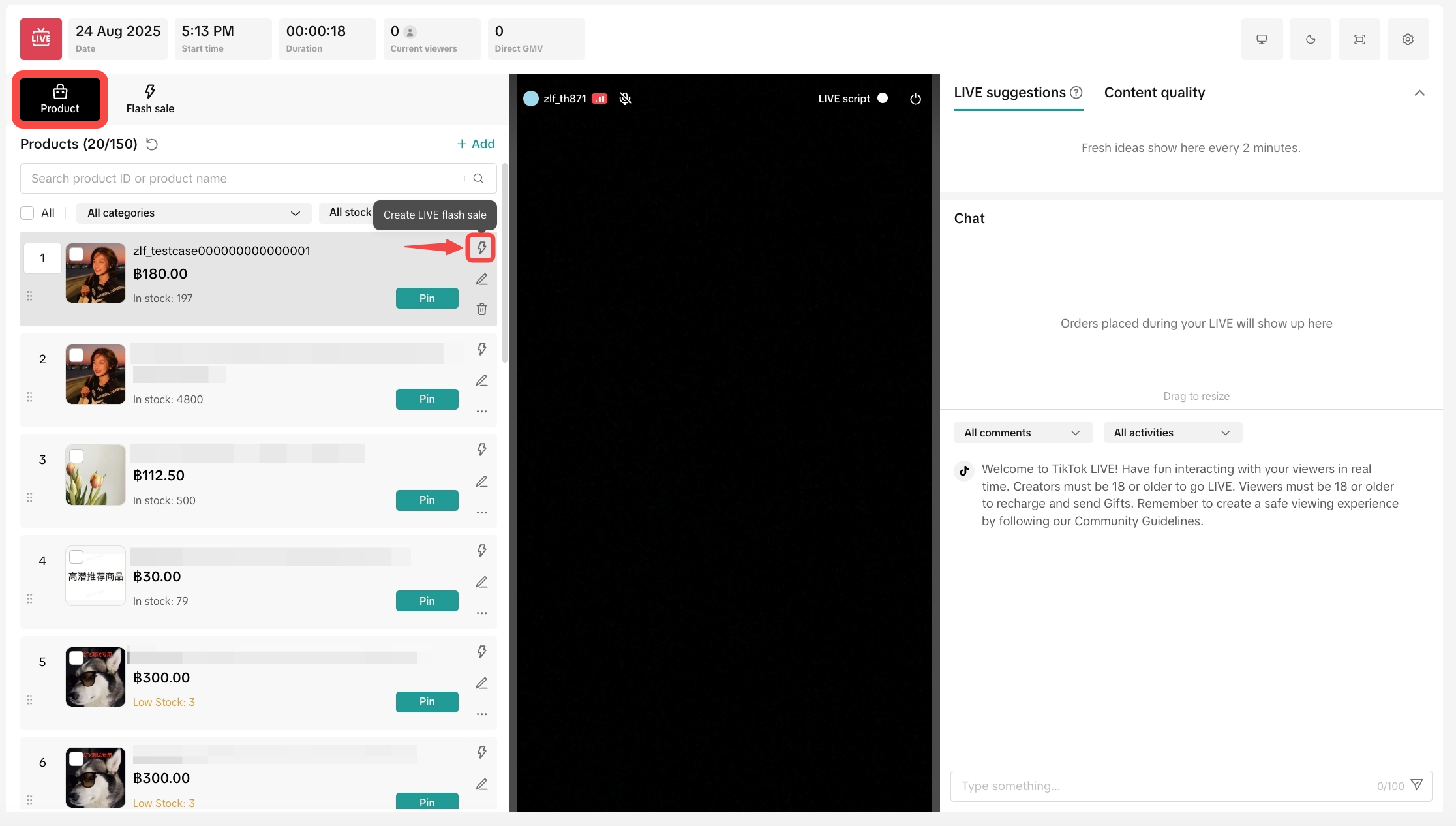 | The product tab will display the list of products that you have added, which are the same products that your audience will see in the LIVE shopping bag.Each product will have 3 action buttons that can be clicked on:
|
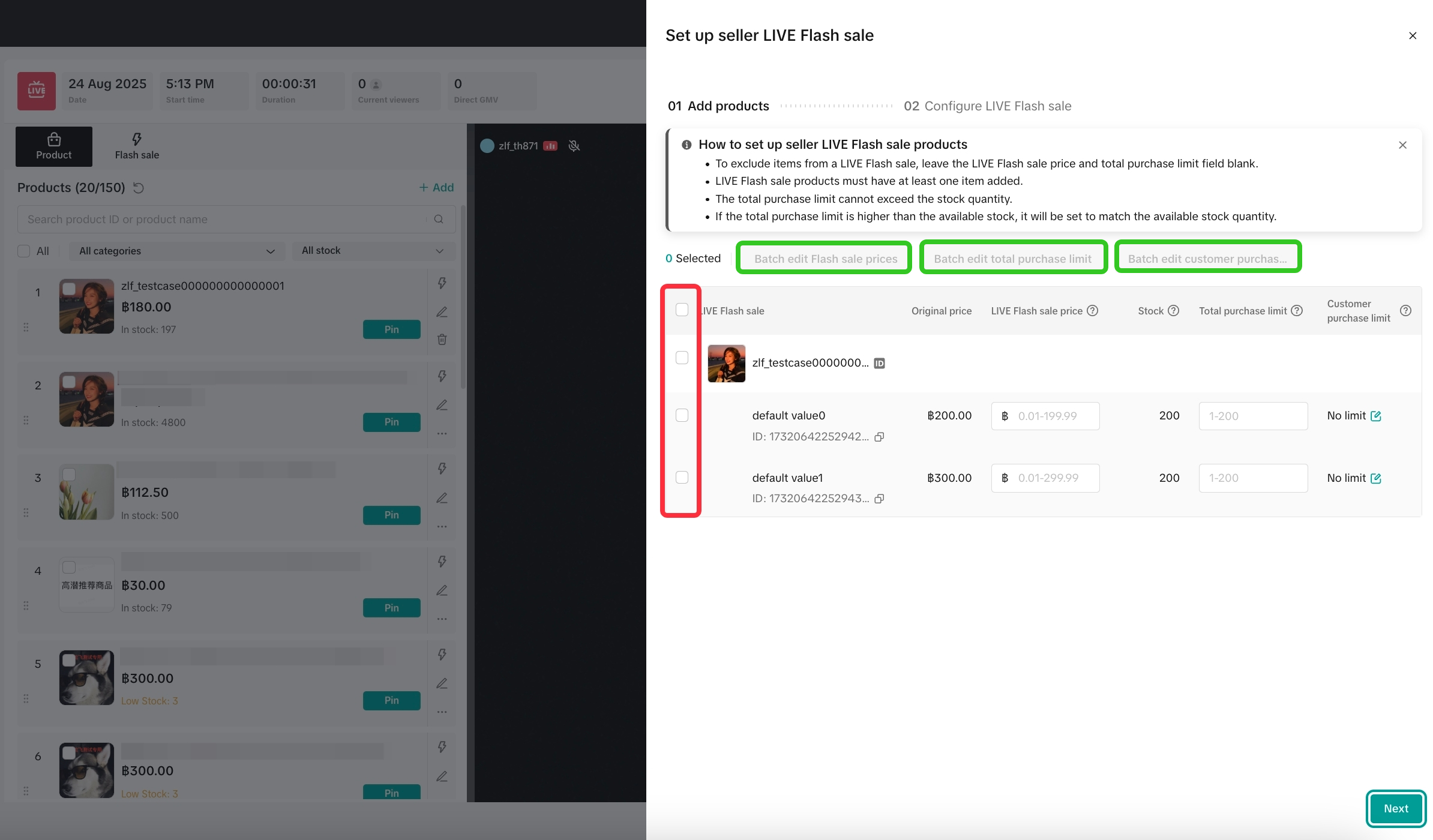 | Step 1:Upon clicking Create LIVE Flash Sale for the selected product, sellers can edit the LIVE Flash sale price, total purchase limit and customer purchase limit by:
|
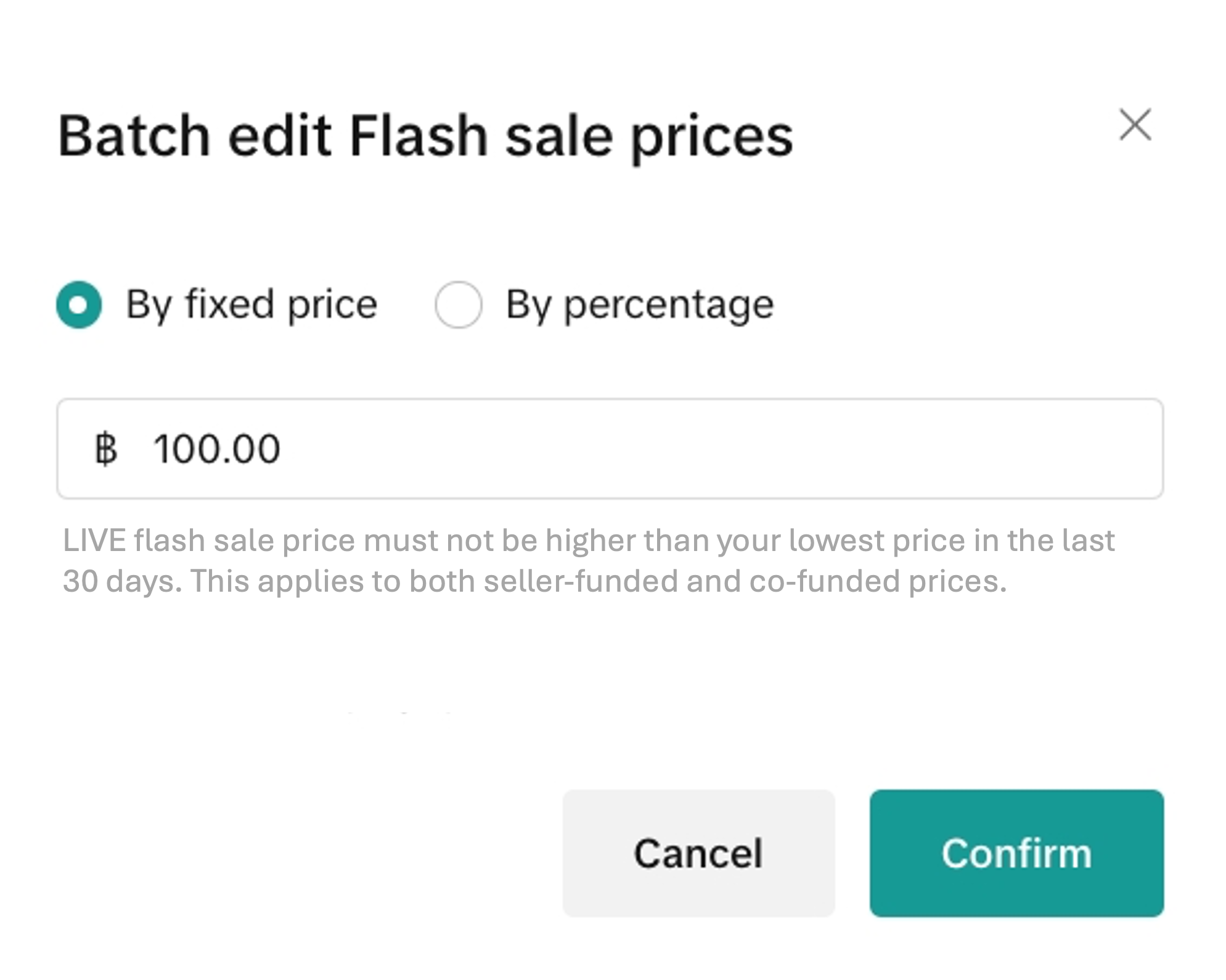 | Batch edit flash sale prices - By fixed price or by percentage
|
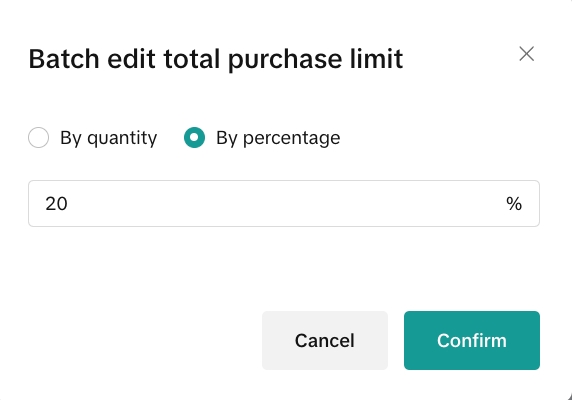 | Batch edit total purchase limit - By fixed price or by percentage |
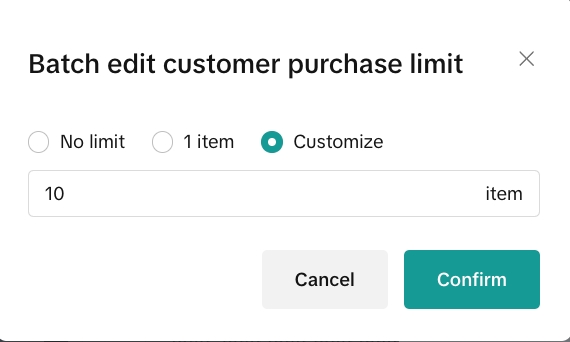 | Batch edit customer purchase limit - Choose between no limit, 1 item, or customise a limit (max. 99) |
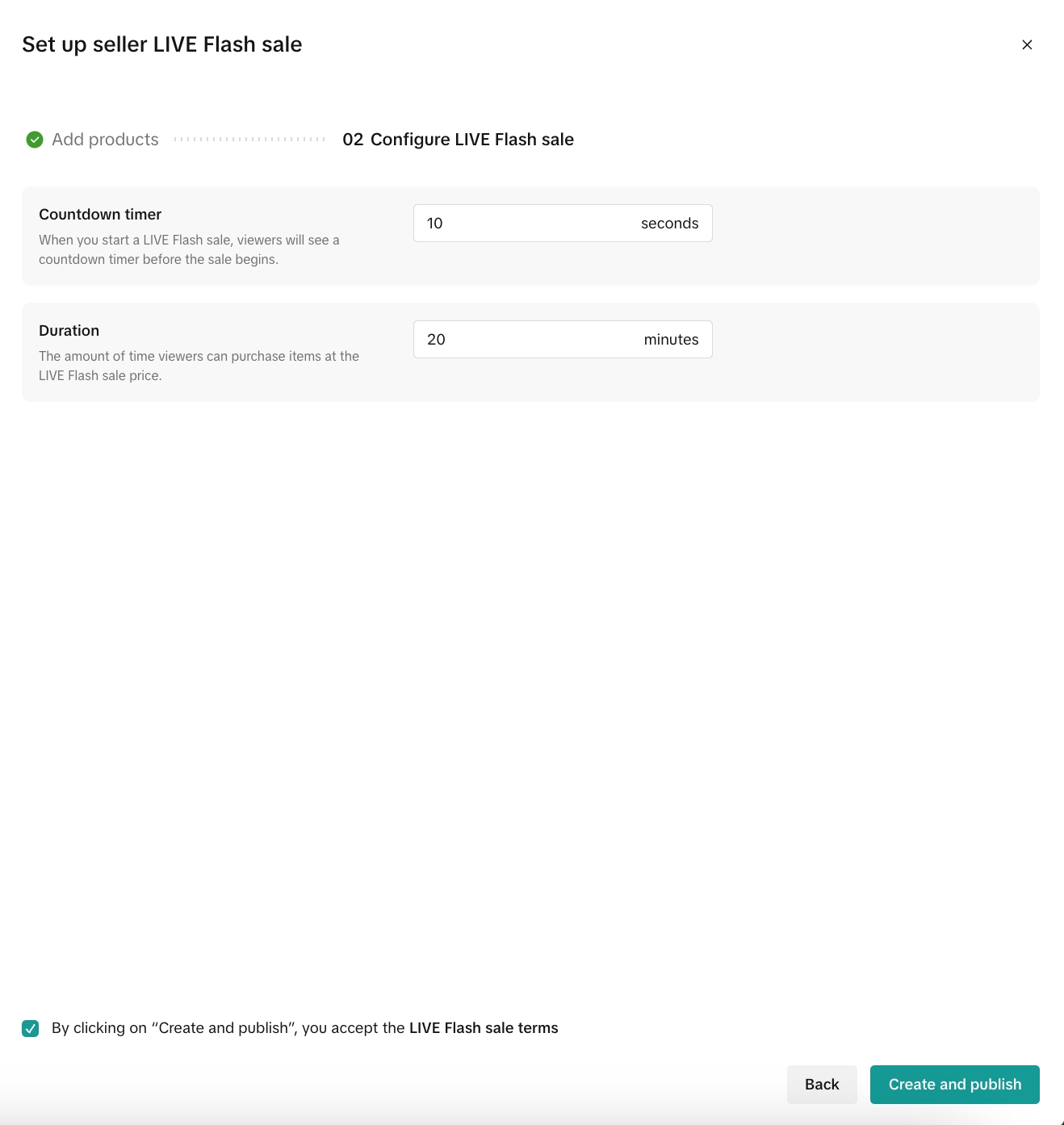 | Step 2:
|
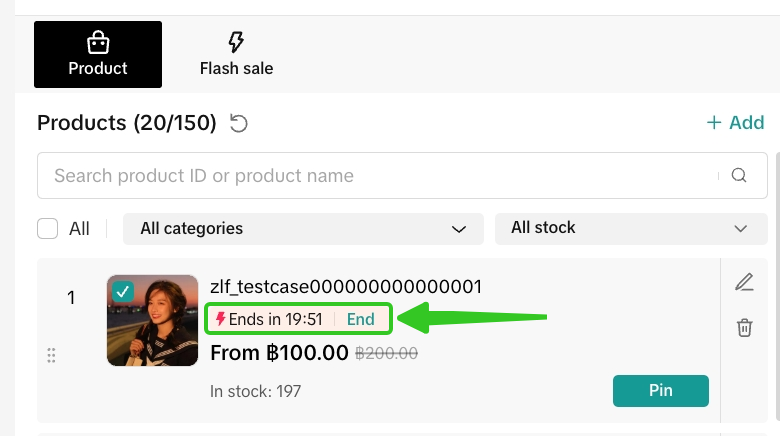 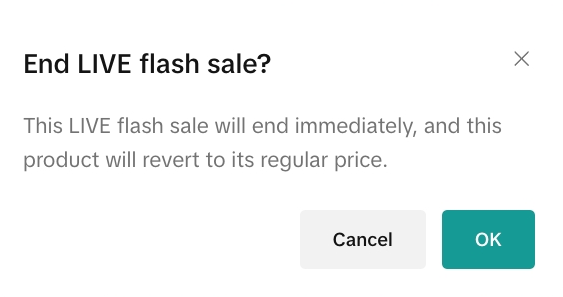 | Once published, sellers will see the LIVE Flash Sale countdown activated at the product level, and can also click 'End' to deactivate the LIVE Flash Sale. Note: Ending the LIVE Flash Sale will immediately revert the product price to its original price. |
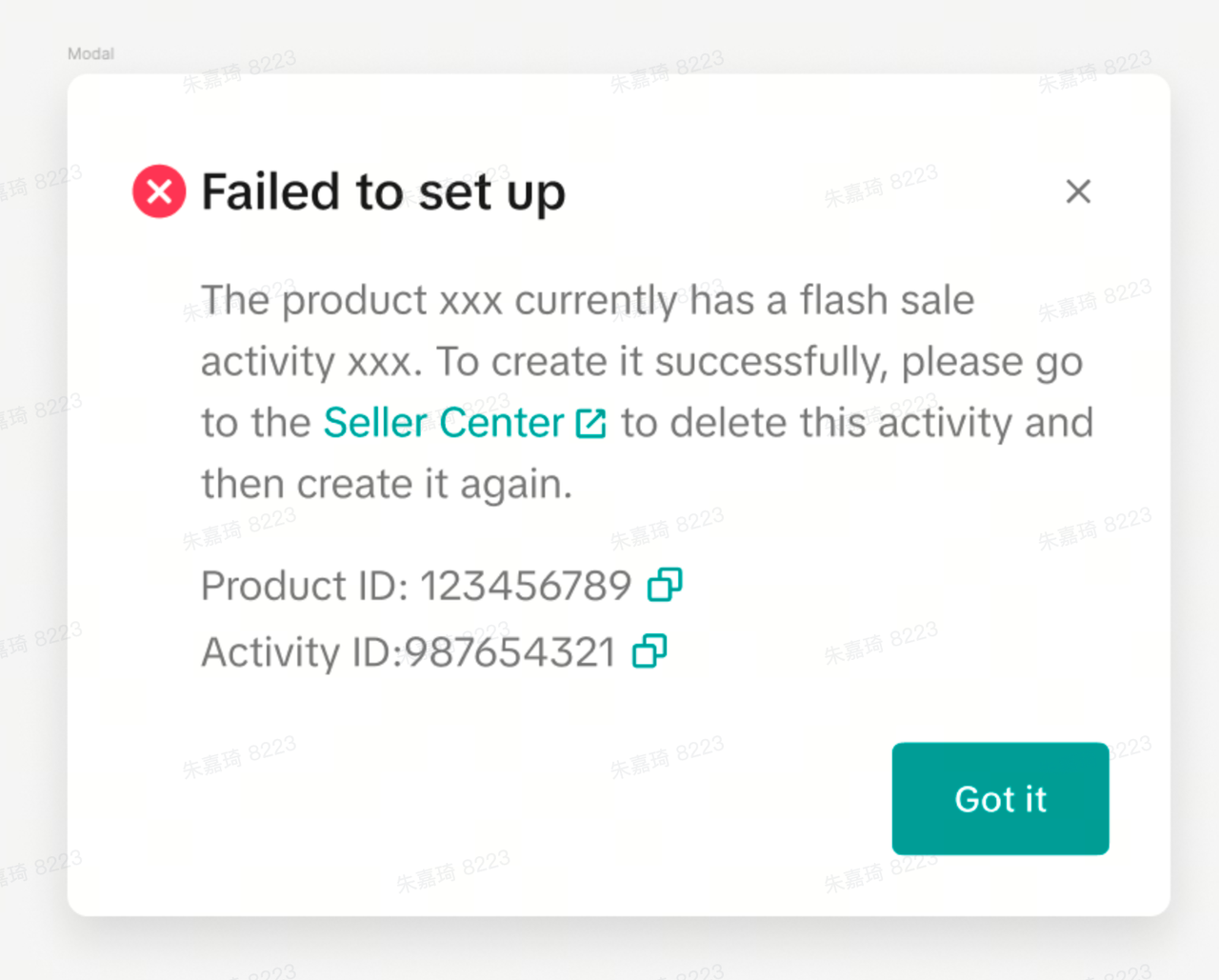 | If this pop up appears, it means the selected product already has an existing flash sale promotion activated at the same time. To proceed with creating a LIVE Flash Sale for the selected product, first proceed to Seller Center PC to deactivate the flash sale promotion for that product, then create a new LIVE Flash Sale. |

Manage Seller Flash Sale Promotion
To manage a Seller Flash Sale promotion on the Seller Center on PC, visit the Promotional Tools tab.- Enter Manage your Promotions to view the details of ongoing, upcoming and deactivated promotions.
- You can then choose to "Edit", "Deactivate" or "Duplicate" a Seller Flash Sale.
- Click Duplicate to copy the Seller Flash Sale promotion setting to help you quickly set up another promotion.
- Click Deactivate to end a Seller Flash Sale promotion
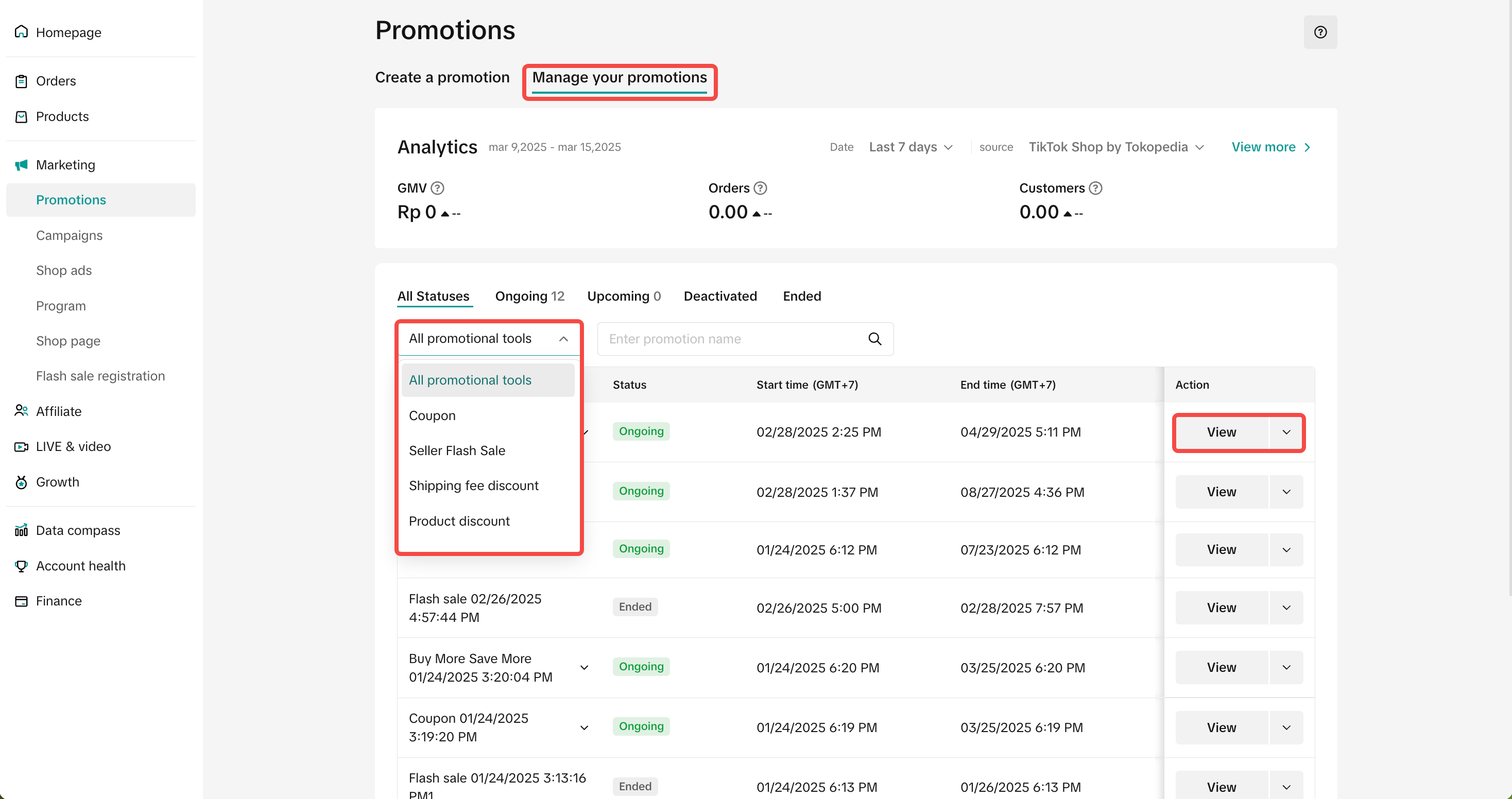 |  |
- For Upcoming Seller Flash Sale, you can edit any information including promotion period, deal prices, purchase limits and select additional products.
- For Ongoing Seller Flash Sale, you can only edit the end time of the promotion, select additional products or remove existing products.
- For LIVE Flash Sale & Creator LIVE Flash Sale, you will only be able to duplicate or deactivate the promotion

Batch Upload for LIVE Flash Sale
To batch upload your products for LIVE Flash Sale promotion, visit the Seller Center on PC and go to Promotional Tools tab.When prompted to select your products, click Batch upload
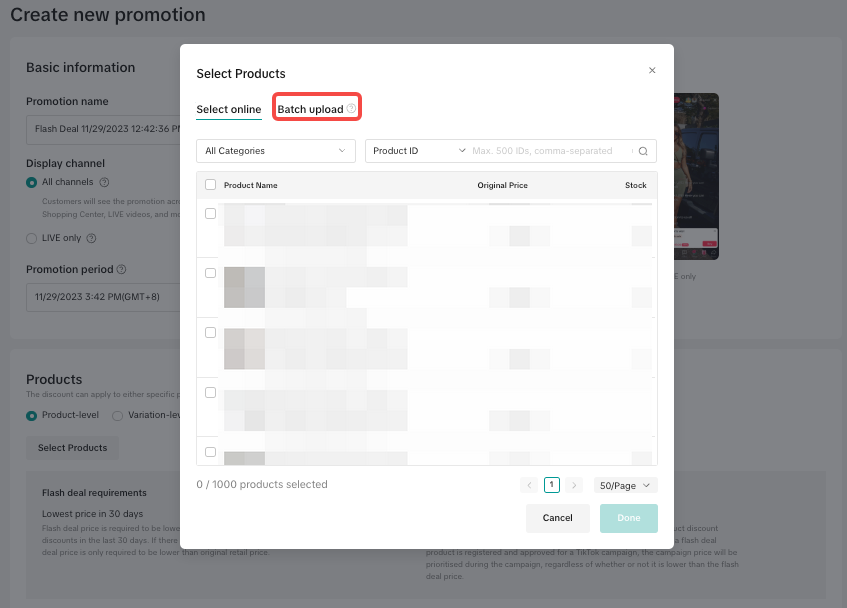 | 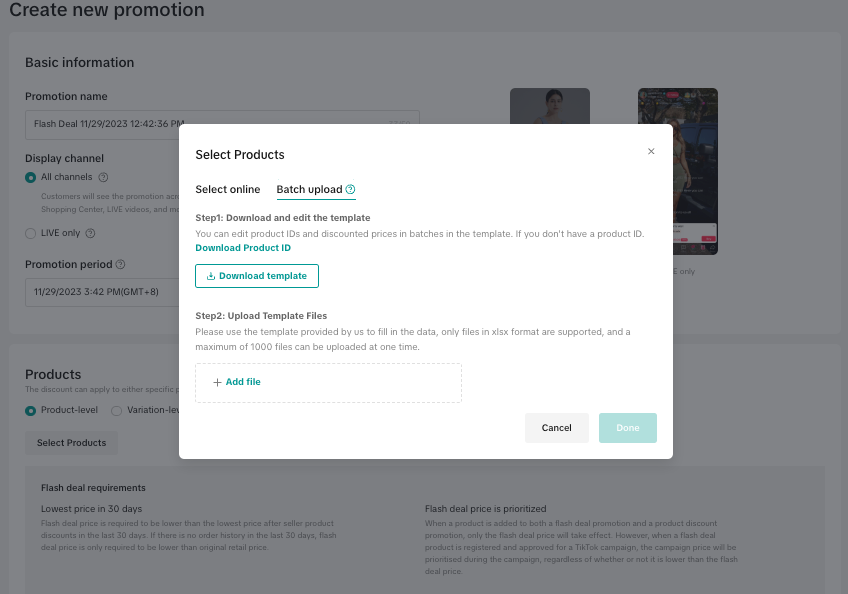 |
- Click Download Product ID or head to the Products > Batch Tool tab to generate the Product and/or SKU IDs.
- Select the products and download the product information.
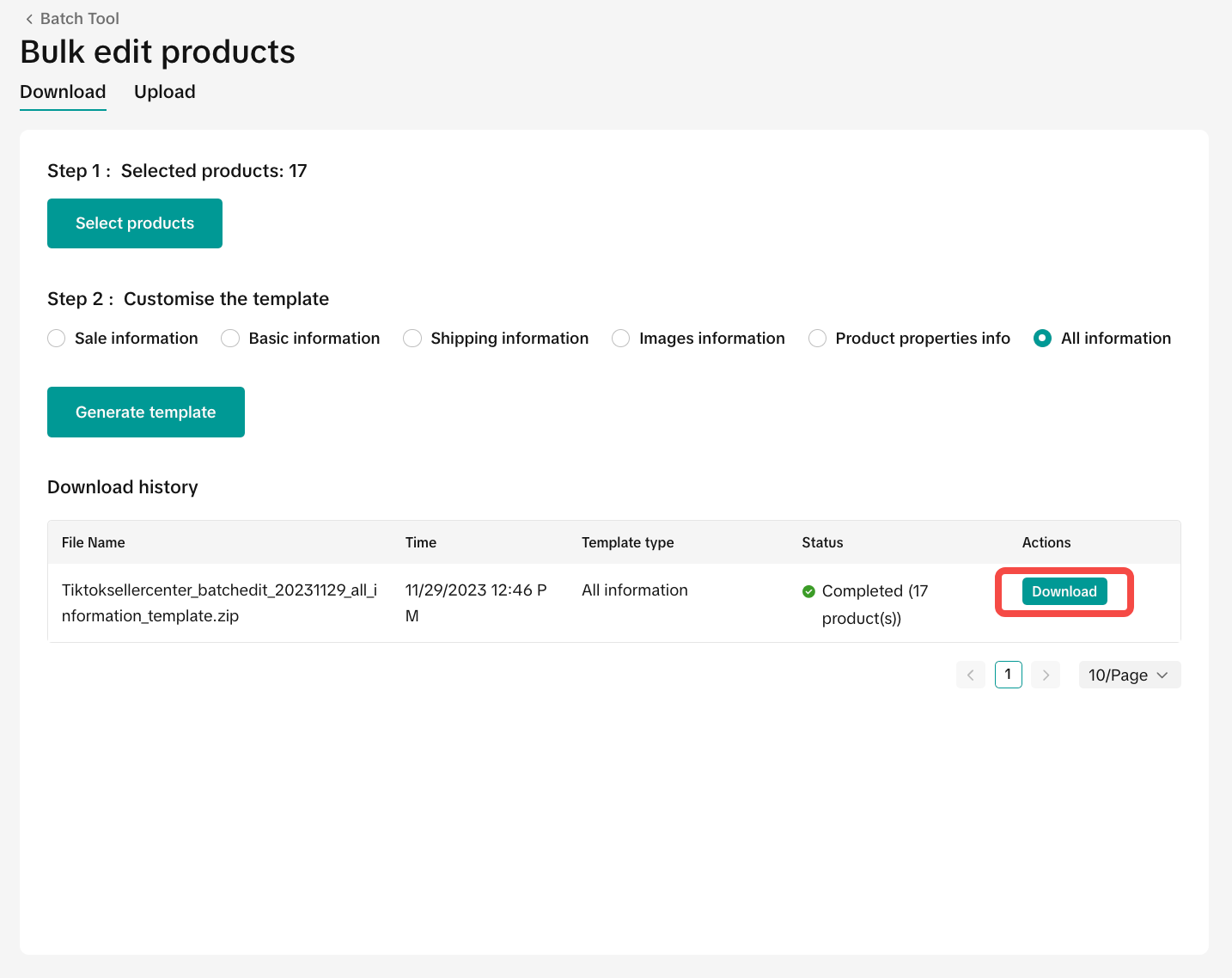 Download the excel template. There will be a different template depending on whether you selected Product-level or Variation-level.
Download the excel template. There will be a different template depending on whether you selected Product-level or Variation-level.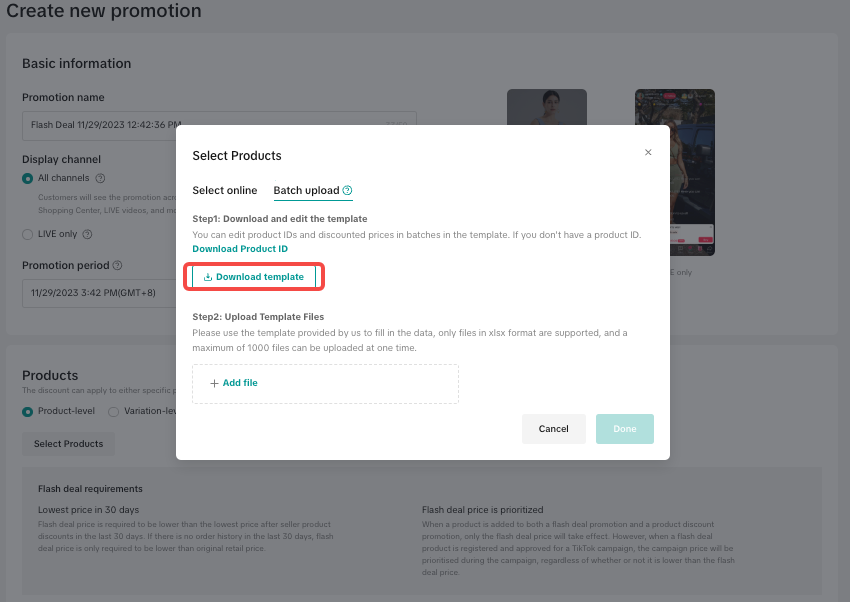 Fill in the information as follows
Fill in the information as follows| Information | Product Level | Variation Level |
| Product ID | Required | Required |
| Variation ID | Required | |
| Deal Price | Required | Required |
| Discount | ||
| Total Purchase Limit | Optional | Optional |
| Buyer Purchase Limit | Optional | Optional |
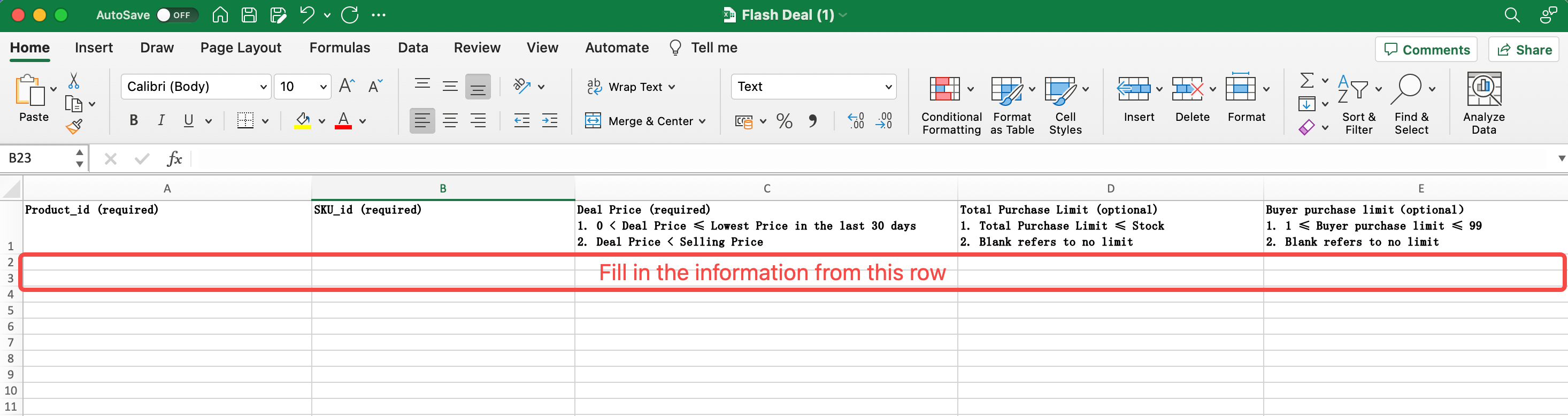 Once you have finished editing the excel template, upload the file
Once you have finished editing the excel template, upload the file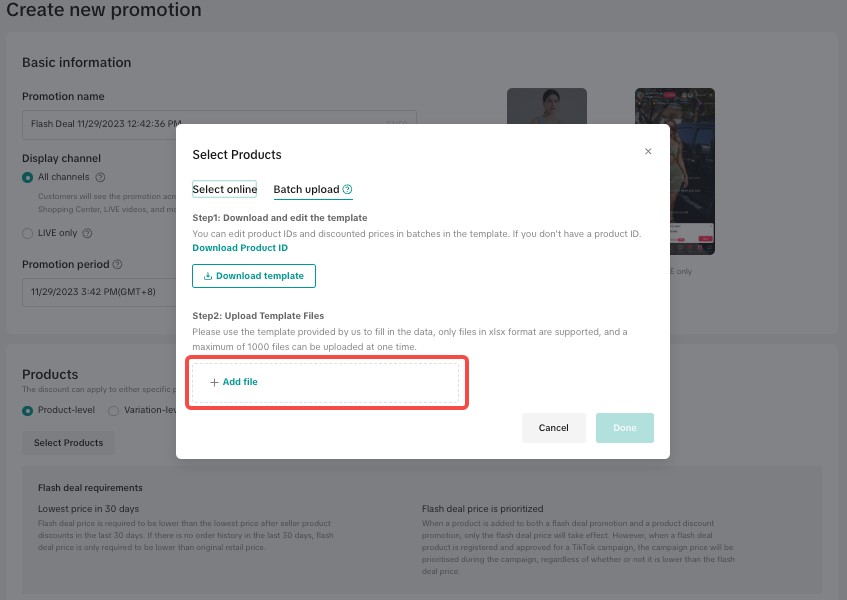 | 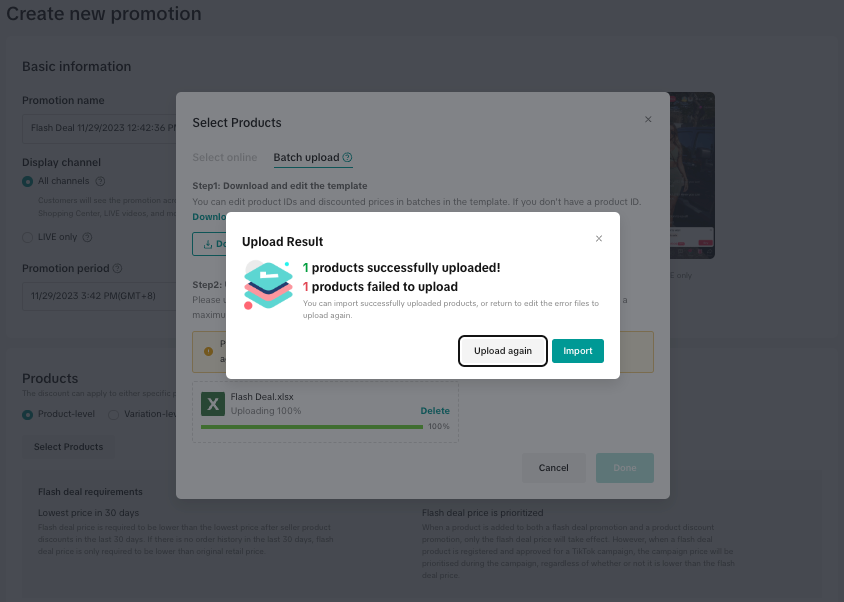 |
- Download the file to understand why the file upload was not successful.
- The last column in the file shows you why the upload failed. Fix the errors for each row.
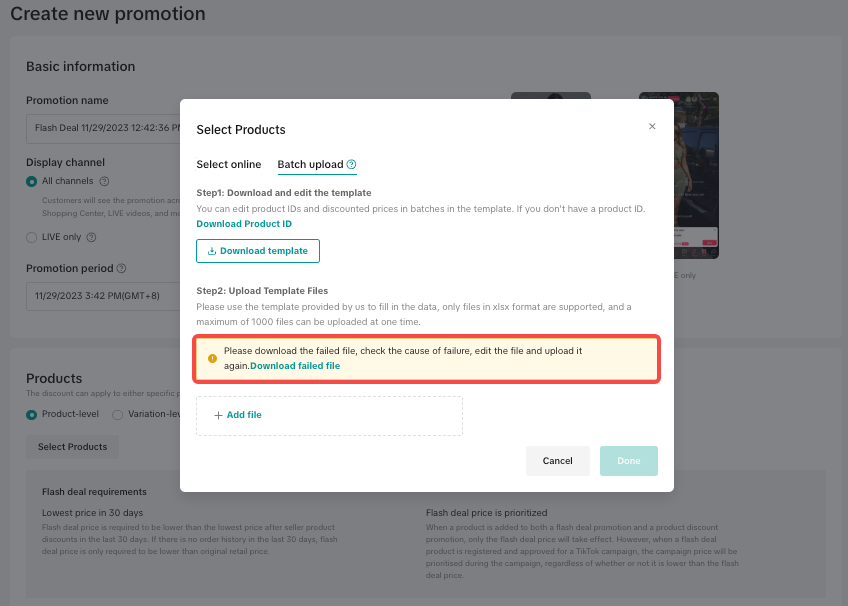 | 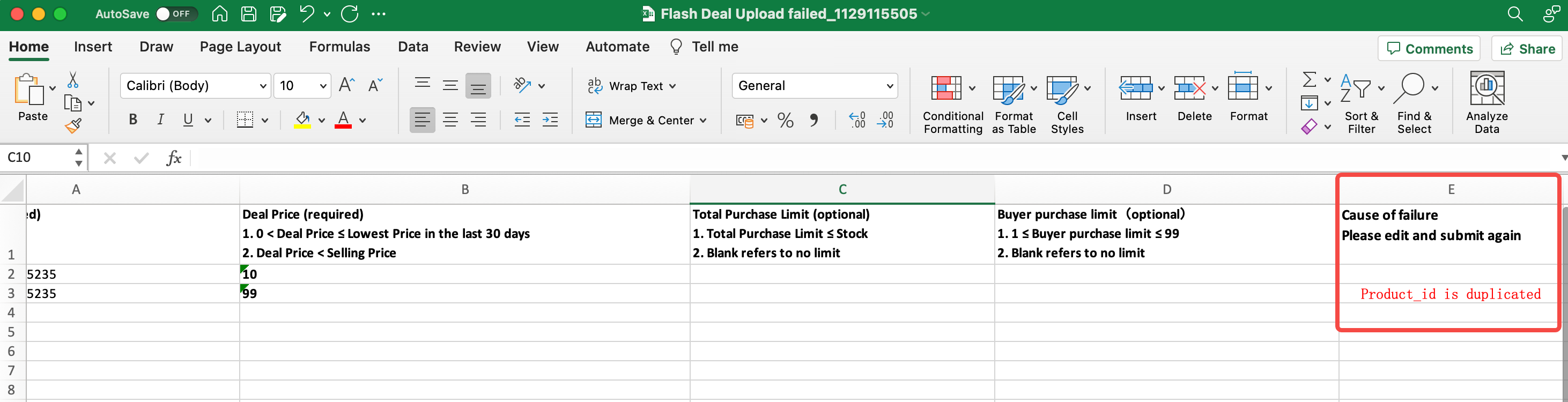 |

FAQs
- Where can I check my Store Rating and Violation Point?
- Store Rating: Seller Center > Account Health > Store Rating
- Violation Point: Seller Center > Account Health > Shop Health
- How often is the seller's Store Rating updated?
- What will happen if my Store Rating or Violation Point drops below the eligibility criteria after creating a Seller Flash Sale promotion?
- If I have multiple discounts applied to the same product, which price will take effect? How come my LIVE Flash Sale price is not displayed to customers?
- If Creator LIVE Flash Sale and Seller Flash Sale are created for the same product, both prices will take effect in the corresponding channels. If Creator LIVE Flash Sale price is higher than Seller Flash Sale price, then Seller Flash Sale price will be displayed for creators.
- If the LIVE Flash Sale and Campaign Price are created for the same product, the LIVE Flash Sale price will take priority in livestream channel.
- If the Campaign price and Seller Flash Sale are applied for the same product, then the Campaign price will take priority.
- How many LIVE Flash Sale promotion events can I create?
For example: Product A is configured in multiple Seller Flash Sale promotion events
- Seller Flash Sale + LIVE Flash Sale = Promotion cannot be created, the first one set will take priority.
- LIVE Flash Sale + Creator LIVE Flash Sale = Both promotions can be created, display LIVE Flash Sale price and display Creator LIVE Flash Sale price for the selected creators' livestream channel. If Creator LIVE Flash Sale price is higher than LIVE Flash Sale price, then LIVE Flash Sale price will be displayed for creators.
- Creator LIVE Flash Sale for Creator A + Creator LIVE Flash Sale for Creator B = Both promotions can be created, display Creator LIVE Flash Sale price for each creator.
- When there are multiple variations for a product with different prices, what happens when I fill in the "percentage off" value?
- Can I remove or change the pre-launch time on LIVE Flash Sale?
- Why is my pre-launch price not showing to customers?
- How many creators can be chosen when creating Creator LIVE Flash Sale?
- Is there a restriction of which creators can be chosen to offer Creator LIVE Flash Sale to?
- Do the creator and seller need to have an active affiliate collaboration (open collaboration, target collaboration) for the seller to be able to offer Creator LIVE Flash Sale?
- How will creators be notified that they have received a Creator LIVE Flash Sale and where can the creator see more details of the promotion (promotion period, total purchase limit, etc.)?
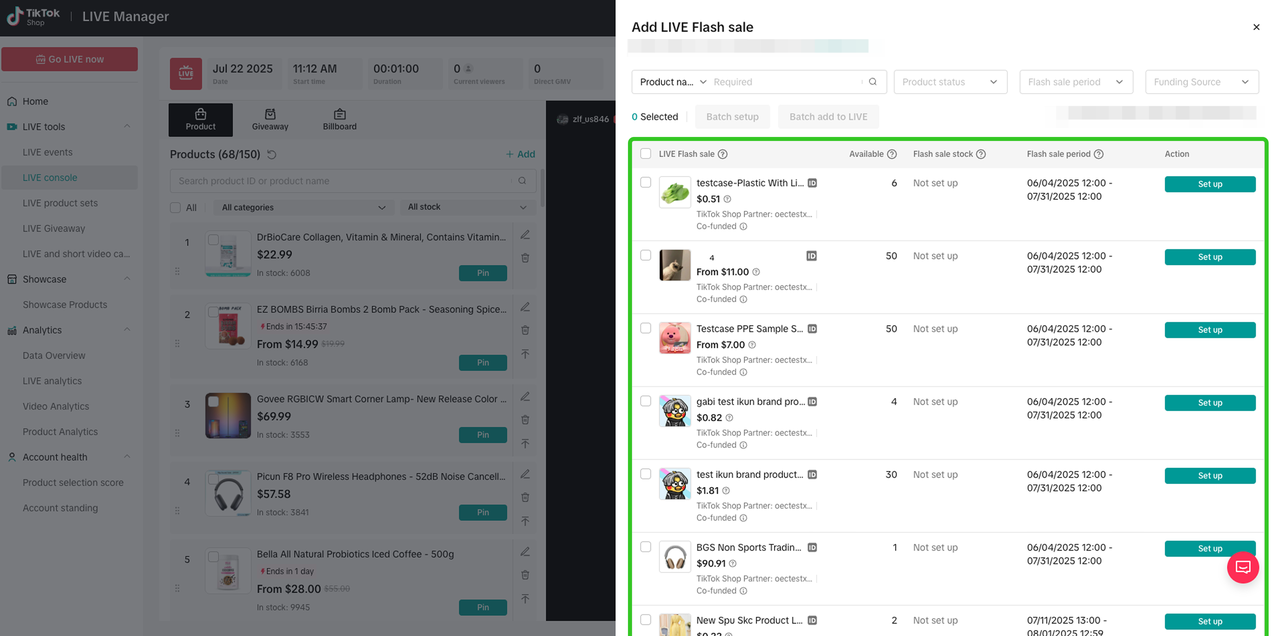 | 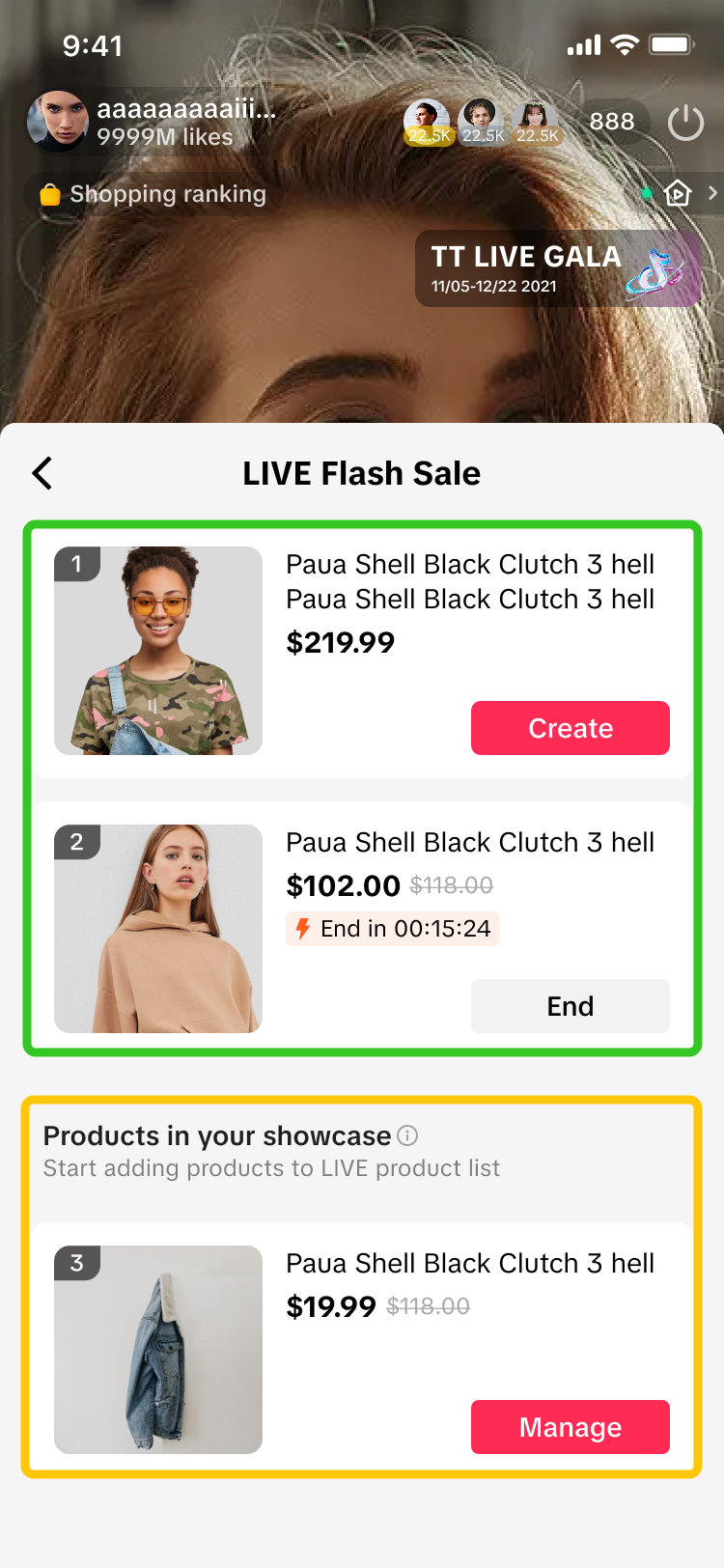 |
LIVE Manager PC > Add LIVE Flash Sale | TikTok App > LIVE Flash Sale |
- Do customers need to check out immediately in livestream sessions to enjoy the LIVE Flash Sale and Creator LIVE Flash Sale?
- Can my Seller Flash Sale and my LIVE Flash Sale products be used together with all seller and platform promotions?
- For an ongoing LIVE Flash Sale, what will happen if sellers have already added the product to their LIVE shopping bag, then removed the product and re-added the product again?
You may also be interested in
- 1 lesson
How to join campaign on TikTok Shop
Sellers will learn about "the types of TikTok Shop campaigns" and delve into the correct "steps to j…

Gift With Purchase
This article teaches you how to use Gift with Purchase to increase your average order value and conv…

Seller LIVE Interactive Voucher
This article teaches you how to use LIVE Interactive Vouchers to increase your average order value a…
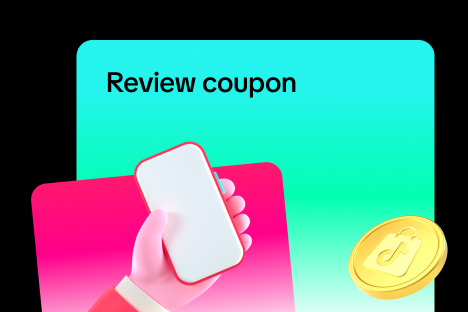
Review Coupon
This article introduces Review Coupon, a seller-funded promotional tool designed to help you collect…

Promo Code
This article teaches you how to use Promo Code as a flexible external distribution tool to increase…

Smart Promotion
This article introduces Smart Promotion, an AI-powered feature that provides tailored promotional st…
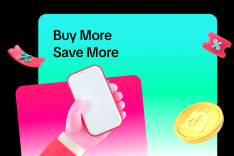
Buy More Save More
This article teaches you how to use Seller Buy More Save More to increase the average order value in…

Shipping Fee Discount
This article teaches you what the Seller Shipping Fee Discount is, and how to create, view, edit and…

Product Discount
This article teaches you how to use Product Discount to increase conversion rates in your store. You…

Seller Regular Voucher
This article teaches you how to use Seller Regular Vouchers to increase your average order value and…