Seller LIVE Interactive Voucher
12/08/2025
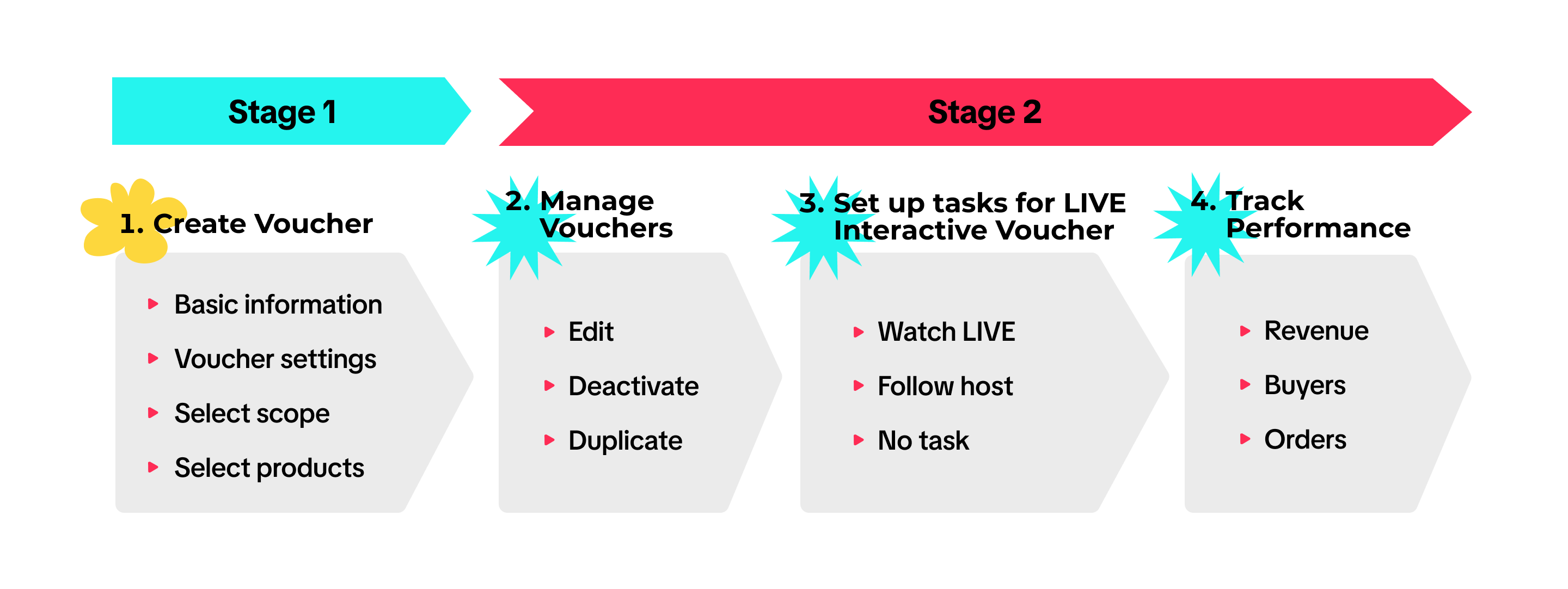

What is LIVE Interactive Voucher?
LIVE Interactive Voucher is a seller-funded promotional tool exclusively distributed during livestreams, which can be claimed and redeemed by buyers during checkout. The voucher type includes interactive tasks to increase engagement.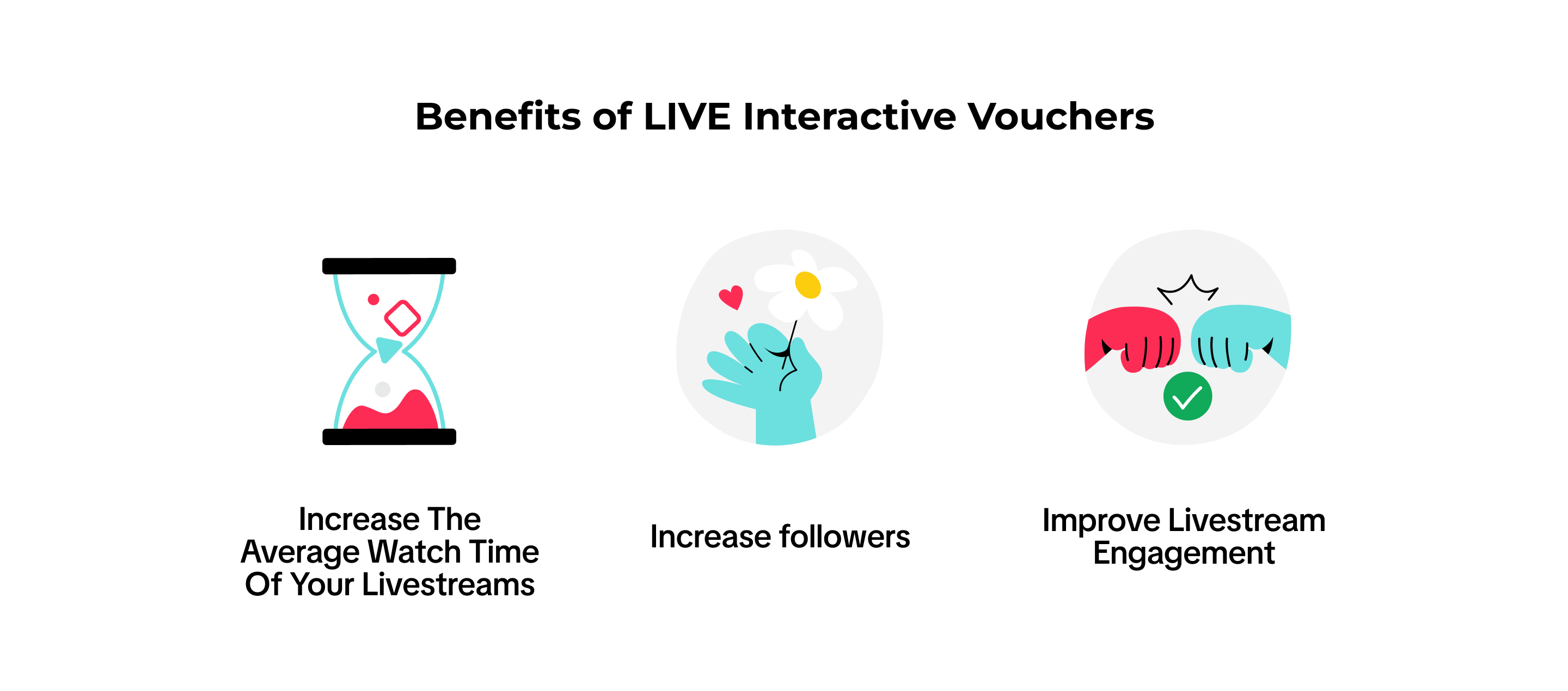 Do note that Seller Vouchers can be used in combination with Product Discounts, Flash Deal, and other seller discounts, as well as platform subsidies. Additionally, multiple Seller Vouchers can not be stacked. When the buyer completes their order, the voucher with the greatest discount will be used.
Do note that Seller Vouchers can be used in combination with Product Discounts, Flash Deal, and other seller discounts, as well as platform subsidies. Additionally, multiple Seller Vouchers can not be stacked. When the buyer completes their order, the voucher with the greatest discount will be used. 
Types of Voucher Tasks
For LIVE Interactive Vouchers, you need to set a task even if you select No Task Required. If you do not set a task, the LIVE Interactive Voucher will not be available to your audience. Do note you can only set a task during a livestream.Available tasks
- Watch LIVE: Set the viewing time required to get vouchers in livestream. This helps encourage your audiences to stay in your livestream session.
- Follow LIVE Host: Only audiences who have followed the LIVE host for the first time in the last 30 days can claim this voucher. Note: After the duration of 30 days, if a user unfollows and follows your profile again, they will be eligible to claim the vouchers.
- No task: Once distributed to livestream via LIVE Manager PC, this type of voucher is immediately available to your livestream audiences.
- Create multiple LIVE interactive vouchers for the livestream host to distribute, giving the host flexibility to distribute vouchers for various tasks.
- Differentiate voucher configuration (minimum spend and discount amount) for each task, for example:
- Low minimum spend and small discount for Follow Host task
- Reasonable minimum spend and discount for specific products that are being pushed during LIVE session for Watch LIVE task
- High minimum spend and attractive discount but with low quantity for No Task

Set Up LIVE Interactive Vouchers
On Seller Center PC
To create a voucher on the Seller Center on PC, visit the Promotions page.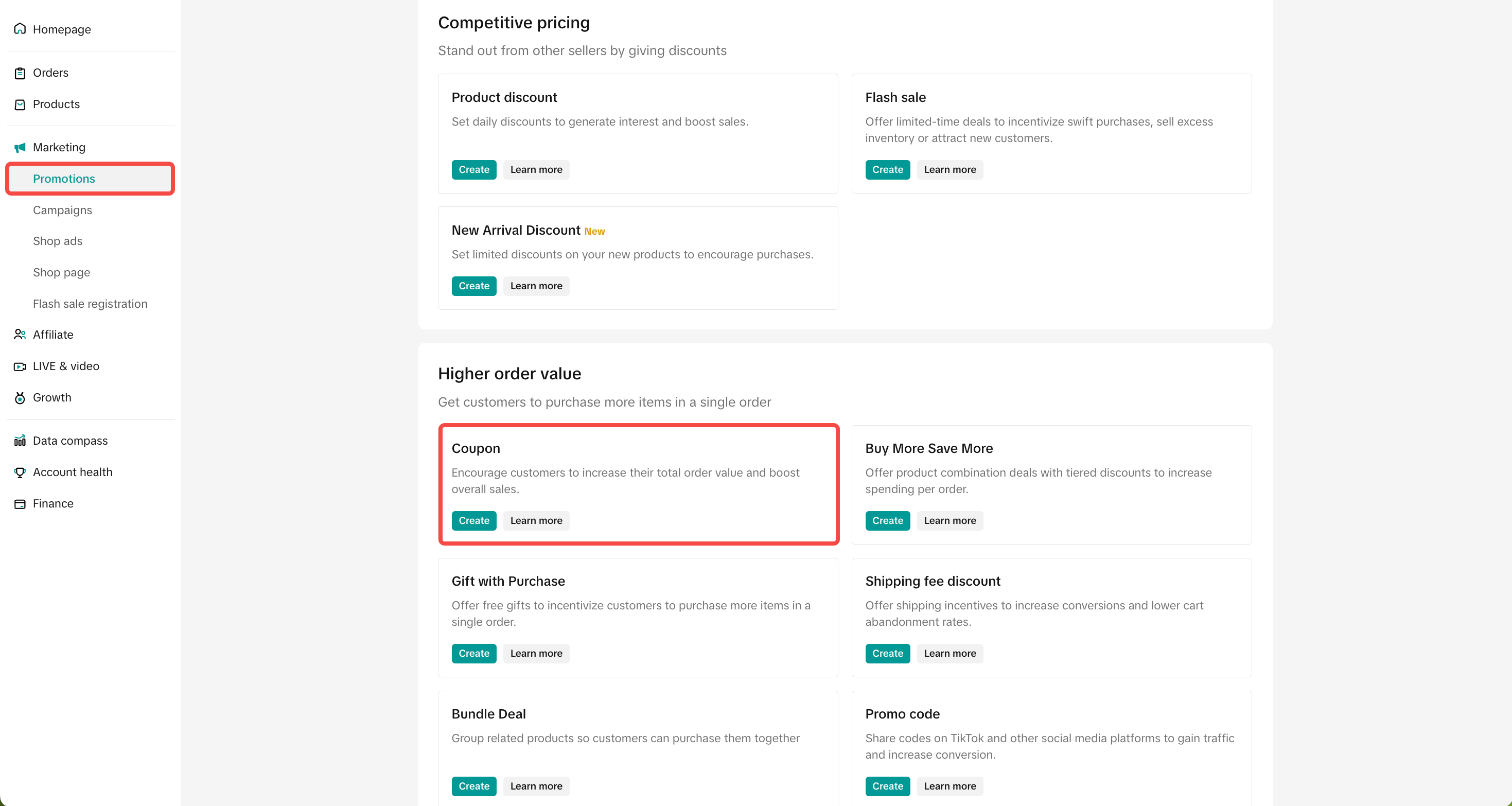 | 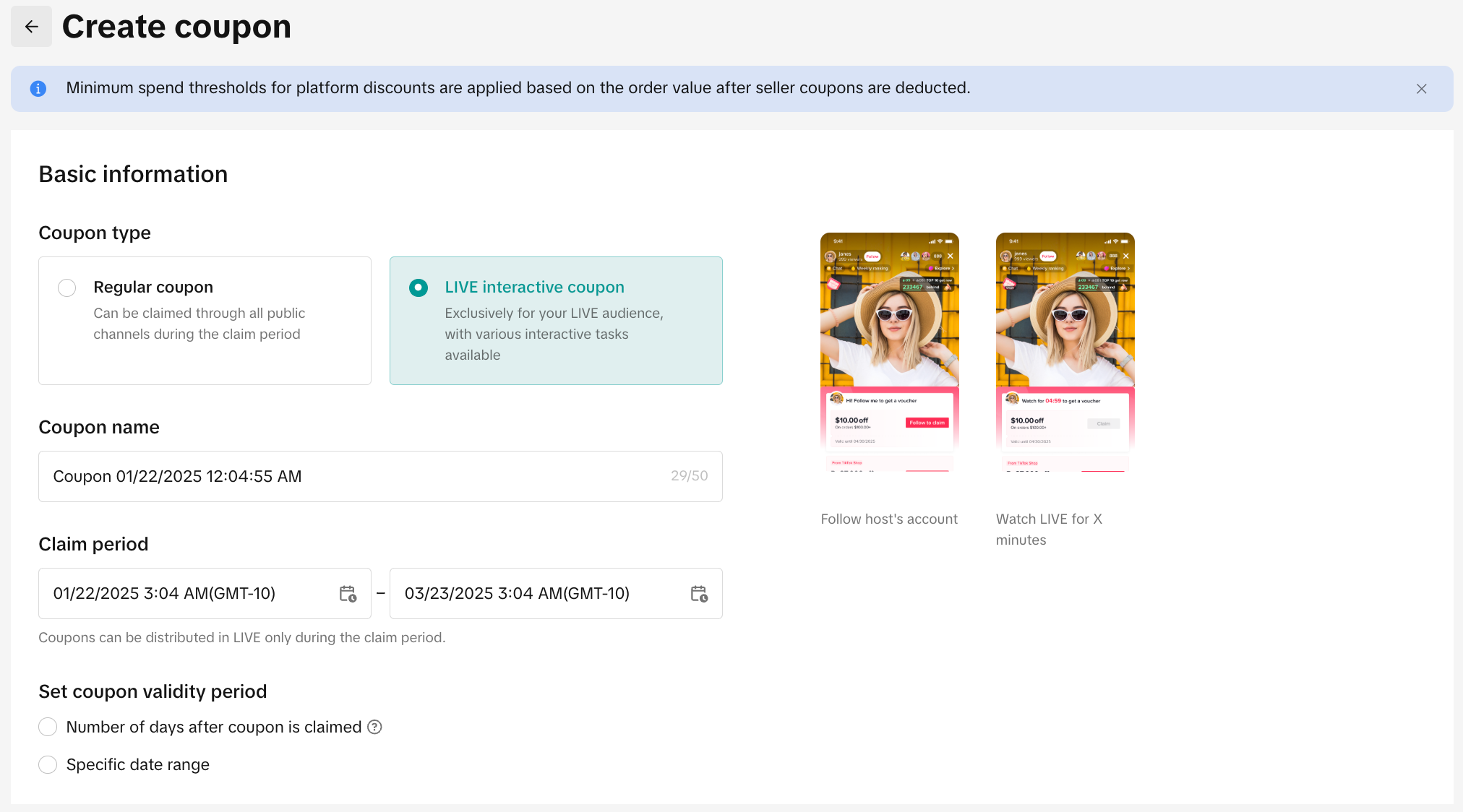 |
| At the Promotions page, click on Coupon. | Select LIVE Interactive Voucher and configure the voucher name, claim period and validity period. |
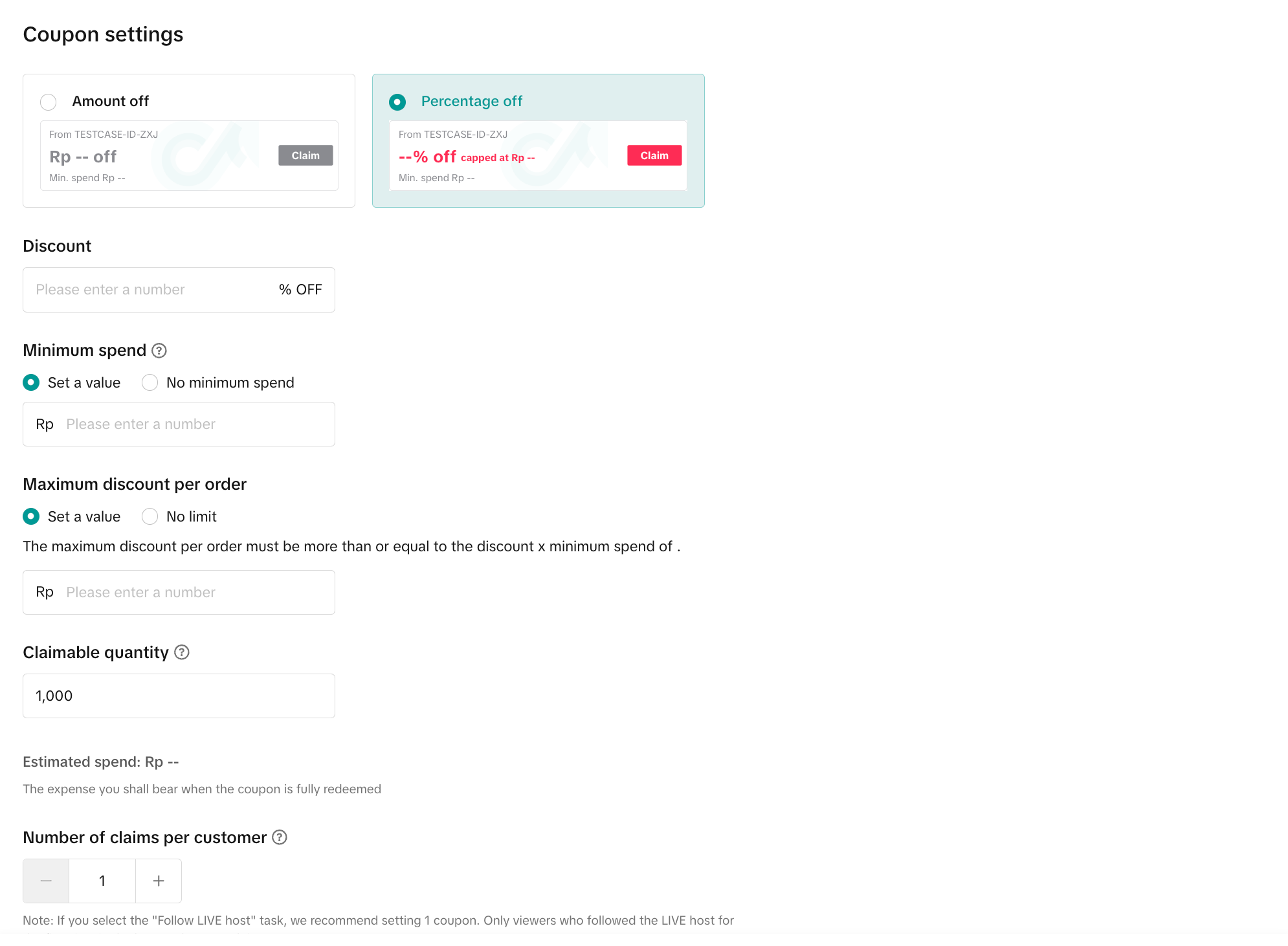
- Discount type: You can set up Amount off or Percentage off vouchers.
- Amount off: Reduce the price by setting a fixed amount
- Percentage off: Reduce the price by setting a percentage
- Minimum spend: The minimum spend required for buyers to enjoy the discount
- Maximum discount per order: For percentage off discount type, you can choose to set a maximum discount per order (The maximum discount per order must be greater than or equal to the Discount percentage x Minimum spend)
- For example: If the discount is 50% and the minimum spend is 10, the maximum discount per order must be greater than or equal to 5.
- Claimable Quantity: Indicate the claimable quantity for your voucher to be claimed by buyers. Once the voucher is fully claimed, the voucher will no longer be displayed to buyers (Note: The claimable quantity is not the actual usage quantity of the voucher as buyers who claimed the voucher may not successfully complete the check out with the voucher).
- Number of claims per customer: A maximum of 1 seller voucher can be applied per order by default. The number of claims per customer refers to the amount of times the same buyer can enjoy the voucher in different orders.
- If you plan on choosing Follow LIVE Host as the task for this promotion, it is recommended to limit the number of claims per customer to 1. This can help avoid audiences who repeatedly follow your profile to claim multiple vouchers.
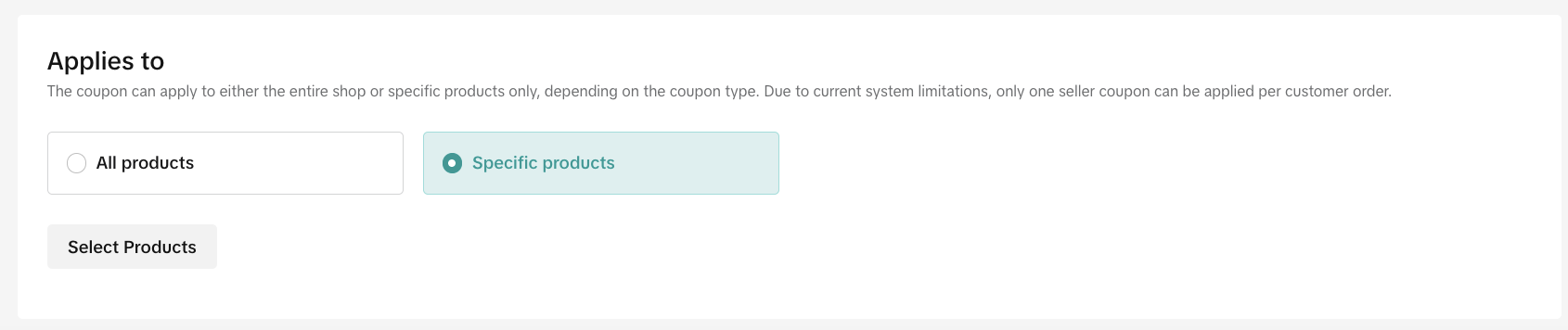 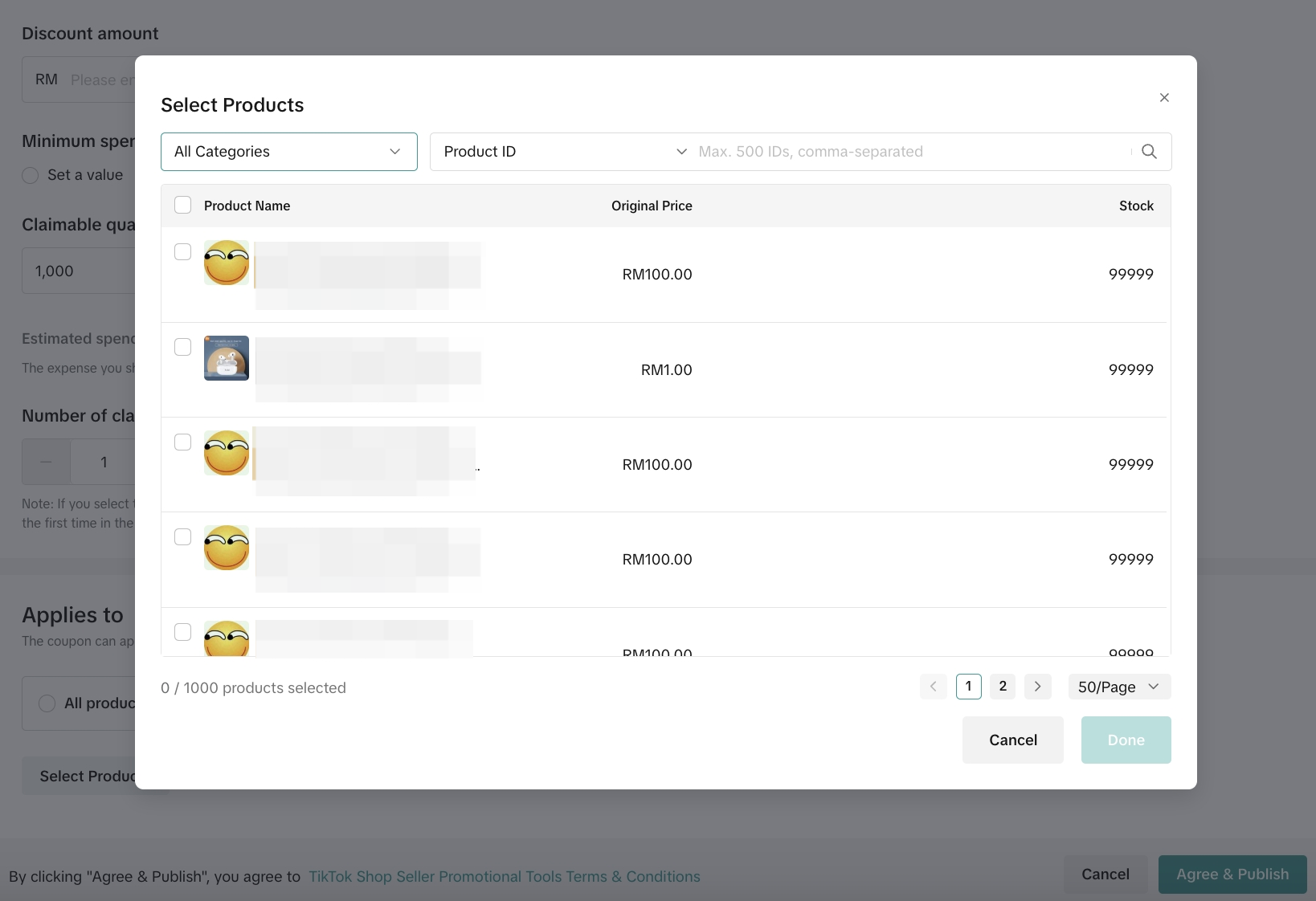 | Click Specific products to select products. Here, you can filter by product category, or search for the product name and product ID.After all the settings are completed, click Agree & Publish to create the voucher. |
- We recommend creating LIVE Interactive vouchers that are more attractive than Regular Vouchers to provide exclusivity, as these vouchers can only be claimed by your livestream audience.
- Set your minimum spend at 1.2-1.5x higher than your average order value to increase your buyers basket size. You can obtain your store's historical average order value from Data Compass.
- Create multiple tiers of vouchers with low, medium, and high minimum spend. This will encourage buyers to purchase more products in a single order by offering a deeper discount for higher minimum spend.

On TikTok App
To create a LIVE Interactive Voucher via TikTok App, head to the LIVE Shopping Bag.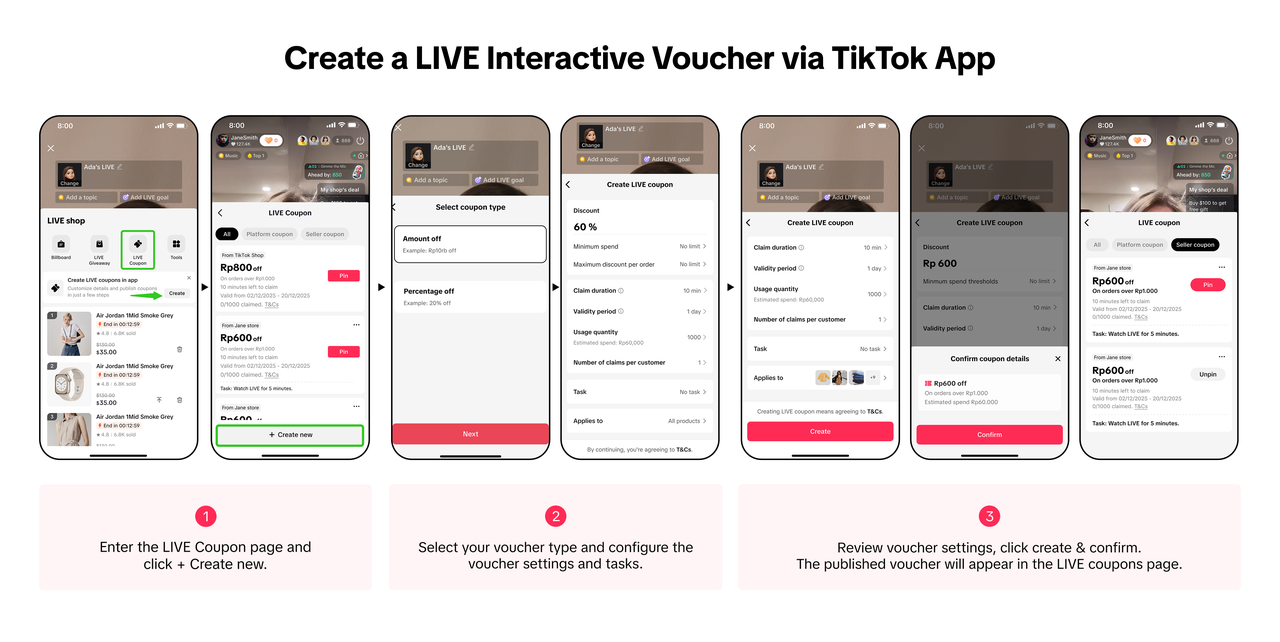
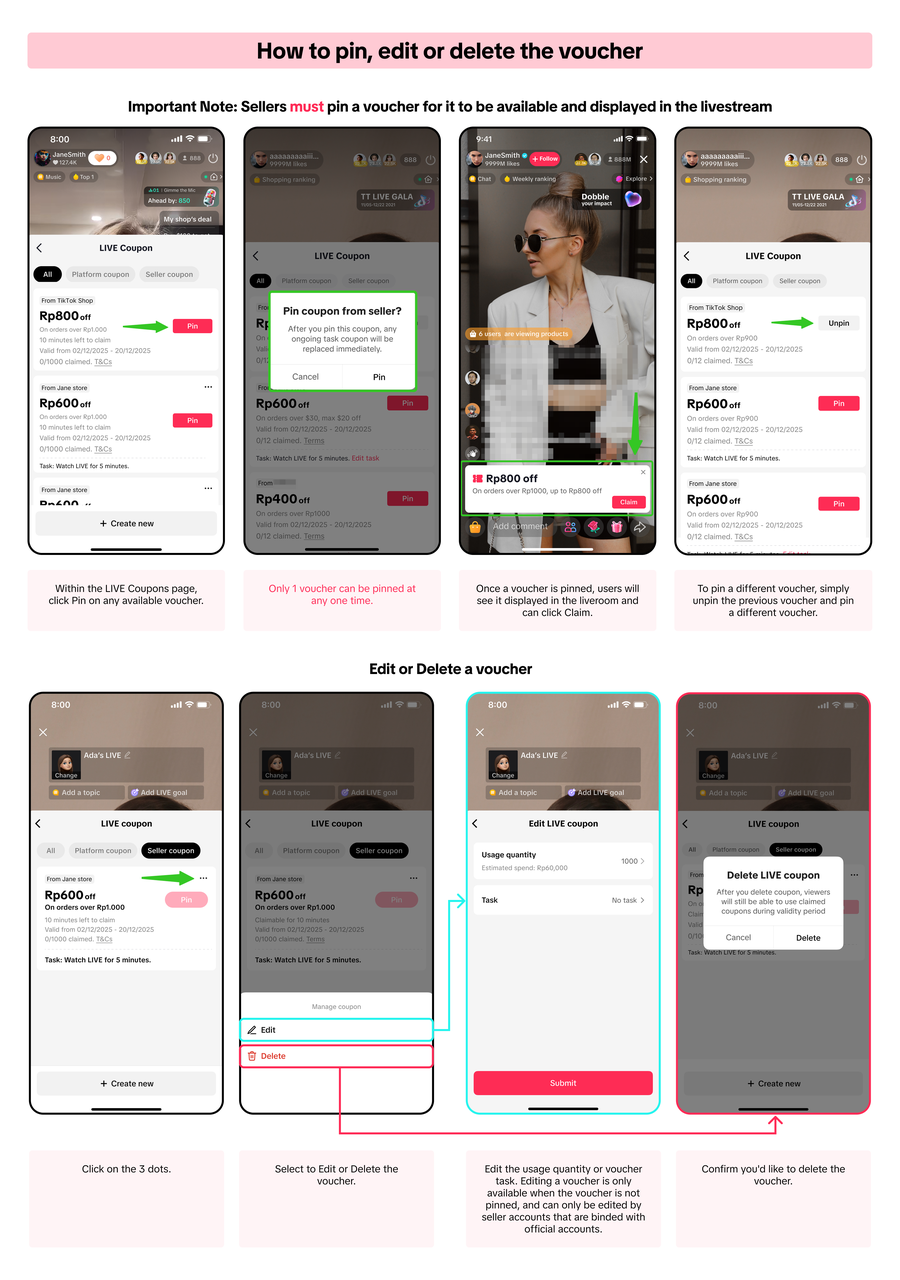
- To ensure viewers are able to claim available vouchers during a livestream, sellers must pin a voucher for it to be available and displayed in the livestream room or in the LIVE Vouchers page.
- If a voucher is created but not pinned, the voucher will not be available during the livestream.
- Only 1 voucher can be pinned at any one time, regardless whether it is a seller voucher or a platform voucher.
- Pinning a voucher card will replace a pinned product card, and vice versa. Learn more about LIVE Pin Cards here.

On LIVE Manager
Pinning a voucher card is also accessible via LIVE Manager PC, and doing so will display your voucher to viewers in your livestream.| Via LIVE Coupons page | Via LIVE Console | Steps |
Navigate to LIVE Manager > LIVE Coupons | Navigate to LIVE Manager > LIVE Console | - |
This option is available to sellers with official accounts only. | This option is available to sellers with official and marketing accounts, and affiliate creators. | |
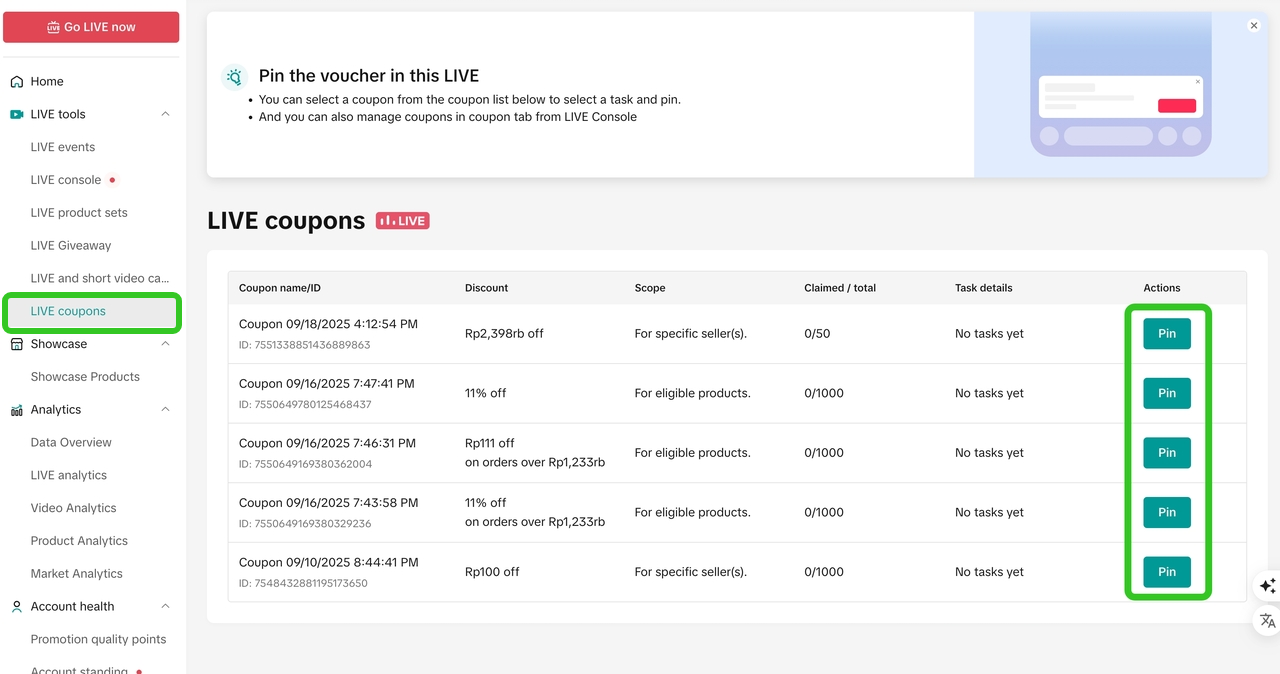 | 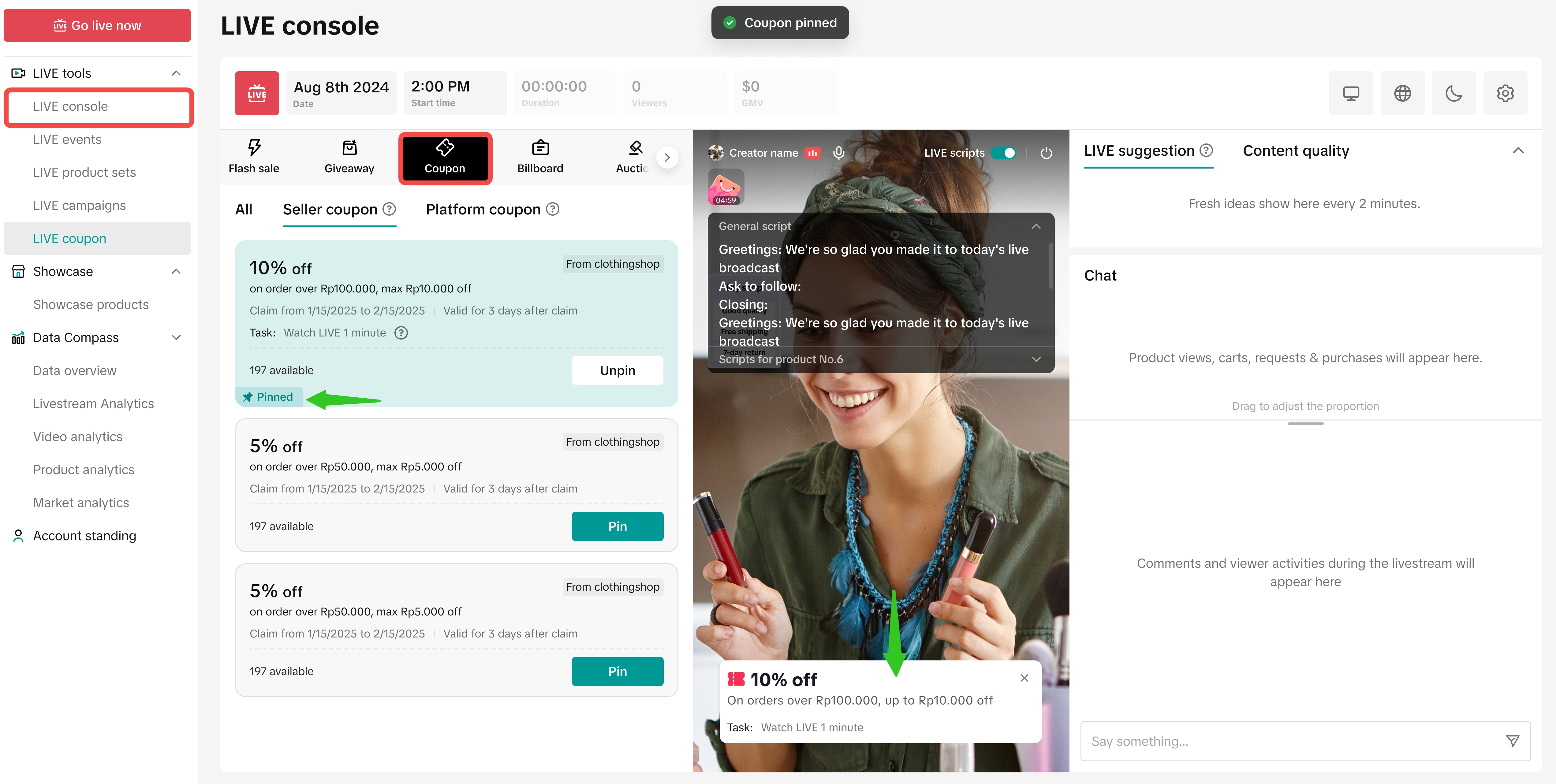 | During your livestream, visit the LIVE Coupons page or LIVE Console to view all the vouchers you have created via Seller Center. Here, you will be able to:
|
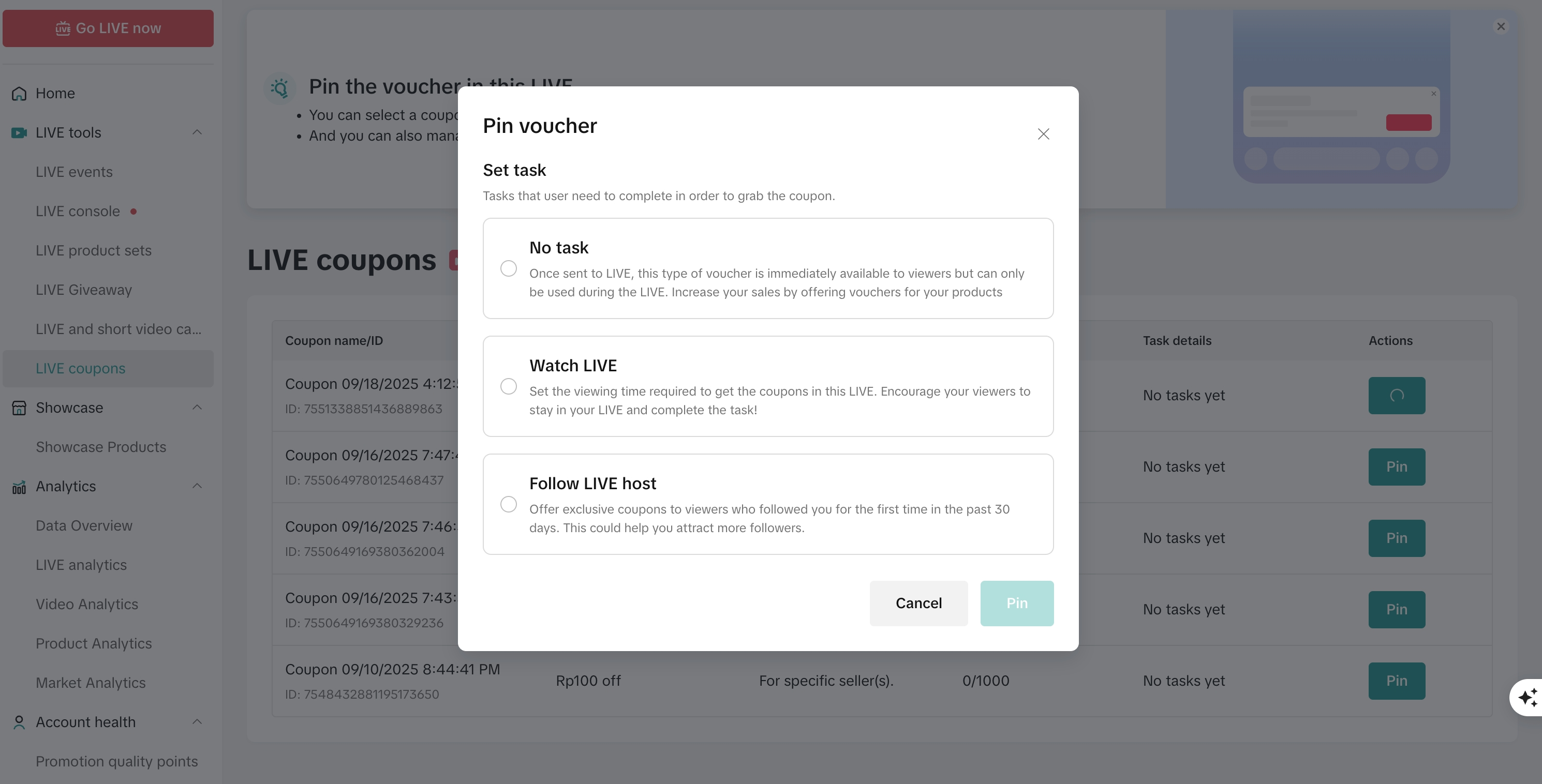 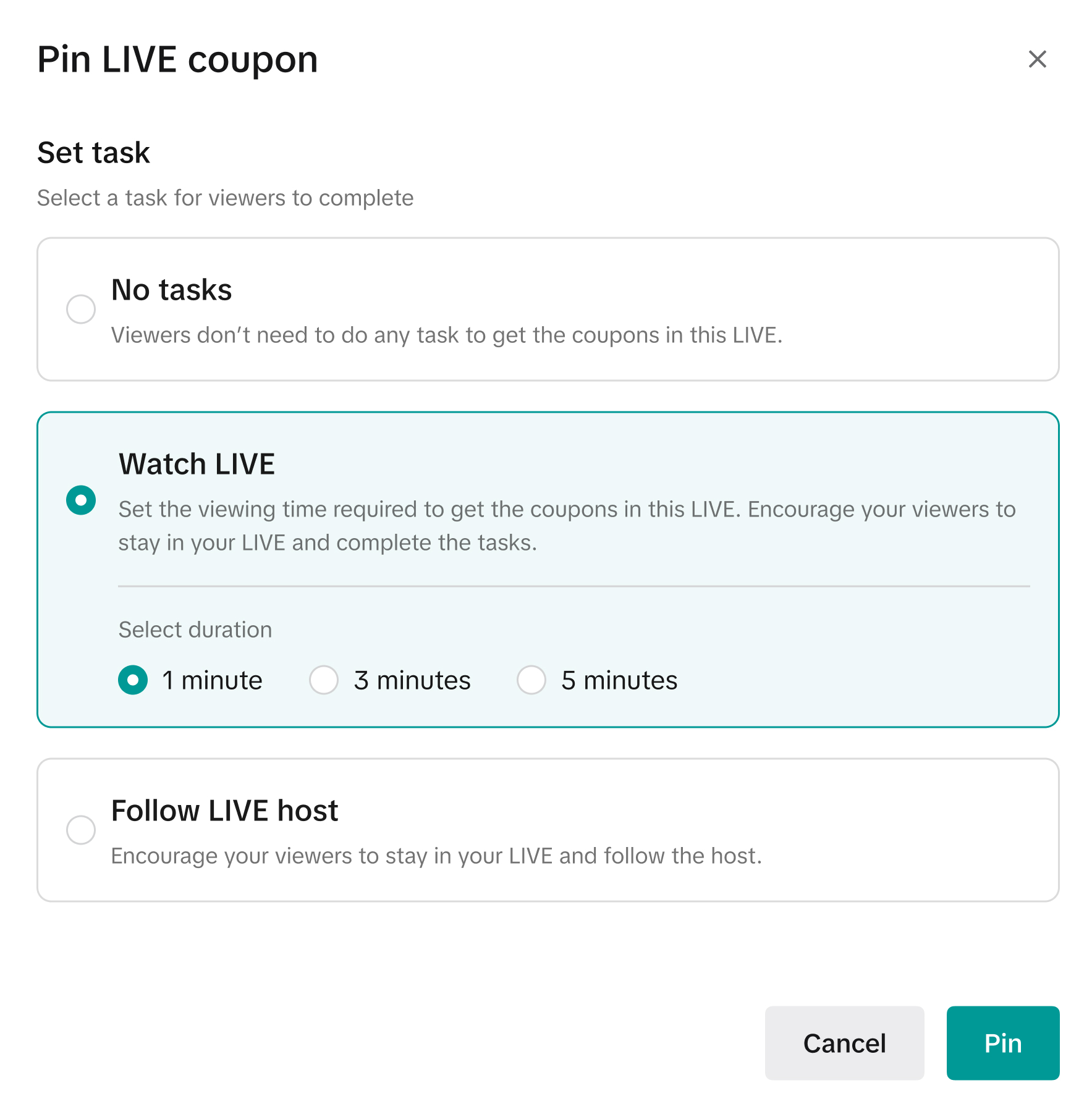 | 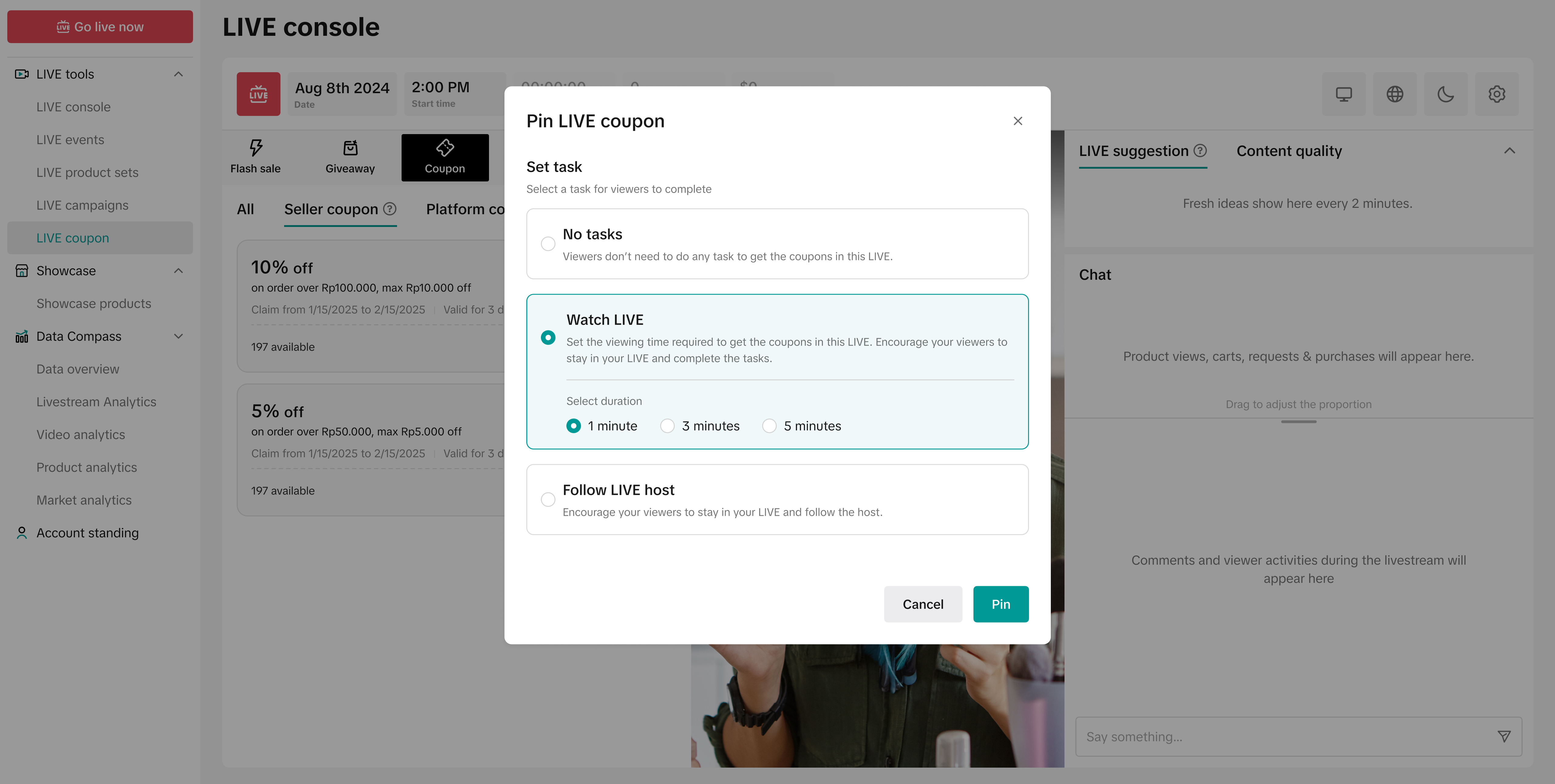 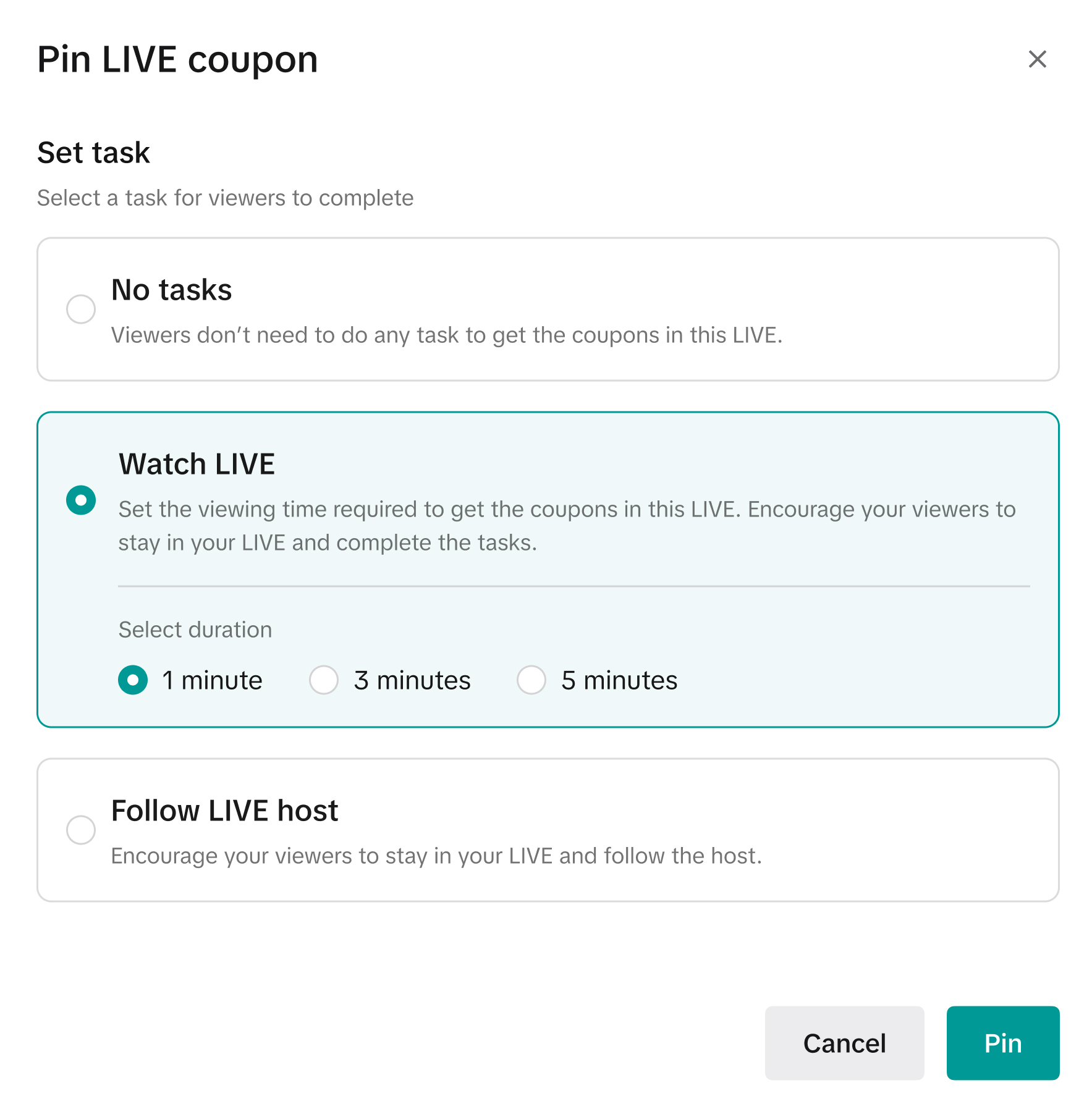 | Upon clicking on 'Pin' for a selected voucher, a pop up will appear to prompt you to set the voucher task:
|
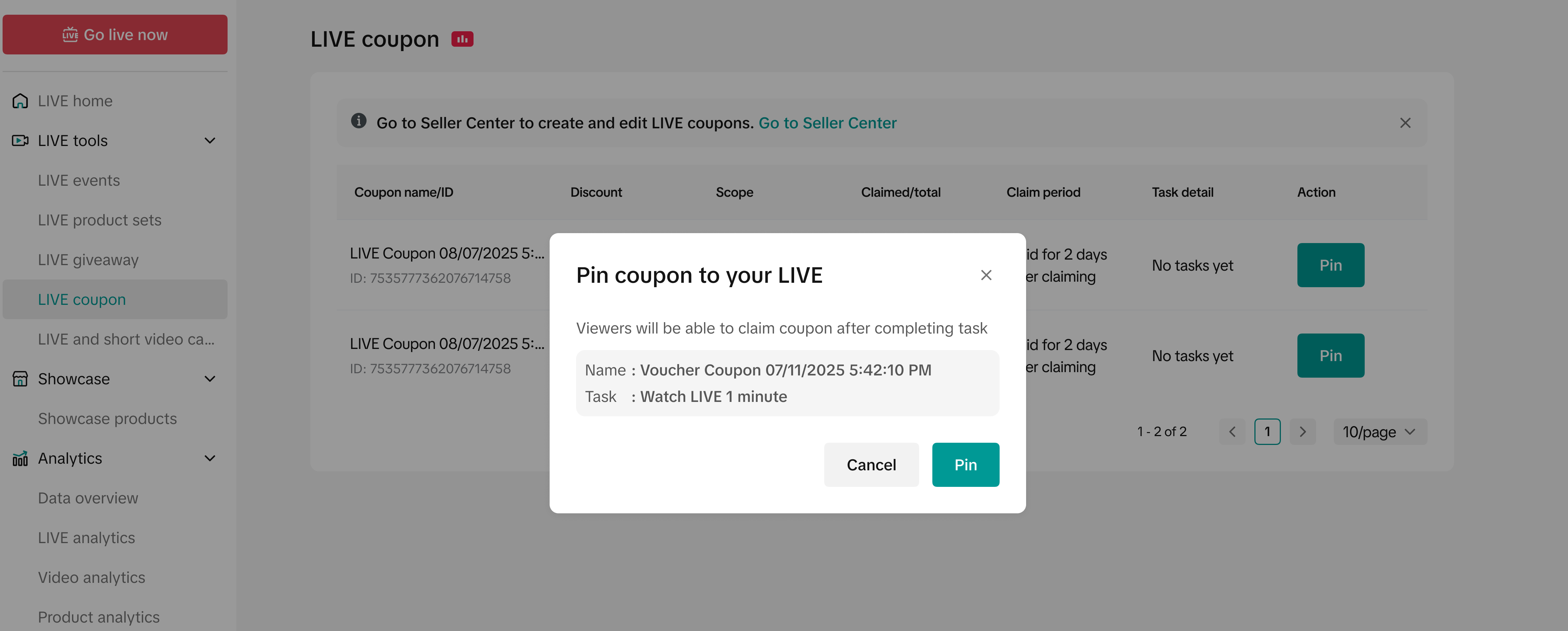 | 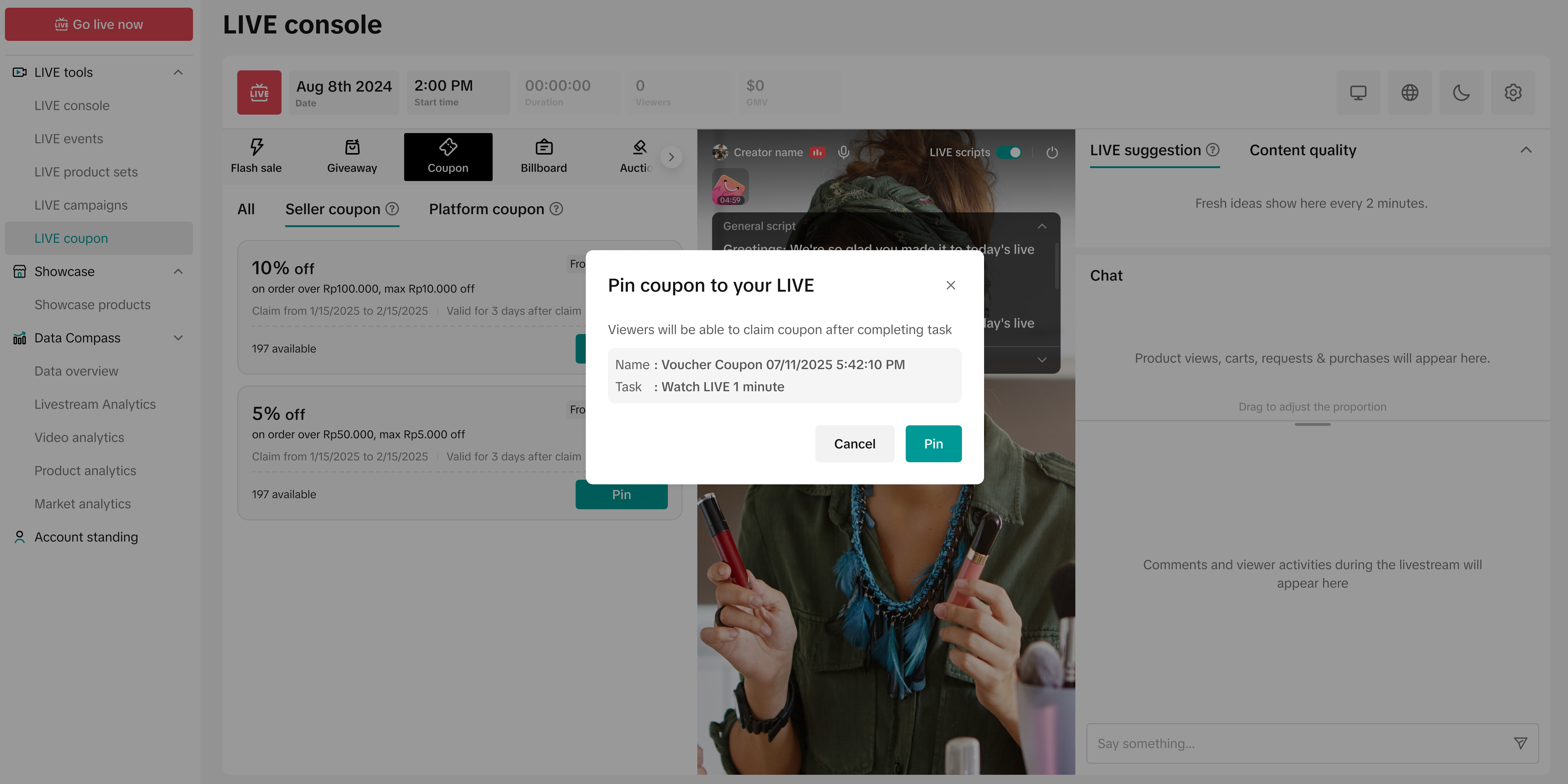 | A confirmation pop up will appear where you can review the voucher details. Click Pin. |
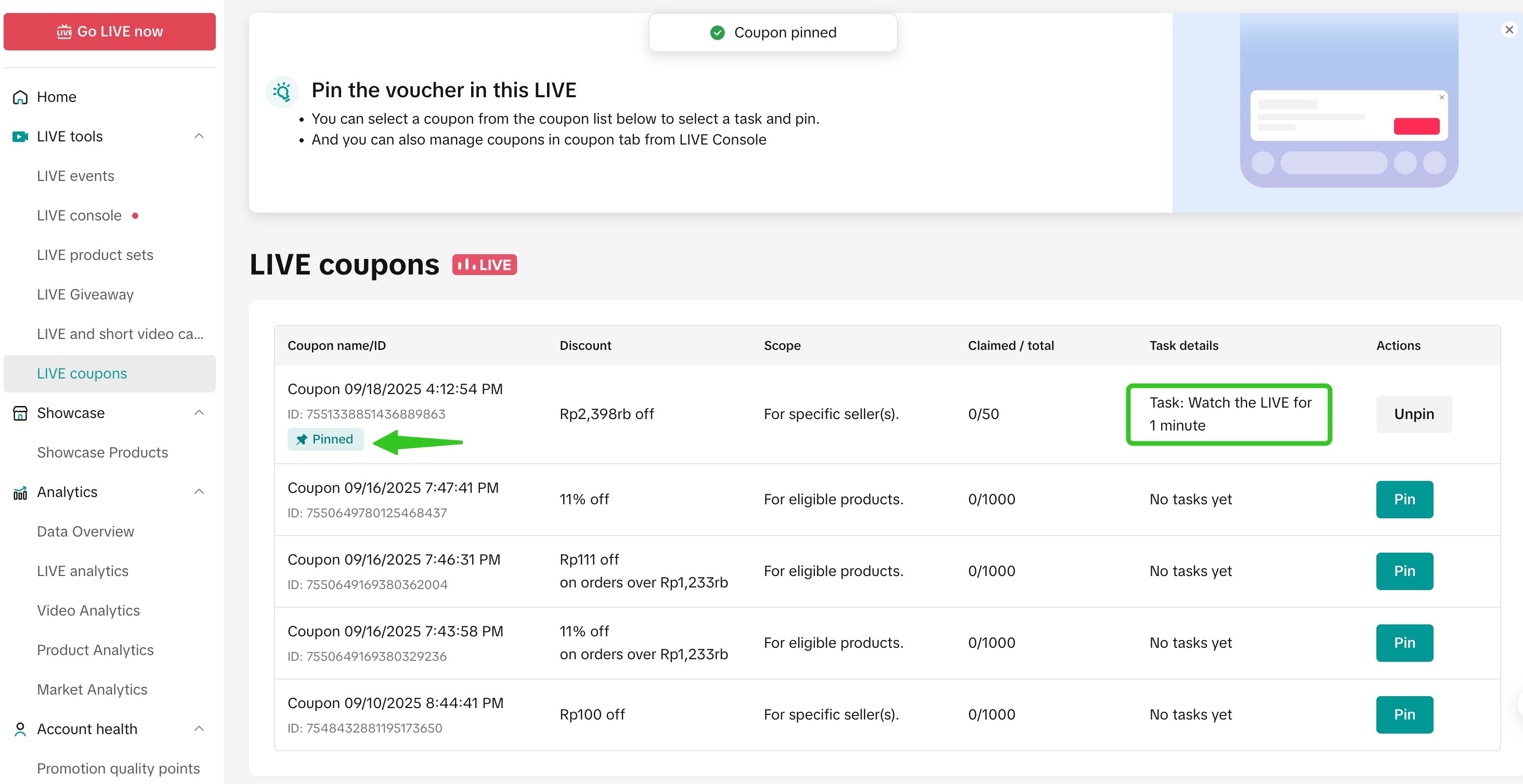 | 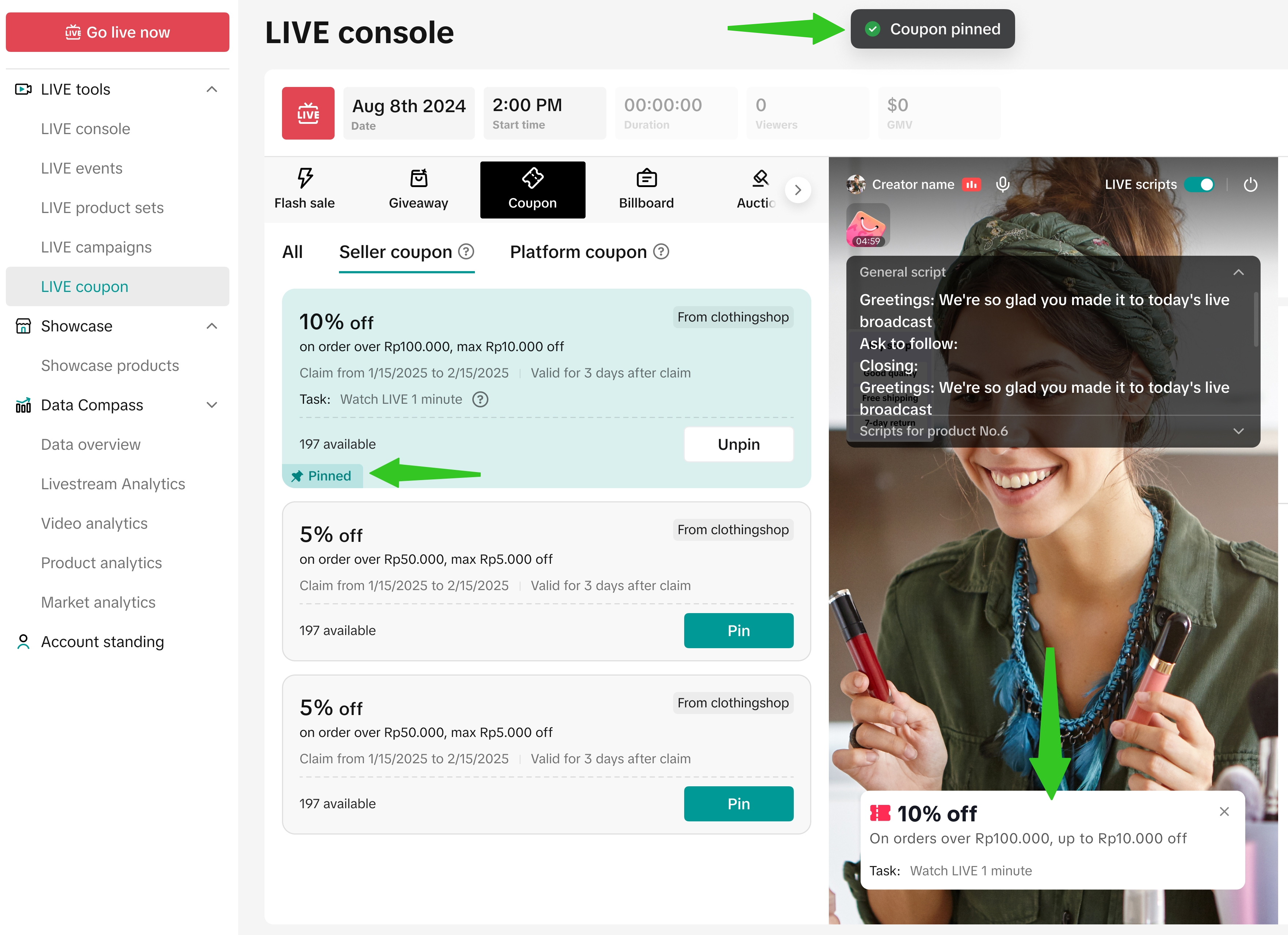 | Once pinned, the voucher will show a 'Pinned' status alongside the voucher task that was set. Upon clicking 'Unpin', you can:
|
 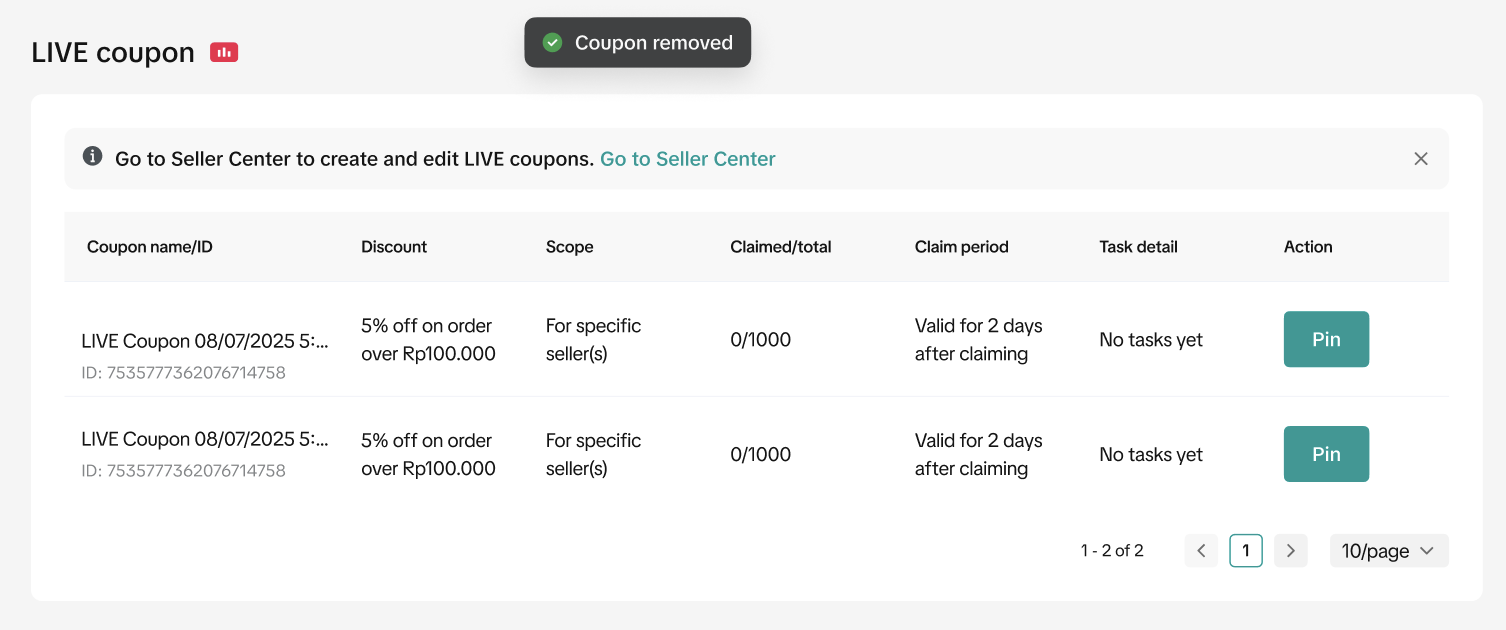 | 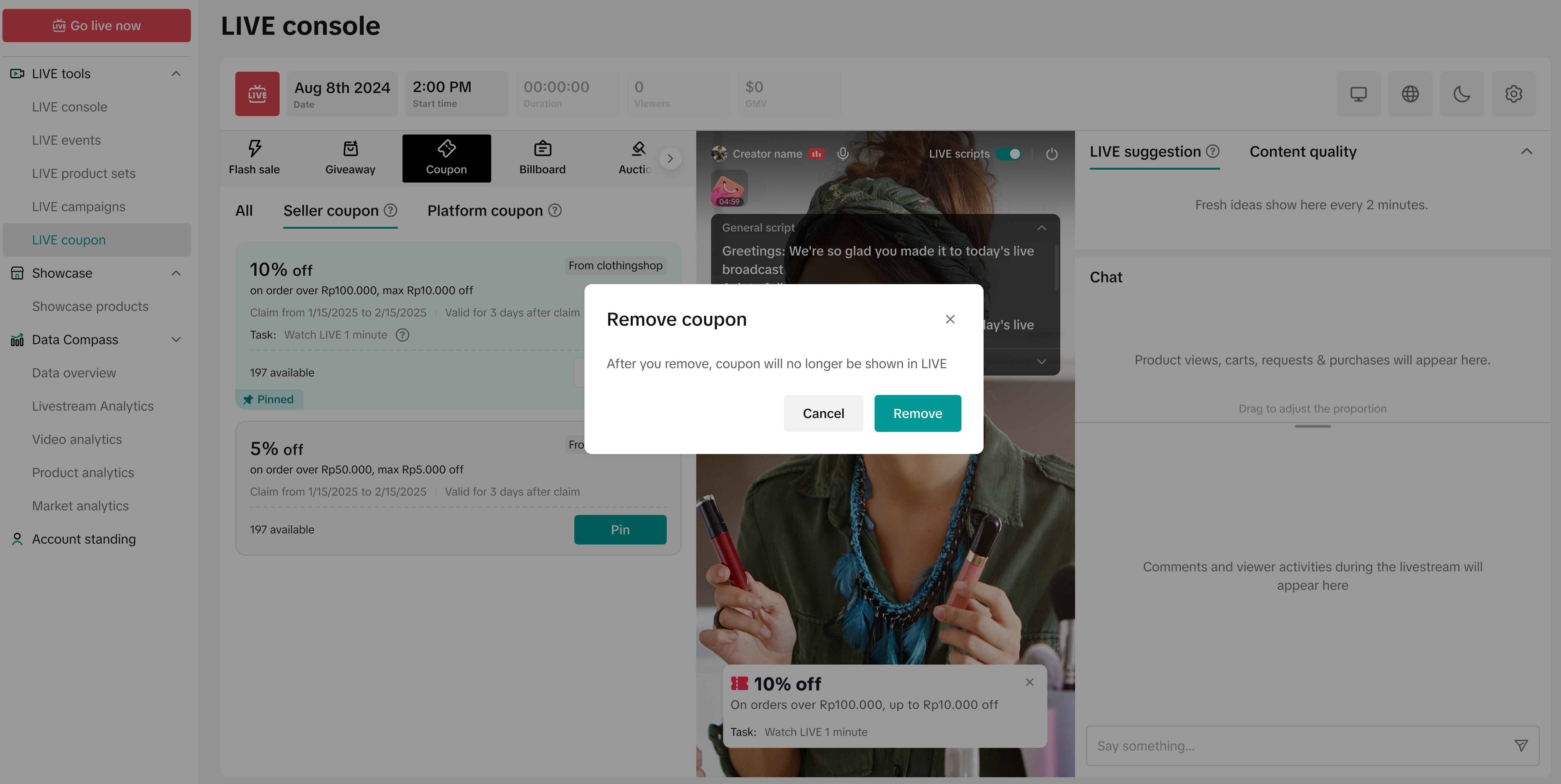 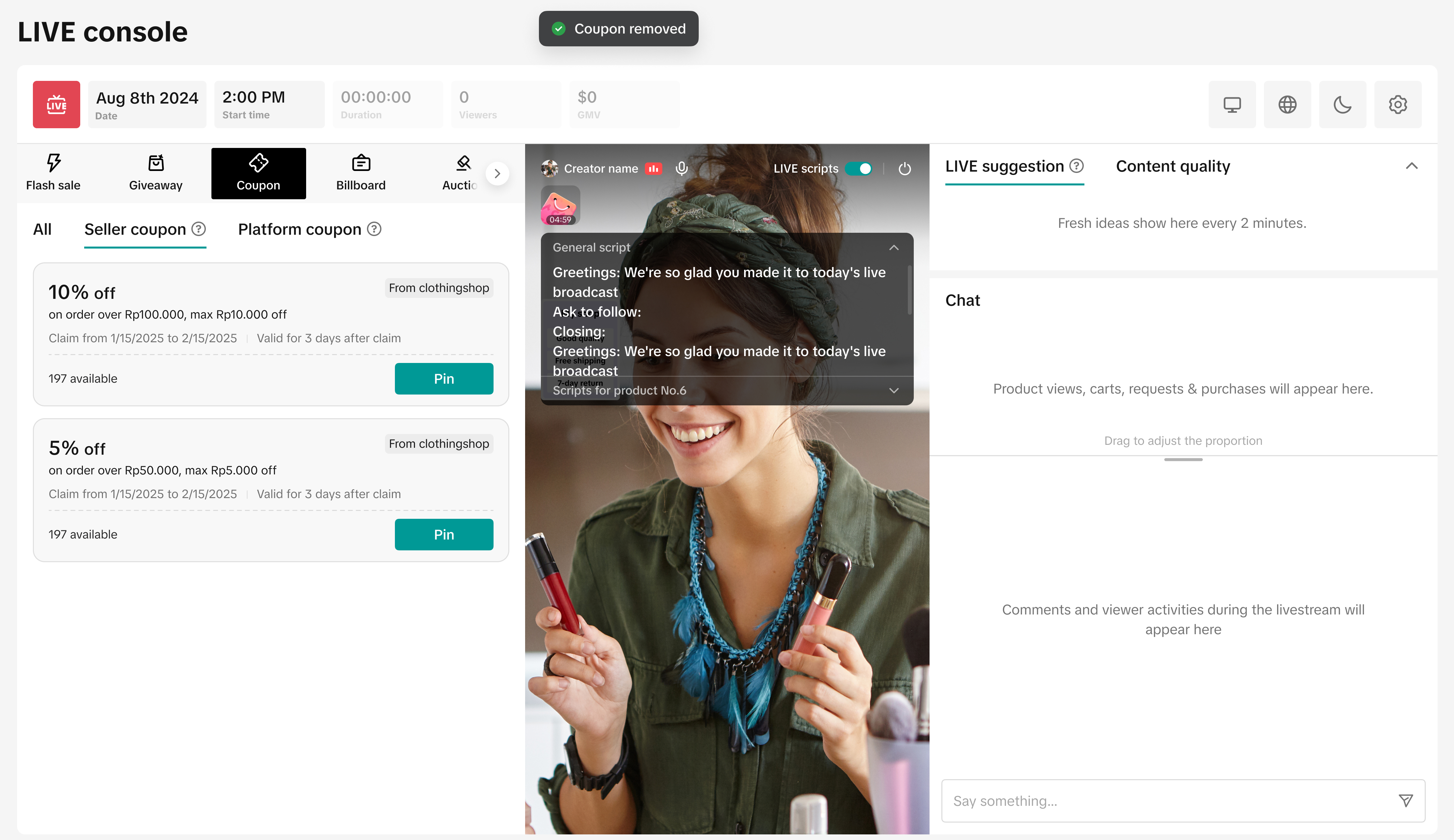 | Upon clicking Unpin, a confirmation pop up will appear and the voucher status will revert back to 'Pin'.Note: Unpinning the voucher will remove it from being displayed in the livestream, but the voucher will still be displayed within the voucher panel in the LIVE Shopping Bag. Learn more below in the section [How to Claim a Voucher]. |

Manage Vouchers
To manage a voucher on the Seller Center, visit the Promotions page > Manage your Promotions to view the details of ongoing, upcoming and deactivated promotions.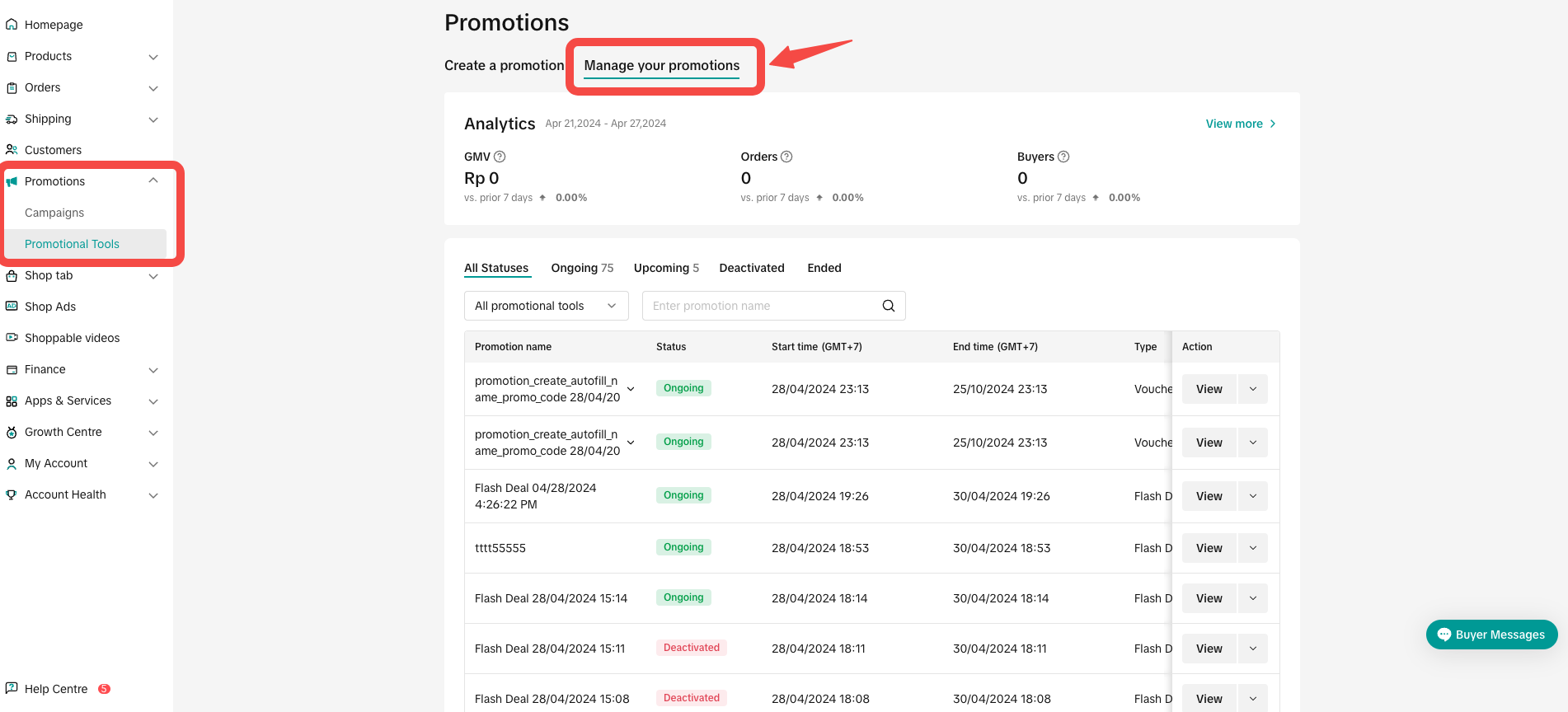 For ongoing promotions, only the total number of vouchers can be increased. The other voucher settings cannot be changed. Select Deactivate to end a Voucher promotion.
For ongoing promotions, only the total number of vouchers can be increased. The other voucher settings cannot be changed. Select Deactivate to end a Voucher promotion.To manage a voucher on the Seller Center App, select one of the promotions to view Voucher details.
❗ You can only view and deactivate a Seller Voucher on the Seller Center App, you may need to visit Seller Center PC instead for other configurations.

Track Voucher Performance
To monitor your voucher performance, visit the Promotion Analytics page.You can select a Promotional Tool to display its core data and trends. Core Data includes metrics such as Voucher usage, Revenue, Orders, and Buyers.
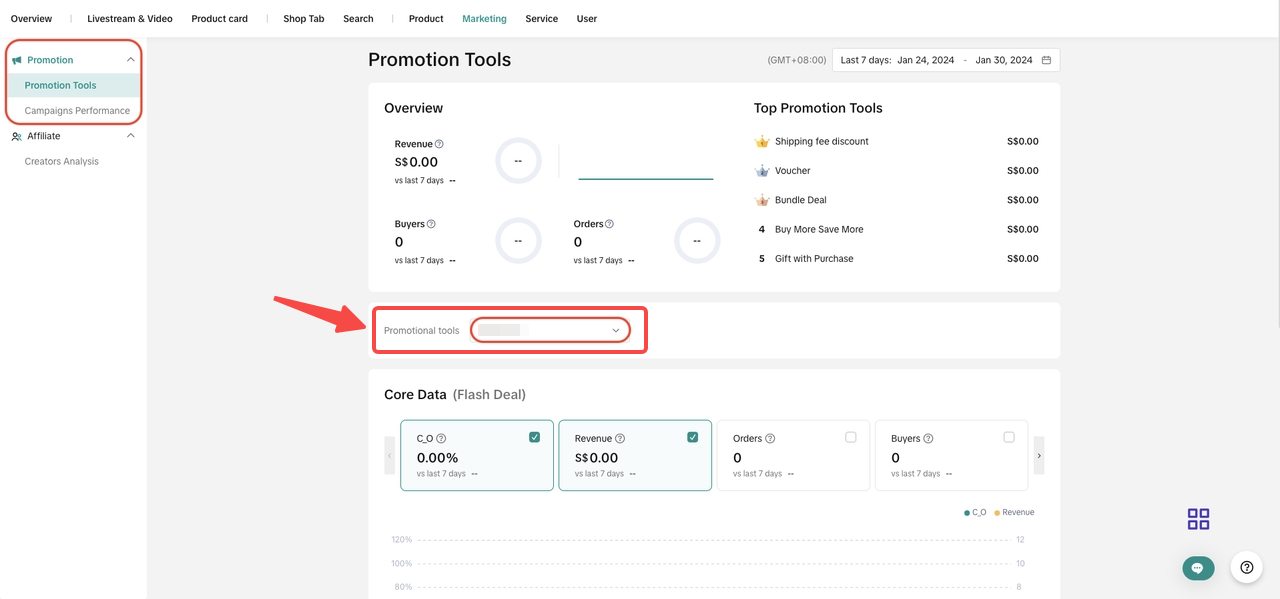 You can also check the status and conversion performance of each promotion through the Promotion List.
You can also check the status and conversion performance of each promotion through the Promotion List. 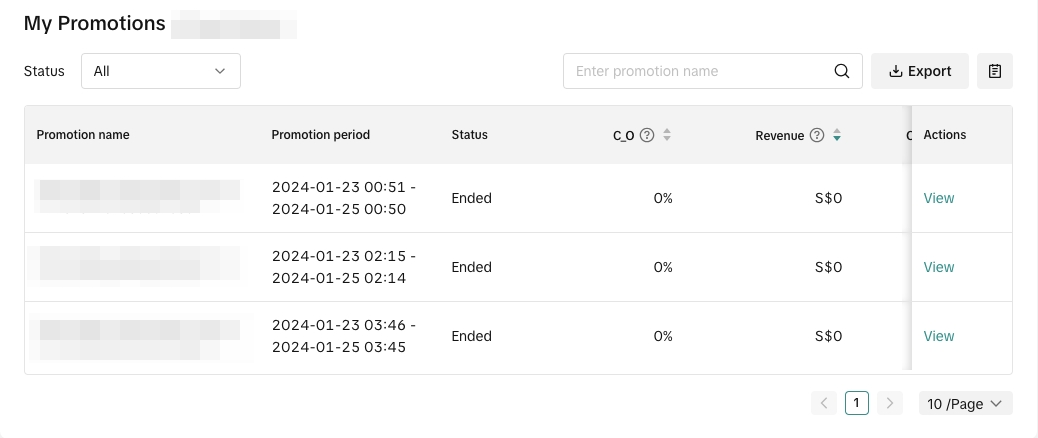 You can use the list to analyze which promotion generates the most revenue or ROI and optimize your promotional events in terms of product, event time, and event channel.
You can use the list to analyze which promotion generates the most revenue or ROI and optimize your promotional events in terms of product, event time, and event channel.💡 Pro Tips
- A low redemption rate could indicate that your promotions are not resonating with your audience or that they are too difficult to redeem.
- The minimum spend may be too high for the average selling price of the products.
- If you configured the voucher for specific products, you may need to test out a different selection of products.
- Analyzing your average order value (AOV) can also help you fine-tune your promotional tools. If your AOV is lower than you'd like, try setting a higher minimum spend to encourage customers to spend more.
- Track the revenue generated by your vouchers to see which vouchers are the most effective in growing your business.

How to Claim A Voucher
- Platform vouchers can be claimed instantly without any tasks required
- For LIVE Interactive vouchers from sellers, viewers will need complete the set task to claim the voucher
| No Task | Follow Task | Watch Task |
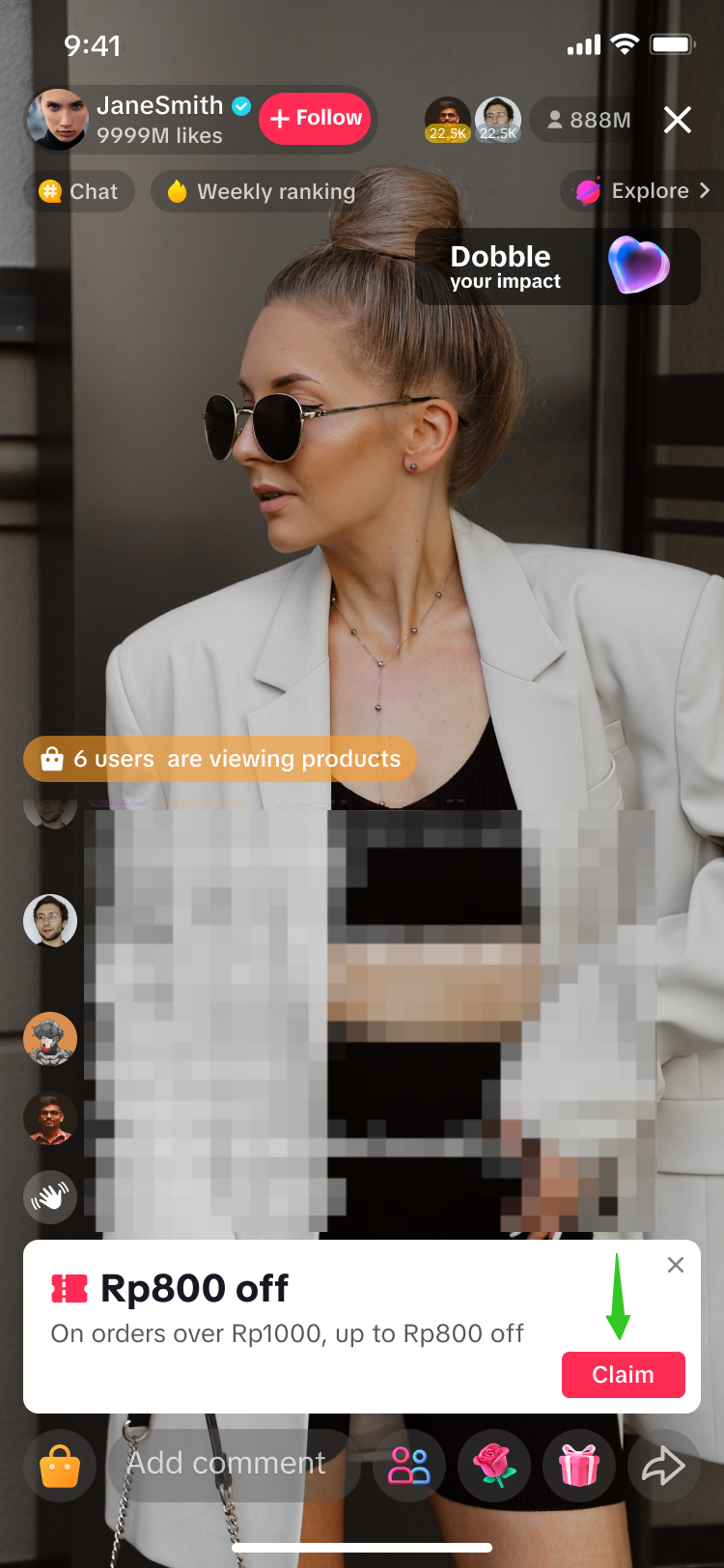 |  | 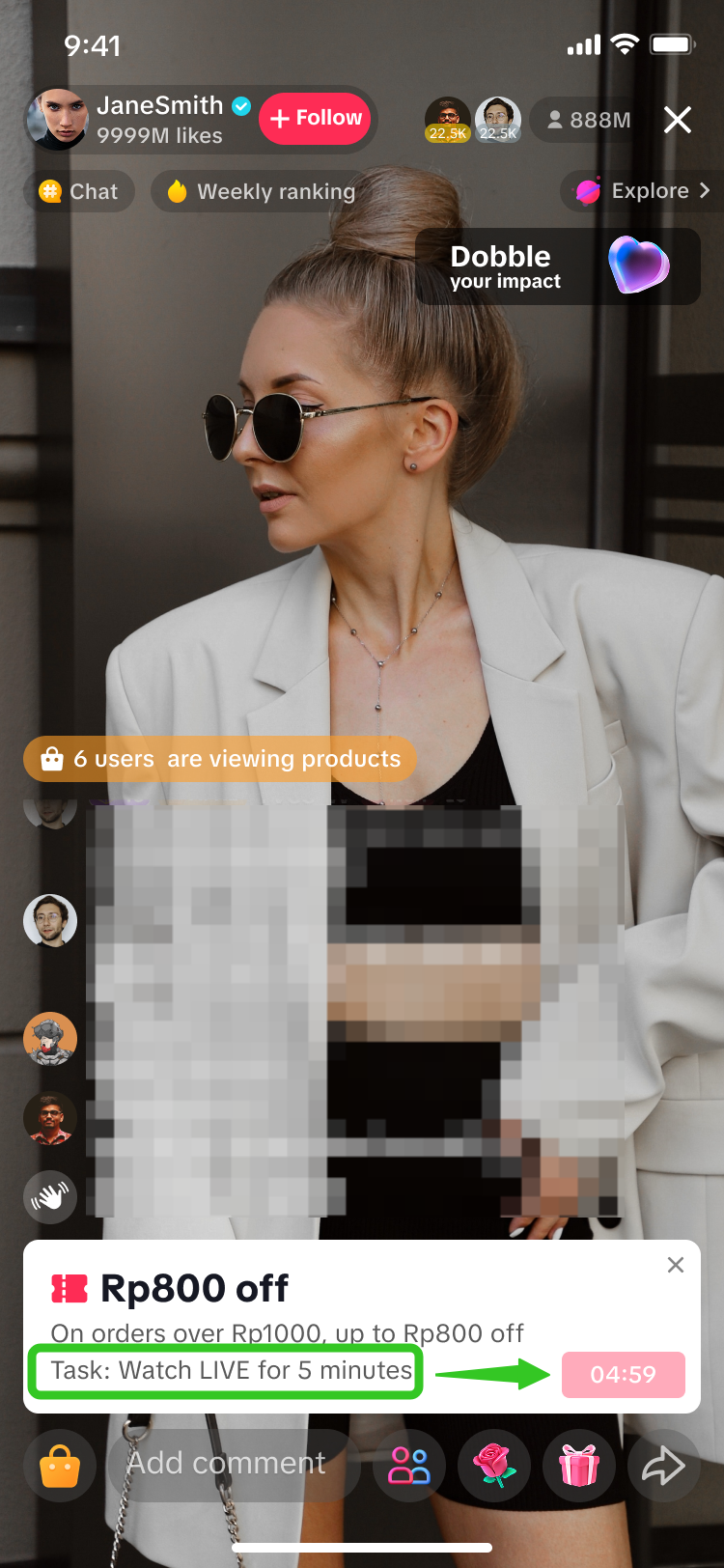 |
| Viewers can directly click on 'Claim'. | Viewers will automatically follow the LIVE host once they click on Claim. | Viewers are required to watch the LIVE for the set duration first. A countdown timer can be seen on the red button. Once the countdown is completed, they can click on Claim. |
Claiming Vouchers via Voucher Panel & Voucher PageIf there are no pinned voucher cards or viewers would like to view more available vouchers, they can do so via the Voucher Panel & Voucher Page in the LIVE Shopping Bag.
| Voucher Panel | Voucher Page | |
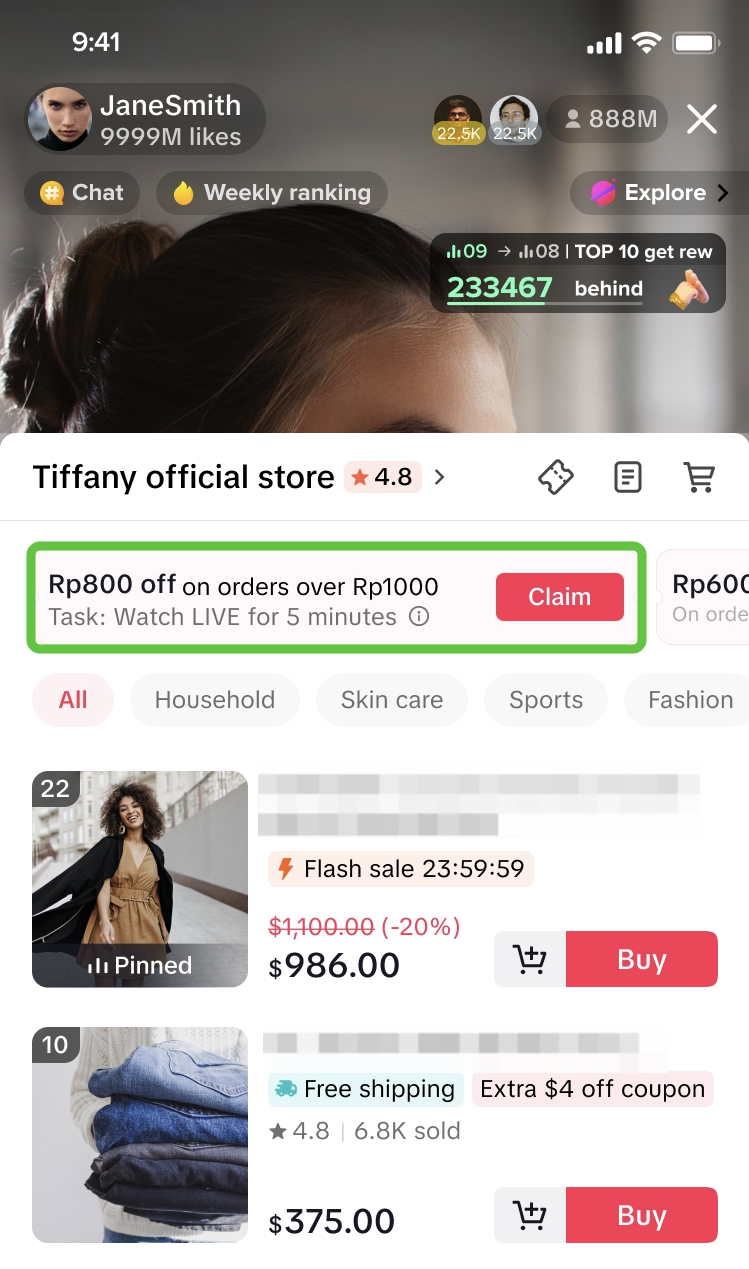 | 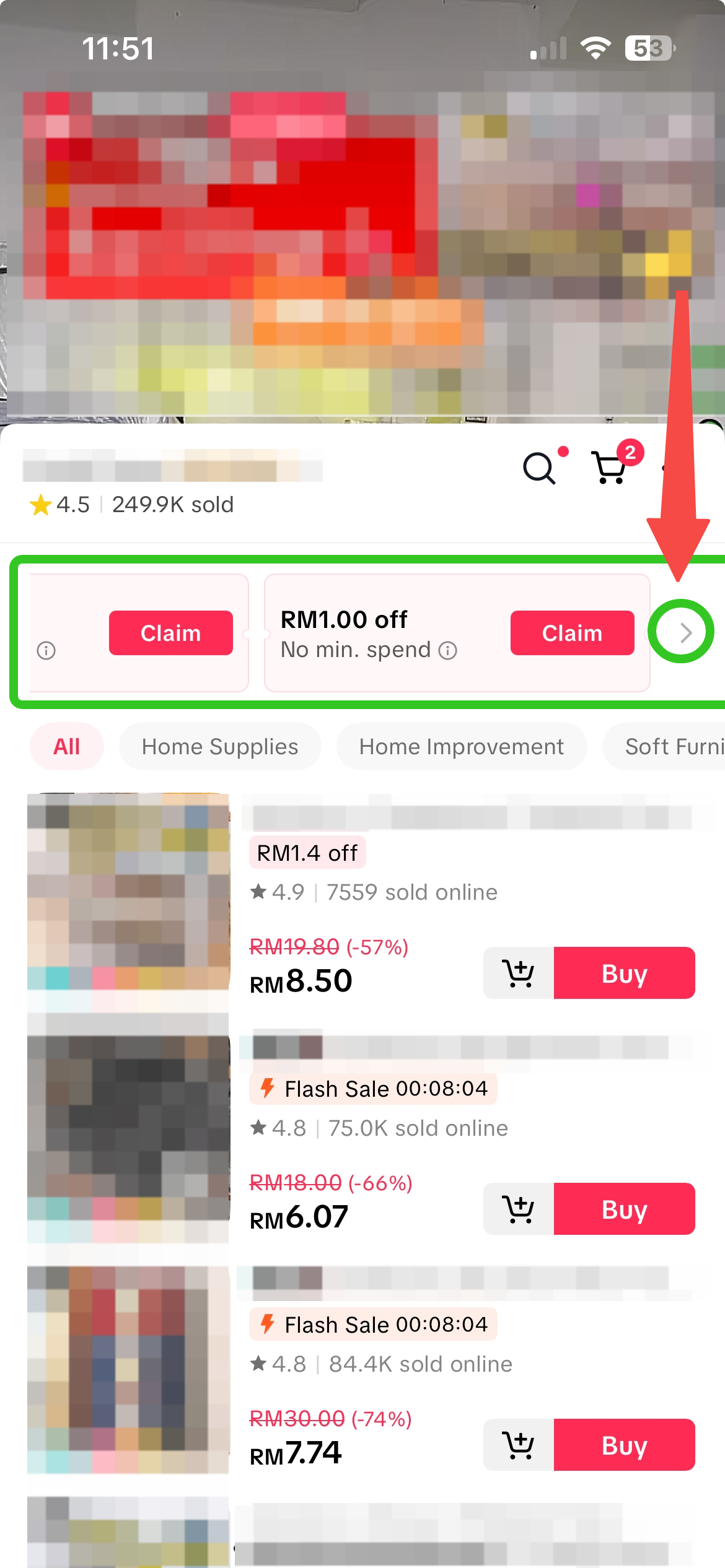 | 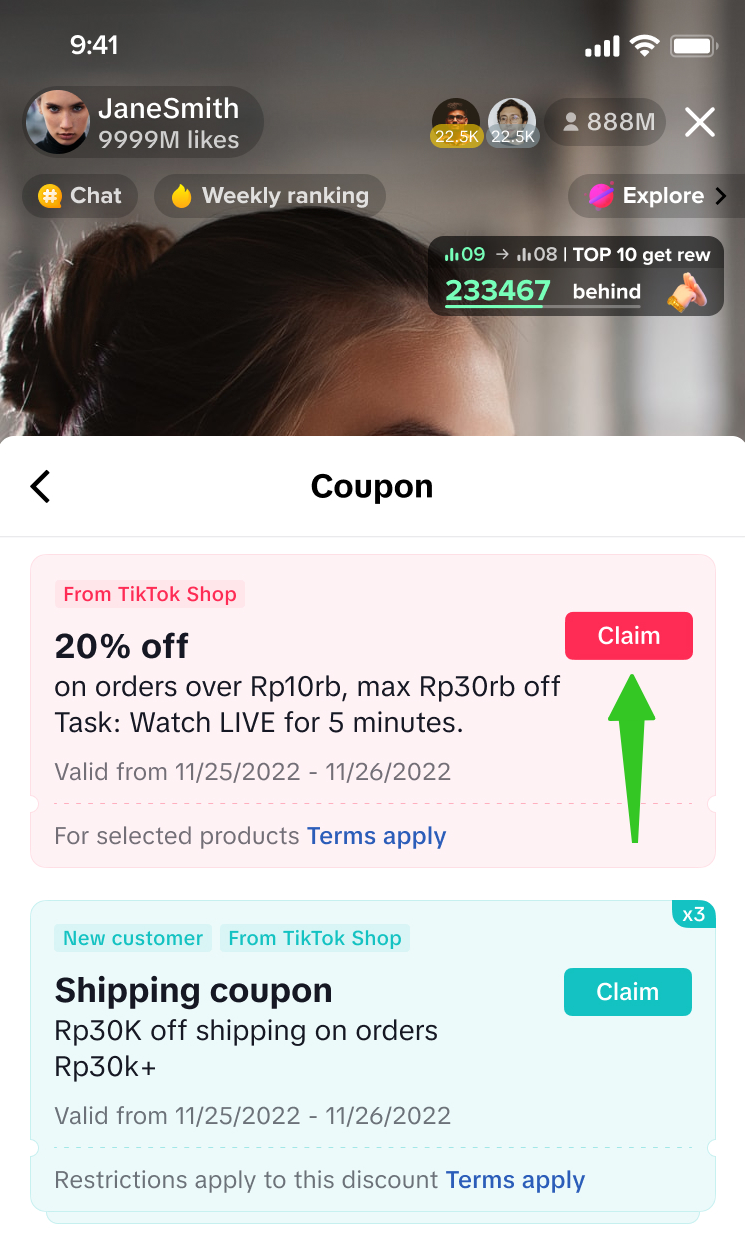 |
| Available vouchers will show within the voucher panel, above the product list. | Alternatively, scroll to the far right of the voucher panel and click on the > icon to open the full voucher page. | |
| ||

FAQ
- Why am I receiving a "Maximum Discount Per Order is Low" message?
A 20% off voucher where the maximum discount per order is $1The original price of product A is $100At 20% off the discount will be $20, however the maximum discount per order is only $1It's an unattractive promotion as the final price would be $99Maximum Discount Per Order is Low prompt will appearIf you click Continue to submit after seeing the message, the promotion will take effect as configured.
- Can hosts set more than one task when sellers set up just one LIVE Interactive Voucher?
- If I set up Follow LIVE host task, will I be able to obtain only unique followers?
- What happens if the host stops distributing the voucher during livestream but the LIVE interactive voucher is still within the claimable period?
Once the viewer has claimed the voucher, it will remain on the viewer's end; the host or seller can't take it back. It can be redeemed as long as the voucher is within the validity period.
- Which accounts will have access to LIVE Interactive Voucher?
Check whether the marketing accounts that are linked to your shop are correct and updated. If not, unlink the accounts to avoid unwanted distribution of the vouchers by marketing accounts.
You may also be interested in
- 1 lesson
How to join campaign on TikTok Shop
Sellers will learn about "the types of TikTok Shop campaigns" and delve into the correct "steps to j…

Gift With Purchase
This article teaches you how to use Gift with Purchase to increase your average order value and conv…
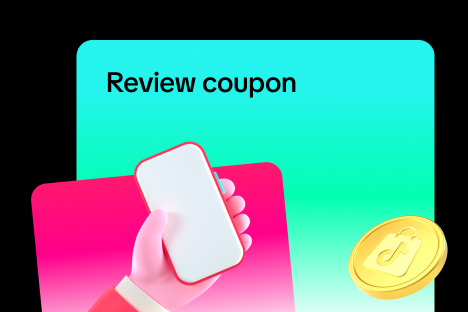
Review Coupon
This article introduces Review Coupon, a seller-funded promotional tool designed to help you collect…

Promo Code
This article teaches you how to use Promo Code as a flexible external distribution tool to increase…

Smart Promotion
This article introduces Smart Promotion, an AI-powered feature that provides tailored promotional st…
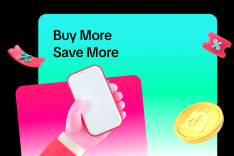
Buy More Save More
This article teaches you how to use Seller Buy More Save More to increase the average order value in…

Shipping Fee Discount
This article teaches you what the Seller Shipping Fee Discount is, and how to create, view, edit and…

Product Discount
This article teaches you how to use Product Discount to increase conversion rates in your store. You…

Seller Regular Voucher
This article teaches you how to use Seller Regular Vouchers to increase your average order value and…
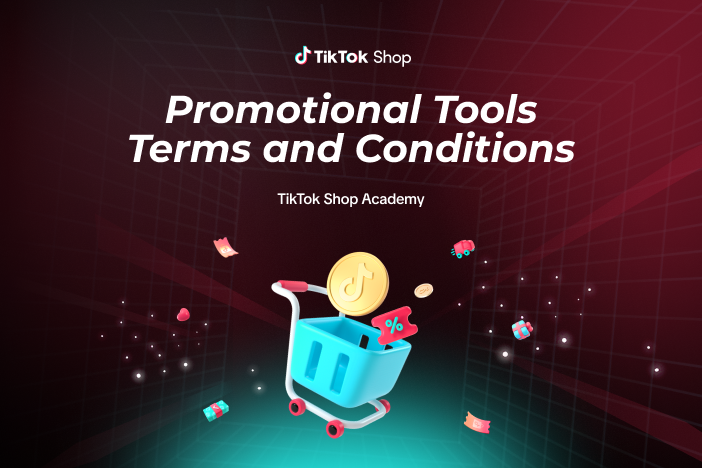
Promotional Tools Terms and Conditions
13 December 2023 These promotional tool terms and conditions (the "Promotional Tool Terms") set out…