Offering Refunds to Customers
06/17/2025

How to Offer Refund to Buyers
- You will have the option to initiate a full or partial refund to customers when your order is under the 'Shipped' tab, which means it could be In-Transit or Delivered. To begin, go to Orders > Manage Orders, and navigate to the 'Shipped' tab. Select the order you would like to refund and click 'Refund' from the dropdown.
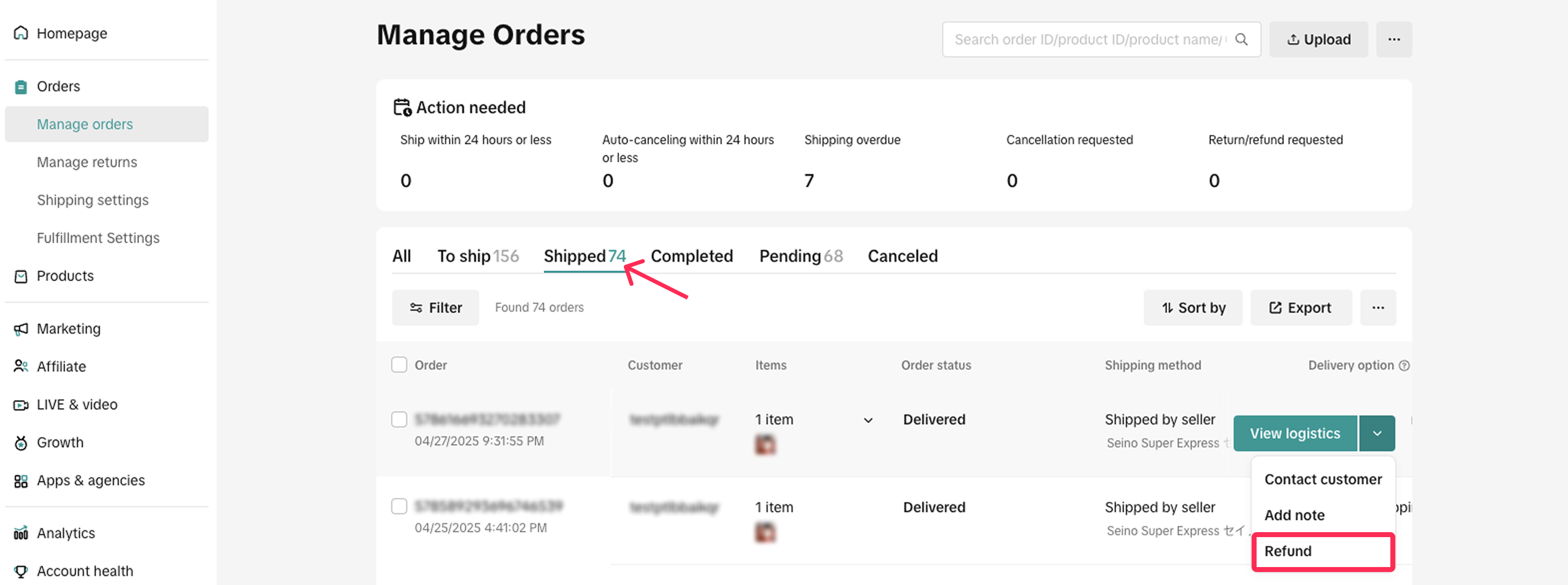
- You will see a Refund tab, where you can select the product you want to refund and the reason for the refund. On the right side, you will see the available amount you can refund. You can enter either the full refund amount or a partial refund. Once you click 'Refund,' the refund will be processed and sent to the customer without needing their approval.
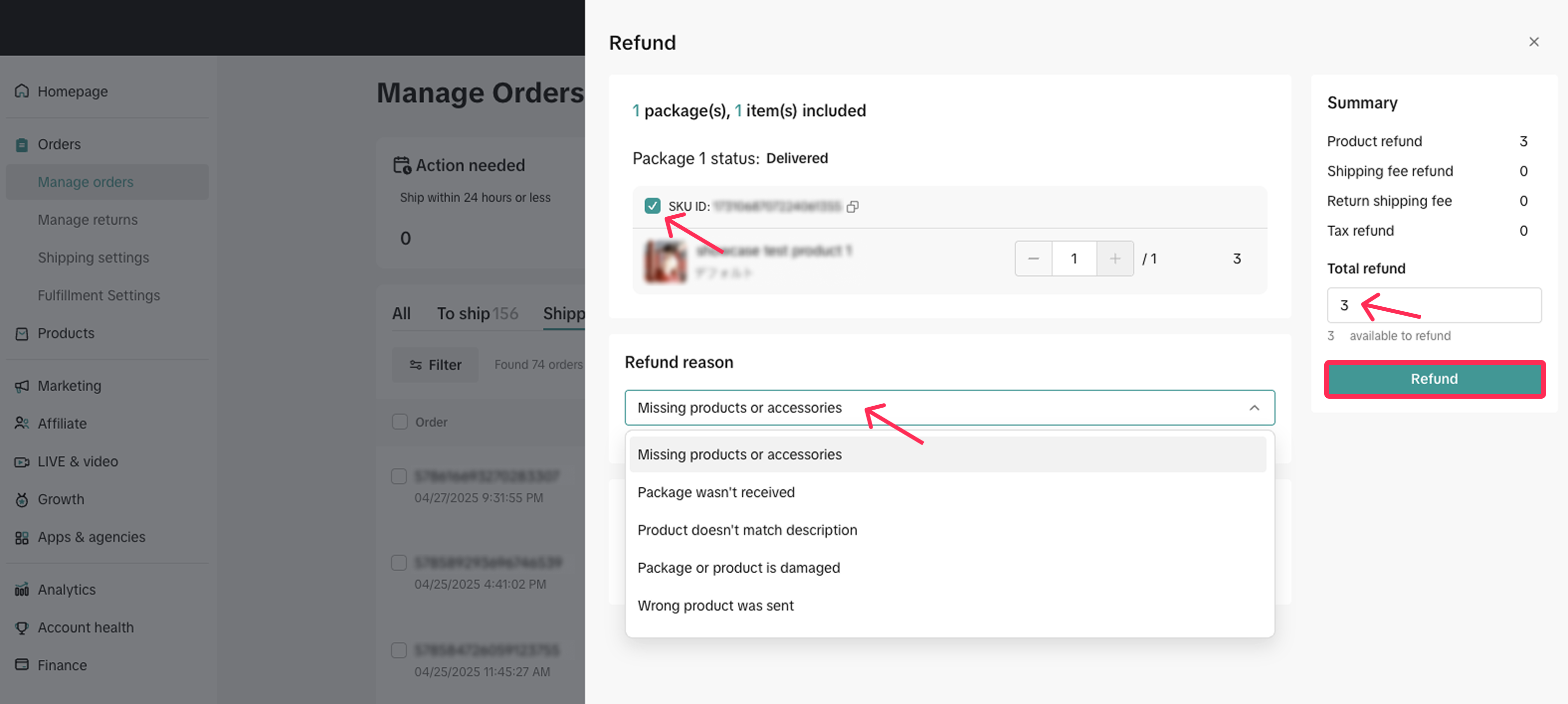 Please note that when you issue a partial refund, customers can still raise a return and refund request if they have any issues with the product. However, if you issue a full refund, customers will not be able to raise any request. Let's look at the examples below:
Please note that when you issue a partial refund, customers can still raise a return and refund request if they have any issues with the product. However, if you issue a full refund, customers will not be able to raise any request. Let's look at the examples below:- Full Refund: If the seller issues a full refund, the customer cannot request any additional refunds or raise any issues.
- Order Amount: $100
- The seller issues a full refund of $100.
- The buyer receives this refund and cannot request anything further.
- Partial Refund: If the seller issues a partial refund, the customer can still submit an aftersales request after receiving the order. However, if the customer submits a request after receiving a partial refund, the total refund the seller can provide will not exceed the original order amount.
- Order Amount: $100
- The seller issues a partial refund of $20 while the order is in transit.
- The buyer receives $20 back but can still submit an aftersales request after receiving the order.
- If the buyer submits a return request, the seller can only refund up to $80 (the original amount $100 minus the $20 already refunded).
- You can check the refund status on the Manage Orders page. Under the order status column, you will see the status 'Refund Issued.' You can also click on this to view your refund details on the Manage Returns page.
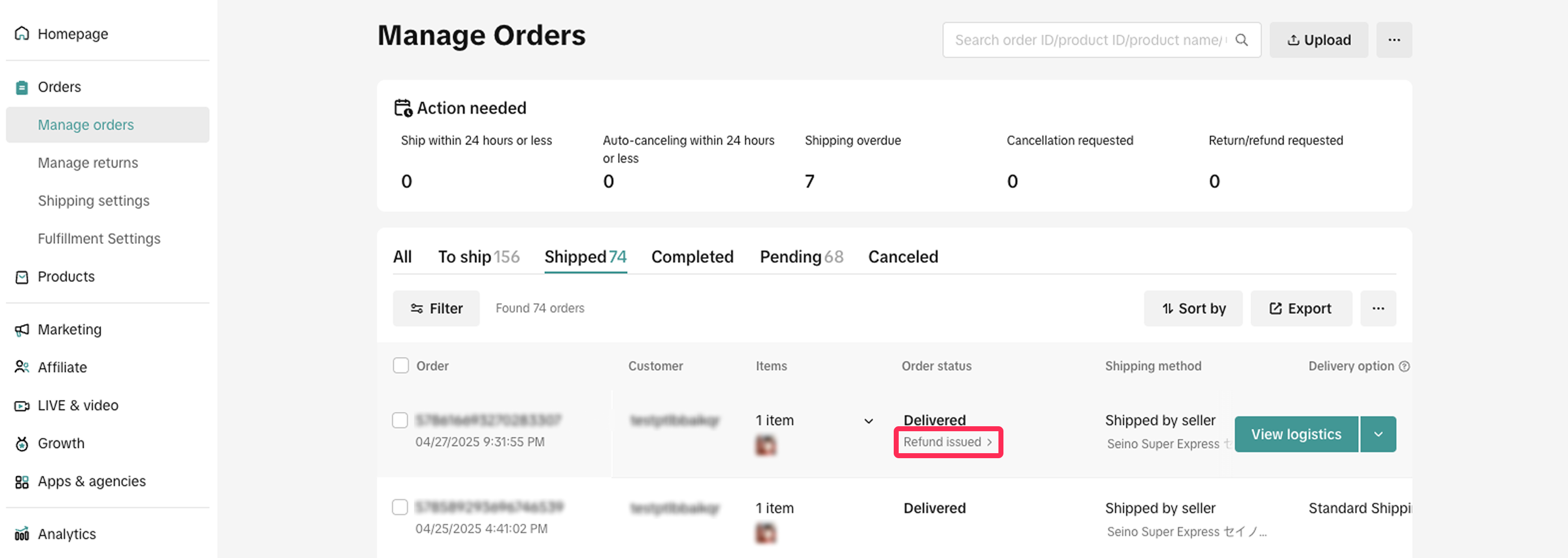
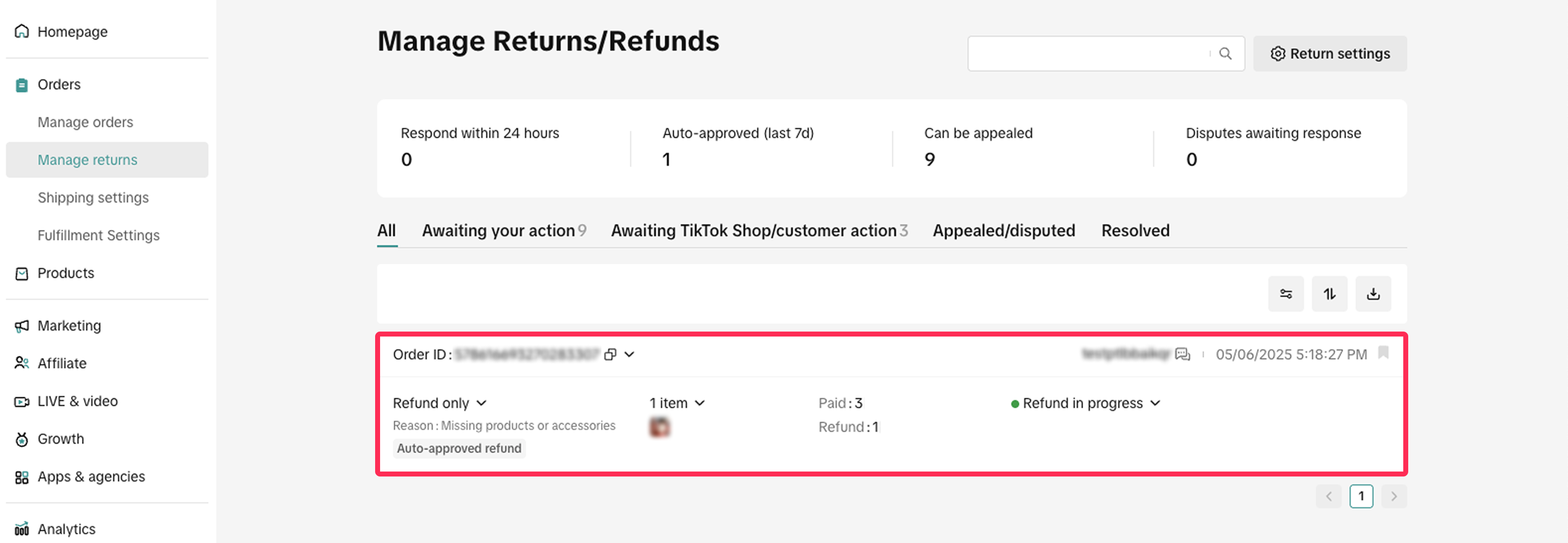

FAQ
- When can I initiate a full or partial refund?
- Does a customer need to approve the seller's full or partial refund offer?
- I have already issued a partial refund to the customer; why can they still submit another aftersales request?
- If I offer a full or partial refund to the customer, will the order be counted as SFRR (Seller Fault Return/Refund Rate)?
You may also be interested in
- 1 lesson
Seller-Fault Cancellation Rate (SFCR)
Learn more about Seller-Fault Cancellation Rate, how to calculate it & how to maintain a low SFCR
- 1 lesson
Return and Refund Policy on TikTok Shop
Sellers will learn guidelines for managing order cancellations requested by buyers, as well as refun…

Managing Cancellations
This article offers a quick and easy guide to effective cancellation request management. How to Vi…

Auto-cancellation
There are specific situations where we will automatically cancel an order and refund your customer.…
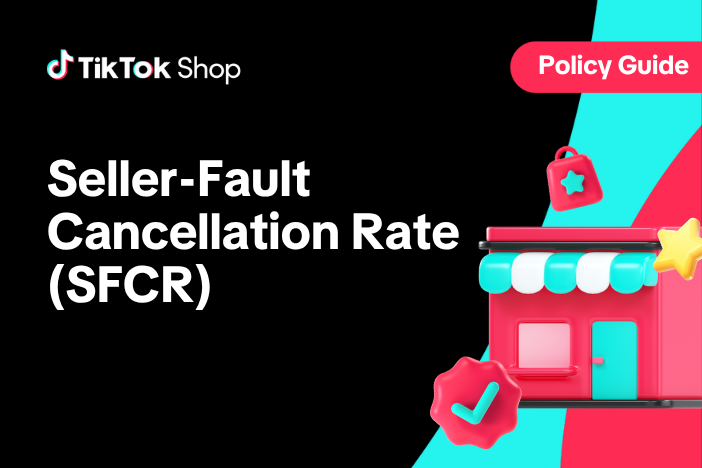
Seller-Fault Cancellation Rate (SFCR)
What is the Seller-fault Cancellation Rate (SFCR)? The Seller-fault Cancellation Rate is the percen…
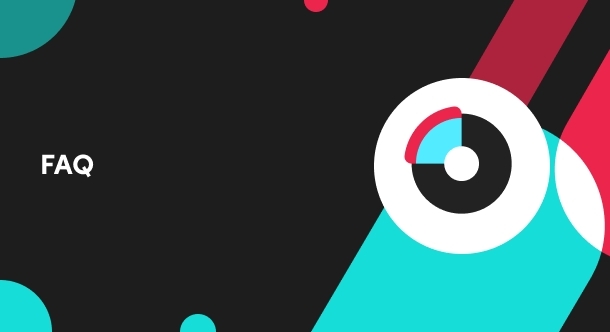
What should I do if I wish to initiate an order cancellation…
Below are important guidelines for seller-initiated cancellations: Sellers must provide prompt notic…
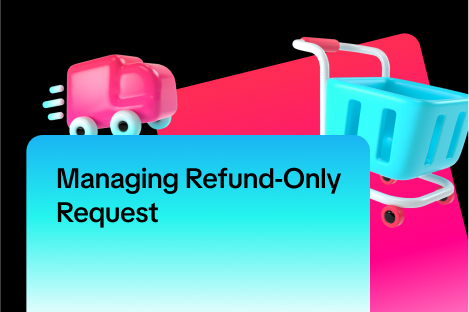
Managing Refund-Only Request
This article provides a clear overview of the refund-only process, giving you the tools to respond e…

Initiating an Appeal for Return/Refund Requests
This article aims to improve seller's understanding regarding appeal management on Seller Center fro…
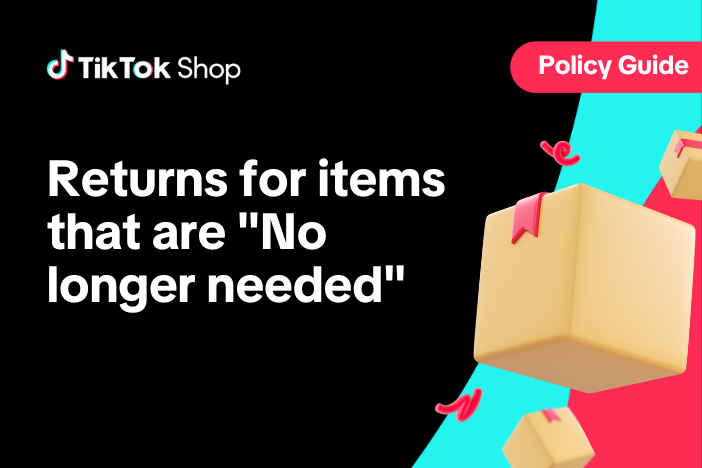
"Change of Mind" Returns
What are "Change of Mind" returns? These are returns when a customer selects "No Longer Needed"/"Cha…
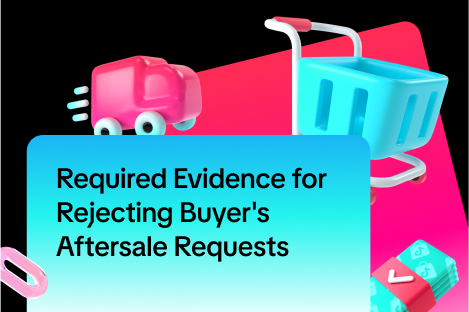
Required Evidence for Rejecting Buyer's Aftersale Requests
This article aims to provide a comprehensive guide on how to effectively reject a buyer's return, re…